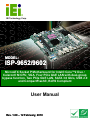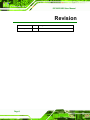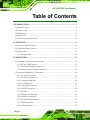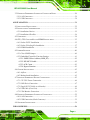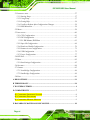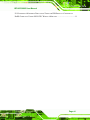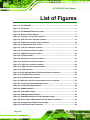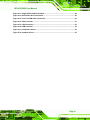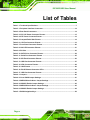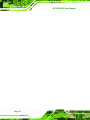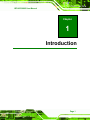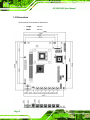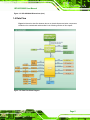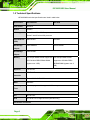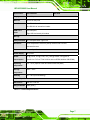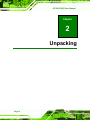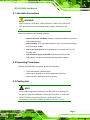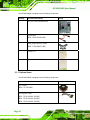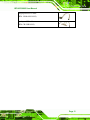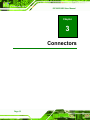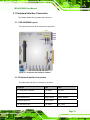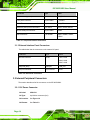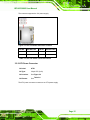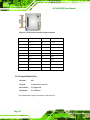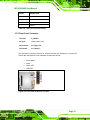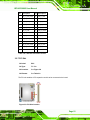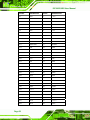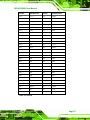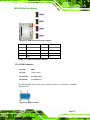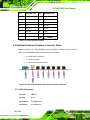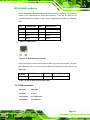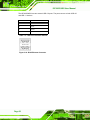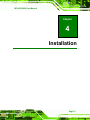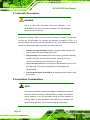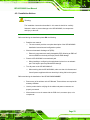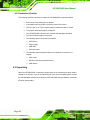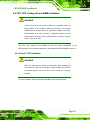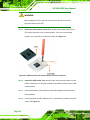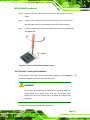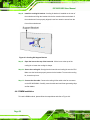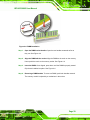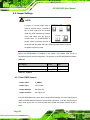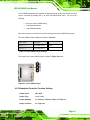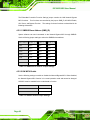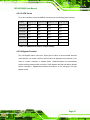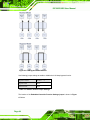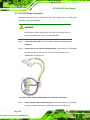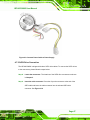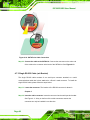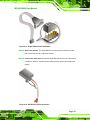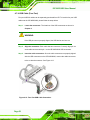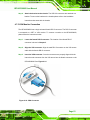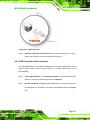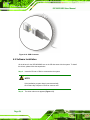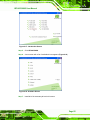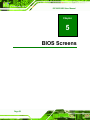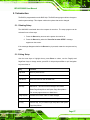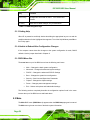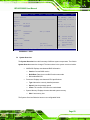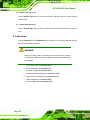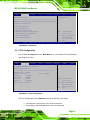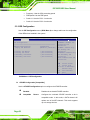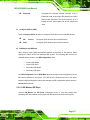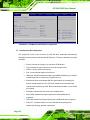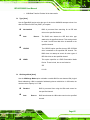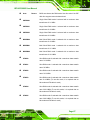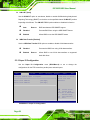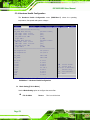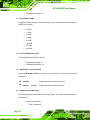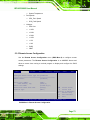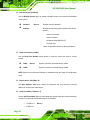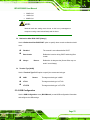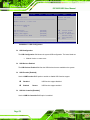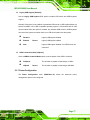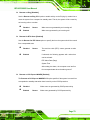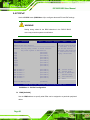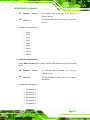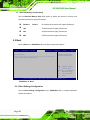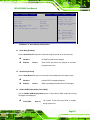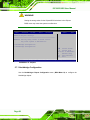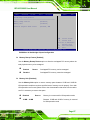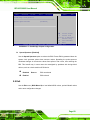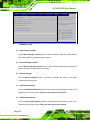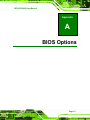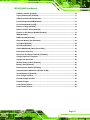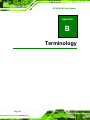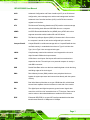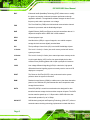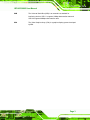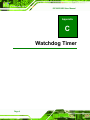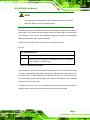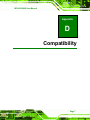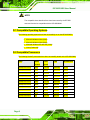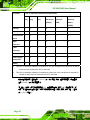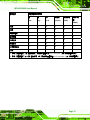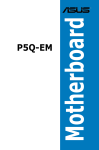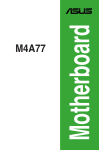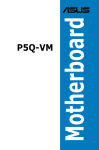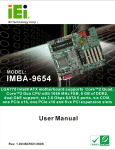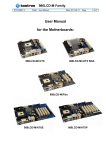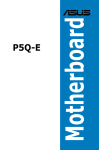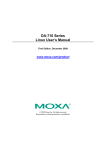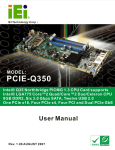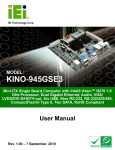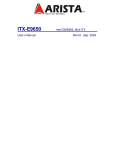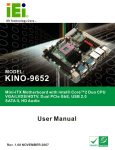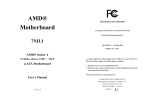Download ISP-9652/9602 User Manual
Transcript
ISP-9652/9602 User Manual IEI Technology Corp. MODEL: ISP-9652/9602 MicroATX Socket P Motherboard for Intel® Core™2 Duo / Celeron® M CPU, VGA, Four PCIe GbE LAN with dual-group bypass function, Two PCIe GbE LAN, SATA 3.0 Gb/s, USB 2.0 and CompactFlash®, RoHS Compliant User Manual Page i Rev. 1.00 – 12 February, 2010 ISP-9652/9602 User Manual Revision Date Version Changes 12 February, 2010 1.00 Initial release Page ii ISP-9652/9602 User Manual Copyright COPYRIGHT NOTICE The information in this document is subject to change without prior notice in order to improve reliability, design and function and does not represent a commitment on the part of the manufacturer. In no event will the manufacturer be liable for direct, indirect, special, incidental, or consequential damages arising out of the use or inability to use the product or documentation, even if advised of the possibility of such damages. This document contains proprietary information protected by copyright. All rights are reserved. No part of this manual may be reproduced by any mechanical, electronic, or other means in any form without prior written permission of the manufacturer. TRADEMARKS All registered trademarks and product names mentioned herein are used for identification purposes only and may be trademarks and/or registered trademarks of their respective owners. Page iii ISP-9652/9602 User Manual Table of Contents 1 INTRODUCTION.......................................................................................................... 1 1.1 INTRODUCTION........................................................................................................... 2 1.2 CONNECTORS ............................................................................................................. 3 1.3 DIMENSIONS ............................................................................................................... 4 1.4 DATA FLOW ................................................................................................................ 5 1.5 TECHNICAL SPECIFICATIONS ...................................................................................... 6 2 UNPACKING ................................................................................................................. 8 2.1 ANTI-STATIC PRECAUTIONS ........................................................................................ 9 2.2 UNPACKING PRECAUTIONS ......................................................................................... 9 2.3 PACKING LIST............................................................................................................. 9 2.3.1 Optional Items.................................................................................................. 10 3 CONNECTORS ........................................................................................................... 12 3.1 PERIPHERAL INTERFACE CONNECTORS..................................................................... 13 3.1.1 ISP-9652/9602 Layout ..................................................................................... 13 3.1.2 Peripheral Interface Connectors ..................................................................... 13 3.1.3 External Interface Panel Connectors............................................................... 14 3.2 INTERNAL PERIPHERAL CONNECTORS ...................................................................... 14 3.2.1 12V Power Connector...................................................................................... 14 3.2.2 ATX Power Connector ..................................................................................... 15 3.2.3 CompactFlash® Slot........................................................................................ 16 3.2.4 Fan Connectors................................................................................................ 18 3.2.5 Front Panel Connector .................................................................................... 19 3.2.6 LAN LED Connector........................................................................................ 20 3.2.7 PCI Slot............................................................................................................ 21 3.2.8 SATA Drive Connectors ................................................................................... 24 3.2.9 Serial Port Connector ...................................................................................... 25 3.2.10 EC SPI Flash Connector................................................................................ 25 3.2.11 USB Connectors ............................................................................................. 26 3.2.12 VGA Connector .............................................................................................. 27 Page iv ISP-9652/9602 User Manual 3.3 EXTERNAL PERIPHERAL INTERFACE CONNECTOR PANEL ......................................... 28 3.3.1 LAN Connectors............................................................................................... 28 3.3.2 USB Connectors............................................................................................... 29 4 INSTALLATION ......................................................................................................... 31 4.1 ANTI-STATIC PRECAUTIONS ...................................................................................... 32 4.2 INSTALLATION CONSIDERATIONS .............................................................................. 32 4.2.1 Installation Notices .......................................................................................... 33 4.2.2 Installation Checklist ....................................................................................... 34 4.3 UNPACKING .............................................................................................................. 34 4.4 CPU, CPU COOLING KIT AND DIMM INSTALLATION .............................................. 35 4.4.1 Socket P CPU Installation ............................................................................... 35 4.4.2 Socket P Cooling Kit Installation..................................................................... 37 4.4.3 DIMM Installation ........................................................................................... 38 4.5 JUMPER SETTINGS .................................................................................................... 40 4.5.1 Clear CMOS Jumper........................................................................................ 40 4.5.2 Embedded Controller Function Settings.......................................................... 41 4.5.2.1 SMBUS Slave Address (SMB_ID)........................................................... 42 4.5.2.2 HW MCU Enable...................................................................................... 42 4.5.2.3 ACK Count................................................................................................ 43 4.5.2.4 Bypass Function........................................................................................ 43 4.6 CHASSIS INSTALLATION ............................................................................................ 45 4.6.1 Airflow.............................................................................................................. 45 4.6.2 Motherboard Installation................................................................................. 45 4.7 INTERNAL PERIPHERAL DEVICE CONNECTIONS ........................................................ 45 4.7.1 12V CPU Power Connection ........................................................................... 46 4.7.2 SATA Drive Connection ................................................................................... 47 4.7.3 Single RS-232 Cable (w/o Bracket) ................................................................. 48 4.7.4 USB Cable (Four Port).................................................................................... 50 4.7.5 VGA Monitor Connection ................................................................................ 51 4.8 EXTERNAL PERIPHERAL INTERFACE CONNECTION ................................................... 52 4.8.1 LAN Connection............................................................................................... 52 4.8.2 USB Connection (Dual Connector) ................................................................. 53 4.9 SOFTWARE INSTALLATION ........................................................................................ 54 5 BIOS SCREENS........................................................................................................... 56 Page v ISP-9652/9602 User Manual 5.1 INTRODUCTION......................................................................................................... 57 5.1.1 Starting Setup................................................................................................... 57 5.1.2 Using Setup ...................................................................................................... 57 5.1.3 Getting Help..................................................................................................... 58 5.1.4 Unable to Reboot After Configuration Changes.............................................. 58 5.1.5 BIOS Menu Bar................................................................................................ 58 5.2 MAIN........................................................................................................................ 58 5.3 ADVANCED ............................................................................................................... 60 5.3.1 CPU Configuration.......................................................................................... 61 5.3.2 IDE Configuration ........................................................................................... 62 5.3.2.1 IDE Master, IDE Slave ............................................................................. 63 5.3.3 Super IO Configuration ................................................................................... 68 5.3.4 Hardware Health Configuration...................................................................... 70 5.3.5 Remote Access Configuration .......................................................................... 73 5.3.6 USB Configuration........................................................................................... 75 5.3.7 Power Configuration ....................................................................................... 77 5.4 PCI/PNP................................................................................................................... 80 5.5 BOOT........................................................................................................................ 82 5.5.1 Boot Settings Configuration............................................................................. 82 5.6 SECURITY ................................................................................................................. 84 5.7 CHIPSET ................................................................................................................... 85 5.7.1 Northbridge Configuration .............................................................................. 86 5.7.2 Southbridge Configuration .............................................................................. 88 5.8 EXIT ......................................................................................................................... 89 A BIOS OPTIONS .......................................................................................................... 91 B TERMINOLOGY........................................................................................................ 94 C WATCHDOG TIMER .................................................................................................. 4 D COMPATIBILITY ........................................................................................................ 7 D.1 COMPATIBLE OPERATING SYSTEMS ........................................................................... 8 D.2 COMPATIBLE PROCESSORS......................................................................................... 8 D.3 COMPATIBLE MEMORY MODULES ............................................................................. 9 E HAZARDOUS MATERIALS DISCLOSURE ......................................................... 10 Page vi ISP-9652/9602 User Manual E.1 HAZARDOUS MATERIALS DISCLOSURE TABLE FOR IPB PRODUCTS CERTIFIED AS ROHS COMPLIANT UNDER 2002/95/EC WITHOUT MERCURY ........................................11 Page vii ISP-9652/9602 User Manual List of Figures Figure 1-1: ISP-9652/9602 ..............................................................................................................2 Figure 1-2: Connectors ..................................................................................................................3 Figure 1-3: ISP-9652/9602 Dimensions (mm)...............................................................................5 Figure 1-4: Data Flow Block Diagram ...........................................................................................5 Figure 3-1: Connector and Jumper Locations...........................................................................13 Figure 3-2: CPU 12V Power Connector Location ......................................................................15 Figure 3-3: ATX Power Connector Pinout Locations................................................................16 Figure 3-4: CompactFlash® Slot Location.................................................................................17 Figure 3-5: +12V Fan Connector Locations ...............................................................................18 Figure 3-6: Front Panel Connector Location .............................................................................19 Figure 3-7: LAN LED Connector Location .................................................................................20 Figure 3-8: PCI Slot Location ......................................................................................................21 Figure 3-9: SATA Drive Connector Locations ...........................................................................24 Figure 3-10: Serial Port Connector Location .............................................................................25 Figure 3-11: SPI Flash Connector Locations.............................................................................26 Figure 3-12: USB Connector Pinout Locations .........................................................................27 Figure 3-13: VGA Connector .......................................................................................................27 Figure 3-14: ISP-9652/9602 External Peripheral Interface Connector .....................................28 Figure 3-15: RJ-45 Ethernet Connector......................................................................................29 Figure 3-16: RJ-45 Ethernet Connector......................................................................................30 Figure 4-1: Make sure the CPU socket retention screw is unlocked ......................................36 Figure 4-2: Lock the CPU Socket Retention Screw...................................................................37 Figure 4-3: Cooling Kit Support Bracket ....................................................................................38 Figure 4-4: DIMM Installation.......................................................................................................39 Figure 4-5: Clear CMOS Jumper .................................................................................................41 Figure 4-6: LAN Bypass Mode Behavior ....................................................................................44 Figure 4-7: Embedded Controller Function Settings Jumper ..................................................45 Figure 4-8: Power Cable to Motherboard 12V CPU Power Connection ..................................46 Figure 4-9: Connect Power Cable to Power Supply..................................................................47 Figure 4-10: SATA Drive Cable Connection...............................................................................48 Page viii ISP-9652/9602 User Manual Figure 4-11: Single RS-232 Cable Installation ...........................................................................49 Figure 4-12: SATA Power Drive Connection..............................................................................49 Figure 4-13: Four Port USB Cable Connection..........................................................................50 Figure 4-14: VGA Connector .......................................................................................................51 Figure 4-15: LAN Connection ......................................................................................................53 Figure 4-16: USB Connector........................................................................................................54 Figure 4-17: Introduction Screen ................................................................................................55 Figure 4-18: Available Drivers .....................................................................................................55 Page ix ISP-9652/9602 User Manual List of Tables Table 1-1: Technical Specifications..............................................................................................7 Table 3-1: Peripheral Interface Connectors ...............................................................................14 Table 3-2: Rear Panel Connectors ..............................................................................................14 Table 3-3: CPU 12V Power Connector Pinouts..........................................................................15 Table 3-4: ATX Power Connector Pinouts .................................................................................16 Table 3-5: CompactFlash® Slot Pinouts ....................................................................................18 Table 3-6: +12V Fan Connector Pinouts.....................................................................................19 Table 3-7: Front Panel Connector Pinouts.................................................................................20 Table 3-8: LAN LED Connector Pinouts .....................................................................................21 Table 3-9: PCI Slot ........................................................................................................................23 Table 3-10: SATA Drive Connector Pinouts...............................................................................24 Table 3-11: Serial Port Connector Pinouts ................................................................................25 Table 3-12: SPI Flash Connector Pinouts ..................................................................................26 Table 3-13: USB Port Connector Pinouts...................................................................................27 Table 3-14: VGA Connector Pinouts...........................................................................................28 Table 3-15: LAN Pinouts ..............................................................................................................29 Table 3-16: RJ-45 Ethernet Connector LEDs .............................................................................29 Table 3-17: USB Port Connector Pinouts...................................................................................30 Table 4-1: Jumpers .......................................................................................................................40 Table 4-2: Clear CMOS Jumper Settings....................................................................................41 Table 4-3: SMBUS Slave Address Jumper Settings..................................................................42 Table 4-4: HW MCU Enable Jumper Settings ............................................................................42 Table 4-5: SMBUS Slave Address Jumper Settings..................................................................43 Table 4-6: HW MCU Enable Jumper Settings ............................................................................44 Table 5-1: BIOS Navigation Keys ................................................................................................58 Page x ISP-9652/9602 User Manual BIOS Menus BIOS Menu 1: Main .......................................................................................................................59 BIOS Menu 2: Advanced ..............................................................................................................61 BIOS Menu 3: CPU Configuration ...............................................................................................61 BIOS Menu 4: IDE Configuration.................................................................................................62 BIOS Menu 5: IDE Master and IDE Slave Configuration ...........................................................64 BIOS Menu 6: Super IO Configuration........................................................................................68 BIOS Menu 7: Hardware Health Configuration ..........................................................................70 BIOS Menu 8: Remote Access Configuration............................................................................73 BIOS Menu 9: USB Configuration ...............................................................................................76 BIOS Menu 10: APM Configuration.............................................................................................78 BIOS Menu 11: PCI/PnP Configuration.......................................................................................80 BIOS Menu 12: Boot .....................................................................................................................82 BIOS Menu 13: Boot Settings Configuration .............................................................................83 BIOS Menu 14: Security ...............................................................................................................85 BIOS Menu 15: Chipset ................................................................................................................86 BIOS Menu 16:Northbridge Chipset Configuration...................................................................87 BIOS Menu 17:Southbridge Chipset Configuration ..................................................................89 BIOS Menu 18:Exit........................................................................................................................90 Page xi ISP-9652/9602 User Manual Page xii ISP-9652/9602 User Manual Chapter 1 1 Introduction Page 1 ISP-9652/9602 User Manual 1.1 Introduction Figure 1-1: ISP-9652/9602 The ISP-9652/9602 MicroATX motherboard is a Socket P Intel® Core™2 Duo and Intel® Celeron® M processor platform. 45nm core and 65nm core processors are supported. Up to two 2.0 GB 667/533 MHz are supported by the Intel® GME965 graphics memory controller hub (GMCH) on the ISP-9652, while the Intel® GML960 on the ISP-9602 supports two 1.0 GB 533 MHz DDR2 SDRAM DIMMs. Both included an onboard VGA output. The integrated Intel® ICH8M I/O controller hub (ICH) supports three SATA 3Gb/s drives with data transfer speeds of 3.0 Gbps. Ten USB 2.0 channels and one expansion PCI socket provide flexible expansion options. The ISP-9652 also provides PCIe x16 expansion through an edge connector. The ISP-9652/9602 features four GbE LAN connections with two dual-group LAN bypass function. In the event of a failure the hardware LAN bypass will be activated to ensure essential network communications will continue. Two additional GbE LAN ports without LAN bypass are included. Page 2 ISP-9652/9602 User Manual 1.2 Connectors The connectors on the ISP-9652/9602 are shown in the figure below. Figure 1-2: Connectors Page 3 ISP-9652/9602 User Manual 1.3 Dimensions The dimensions of the board are listed below: Page 4 Length: 220 mm Width: 244 mm ISP-9652/9602 User Manual Figure 1-3: ISP-9652/9602 Dimensions (mm) 1.4 Data Flow Figure 1-4 shows the data flow between the two on-board chipsets and other components 4 installed on the motherboard and described in the following sections of this chapter. Figure 1-4: Data Flow Block Diagram Page 5 ISP-9652/9602 User Manual 1.5 Technical Specifications ISP-9652/9602 technical specifications are listed in table below. Specification ISP-9652/9602 Form Factor MicroATX Socket Socket P CPU Supported Socket P Intel® Core™2 Duo processor ISP-9602 Socket P Intel® Celeron® M processor Front Side Bus 800/533 MHz 533 MHz Intel® GME965 Intel® GLE960 (FSB) Northbridge Chipset Southbridge Intel® ICH8M Chipset Memory Two 240-pin DIMM sockets support two Two 240-pin DIMM sockets 667/533 MHz DDR2 SDRAM DIMM support two 533 MHz DDR2 (system max. 4 GB) SDRAM DIMM (system max. 2 GB) Super I/O iTE IT8718F Embedded iTE IT8512E Controller LAN Six Intel® PCIe GbE 82574L controllers BIOS AMI BIOS Watchdog Software programmable supports 1~255 sec. system reset Timer Expansion PCI One PCI slot PCIe One PCIe x16 via edge connector (ISP-9652 only) I/O Interface Connectors Page 6 ISP-9652/9602 User Manual Specification ISP-9652/9602 Display One VGA port Ethernet Six RJ-45 GbE ports Serial Ports One RS-232 Serial Port ISP-9602 One RS-232 via internal box header USB 2.0/1.1 Two USB ports ports Eight USB via internal pin headers Storage CompactFlash® One CompactFlash® Type II slot Serial ATA Three independent Serial ATA (SATA) channels with 3.0 Gb/s data transfer rates Environmental and Power Specifications Power Supply ATX power Power 5V @ 12.9 A, 12V @ 0.14A, 12V_Core @ 12.69A, 3.3V @ 0.47A Consumption (Intel® Core™2 Duo T7500 2.2GHz with two DDR2 800MHz 2GB DRAM) Operating 0ºC ~ 60ºC (requires cooler and silicone heat sink paste) temperature Storage -40ºC ~ 85ºC temperature Humidity 0% ~ 95% (non-condensing) Physical Specifications Dimensions 244 mm x 220 mm Weight GW/NW 1000 g/450 g Table 1-1: Technical Specifications Page 7 ISP-9652/9602 User Manual Chapter 2 2 Unpacking Page 8 ISP-9652/9602 User Manual 2.1 Anti-static Precautions WARNING! Static electricity can destroy certain electronics. Make sure to follow the ESD precautions to prevent damage to the product, and injury to the user. Make sure to adhere to the following guidelines: Wear an anti-static wristband: Wearing an anti-static wristband can prevent electrostatic discharge. Self-grounding: Touch a grounded conductor every few minutes to discharge any excess static buildup. Use an anti-static pad: When configuring any circuit board, place it on an anti-static mat. Only handle the edges of the PCB: Don't touch the surface of the motherboard. Hold the motherboard by the edges when handling. 2.2 Unpacking Precautions When the ISP-9652/9602 is unpacked, please do the following: Follow the antistatic guidelines above. Make sure the packing box is facing upwards when opening. Make sure all the packing list items are present. 2.3 Packing List NOTE: If any of the components listed in the checklist below are missing, do not proceed with the installation. Contact the IEI reseller or vendor the ISP-9652/9602 was purchased from or contact an IEI sales representative directly by sending an email to [email protected]. 31 Page 9 ISP-9652/9602 User Manual The ISP-9652/9602 is shipped with the following components: Quantity Item and Part Number 1 ISP-9652/9602 motherboard 3 SATA cable Image (P/N: 32000-062800-RS) 1 Mini jumper pack (2.0mm) (P/N: 33100-000033-RS) 1 Utility CD 1 Quick Installation Guide 2.3.1 Optional Items The ISP-9652/9602 is shipped with the following components: Item and Part Number CPU cooler (P/N: CF-479B-RS) SATA power cable (P/N: 32102-000100-100-RS) (P/N: 32102-000100-200-RS) (P/N: 32102-000100-300-RS) Page 10 Image ISP-9652/9602 User Manual Single port RS-232 cable (P/N: 19800-000114-RS) Quad port USB cable (P/N: CB-USB14-RS) Page 11 ISP-9652/9602 User Manual Chapter 3 3 Connectors Page 12 ISP-9652/9602 User Manual 3.1 Peripheral Interface Connectors This chapter details all the jumpers and connectors. 3.1.1 ISP-9652/9602 Layout The figures below show all the connectors and jumpers. Figure 3-1: Connector and Jumper Locations 3.1.2 Peripheral Interface Connectors The table below lists all the connectors on the board. Connector Type Label 12 V CPU power connector 4-pin Molex CPU12V1 ATX power source connector 20-pin ATX ATX1 DDR2 DIMM socket 240-pin socket DIMM1, DIMM2 CompactFlash® slot 50-pin header CF1 Fan connector (CPU) 4-pin wafer CPU_FAN1 Page 13 ISP-9652/9602 User Manual Connector Type Label Fan connector (system) 4-pin wafer SYS_FAN1 Front panel connector 14-pin header F_PANEL1 LAN LED connector 26-pin header LAN_LED1 Serial ATA (SATA) drive connectors 7-pin SATA SATA1, SATA2, SATA3 RS-232 serial port connector 10-pin header COM2 USB connectors 8-pin header USB23, USB45, USB67, USB68 Table 3-1: Peripheral Interface Connectors 3.1.3 External Interface Panel Connectors The table below lists the connectors on the external I/O panel. Connector Type Label Ethernet connector RJ-45 LAN1, LAN2 LAN3, LAN4 LAN5, LAN6 USB ports (dual) USB port USB_CO1 VGA port connector 15-pin female VGA1 Table 3-2: Rear Panel Connectors 3.2 Internal Peripheral Connectors The section describes all of the connectors on the ISP-9652/9602. 3.2.1 12V Power Connector CN Label: CPU12V1 CN Type: 4-pin Molex connector (2x2) CN Location: See Figure 3-2 CN Pinouts: See Table 3-3 Page 14 ISP-9652/9602 User Manual The connector supports the 12V power supply. Figure 3-2: CPU 12V Power Connector Location PIN NO. DESCRIPTION PIN NO. DESCRIPTION 1 GND 2 GND 3 +12V 4 +12V Table 3-3: CPU 12V Power Connector Pinouts 3.2.2 ATX Power Connector CN Label: ATX1 CN Type: 20-pin ATX (2x10) CN Location: See Figure 3-3 CN Pinouts: See Table 3-4 The ATX power connector connects to an ATX power supply. Page 15 ISP-9652/9602 User Manual Figure 3-3: ATX Power Connector Pinout Locations Pin Description Pin Description 1 +3.3 V 11 +3.3 V 2 +3.3 V 12 -12 V 3 GND 13 GND 4 +5 V 14 PS-ON 5 GND 15 GND 6 +5 V 16 GND 7 GND 17 GND 8 PW-OK 18 -5 V 9 +VCC5SB 19 +5 V 10 FP22 20 +5 V Table 3-4: ATX Power Connector Pinouts 3.2.3 CompactFlash® Slot CN Label: CF1 CN Type: CompactFlash® card slot CN Location: See Figure 3-4 CN Pinouts: See Table 3-5 A CompactFlash® Type I/II card can be used in this slot. Page 16 ISP-9652/9602 User Manual Figure 3-4: CompactFlash® Slot Location Pin Description Pin Description 1 GROUND 26 VCC-IN CHECK1 2 DATA 3 27 DATA 11 3 DATA 4 28 DATA 12 4 DATA 5 29 DATA 13 5 DATA 6 30 DATA 14 6 DATA 7 31 DATA 15 7 HDC_CS0# 32 HDC_CS1 8 N/C 33 N/C 9 GROUND 34 IOR# 10 N/C 35 IOW# 11 N/C 36 VCC_COM 12 N/C 37 IRQ15 13 VCC_COM 38 VCC_COM 14 N/C 39 CSEL 15 N/C 40 N/C 16 N/C 41 HDD_RESET 17 N/C 42 IORDY 18 SA2 43 SDREQ 19 SA1 44 SDACK# Page 17 ISP-9652/9602 User Manual Pin Description Pin Description 20 SA0 45 HDD_ACTIVE# 21 DATA 0 46 66DET 22 DATA 1 47 DATA 8 23 DATA 2 48 DATA 9 24 N/C 49 DATA 10 25 VCC-IN CHECK2 50 GROUND Table 3-5: CompactFlash® Slot Pinouts 3.2.4 Fan Connectors CN Label: CPU_FAN1 and SYS_FAN1 CN Type: 4-pin wafer (1x4) CN Location: See Figure 3-5 CN Pinouts: See Table 3-6 4 4 The cooling fan connector provides a 12V, 500mA current to the cooling fan. The connector has a "rotation" pin to get rotation signals from fans and notify the system so the system BIOS can recognize the fan speed. Please note that only specified fans can issue the rotation signals. Figure 3-5: +12V Fan Connector Locations Page 18 ISP-9652/9602 User Manual PIN NO. DESCRIPTION 1 GND 2 +12V 3 DETECT 4 CONTROL Table 3-6: +12V Fan Connector Pinouts 3.2.5 Front Panel Connector CN Label: F_PANEL1 CN Type: 14-pin header (2x7) CN Location: See Figure 3-6 CN Pinouts: See Table 3-7 The front panel connector connects to external switches and indicators to monitor and controls the motherboard. These indicators and switches include: Power button Reset Power LED HDD LED Figure 3-6: Front Panel Connector Location Page 19 ISP-9652/9602 User Manual FUNCTION PIN DESCRIPTION FUNCTION PIN DESCRIPTION Power LED 1 +5V Speaker 2 +5V 3 N/C 4 N/C 5 GND 6 N/C 7 PWRBT- 8 Speaker 9 GND 10 N/C 11 IDELED 12 Reset- 13 HDLED- 14 GND Power Button HDD LED Reset Table 3-7: Front Panel Connector Pinouts 3.2.6 LAN LED Connector CN Label: LAN_LED1 CN Type: 26-pin header (2x13) CN Location: See Figure 3-7 CN Pinouts: See Table 3-8 The LAN LED connector connects to LAN activity LED and linked LED on the system front panel. Figure 3-7: LAN LED Connector Location Page 20 ISP-9652/9602 User Manual Pin Description Pin Description 1 CN_L1_LINK_ACT# 14 CN_L1_LED 2 CN_L1_100# 15 CN_L1_1000# 3 CN_L2_LINK_ACT# 16 CN_L2_LED 4 CN_L2_100# 17 CN_L2_1000# 5 CN_L3_LINK_ACT# 18 CN_L3_LED 6 CN_L3_100# 19 CN_L3_1000# 7 CN_L4_LINK_ACT# 20 CN_L4_LED 8 CN_L4_100# 21 CN_L4_1000# 9 CN_L5_LINK_ACT# 22 CN_L5_LED 10 CN_L5_100# 23 CN_L5_1000# 11 CN_L6_LINK_ACT# 24 CN_L6_LED 12 CN_L6_100# 25 CN_L6_1000# 13 N/C 26 N/C Table 3-8: LAN LED Connector Pinouts 3.2.7 PCI Slot CN Label: PCI1 CN Type: PCI Slot CN Location: See Figure 3-8 CN Pinouts: See Table 3-9 The PCI slot enables a PCI expansion module to be connected to the board. Figure 3-8: PCI Slot Location Page 21 ISP-9652/9602 User Manual PIN NO. DESCRIPTION PIN NO. DESCRIPTION A1 TRST B1 -12 V A2 +12 V B2 TCK A3 TMS B3 GND A4 TDI B4 TDO A5 +5 V B5 +5 V A6 INTA B6 +5 V A7 INTC B7 INTB A8 +5 V B8 INTD A9 RESERVED3 B9 PRSNT1 A10 +5 V B10 RESERVED1 A11 RESERVED4 B11 PRSNT2 A12 GND B12 GND A13 GND B13 GND A14 3.3 V_AUX B14 RESERVED2 A15 RST B15 GND A16 +5 V B16 CLK A17 GNT B17 GND A18 GND B18 REQ A19 PME B19 +5 V A20 AD30 B20 AD31 A21 +3.3 V B21 AD29 A22 AD28 B22 GND A23 AD26 B23 AD27 A24 GND B24 AD25 A25 AD24 B25 +3.3 V A26 IDSEL B26 C/BE3 A27 +3.3 V B27 AD23 A28 AD22 B28 GND A29 AD20 B29 AD21 A30 GND B30 AD19 A31 AD18 B31 +3.3 V A32 AD16 B32 AD17 Page 22 ISP-9652/9602 User Manual PIN NO. DESCRIPTION PIN NO. DESCRIPTION A33 +3.3 V B33 C/BE2 A34 FRAME B34 GND A35 GND B35 IRDY A36 TRDY B36 +3.3 V A37 GND B37 DEVSEL A38 STOP B38 GND A39 +3.3 V B39 LOCK A40 SDONE B40 PERR A41 SBO B41 +3.3 V A42 GND B42 SERR A43 PAR B43 +3.3 V A44 AD15 B44 C/BE1 A45 +3.3 V B45 AD14 A46 AD13 B46 GND A47 AD11 B47 AD12 A48 GND B48 AD10 A49 AD9 B49 GND A52 C/BE0 B52 AD8 A53 +3.3 V B53 AD7 A54 AD6 B54 +3.3 V A55 AD4 B55 AD5 A56 GND B56 AD3 A57 AD2 B57 GND A68 AD0 B68 AD1 A59 +5 V B59 +5 V A60 REQ64 B60 ACK64 A61 +5 V B61 +5 V A62 +5 V B62 +5 V Table 3-9: PCI Slot Page 23 ISP-9652/9602 User Manual 3.2.8 SATA Drive Connectors CN Label: SATA1, SATA2 and SATA3 CN Type: 7-pin SATA 3Gb/s drive connectors CN Location: See Figure 3-9 CN Pinouts: See Table 3-10 4 4 The three SATA 3Gb/s drive connectors are each connected to a SATA 3Gb/s drive. The drives transfer data at speeds as high as 3.0 Gb/s. Figure 3-9: SATA Drive Connector Locations PIN NO. DESCRIPTION 1 GND 2 TX+ 3 TX- 4 GND 5 RX- 6 RX+ 7 GND Table 3-10: SATA Drive Connector Pinouts Page 24 ISP-9652/9602 User Manual 3.2.9 Serial Port Connector CN Label: COM2 CN Type: 10-pin header (2x5) CN Location: See Figure 3-10 CN Pinouts: See Table 3-11 This connector provides RS-232 communications. Figure 3-10: Serial Port Connector Location PIN NO. DESCRIPTION PIN NO. DESCRIPTION 1 Data Carrier Direct (DCD) 2 Data Set Ready (DSR) 3 Receive Data (RXD) 4 Request To Send (RTS) 5 Transmit Data (TXD) 6 Clear To Send (CTS) 7 Data Terminal Ready (DTR) 8 Ring Indicator (RI) 9 Ground (GND) 10 Ground (GND) Table 3-11: Serial Port Connector Pinouts 3.2.10 EC SPI Flash Connector CN Label: JSPI1, JSP2 CN Type: 8-pin header (2x4) CN Location: See Figure 3-11 CN Pinouts: See Table 3-12 The 8-pin SPI Flash connectors are used to flash the BIOS. Page 25 ISP-9652/9602 User Manual Figure 3-11: SPI Flash Connector Locations PIN DESCRIPTION PIN DESCRIPTION 1 VCC 2 CE# 3 SO 4 N/C 5 GND 6 CLOCK 7 SI 8 N/C Table 3-12: SPI Flash Connector Pinouts 3.2.11 USB Connectors CN Label: USB23, USB45, USB67 and USB68 CN Type: 8-pin header (2x4) CN Location: See Figure 3-12 CN Pinouts: See Table 3-17 The USB connectors connect to USB devices. Each pin header provides two USB ports. Page 26 ISP-9652/9602 User Manual Figure 3-12: USB Connector Pinout Locations PIN NO. DESCRIPTION PIN NO. DESCRIPTION 1 VCC 2 GND 3 DATAN- 4 DATA1M- 5 DATAN+ 6 DATAM+ 7 GND 8 VCC Table 3-13: USB Port Connector Pinouts 3.2.12 VGA Connector CN Label: VGA1 CN Type: 15-pin Female CN Location: See Figure 3-13 CN Pinouts: See Table 3-14 4 H The ISP-9652/9602 has a single 15-pin female connector for connectivity to standard display devices. Figure 3-13: VGA Connector Page 27 ISP-9652/9602 User Manual PIN DESCRIPTION PIN DESCRIPTION 1 RED 9 VGAVCC 2 GREEN 10 GROUND 3 BLUE 11 NC 4 NC 12 DDCDAT 5 GROUND 13 HSYNC 6 GROUND 14 VSYNC 7 GROUND 15 DDCCLK 8 GROUND Table 3-14: VGA Connector Pinouts 3.3 External Peripheral Interface Connector Panel Figure 3-14 shows the ISP-9652/9602 external peripheral interface connector (EPIC) 4 panel. The ISP-9652/9602 EPIC panel consists of the following: 6 x RJ-45 LAN connectors 2 x USB connectors 1 x RS-232 Serial port connector Figure 3-14: ISP-9652/9602 External Peripheral Interface Connector 3.3.1 LAN Connectors CN Label: LAN1~6 CN Type: RJ-45 CN Location: See Figure 3-15 CN Pinouts: See Table 3-15 Page 28 4 4 ISP-9652/9602 User Manual The ISP-9652/9602 is equipped with six built-in RJ-45 Ethernet controllers. The controllers connect to the LAN through six RJ-45 LAN connectors. There are two LEDs on the connector indicating the status of LAN. The pin assignments are listed in the following table: PIN DESCRIPTION PIN DESCRIPTION 1 MDIA0+ 5 MDIA2- 2 MDIA0- 6 MDIA1- 3 MDIA1+ 7 MDIA3+ 4 MDIA2+ 8 MDIA3- Table 3-15: LAN Pinouts Figure 3-15: RJ-45 Ethernet Connector The RJ-45 Ethernet connector has two status LEDs, one green and one yellow. The green LED indicates activity on the port and the yellow LED indicates the port is linked. See Table 3-16. 4 STATUS DESCRIPTION STATUS DESCRIPTION GREEN Activity YELLOW Linked Table 3-16: RJ-45 Ethernet Connector LEDs 3.3.2 USB Connectors CN Label: USB_CO1 CN Type: USB port CN Location: See Figure 3-16 CN Pinouts: See Table 3-17 4 Page 29 ISP-9652/9602 User Manual The ISP-9652/9602 has two external USB 2.0 ports. The ports connect to both USB 2.0 and USB 1.1 devices. PIN NO. DESCRIPTION 1 VCC 2 DATA- 3 DATA+ 4 GROUND Table 3-17: USB Port Connector Pinouts Figure 3-16: RJ-45 Ethernet Connector Page 30 ISP-9652/9602 User Manual Chapter 4 4 Installation Page 31 ISP-9652/9602 User Manual 4.1 Anti-static Precautions WARNING: Failure to take ESD precautions during the installation of the ISP-9652/9602 may result in permanent damage to the ISP-9652/9602 and severe injury to the user. Electrostatic discharge (ESD) can cause serious damage to electronic components, including the ISP-9652/9602. Dry climates are especially susceptible to ESD. It is therefore critical that whenever the ISP-9652/9602 or any other electrical component is handled, the following anti-static precautions are strictly adhered to. Wear an anti-static wristband: Wearing a simple anti-static wristband can help to prevent ESD from damaging the board. Self-grounding: Before handling the board, touch any grounded conducting material. During the time the board is handled, frequently touch any conducting materials that are connected to the ground. Use an anti-static pad: When configuring the ISP-9652/9602, place it on an antic-static pad. This reduces the possibility of ESD damaging the ISP-9652/9602. Only handle the edges of the PCB: When handling the PCB, hold the PCB by the edges. 4.2 Installation Considerations NOTE: The following installation notices and installation considerations should be read and understood before the ISP-9652/9602 is installed. All installation notices pertaining to the ISP-9652/9602 should be strictly adhered to. Failing to adhere to these precautions may lead to severe damage of the ISP-9652/9602 and injury to the person installing the motherboard. Page 32 ISP-9652/9602 User Manual 4.2.1 Installation Notices Warning: The installation instructions described in this manual should be carefully followed in order to prevent damage to the ISP-9652/9602, its components and injury to the user. Before and during the installation please DO the following: Read the user manual: o The user manual provides a complete description of the ISP-9652/9602 installation instructions and configuration options. Wear an electrostatic discharge cuff (ESD): o Electronic components are easily damaged by ESD. Wearing an ESD cuff removes ESD from the body and helps prevent ESD damage. Place the ISP-9652/9602 on an antistatic pad: o When installing or configuring the motherboard, place it on an antistatic pad. This helps to prevent potential ESD damage. Turn all power to the ISP-9652/9602 off: o When working with the ISP-9652/9602, make sure that it is disconnected from all power supplies and that no electricity is being fed into the system. Before and during the installation of the ISP-9652/9602 DO NOT: Remove any of the stickers on the PCB board. These stickers are required for warranty validation. Use the product before verifying all the cables and power connectors are properly connected. Allow screws to come in contact with the PCB circuit, connector pins, or its components. Page 33 ISP-9652/9602 User Manual 4.2.2 Installation Checklist The following checklist is provided to ensure the ISP-9652/9602 is properly installed. All the items in the packing list are present A compatible memory module is properly inserted into the slot The CF Type I or CF Type II card is properly installed into the CF socket The jumpers have been properly configured The ISP-9652/9602 is inserted into a chassis with adequate ventilation The correct power supply is being used The following devices are properly connected o o o o SATA drives Power supply USB cable Serial port cable The following external peripheral devices are properly connected to the chassis: o o o VGA screen RS-232 serial communications device USB devices 4.3 Unpacking When the ISP-9652/9602 is unpacked, please check all the unpacking list items listed in Chapter 3 are present. If any of the unpacking list items are not available please contact the ISP-9652/9602 reseller/vendor where the ISP-9652/9602 was purchased or contact an IEI sales representative. Page 34 ISP-9652/9602 User Manual 4.4 CPU, CPU Cooling Kit and DIMM Installation WARNING: A CPU should never be turned on without the specified cooling kit being installed. If the cooling kit (heat sink and fan) is not properly installed and the system turned on, permanent damage to the CPU, ISP-9652/9602 and other electronic components attached to the system may be incurred. Running a CPU without a cooling kit may also result in injury to the user. The CPU, CPU cooling kit and DIMM are the most critical components of the ISP-9652/9602. If one of these component is not installed the ISP-9652/9602 cannot run. 4.4.1 Socket P CPU Installation WARNING: CPUs are expensive and sensitive components. When installing the CPU please be careful not to damage it in anyway. Make sure the CPU is installed properly and ensure the correct cooling kit is properly installed. To install a socket P CPU onto the ISP-9652/9602, follow the steps below: Page 35 ISP-9652/9602 User Manual WARNING: When handling the CPU, only hold it on the sides. DO NOT touch the pins at the bottom of the CPU. Step 1: Unlock the CPU retention screw. When shipped, the retention screw of the CPU socket should be in the unlocked position. If it is not in the unlocked position, use a screwdriver to unlock the screw. See Figure 4-1. Figure 4-1: Make sure the CPU socket retention screw is unlocked Step 2: Inspect the CPU socket. Make sure there are no bent pins and make sure the socket contacts are free of foreign material. If any debris is found, remove it with compressed air. Step 3: Correctly Orientate the CPU. Make sure the IHS (integrated heat sink) side is facing upwards. Step 4: Correctly position the CPU. Match the Pin 1 mark with the cut edge on the CPU socket. See Figure 4-1. Page 36 ISP-9652/9602 User Manual Step 5: Align the CPU pins. Carefully align the CPU pins with the holes in the CPU socket. Step 6: Insert the CPU. Gently insert the CPU into the socket. If the CPU pins are properly aligned, the CPU should slide into the CPU socket smoothly. Step 7: Lock the retention screw. Rotate the retention screw into the locked position. See Figure 4-2.Step 7: Figure 4-2: Lock the CPU Socket Retention Screw 4.4.2 Socket P Cooling Kit Installation An IEI Socket P CPU cooling kit can be purchased separately. (See Chapter 3) The cooling kit comprises a CPU heat sink and a cooling fan. WARNING: Do not wipe off (accidentally or otherwise) the pre-sprayed layer of thermal paste on the bottom of the heat sink. The thermal paste between the CPU and the heat sink is important for optimum heat dissipation. To install the cooling kit, please follow the steps below. Page 37 ISP-9652/9602 User Manual Step 8: Install the cooling kit bracket. A cooling kit bracket is installed on the rear of the motherboard. Align the bracket with the four retention holes at the back of the motherboard. Once properly aligned, insert four retention screws from the front of the motherboard. Figure 4-3: Cooling Kit Support Bracket Step 9: Open the lever at the top of the heat sink. Lift the lever at the top of the cooling kit to loosen the cooling kit clamps. Step 10: Secure the cooling kit. Gently place the heat sink and cooling kit onto the CPU. Make sure the hooks are properly secured to the bracket. To secure the cooling kit, close the top lever. Step 11: Connect the fan cable. Connect the cooling kit fan cable to the fan connector on the ISP-9652/9602. Carefully route the cable and avoid heat generating chips and fan blades.Step 0: 4.4.3 DIMM Installation To install a DIMM module, please follow the steps below and refer to Figure 4-4. Page 38 ISP-9652/9602 User Manual Figure 4-4: DIMM Installation Step 1: Open the DIMM socket handles. Open the two handles outwards as far as they can. See Figure 4-4. Step 2: Align the DIMM with the socket. Align the DIMM so the notch on the memory lines up with the notch on the memory socket. See Figure 4-4. Step 3: Insert the DIMM. Once aligned, press down until the DIMM is properly seated. Clip the two handles into place. See Figure 4-4. Step 4: Removing a DIMM module. To remove a DIMM, push both handles outward. The memory module is ejected by a mechanism in the socket. Page 39 ISP-9652/9602 User Manual 4.5 Jumper Settings NOTE: A jumper is a metal bridge used to close an electrical circuit. It consists of two or three metal pins and a small metal clip (often protected by a plastic cover) that slides over the pins to connect them. To CLOSE/SHORT a jumper means connecting the pins of the jumper with the plastic clip and to OPEN a jumper means removing the plastic clip from a jumper. Before the ISP-9652/9602 is installed in the system, the jumpers must be set in accordance with the desired configuration. The jumpers on the ISP-9652/9602 are listed in Table 4-1. 4 Description Label Type Clear CMOS J_CMOS1 3-pin header Embedded Controller Function Settings JEC_SET1 20-pin header Table 4-1: Jumpers 4.5.1 Clear CMOS Jumper Jumper Label: J_CMOS1 Jumper Type: 3-pin header Jumper Settings: See Table 4-2 Jumper Location: See Figure 4-5 4 4 If the ISP-9652/9602 fails to boot due to improper BIOS settings, the clear CMOS jumper clears the CMOS data and resets the system BIOS information. To do this, use the jumper cap to close pins 2 and 3 for a few seconds then reinstall the jumper clip back to pins 1 and 2. Page 40 ISP-9652/9602 User Manual If the “CMOS Settings Wrong” message is displayed during the boot up process, the fault may be corrected by pressing the F1 to enter the CMOS Setup menu. Do one of the following: Enter the correct CMOS setting Load Optimal Defaults Load Failsafe Defaults. After having done one of the above, save the changes and exit the CMOS Setup menu. The clear CMOS jumper settings are shown in Table 4-2. 4 Clear CMOS Description Short 1 - 2 Keep CMOS Setup Short 2 - 3 Clear CMOS Setup Default Table 4-2: Clear CMOS Jumper Settings The location of the clear CMOS jumper is shown in Figure 4-5 below. 4 Figure 4-5: Clear CMOS Jumper 4.5.2 Embedded Controller Function Settings Jumper Label: JEC_SET1 Jumper Type: 20-pin header Jumper Settings: See Table 4-3, Table 4-4, Table 4-5, Table 4-6 Jumper Location: See Figure 4-7 4 4 Page 41 ISP-9652/9602 User Manual The Embedded Controller Function Settings jumper controls the LAN Network Bypass MCU functions. Four functions are controlled by the jumper: SMB_ID, HW MCU Enable, ACK Count, and Bypass Function. The settings for these functions are described in the following subsections. 4.5.2.1 SMBUS Slave Address (SMB_ID) System software can send commands to the Network Bypass MCU through SMBUS. Use the following jumper settings to select the SMBUS slave address. Slave Address Pin No. 3 - 4 Pin No. 5 - 6 Pin No. 7 - 8 0x60 Open Open Open 0x62 Open Open Short 0x64 Open Short Open 0x68 Short Open Open 0x6A Short Open Short 0x6C Short Short Open 0x6E Short Short Short Table 4-3: SMBUS Slave Address Jumper Settings 4.5.2.2 HW MCU Enable Use the following settings to enable or disable the Network Bypass MCU. When disabled, the Network Bypass MCU function is in normal operation mode and cannot be changed. HW MCU must be enabled for the motherboard to function. HM MCU Enable Function Pin No. 19 - 20 Enable Short Disable Open Table 4-4: HW MCU Enable Jumper Settings Page 42 ISP-9652/9602 User Manual 4.5.2.3 ACK Count To set the countdown interval for SMBUS monitoring use the following jumper settings. Interval Pin No. 9 - 10 Pin No. 11 - 12 Pin No. 13 - 14 Pin No. 15 - 16 1 Second Open Open Open Open 2 Seconds Open Open Open Short 3 Seconds Open Open Short Open 4 Seconds Open Open Short Short 5 Seconds Open Short Open Open 6 Seconds Open Short Open Short 16 Seconds Short Short Short Short Table 4-5: SMBUS Slave Address Jumper Settings 4.5.2.4 Bypass Function The LAN Bypass feature removes a single point of failure so that essential business communication can continue while a network failure is diagnosed and resolved. In the event of a power, hardware or software failure, Hardware Bypass will automatically activate, allowing network traffic to continue. Traffic between the LAN and WAN is allowed without interruption. Figure 4-6 illustrates the behavior of the dual-group LAN port Bypass modes. Page 43 ISP-9652/9602 User Manual Figure 4-6: LAN Bypass Mode Behavior Use following jumper settings to enable or disable the LAN sleep bypass function. Bypass Function Pin No. 1 - 2 Bypass mode Short Normal mode Open Table 4-6: HW MCU Enable Jumper Settings The location of the Embedded Controller Function Settings jumper is shown in Figure 4-7 below. Page 44 ISP-9652/9602 User Manual Figure 4-7: Embedded Controller Function Settings Jumper 4.6 Chassis Installation 4.6.1 Airflow WARNING: Airflow is critical to the cooling of the CPU and other onboard components. The chassis in which the ISP-9652/9602 must have air vents to allow cool air to move into the system and hot air to move out. The ISP-9652/9602 must be installed in a chassis with ventilation holes on the sides allowing airflow to travel through the heat sink surface. In a system with an individual power supply unit, the cooling fan of a power supply can also help generate airflow through the board surface. 4.6.2 Motherboard Installation To install the motherboard into the chassis please refer to the reference material that came with the chassis. 4.7 Internal Peripheral Device Connections This section outlines the installation of peripheral devices to the onboard connectors. Page 45 ISP-9652/9602 User Manual 4.7.1 12V CPU Power Connection Follow the instructions below to connect the ATX power supply to the 12V CPU power connection on the ISP-9652/9602. WARNING: Disconnect the power supply power cord from its AC power source to prevent a sudden power surge to the ISP-9652/9602. Step 5: Locate the power cable. The power cable is shown in the packing list in Chapter 3. Step 6: Connect the Power Cable to the Motherboard. Connect the 4-pin (2x2) Molex type power cable connector to the 12V CPU power connector on the motherboard. See Figure 4-8. Figure 4-8: Power Cable to Motherboard 12V CPU Power Connection Step 7: Connect Power Cable to Power Supply. Connect one of the 4-pin (1x4) Molex type power cable connectors to an ATX power supply. See Figure 4-9. Step 7: Page 46 ISP-9652/9602 User Manual Figure 4-9: Connect Power Cable to Power Supply 4.7.2 SATA Drive Connection The ISP-9652/9602 is shipped with three SATA drive cables. To connect the SATA drives to the connectors, please follow the steps below. Step 8: Locate the connectors. The locations of the SATA drive connectors are shown in Chapter 3. Step 9: Insert the cable connector. Press the clip on the connector at the end of the SATA cable and insert the cable connector into the onboard SATA drive connector. See Figure 4-10. 4 Page 47 ISP-9652/9602 User Manual Figure 4-10: SATA Drive Cable Connection Step 10: Connect the cable to the SATA disk. Connect the connector on the other end of the cable to the connector at the back of the SATA drive. See Figure 4-12. 4 Step 10: 4.7.3 Single RS-232 Cable (w/o Bracket) The single RS-232 cable consists of one serial port connector attached to a serial communications cable that is then attached to a D-sub 9 male connector. To install the single RS-232 cable, please follow the steps below. Step 11: Locate the connector. The location of the RS-232 connector is shown in Chapter 3. Step 12: Insert the cable connector. Insert the connector into the serial port box header. See Figure 4-11. A key on the front of the cable connectors ensures the connector can only be installed in one direction. Page 48 ISP-9652/9602 User Manual Figure 4-11: Single RS-232 Cable Installation Step 13: Secure the bracket. The single RS-232 connector has two retention screws that must be secured to a chassis or bracket. Step 14: Connect the serial device. Once the single RS-232 connector is connected to a chassis or bracket, a serial communications device can be connected to the system. Step 0: Figure 4-12: SATA Power Drive Connection Page 49 ISP-9652/9602 User Manual 4.7.4 USB Cable (Four Port) Four port USB 2.0 cables can be separately purchased from IEI. To install a four port USB cable onto the ISP-9652/9602, please follow the steps below. Step 1: Locate the connectors. The locations of the USB connectors are shown in Chapter 4. WARNING: If the USB pins are not properly aligned, the USB device can burn out. Step 2: Align the connectors. Each cable has two connectors. Correctly align pin 1on each cable connector with pin 1 on the ISP-9652/9602 USB connectors. Step 3: Insert the cable connectors. Once the cable connectors are properly aligned with the USB connectors on the ISP-9652/9602, connect the cable connectors to the on-board connectors. See Figure 4-13. Figure 4-13: Four Port USB Cable Connection Page 50 ISP-9652/9602 User Manual Step 4: Attach the bracket to the chassis. The USB 2.0 connectors are attached to a bracket. To secure the bracket to the chassis please refer to the installation instructions that came with the chassis.Step 0: 4.7.5 VGA Monitor Connection The ISP-9652/9602 has a single onboard female DB-15 connector. The DB-15 connector is connected to a CRT or VGA monitor. To connect a monitor to the ISP-9652/9602, please follow the instructions below. Step 1: Locate the female DB-15 connector. The location of the female DB-15 connector is shown in Chapter 3. Step 2: Align the VGA connector. Align the male DB-15 connector on the VGA screen cable with the female DB-15 connector. Step 3: Insert the VGA connector. Once the connectors are properly aligned with the insert the male connector from the VGA screen into the female connector on the ISP-9652/9602. See Figure 4-14. 4 Figure 4-14: VGA Connector Page 51 ISP-9652/9602 User Manual Step 4: Secure the connector. Secure the DB-15 VGA connector from the VGA monitor to the internal interface by tightening the two retention screws on either side of the connector. Step 0: 4.8 External Peripheral Interface Connection The following external peripheral devices can be connected to the external peripheral interface connectors. RJ-45 Ethernet cable connectors USB devices VGA monitors To install these devices, connect the corresponding cable connector from the actual device to the corresponding ISP-9652/9602 external peripheral interface connector making sure the pins are properly aligned. 4.8.1 LAN Connection There are six external RJ-45 LAN connectors. The RJ-45 connectors enable connection to an external network. To connect a LAN cable with an RJ-45 connector, please follow the instructions below. Step 1: Locate the RJ-45 connectors. The locations of the USB connectors are shown in Chapter 4. Step 2: Align the connectors. Align the RJ-45 connector on the LAN cable with one of the RJ-45 connectors on the ISP-9652/9602. See Figure 4-15. 4 Page 52 ISP-9652/9602 User Manual Figure 4-15: LAN Connection Step 3: Insert the LAN cable RJ-45 connector. Once aligned, gently insert the LAN cable RJ-45 connector into the onboard RJ-45 connector. Step 0: 4.8.2 USB Connection (Dual Connector) The external USB Series "A" receptacle connectors provide easier and quicker access to external USB devices. Follow the steps below to connect USB devices to the ISP-9652/9602. Step 1: Locate the USB Series "A" receptacle connectors. The location of the USB Series "A" receptacle connectors are shown in Chapter 3. Step 2: Insert a USB Series "A" plug. Insert the USB Series "A" plug of a device into the USB Series "A" receptacle on the external peripheral interface. See Figure 4-16. Step 2: Page 53 ISP-9652/9602 User Manual Figure 4-16: USB Connector 4.9 Software Installation All the drivers for the ISP-9652/9602 are on the CD that came with the system. To install the drivers, please follow the steps below. Step 3: Insert the CD into a CD drive connected to the system. NOTE: If the installation program doesn't start automatically: Click "Start->My Computer->CD Drive->autorun.exe" Step 4: The driver main menu appears (Figure 4-17). Page 54 ISP-9652/9602 User Manual Figure 4-17: Introduction Screen Step 5: Click ISP-9652/9602. Step 6: A new screen with a list of available drivers appears (Figure 4-18). Figure 4-18: Available Drivers Step 7: Install all of the necessary drivers in this menu. Step0: Page 55 ISP-9652/9602 User Manual Chapter 5 5 BIOS Screens Page 56 ISP-9652/9602 User Manual 5.1 Introduction The BIOS is programmed onto the BIOS chip. The BIOS setup program allows changes to certain system settings. This chapter outlines the options that can be changed. 5.1.1 Starting Setup The AMI BIOS is activated when the computer is turned on. The setup program can be activated in one of two ways. 1. Press the DELETE key as soon as the system is turned on or 2. Press the DELETE key when the “Press Del to enter SETUP” message appears on the screen. 0. If the message disappears before the DELETE key is pressed, restart the computer and try again. 5.1.2 Using Setup Use the arrow keys to highlight items, press ENTER to select, use the PageUp and PageDown keys to change entries, press F1 for help and press ESC to quit. Navigation keys are shown in. Key Function Up arrow Move to previous item Down arrow Move to next item Left arrow Move to the item on the left hand side Right arrow Move to the item on the right hand side Esc key Main Menu – Quit and not save changes into CMOS Status Page Setup Menu and Option Page Setup Menu -Exit current page and return to Main Menu Page Up key Increase the numeric value or make changes Page Dn key Decrease the numeric value or make changes F1 key General help, only for Status Page Setup Menu and Option Page Setup Menu Page 57 ISP-9652/9602 User Manual Key Function F2 /F3 key Change color from total 16 colors. F2 to select color forward. F10 key Save all the CMOS changes, only for Main Menu Table 5-1: BIOS Navigation Keys 5.1.3 Getting Help When F1 is pressed a small help window describing the appropriate keys to use and the possible selections for the highlighted item appears. To exit the Help Window press ESC or the F1 key again. 5.1.4 Unable to Reboot After Configuration Changes If the computer cannot boot after changes to the system configuration is made, CMOS defaults. Use the jumper described in Chapter 5. 5.1.5 BIOS Menu Bar The menu bar on top of the BIOS screen has the following main items: Main – Changes the basic system configuration. Advanced – Changes the advanced system settings. PCIPnP – Changes the advanced PCI/PnP Settings Boot – Changes the system boot configuration. Security – Sets User and Supervisor Passwords. Chipset – Changes the chipset settings. Power – Changes power management settings. Exit – Selects exit options and loads default settings The following sections completely describe the configuration options found in the menu items at the top of the BIOS screen and listed above. 5.2 Main The Main BIOS menu (BIOS Menu 1) appears when the BIOS Setup program is entered. The Main menu gives an overview of the basic system information. Page 58 ISP-9652/9602 User Manual Main Advanced PCIPNP BIOS SETUP UTILITY Boot Security Chipset System Overview ⎯⎯⎯⎯⎯⎯⎯⎯⎯⎯⎯⎯⎯⎯⎯⎯⎯⎯⎯⎯⎯⎯⎯⎯⎯⎯⎯⎯⎯⎯⎯ AMIBIOS Version :08.00.14 Build Date :11/09/09 ID: :B161MR11 Processor Type Speed Count :Intel® CPU :2166MHz :1 Exit Use [ENTER], [TAB] or [SHIFT-TAB] to select a field. Use [+] or [-] to configure system time. 585 @ 2.16GHz System Memory Size :2040MB System Time System Time Power [14:20:27] [Tue 12/12/2009] ÅÆ ↑ ↓ Enter F1 F10 ESC Select Screen Select Item Go to SubScreen General Help Save and Exit Exit v02.61 ©Copyright 1985-2006, American Megatrends, Inc. BIOS Menu 1: Main Î System Overview The System Overview lists a brief summary of different system components. The fields in System Overview cannot be changed. The items shown in the system overview include: AMI BIOS: Displays auto-detected BIOS information o o o Build Date: Date the current BIOS version was made ID: Installed BIOS ID Processor: Displays auto-detected CPU specifications o o o Version: Current BIOS version Type: Names the currently installed processor Speed: Lists the processor speed Count: The number of CPUs on the motherboard System Memory: Displays the auto-detected system memory. o Size: Lists memory size The System Overview field also has two user configurable fields: Page 59 ISP-9652/9602 User Manual Î System Time [xx:xx:xx] Use the System Time option to set the system time. Manually enter the hours, minutes and seconds. Î System Date [xx/xx/xx] Use the System Date option to set the system date. Manually enter the day, month and year. 5.3 Advanced Use the Advanced menu (BIOS Menu 2) to configure the CPU and peripheral devices through the following sub-menus: WARNING! Setting the wrong values in the sections below may cause the system to malfunction. Make sure that the settings made are compatible with the hardware. Page 60 CPU Configuration (see Section 5.3.1) IDE Configuration (see Section 5.3.2) Super IO Configuration (Section 5.3.3) Hardware Health Configuration (see Section 5.3.4) Remote Access Configuration (see Section 5.3.5) USB Configuration (see Section 5.3.6) Power Configuration (see Section 5.3.7) ISP-9652/9602 User Manual Main Advanced PCIPNP BIOS SETUP UTILITY Boot Security Chipset Advanced Settings ⎯⎯⎯⎯⎯⎯⎯⎯⎯⎯⎯⎯⎯⎯⎯⎯⎯⎯⎯⎯⎯⎯⎯⎯⎯⎯⎯⎯⎯⎯⎯ WARNING: Setting wrong values in below sections may cause system to malfunction > > > > > > > Power Exit Configure CPU CPU Configuration IDE Configuration SuperIO Configuration Hardware Health Configuration Remote Access Configuration USB Configuration Power Configuration ÅÆ Select Screen ↑ ↓ Select Item Enter Go to SubScreen F1 General Help F10 Save and Exit ESC Exit v02.61 ©Copyright 1985-2006, American Megatrends, Inc. BIOS Menu 2: Advanced 5.3.1 CPU Configuration Use the CPU Configuration menu (BIOS Menu 3) to view detailed CPU specifications and configure the CPU. Main Advanced PCIPNP BIOS SETUP UTILITY Boot Security Chipset Configure Advanced CPU Settings Module Version:3F.07 ⎯⎯⎯⎯⎯⎯⎯⎯⎯⎯⎯⎯⎯⎯⎯⎯⎯⎯⎯⎯⎯⎯⎯⎯⎯⎯⎯⎯⎯⎯⎯ Manufacturer :Intel® Genuine Intel® CPU 585 @ 2.16GHz Frequency :2.16GHz FSB Speed :666MHz Cache L1 : 32KB Cache L2 : 1024KB Ratio Actual Value:13 ÅÆ ↑ ↓ Enter F1 F10 ESC Power Exit Select Screen Select Item Go to SubScreen General Help Save and Exit Exit v02.61 ©Copyright 1985-2006, American Megatrends, Inc. BIOS Menu 3: CPU Configuration The CPU Configuration menu (BIOS Menu 3) lists the following CPU details: Manufacturer: Lists the name of the CPU manufacturer Brand String: Lists the brand name of the CPU being used Page 61 ISP-9652/9602 User Manual Frequency: Lists the CPU processing speed FSB Speed: Lists the FSB speed Cache L1: Lists the CPU L1 cache size Cache L2: Lists the CPU L2 cache size 5.3.2 IDE Configuration Use the IDE Configuration menu (BIOS Menu 4) to change and/or set the configuration of the IDE devices installed in the system. Main Advanced PCIPNP BIOS SETUP UTILITY Boot Security Chipset IDE Configuration ⎯⎯⎯⎯⎯⎯⎯⎯⎯⎯⎯⎯⎯⎯⎯⎯⎯⎯⎯⎯⎯⎯⎯⎯⎯⎯⎯⎯⎯⎯⎯ ATA/IDE Configuration [Compatible] Legacy IDE Channels [SATA Pri, PATA Sec] > > > > Primary IDE Master Primary IDE Slave Secondary IDE Master Secondary IDE Slave : : : : [Not [Not [Not [Not Detected] Detected] Detected] Detected] Power Exit DISABLED: disable the integrated IDE controller. PRIMARY: enables only the Primary IDE controller SECONDARY: enables only the Secondary IDE controller. BOTH: enables both IDE controllers ÅÆ Select Screen ↑ ↓ Select Item Enter Go to SubScreen F1 General Help F10 Save and Exit ESC Exit v02.61 ©Copyright 1985-2006, American Megatrends, Inc. BIOS Menu 4: IDE Configuration Î ATA/IDE Configuration [Compatible] Use the ATA/IDE Configuration option to configure the ATA/IDE controller. Î Disabled Î Compatible Disables the on-board ATA/IDE controller. DEFAULT Configures the on-board ATA/IDE controller to be in compatible mode. In this mode, a SATA channel will replace one of the IDE channels. This mode supports up to 4 storage devices. Page 62 ISP-9652/9602 User Manual Î Configures the on-board ATA/IDE controller to be in Enhanced Enhanced mode. In this mode, IDE channels and SATA channels are separated. This mode supports up to 6 storage devices. Some legacy OS do not support this mode. Î Configure SATA as [IDE] Use the Configure SATA as option to configure SATA devices as normal IDE devices. Î Î IDE Î AHCI DEFAULT Configures SATA devices as normal IDE device. Configures SATA devices as normal AHCI device. IDE Master and IDE Slave When entering setup, BIOS automatically detects the presence of IDE devices. BIOS displays the status of the auto detected IDE devices. The following IDE devices are detected and are shown in the IDE Configuration menu: Primary IDE Master Primary IDE Slave Secondary IDE Master Secondary IDE Slave The IDE Configuration menu (BIOS Menu 4) allows changes to the configurations for the IDE devices installed in the system. If an IDE device is detected and one of the above listed four BIOS configuration options are selected, the IDE configuration options shown in Section 5.3.2.1 appear. 5.3.2.1 IDE Master, IDE Slave Use the IDE Master and IDE Slave configuration menu to view both primary and secondary IDE device details and configure the IDE devices connected to the system. Page 63 ISP-9652/9602 User Manual Main Advanced PCIPNP BIOS SETUP UTILITY Boot Security Chipset Primary IDE Master ⎯⎯⎯⎯⎯⎯⎯⎯⎯⎯⎯⎯⎯⎯⎯⎯⎯⎯⎯⎯⎯⎯⎯⎯⎯⎯⎯⎯⎯⎯⎯ Device :Not Detected Type LBA/Large Mode Block (Multi-Sector Transfer) PIO Mode DMA Mode S.M.A.R.T. 32Bit Data Transfer [Auto] [Auto] [Auto] [Auto] [Auto] [Auto] [Enabled] Power Exit Select the type of device connected to the system ÅÆ ↑ ↓ Enter F1 F10 ESC Select Screen Select Item Go to SubScreen General Help Save and Exit Exit v02.61 ©Copyright 1985-2006, American Megatrends, Inc. BIOS Menu 5: IDE Master and IDE Slave Configuration Î Auto-Detected Drive Parameters The “grayed-out” items in the left frame are IDE disk drive parameters automatically detected from the firmware of the selected IDE disk drive. The drive parameters are listed as follows: Device: Lists the device type (e.g. hard disk, CD-ROM etc.) Type: Indicates the type of devices a user can manually select Vendor: Lists the device manufacturer Size: List the storage capacity of the device. LBA Mode: Indicates whether the LBA (Logical Block Addressing) is a method of addressing data on a disk drive is supported or not. Block Mode: Block mode boosts IDE drive performance by increasing the amount of data transferred. Only 512 bytes of data can be transferred per interrupt if block mode is not used. Block mode allows transfers of up to 64 KB per interrupt. PIO Mode: Indicates the PIO mode of the installed device. Async DMA: Indicates the highest Asynchronous DMA Mode that is supported. Ultra DMA: Indicates the highest Synchronous DMA Mode that is supported. S.M.A.R.T.: Indicates whether or not the Self-Monitoring Analysis and Reporting Technology protocol is supported. Page 64 ISP-9652/9602 User Manual Î 32Bit Data Transfer: Enables 32-bit data transfer. Type [Auto] Use the Type BIOS option select the type of device the AMIBIOS attempts to boot from after the Power-On Self-Test (POST) is complete. Î BIOS is prevented from searching for an IDE disk Not Installed drive on the specified channel. Î Auto DEFAULT The BIOS auto detects the IDE disk drive type attached to the specified channel. This setting should be used if an IDE hard disk drive is attached to the specified channel. Î The CD/DVD option specifies that an IDE CD-ROM CD/DVD drive is attached to the specified IDE channel. The BIOS does not attempt to search for other types of IDE disk drives on the specified channel. Î This option specifies an ATAPI Removable Media ARMD Device. These include, but are not limited to: ZIP LS-120 Î LBA/Large Mode [Auto] Use the LBA/Large Mode option to disable or enable BIOS to auto detects LBA (Logical Block Addressing). LBA is a method of addressing data on a disk drive. In LBA mode, the maximum drive capacity is 137 GB. Î BIOS is prevented from using the LBA mode control on Disabled the specified channel. Î Auto DEFAULT BIOS auto detects the LBA mode control on the specified channel. Page 65 ISP-9652/9602 User Manual Î Block (Multi Sector Transfer) [Auto] Use the Block (Multi Sector Transfer) to disable or enable BIOS to auto detect if the device supports multi-sector transfers. Î BIOS is prevented from using Multi-Sector Transfer on the Disabled specified channel. The data to and from the device occurs one sector at a time. Î Auto DEFAULT BIOS auto detects Multi-Sector Transfer support on the drive on the specified channel. If supported the data transfer to and from the device occurs multiple sectors at a time. Î PIO Mode [Auto] Use the PIO Mode option to select the IDE PIO (Programmable I/O) mode program timing cycles between the IDE drive and the programmable IDE controller. As the PIO mode increases, the cycle time decreases. Î Auto DEFAULT BIOS auto detects the PIO mode. Use this value if the IDE disk drive support cannot be determined. Î 0 PIO mode 0 selected with a maximum transfer rate of 3.3 MB/s Î 1 PIO mode 1 selected with a maximum transfer rate of 5.2 MB/s Î 2 PIO mode 2 selected with a maximum transfer rate of 8.3 MB/s Î 3 PIO mode 3 selected with a maximum transfer rate of 11.1 MB/s Î 4 PIO mode 4 selected with a maximum transfer rate of 16.6 MB/s (This setting generally works with all hard disk drives manufactured after 1999. For other disk drives, such as IDE CD-ROM drives, check the specifications of the drive.) Î DMA Mode [Auto] Use the DMA Mode BIOS selection to adjust the DMA mode options. Page 66 ISP-9652/9602 User Manual Î Auto DEFAULT BIOS auto detects the DMA mode. Use this value if the IDE disk drive support cannot be determined. Î SWDMA0 Single Word DMA mode 0 selected with a maximum data transfer rate of 2.1 MB/s Î SWDMA1 Single Word DMA mode 1 selected with a maximum data transfer rate of 4.2 MB/s Î SWDMA2 Single Word DMA mode 2 selected with a maximum data transfer rate of 8.3 MB/s Î MWDMA0 Multi Word DMA mode 0 selected with a maximum data transfer rate of 4.2 MB/s Î MWDMA1 Multi Word DMA mode 1 selected with a maximum data transfer rate of 13.3 MB/s Î MWDMA2 Multi Word DMA mode 2 selected with a maximum data transfer rate of 16.6 MB/s Î UDMA0 Ultra DMA mode 0 selected with a maximum data transfer rate of 16.6 MB/s Î UDMA1 Ultra DMA mode 1 selected with a maximum data transfer rate of 25 MB/s Î UDMA2 Ultra DMA mode 2 selected with a maximum data transfer rate of 33.3 MB/s Î UDMA3 Ultra DMA mode 3 selected with a maximum data transfer rate of 44 MB/s (To use this mode, it is required that an 80-conductor ATA cable is used.) Î UDMA4 Ultra DMA mode 4 selected with a maximum data transfer rate of 66.6 MB/s (To use this mode, it is required that an 80-conductor ATA cable is used.) Î UDMA5 Ultra DMA mode 5 selected with a maximum data transfer rate of 99.9 MB/s (To use this mode, it is required that an 80-conductor ATA cable is used.) Page 67 ISP-9652/9602 User Manual Î S.M.A.R.T [Auto] Use the S.M.A.R.T option to auto-detect, disable or enable Self-Monitoring Analysis and Reporting Technology (SMART) on the drive on the specified channel. S.M.A.R.T predicts impending drive failures. The S.M.A.R.T BIOS option enables or disables this function. Î Î Auto Î Disabled Prevents BIOS from using the HDD SMART feature. Î Enabled Allows BIOS to use the HDD SMART feature BIOS auto detects HDD SMART support. DEFAULT 32Bit Data Transfer [Enabled] Use the 32Bit Data Transfer BIOS option to enables or disable 32-bit data transfers. Î Disabled Î Enabled Prevents the BIOS from using 32-bit data transfers. Allows BIOS to use 32-bit data transfers on supported DEFAULT hard disk drives. 5.3.3 Super IO Configuration Use the Super IO Configuration menu (BIOS Menu 6) to set or change the configurations for the FDD controllers, parallel ports and serial ports. Main Advanced PCIPNP BIOS SETUP UTILITY Boot Security Chipset Configure ITE8718 Super IO Chipset ⎯⎯⎯⎯⎯⎯⎯⎯⎯⎯⎯⎯⎯⎯⎯⎯⎯⎯⎯⎯⎯⎯⎯⎯⎯⎯⎯⎯⎯⎯⎯S Serial Port1 Address [3F8/IRQ4] Serial Port2 Address [2F8/IRQ3] Power Allows BIOS to select Serial Port Base Addresses ÅÆ ↑ ↓ Enter F1 F10 ESC Select Screen Select Item Go to SubScreen General Help Save and Exit Exit v02.61 ©Copyright 1985-2006, American Megatrends, Inc. BIOS Menu 6: Super IO Configuration Page 68 Exit ISP-9652/9602 User Manual Î Serial Port1 Address [3E8] Use the Serial Port1 Address option to select the Serial Port 1 base address. Î Disabled Î 3F8/IRQ4 No base address is assigned to Serial Port 1 DEFAULT Serial Port 1 I/O port address is 3F8 and the interrupt address is IRQ4 Î 3E8/IRQ4 Serial Port 1 I/O port address is 3E8 and the interrupt address is IRQ4 Î 2E8/IRQ3 Serial Port 1 I/O port address is 2E8 and the interrupt address is IRQ3 Î Serial Port2 Address [2E8] Use the Serial Port2 Address option to select the Serial Port 2 base address. Î Disabled Î 2F8/IRQ3 No base address is assigned to Serial Port 2 DEFAULT Serial Port 1 I/O port address is 2F8 and the interrupt address is IRQ3 Î 3E8/IRQ4 Serial Port 1 I/O port address is 3E8 and the interrupt address is IRQ4 Î 2E8/IRQ3 Serial Port 1 I/O port address is 2E8 and the interrupt address is IRQ3 Page 69 ISP-9652/9602 User Manual 5.3.4 Hardware Health Configuration The Hardware Health Configuration menu (BIOS Menu 7) shows the operating temperature, fan speeds and system voltages. Main Advanced PCIPNP BIOS SETUP UTILITY Boot Security Chipset Power Exit Hardware Health Event Monitoring CPU_FAN1 Mode Setting [Automatic Mode] CPU Temp. Limit of OFF [035] CPU Temp. Limit of Start [055] CPU_FAN1 Start PWM [050] Slope PWM 1 [2 PWM] SYS_FAN1 Mode Setting [Automatic Mode] PWM Temp. Limit of OFF [035] PWM Temp. Limit of Start [055] SYS_FAN1 Start PWM [050] Slope PWM 2 [4 PWM] ⎯⎯⎯⎯⎯⎯⎯⎯⎯⎯⎯⎯⎯⎯⎯⎯⎯⎯⎯⎯⎯⎯⎯⎯⎯⎯⎯⎯⎯⎯⎯ CPU Temperature :43ºC/109ºF SYS Temperature :33ºC/91ºF CPU_FAN1 SYS_FAN2 :4821 RPM :4821 RPM CPU Core +1.05V +3.30V +5.00V +1.25V +1.5V +1.8V 5VSB VBAT :1.216 V :1.564 V :3.500 V :4.892 V :12.342 V :2.645 V :1.225 V :4.825 V :3.106 V ÅÆ ↑ ↓ Enter F1 F10 ESC Select Screen Select Item Go to SubScreen General Help Save and Exit Exit v02.61 ©Copyright 1985-2006, American Megatrends, Inc. BIOS Menu 7: Hardware Health Configuration Î Mode Setting [Full On Mode] Use the Mode Setting option to configure the second fan. Î Full On Mode Page 70 DEFAULT Fan is on all the time ISP-9652/9602 User Manual Î Automatic mode The fan adjusts its speed using these settings: Temp. Limit of OFF Temp. Limit of Start Fan Start PWM Slope PWM 1 Î PWM Manual mode The fan spins at the speed set in: Fan PWM control Î Temp. Limit of OFF [000] WARNING: CPU failure can result if this value is set too high The fan will turn off if the temperature falls below this value. Î Minimum Value: 0°C Maximum Value: 127°C Temp. Limit of Start [020] WARNING: CPU failure can result if this value is set too high When the fan is off, it will only start when the temperature exceeds this setting. Î Minimum Value: 0°C Maximum Value: 127°C Start PWM [070] This is the initial speed of the fan when it first starts spinning. PWM Minimum Mode: 0 Page 71 ISP-9652/9602 User Manual Î PWM Maximum Mode: 127 Slope PWM [1 PWM] A bigger value will increase the fan speed in big amounts. A smaller value will increase the speed more gradually. Î 0 PWM 1 PWM 2 PWM 4 PWM 8 PWM 16 PWM 32 PWM 64 PWM CPU Fan PWM Control [070] This value specifies the speed of the fan. Î PWM Minimum Mode: 0 PWM Maximum Mode: 127 H/W Health Function [Enabled] Use the H/W Health Function to enable the monitoring of the system environmental parameters. Î Disabled Î Enabled Î Disables the health monitoring function DEFAULT Enables the health monitoring function Hardware Health Monitoring The following system parameters and values are shown. The system parameters that are monitored are: System Temperatures: o Page 72 CPU Temperature ISP-9652/9602 User Manual o Fan Speeds: o o System Temperature CPU_Fan1 Speed SYS_Fan2 Speed Voltages: o o o o o o o o o CPU Core +1.05V +3.30V +5.00V +1.25V +1.5V +1.8V 5VSB VBAT 5.3.5 Remote Access Configuration Use the Remote Access Configuration menu (BIOS Menu 8) to configure remote access parameters. The Remote Access Configuration is an AMIBIOS feature and allows a remote host running a terminal program to display and configure the BIOS settings. Main Advanced PCIPNP BIOS SETUP UTILITY Boot Security Chipset Power Exit Configure Remote Access type and parameters ⎯⎯⎯⎯⎯⎯⎯⎯⎯⎯⎯⎯⎯⎯⎯⎯⎯⎯⎯⎯⎯⎯⎯⎯⎯⎯⎯⎯⎯⎯⎯ Remote Access [Disabled] Serial port number Base Address, IRQ Serial Port Mode Redirection After BIOS POST Terminal Type [COM1] [3F8H, 4] [115200 8,n,1] [Always] [ANSI] ÅÆ ↑ ↓ Enter F1 F10 ESC Select Screen Select Item Go to SubScreen General Help Save and Exit Exit v02.61 ©Copyright 1985-2006, American Megatrends, Inc. BIOS Menu 8: Remote Access Configuration Page 73 ISP-9652/9602 User Manual Î Remote Access [Disabled] Use the Remote Access option to enable or disable access to the remote functionalities of the system. Î Disabled Î Enabled DEFAULT Remote access is disabled. Remote access configuration options shown below appear: Serial Port Number Serial Port Mode Redirection after BIOS POST Terminal Type These configuration options are discussed below. Î Serial Port Number [COM1] Use the Serial Port Number option allows to select the serial port used for remote access. Î COM1 Î COM2 DEFAULT System is remotely accessed through COM1 System is remotely accessed through COM2 NOTE: Make sure the selected COM port is enabled through the Super I/O configuration menu. Î Base Address, IRQ [3E8h, A] The Base Address, IRQ option cannot be configured and only shows the interrupt address of the serial port listed above. Î Serial Port Mode [115200 8,n,1] Use the Serial Port Mode option to select baud rate through which the console redirection is made. The following configuration options are available Page 74 115200 8,n,1 57600 8,n,1 DEFAULT ISP-9652/9602 User Manual 38400 8,n,1 19200 8,n,1 09600 8,n,1 NOTE: Identical baud rate setting musts be set on the host (a management computer running a terminal software) and the slave Î Redirection After BIOS POST [Always] Use the Redirection After BIOS POST option to specify when console redirection should occur. Î Disabled The console is not redirected after POST Î Boot Loader Redirection is active during POST and during Boot Loader Î Always DEFAULT Redirection is always active (Some OSes may not work if set to Always) Î Terminal Type [ANSI] Use the Terminal Type BIOS option to specify the remote terminal type. Î ANSI Î VT100 The target terminal type is VT100 Î VT-UTF8 The target terminal type is VT-UTF8 DEFAULT The target terminal type is ANSI 5.3.6 USB Configuration Use the USB Configuration menu (BIOS Menu 9) to read USB configuration information and configure the USB settings. Page 75 ISP-9652/9602 User Manual Main Advanced PCIPNP BIOS SETUP UTILITY Boot Security Chipset USB Configuration ⎯⎯⎯⎯⎯⎯⎯⎯⎯⎯⎯⎯⎯⎯⎯⎯⎯⎯⎯⎯⎯⎯⎯⎯⎯⎯⎯⎯⎯⎯⎯ Module Version – 2.24.3-13.4 Power Exit Enables USB host controllers USB Devices Enabled: None USB Functions USB 2.0 Controller Legacy USB Support USB 2.0 Controller Mode [Enabled] [Enabled] [Enabled] [HiSpeed] ÅÆ ↑ ↓ Enter F1 F10 ESC Select Screen Select Item Go to SubScreen General Help Save and Exit Exit v02.61 ©Copyright 1985-2006, American Megatrends, Inc. BIOS Menu 9: USB Configuration Î USB Configuration The USB Configuration field shows the system USB configuration. The items listed are: Î Module Version: x.xxxxx.xxxxx USB Devices Enabled The USB Devices Enabled field lists the USB devices that are enabled on the system Î USB Function [Enabled] Use the USB Function BIOS option to enable or disable USB function support. Î Î Disabled Î Enabled USB function support disabled DEFAULT USB function support enabled USB 2.0 Controller [Enabled] Use the USB 2.0 Controller BIOS option is enabled. Page 76 ISP-9652/9602 User Manual Î Legacy USB Support [Enabled] Use the Legacy USB Support BIOS option to enable USB mouse and USB keyboard support. Normally if this option is not enabled, any attached USB mouse or USB keyboard does not become available until a USB compatible operating system is fully booted with all USB drivers loaded. When this option is enabled, any attached USB mouse or USB keyboard can control the system even when there is no USB driver loaded onto the system. Î Disabled Î Enabled Î Auto Legacy USB support disabled DEFAULT Legacy USB support enabled Legacy USB support disabled if no USB devices are connected Î USB2.0 Controller Mode [HiSpeed] Use the USB2.0 Controller Mode option to set the speed of the USB2.0 controller. Î FullSpeed Î HiSpeed The controller is capable of operating at 12 Mb/s DEFAULT The controller is capable of operating at 480 Mb/s 5.3.7 Power Configuration The Power Configuration menu (BIOS Menu 10) allows the advanced power management options to be configured. Page 77 ISP-9652/9602 User Manual Main Advanced PCIPNP BIOS SETUP UTILITY Boot Security Chipset APM Configuration ⎯⎯⎯⎯⎯⎯⎯⎯⎯⎯⎯⎯⎯⎯⎯⎯⎯⎯⎯⎯⎯⎯⎯⎯⎯⎯⎯⎯⎯⎯⎯ Power Button Mode [On/Off] Restore on AC Power Loss [Power On] Advanced Resume Resume Resume Resume Event Controls On Ring on RTC Alarm on PCI Express Wake [Disabled] [Disabled] [Disabled] Power Exit Go into On/Off, or Suspend when Power button is pressed ÅÆ ↑ ↓ Enter F1 F10 ESC Select Screen Select Item Go to SubScreen General Help Save and Exit Exit v02.61 ©Copyright 1985-2006, American Megatrends, Inc. BIOS Menu 10: APM Configuration Î Power Management/APM [Enabled] Use the Power Management/APM BIOS option to enable access to the advanced power management features. If this option is disabled, the only other option on the screen is the Power Button Mode. Î Disables the Advanced Power Management (APM) Disabled feature Î Î Enabled DEFAULT Enables the APM feature Power Button Mode [On/Off] Use the Power Button Mode BIOS to specify how the power button functions. Î On/Off DEFAULT When the power button is pressed the system is either turned on or off Î Suspend When the power button is pressed the system goes into suspend mode Page 78 ISP-9652/9602 User Manual Î Resume on Ring [Disabled] Use the Resume on Ring BIOS option to enable activity on the RI (ring in) modem line to rouse the system from a suspend or standby state. That is, the system will be roused by an incoming call on a modem. Î Î Disabled Î Enabled DEFAULT Wake event not generated by an incoming call Wake event generated by an incoming call Resume On RTC Alarm [Disabled] Use the Resume On RTC Alarm option to specify the time the system should be roused from a suspended state. Î Disabled DEFAULT The real time clock (RTC) cannot generate a wake event Î If selected, the following appears with values that Enabled can be selected: RTC Alarm Date (Days) System Time After setting the alarm, the computer turns itself on from a suspend state when the alarm goes off. Î Resume on PCI-Express WAKE# [Enabled] The Resume on PCI-Express WAKE# BIOS option specifies if the system is roused from a suspended or standby state when there is activity on the PCI-Express bus. Î Disabled Î Enabled Wake event not generated by PCI-Express activity DEFAULT Wake event generated by PCI-Express activity Page 79 ISP-9652/9602 User Manual 5.4 PCI/PnP Use the PCI/PnP menu (BIOS Menu 11) to configure advanced PCI and PnP settings. WARNING! Setting wrong values for the BIOS selections in the PCIPnP BIOS menu may cause the system to malfunction. Main Advanced PCIPNP BIOS SETUP UTILITY Boot Security Chipset Power Exit Advanced PCI/PnP Settings ⎯⎯⎯⎯⎯⎯⎯⎯⎯⎯⎯⎯⎯⎯⎯⎯⎯⎯⎯⎯⎯⎯⎯⎯⎯⎯⎯⎯⎯⎯⎯ WARNING: Setting wrong values in below sections may cause system to malfunction IRQ3 [Reserved] IRQ4 [Reserved] IRQ5 [Available] IRQ7 [Available] IRQ9 [Available] IRQ10 [Available] IRQ11 [Available] IRQ14 [Available] IRQ15 [Available] Available: Specified IRQ is available to be use the PCI/PnP devices Reserved: Specified IRQ is reserved for use by legacy ISA devices DMA DMA DMA DMA DMA DMA ÅÆ ↑ ↓ Enter F1 F10 ESC Channel Channel Channel Channel Channel Channel 0 1 3 5 6 7 Reserved Memory Size [Available] [Available] [Available] [Available] [Available] [Available] Select Screen Select Item Go to SubScreen General Help Save and Exit Exit [Disabled] v02.61 ©Copyright 1985-2006, American Megatrends, Inc. BIOS Menu 11: PCI/PnP Configuration Î IRQ# [Available] Use the IRQ# address to specify what IRQs can be assigned to a particular peripheral device. Page 80 ISP-9652/9602 User Manual Î Available DEFAULT The specified IRQ is available to be used by PCI/PnP devices Î The specified IRQ is reserved for use by Legacy ISA Reserved devices Available IRQ addresses are: Î IRQ3 IRQ4 IRQ5 IRQ7 IRQ9 IRQ10 IRQ 11 IRQ 14 IRQ 15 DMA Channel# [Available] Use the DMA Channel# option to assign a specific DMA channel to a particular PCI/PnP device. Î Available DEFAULT The specified DMA is available to be used by PCI/PnP devices Î Reserved The specified DMA is reserved for use by Legacy ISA devices Available DMA Channels are: DM Channel 0 DM Channel 1 DM Channel 3 DM Channel 5 DM Channel 6 DM Channel 7 Page 81 ISP-9652/9602 User Manual Î Reserved Memory Size [Disabled] Use the Reserved Memory Size BIOS option to specify the amount of memory that should be reserved for legacy ISA devices. Î Disabled Î 16K 16 KB reserved for legacy ISA devices Î 32K 32 KB reserved for legacy ISA devices Î 64K 54 KB reserved for legacy ISA devices DEFAULT No memory block reserved for legacy ISA devices 5.5 Boot Use the Boot menu (BIOS Menu 12) to configure system boot options. Main Advanced PCIPNP BIOS SETUP UTILITY Boot Security Chipset Boot Settings ⎯⎯⎯⎯⎯⎯⎯⎯⎯⎯⎯⎯⎯⎯⎯⎯⎯⎯⎯⎯⎯⎯⎯⎯⎯⎯⎯⎯⎯⎯⎯ > Boot Settings Configuration Power Exit Configure settings during system boot. ÅÆ ↑ ↓ Enter F1 F10 ESC Select Screen Select Item Go to SubScreen General Help Save and Exit Exit v02.61 ©Copyright 1985-2006, American Megatrends, Inc. BIOS Menu 12: Boot 5.5.1 Boot Settings Configuration Use the Boot Settings Configuration menu (BIOS Menu 13) to configure advanced system boot options. Page 82 ISP-9652/9602 User Manual Main Advanced PCIPNP BIOS SETUP UTILITY Boot Security Chipset Boot Settings Configuration ⎯⎯⎯⎯⎯⎯⎯⎯⎯⎯⎯⎯⎯⎯⎯⎯⎯⎯⎯⎯⎯⎯⎯⎯⎯⎯⎯⎯⎯⎯⎯ Quick Boot [Enabled] Quiet Boot [Enabled] AddOn ROM Display Mode [Force BIOS] Bootup Num-Lock [On] Boot from LAN Support (82574L) [Disabled] Power Exit Allows BIOS to skip certain tests while booting. This will decrease the time needed to boot the system. ÅÆ ↑ ↓ Enter F1 F10 ESC Select Screen Select Item Go to SubScreen General Help Save and Exit Exit v02.61 ©Copyright 1985-2006, American Megatrends, Inc. BIOS Menu 13: Boot Settings Configuration Î Quick Boot [Enabled] Use the Quick Boot BIOS option to make the computer speed up the boot process. Î Disabled Î Enabled No POST procedures are skipped DEFAULT Some POST procedures are skipped to decrease the system boot time Î Quiet Boot [Enabled] Use the Quiet Boot BIOS option to select the screen display when the system boots. Î Î Disabled Î Enabled Normal POST messages displayed DEFAULT OEM Logo displayed instead of POST messages AddOn ROM Display Mode [Force BIOS] Use the AddOn ROM Display Mode option to allow add-on ROM (read-only memory) messages to be displayed. Î Force BIOS DEFAULT The system forces third party BIOS to display during system boot. Page 83 ISP-9652/9602 User Manual Î The system displays normal information during Keep Current system boot. Î Bootup Num-Lock [On] Use the Bootup Num-Lock BIOS option to specify if the number lock setting must be modified during boot up. Î Does not enable the keyboard Number Lock automatically. To Off use the 10-keys on the keyboard, press the Number Lock key located on the upper left-hand corner of the 10-key pad. The Number Lock LED on the keyboard lights up when the Number Lock is engaged. Î On DEFAULT Allows the Number Lock on the keyboard to be enabled automatically when the computer system boots up. This allows the immediate use of the 10-key numeric keypad located on the right side of the keyboard. To confirm this, the Number Lock LED light on the keyboard is lit. Î Boot From LAN Support (82574L) [Disabled] Use the Boot From LAN Support option to enable the Intel® PCIe GbE 82574L controller to boot the system. Î Disabled DEFAULT Cannot be booted from a remote system through the Intel® PCIe GbE 82574L controller Î Enabled Can be booted from a remote system through the Intel® PCIe GbE 82574L controller 5.6 Security Use the Security menu (BIOS Menu 14) to set system and user passwords. Page 84 ISP-9652/9602 User Manual Main Advanced PCIPNP BIOS SETUP UTILITY Boot Security Chipset Power Exit Security Settings ⎯⎯⎯⎯⎯⎯⎯⎯⎯⎯⎯⎯⎯⎯⎯⎯⎯⎯⎯⎯⎯⎯⎯⎯⎯⎯⎯⎯⎯⎯⎯ Supervisor Password :Not Installed User Password :Not Installed Change Supervisor Password Change User Password ÅÆ ↑ ↓ Enter F1 F10 ESC Select Screen Select Item Go to SubScreen General Help Save and Exit Exit v02.61 ©Copyright 1985-2006, American Megatrends, Inc. BIOS Menu 14: Security Î Change Supervisor Password Use the Change Supervisor Password to set or change a supervisor password. The default for this option is Not Installed. If a supervisor password must be installed, select this field and enter the password. After the password has been added, Install appears next to Change Supervisor Password. Î Change User Password Use the Change User Password to set or change a user password. The default for this option is Not Installed. If a user password must be installed, select this field and enter the password. After the password has been added, Install appears next to Change User Password. 5.7 Chipset Use the Chipset menu (BIOS Menu 15) to access the Northbridge and Southbridge configuration menus Page 85 ISP-9652/9602 User Manual WARNING! Setting the wrong values for the Chipset BIOS selections in the Chipset BIOS menu may cause the system to malfunction. Main Advanced PCIPNP BIOS SETUP UTILITY Boot Security Chipset Power Exit Advanced Chipset Settings ⎯⎯⎯⎯⎯⎯⎯⎯⎯⎯⎯⎯⎯⎯⎯⎯⎯⎯⎯⎯⎯⎯⎯⎯⎯⎯⎯⎯⎯⎯⎯ WARNING: Setting wrong values in below section may cause system to malfunction. > Northbridge Configuration > Southbridge Configuration ÅÆ ↑ ↓ Enter F1 F10 ESC Select Screen Select Item Go to SubScreen General Help Save and Exit Exit v02.61 ©Copyright 1985-2006, American Megatrends, Inc. BIOS Menu 15: Chipset 5.7.1 Northbridge Configuration Use the Northbridge Chipset Configuration menu (BIOS Menu 16) to configure the Northbridge chipset. Page 86 ISP-9652/9602 User Manual Main Advanced PCIPNP BIOS SETUP UTILITY Boot Security Chipset Power Exit Northbridge Configuration ⎯⎯⎯⎯⎯⎯⎯⎯⎯⎯⎯⎯⎯⎯⎯⎯⎯⎯⎯⎯⎯⎯⎯⎯⎯⎯⎯⎯⎯⎯⎯ Memory Remap Feature [Ensabled] Memory Hole [Disabled] Internal Graphics Mode Select [Enabled, 8MB ÅÆ Select Screen ↑ ↓ Select Item Enter Go to SubScreen F1 General Help F10 Save and Exit ESC Exit v02.61 ©Copyright 1985-2006, American Megatrends, Inc. BIOS Menu 16:Northbridge Chipset Configuration Î Memory Remap Feature [Enabled] Use the Memory Remap Feature option to allow the overlapped PCI memory above the total physical memory to be remapped. Î Î Enabled Î Disabled DEFAULT Overlapped PCI memory can be remapped Overlapped PCI memory cannot be remapped Memory Hole [Disabled] Use the Memory Hole option to reserve memory space between 15 MB and 16 MB for ISA expansion cards that require a specified area of memory to work properly. If an older ISA expansion card is used, please refer to the documentation that came with the card to see if it is necessary to reserve the space. Î Disabled Î 15 MB – 16 MB DEFAULT Memory is not reserved for ISA expansion cards Between 15 MB and 16 MB of memory is reserved for ISA expansion cards Page 87 ISP-9652/9602 User Manual Î Boots Graphics Adapter [PEG/PCI] Use the Boots Graphics Adapter option to select the graphics controller used as the primary boot device. Select either an integrated graphics controller (IGD) or a combination of PCI graphics controller, a PCI express (PEG) controller or an IGD. Configuration options are listed below: Î IGD PCI/IGD PEG/IGD DEFAULT Internal Graphics Mode Select [Enable, 8 MB] Use the Internal Graphic Mode Select option to specify the amount of system memory that can be used by the internal graphics device. Î Disable Î Enable, 8 MB DEFAULT 8 MB of memory used by internal graphics device 5.7.2 Southbridge Configuration Use the Southbridge Configuration menu (BIOS Menu 17) to configure the Southbridge chipset. Page 88 ISP-9652/9602 User Manual Main Advanced PCIPNP BIOS SETUP UTILITY Boot Security Chipset Power Exit Southbridge Configuration ⎯⎯⎯⎯⎯⎯⎯⎯⎯⎯⎯⎯⎯⎯⎯⎯⎯⎯⎯⎯⎯⎯⎯⎯⎯⎯⎯⎯⎯⎯⎯ Spread Spectrum Mode [Disabled] ÅÆ Select Screen ↑ ↓ Select Item Enter Go to SubScreen F1 General Help F10 Save and Exit ESC Exit v02.61 ©Copyright 1985-2006, American Megatrends, Inc. BIOS Menu 17:Southbridge Chipset Configuration Î Spread Spectrum [Disabled] Use the Spread Spectrum option to reduce the EMI. Excess EMI is generated when the system clock generator pulses have extreme values. Spreading the pulse spectrum modulates changes in the extreme values from spikes to flat curves, thus reducing the EMI. This benefit may in some cases be outweighed by problems with timing-critical devices, such as a clock-sensitive SCSI device. Î Disabled Î Enabled DEFAULT EMI not reduced EMI reduced 5.8 Exit Use the Exit menu (BIOS Menu 18) to load default BIOS values, optimal failsafe values and to save configuration changes. Page 89 ISP-9652/9602 User Manual Main Advanced PCIPNP BIOS SETUP UTILITY Boot Security Chipset Exit Options ⎯⎯⎯⎯⎯⎯⎯⎯⎯⎯⎯⎯⎯⎯⎯⎯⎯⎯⎯⎯⎯⎯⎯⎯⎯⎯⎯⎯⎯⎯⎯ Save Changes and Exit Discard Changes and Exit Discard Changes Load Optimal Defaults Load Failsafe Defaults Power Exit Exit system setup after saving the changes. F10 key can be used for this operation ÅÆ ↑ ↓ Enter F1 F10 ESC Select Screen Select Item Go to SubScreen General Help Save and Exit Exit v02.61 ©Copyright 1985-2006, American Megatrends, Inc. BIOS Menu 18:Exit Î Save Changes and Exit Use the Save Changes and Exit option to save the changes made to the BIOS options and to exit the BIOS configuration setup program. Î Discard Changes and Exit Use the Discard Changes and Exit option to exit the BIOS configuration setup program without saving the changes made to the system. Î Discard Changes Use the Discard Changes option to discard the changes and remain in the BIOS configuration setup program. Î Load Optimal Defaults Use the Load Optimal Defaults option to load the optimal default values for each of the parameters on the Setup menus. F9 key can be used for this operation. Î Load Failsafe Defaults Use the Load Failsafe Defaults option to load failsafe default values for each of the parameters on the Setup menus. F8 key can be used for this operation. Page 90 ISP-9652/9602 User Manual Appendix A A BIOS Options Page 91 ISP-9652/9602 User Manual Below is a list of BIOS configuration options in the BIOS chapter. System Overview .................................................................................................................59 System Time [xx:xx:xx] .......................................................................................................60 System Date [xx/xx/xx] ........................................................................................................60 ATA/IDE Configuration [Compatible].................................................................................62 Configure SATA as [IDE].....................................................................................................63 IDE Master and IDE Slave....................................................................................................63 Auto-Detected Drive Parameters........................................................................................64 Type [Auto] ...........................................................................................................................65 LBA/Large Mode [Auto].......................................................................................................65 Block (Multi Sector Transfer) [Auto] ..................................................................................66 PIO Mode [Auto]...................................................................................................................66 DMA Mode [Auto].................................................................................................................66 S.M.A.R.T [Auto]...................................................................................................................68 32Bit Data Transfer [Enabled].............................................................................................68 Serial Port1 Address [3E8]..................................................................................................69 Serial Port2 Address [2E8]..................................................................................................69 Mode Setting [Full On Mode] ..............................................................................................70 Temp. Limit of OFF [000].....................................................................................................71 Temp. Limit of Start [020]....................................................................................................71 Start PWM [070]....................................................................................................................71 Slope PWM [1 PWM] ............................................................................................................72 CPU Fan PWM Control [070] ...............................................................................................72 H/W Health Function [Enabled] ..........................................................................................72 Hardware Health Monitoring ...............................................................................................72 Remote Access [Disabled]..................................................................................................74 Serial Port Number [COM1].................................................................................................74 Base Address, IRQ [3E8h, A] ..............................................................................................74 Serial Port Mode [115200 8,n,1]..........................................................................................74 Redirection After BIOS POST [Always] .............................................................................75 Terminal Type [ANSI]...........................................................................................................75 USB Configuration...............................................................................................................76 USB Devices Enabled..........................................................................................................76 USB Function [Enabled]......................................................................................................76 Page 92 ISP-9652/9602 User Manual USB 2.0 Controller [Enabled]..............................................................................................76 Legacy USB Support [Enabled]..........................................................................................77 USB2.0 Controller Mode [HiSpeed]....................................................................................77 Power Management/APM [Enabled]...................................................................................78 Power Button Mode [On/Off]...............................................................................................78 Resume on Ring [Disabled] ................................................................................................79 Resume On RTC Alarm [Disabled].....................................................................................79 Resume on PCI-Express WAKE# [Enabled]......................................................................79 IRQ# [Available] ...................................................................................................................80 DMA Channel# [Available] ..................................................................................................81 Reserved Memory Size [Disabled] .....................................................................................82 Quick Boot [Enabled] ..........................................................................................................83 Quiet Boot [Enabled] ...........................................................................................................83 AddOn ROM Display Mode [Force BIOS] ..........................................................................83 Bootup Num-Lock [On] .......................................................................................................84 Boot From LAN Support (82574L) [Disabled] ...................................................................84 Change Supervisor Password ............................................................................................85 Change User Password.......................................................................................................85 Memory Remap Feature [Enabled].....................................................................................87 Memory Hole [Disabled] ......................................................................................................87 Boots Graphics Adapter [PEG/PCI] ...................................................................................88 Internal Graphics Mode Select [Enable, 8 MB] .................................................................88 Spread Spectrum [Disabled]...............................................................................................89 Save Changes and Exit .......................................................................................................90 Discard Changes and Exit...................................................................................................90 Discard Changes..................................................................................................................90 Load Optimal Defaults.........................................................................................................90 Load Failsafe Defaults.........................................................................................................90 Page 93 ISP-9652/9602 User Manual Appendix B B Terminology Page 94 ISP-9652/9602 User Manual ACPI Advanced Configuration and Power Interface (ACPI) is an OS-directed configuration, power management, and thermal management interface. AHCI Advanced Host Controller Interface (AHCI) is a SATA Host controller register-level interface. ATA The Advanced Technology Attachment (ATA) interface connects storage devices including hard disks and CD-ROM drives to a computer. ARMD An ATAPI Removable Media Device (ARMD) is any ATAPI device that supports removable media, besides CD and DVD drives. BIOS The Basic Input/Output System (BIOS) is firmware that is first run when the computer is turned on and can be configured by the end user CompactFlash® CompactFlash® is a solid-state storage device. CompactFlash® devices use flash memory in a standard size enclosure. Type II is thicker than Type I, but a Type II slot can support both types. CMOS Complimentary metal-oxide-conductor is an integrated circuit used in chips like static RAM and microprocessors. COM COM refers to serial ports. Serial ports offer serial communication to expansion devices. The serial port on a personal computer is usually a male DB-9 connector. DDR Double Data Rate refers to a data bus transferring data on both the rising and falling edges of the clock signal. DMA Direct Memory Access (DMA) enables some peripheral devices to bypass the system processor and communicate directly with the system memory. DIMM Dual Inline Memory Modules are a type of RAM that offer a 64-bit data bus and have separate electrical contacts on each side of the module. DIO The digital inputs and digital outputs are general control signals that control the on/off circuit of external devices or TTL devices. Data can be read or written to the selected address to enable the DIO functions. EIDE Enhanced IDE (EIDE) is a newer IDE interface standard that has data transfer rates between 4.0 MBps and 16.6 MBps. Page 1 ISP-9652/9602 User Manual EIST Enhanced Intel® SpeedStep Technology (EIST) allows users to modify the power consumption levels and processor performance through application software. The application software changes the bus-to-core frequency ratio and the processor core voltage. FSB The Front Side Bus (FSB) is the bi-directional communication channel between the processor and the Northbridge chipset. GbE Gigabit Ethernet (GbE) is an Ethernet version that transfers data at 1.0 Gbps and complies with the IEEE 802.3-2005 standard. GPIO General purpose input HDD Hard disk drive (HDD) is a type of magnetic, non-volatile computer storage device that stores digitally encoded data. ICH The Input/Ouput Control Hub (ICH) is an Intel® Southbridge chipset. L1 Cache The Level 1 Cache (L1 Cache) is a small memory cache built into the system processor. L2 Cache The Level 2 Cache (L2 Cache) is an external processor memory cache. LCD Liquid crystal display (LCD) is a flat, low-power display device that consists of two polarizing plates with a liquid crystal panel in between. LVDS Low-voltage differential signaling (LVDS) is a dual-wire, high-speed differential electrical signaling system commonly used to connect LCD displays to a computer. POST The Power-on Self Test (POST) is the pre-boot actions the system performs when the system is turned-on. RAM Random Access Memory (RAM) is volatile memory that loses data when power is lost. RAM has very fast data transfer rates compared to other storage like hard drives. SATA Serial ATA (SATA) is a serial communications bus designed for data transfers between storage devices and the computer chipsets. The SATA bus has transfer speeds up to 1.5 Gbps and the SATA 3Gb/s bus has data transfer speeds of up to 3.0 Gbps. S.M.A.R.T Self Monitoring Analysis and Reporting Technology (S.M.A.R.T) refers to automatic status checking technology implemented on hard disk drives. Page 2 ISP-9652/9602 User Manual USB The Universal Serial Bus (USB) is an external bus standard for interfacing devices. USB 1.1 supports 12Mbps data transfer rates and USB 2.0 supports 480Mbps data transfer rates. VGA The Video Graphics Array (VGA) is a graphics display system developed by IBM. Page 3 ISP-9652/9602 User Manual Appendix C C Watchdog Timer Page 4 ISP-9652/9602 User Manual NOTE: The following discussion applies to DOS. Contact IEI support or visit the IEI website for drivers for other operating systems. The Watchdog Timer is a hardware-based timer that attempts to restart the system when it stops working. The system may stop working because of external EMI or software bugs. The Watchdog Timer ensures that standalone systems like ATMs will automatically attempt to restart in the case of system problems. A BIOS function call (INT 15H) is used to control the Watchdog Timer. INT 15H: AH – 6FH Sub-function: AL – 2: Sets the Watchdog Timer’s period. BL: Time-out value (Its unit-second is dependent on the item “Watchdog Timer unit select” in CMOS setup). Table C-1: AH-6FH Sub-function Call sub-function 2 to set the time-out period of Watchdog Timer first. If the time-out value is not zero, the Watchdog Timer starts counting down. When the timer value reaches zero, the system resets. To ensure that this reset condition does not occur, calling sub-function 2 must periodically refresh the Watchdog Timer. However, the watchdog timer is disabled if the time-out value is set to zero. A tolerance of at least 10% must be maintained to avoid unknown routines within the operating system (DOS), such as disk I/O that can be very time-consuming. Page 5 ISP-9652/9602 User Manual NOTE: The Watchdog Timer is activated through software. The software application that activates the Watchdog Timer must also deactivate it when closed. If the Watchdog Timer is not deactivated, the system will automatically restart after the Timer has finished its countdown. EXAMPLE PROGRAM: ; INITIAL TIMER PERIOD COUNTER ; W_LOOP: ; MOV AX, 6F02H ;setting the time-out value MOV BL, 30 ;time-out value is 48 seconds INT 15H ; ; ADD THE APPLICATION PROGRAM HERE ; CMP EXIT_AP, 1 ;is the application over? JNE W_LOOP ;No, restart the application MOV AX, 6F02H ;disable Watchdog Timer MOV BL, 0 ; INT 15H ; ; EXIT ; Page 6 ISP-9652/9602 User Manual Appendix D D Compatibility Page 7 ISP-9652/9602 User Manual NOTE: The compatible items described here have been tested by the IEI R&D team and found to be compatible with the ISP-9652/9602 D.1 Compatible Operating Systems The following operating systems have been successfully run on the ISP-9652/9602. Microsoft Windows Vista (32-bit) Microsoft Windows Vista (64-bit) Microsoft Windows XP with SP2 (32-bit) Linux (Fedora 8/9) D.2 Compatible Processors The following Socket P processors have been successfully tested on the ISP-9652/9602. CPU Model Clock FSB Architecture Number Speed Intel® Core™2 Duo P9500 2.53 GHz 1066 MHz 45 nm Intel® Core™2 Duo P8600 2.4 GHz 1066 MHz 45 nm Intel® Core™2 Duo P8400 2.26 GHz 1066 MHz 45 nm Intel® Core™2 Duo T9600 2.8 GHz 1066 MHz 45 nm Intel® Core™2 Duo T9500 2.6 GHz 800 MHz 45 nm Intel® Core™2 Duo T9400 2.53 GHz 1066 MHz 45 nm Intel® Core™2 Duo T8100 2.1 GHz 800 MHz 45 nm Intel® Core™2 Duo T7700 2.4 GHz 800 MHz 65 nm Intel® Core™2 Duo T7500 2.2 GHz 800 MHz 65 nm Intel® Core™2 Duo T7300 2.0 GHz 800 MHz 65 nm Intel® Celeron® M 575 2.00 GHz 667 MHz 65 nm Page 8 ISP-9652/9602 User Manual D.3 Compatible Memory Modules NOTE: The memory modules listed below have been tested on the ISP-9652/9602 other memory modules that comply with the specifications may also work on the ISP-9652/9602 but have not been tested. The following DDR2 memory modules have been successfully tested on the ISP-9652/9602. Manufacturer Chip Model No. Capacity Speed Kingston KVR800D2S6/1G 1.0 GB 800 MHz Kingston KVR667D2N5/2G 2.0 GB 667 MHz Kingston ELPIDA E1108BACBG-8E-E 2.0 GB 800 MHz Apacer AM4B580BCQJSBE 2.0 GB 800 MHz Apacer SAMSUNG K4T2G074QA 2.0 GB 667 MHz Transcend V59C1512804QBF25 1.0 GB 800 MHz Transcend TQ123PJF8 2.0 GB 800 MHz Transcend TQ243PCF8 1.0 GB 800 MHz TwinMOS 8D23KN-TT 1.0 GB 667 MHz UMAX DA6701GP5-63BHt 1.0 GB 667 MHz A-DATA M20AD5G3H344611C52 512 MB 667 MHz A-DATA AD29608A8A-3EG 1.0 GB 667 MHz A-DATA M2OAD6G314430Q1E52 1.0 GB 800 MHz CORSAIR VS1GB667D2 1.0 GB 667 MHz CORSAIR VS51MB667D2 512 MB 667 MHz KINGMAX KKB8FFBXF-CFA-25A 1.0 GB 800 MHz Infinity 64M8PC6400-0274W 1.0 GB 800 MHz AVEXIR AE1N6S8CBG-8E 2.0 GB 800 MHz Page 9 ISP-9652/9602 User Manual Appendix E E Hazardous Materials Disclosure Page 10 ISP-9652/9602 User Manual E.1 Hazardous Materials Disclosure Table for IPB Products Certified as RoHS Compliant Under 2002/95/EC Without Mercury The details provided in this appendix are to ensure that the product is compliant with the Peoples Republic of China (China) RoHS standards. The table below acknowledges the presences of small quantities of certain materials in the product, and is applicable to China RoHS only. A label will be placed on each product to indicate the estimated “Environmentally Friendly Use Period” (EFUP). This is an estimate of the number of years that these substances would “not leak out or undergo abrupt change.” This product may contain replaceable sub-assemblies/components which have a shorter EFUP such as batteries and lamps. These components will be separately marked. Please refer to the table on the next page. Page 11 ISP-9652/9602 User Manual Part Name Toxic or Hazardous Substances and Elements Lead Mercury Cadmium Hexavalent Polybrominated Polybrominated (Pb) (Hg) (Cd) Chromium Biphenyls Diphenyl (CR(VI)) (PBB) Ethers (PBDE) Housing X O O O O X Display X O O O O X Printed Circuit X O O O O X X O O O O O X O O O O X Fan Assembly X O O O O X Power Supply X O O O O X O O O O O O Board Metal Fasteners Cable Assembly Assemblies Battery O: This toxic or hazardous substance is contained in all of the homogeneous materials for the part is below the limit requirement in SJ/T11363-2006 X: This toxic or hazardous substance is contained in at least one of the homogeneous materials for this part is above the limit requirement in SJ/T11363-2006 此附件旨在确保本产品符合中国 RoHS 标准。以下表格标示此产品中某有毒物质的含量符 合中国 RoHS 标准规定的限量要求。 本产品上会附有”环境友好使用期限”的标签,此期限是估算这些物质”不会有泄漏或突变”的 年限。本产品可能包含有较短的环境友好使用期限的可替换元件,像是电池或灯管,这些元 件将会单独标示出来。 Page 12 ISP-9652/9602 User Manual 部件名称 有毒有害物质或元素 铅 汞 镉 六价铬 多溴联苯 多溴二苯 (Pb) (Hg) (Cd) (CR(VI)) (PBB) 醚 (PBDE) 壳体 X O O O O X 显示 X O O O O X 印刷电路板 X O O O O X 金属螺帽 X O O O O O 电缆组装 X O O O O X 风扇组装 X O O O O X 电力供应组装 X O O O O X 电池 O O O O O O O: 表示该有毒有害物质在该部件所有物质材料中的含量均在 SJ/T11363-2006 标准规定的限量要求以下。 X: 表示该有毒有害物质至少在该部件的某一均质材料中的含量超出 SJ/T11363-2006 标准规定的限量要求。 Page 13