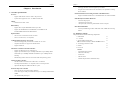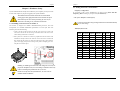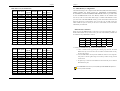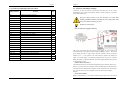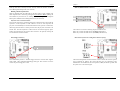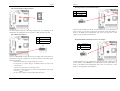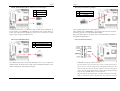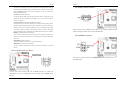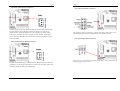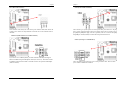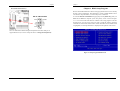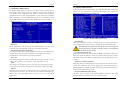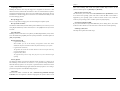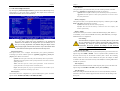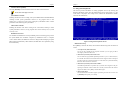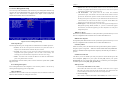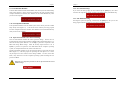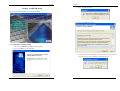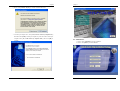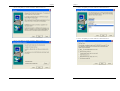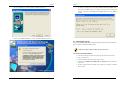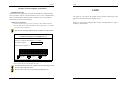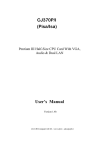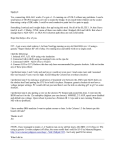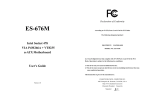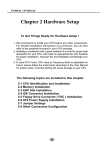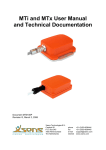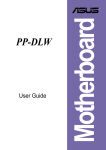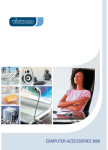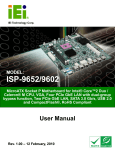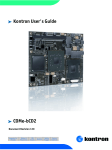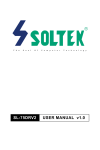Download Chaintech 7NIL1 (7NIL1 SUMMIT) Motherboard
Transcript
AMD® Motherboard Declaration of Conformity According to 47 CFR, Parts 2 and 15 of the FCC Rules The following designated product: 7NIL1 EQUIPMENT: MAINBOARD MODEL NO.: 7NIL1 AMD® Socket A NVIDIA nForce 2 SPP+ MCP u-ATX Motherboard is a Class B digital device that complies with 47 CFR Parts 2 and 15 of the FCC Rules. Operation is subject to the following two conditions: 1. This device may not cause harmful interference. 2. This device must accept any interference received, including interference that may cause undesired operation. This declaration is given to the manufacturer: User’s Manual CHAINTECH-EXCEL COMPUTER INC. 4427 Enterprise St. Fremont, CA 94538, U.S.A. http://www.chaintech-excel.com Chaintech President: Version 1.0 Signature: Simon Ho Federal Communications Commission Statement This device complies with FCC Rules Part 15. Operation is subject to the following two conditions: * This device may not cause harmful interference. * This device must accept any interference received, including interference that may cause undesired operation. This equipment has been tested and found to comply with the limits for a Class B digital device, pursuant to TABLE OF CONTENTS Chapter 1 Introduction ............................................................. 1 1-1 Product Specifications .....................................................................................1 Part 15 of the FCC Rules. These limits are designed to provide reasonable protection against harmful interference 1-2 Package Contents.............................................................................................2 in a residential installation. This equipment generates, uses, and can radiate radio frequency energy. If this 1-3 7NIL1 Motherboard Diagram..........................................................................3 equipment is not installed and used in accordance with the manufacturer's instructions, it may cause harmful 1-4 7NIL1 Motherboard Layout ............................................................................4 interference to radio communications. However, there is no guarantee that interference will not occur in a particular installation. If this equipment does cause harmful interference to radio or television reception, which can Chapter 2 Hardware Setup....................................................... 5 be determined by turning the equipment off and on, the user is encouraged to try to correct the interference by one 2-1 Installing a CPU Processor for Socket A.........................................................5 or more of the following measures: 2-2 Setting Your CPU’s Performance: ...................................................................6 * Reorient or relocate the receiving antenna. 2-3 Main Memory Configuration...........................................................................8 * Increase the separation between the equipment and receiver. 2-4 Connector and Jumper Reference Chart..........................................................9 * Connect the equipment to an outlet on a circuit different from that to which the receiver is connected. 2-5 Connector and Jumper Settings .....................................................................10 * Consult the dealer or an experienced radio/TV technician for help. The use of shielded cables for connection of the monitor to the graphics card is required to assure Chapter 3 BIOS Setup Program ............................................ 24 compliance with FCC regulations. Changes or modifications to this unit not expressly approved by the party 3-1 Standard CMOS Features ..............................................................................25 responsible for compliance could void the user's authority to operate this equipment. 3-2 Advanced BIOS Features ..............................................................................26 Canadian Department of Communications Statement 3-3 Advanced Chipset Features ...........................................................................29 This digital apparatus does not exceed the Class B limits for audio noise emissions from digital apparatuses 3-4 Integrated Peripherals ....................................................................................32 set out in the Radio Interference Regulations of the Canadian Department of Communications. 3-5 Power Management Setup .............................................................................35 Manufacturer's Disclaimer Statement 3-6 PNP/PCI Configurations................................................................................38 The information in this document is subject to change without notice and does not represent a commitment 3-7 PC Health Status............................................................................................39 on the part of the vendor. No warranty or representation, either expressed or implied, is made with respect to the 3-8 Frequency/Voltage Control............................................................................40 quality, accuracy or fitness for any particular purpose of this document. The manufacturer reserves the right to 3-9 Load Fail-Safe Defaults.................................................................................41 make changes to the content of this document and/or the products associated with it at any time without obligation 3-10 Load Optimized Defaults.............................................................................41 to notify any person or organization of such changes. In no event will the manufacturer be liable for direct, indirect, 3-11 Supervisor Password & User Password Setting...................................................41 special, incidental or consequential damages arising out of the use or inability to use this product or documentation, 3-12 Save and Exit Setup.....................................................................................42 even if advised of the possibility of such damages. This document contains materials protected by copyright. All 3-13 Exit Without Saving ....................................................................................42 rights are reserved. No part of this manual may be reproduced or transmitted in any form, by any means or for any purpose without expressed written consent of it's authors. Product names appearing in this document are mentioned Chapter 4 DRIVER Setup....................................................... 43 for identification purposes only. All trademarks, product names or brand names appearing in this document are 4-1 Nvidia Driver Package Setup ........................................................................43 registered property of their respective owners. 4-2 Audio driver...................................................................................................46 4-3 USB 2.0 Driver Setup....................................................................................50 Printed in Taiwan. 100% Oct 2002 OST-CONSUMER RECYCLED PAPER Chapter 5 How to update your BIOS? .................................. 51 Chapter 1 Chapter 1 Chapter 1 Introduction - One floppy disk drive connector supports up to 2.88MB. - Integrates smart card reader function and interface, to be qualified for meeting PC/SC standard. 1-1 Product Specifications Fast Ethernet/Home Networking Controller with MII Interface Processor - Supports AMD Socket A Duron / Athlon / XP processors. - System Clock supports 200 / 266 / 333 MHz Front Side Bus - Embedded System Monitor Hardware - Chipset - NVIDIA nForce2 SPP + MCP. Main Memory - Supports three 184-pin DDR DIMM sockets up to 3GB. - Supports PC1600/DDR200, PC2100/DDR266, PC2700/DDR333 and 1 temperature sensor for CPU. - 1 Fan speed (CPU) monitoring with ON/OFF control in suspend. Boot-Block Flash ROM - - Three 32 - bit PCI slots (v 2.2 compliant). 1-2 Package Contents This product comes with the following components: 4 Channel audio subsystem via AC-Link - Award system BIOS support PnP, APM, DMI, ACPI, & Multi-device booting features. Expansion Slots One Universal - AGP slot for both 4X / 8X AGP. 8 external voltage inputs. - PC3200/DDR400 Dual-Channel DDR modules. - Support 10/100Mb Fast Ethernet or 1/10Mb HomePNA 2.0 with External PHY. With external high quality Cmedia9738 4 Channels AC’97 Codec. 1. Motherboard x1 2. I / O Panel x1 3. 40-Pin UDMA-100 IDE Cable x1 Blue to motherboard, Gray to Master and Black to Slave. - Complete software driver supports for Windows® OS. 4. 34-Pin floppy Disk Drive Cable x1 - Support S/PDIF-out. 5. Manual x1 6. Driver CD x1 Ultra DMA – 66/100/133 PCI IDE controller - Supports two IDE ports up to 4 ATAPI devices. - Supports up to PIO Mode 4 up to 16.6MBps, Multi Mode 4 up to 66MBps, Multi Includes: - Word Mode 5 up to 100MBps and Multi Word Mode 6 up to 133MBps with bus mastering. - Bus Mastering software drivers for all common multi-task operating systems. USB 2.0/1.0 Host Controller - One EHCI USB 2.0 Controller and 2 UHCI USB 1.1 Controllers. - Six USB ports (EHCI/UHCI v1.1 compliant) with over current protection. - Optional USB adapter for additional USB2.0/1.1 ports. On board Super I/O Controller - ITE 8712 LPC I/O with system monitors hardware. - Two UARTs support serial ports and IR function (up to 115.2Kbps) for HPSIR and ASKIR. - One SPP/ECP/EPP parallel port. 1 2 Award DMI Utility for DOS - Audio drives and utility - LAN Drivers - USB 2.0 Drivers - nVidia® Chipset Software installation utility. Chapter 1 1-3 7NIL1 Motherboard Diagram Chapter 1 1-4 7NIL1 Motherboard Layout 3 4 Chapter 2 Chapter 2 2-2 Setting Your CPU’s Performance: Chapter 2 Hardware Setup Frequency Configuration: If you install a CPU on this motherboard, you must set the [Front Side Bus If your motherboard has already been installed in your computer you may still need to refer to this chapter if you plan to upgrade your system's hardware. Frequency] JP25 according to your processor (See Section 2.4). This motherboard is electrostatic sensitive. Do not touch without wearing proper safety gadget and make sure to disconnect the power * CPU Speed = Multiplier x FSB Frequency cable from the power source before performing any work on your motherboard. Not doing so may result in electrical shock! You do not need to make voltage settings because this board will automatically 2-1 Installing a CPU Processor for Socket A set your CPU voltage. The Socket A, designed for AMD® Athlon/Duron/XP processors, has been incorporated as a standard motherboard specification. To insert your CPU into AMD (K7) Duron CPU Socket A please do the following: 1. Locate a cut edge on the top surface of the CPU close to one if it's corners. The same corner will also be cut off, leaving a noticeable notch in the CPU's corner. Model CPU Speed These markings indicate Pin 1 of the CPU. 2. Pull up the lever of Socket 462 so that it is perpendicular with the surface of the motherboard. Gently insert the CPU with Pin 1 at the same corner of Socket 462 that contains the end of the lever. Allow the weight of the CPU to push itself into place. Do not apply extra pressure as doing so may result in damaging your CPU. Snap the lever back into place. Installing an AMD® approved heat sink with cooling fan is necessary for proper heat dissipation from your CPU. Failing to install these items may result in overheating and possible burn-out of your CPU. In order to boot up with a newly installed CPU, AC Power must be switched off before installation. 5 6 FSB Frequency Multiplier Vcore L2 Micron Cache process 600 600 MHz 100 6.0 1.6V 64KB 0.18 650 650 MHz 100 6.5 1.6V 64KB 0.18 700 700 MHz 100 7.0 1.6V 64KB 0.18 750 750 MHz 100 7.5 1.6V 64KB 0.18 800 800 MHz 100 8.0 1.6V 64KB 0.18 850 850 MHz 100 8.5 1.6V 64KB 0.18 900 900 MHz 100 9.0 1.6V 64KB 0.18 950 950 MHz 100 9.5 1.6V 64KB 0.18 1.0G 1.0 GHz 100 10.0 1.6V 64KB 0.18 1.1G 1.1 GHz 100 11.0 1.6V 64KB 0.18 1.2G 1.2 GHz 100 12.0 1.6V 64KB 0.18 1.3G 1.3 GHz 100 13.0 1.6V 64KB 0.18 Chapter 2 2-3 Main Memory Configuration AMD Athlon CPU (K7/Thunderbird) FSB Chapter 2 Multiplier Vcore L2 Micron This motherboards provides 3 184pin Double Data Rate (DDR) Dual Inline Memory Model CPU Speed process Modules (DIMM) slots. Which supports PC 1600/DDR200, PC2100/DDR266, 700 700MHz 100 7.0 1.70V 256KB 0.18 PC2700/DDR333 and PC3200/DDR400 DDR SDRAM modules up to 3GB. Install 750 750MHz 100 7.5 1.70V 256KB 0.18 at least one DIMM module on the slots. Memory modules can be installed on the 800 800MHz 100 8.0 1.70V 256KB 0.18 slots in any order. You can install either single- or double-sided modules to meet 850 850MHz 100 8.5 1.70V 256KB 0.18 your own needs. The DDR SDRAM memory system consists three banks and each 900 900MHz 100 9.0 1.75V 256KB 0.18 bank can support up to 1GB memory size. If you only use one bank it does not Frequency Cache 950 950MHz 100 9.5 1.75V 256KB 0.18 matter which one you use and if you use two or more banks, it does not matter 1000 1000MHz 100 10.0 1.75V 256KB 0.18 which bank you install first. 1100 1100MHz 100 11.0 1.75V 256KB 0.18 1200 1200MHz 100 12.0 1.75V 256KB 0.18 1300 1300MHz 100 13.0 1.75V 256KB 0.18 DIMM Module Combination Install at least one DIMM module on the slots. You can install either single- or 1400 1400MHz 100 14.0 1.75V 256KB 0.18 double-sided modules in any order to meet your own needs. Memory modules can 1000 1000MHz 133 7.5 1.75V 256KB 0.18 be installed in any combination as follows: 1113 1113MHz 133 8.5 1.75V 256KB 0.18 1200 1200MHz 133 9.0 1.75V 256KB 0.18 Location 64 MB 1333 1333MHz 133 10.0 1.75V 256KB 0.18 DDR 1 X X X X X 1400 1400MHz 133 10.5 1.75V 256KB 0.18 DDR 2 X X X X X DDR 3 X X X X X AMD Athlon XP CPU (Palomino/Thoroughbred) FSB Multiplier Vcore L2 CPU Speed 1500+ 1333MHz 133 10.0 1.7V 256KB 0.18 1600+ 1400MHz 133 10.5 1.7V 256KB 0.18 1700+ 1466MHz 133 11.0 1.7/1.6V 256KB 0.18/0.13 1800+ 1533MHz 133 11.5 1.7/1.6V 256KB 0.18/0.13 1900+ 1600MHz 133 12.0 1.7/1.6V 256KB 0.18/0.13 2000+ 1666MHz 133 12.5 1.7/1.6V 256KB 0.18/0.13 2100+ 1733MHz 133 13.0 1.7/1.6V 256KB 0.18/0.13 Frequency 1.0 GB To install your DDR Modules please follow the following steps: Micron Model 128 MB 256 MB 512 MB 1. Unlock a DIMM socket by pressing the retaining clips outward. The DDR Cache process Modules has only one notch at the center of module. The DDR module will only fit in the right position. 2. Insert the DDR Module vertically into the DIMM slot, with the correct alignment. Then push it in until the golden finger on the memory module is deeply inserted into the socket. 3. The plastic clip on each side of the DIMM slot will automatically close to hold the DDR Modules in place. 2200+ 1800MHz 133 13.5 1.65V 256KB 0.13 2400+ 2000MHz 133 15.0 1.65V 256KB 0.13 For maximized Dual-channel (128-bit) result, you must install one of your two 2600+ 2133MHz 133 16.0 1.65V 256KB 0.13 memory modules on DDR3. 2600+ 2075MHz 166 12.5 1.65V 256KB 0.13 2700+ 2166MHz 166 13.0 1.65V 256KB 0.13 7 8 Chapter 2 2-4 Connector and Jumper Reference Chart Chapter 2 2-5 Connector and Jumper Settings Connectors are used to link the system board with other parts of the system, Jump Connector Function Page PW 1 u-ATX Power Supply Connector 10 FD1 Floppy Connector 11 IDE 1/2 IDE Hard-Disk Connector 12 FAN 1/3 CPU/ Case FAN Connector (12V) 12 FAN 4 North Bridge Cooling Fan Power Connector JP1 CMOS Clear Jumper 13 JP5 Keyboard Power on Function Jumper 14 JP6 Disable/Enable USB 0/1 Device Power ON Jumper 14 JP6A /B Disable/Enable USB 2/3,4/5 Device Power ON Jumper 15 JP23 Green LED Mode Jumper 15 JP25 Setup CPU FSB. Freq. Jumper 16 CN1A Front Panel (Power / Rest / SPK…etc.) Connector 16 CN2 /2A CD-ROM Audio-in Connector 17 (12V) including the power supply, the keyboard, and the various controllers on the front panel of the system case. The power supply connector is the last connection to be made while installing a motherboard. Before connecting the power supply, please make sure it is not connected to the power source. 13 CN3 Auxiliary Audio-in Connector 18 CN4C SPDIF KIT Connector 18 CN5 Wake on LAN Connector 19 CN5A Wake on Modem Connector 19 CN7 Smart Card Reader Connector 20 CN9 Chassis Open Alarm Connector 20 CN17 Blue LED Connector (5V) 21 CN23 /23A USB Connector for USB 2/3 and 4/5 21 CN24 Front Audio Connector 22 COM1 Serial port / COM Headers 22 IR2 IR & CIR Connector 23 All cables are security-proof PW 1 (u-ATX Power Supply Connector): The power cord leading from the system's power supply to the external power source must be the very last part connected when assembling a system. The u-ATX power supply provides a single 20-pin connector interface, which incorporates standard +/-5V, +/-12V, optional 3.3V and Soft-power signals. The Soft-power signal, a 5V trickle supply is continuously supplied when AC power is available. When the system is in the Soft-Off mode, this trickle supply maintains the system in it's minimum power state. Software Power-Off Control This motherboard can be powered down using Windows® 9x Software Power-Off function. To power down your computer, click the START button on the Windows® 9x task bar. Select “Shut down the computer” and the system turns off. The message “It is now safe to turn off your computer” will not be shown when using this function. Power-On By Modem: While in Soft-Off state, if an external modem ring-up signal occurs, the system 9 10 Chapter 2 Chapter 2 wakes up and can be remotely accessed. You may enable this function in BIOS's IDE 1/2 (IDE Hard-Disk Connector) Power Management Setup menu. (See section 3). Blinking LED in Suspend Mode: While in Suspend mode, the LED light on the front panel of your computer will flash. Suspend mode is entered by pressing the Override Power Button, pushing the Green button on your ATX case, or enabling the Power Management and Suspend Mode options in BIOS's Power Management menu. (See section 3). Poly-fuse Over Current Protection: The poly-fuse protects the system from dangerous voltages that the system might be exposed to via the keyboard or USB connector. In case of such exposure, the poly-fuse will immediately be disconnected from the circuit, just like a normal fuse. After being disconnected for a certain period of time, the poly-fuse will return to its normal state. Then the keyboard or USB connector can function properly again. This connector is used for connecting 40 pins of ATAPI devices. Unlike conventional fuses, the poly-fuse does not have to be replaced, relieving the IDE 1 only connects two IDE devices. (Primary Master/Slave) user wasted time and inconvenience. IDE 2 only connects two IDE devices. (Secondary Master/Slave) FD1 (Floppy Connector) FAN1 /FAN3 (CPU/Case Cooling Fan Connectors [12V]): This motherboard provides a standard floppy disk drive connector that supports The board's management extension hardware is able to detect the CPU fan speed in 360K, 720K, 1.2M, 1.44M and 2.88M floppy disk types. This connector is used to rpm (revolutions per minute). The wiring and plug may vary depending on the connect 34 pins of Floppy drive cable. manufacturer. On standard fans, the red is positive (+12V), the black is ground, and the yellow wire is the rotation signal. 11 12 Chapter 2 Chapter 2 JP5 (Keyboard Power On Function Jumper): FAN 4 (North Bridge Cooling Fan Power) Pin Definition 1-2 Disable (default) 2-3 The north bridge-cooling fan. The wiring and plug may vary depending on the manufacturer. On standard fans, the red is positive (+12V), the black is ground. Enable This board can be turned on by the PS / 2 keyboard (hot key). To use this function, select a hot key of your choice at the Power On Function option under Wake Up Events in the BIOS's Power Management setup screen. You must also set this jumper's cap to pins 2-3 to use this function. JP1 (CMOS Clear Jumper): Pin Definition JP6 (Enable/Disable USB 0/1 Device Power ON Jumper) 1-2 Normal (default) 2-3 Clear CMOS Data Pin Definition 1-2 Disable (default) 2-3 Enable There is a CMOS RAM on board that has a power supply from external battery to keep the data and system configuration. To clear the contents of the CMOS, please follow the steps below. A USB keyboard hot key or a USB mouse click can turn on this motherboard. To 1. Disconnect the system power supply from the power source. 2. Set the jumper cap at location [2-3] for <5 seconds>, and then set it back to the default position. use this function, select [Enable] at the USB Resume from S3 under Wake Up Events in the BIOS's Power Management setup screen. You must also set this jumper's cap to pins [2-3] to use this function. 3. Connect the system's power and then start the system. 4. Enter BIOS's CMOS Setup Utility and choose Load Setup Defaults. Type [Y] and then press [Enter] to continue. 5. Set the system configuration in the Standard CMOS Setup menu. 13 14 Chapter 2 Chapter 2 JP6A/B (Enable/Disable USB 2/3, 4/5 Device Power ON Jumper) Pin JP25 (Setup CPU FSB. Freq. Jumper) Definition Pin 1-2 Disable (default) 2-3 1-2 Enable Definition 133/166 MHz (default) 2-3 100 MHz A USB keyboard hot key or a USB mouse click can turn on this motherboard. To This cap setups up the CPU Ext. Clock Frequency. use this function, select [Enable] at the USB Resume from S3 under Wake Up Events in the BIOS's Power Management setup screen. You must also set this 1-2: The default value is 133/166 MHz (The will allow the CPU’s Ext. Frequency and memory frequency to be adjusted through the BIOS.). jumper's cap to pins [2-3] to use this function. 2-3: Set 100 MHz at CPU Ext. frequency. (The will allow the Memory frequency to be adjusted through the BIOS.). JP23 (Green LED Mode Jumper): CN1A (Front Panel Connector): Pin Definition 1-2 CHAINTECH (default) 2-3 OEM This motherboard provides a Green LED flash Jumper. This cap is to setup Green 1. PWR-SW (Over-ride Power Button Connector): LED flash mode. The default value is [1-2], which is manufacture defined. For user The power button on the ATX chassis can be used as a normal power switch as defend or OEM please set the jumper cap at [2-3]. well as a device to activate Advanced Power Management Suspend mode. This mode is used for saving electricity when the computer is not in use for long periods of time. The Soft-OFF by PBTN function in BIOS's Power Management Setup menu must be set to [Delay 4 Sec.] to activate this function. When the Soft-OFF by PBTN function is enabled, pushing the power button rapidly will switch the system to Suspend mode. Any occurrence of external 15 16 Chapter 2 Chapter 2 CN3 (Auxiliary Audio-in Connector): activities such as pressing a key on the keyboard or moving the mouse will bring the system back to Full-On. Pushing the button while in Full-On mode for more than [4 seconds] will switch the system completely off. See Over-ride Power Button Operation diagram. 2. P-LED (Power LED Connector): The power indicator LED shows the system's power status. It is important to pay attention to the correct cables and pin orientation. (i.e., not to reverse the order of these two connectors.) 3. G-BTN/G-LED (Green Button Switch/LED Connector): Some ATX cases provide a Green button switch, which is used to put the system in Suspend mode. In Suspend mode, the power supply to the system is reduced to a trickle, the CPU clock is stopped, and the CPU core is in its minimum power state. The system is woken up whenever the keyboard or mouse is touched. The system These connectors are for CD-Rom devices audio. It is for Auxiliary Audio-in Device, resumes in different ways as defined by Power Management Setup screen in BIOS. which will input the sounds sources into the motherboard. 4. RESET (System Reset Switch Connector): This connector should be connected to the reset switch on the front panel of the CN4C (SPIDIF KIT Connector) system case. The reset switch allows you to restart the system without turning the power off. 5. SPEAKER (Speaker Connector): This 4-pin connector connects to the case-mounted speaker. 6. HD-LED (IDE Activity LED Connector): The IDE activity LED lights up whenever the system reads/writes to the IDE devices. CN2/2A (CD-ROM Audio-in Connector): This connector must be connected to a SPDIF bracket. This will allow you to use the SPDIF option. Use the audio cable enclosed with your CD-ROM disk drive to connect the CD-ROM drive onto your motherboard. This will enable your CD-ROM's audio function. 17 18 Chapter 2 Chapter 2 CN5 [WOL (Wake-on-LAN) Connector]: CN7 (Smart Card Reader Connector): Enable the Wake Up On LAN selection in BIOS's Power Management Setup Menu to use this function. The capability to remotely manage PCs on a network is a This connector must be connected to a Smart card reader, which allows you to significant factor in reducing administrative and ownership costs. Magic Packet transfer data through Smart Cards and Smart Card user interface software. technology is designed to give WOL capability to LAN controller. This header is used to connect an add-in NIC (Network Interface Card) that gives WOL capability to the motherboard. CN9 (Chassis Open Alarm Connector): CN5A [WOM (Wake-on-Modem) Connector]: This connector is for a chassis open alarm; it provides a buzzer sound when an The Wake Up On Modem selection in BIOS's Power Management Setup Menu must attempt to open the chassis occurs. be enabled to use this function. This header is used to connect an add-in modem card, which gives WOM capability to the motherboard. 19 20 Chapter 2 Chapter 2 CN24 (Front Audio Connector): CN17 (Blue LED Connector): These features work entirely the same as the power indicator LED, both shows the This connector give you the option of a front panel audio jack cable ext. to be plug system’s power status. The only difference is that this one is blue while the other is into a special custom designed system case. Simply remove the two jumper caps at red LED. pin [5-6] and [9-10] then plug it into the (optional) cable ext. connector. Pin [5-6] and [9-10] are shorted (default) to enable the back panel audio function. CN23/23A (USB Connector for USB 2/3 and 4/5) COM 1 (Serial port / COM Headers) If you want to use a USB Keyboard, you must enable the USB keyboard support function in BIOS's Integrated Peripherals menu (See Section 3). This board contains a USB Host controller and includes a root hub connector for optional USB Adaptor This is an addition 9-pin connector is for a serial port ribbon cable. This will allow (USB 2/3 and 4/5). you to enable an additional COM Port. 21 22 Chapter 2 Chapter 3 Chapter 3 BIOS Setup Program IR 2 (IR & CIR Connector): Phoenix-Award BIOS ROM has a built-in setup program that allows users to modify the basic system configuration. This information is stored in CMOS RAM so that it can retain the setup information, even when the power is turned off. To enter the Phoenix-Award BIOS setup program press the [Delete key] when you Power on or reboot the computer system. The primary screen as shown in Figure 3-1 is a list of the menus and functions available in the setup program. Select the desired item by your arrow keys and press enter to make the changes. Operating commands are located at the bottom of this and all other BIOS screens. When a field is highlighted, on-line help information is displayed on the right side of the screen. Select a UART Mode in BIOS's Integrated Peripherals menu the UART port to support IR function. (See section 3 Super I/O Device of Integrated Peripherals) Figure 3-1 Setup Program Initial Screen 23 24 Chapter 3 Chapter 3 3-2 Advanced BIOS Features 3-1 Standard CMOS Features The Standard CMOS Features allows users to configure system components such as hard disk drive, floppy disk drive and video display as well as date, time and boot-up error signaling. This configuration menu should be changed when installing a By choosing the Advanced BIOS Features option from the CMOS Setup Utility menu (Figure 3-1), the screen below is displayed. This sample screen contains the manufacturer's default values for the motherboard. motherboard for the first time, changing hardware in your system such as the HDD, FDD, video display, or when the CMOS data has been lost or contaminated. Choose the Standard CMOS Features option from the CMOS Setup Utility menu (Figure 3-1) to display the following screen. Figure 3-3 Advanced BIOS Feature Screen Virus Warning: When you set as enabled, you receive a warning message if a program (specifically, a Figure 3-2 Standard CMOS Feature Screen Date/Time: Set the date and time of the system. Do not skip this function as all of your timed virus) attempts to write to the boot sector or the partition table of the hard disk drive. Many disk diagnostic programs that access the boot sector table can trigger the events such as power management, saving files, etc are based on this timer. virus-warning message. If you plan to run such a program, we recommend that IDE (Primary/Secondary; Master/Slave): This category identifies up to four IDE hard disk drives that have been installed in the you first disable the virus warning. computer. This section does not show information on other IDE devices such as CPU Internal/External Cache: Cache memory is much faster than conventional DRAM system memory. These fields CD-ROM drives or other hard drive type such as SCSI drives. allow you to enable or disable the CPUs Level 1 built-in cache and Level 2 external Drive A/B: Select different Floppy device Model. Available options are [None], [360K, 5-1/4 in], cache. Both settings are left enabled to significantly increase the performance of your [1.2M, 5-1/4 in], [720k, 3-1/2 in], [1.44M, 3-1/2 in], and [2.88M, 3-1/2 in]. Video: Select the type of video adapter present in your system. You can ignore this setting if you are using a VGA monitor; VGA BIOS will automatically configure this setting. Halt On: When the system is powered on, BIOS performs a series of diagnostic tests called POST (Power On Self Test). This function stops the computer if BIOS detects a computer. Quick Power On Self Test (POST): Enable this function to reduce the amount of time required to run the POST (Power On Self Test). BIOS will save time by skipping some items during POST. It is recommended that you disable this setting. Discovering a problem during boot up is better than loosing data during your work. hardware error. You can tell BIOS to halt on all errors, no errors, or not to halt on First/Second/Third/Boot Other Device: This option sets the sequence of drives BIOS attempts to boot from after POST specific errors. completes. BIOS will search these drives for an operating system. 25 26 Chapter 3 Swap Floppy Drive Enabling this function will swap the floppy drive assignment so that drive A will function as drive B, and drive B will function as drive A. Note that the boot sequence assignment mentioned directly above does not include booting from floppy drive B. This function is useful if floppy drives B and A are of a different format and you want to boot from floppy drive B. Chapter 3 APIC mode. Enabling APIC mode will expand available IRQs resources for the system. Available options are [Enabled] and [Disabled]. MPS Version Control For OS: This item allows you to select which MPS (Multi-Processor Specification) version to be used for the operating system. You need to select the MPS version which is supported by your operating system. To find out which version to use, consult the vendor of your operating system. Available options are [1.4] and [1.1]. Boot up Floppy Seek: This is a set up check for floppy power-on after starting the computer system. Boot Up NumLock Status: This function defines the keyboard's number pad as number keys or arrow keys. If it is set at [on] the number keys will be activated, if it is set at [off] the arrow keys will be activated. OS Select For DRAM >64MB: If your system's DRAM is larger than 64MB and you are running OS/2 , select OS/2 as the item value. Otherwise, set the item value to Non-OS/2 for all other operating Small Logo (EPA) Slow: This setup allows photo that is EPA. Logo. Gate A20 Option Enabling Gate A20 will allow access pathway to HMA (High Memory Area). Please leave the default setting at [Fast] for better system performance. Available options are [Fast] and [Normal]. Keyboard Interface: 1. Typematic Rate Setting When enabled, you can set the following two-typematic control items. When disabled, the keyboard controller determines keystrokes arbitrarily in your system. 2. Typematic Rate (Chars/Sec) The typematic rate sets the rate at which characters on the screen repeat when a key is pressed and held down. 3. Typematic Delay (Msec) The typematic delay sets how long after you press a key that a character begins repeating. Security Option: The Supervisor and/or User Password functions shown in Figure 3-1 must be set to take advantage of this function. See Section 3.11 for password setting information. When the Security Option is set to System, a password must be entered to boot the system or enter the BIOS setup program. When the Security Option is set to Setup, a password is required to enter the BIOS setup program. APIC Mode This item can enable or disable the APIC (Advanced Programmable Interrupt Controller). Due to compliance to PC2001 design guide, the system is able to run in 27 28 Chapter 3 3-3 Advanced Chipset Features By choosing the [Advanced Chipset Features] option from the CMOS Setup Utility menu (Figure 3-1), the screen below is displayed. This sample screen contains the Chapter 3 CPU Interface This option allows you to determine how your CPU interface performs. Available options are: [Optimal] and [Aggressive] there details are as follows: Optimal: Select this option will let the system automatically detect its performance. manufacturer's default values for the motherboard. Aggressive: Select this option for a better system performance. It increases a bit of the system performance. Memory Frequency This option will allow you to adjust the Memory Frequency. Avaliable options are [By SPD] or [By Sync], there details are as follow: By SPD: It automatically detects the memory frequency. By Sync: This will cause the memory to detect the CPU’s Ext. frequency and function synchronically. Memory Timing This function allows you to enable or disable the DRAM timing by SPD. When it is set to Manual, you can select the DRAM CAS Latency, DDR SDRAM Cycle Length and Bank Interleave configuration. Overclocking: Figure 3-4 Advance Chipset Features Screen This motherboard is designed to support overclocking. However, please make All of the above settings have been determined by the motherboard sure your components are able to tolerate such abnormal setting, while doing manufacturer and should not be changed unless you are absolutely sure of overclocking. Any attempt to operate beyond product specifications is not what you are doing. Explanation of the DRAM timing and chipset features recommended. We do not guarantee the damages or risks caused by setup is lengthy, highly technical and beyond the scope of this manual. Below inadequate operation or beyond product specifications. are some abbreviated descriptions of the functions in this setup menu. System Performance. This option allows you to configure and determine your systems performance according to your needs. Available options are: [Optimal], [Aggressive], [Turbo] and [Expert], there details are as follows: Optimal: Select this option will let the system automatically detect its performance. Aggressive: Select this option for better system performance. It increases a bit of the system performance. AGP Aperture Size (MB) This function determines the amount of system memory that is given to the AGP card. Options range from 32MB to 512MB. This is a dynamic memory allotment in that the AGP card will only use the amount of memory that it needs. The remaining memory, which is not in use, will be available for the system. For example, if 16MB is allotted to the AGP card and the card only needs 8MB, the remaining 8MB will be available for system use. system performance, but it might result in an unstable system. AGP Frequency This function determines the amount of AGP frequency that is given to the AGP card. Expert: Select this option only if you are a professional user. This will allow you to Options range from 50 MHz to 100 MHz. (default [Auto (66MHz)]) Turbo: Select this option for a faster system performance. It will increases the set the system performance according to your choice. FSB Frequency This feature allows the configuration of systems FSB frequency speed. Available AGP 8X Support Enable this setting to utilize the 8X mode (twice as fast as 4X) offered by advanced AGP cards. Your VGA card must support 8X mode in order to take advantage of the faster speed. options include 100 MHz (200 MHz) to 200 MHZ (400 MHz). 29 30 Chapter 3 AGP Fast Write Capability Selecting [Enabled] to allow Fast Write Protocol for 8x/4x AGP to function. Chapter 3 3-4 Integrated Peripherals This section provides information on setting peripheral devices. By choosing the Integrated Peripherals option from the CMOS Setup Utility menu (Figure 3-1), the Not all AGP cards support fast write. screen below is displayed. This sample screen contains the manufacturer's default System BIOS Cacheable Enabling this function allows caching of the system BIOS ROM at F0000h-FFFFFh, values for the motherboard. resulting in better system performance. However, if any program writes to this memory area, a system error may result. Caching the system BIOS results in better performance than shadowing the system BIOS. Video RAM Cacheable Enabling this function will allows caching of the video RAM, resulting in better system performance. However, if any programs write to this memory area, a system error may occur. Flash BIOS Protection The motherboard manufacturer developed BIOS protection technology that protects the System BIOS from accidental corruption by unauthorized users or computer viruses. When enabled, the BIOS data cannot be changed when attempting to update BIOS with the FLASH utility. When disabled, the BIOS data can be updated by using the FLASH utility. Figure 3-5 Integrated Peripherals Screen IDE Function Setup Press [Enter] to enter the sub-menu, which contains the following items for advanced control: 1. On-Chip Primary IDE Channel 0/1: You can set this to disable the On Chip IDE controller if you are going to add an extra higher performance IDE board. 2. IDE Primary/Secondary Master/Slave PIO: The four IDE PIO (programmed Input/Output) fields let you set a PIO mode (0-4) for each IDE device that the internal PCI IDE interface supports. Modes 0 through 4 provide successively increased performance. In Auto mode, the system automatically determines the best mode for each device. 3. IDE Primary/Secondary Master/Slave UDMA: Ultra DMA implementation is possible only if your IDE device supports it and your operating environment contains a DMA driver. If both your hard drive and software support Ultra DMA, select [Auto] to enable BIOS support. 4. IDE Prefetch Mode: The onboard IDE drive interfaces support s prefetching, for faster drive accesses. Set to [Disabled] if this primary or secondary. 31 32 Chapter 3 Chapter 3 modes. 5. IDE HDD Block Mode: Block mode is also called block transfer, multiple commands, or multiple sector 6. ECP Mode Use DMA: read/write. If your IDE hard drive supports block mode, select Enabled to This item automatically specifies a DMA channel 1 or 3 for the parallel port when it auto-detect the optimal number of block read/writes per sector the drive can support. is set to [EPP] or [ECP+EPP] mode. 7. Game Port Address: Onboard Device: This section provides information for setting onboard device. By choosing the This item disables or assigns the address of the Game port. Available options are [Disable], [201] and [209]. Integrated Peripherals option from the CMOS Setup Utility menu (Figure 3-5) the 8. Midi Port Address: following options will appear. Press [Enter] to enter the sub-menu, which contains the following items for advanced control: This item disables or assigns the address of the Midi port. Available options are [Disable], [300] and [330]. 1. AC 97 Audio: 9. Midi Port IRQ: This feature allows you to disable the on-board AC97 audio function. This item specifies an IRQ for the Midi port. Available options are [5] and [10]. 2. AC 97 Modem: Init Display First: This function allows users to choose between [AGP] or [PCI slot] to initialize display. This item allows you to disable the chipset’s feature to support MC97 Modem. 3. MAC LAN (nVIDIA) This feature allows you to enable the OnChip LAN function. Super IO Device: This section provides information on setting Super I/O device. By choosing the OnChipUSB: Enable the on-board Universal Serial Bus (USB V1.1 or V2.0) controller if you want Integrated Peripherals option from the CMOS Setup Utility menu (Figure 3-5), the to connect a USB device to your system. Note that if this setting is disabled, you can following options will appear. Press [Enter] to enter the sub-menu, which contains the following items for advanced control: still temporarily use a USB keyboard during boot up so that you can enter BIOS and enable this setting. If you pass the boot up stage without enabling this function, your PS/2 keyboard will no longer work. 1. Onboard FDC Controller: Select Enabled if your system has a floppy disk controller (FDC) installed on the system board and you wish to use it. If you install an add-in FDC or the system has no floppy drive, select Disabled in this field. USB Keyboard Support: Select Enabled if your system has a USB keyboard installed on the system board. If your system has no USB keyboard, select Disabled in this field. 2. Onboard Serial Port 1/2: Select an address and corresponding interrupt for the first and second serial ports. Available options are [3F8/IRQ4], [2E8/IRQ3], [3E8/IRQ4], [2F8/IRQ3], [Disabled], and [Auto]. 3. UART Mode Select: This function allows you to select an operating mode for the second serial port. Available options are [Normal], [IRDA], [ASKIR] and [SCR]. 4. Onboard Parallel Port: Select a logical LPT port address and corresponding interrupt for the physical parallel port. 5. Parallel Port Mode: Select an operating mode for the onboard parallel (printer) port. Select SPP unless you are certain your hardware and software support one of the other available 33 34 Chapter 3 Chapter 3 1. Blank Screen - BIOS will only blank the monitor's screen. The electricity saved in 3-5 Power Management Setup this mode is negligible and this function is only used as a screen saver to prevent This section provides information on the Green PC power management functions. By screen damage while the screen is on but not in use. choosing the Power Management Setup option from the CMOS Setup Utility menu 2. V/H SYNC+Blank - The system turns off the vertical and horizontal (Figure 3-1), the screen below is displayed. This sample screen contains the synchronization ports, writes blanks to the VGA buffer and the monitor's electron manufacturer's default values for the motherboard. gun turns off. This function requires a monitor with Green features in order to take advantage of the power saving function. If you enable this function and do not have a Green monitor, the result will be the same as if you had selected Blank. This function serves as both a screen saver and a power saver. 3. DPMS Support - Select this option if your video card supports the Display Power Management Signaling (DPMS) standard (i.e., you have a monitor that supports Green features). Use software supplied by your video subsystem to set video power management options. HDD Power Down: Shuts down any IDE hard disk drives in the system after a period of inactivity as set in this user configurable field. This feature does not affect SCSI hard drives. HDD Down In Suspend In Suspend any IDE hard disk drives in the system after a period of inactivity as set in Figure 3-6 Power Management Setup this user configurable field. This feature does not affect SCSI hard drives. ACPI Suspend Type: This item specifies the power saving modes for ACPI function. Available options are: 1. S1 (POS) - The S1 state is low power state. In this state, no system context (CPU or Chipset) is lost and the hardware maintains all system contexts. 2. S3 (STR) - The S3 state is a lower power state, where the information of system configuration and opened applications / files are saved to main memory. The remaining power of other hardware components are turn off to save energy. 3. S1&S3 – The S1&S3 state will allow the BIOS to auto detect the motherboard’s Soft-Off by PBTN When set to Delay 4 Sec., this function allows the power button to put the system in Suspend, a power saving mode. When set to Instant-Off the Soft-Off by PWR-BTN function is disabled and the computer turns completely off when the power button is pressed. PwROn After PwR-Fail This allows you to set whether you want your system to reboot after the power has been interrupted. [Off] leaves your system off and [On] reboots your system. power saving mode between S1 and S3. The information stored in memory will be used to restore the system when a [wake [Former-Sts] sets your system back to the state it is before the power interruption. up] event occurs Available options include [Off], [On], [Former-Sts]. Wake up Events Power Management Option: Power management allows the computer to save electricity when it is not in use by 1. Power On by PME/OnBoard LAN (Nvidia): entering increasingly deep power saving modes. When enabled, the nVidia LAN, which is on Board, will be able to receive a signal and wake up the system from soft off and suspend mode. You should connect the Video Off Method: This function serves as both a screen saver and power saver for monitors. See the next LAN to the RJ45 port and turn on the resume event in suspend mode. 2. Power On by Ring: function, Video Off After, for setting the video timer. When enabled, a Modem (PCI Card or Ext. Modem) will be able to receive a 35 36 Chapter 3 signal and wake up the system from soft off and green mode. You should connect the modem to the COM port and call your PC to power on. Chapter 3 3-6 PNP/PCI Configurations This section provides IRQ and DMA setting information. By choosing the PNP/PCI 3. Power On by Alarm: When enabled, this setting allows the system to turn back on at a designated time of the month. User must designate date of month and time of day. This function is only available when using an ATX power supply and the Software Configuration option from the CMOS Setup Utility menu (Figure 3-1), the screen below is displayed. This screen contains the manufacturer's default values for the motherboard. Power-Off function to turn off the computer. 4. POWER ON Function: This control show the PS/2 mouse or keyboard can power on the system. Available settings are [Password], [Hot KEY], [Mouse Move], [Mouse Click], [Any Key], [BUTTON ONLY] and [Keyboard 98]. 5. KB Power ON Password: If POWER ON Function is set to [Password], then you can set a password in the field for the PS/2 keyboard to power on the system. 6. Hot Key Power ON: If POWER ON Function is set to [Hot KEY], you can assign a hot key combination in the field for the PS/2 keyboard to power on the system. Settings:[Ctrl-F1] through [Ctrl-F12]. Figure 3-7 PNP/PCI Configurations Reset Configuration Data: If you want to reset CMOS IRQ divide hardware device, please selected to [Enabled]. Resources Controlled By: When set to Manual the system BIOS will not refer to the ESCD for IRQ & DMA information. Instead, it will refer to the items in the setup menu for assigning IRQ & DMA. When set to Auto the system BIOS will refer to the ESCD for all legacy information. ESCD (Extended System Configuration Data) provides a detailed format of the configuration data structures stored in flash memory. Each data structure defines the resources used by a device or a card in the system. This includes legacy and PCI/ISA PnP devices. PCI/VGA Palette Snoop: When set to [Enabled], multiple VGA devices operating on different buses can handle data from the CPU on each set of palette registers on every video device. Bit 5 of the command register in the PCI device configuration space is the VGA Palette Snoop bit (0 is disabled). Available options are [Enabled] and [Disabled]. FDD IRQ Can Be Free: This function allows user to choose if the FDD IRQ can be freed up. The default setting is [Yes] and this does not allow the IRQ to be free. 37 38 Chapter 3 3-7 PC Health Status By choosing the PC Health Status option from the CMOS Setup Utility menu (Figure 3-1), the screen below is displayed. This field shows you the current CPU temperature/external voltages input and the current CPU FAN operating speed. Chapter 3 3-8 Frequency/Voltage Control By choosing the Frequency/Voltage Control option from the CMOS Setup Utility menu (Figure 3-1), the screen below is displayed. This sample screen contains the manufacturer's default values for the motherboard. Figure 3-8 PC Health Status Figure 3-9 Frequency/Voltage Control Shutdown Temperature: This item allows you to set the shutdown temperature level for the processor. When the processor reaches the temperature you set, the system will shutdown. This function only works in ACPI-aware OS (such as Windows® 98 / ME / 2000). Available options are [85°C/185°F], [90°C/194°F], [95°C/203°C] and [100°C/210°F] FSB/AGP Spread Spectrum: This item is used to enable or disable the clock generator’s Spread Spectrum feature. When over clocking the processor, always set it to Disabled. Setting options: [0.5%], [1.00%], and [Disabled] OVERCLOCKING This motherboard is designed to support overclocking. However, please make sure your components are able to tolerate such abnormal setting, while doing overclocking. Any attempt to operate beyond product specifications is not recommended. We do not guarantee the damages or risks caused by inadequate operation or beyond product specifications. 39 40 Chapter 3 Chapter 3 3-9 Load Fail-Safe Defaults 3-12 Save and Exit Setup Load Fail-Safe Defaults loads the default BIOS values directly from the CMOS Setup If you select this and type [Y] (for Yes) followed by the [Enter] key, the values entered in the setup utilities will be recorded in the CMOS memory of the BIOS chip. Utility menu (Figure3-1). If the stored record created by the setup program becomes corrupted and therefore unusable, these defaults will be loaded automatically when you turn on the computer. 3-13 Exit Without Saving Selecting this option and pressing Y followed by the [Enter] key lets you exit the Setup program without recording any new values or changing old ones. 3-10 Load Optimized Defaults Load Optimized Defaults loads the default system values directly from the CMOS Setup Utility menu (Figure3-1). If the stored record created by the setup program becomes corrupted and therefore unusable, these defaults will be loaded automatically when you turn on the computer. 3-11 Supervisor Password & User Password Setting There are four different variables that control password settings. The first two are located under the Security Option function in BIOS Features Setup Menu (Figure 3-1). When the Security Option function is set to Setup, a password is required to enter BIOS and change BIOS settings. When the Security Option function is set to System, a password is required to enter both BIOS and the computer's operating system ( for example Windows® 98 ) found on the boot drive. The third and fourth variables are user password and supervisor password selected in BIOS (Figure 3-1). The main purpose of separating user and supervisor is to allow only the supervisor to have control over the settings in BIOS. The user, on the other hand, is only allowed to access the computer's operating system and change the user password in BIOS. When there is no supervisor password set, the user password controls access to all BIOS settings. 41 42 Chapter 4 Chapter 4 3. Please, click [OK] to continue. Chapter 4 DRIVER Setup Please insert the nVidia Serial driver CD into the CD-ROM. 4. Please click [NEXT>] to continue. 4-1 Nvidia Driver Package Setup 1. Please, select [Nvidia Driver Package] to begin installation. 2. Please, click [NEXT>] to start installation. 5. If you want to install the NVIDIA IDE SW drive please click [Yes] to continue, or click [No] if you don’t want to install the NVIDIA IDE SW drive. 43 44 Chapter 4 Chapter 4 6. Please, click [Continue Anyway] to continue install Nvidia Driver. 7. To restart you computer now, select [Yes, I want to restart my computer now.] then Please Click [OK] to restart you computer. If you do not want to restart your computer select [No, I will restart my computer later.] then click [OK] to continue. 4-2 Audio driver 1. Please, select [Audio Drive] to begin installation. 2. Please, click [NEXT>] to start installation. 45 46 Chapter 4 Chapter 4 3. Please, click [Next>] to continue install the C-Media Audio driver. 5. Please, click [Next>] to continue install the C-Media Audio driver. 6. Please, click [Next>] to continue install the C-Media Audio driver. 4. Please, click [Next>] to continue install the C-Media Audio driver. 47 48 Chapter 4 Chapter 4 7. Please, click [Next>] to continue install the C-Media Audio driver. 9. To restart you computer now, select [Yes, I want to restart my computer now.] then Please Click [OK] to restart you computer. If you do not want to restart your computer select [No, I will restart my computer later.] then click [OK] to continue. 8. Please, click [Continue Anyway] to continue install the C-Media Audio driver. 4-3 USB 2.0 Driver Setup By Choosing [USB 2.0 Driver] from the main menu it will provide the informations that you require to install the USB 2.0 Drive. USB 2.0 only support Windows 2000 / XP operation system For Windows XP/2000 installation: 1. Open Device Manager and open the properties for the USB 2.0 host controller. 2. Select [ Update Driver ]. 3. Point the installer to the folder with the USB 2.0 drivers. 4. It should select CDROM:\NVUSB20\W2K the USB2X.inf and then install the system files. 5. The host controller should be installed correctly when Device Manager is updated after the install. 49 50 Chapter 5 NOTE Chapter 5 How to update your BIOS? NOTE Embedded Flash Utility This motherboard is equipped with an Erasable Flash ROM and an Embedded Flash Utility, which allows the user to update the BIOS to a newer version. Embedded Flash Utility eases BIOS upgrade and eliminate the compatibility issue etween different Flash ROM type and version of Flash utility. All rights are reserved for the products and corporate names/logos that appear in this manual to their original owners. Rights are reserved for changing this manual. All information is subject to change without notice. Update Your System BIOS 1. Start the computer, upon post, press ALT+F2 Keys to enter AWDFLASH setup. 2. Insert the floppy disk with the latest BIOS file into the floppy drive A or B and then press Enter to start programming. Make sure that your floppy diskette has only one BIN file to avoid confusion. AwardBIOS Flash Utility V X.XX (C) Phoenix Technologies Ltd. All Right Reserved For XXXX-XXXXXX-XXXXXXXXXX-X DATE: XX/XX/2002 Flash Type- XXXXXX XXXXXXXX / 3.xV (1MB) File Name to Program : XXXXXXXX.BIN Programming Flash Memory Write OK No Update Write Fail Warning : Don’t Turn Off Power Or Rest System ! 3. When finished, the system will automatically restart. Flash BIOS Protection must be set to Disable in the Advanced Chipset Feature from the CMOS Setup Utility menu. Don’t turn off or restart your system during programming process. 51 52