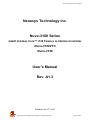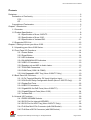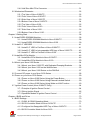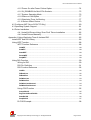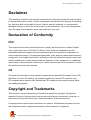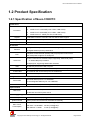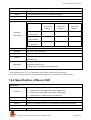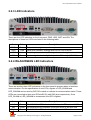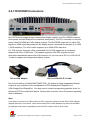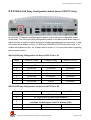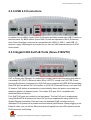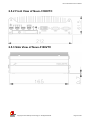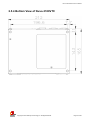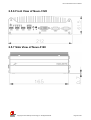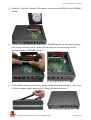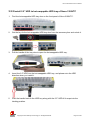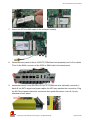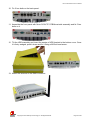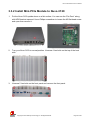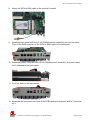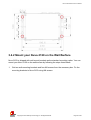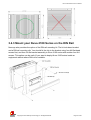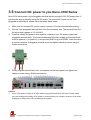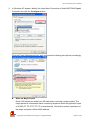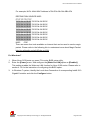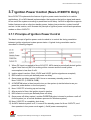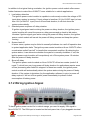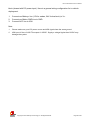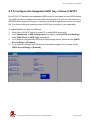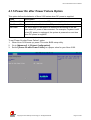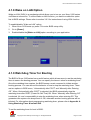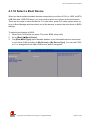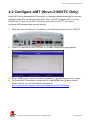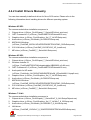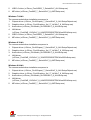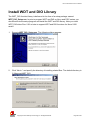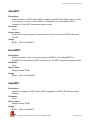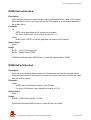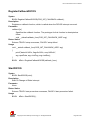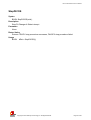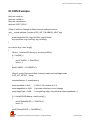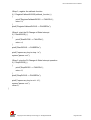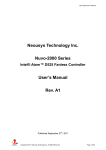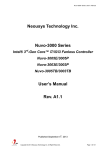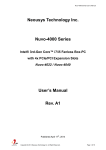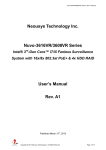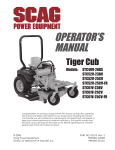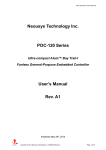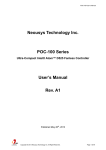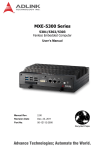Download Nuvo-3100 Series User's Manual Rev A1.3
Transcript
Nuvo-3100 Series User’s Manual
Neousys Technology Inc.
Nuvo-3100 Series
Intel® 3rd-Gen Core™ i7/i5 Fanless in-Vehicle Controller
Nuvo-3100VTC
Nuvo-3120
User’s Manual
Rev. A1.3
Published Jan 27th, 2015
Copyright © 2014 Neousys Technology Inc. All Right Reserved.
Page 1 of 99
Nuvo-3100 Series User’s Manual
Date
Change List
Version
2014/08/08
- Specify that ignition control function of
Nuvo-3120 is optional (page 10).
A1.1
- Remove E-mark from Nuvo-3120 certificate
list (page 11).
2014/09/24
- Change Nuvo-3100VTC bracket to damping
A1.2
version (page 53)
2015/01/27
Correct spell: protective film
Copyright © 2014 Neousys Technology Inc. All Right Reserved.
A1.3
Page 2 of 99
Nuvo-3100 Series User’s Manual
Contents
Declaimer............................................................................................................................. 6
Declaration of Conformity ............................................................................................. 6
FCC ................................................................................................................... 6
CE ...................................................................................................................... 6
Copyright and Trademarks ........................................................................................... 6
Chapter 1 Introduction ......................................................................................................... 7
1.1 Overview ................................................................................................................. 7
1.2 Product Specification .............................................................................................. 8
1.2.1 Specification of Nuvo-3100VTC ................................................................ 8
1.2.2 Specification of Nuvo-3120 ....................................................................... 9
1.2.3 Specification of Isolated DIO ................................................................... 11
1.3 Supported CPU List .............................................................................................. 12
Chapter 2 Getting to know your Nuvo-3100 ....................................................................... 13
2.1 Unpacking your Nuvo-3100 Series ....................................................................... 13
2.2 Front Panel I/O Functions ..................................................................................... 14
2.2.1 Power Button .......................................................................................... 14
2.2.2 Reset Button ........................................................................................... 14
2.2.3 LED Indicators ........................................................................................ 15
2.2.4 WLAN/WWAN LED Indicators ................................................................ 15
2.2.5 USB 3.0 Connectors ............................................................................... 16
2.2.6 Speaker-out and MIC-in Audio Jacks ...................................................... 16
2.2.7 DVI/HDMI Connectors............................................................................. 17
2.2.8 COM Ports (COM1 & COM2) .................................................................. 18
2.2.9 Hot-Swappable HDD Tray (Nuvo-3100VTC Only) .................................. 19
2.3 Back Panel I/O Functions ..................................................................................... 20
2.3.1 3-Pin Terminal Block for DC Input & Ignition Input .................................. 20
2.3.2 IGN On/Off Delay Configuration Switch (Nuvo-3100VTC Only) .............. 21
2.3.3 DisplayPort Ports .................................................................................... 22
2.3.4 USB 2.0 Connectors ............................................................................... 23
2.3.5 Gigabit 802.3at PoE Ports (Nuvo-3100VTC)........................................... 23
2.3.6 Gigabit Ethernet Ports (Nuvo-3120) ........................................................ 24
2.3.7 Isolated DIO ............................................................................................ 25
2.4 Internal I/O Functions ........................................................................................... 26
2.4.1 DDR3 SODIMM Sockets ......................................................................... 26
2.4.2 SATA Port for Internal HDD/SSD ............................................................ 27
2.4.3 SATA Port for HDD Tray (Nuvo-3100VTC Only) ..................................... 28
2.4.4 Full-Size Mini-PCIe Connector (with SIM Socket) ................................... 29
2.4.5 Full-Size mSATA Connector (with SIM Socket) ...................................... 30
Copyright © 2014 Neousys Technology Inc. All Right Reserved.
Page 3 of 99
Nuvo-3100 Series User’s Manual
2.4.6 Half-Size Mini-PCIe Connector ............................................................... 31
2.5 Mechanical Dimension .......................................................................................... 32
2.5.1 Top View of Nuvo-3100VTC ................................................................... 32
2.5.2 Front View of Nuvo-3100VTC ................................................................. 33
2.5.3 Side View of Nuvo-3100VTC .................................................................. 33
2.5.4 Bottom View of Nuvo-3100VTC .............................................................. 34
2.5.5 Top View of Nuvo-3120........................................................................... 35
2.5.6 Front View of Nuvo-3120 ........................................................................ 36
2.5.7 Side View of Nuvo-3120.......................................................................... 36
2.5.8 Bottom View of Nuvo-3120 ..................................................................... 37
Chapter 3 Getting Start ...................................................................................................... 38
3.1 Install DDR3 SODIMM Modules ........................................................................... 38
3.1.1 Install DDR3 SODIMM Module to Nuvo-3100VTC .................................. 38
3.1.2 Install DDR3 SODIMM Module to Nuvo-3120 ......................................... 39
3.2 Install 2.5” HDD/SSD ............................................................................................ 41
3.2.1 Install 2.5” HDD to Pet-Door of Nuvo-3100VTC ...................................... 41
3.2.2 Install 2.5” HDD to hot-swappable HDD tray of Nuvo-3100VTC ............. 43
3.2.3 Install 2.5” HDD to Pet-Door of Nuvo-3120 ............................................. 44
3.3 Install Mini-PCIe Module ....................................................................................... 46
3.3.1 Install Mini-PCIe Module to Nuvo-3100VTC............................................ 46
3.3.2 Install Mini-PCIe Module to Nuvo-3120 ................................................... 50
3.4 Mount your Nuvo-3100 Series .............................................................................. 54
3.4.1 Mount your Nuvo-3100VTC with Dedicated Damping Brackets .............. 54
3.4.2 Mount your Nuvo-3120 on the Wall/Surface ........................................... 55
3.4.3 Mount your Nuvo-3100 Series on the DIN Rail ....................................... 57
3.5 Connect DC power to you Nuvo-3100 Series ....................................................... 58
3.6 Power on your Nuvo-3100 Series ......................................................................... 59
3.6.1 Power on Nuvo-3100 Series Using the Power Button ............................. 59
3.6.2 Power on Nuvo-3100 Series Using External Latched Switch .................. 59
3.6.3 Power on Nuvo-3100 Series Using Wake-on-LAN Function ................... 60
3.7 Ignition Power Control (Nuvo-3100VTC Only) ...................................................... 64
3.7.1 Principle of Ignition Power Control .......................................................... 64
3.7.2 Wiring Ignition Signal .............................................................................. 65
3.7.3 Operation Modes of Ignition Power Control ............................................ 67
Chapter 4 BIOS and Driver ................................................................................................ 70
4.1 BIOS Settings ....................................................................................................... 70
4.1.1 COM1 & COM2 Operating Mode ............................................................ 70
4.1.2 SATA Controller Mode for Nuvo-3100VTC ............................................. 71
4.1.3 Configure Hot-Swappable HDD Tray of Nuvo-3100VTC......................... 72
4.1.4 SATA Controller Mode for Nuvo-3120 .................................................... 73
Copyright © 2014 Neousys Technology Inc. All Right Reserved.
Page 4 of 99
Nuvo-3100 Series User’s Manual
4.1.5 Power On after Power Failure Option ..................................................... 74
4.1.6 W_DISABLE# for Mini-PCIe Sockets ...................................................... 75
4.1.7 System Operating Mode ......................................................................... 76
4.1.8 Wake on LAN Option .............................................................................. 77
4.1.9 Watchdog Timer for Booting ................................................................... 77
4.1.10 Select a Boot Device ............................................................................. 79
4.2 Configure AMT (Nuvo-3100VTC Only) ................................................................. 80
4.3 Operating System Support ................................................................................... 81
4.4 Driver Installation .................................................................................................. 82
4.4.1 Install All Drivers Using “One-Click” Driver Installation ........................... 82
4.4.2 Install Drivers Manually ........................................................................... 83
Appendix A Using Watchdog Timer & Isolated DIO ........................................................... 85
Install WDT and DIO Library ....................................................................................... 86
Using WDT Function................................................................................................... 88
WDT Function Reference ................................................................................ 88
InitWDT ........................................................................................................................... 88
SetWDT ........................................................................................................................... 88
StartWDT ........................................................................................................................ 89
ResetWDT....................................................................................................................... 89
StopWDT ........................................................................................................................ 89
Using DIO Function .................................................................................................... 90
Wiring for DIO .................................................................................................. 90
DIO Pin Definition ............................................................................................ 91
DIO Function Reference .................................................................................. 92
InitDIO ............................................................................................................................. 92
DIReadLine ..................................................................................................................... 92
DIReadPort ..................................................................................................................... 92
DOWriteLine ................................................................................................................... 93
DOWritePort ................................................................................................................... 93
DOWriteLineChecked.................................................................................................... 94
DOWritePortChecked .................................................................................................... 94
Using COS Function ........................................................................................ 95
SetupDICOS ................................................................................................................... 95
RegisterCallbackDICOS ................................................................................................ 96
StartDICOS ..................................................................................................................... 96
StopDICOS ..................................................................................................................... 97
DI COS Example.............................................................................................. 98
Copyright © 2014 Neousys Technology Inc. All Right Reserved.
Page 5 of 99
Nuvo-3100 Series User’s Manual
Declaimer
This manual is intended to be used as a practical and informative guide only and is subject
to change without prior notice. It does not represent commitment from Neousys Technology
Inc. Neousys shall not be liable for direct, indirect, special, incidental, or consequential
damages arising out of the use of the product or documentation, nor for any infringements
upon the rights of third parties, which may result from such use.
Declaration of Conformity
FCC
This equipment has been tested and found to comply with the limits for a Class A digital
device, pursuant to part 15 of the FCC Rules. These limits are designed to provide
reasonable protection against harmful interference when the equipment is operated in a
commercial environment. This equipment generates, uses, and can radiate radio frequency
energy and, if not installed and used in accordance with the instruction manual, may cause
harmful interference to radio communications. Operation of this equipment in a residential
area is likely to cause harmful interference in which case the user will be required to correct
the interference at his own expense.
CE
The product(s) described in this manual complies with all applicable European Union (CE)
directives if it has a CE marking. For computer systems to remain CE compliant, only
CE-compliant parts may be used. Maintaining CE compliance also requires proper cable
and cabling techniques.
Copyright and Trademarks
This document contains proprietary information protected by copyright. All rights are
reserved. No part of this document may be reproduced by any mechanical, electronic, or
other means in any form without prior written permission of the manufacturer.
Company/product names mentioned herein are used for identification purposes only and
are trademarks and/or registered trademarks of their respective companies.
Copyright © 2014 Neousys Technology Inc. All Right Reserved.
Page 6 of 99
Nuvo-3100 Series User’s Manual
Chapter 1 Introduction
1.1 Overview
Introducing the most compact in-vehicle fanless controller supporting PGA-type 3rd-Gen
i7/i5 processor!
Neousys’ Nuvo-3100 series features the dimension of only 212 mm x 165 mm x 62 mm.
While other compact fanless controllers adopt low-voltage, BGA-type i7 CPU (17W TDP),
Nuvo-3100 supports standard voltage, PGA-type i7/i5/i3 CPU for flexible CPU installation.
To solve the trade-off between heat-sink size and operating temperature, a unique feature,
configurable CPU power mode, is developed for Nuvo-3100 series. According to ambient
condition, users can configure the system to operate in maximal performance, reduced
performance or extended temperature mode.
Plenty of I/O functions, such as Gigabit Ethernet, USB 3.0, SATA, COM ports, mini-PCIe
and isolation DIO are provided in Nuvo-3100’s compact chassis. Nuvo-3100 series
supports 8~35V DC input to be deployed in various environments.
As the designated model for in-vehicle applications, Nuvo-3100VTC further integrates IEEE
802.3at PoE, intelligent ignition power control and a hot-swappable HDD tray. It carries
E-Mark to meet the requirements of European UN regulations for in-vehicle usage.
Nuvo-3100VTC
Copyright © 2014 Neousys Technology Inc. All Right Reserved.
Nuvo-3120
Page 7 of 99
Nuvo-3100 Series User’s Manual
1.2 Product Specification
1.2.1 Specification of Nuvo-3100VTC
System Core
Supports the following CPU
Processor
Intel® Core™ i7-3610QE (2.3/3.3 GHz, 6 MB cache)
Intel® Core™ i5-3610ME (2.7/3.3 GHz, 3 MB cache)
Intel® Celeron™ 1020E (2.2 GHz, 2 MB cache)
Chipset
Intel® QM77 Platform Controller Hub with AMT & RAID support
Graphics
Integrated Intel® HD Graphics 4000 Controller
Memory
1x 204-pin SO-DIMM sockets, up to 8 GB DDR3 1333/1600 MHz SDRAM
I/O Interface
Ethernet
PoE
1x Gigabit Ethernet port by Intel® 82579LM, supporting Wake-on-LAN
3x Gigabit Ethernet ports by Intel® i210
Compliant to IEEE 802.3at (25.5W) with per-port power on/off control
75W total power budget for 4x PoE ports
1x DVI-I connector for VGA/DVI output, supporting 2048x1536 (VGA)
Video Port
or 1920x1080 (DVI) resolution
2x DisplayPort, supporting 2560x1600 resolution
USB
4x USB 3.0 ports and 2x USB 2.0 ports
Serial Port
2x software-programmable RS-232/422/485 (COM1 & COM2)
Isolated DIO
4x isolated DI with COS interrupt and 4x isolated DO
Audio
1x mic-in and 1x speaker-out
Storage Interface
SATA HDD
mSATA
1x Internal SATA port for 2.5” HDD/SSD
1x Hot-swappable HDD tray for 2.5” HDD/SSD
1x full-size mSATA (SATA/USB/W_DISABLE#) with USIM socket
Expansion Bus
Mini PCI-E
1x full-size mini PCI Express socket with USIM socket
1x half-size mini PCI Express socket
Power Supply & Ignition Control
DC Input
Ignition Control
Max. Power
Consumption
8~35V DC input via 3-pin pluggable terminal block
Ignition power control with user-selectable on/off delay
With Core™ i7-3610QE:
68.8W (3.62A@19V)*
With Core™ i5-3610ME:
46.9W (2.47A@19V)*
With Celeron™ 1020E:
41.4W (2.18A@19V)*
Copyright © 2014 Neousys Technology Inc. All Right Reserved.
Page 8 of 99
Nuvo-3100 Series User’s Manual
Mechanical
Dimension
Weight
Mounting
212 mm (W) x 165 mm (D) x 62 mm (H)
2.8 Kg (including one 2.5” HDD and DDR3 SODIMM)
Wall-mounting (Standard) or DIN-Rail mounting (optional)
Environmental
Maximal
Operating
i7-3610QE,
i5-3610ME,
Celeron 1020E,
100% CPU
100% CPU
100% CPU
loading*
loading*
loading*
-25°C ~ 50°C**
-25°C ~ 60°C**
-25°C ~ 70°C**
-25°C ~ 60°C**
-25°C ~ 70°C**
-25°C ~ 70°C**
-25°C ~ 70°C**
-25°C ~ 70°C**
-25°C ~ 70°C**
Performance
Temperature
Reduced
Performance
Extended
Temperature
Storage Temperature
-40°C ~85°C
Humidity
10%~90% , non-condensing
Vibration
Operating, 5 Grms, 5-500 Hz, 3 Axes (w/ SSD, according to IEC60068-2-64)
Shock
Operating, 50 Grms, Half-sine 11 ms Duration (w/ SSD, according to
IEC60068-2-27)
E-Mark for vehicle applications
Certification
EN 50155 / EN 50121-3-2
CE/FCC Class A, according to EN 55022 & EN
* The maximal power consumption is measured in Max. Performance Mode with 100% CPU loading applied using
Passmark® BurnInTest™ v7.0. For detail testing criteria, please contact Neousys Technology
** For sub-zero operating temperature, a wide temperature HDD drive or Solid State Disk (SSD) is required.
1.2.2 Specification of Nuvo-3120
System Core
Supports the following CPU
Processor
Intel® Core™ i7-3610QE (2.3/3.3 GHz, 6 MB cache)
Intel® Core™ i5-3610ME (2.7/3.3 GHz, 3 MB cache)
Intel® Celeron™ 1020E (2.2 GHz, 2 MB cache)
Chipset
Intel® QM76 Platform Controller Hub
Graphics
Integrated Intel® HD Graphics 4000 Controller
Memory
1x 204-pin SO-DIMM sockets, up to 8 GB DDR3 1333/1600 MHz SDRAM
I/O Interface
Ethernet
1x Gigabit Ethernet port by Intel® 82579LM, supporting Wake-on-LAN
Copyright © 2014 Neousys Technology Inc. All Right Reserved.
Page 9 of 99
Nuvo-3100 Series User’s Manual
1x Gigabit Ethernet ports by Intel® i210
1x DVI-I connector for VGA/DVI output, supporting 2048x1536 (VGA)
Video Port
or 1920x1080 (DVI) resolution
2x DisplayPort, supporting 2560x1600 resolution
USB
4x USB 3.0 ports and 2x USB 2.0 ports
Serial Port
2x software-programmable RS-232/422/485 (COM1 & COM2)
Isolated DIO
4x isolated DI with COS interrupt and 4x isolated DO
Audio
1x mic-in and 1x speaker-out
Storage Interface
SATA HDD
mSATA
1x Internal SATA port for 2.5” HDD/SSD
1x full-size mSATA (SATA/USB/W_DISABLE#) with USIM socket
Expansion Bus
Mini PCI-E
1x full-size mini PCI Express socket with USIM socket
1x half-size mini PCI Express socket
Power Supply & Ignition Control
DC Input
Ignition Control
Max. Power
Consumption
8~35V DC input via 3-pin pluggable terminal block
Ignition power control with user-selectable on/off delay (Optional)
With Core™ i7-3610QE:
65.6W (3.45A@19V)*
With Core™ i5-3610ME:
43.9W (2.31A@19V)*
With Celeron™ 1020E:
38.5W (2.03A@19V)*
Mechanical
Dimension
Weight
Mounting
212 mm (W) x 165 mm (D) x 62 mm (H)
2.7 Kg (including one 2.5” HDD and DDR3 SODIMM)
Wall-mounting (Standard) or DIN-Rail mounting (optional)
Environmental
Maximal
Operating
i7-3610QE,
i5-3610ME,
Celeron 1020E,
100% CPU
100% CPU
100% CPU
loading*
loading*
loading*
-25°C ~ 50°C**
-25°C ~ 60°C**
-25°C ~ 70°C**
-25°C ~ 60°C**
-25°C ~ 70°C**
-25°C ~ 70°C**
-25°C ~ 70°C**
-25°C ~ 70°C**
-25°C ~ 70°C**
Performance
Temperature
Reduced
Performance
Extended
Temperature
Storage Temperature
-40°C ~85°C
Humidity
10%~90% , non-condensing
Vibration
Operating, 5 Grms, 5-500 Hz, 3 Axes (w/ SSD, according to IEC60068-2-64)
Shock
Operating, 50 Grms, Half-sine 11 ms Duration (w/ SSD, according to
Copyright © 2014 Neousys Technology Inc. All Right Reserved.
Page 10 of 99
Nuvo-3100 Series User’s Manual
IEC60068-2-27)
Certification
CE/FCC Class A, according to EN 55022 & EN
* The maximal power consumption is measured in Max. Performance Mode with 100% CPU loading applied using
Passmark® BurnInTest™ v7.0. For detail testing criteria, please contact Neousys Technology
** For sub-zero operating temperature, a wide temperature HDD drive or Solid State Disk (SSD) is required.
1.2.3 Specification of Isolated DIO
Isolated Digital Input
No. of Channel
Logic Level
4-CH Isolated Digital Input Channels
Logic High: 5 to 24V
Logic Low: 0 to 1.5V
Isolated Voltage
2500 Vrms
Input Resistance
2.4kΩ
Operation Mode
Polling I/O, Change-of-State Interrupt
Isolated Digital Output
No. of Channel
4-CH Isolated Digital Output Channels
Sink Current
100 mA (sustained loading)
(per channel)
250 mA (peak loading)
Isolated Voltage
2500 Vrms
Operation Mode
Polling, Change-of-State Interrupt
Output Type
Operation Mode
Power MOSFET + Analog Device iCoupler®
Polling I/O and Change-of-State interrupt for DI
Copyright © 2014 Neousys Technology Inc. All Right Reserved.
Page 11 of 99
Nuvo-3100 Series User’s Manual
1.3 Supported CPU List
Nuvo-3100 series accepts a PGA-type Intel® 3rd-Gen i7/i5/3 processor via the PGA988
CPU socket. In addition to i7-3610QE, i5-3610ME and Celeron 1020E, you may also select
other processor listed below according to your consideration of cost and performance.
Intel® Core™ i7-3840QM Processor (8M Cache, up to 3.80 GHz)
Intel® Core™ i7-3820QM Processor (8M Cache, up to 3.70 GHz)
Intel® Core™ i7-3740QM Processor (6M Cache, up to 3.70 GHz)
Intel® Core™ i7-3720QM Processor (6M Cache, up to 3.60 GHz)
Intel® Core™ i7-3630QM Processor (6M Cache, up to 3.40 GHz)
Intel® Core™ i7-3612QE Processor (6M Cache, up to 3.10 GHz) *
Intel® Core™ i7-3610QM Processor (6M Cache, up to 3.30 GHz)
Intel® Core™ i7-3610QE Processor (6M Cache, up to 3.30 GHz) *
Intel® Core™ i7-3540M Processor (4M Cache, up to 3.70 GHz)
Intel® Core™ i7-3520M Processor (4M Cache, up to 3.60 GHz)
Intel® Core™ i5-3610ME Processor (3M Cache, up to 3.30 GHz) *
Intel® Core™ i5-3380M Processor (3M Cache, up to 3.60 GHz)
Intel® Core™ i5-3360M Processor (3M Cache, up to 3.50 GHz)
Intel® Core™ i5-3340M Processor (3M Cache, up to 3.40 GHz)
Intel® Core™ i5-3320M Processor (3M Cache, up to 3.30 GHz)
Intel® Core™ i5-3230M Processor (3M Cache, up to 3.20 GHz)
Intel® Core™ i5-3210M Processor (3M Cache, up to 3.10 GHz)
Intel® Core™ i3-3120ME Processor (3M Cache, 2.40 GHz) *
Intel® Core™ i3-3120M Processor (3M Cache, 2.50 GHz)
Intel® Core™ i3-3110M Processor (3M Cache, 2.40 GHz)
Intel® Celeron® Processor 1020M (2M Cache, 2.10 GHz)
Intel® Celeron® Processor 1020E (2M Cache, 2.20 GHz) *
Intel® Celeron® Processor 1000M (2M Cache, 1.80 GHz)
The processors with * are listed in Intel® Embedded Roadmap and with a 7-year life cycle
support (2013~2019).
Copyright © 2014 Neousys Technology Inc. All Right Reserved.
Page 12 of 99
Nuvo-3100 Series User’s Manual
Chapter 2 Getting to know your Nuvo-3100
2.1 Unpacking your Nuvo-3100 Series
When you receive the package of Nuvo-3100 series, please check immediately if the
package contains all the items listed in the following table. If any item is missing or
damaged, please contact your local dealer or Neousys Technology for further assistance.
Nuvo-3100VTC
Item
1
Description
Nuvo-3100VTC fanless in-vehicle controller
(According to the configuration you order, CPU/DDR3/HDD may be
included. Please verify these items if necessary.)
2
Qty
Accessory box, which contains
Neousys Drivers & Utilities DVD
1
1
Damping bracket for in-vehicle deployment
Shock-absorbing grommet
DVI-to-VGA adapter
3-pin pluggable terminal block
2
8
1
1
Key for hot-swappable HDD tray
HDD thermal pad for 2.5” HDD/SSD (if HDD is not installed)
Screw pack
1
1
1
Nuvo-3120
Item
1
2
Description
Nuvo-3120 fanless in-vehicle controller
(According to the configuration you order, CPU/DDR3/HDD may be
included. Please verify these items if necessary.)
Accessory box, which contains
Neousys Drivers & Utilities DVD
Qty
1
1
Wall-mounting bracket
DVI-to-VGA adapter
3-pin pluggable terminal block
HDD thermal pad for 2.5” HDD/SSD (if HDD is not installed)
2
1
1
1
Screw pack
1
Copyright © 2014 Neousys Technology Inc. All Right Reserved.
Page 13 of 99
Nuvo-3100 Series User’s Manual
2.2 Front Panel I/O Functions
On Nuvo-3100 series, plenty of I/O functions are provides on front panel and back panel so
you can easily access them. Most common computer I/O functions are placed on the front
panel. In this section, we’ll illustrate each I/O function on the front panel.
2.2.1 Power Button
The power button is a non-latched switch for ATX mode on/off operation. To turn on the
Nuvo-3100VTC/3120, press the power button and the PWR LED is lighted up. To turn off
the Nuvo-3100VTC/3120, you can either issue a shutdown command in OS, or just simply
press the power button. In case of system halts, you can press and hold the power button
for 5 seconds to compulsorily shut down the system. Please note that a 5 seconds interval
is kept by the system between two on/off operations (i.e. once turning off the system, you
shall wait for 5 seconds to initiate another power-on operation).
2.2.2 Reset Button
The reset button is used to manually reset the system in case of any abnormal condition.
To avoid unexpected operation, the reset button is hidden behind the front panel. You need
to use a pin-like object to push the reset button.
Copyright © 2014 Neousys Technology Inc. All Right Reserved.
Page 14 of 99
Nuvo-3100 Series User’s Manual
2.2.3 LED Indicators
There are four LED indicators on the front panel: PWR, HDD, WDT and IGN. The
descriptions of these four LEDs are listed in the following table.
Indicator
Color
Description
PWR
Green
HDD
Red
WDT
Yellow
Watchdog timer indicator, flashing when watchdog timer is started.
IGN
Green
Ignition signal indicator, lighted-up when IGN is high (12V/24V).
Power indictor, lighted-up when system is on.
Hard drive indicator, flashing when SATA HDD is active..
2.2.4 WLAN/WWAN LED Indicators
There are another three LED indicators on the front panel to present status of wireless
communication. Per the specification of mini-PCIe, signals of LED_WLAN# and
LED_WWAN# can be used by WIFI/3G module to indicate its communication status. These
LEDs are connected to three mini-PCIe/mSATA (with SIM) slots respectively. Once
LED_WLAN# or LED_WWAN# is de-asserted, the LED is lighted
Indicator
Color
Description
Left
Green
WLAN/WWAN LED Indicator for full-size mini-PCIe slot with SIM
Mid
Green
WLAN/WWAN LED Indicator for full-size mSATA slot with SIM
Right
Green
WLAN/WWAN LED Indicator for half-size mini-PCIe slot
Copyright © 2014 Neousys Technology Inc. All Right Reserved.
Page 15 of 99
Nuvo-3100 Series User’s Manual
2.2.5 USB 3.0 Connectors
Nuvo-3100 series offers four USB 3.0 (SuperSpeed USB) ports on its front panel. By BIOS
default, these USB ports are operated in xHCI (eXtensible Host Controller Interface) mode
and are compatible with USB 3.0, USB 2.0, USB 1.1 and USB 1.0 devices. Legacy USB
support is also provided so you can use USB keyboard/mouse in DOS environment. To use
USB 3.0 ports in Windows environment, you need to install corresponding USB 3.0 driver.
Please refer to section 4.4 for information of driver installation.
Note
1.
Intel USB 3.0 driver does not support Windows XP. In Windows XP, all USB 3.0 ports will work
in USB 2.0 mode.
2.2.6 Speaker-out and MIC-in Audio Jacks
Nuvo-3100 series provides audio function using Intel® High Definition Audio (built-in in
QM77/HM76 PCH) and Realtek ALC262 codec. There are two audio jacks on the front
panel. The left one is used for microphone input, and the right one is used for speaker
output. To utilize the audio function in Windows, you need to install corresponding drivers
for both Intel® HM76 PCH chipset and Realtek ALC262 codec. Please refer to section 4.4
for information of driver installation.
Copyright © 2014 Neousys Technology Inc. All Right Reserved.
Page 16 of 99
Nuvo-3100 Series User’s Manual
2.2.7 DVI/HDMI Connectors
Nuvo-3100 series supports triple independent display outputs via a DVI-I/HDMI connector
(front panel) and two DisplayPort connectors (back panel). The DVI-I connector on the front
panel offers DVI/HDMI and VGA display outputs. The DVI/HDMI output can be either DVI
signals or HDMI signal depending on the display device connected and support up to 1920
x 1080 resolution. The VGA output supports up to 2048x1536 resolution.
For VGA monitor, Neousys offers a dedicated DVI-to-VGA adapter as an accessory
shipped with Nuvo-3100 series. This adapter supports VGA DDC signals and thus
eliminates compatibility issues with VGA monitors. Or you can use a DVI-I to VGA+DVI-D
Y-cable to support two independent display outputs.
DVI-to-VGA Adapter
DVI-I to VGA+DVI-D Y-Cable
Due to the limitation of Intel® QM77/HM76 PCH, the feature of triple independent display
outputs is only available via the configuration of DVI+DisplayPort+DisplayPort or
VGA+DisplayPort+DisplayPort. You also need to install corresponding graphics driver for
Windows XP/7/8 to enable this feature. Please refer to section 4.4 for information regarding
driver installation.
Note
If you want to connect to a VGA monitor via DVI-I connector, please use the DVI-to-VGA adapter
shipped with Nuvo-3100 series. Some off-the-shelf DVI-to-VGA adapters may have incompatible
pin definition and cause compatibility issue with DVI-I output of Nuvo-3100 series.
Copyright © 2014 Neousys Technology Inc. All Right Reserved.
Page 17 of 99
Nuvo-3100 Series User’s Manual
2.2.8 COM Ports (COM1 & COM2)
Nuvo-3100 series provides two COM ports via two 9-pin D-Sub male connectors on the
front panel for communicating with external devices. They are implemented using
industrial-grade ITE8783 Super IO chip (-40 to 85°C) and provide up to 115200 bps baud
rate.
Both COM1 and COM2 support software-selectable RS-232/422/485 mode. The operation
mode of COM1/COM2 can be set in BIOS setup utility (refer to section 4.1.1 for detail). The
following table describes the pin definition of COM ports.
RS-422 Mode
RS-485 Mode
(Two-wire 485)
RX
422 TXD+
485 TXD+/RXD+
3
TX
422 RXD+
4
DTR
422 RXD-
5
GND
GND
GND
6
DSR
7
RTS
8
CTS
422 TXD-
485 TXD-/RXD-
9
RI
Pin#
RS-232 Mode
1
DCD
2
Copyright © 2014 Neousys Technology Inc. All Right Reserved.
Page 18 of 99
Nuvo-3100 Series User’s Manual
2.2.9 Hot-Swappable HDD Tray (Nuvo-3100VTC Only)
Nuvo-3100VTC supports the second 2.5” HDD in the accommodation of a hot-swappable
HDD tray. This HDD tray comes with a locking mechanism to secure the HDD installed.
Please refer to section 3.2.2 for information regarding installing a HDD to the
hot-swappable HDD tray.
This HDD tray supports hot-swap operation for storage portability, as well as fixed mode for
OS installation or RAID 0/1 operation with the first HDD. You can configure the operation
mode of this SATA port in BIOS. Please refer to section 4.1.2/4.1.3 for further information.
Copyright © 2014 Neousys Technology Inc. All Right Reserved.
Page 19 of 99
Nuvo-3100 Series User’s Manual
2.3 Back Panel I/O Functions
To fit more general application requirements, Nuvo-3100 series offers more I/O functions
on its back panel. In this section, we’ll illustrate each I/O function on the back panel.
2.3.1 3-Pin Terminal Block for DC Input & Ignition Input
Nuvo-3100 series allows a wide range of DC power input from 8 to 35V via a 3-pin
pluggable terminal block. It is fit for field usage where DC power is usually provided and its
screw clamping connection of terminal block gives a very reliable way of wiring the DC
power. For detail information of supplying DC power via pluggable terminal block, please
refer to section 3.5.
In addition to DC power input, this terminal block is also used for ignition signal input for
in-vehicle applications. For detail information of ignition power control, please refer to
section 3.7.
Pin
Description
Example when deployed in vehicle
V+
Positive polarity of DC power input.
Connected to car battery (12V/24V)
GND
Ground of DC power input.
Connected battery GND
IGN
Ignition signal input.
Connected to ACC power of vehicle
Caution
1.
Please make sure the voltage of DC power is correct before you connect it to
Nuvo-3100VTC/3120. Supplying a voltage over 35V will damage the system.
2.
The IGN input accepts ACC power of car (12VDC) or bus/truck (24VDC). Supply a voltage
over 35V to IGN input to will damage the system.
Copyright © 2014 Neousys Technology Inc. All Right Reserved.
Page 20 of 99
Nuvo-3100 Series User’s Manual
2.3.2 IGN On/Off Delay Configuration Switch (Nuvo-3100VTC Only)
Nuvo-3100VTC features intelligent ignition power control with user-configurable power
on/off delay. The IGN on/off delay configuration switch on the back panel allows users to
adjust duration of power-on delay and power-off delay per application’s requirement. A total
of 8 modes are available for Rev. A1 (S/N from E2500000 to E2500100) and a total of 16
modes are available for Rev. A2. Please refer to section 3.7 for more information regarding
ignition power control.
IGN On/Off Delay Configuration for Nuvo-3100VTC Rev. A1
Mode
Power-on Delay
Power-off Delay
Hard-off Timeout
0
ATX mode
1
AT mode (power on after power supplied)
2
10 seconds
10 seconds
10 minutes
3
30 seconds
1 minute
10 minutes
4
30 seconds
5 minutes
10 minutes
5
30 seconds
30 minutes
10 minutes
6
30 seconds
2 hours
10 minutes
7
30 seconds
5 hours
10 minutes
IGN On/Off Delay Configuration for Nuvo-3100VTC Rev. A2
Mode
Power-on Delay
Power-off Delay
Hard-off Timeout
0
ATX mode
1
AT mode (power on after power supplied)
2
Remote On/Off control mode
(available for both Nuvo-3100VTC & Nuvo-3120)
3
10 seconds
10 seconds
10 minutes
4
10 seconds
1 minute
10 minutes
Copyright © 2014 Neousys Technology Inc. All Right Reserved.
Page 21 of 99
Nuvo-3100 Series User’s Manual
5
10 seconds
5 minutes
10 minutes
6
30 seconds
1 minute
10 minutes
7
30 seconds
5 minutes
10 minutes
8
30 seconds
10 minutes
10 minutes
9
3 minutes
1 minute
10 minutes
A
3 minutes
10 minutes
10 minutes
B
3 minutes
30 minutes
10 minutes
C
10 minutes
30 minutes
10 minutes
D
30 seconds
2 hours
10 minutes
E
3 minutes
2 hours
10 minutes
F
30 seconds
5 hours
10 minutes
2.3.3 DisplayPort Ports
Nuvo-3100 series supports triple independent display outputs via a DVI-I/HDMI connector
(front panel) and two DisplayPort connectors (back panel). The DisplayPort connectors on
the back panel support up to 2560 x 1600 resolution.
Due to the limitation of Intel® QM77/HM76 PCH, the feature of triple independent display
outputs is only available via the configuration of DVI+DisplayPort+DisplayPort or
VGA+DisplayPort+DisplayPort. You also need to install corresponding graphics driver for
Windows XP/7/8 to enable this feature. Please refer to section 4.4 for information regarding
driver installation.
Copyright © 2014 Neousys Technology Inc. All Right Reserved.
Page 22 of 99
Nuvo-3100 Series User’s Manual
2.3.4 USB 2.0 Connectors
In addition to four USB 3.0 ports, Nuvo-3100 series provides another two USB 2.0 ports on
the back panel. By BIOS default, these USB 2.0 ports are operated in EHCI (Enhanced
Host Control Interface) mode and are compatible with USB 2.0, USB 1.1 and USB 1.0
devices. Legacy USB support is provided so you can use USB keyboard/mouse in DOS
environment.
2.3.5 Gigabit 802.3at PoE Ports (Nuvo-3100VTC)
PoE, or Power over Ethernet, is a technology to supply electrical power along with data on
a standard CAT-5/CAT-6 Ethernet cable. Nuvo-3100VTC, acting as a PoE PSE (Power
Sourcing Equipment), integrates four GigE PoE ports compliant with IEEE 802.3at standard.
Each PoE port can deliver 25.5 W of power to a PoE PD (Powered Device), such as a PoE
IP camera. PoE defines a mechanism to automatically detect the device connected and
determine whether to dispatch power. This makes PoE port 100% compatible with
traditional Ethernet devices.
Four GigE PoE ports are located on the back panel. The first PoE port is implemented
using Intel® 82579LM and the rest three PoE ports are implemented using Intel® I210
Gigabit Ethernet controllers. Each port has one dedicated GigE controller and one
dedicated PCI Express link to present maximal network performance. When plugging in the
Ethernet cable, you can tell the Ethernet status and speed from the LED indicators on the
RJ45 connector as following:
Copyright © 2014 Neousys Technology Inc. All Right Reserved.
Page 23 of 99
Nuvo-3100 Series User’s Manual
Active/Link LED
LED Color Status
Yellow
Off
On
Flashing
Speed LED
LED Color
Green or
Orange
Status
Off
Green
Orange
Description
Ethernet port is disconnected
Ethernet port is connected and no data transmission
Ethernet port is connected and data is transmitting/receiving
Description
10 Mbps
100 Mbps
1000 Mbps
The first GigE PoE port, which is implemented using Intel® 82579LM, supports
Wake-on-LAN function. It is also capable of operating with Intel® AMT (Active Management
Technology) to support advanced features such remote SOL desktop and remote on/off
control. Please refer to section 4.2 for information of configuring AMT, and section 4.4 for
information of driver installation for Windows XP/7/8.
2.3.6 Gigabit Ethernet Ports (Nuvo-3120)
Nuvo-3120 controller offers two Gigabit Ethernet ports located on the back panel. The first
GbE port is implemented by Intel® 82579LM and the second GbE port is implemented
using Intel® I210 Gigabit Ethernet controllers. Each port has one dedicated PCI Express
link to present maximal network performance. When plugging in the Ethernet cable, you
can tell the Ethernet status and speed from the LED indicators on the RJ45 connector as
following:
Active/Link LED
LED Color Status
Yellow
Off
On
Flashing
Description
Ethernet port is disconnected
Ethernet port is connected and no data transmission
Ethernet port is connected and data is transmitting/receiving
Copyright © 2014 Neousys Technology Inc. All Right Reserved.
Page 24 of 99
Nuvo-3100 Series User’s Manual
Speed LED
LED Color
Green or
Orange
Status
Off
Green
Orange
Description
10 Mbps
100 Mbps
1000 Mbps
The first GigE PoE port, which is implemented using Intel® 82579LM, supports
Wake-on-LAN function. Please refer to section 3.6.3 for information of using Wake-on-LAN,
and section 4.4 for information of driver installation for Windows XP/7/8.
2.3.7 Isolated DIO
Nuvo-3100 series provides 4x isolated digital input channels and 4x isolated digital output
channels. DIO function on Nuvo-3100 series supports polling mode I/O access and DI
Change-of-State interrupt. Please refer to Appendix A Using Watchdog Timer & Isolated
DIO for information about wiring and programming the isolated DIO channels.
Pin#
Pin Definition
Pin#
Pin Definition
1
DI_0
9
DI_GND
2
DI_1
10
DI_2
3
DI_GND
11
DI_3
4
DO_GND
12
DO_GND
5
DO_0
13
DO_2
6
DO_1
14
DO_3
7
DO_GND
15
ISO_5V
8
VDD
Copyright © 2014 Neousys Technology Inc. All Right Reserved.
Page 25 of 99
Nuvo-3100 Series User’s Manual
2.4 Internal I/O Functions
In addition to I/O connectors on the front/back panel, Nuvo-3100 series provides other
useful features via its on-board connectors, such as SATA ports, mini-PCIe sockets,
internal USB ports, optional COM ports and etc. In this section, we’ll illustrate these internal
I/O functions.
2.4.1 DDR3 SODIMM Sockets
Nuvo-3100 series provides a 204-pin, SODIMM socket for installing DDR3 memory module.
It supports up to 8GB DDR3 1600MHz SODIMM module. For information of installing DDR3
memory modules, please refer to section 3.1 for detail.
Copyright © 2014 Neousys Technology Inc. All Right Reserved.
Page 26 of 99
Nuvo-3100 Series User’s Manual
2.4.2 SATA Port for Internal HDD/SSD
Nuvo-3100 series provides internal SATA ports to accommodate SATA hard drives. Each
SATA port is composed of a 7-pin SATA connector and a 4-pin power connector. SATA#1
Port is used in conjunction with the HDD bracket on “Pet-Door” to accommodate a 2.5”
HDD/SSD. A dedicated cable is assembled inside Nuvo-3100VTC/3120 to connect
SATA#1 port and HDD/SSD. For information of installing a HDD/SSD to SATA#1 port,
please refer to section 3.2 for detail.
Copyright © 2014 Neousys Technology Inc. All Right Reserved.
Page 27 of 99
Nuvo-3100 Series User’s Manual
2.4.3 SATA Port for HDD Tray (Nuvo-3100VTC Only)
Nuvo-3100 series provides internal SATA ports to accommodate SATA hard drives. Each
SATA port is composed of a 7-pin SATA connector and a 4-pin power connector. SATA#2
Port is assembled and connected to the hot-swappable HDD tray of Nuvo-3100VTC. For
information of accessing the hot-swappable HDD tray, please refer to section 3.2.2 for
detail.
Copyright © 2014 Neousys Technology Inc. All Right Reserved.
Page 28 of 99
Nuvo-3100 Series User’s Manual
2.4.4 Full-Size Mini-PCIe Connector (with SIM Socket)
Nuvo-3100 series provides three on-board mini-PCIe/mSATA connectors. The full-size
mini-PCIe connector is come with x1 PCI Express and USB signals, as well as a SIM
socket support. It is designed for installing off-the-shelf LTE/3G/GPRS/GPS module. With a
SIM card installed, it’s capable to connect your system to Internet in wide territory through
telecom operator’s GPRS/3G network. A dedicated LED indicator on front panel presents
the status of wireless communication for this full-size mini-PCIe socket.
Nuvo-3100 series also provides multiple SMA antenna apertures on the back panel for
antenna installation.
Copyright © 2014 Neousys Technology Inc. All Right Reserved.
Page 29 of 99
Nuvo-3100 Series User’s Manual
2.4.5 Full-Size mSATA Connector (with SIM Socket)
Nuvo-3100 series provides three on-board mini-PCIe/mSATA connectors. The full-size
mSATA connector is come with mSATA and USB signals, as well as a SIM socket support.
In addition to mSATA SSD, you can also install a 3G/GPRS/GPS module to this connector
as most off-the-shelf 3G/GPRS/GPS modules require USB connectivity only. With the SIM
support, it’s capable to connect your system to Internet in wide territory through telecom
operator’s GPRS/3G network. A dedicated LED indicator on front panel presents the status
of wireless communication for this full-size mSATA socket.
Nuvo-3100 series also provides multiple SMA antenna apertures on the back panel for
antenna installation.
Copyright © 2014 Neousys Technology Inc. All Right Reserved.
Page 30 of 99
Nuvo-3100 Series User’s Manual
2.4.6 Half-Size Mini-PCIe Connector
Nuvo-3100 series provides three on-board mini-PCIe/mSATA connectors. The half-size
mini-PCIe connector is come with x1 PCI Express and USB signals. It is designed to work
with a mini-PCIe WIFI module as the majority of WIFI modules are in half-size form-factor.
A dedicated LED indicator on front panel presents the status of wireless communication for
this half-size min-PCIe socket.
Nuvo-3100 series also provides multiple SMA antenna apertures on the back panel for
antenna installation.
Copyright © 2014 Neousys Technology Inc. All Right Reserved.
Page 31 of 99
Nuvo-3100 Series User’s Manual
2.5 Mechanical Dimension
2.5.1 Top View of Nuvo-3100VTC
Copyright © 2014 Neousys Technology Inc. All Right Reserved.
Page 32 of 99
Nuvo-3100 Series User’s Manual
2.5.2 Front View of Nuvo-3100VTC
2.5.3 Side View of Nuvo-3100VTC
Copyright © 2014 Neousys Technology Inc. All Right Reserved.
Page 33 of 99
Nuvo-3100 Series User’s Manual
2.5.4 Bottom View of Nuvo-3100VTC
Copyright © 2014 Neousys Technology Inc. All Right Reserved.
Page 34 of 99
Nuvo-3100 Series User’s Manual
2.5.5 Top View of Nuvo-3120
Copyright © 2014 Neousys Technology Inc. All Right Reserved.
Page 35 of 99
Nuvo-3100 Series User’s Manual
2.5.6 Front View of Nuvo-3120
2.5.7 Side View of Nuvo-3120
Copyright © 2014 Neousys Technology Inc. All Right Reserved.
Page 36 of 99
Nuvo-3100 Series User’s Manual
2.5.8 Bottom View of Nuvo-3120
Copyright © 2014 Neousys Technology Inc. All Right Reserved.
Page 37 of 99
Nuvo-3100 Series User’s Manual
Chapter 3 Getting Start
3.1 Install DDR3 SODIMM Modules
Nuvo-3100 series provides one 204-pin, SODIMM socket for installing DDR3 memory
module. It supports a maximal 8GB capacity by installing one 8GB DDR3 1600MHz
SODIMM module. You can install/replace DDR3 SODIMM modules by following the steps
listed below.
3.1.1 Install DDR3 SODIMM Module to Nuvo-3100VTC
1.
Put the Nuvo-3100VTC upside down on a flat surface. You can see the “Pet-Door”
exposed. Use a Philips screwdriver to loosen the M3 flat-head screw and open it.
2.
When the “Pet-Door” of Nuvo-3100VTC opened, you can see the DDR3 204-pin
SODIMM socket.
Copyright © 2014 Neousys Technology Inc. All Right Reserved.
Page 38 of 99
Nuvo-3100 Series User’s Manual
3.
Tile the SODIMM module and insert it to the SODIMM socket. As it’s firmly contacted
with socket connector, press it down until the clamps of the socket snap into the
latching position of SODIMM module.
4.
Tilt the HDD assembly and insert the wedge of HDD bracket to the bottom cover. Once
it’s firmly wedged, push it down and fix it using a M3 flat-head screw.
3.1.2 Install DDR3 SODIMM Module to Nuvo-3120
1.
Put the Nuvo-3120 upside down on a flat surface. You can see the “Pet-Door” exposed.
Use a Philips screwdriver to loosen the M3 flat-head screw and open it.
Copyright © 2014 Neousys Technology Inc. All Right Reserved.
Page 39 of 99
Nuvo-3100 Series User’s Manual
2.
When the “Pet-Door” of Nuvo-3120 opened, you can see the DDR3 204-pin SODIMM
socket.
3.
Tile the SODIMM module and insert it to the SODIMM socket. As it’s firmly contacted
with socket connector, press it down until the clamps of the socket snap into the
latching position of SODIMM module.
4.
Tilt the HDD assembly and insert the wedge of HDD bracket to the bottom cover. Once
it’s firmly wedged, push it down and fix it using a M3 flat-head screw.
Copyright © 2014 Neousys Technology Inc. All Right Reserved.
Page 40 of 99
Nuvo-3100 Series User’s Manual
3.2 Install 2.5” HDD/SSD
One Internal SATA port on Nuvo-3100 is used in conjunction with the HDD bracket on
“Pet-Door” to accommodate a 2.5” HDD/SSD. The other is a 2.5” hot-swappable HDD tray
which provide and convenient storage access and robust data integrity. You can
install/replace the HDD/SSD attached to SATA port by following the steps listed below.
3.2.1 Install 2.5” HDD to Pet-Door of Nuvo-3100VTC
1.
Put the Nuvo-3100VTC upside down on a flat surface. You can see the “Pet-Door”
along with HDD bracket exposed. Use a Philips screwdriver to loosen the M3 flat-head
screw and open it.
2.
Get the HDD thermal pad from the accessory box. Remove the protective films (two
sides) and place it on the HDD bracket.
Place the HDD into the bracket and gently push it down to make it firmly attach to the
thermal pad. Use a Philips screwdriver to fix the HDD with M3 flat-head screws. Please
note that the HDD must be placed in the right direction as below.
Copyright © 2014 Neousys Technology Inc. All Right Reserved.
Page 41 of 99
Nuvo-3100 Series User’s Manual
(another 2 screws are on the opposite side)
3.
Pull out the SATA cable inside the chassis and connect it to HDD
4.
Tilt the HDD assembly and insert the wedge of HDD bracket to the bottom cover. Once
it’s firmly wedged, push it down and fix it using a M3 flat-head screw.
Copyright © 2014 Neousys Technology Inc. All Right Reserved.
Page 42 of 99
Nuvo-3100 Series User’s Manual
3.2.2 Install 2.5” HDD to hot-swappable HDD tray of Nuvo-3100VTC
1.
Find the hot-swappable HDD tray door on the front panel of Nuvo-3100VTC.
2.
Get the key for the hot-swappable HDD tray door from the accessory box and unlock it.
3.
Pull the handle of the tray door to open the hot-swappable HDD tray.
4.
Insert the 2.5” HDD into the hot-swappable HDD tray, and please note the HDD
direction when you install it.
5.
Push the handle back to the HDD tray along with the 2.5” HDD till it snaps into the
latching position.
Copyright © 2014 Neousys Technology Inc. All Right Reserved.
Page 43 of 99
Nuvo-3100 Series User’s Manual
6.
Use the key to lock the HDD tray door and secure the HDD.
3.2.3 Install 2.5” HDD to Pet-Door of Nuvo-3120
1.
Put the Nuvo-3120 upside down on a flat surface. You can see the “Pet-Door” along
with HDD bracket exposed. Use a Philips screwdriver to loosen the M3 flat-head screw
and open it.
2.
Get the HDD thermal pad from the accessory box. Remove the protective films (two
sides) and place it on the HDD bracket.
3.
Place the HDD into the bracket and gently push it down to make it firmly attach to the
thermal pad. Use a Philips screwdriver to fix the HDD with M3 flat-head screws. Please
note that the HDD must be placed in the right direction as below.
Copyright © 2014 Neousys Technology Inc. All Right Reserved.
Page 44 of 99
Nuvo-3100 Series User’s Manual
(another 2 screws are on the opposite side)
4.
Pull out the SATA cable inside the chassis and connect it to HDD
5.
Tilt the HDD assembly and insert the wedge of HDD bracket to the bottom cover. Once
it’s firmly wedged, push it down and fix it using a M3 flat-head screw.
Copyright © 2014 Neousys Technology Inc. All Right Reserved.
Page 45 of 99
Nuvo-3100 Series User’s Manual
3.3 Install Mini-PCIe Module
3.3.1 Install Mini-PCIe Module to Nuvo-3100VTC
1.
Put the Nuvo-3100VTC upside down on a flat surface. You can see the “Pet-Door”
along with HDD bracket exposed. Use a Philips screwdriver to loosen the M3 flat-head
screw and open then remove it.
2.
Turn your Nuvo-3100VTC to normal position. Unscrew 4 hex bolts on the top of the
heat sink.
2.
Unscrew 5 hex bolts on the front panel and remove the front panel.
Copyright © 2014 Neousys Technology Inc. All Right Reserved.
Page 46 of 99
Nuvo-3100 Series User’s Manual
3.
Unscrew 4 hex bolts on the back panel and remove the back panel.
4.
Gently slide out the bottom cover from Nuvo-3100VTC PCBA/heat-sink assembly till
the SATA signal and power cable for HDD tray exposed. After removing cables from
the connectors, continue slide bottom cover out.
5.
You can see two SIM card, one half-size mini-PCIe, one full-size mini-PCIe and one
mSATA socket exposed.
6.
(full-size & half-size mini-PCIe socket)
(mSATA socket)
Tilt the mini-PCIe module and insert it into the mini-PCIe/mSATA socket. And fix the
module with two M2.5 P-head screws.
Copyright © 2014 Neousys Technology Inc. All Right Reserved.
Page 47 of 99
Nuvo-3100 Series User’s Manual
7.
Attach the IPEX-to-SMA cable to the module if needed.
8.
Assemble back panel to Nuvo-3100VTC PCBA/heat-sink assembly and fix 2 hex bolts.
Then fix the SMA connector of the IPEX-to-SMA cable to the back panel.
9.
Assemble bottom cover with Nuvo-3100VTC PCBA/heat-sink assembly, and push it
back till the SATA signal and power cables for HDD tray reaches the connectors. Plug
the SATA and power cable into connectors then push the bottom cover till it’s fully
attached to back panel.
Copyright © 2014 Neousys Technology Inc. All Right Reserved.
Page 48 of 99
Nuvo-3100 Series User’s Manual
10. Fix 2 hex bolts on the back-panel.
11. Assemble the front panel with Nuvo-3100VTC PCBA/heat-sink assembly and fix 5 hex
bolts on it.
12. Tilt the HDD assembly and insert the wedge of HDD bracket to the bottom cover. Once
it’s firmly wedged, push it down and fix it using a M3 flat-head screw.
13. Attach the antenna to the SMA connector.
Copyright © 2014 Neousys Technology Inc. All Right Reserved.
Page 49 of 99
Nuvo-3100 Series User’s Manual
3.3.2 Install Mini-PCIe Module to Nuvo-3120
1.
Put the Nuvo-3120 upside down on a flat surface. You can see the “Pet-Door” along
with HDD bracket exposed. Use a Philips screwdriver to loosen the M3 flat-head screw
and open then remove it.
2.
Turn your Nuvo-3120 to normal position. Unscrew 4 hex bolts on the top of the heat
sink.
3.
Unscrew 5 hex bolts on the front panel and remove the front panel.
Copyright © 2014 Neousys Technology Inc. All Right Reserved.
Page 50 of 99
Nuvo-3100 Series User’s Manual
4.
Unscrew 4 hex bolts on the back panel and remove the back panel.
5.
Gently slide out the bottom cover of Nuvo-3120.
6.
You can see two SIM card, one half-size mini-PCIe, one full-size mini-PCIe and one
mSATA socket exposed.
(full-size & half-size mini-PCIe socket)
7.
(mSATA socket)
Tilt the mini-PCIe/mSATA module and insert it to the mini-PCIe/mSATA socket. And fix
the module with two M2.5 P-head screws.
Copyright © 2014 Neousys Technology Inc. All Right Reserved.
Page 51 of 99
Nuvo-3100 Series User’s Manual
8.
Attach the IPEX-to-SMA cable to the module if needed.
9.
Assemble back panel with Nuvo-3120 PCBA/heat-sink assembly and fix 2 hex bolts.
Then fix the SMA connector of the IPEX-to-SMA cable to the back panel.
10. Assemble bottom cover with Nuvo-3120 PCBA/heat-sink assembly, and push it back
till it’s attached to the back panel.
11. Fix 2 hex bolts on the back-panel.
12. Assemble the front panel with Nuvo-3120 PCBA/heat-sink assembly and fix 5 hex bolts
on it.
Copyright © 2014 Neousys Technology Inc. All Right Reserved.
Page 52 of 99
Nuvo-3100 Series User’s Manual
13. Tilt the HDD assembly and insert the wedge of HDD bracket to the bottom cover. Once
it’s firmly wedged, push it down and fix it using a M3 flat-head screw
14. Attach the antenna to the SMA connector.
Copyright © 2014 Neousys Technology Inc. All Right Reserved.
Page 53 of 99
Nuvo-3100 Series User’s Manual
3.4 Mount your Nuvo-3100 Series
Nuvo-3100 series provides versatile ways of mounting. Nuvo-3100VTC is shipped with
dedicated damping brackets for in-vehicle installation. Or you can use wall-mounting
brackets shipped with Nuvo-3120 to mount it on the wall/surface. Neousys also offers
optional bracket and DIN rail clip to mount Nuvo-3100VTC/3120 on a DIN rail. To mount
your Nuvo-3100 series, please refer to the information listed below.
3.4.1 Mount your Nuvo-3100VTC with Dedicated Damping Brackets
Considering in-vehicle deployment, Nuvo-3100VTC is shipped with dedicated damping
bracket to absorb shock/vibration. You can mount your Nuvo-3100VTC with damping
bracket by following the steps listed below.
1.
Get damping bracket, eight M4 step screws and eight shock-absorbing grommets from
the accessory box.
2.
Insert the grommets into the brackets. Fix the damping brackets to Nuvo-3100VTC
using four M4 step screws.
3.
Place Nuvo-3100VTC on a flat surface and fix it to the surface with another four M4
step screws. Make sure the mounting holes on the surface follow the correct pitch as
below.
Copyright © 2014 Neousys Technology Inc. All Right Reserved.
Page 54 of 99
Nuvo-3100 Series User’s Manual
3.4.2 Mount your Nuvo-3120 on the Wall/Surface
Nuvo-3120 is shipped with wall-mount brackets as the standard mounting option. You can
mount your Nuvo-3120 on the wall/surface by following the steps listed below.
1.
Get two wall-mounting brackets and four M4 screws from the accessory box. Fix the
mounting brackets to Nuvo-3120 using M4 screws.
Copyright © 2014 Neousys Technology Inc. All Right Reserved.
Page 55 of 99
Nuvo-3100 Series User’s Manual
2.
Place Nuvo-3120 on a flat surface and fix it with screws. You can also take advantage
of the keyhole-shaped holes of mounting brackets to suspend Nuvo-3120 on the Wall.
3.
For best efficiency of heat dissipation, please mount Nuvo-3120 in a right direction.
Copyright © 2014 Neousys Technology Inc. All Right Reserved.
Page 56 of 99
Nuvo-3100 Series User’s Manual
3.4.3 Mount your Nuvo-3100 Series on the DIN Rail
Neousys also provides the option of the DIN-rail mounting kit. The kit includes a bracket
and a DIN-rail mounting clip. You should fix the clip to the bracket using four M4 flat-head
screws first, and then fix the bracket assembly to Nuvo-3100 series with another four M4
screws. This option can be useful if you want to deploy Nuvo-3100 series inside an
equipment cabinet where DIN rail is available.
Copyright © 2014 Neousys Technology Inc. All Right Reserved.
Page 57 of 99
Nuvo-3100 Series User’s Manual
3.5 Connect DC power to you Nuvo-3100 Series
Nuvo-3100 series uses a 3-pin pluggable terminal block to accept 8~35V DC power input. It
provides the way for directly wiring the DC power. To connect DC power via the 3-pin
pluggable terminal block, please follow the steps listed below.
1.
2.
Make sure the external DC power supply is power off or disconnected before wiring.
Get the 3-pin pluggable terminal block from the accessory box. The terminal block fits
the wires with a gauge of 12~24 AWG.
3.
Carefully identify the positive and negative contacts of your DC power supply and
pluggable terminal block. The polarities between DC power supply and terminal block
must be positive (+) to positive (+) and ground (GND) to ground (GND). Insert the wires
to correct contacts of pluggable terminal block and tighten clamping screws using a
Philips screwdriver.
4.
Firmly plug the terminal block into a receptacle on the back panel, and tighten the
captive screws using a Slotted screwdriver.
Caution
1.
Nuvo-3100 series accepts 8~35 VDC when using terminal block for DC input. Please make
sure the voltage and polarity of DC power is correct before you connect it to Nuvo-3100 series.
Supplying a voltage over 35V will damage the system.
Copyright © 2014 Neousys Technology Inc. All Right Reserved.
Page 58 of 99
Nuvo-3100 Series User’s Manual
3.6 Power on your Nuvo-3100 Series
For better flexibility of operation, Nuvo-3100 series provides three alternatives to power on
your Nuvo-3100. You can turn on your Nuvo-3100 by pressing the power button, using an
external non-latched on/off switch, or by sending a special LAN packet. In this section, we
illustrate these ways to power on your Nuvo-3100.
3.6.1 Power on Nuvo-3100 Series Using the Power Button
This is the simplest way to turn on your Nuvo-3100 series. The power button on the front
panel is a non-latched switch and behaves the ATX-mode on/off control. As DC power is
connected, push the power button will turn on the system as well as the PWR LED indicator.
Push the button when system is on will turn off the system. If your operating system
supports ATX power mode (i.e. Microsoft Windows or Linux), push the power button causes
a pre-defined system behavior, such as shutdown or hibernation.
3.6.2 Power on Nuvo-3100 Series Using External Latched Switch
For applications which place Nuvo-3100 series inside a cabinet, it’s useful to control the
on/off of the system using an external switch. You can take advantage of V+ and IGN input
of Nuvo-3100VTC/3120 to connect the latched switch for remote on/off control. To power
on Nuvo-3100VTC/3120 using an external latched switch, please follow the steps listed
below
Note: This function is available for Nuvo-3100VTC/3120 Rev. A2 or later revision.
1.
Set the IGN On/Off Delay rotary switch to position 2.
Copyright © 2014 Neousys Technology Inc. All Right Reserved.
Page 59 of 99
Nuvo-3100 Series User’s Manual
2.
Prepare a latching switch and connect it to V+ and IGN of the 3-pin pluggable terminal
block (polarity is negligible).
3.
When the switch is closed, a power-on operation is initiated to turn on the system.
When the switch is opened, a system shutdown process is initiated to turn off the
system (soft-off).
3.6.3 Power on Nuvo-3100 Series Using Wake-on-LAN Function
Wake-on-LAN (WOL) is a mechanism to wake up a computer system from a S5 (system off
with standby power) state via issuing a magic packet. Nuvo-3100 series implements the
Wake-on-LAN function for its first GbE port.
To enable WOL function and power on you Nuvo-3100 series, please follow the steps listed
below.
For Windows XP
1.
When Nuvo-3100 series boots up, press F2 to enter BIOS setup utility.
2.
Enter the [Power] menu. And configure the [Wake On LAN] option as [Enabled].
This setting enables the Wake-on-LAN function for Nuvo-3100 series. Please refer to
section 4.1.8 for the instruction of configuring this BIOS option.
Copyright © 2014 Neousys Technology Inc. All Right Reserved.
Page 60 of 99
Nuvo-3100 Series User’s Manual
3.
In Windows XP system, identify the Local Area Connection of Intel® 82579LM Gigabit
Controller and click the Configure button.
Click the Power Management tag, and configure the following two options accordingly.
Wake on Magic Packet
Nuvo-3100 series can wake from S5 state when receiving a magic packet. The
magic packet is a broadcast frame containing anywhere within its payload 6 bytes
of all 255 (FF FF FF FF FF FF in hexadecimal), followed by sixteen repetitions of
the target computer's 48-bit MAC address.
Copyright © 2014 Neousys Technology Inc. All Right Reserved.
Page 61 of 99
Nuvo-3100 Series User’s Manual
For example, NIC’s 48-bit MAC Address is 78h D0h 04h 0Ah 0Bh 0Ch
DESTINATION SOURCE MISC
FF FF FF FF FF FF
78 D0 04 0A 0B 0C 78 D0 04 0A 0B 0C
78 D0 04 0A 0B 0C 78 D0 04 0A 0B 0C
78 D0 04 0A 0B 0C 78 D0 04 0A 0B 0C
78 D0 04 0A 0B 0C 78 D0 04 0A 0B 0C
78 D0 04 0A 0B 0C 78 D0 04 0A 0B 0C
78 D0 04 0A 0B 0C 78 D0 04 0A 0B 0C
78 D0 04 0A 0B 0C 78 D0 04 0A 0B 0C
78 D0 04 0A 0B 0C 78 D0 04 0A 0B 0C
MISC
CRC
There are some free tools available on Internet that can be used to send a magic
packet. Please refer to the following link to understand more about Magic Packet.
http://en.wikipedia.org/wiki/Wake-on-LAN
For Windows 7
1.
When Nuvo-3100 boots up, press F2 to enter BIOS setup utility.
2.
Enter the [Power] menu. And configure the [Wake On LAN] option as [Enabled].
This setting enables the Wake-on-LAN function for Nuvo-3100 series. Please refer to
3.
section 4.1.8 for the instruction of configuring this BIOS option.
In Windows 7 system, identify the Local Area Connection of corresponding Intel® I210
Gigabit Controller and click the Configure button.
Copyright © 2014 Neousys Technology Inc. All Right Reserved.
Page 62 of 99
Nuvo-3100 Series User’s Manual
4.
Click the Power Management tag, and check the following two options accordingly
Copyright © 2014 Neousys Technology Inc. All Right Reserved.
Page 63 of 99
Nuvo-3100 Series User’s Manual
3.7 Ignition Power Control (Nuvo-3100VTC Only)
Nuvo-3100VTC implements the feature of ignition power control module for in-vehicle
applications. It’s a MCU-based implementation that monitors the ignition signal and reacts
to turn on/off the system according to predefined on/off delay. Its built-in algorithm supports
further features such as ultra-low standby power, battery-low protection, system hard-off
and etc. In this section, we’ll illustrate the principle of ignition power control and operations
modes on Nuvo-3100VTC.
3.7.1 Principle of Ignition Power Control
The basic concept of ignition power control module is to control the timing correlation
between ignition signal and system power status. A typical timing correlation can be
described in following diagram.
1) When DC input is supplied to Nuvo-3100VTC, MCU starts to periodically detect ignition
signal. Note that only MCU is working at this moment and the overall power
consumption is less than 2 mW.
2) Ignition signal is active. (Both 12VDC and 24VDC ignition signals are accepted)
3) MCU starts to count a pre-defined power-on delay.
4) Once power-on delay expired, MCU turns on necessary standby power for
Nuvo-3100VTC (3.3VSB & 5VSB).
5) A PWRBTN# pulse is then issued to turn on the system (a similar behavior as you
press the power button on the front panel).
6) Nuvo-3100VTC is booting up and running.
7) After a period of time, the ignition signal is inactive.
8) MCU starts to count a pre-defined power-off delay.
9) Once power-off delay expired, another PWRBTN# pulse is issued to perform a soft-off
for the system (ex. a normal shutdown process for Windows system).
10) Nuvo-3100VTC is completely shut down.
11) As MCU detects system is off, it turns off the standby power for Nuvo-3100VTC, and
then operates in low power mode again (< 2mW power consumption).
Copyright © 2014 Neousys Technology Inc. All Right Reserved.
Page 64 of 99
Nuvo-3100 Series User’s Manual
In addition to the typical timing correlation, the ignition power control module offers some
further features to make Nuvo-3100VTC more reliable for in-vehicle applications.
1. Low battery detection
The ignition power control module is capable to continuously monitor the voltage of DC
input when system is running. If input voltage is less than 9V (for 12VDC input) or less
than 18V (for 24VDC input) over a 60 seconds duration, it will shut down the
system automatically.
2. Guarded power-on/power-off delay duration
If ignition signal goes inactive during the power-on delay duration, the ignition power
control module will cancel the power-on delay process and go back to idle status.
Likewise if ignition signal goes active during the power-off delay duration, the ignition
power control module will cancel the power-off delay process and keep the system
running.
3. System hard-off
In some cases, system may be failed to normally shutdown via a soft-off operation due
to system/application halts. The ignition power control module on Nuvo-3100VTC offers
a mechanism called “hard-off” to handle this unexpected condition. By detecting the
system status, it can determine whether the system is normally shutdown. If not, the
ignition power control module will compulsively cut off the system power 10 minutes
after the power-off delay duration.
4. Smart off-delay
The ignition power control module on Nuvo-3100VTC offers two modes (mode 6 &
mode 7) which have very long power-off delay duration for applications require some
off-line processing after vehicle is stopped. In these two modes, the ignition power
control module will automatically detect the system status during the power-off delay
duration. If the system is shutdown (by the application software) in prior to power-off
delay expired, it will cut off the system power immediately to prevent further
consumption of battery power.
3.7.2 Wiring Ignition Signal
To have ignition power control for in-vehicle usage, you need to supply IGN signal to
Nuvo-3100VTC. The IGN input is located on the back panel via a 3-pin pluggable terminal
Copyright © 2014 Neousys Technology Inc. All Right Reserved.
Page 65 of 99
Nuvo-3100 Series User’s Manual
block (shared with DC power input). Here is a general wiring configuration for in-vehicle
deployment.
1.
2.
3.
Connect car Battery+ line (12V for sedan, 24V for bus/truck) to V+.
Connect car Batter-/GND line to GND.
Connect ACC line to IGN.
Note
1.
Please make sure your DC power source and IGN signal share the same ground.
2.
IGN input of Nuvo-3100VTC accepts 8~35VDC. Supply a voltage higher than 35VDC may
damage the system.
Copyright © 2014 Neousys Technology Inc. All Right Reserved.
Page 66 of 99
Nuvo-3100 Series User’s Manual
3.7.3 Operation Modes of Ignition Power Control
If the option of ignition power control modules is available, you can use the rotary switch on
SBC to configure the operation mode. Nuvo-3100VTC offers 8 operation modes (Rev. A1)
or 16 operation mode (Rev. A2 or later) with different power-on/power-off delay
configurations.
Note
For Nuvo-3120 Rev. A1 (S/N from E2500001 to E2500100), please always set the rotary switch to 8
otherwise the system may be failed to operate.
For Nuvo-3100VTC Rev. A1
Mode 0
Mode 0 is the ATX mode without power-on and power-off delay. User can only use the
power button on the front panel to turn on or turn off the Nuvo-3100VTC system.
Mode
Power-on Delay
Power-off Delay
Hard-off Timeout
0
N/A
N/A
N/A
Mode 1
If Mode 1 is specified, the system automatically turns on the system when DC power
is applied. A retry mechanism is designed to repeat the power-on cycle if the system is
failed to boot up.
Mode
Power-on Delay
Power-off Delay
Hard-off Timeout
1
N/A
N/A
N/A
Mode 2 / Mode 3 / Mode 4 / Mode 5
Mode 2 ~ Mode 5 are ignition power control modes with various power-on delay and
power-off delay. Each mode supports a hard-off timeout of 10 minutes.
Mode
Power-on Delay
Power-off Delay
Hard-off Timeout
2
10 seconds
10 seconds
10 minutes
3
30 seconds
1 minute
10 minutes
Copyright © 2014 Neousys Technology Inc. All Right Reserved.
Page 67 of 99
Nuvo-3100 Series User’s Manual
4
30 seconds
5 minutes
10 minutes
5
30 seconds
30 minutes
10 minutes
Mode 6 / Mode 7
Mode 6 and Mode 7 are ignition power control modes with very long power-off delay.
Both modes support the feature of “smart off-delay”, which automatically detect system
status during power-off delay duration and cut off system power if system is off in prior
to power-off delay expired.
Mode
Power-on Delay
Power-off Delay
Hard-off Timeout
6
30 seconds
2 hours
10 minutes
7
30 seconds
5 hours
10 minutes
For Nuvo-3100VTC Rev. A2
Mode 0
Mode 0 is the ATX mode without power-on and power-off delay. User can only use the
power button on the front panel to turn on or turn off the Nuvo-3100VTC system.
Mode
Power-on Delay
Power-off Delay
Hard-off Timeout
0
N/A
N/A
N/A
Mode 1
If Mode 1 is specified, the system automatically turns on the system when DC power
is applied. A retry mechanism is designed to repeat the power-on cycle if the system is
failed to boot up.
Mode
Power-on Delay
Power-off Delay
Hard-off Timeout
1
N/A
N/A
N/A
Mode 2 (available for both Nuvo-3100VTC and Nuvo-3120)
Mode 2 is a special mode designed to support remote on/off control. User can use an
external latched switch to connect the DC source (8~35V) and IGN input. When the
switch is closed, IGN signal is asserted to initiate a power on operation. When the
switch is opened, IGN signal is de-asserted and system shutdown operation is initiated.
Neither power-on delay nor power-off delay is supported in this mode.
Mode
Power-on Delay
Power-off Delay
Hard-off Timeout
2
N/A
N/A
N/A
Mode 3 ~ Mode 12
Mode 2 ~ Mode 12 are ignition power control modes with various power-on delay and
power-off delay. Each mode supports a hard-off timeout of 10 minutes.
Copyright © 2014 Neousys Technology Inc. All Right Reserved.
Page 68 of 99
Nuvo-3100 Series User’s Manual
Mode
Power-on Delay
Power-off Delay
Hard-off Timeout
3
10 seconds
10 seconds
10 minutes
4
10 seconds
1 minute
10 minutes
5
10 seconds
5 minutes
10 minutes
6
30 seconds
1 minute
10 minutes
7
30 seconds
5 minutes
10 minutes
8
30 seconds
10 minutes
10 minutes
9
3 minutes
1 minute
10 minutes
10
3 minutes
10 minutes
10 minutes
11
3 minutes
30 minutes
10 minutes
12
10 minutes
30 minutes
10 minutes
Mode 13 / Mode 14 / Mode 15
Mode 13, Mode 14 and Mode 15 are ignition power control modes with very long
power-off delay. Both modes support the feature of “smart off-delay”, which
automatically detect system status during power-off delay duration and cut off system
power if system is off in prior to power-off delay expired.
Mode
Power-on Delay
Power-off Delay
Hard-off Timeout
13
30 seconds
2 hours
10 minutes
14
3 minutes
2 hours
10 minutes
15
30 seconds
5 hours
10 minutes
Copyright © 2014 Neousys Technology Inc. All Right Reserved.
Page 69 of 99
Nuvo-3100 Series User’s Manual
Chapter 4 BIOS and Driver
4.1 BIOS Settings
Nuvo-3100 series is shipped with factory-default BIOS settings cautiously programmed for
best performance and compatibility. In this section, we’ll illustrate some of BIOS settings
you may need to modify. Please always make sure you understand the effect of change
before you proceed with any modification.
4.1.1 COM1 & COM2 Operating Mode
COM1 and COM2 of Nuvo-3100 series support RS-232 (full-duplex), RS-422 (full-duplex)
and RS-485 (half-duplex) mode. You can set the COM1/COM2 operating mode via BIOS
settings. Another option in BIOS called “Slew Rate” defines how sharp the rising/falling
edge is for the output signal of COM1/COM2. For long-distance RS-422/485 transmission,
you may set the “Slew Rate” option as “High” to improve signal quality.
.
To set COM1/COM2operating mode:
1.
When Nuvo-3100 boots up, press F2 to enter BIOS setup utility.
2.
Go to [Advanced]
3.
4.
Set the [Set COM1 as] to a proper mode for COM1 of your Nuvo-3100.
Set the [Set COM2 as] to a proper mode for COM2 of your Nuvo-3100.
[Peripheral Configuration].
Copyright © 2014 Neousys Technology Inc. All Right Reserved.
Page 70 of 99
Nuvo-3100 Series User’s Manual
4.1.2 SATA Controller Mode for Nuvo-3100VTC
The SATA controller of Nuvo-3100VTC supports three operating modes: IDE, AHCI and
RAID mode. IDE mode configures SATA controller to access SATA interface in legacy IDE
mode, and is compatible with most storage devices. AHCI mode, which exposes SATA's
advanced capabilities such as hot swapping and native command queuing, is supported in
several later version of operating systems. RAID mode provides a more reliable data
storage (RAID 1/5/10) or a higher disk access throughput (RAID 0). Nuvo-3100VTC
features built-in hardware RAID. No additional H/W or driver is needed to use RAID
function.
Our suggestion of how to set SATA controller mode is
If you’re using Windows XP, Linux kernel earlier than 2.6.19, you should select
IDE mode.
If you’re using Windows Vista, Windows 7, Windows 8, or Linux kernel from 2.6.19
onward, you can select AHCI mode for better performance.
If you’re installing two 2.5” HDD/SSD and looking for data striping (RAID 0) or data
mirroring (RAID 1), you can select RAID mode to utilize built-in RAID.
To set SATA controller mode:
1. When Nuvo-3100VTC boots up, press F2 to enter BIOS setup utility.
2.
Go to [Advanced]
3.
Set the [HDC Configure as] to a proper mode for your Nuvo-3100VTC.
[IDE Configuration].
Copyright © 2014 Neousys Technology Inc. All Right Reserved.
Page 71 of 99
Nuvo-3100 Series User’s Manual
4.1.3 Configure Hot-Swappable HDD Tray of Nuvo-3100VTC
Nuvo-3100VTC features a hot-swappable HDD tray on its front panel for easy HDD access.
The HDD tray can be configured as removable storage device so you can insert/remove a
HDD/SSD when system’s running, or configured as fixed storage device so you can install
OS. You should configure operating mode of HDD tray according to your application.
To enable/disable hot-swap for HDD tray:
1. When Nuvo-3100VTC boots up, press F2 to enter BIOS setup utility.
2.
Go to [Advanced]
[IDE Configuration]. An option named [SATA Port HotPlug]
under [SATA Port on HDD Tray] is displayed.
3.
If you need to configure the HDD tray as fixed storage device, please set the [SATA
Port HotPlug] to [Disabled].
If you need to configure the HDD tray as removable storage device, please set the
4.
[SATA Port HotPlug] to [Enabled].
Copyright © 2014 Neousys Technology Inc. All Right Reserved.
Page 72 of 99
Nuvo-3100 Series User’s Manual
4.1.4 SATA Controller Mode for Nuvo-3120
The SATA controller of Nuvo-3120 supports two operating modes: IDE and AHCI mode.
IDE mode configures SATA controller to access SATA interface in legacy IDE mode, and is
compatible with most storage devices. AHCI mode, which exposes SATA's advanced
capabilities such as hot swapping and native command queuing, is supported in several
later version of operating systems.
Our suggestion of how to set SATA controller mode is
If you’re using Windows XP, Linux kernel earlier than 2.6.19, you should select
IDE mode.
If you’re using Windows Vista, Windows 7, Windows 8, or Linux kernel from 2.6.19
onward, you can select AHCI mode for better performance.
To set SATA controller mode:
1. When Nuvo-3120 boots up, press F2 to enter BIOS setup utility.
2.
3.
Go to [Advanced]
[IDE Configuration].
Set the [HDC Configure as] to a proper mode for your Nuvo-3100VTC.
Copyright © 2014 Neousys Technology Inc. All Right Reserved.
Page 73 of 99
Nuvo-3100 Series User’s Manual
4.1.5 Power On after Power Failure Option
This option defines the behavior of Nuvo-3100 series when DC power is supplied.
Value
Description
S0 – Power On
System is powered on when DC power is supplied.
S5 – Power Off
System is kept in off state when DC power is supplied.
Last State
The on/off state of the system is determined according to the last
state when DC power is disconnected. For example, if system is still
on but DC power is unplugged, the system is powered on next time
when DC power is supplied.
To set “Power On after Power Failure” option:
1.
When Nuvo-3100 boots up, press F2 to enter BIOS setup utility.
2.
Go to [Advanced]
3.
Set the [Power On after Power Failure] to a proper value for your Nuvo-3100.
[Chipset Configuration].
Copyright © 2014 Neousys Technology Inc. All Right Reserved.
Page 74 of 99
Nuvo-3100 Series User’s Manual
4.1.6 W_DISABLE# for Mini-PCIe Sockets
Nuvo-3100 series feature two mini-PCIe sockets and one mSATA socket for function
expansion. According to PCI Express Mini Card Specification Rev. 2.0, two signals,
W_DISABLE1# and W_DISABLE2#, are defined to enable/disable radio operation of
add-on modules. Nuvo-3100 BIOS provides user-configurable options to control the
W_DISABLE# signals for each mini-PCIe/mSATA socket. Please note that most mini-PCIe
modules support PCI Express Mini Card Specification Rev. 1.2 only and therefore
To configure W_DISABLE# for each mini-PCIe/mSATA socket:
1. When Nuvo-3100 boots up, press F2 to enter BIOS setup utility.
2.
3.
Go to [Advanced]
[Mini-PCIe Configuration].
Set the [W_DISABLE1#] and [W_DISABLE2#] to a proper value according to your
application.
Note
1.
As most mini-PCIe modules support PCI Express Mini Card Specification Rev. 1.2 only, we
suggest to set [W_DISABLE1#] as [High] and [W_DISABLE1#] as [Low] to minimize
compatibility issue.
Copyright © 2014 Neousys Technology Inc. All Right Reserved.
Page 75 of 99
Nuvo-3100 Series User’s Manual
4.1.7 System Operating Mode
Nuvo-3100 series supports PGA-type CPU to offer greater flexibility for CPU selection.
PGA-type processors are with higher CPU power, and therefore introduce higher
performance and more heat. For adapting to various environments, Nuvo-3100 series
features a unique BIOS option, System Operating Mode, to alter CPU power per user’s
preference. User can select a proper mode according to the environment of deployment
(e.g. indoor/outdoor, with/without airflow ant etc.).
Nuvo-3100 with
Nuvo-3100 with
i7-3610QE (PGA)
i5-3610ME (PGA)
Maximal Performance
7407 / 50°C
4388 / 60°C
Reduced Performance
5873 / 60°C
3896 / 70°C
Extended Temperature
3471 / 70°C
3896 / 70°C
i7-3517UE (BGA)
3449 / 70°C
CPU Benchmark Score v.s. Operating Temperature
To configure system operating mode:
1.
When Nuvo-3100 boots up, press F2 to enter BIOS setup utility.
2.
Go to [Power].
3.
Set the [System Operating Mode] to a proper mode according to your application.
Copyright © 2014 Neousys Technology Inc. All Right Reserved.
Page 76 of 99
Nuvo-3100 Series User’s Manual
4.1.8 Wake on LAN Option
Wake-on-LAN (WOL) is a mechanism which allows you to turn on your Nuvo-3100 series
via Ethernet connection. To utilize Wake-on-LAN function, you have to enable this option
first in BIOS settings. Please refer to section 3.6.3 for instructions of using WOL function.
To enable/disable “Wake on LAN” option:
1. When Nuvo-3100 boots up, press F2 to enter BIOS setup utility.
2.
3.
Go to [Power].
Enable/disable the [Wake on LAN] option according to your application.
4.1.9 Watchdog Timer for Booting
The BIOS of Nuvo-3100 series has a useful feature which allows users to use the watchdog
timer to secure the booting process. You can specify the timeout value for watchdog timer.
Once the watchdog timer expires, the BIOS issues a reset command to initiate another
booting process. You can also set the behavior of how to stop the watchdog timer. There
are two options in BIOS menu, “Automatically after POST” and “Manually after Entering
OS”. When “Automatically after POST” is selected, the BIOS automatically stop the
watchdog timer after POST (Power-On Self Test) OK. When “Manually after Entering OS”
is selected, it’s user’s responsibility to stop the watchdog timer when entering OS. This
guarantees the system can always boot to OS, otherwise another booting process will be
initiated. For information about programming watchdog timer, please refer to Appendix A
Using Watchdog Timer & Isolated DIO.
To set the watchdog timer for boot in BIOS:
Copyright © 2014 Neousys Technology Inc. All Right Reserved.
Page 77 of 99
Nuvo-3100 Series User’s Manual
1.
When Nuvo-3100 boots up, press F2 to enter BIOS setup utility.
2.
3.
4.
Go to [Boot] menu.
Disable or select timeout value for [WDT for Booting] option.
Once you give a timeout value, the [WDT Stop Option] option appears. You can
select “Automatically after POST” or “Manually after Entering OS”.
Copyright © 2014 Neousys Technology Inc. All Right Reserved.
Page 78 of 99
Nuvo-3100 Series User’s Manual
4.1.10 Select a Boot Device
When you have multiple bootable devices connected to your Nuvo-3100 (i.e. HDD, mSATA,
USB flash disk, USB DVD-drive), you may need to select one of them as the boot device.
There are two ways to select the device. You can either, press F12 when system boots up
to go to Boot Manager and then select one of the devices, or select the boot device in BIOS
settings.
To select a boot device in BIOS:
1.
When Nuvo-3100 boots up, press F2 to enter BIOS setup utility.
2.
Go to [Boot]
3.
The [Boot Menu Type] option decides whether to list all bootable devices connected
to your Nuvo-3100 according to [By Device] or [By Device Type]. You can use F5/F6
or +/- to change the boot order of devices or device categories.
[Boot Device].
Copyright © 2014 Neousys Technology Inc. All Right Reserved.
Page 79 of 99
Nuvo-3100 Series User’s Manual
4.2 Configure AMT (Nuvo-3100VTC Only)
Intel® AMT (Active Management Technology) is a hardware-based technology for remotely
managing target PCs via Ethernet connection. Nuvo-3100VTC supports AMT on its first
Ethernet port. In prior to use AMT to remotely control Nuvo-3100VTC, you need to
configure AMT password and network settings.
1.
Make sure you have Ethernet connection on the first Ethernet port of Nuvo-3100VTC.
2.
Press F10 when Nuvo-3100VTC boots up. A MEBx configuration page appears.
3.
4.
Select “MEBx Login” and you’re asked for password. The default password is “admin”.
For further AMT configuration, please refer to Intel® MEBX User Guide for Intel® 7
Series Chipset. You can find related information at
http://www.intel.com/support/motherboards/desktop/sb/CS-033768.htm
Copyright © 2014 Neousys Technology Inc. All Right Reserved.
Page 80 of 99
Nuvo-3100 Series User’s Manual
4.3 Operating System Support
Nuvo-3100 series supports most operating system developed for Intel® x86 architecture.
The following list contains the operating systems which have been tested in Neousys
Technology Inc.
1.
2.
3.
Microsoft Window XP 32-bit
Microsoft Window 7 32-bit
Microsoft Window 7 64-bit
4.
5.
6.
7.
Microsoft Window 8 32-bit
Microsoft Window 8 64-bit
Ubuntu (version later than 11.04 Desktop 64bit)*
Ubuntu (version later than 10.10 Desktop 32bit)*
8. Debian (version later than 6.0 64bit)*
9. Fedora 14 i386 32bit*
10. CentOS 6.4 32bit
*For Linux system, user may need to manually compile and install the driver for Intel I210 GbE controller if the
driver is not embedded in kernel. You can visit Intel website for further information.
Neousys will keep this list updated as we continuously test other operating systems with
Nuvo-3100 series. Please contact us for the latest OS support list.
Copyright © 2014 Neousys Technology Inc. All Right Reserved.
Page 81 of 99
Nuvo-3100 Series User’s Manual
4.4 Driver Installation
Neousys Technology Inc. provides a very convenient utility in “Drivers & Utilities DVD” to
allow the “One-Click” driver installation. This utility automatically detects your Windows
operating system and installs all necessary drivers to your Nuvo-3100 series with just one
mouse click.
4.4.1 Install All Drivers Using “One-Click” Driver Installation
1.
Insert the “Drivers & Utilities DVD” into a USB DVD-drive attached to your Nuvo-3100
series. A setup utility launches and the following dialog appears.
2.
Click on the “Automatic Driver Installation”. The setup utility will automatically detect
your Windows operating system and install all necessary drivers. According to different
versions of Windows, the installation process takes about 6~8 minutes. Once driver
installation is done, the setup utility reboots your Windows and your system works
normally afterward.
Copyright © 2014 Neousys Technology Inc. All Right Reserved.
Page 82 of 99
Nuvo-3100 Series User’s Manual
4.4.2 Install Drivers Manually
You can also manually install each driver for Nuvo-3100 series. Please refer to the
following information about installing drivers for different operating system.
Windows XP SP3
The recommended driver installation sequence is
1. Chipset driver (x:\Driver_Pool\Chipset_7_Series\XP\infinst_autol.exe)
2.
3.
4.
5.
.NET Framework 3.5 (x:\Driver_Pool\DotNET35\XP\dotnetfx35.exe)
Graphics driver (x:\Driver_Pool\Graphics_3rd_i7_Vlv\XP\Setup.exe)
Audio driver (x:\Driver_Pool\Audio_ALC262\XP\Setup.exe)
82579LM LAN driver
6.
7.
(x:\Driver_Pool\GbE_82574L\XP\APPS\PROSETDX\XP2K3_32\DxSetup.exe)
I210 LAN driver (x:\Driver_Pool\GbE_I210\XP\I210_XP_Install.exe)
ME driver (x:\Driver_Pool\ME_7_Series\ALL\Setup.exe)
Windows XP SP2
The recommended driver installation sequence is
1. Chipset driver (x:\Driver_Pool\Chipset_7_Series\XP\infinst_autol.exe)
2.
5.
Windows Installer 3.1
(x:\Driver_Pool\DotNET35\XP\WindowsInstaller-KB893803-v2-x86.exe)
.NET Framework 3.5 (x:\Driver_Pool\DotNET35\XP\dotnetfx35.exe)
Audio patch for HD audio
(x:\Driver_Pool\Audio_ALC262\XP\MSHDQFE\Win2K_XP\us\kb888111xpsp2.exe)
Graphics driver (x:\Driver_Pool\Graphics_3rd_i7_Vlv\XP\Setup.exe)
6.
7.
Audio driver (x:\Driver_Pool\Audio_ALC262\XP\Setup.exe)
82579LM LAN driver
8.
9.
(x:\Driver_Pool\GbE_82574L\XP\APPS\PROSETDX\XP2K3_32\DxSetup.exe)
I210 LAN driver (x:\Driver_Pool\GbE_I210\XP\I210_XP_Install.exe)
ME driver (x:\Driver_Pool\ME_7_Series\ALL\Setup.exe)
3.
4.
Windows 7 32-bit
The recommended driver installation sequence is
1. Chipset driver (x:\Driver_Pool\Chipset_7_Series\Win7_8_ALL\SetupChipset.exe)
2. Graphics driver (x:\Driver_Pool\Graphics_3rd_i7_Vlv\Win7_8_32\Setup.exe)
3.
4.
Audio driver (x:\Driver_Pool\Audio_ALC262\Win7_8_ALL\Setup.exe)
LAN driver
(x:\Driver_Pool\GbE_I210\Win7_8_32\APPS\PROSETDX\Win32\DxSetup.exe)
Copyright © 2014 Neousys Technology Inc. All Right Reserved.
Page 83 of 99
Nuvo-3100 Series User’s Manual
5.
6.
USB 3.0 driver (x:\Driver_Pool\USB3_7_Series\Win7_ALL\Setup.exe)
ME driver (x:\Driver_Pool\ME_7_Series\Win7_8_AMT\Setup.exe)
Windows 7 64-bit
The recommended driver installation sequence is
1. Chipset driver (x:\Driver_Pool\Chipset_7_Series\Win7_8_ALL\SetupChipset.exe)
2.
3.
4.
Graphics driver (x:\Driver_Pool\Graphics_3rd_i7_Vlv\Win7_8_64\Setup.exe)
Audio driver (x:\Driver_Pool\Audio_ALC262\Win7_8_ALL\Setup.exe)
LAN driver
(x:\Driver_Pool\GbE_I210\Win7_8_64\APPS\PROSETDX\Winx64\DxSetup.exe)
5.
6.
USB 3.0 driver (x:\Driver_Pool\USB3_7_Series\Win7_ALL\Setup.exe)
ME driver (x:\Driver_Pool\ME_7_Series\Win7_8_AMT\Setup.exe)
Windows 8 32-bit
The recommended driver installation sequence is
1. Chipset driver (x:\Driver_Pool\Chipset_7_Series\Win7_8_ALL\SetupChipset.exe)
2. Graphics driver (x:\Driver_Pool\Graphics_3rd_i7_Vlv\Win7_8_32\Setup.exe)
3.
4.
5.
Audio driver (x:\Driver_Pool\Audio_ALC262\Win7_8_ALL\Setup.exe)
LAN driver
(x:\Driver_Pool\GbE_I210\Win7_8_32\APPS\PROSETDX\Win32\DxSetup.exe)
ME driver (x:\Driver_Pool\ME_7_Series\Win7_8_AMT\Setup.exe)
Windows 8 64-bit
The recommended driver installation sequence is
1. Chipset driver (x:\Driver_Pool\Chipset_7_Series\Win7_8_ALL\SetupChipset.exe)
2. Graphics driver (x:\Driver_Pool\Graphics_3rd_i7_Vlv\Win7_8_64\Setup.exe)
3. Audio driver (x:\Driver_Pool\Audio_ALC262\Win7_8_ALL\Setup.exe)
4.
LAN driver
(x:\Driver_Pool\GbE_I210\Win7_8_64\APPS\PROSETDX\Winx64\DxSetup.exe)
5.
ME driver (x:\Driver_Pool\ME_7_Series\Win7_8_AMT\Setup.exe)
Copyright © 2014 Neousys Technology Inc. All Right Reserved.
Page 84 of 99
Nuvo-3100 Series User’s Manual
Appendix A Using Watchdog Timer & Isolated DIO
Nuvo-3100 series provide a watchdog (WDT) timer function to ensure a more reliable
system operation. The WDT is a hardware mechanism to reset the system if the watchdog
timer is expired. Users can start the WDT and keeping resetting the timer to make sure the
system or program is running. Otherwise, the system shall be reset.
Except for hardware watchdog function, an option of isolated digital I/O is available for
extended range of applications. Nuvo-3100 series features 4x isolated DI channels and 4x
isolated DO channels via a DSUB-15 connector. The digital I/O supports simple polling
mode I/O access so users’ program can read or write DIO channel(s) using this function
library. Furthermore, it also features an enhanced mode of DI operation called
“Change-of-State Interrupt”. By detecting any change on digital input channel(s), an
interrupt is generated according to a user-defined interrupt mask and level/edge setting, so
user’s program can react to the change.
In this document, we’ll illustrate how to use the function library provided by Neousys to
program the WDT and DIO functions. Currently, WDT & DIO driver library supports the
following operating systems:
Windows XP
Windows 7 (32-bit & 64-bit)
Windows 8 (32-bit & 64-bit)
For other OS support, please contact Neousys Technology for further information.
Copyright © 2014 Neousys Technology Inc. All Right Reserved.
Page 85 of 99
Nuvo-3100 Series User’s Manual
Install WDT and DIO Library
The WDT_DIO function library is delivered in the form of a setup package named
WDT_DIO_Setup.exe. In prior to program WDT and DIO on Nuvo and POC series, you
should execute the setup program and install the WDT and DIO library. Note you need
WDT_DIO driver Rev. 2.06 or later to support WDT and DIO functions for Nuvo-3100
series.
1.
Execute WDT_DIO_Setup.exe. The following dialog appears.
2.
Click “Next >” and specify the directory of installing related files. The default directory is
C:\Neousys\WDT_DIO.
Copyright © 2014 Neousys Technology Inc. All Right Reserved.
Page 86 of 99
Nuvo-3100 Series User’s Manual
3.
Once the installation is finished, a dialog appears to prompt you to reboot the system.
The WDT & DIO library will take effect after system rebooting.
4.
When you programming your WDT or DIO program, the related files are located in
Header File:
\Include
Library File:
\Lib
Function Reference:
Sample Code:
\Manual
\Sample\WDT_Demo (Watchdog Demo)
\Sample\DIO_Demo (Polling I/O Demo)
\Sample\COS_Demo (Change-of-State Interrupt Demo)
\Sample\DTIO_Demo (DTIO Demo)
\Sample\DTFO_Demo (Trigger Fan-out Demo)
\Sample\PoE_Demo (PoE per-port Control Demo)
Copyright © 2014 Neousys Technology Inc. All Right Reserved.
Page 87 of 99
Nuvo-3100 Series User’s Manual
Using WDT Function
WDT Function Reference
InitWDT
Description
Initialize the WDT function. You should always invoke InitWDT() before set or start
watchdog timer.
Parameter
None
Return Value
Returns TRUE if initialization successes, FALSE if initialization failed.
Usage
BOOL
bRet = InitWDT()
SetWDT
Description
Set timeout value and unit for watchdog timer. When InitWDT() is invoked, a default
timeout value of 255 seconds is assigned.
Parameter
tick
WORD value (1 ~ 65535) to indicate timeout ticks.
unit
BYTE value (0 or 1) to indicate unit of timeout ticks.
0 : unit is minute
1: unit is second
Return Value
If value of unit is correct (0 or 1), this function returns TRUE, otherwise FALSE.
Usage
WORD tick=255;
BYTE unit=1; //unit is second.
BOOL
bRet = SetWDT(tick, unit); //timeout value is 255 seconds
Copyright © 2014 Neousys Technology Inc. All Right Reserved.
Page 88 of 99
Nuvo-3100 Series User’s Manual
StartWDT
Description
Start countdown of WDT. When WDT is started, the WDT LED indicator starts to blink
in a frequency of 1Hz. If no ResetWDT() or StopWDT is invoked before WDT is
counted to 0, the WDT expires and system resets.
Parameter
None
Return Value
If the timeout value is given in correct format, this function returns TRUE, otherwise
FALSE.
Usage
BOOL
bRet = StartWDT()
ResetWDT
Description
Reset the timeout value to the value given by SetWDT(). If no ResetWDT() or
StopWDT is invoked before WDT is counted to 0, the WDT expires and system resets.
Parameter
None
Return Value
Always returns TRUE;
Usage
BOOL
bRet = ResetWDT()
StopWDT
Description
Stop the countdown of WDT. When WDT is stopped, the WDT LED indicator stops
blinking.
Parameter
None
Return Value
Always returns TRUE;
Usage
BOOL
bRet = StopWDT()
Copyright © 2014 Neousys Technology Inc. All Right Reserved.
Page 89 of 99
Nuvo-3100 Series User’s Manual
Using DIO Function
Wiring for DIO
The digital input function of Nuvo-3100 series is implemented using a photo-coupler with a
internally series-connected 2.4kΩ resistor. You need to provide a voltage to specify the
logic high/low state. The input voltage for logic high is 5~24V, and the input voltage for logic
low is 0~1.5V.
The digital output function of Nuvo-3100 series is implemented using Power MOSFET +
Analog Device iCoupler® component. The DO channels are configured as NO
(normally-open) configuration. When you turn on system, all DO channels have a
deterministic state of logic 0 (circuit disconnected from GND return). When logic 1 is
specified, MOSFET is activated and GND return path is established. The digital output
function on Nuvo-3100 series supports sinking current connection. The following diagrams
are the suggested wiring for DO:
Copyright © 2014 Neousys Technology Inc. All Right Reserved.
Page 90 of 99
Nuvo-3100 Series User’s Manual
DIO Pin Definition
Pin#
Pin Definition
Pin#
Pin Definition
1
DI_0
9
DI_GND
2
DI_1
10
DI_2
3
DI_GND
11
DI_3
4
DO_GND
12
DO_GND
5
DO_0
13
DO_2
6
DO_1
14
DO_3
7
DO_GND
15
ISO_5V
8
VDD
Copyright © 2014 Neousys Technology Inc. All Right Reserved.
Page 91 of 99
Nuvo-3100 Series User’s Manual
DIO Function Reference
InitDIO
Description
Initialize the DIO function. You should always invoke InitDIO() before write/read any
DIO port/channel.
Parameter
None
Return Value
Returns TRUE if initialization successes, FALSE if initialization failed.
Usage
BOOL
bRet = InitWDT()
DIReadLine
Description
Read a single channel of isolated digital input.
Parameter
ch
BYTE value specifies the DI channel to be read.
For Nuvo-3100 series, ch should be a value of 0 ~ 3.
Return Value
The status (TRUE or FALSE) of the specified DI channel.
Usage
BYTE
ch=3; //DI channel #3
BOOL
DIChValue = DIReadLine(ch); //read DI channel #3
DIReadPort
Description
Read the entire isolated digital input port (4 channels).
Parameter
None
Return Value
A WORD value indicates the status of DI port (4 DI channels, 0x00 ~ 0x0F).
Copyright © 2014 Neousys Technology Inc. All Right Reserved.
Page 92 of 99
Nuvo-3100 Series User’s Manual
Usage
WORD DIPortValue = DIReadPort ();
DOWriteLine
Description
Write a single channel of isolated digital output.
Parameter
ch
BYTE value specifies the DO channel to be written.
For Nuvo-3100 series, ch should be a value of 0 ~ 3.
value
BOOL value (TRUE or FALSE) specifies the status of DO channel.
Return Value
None
Usage
BYTE
BOOL
ch=3; //DI channel #3
DOChValue=TRUE;
DOWriteLine(ch, DOChValue); //write DO channel #3 as TRUE
DOWritePort
Description
Write the entire isolated digital output port (4 channels).
Parameter
value
WORD value specifies the status of the DO port.
For Nuvo-3100 series, value should be a value of 0~15.
Return Value
None
Usage
WORD DOPortValue=0x0C; //1100b
DOWritePort(DOPortValue); //write DO port as 1100b
Copyright © 2014 Neousys Technology Inc. All Right Reserved.
Page 93 of 99
Nuvo-3100 Series User’s Manual
DOWriteLineChecked
Description
Write a single channel of isolated digital output and read-back the value of DO register.
Note that this function is not returned until the DO register is checked and identical to
the written value.
Parameter
ch
BYTE value specifies the DO channel to be written.
For Nuvo-3100 series, ch should be a value of 0 ~ 3.
value
BOOL value (TRUE or FALSE) specifies the status of DO channel.
Return Value
None
Usage
BYTE
ch=3; //DI channel #3
BOOL
DOChValue=TRUE;
DOWriteLineChecked(ch, DOChValue); //write DO channel #3 as TRUE
DOWritePortChecked
Description
Write the entire isolated digital output port (8 channels) and check it has been done.
Note that this function is not returned until the write value has been checked the same
with the device registry.
Parameter
value
WORD value specifies the status of the DO port.
For Nuvo-3100 series, value should be a value of 0~15.
Return Value
None
Usage
WORD DOPortValue=0x0C; //1100b
DOWritePortChecked(DOPortValue); //write DO port as 1100b
Copyright © 2014 Neousys Technology Inc. All Right Reserved.
Page 94 of 99
Nuvo-3100 Series User’s Manual
Using COS Function
SetupDICOS
Syntax
BOOL SetupDICOS(COS_INT_SETUP *lpSetup, DWORD cbSetup);
Description
Setup Digital-Input(DI) Change-of-State(COS) interrupt parameters.
Parameter
lpSetup [in]
A pointer to a COS_INT_SETUP structure that contains the COS configuration
information for the DI device.
This data structure contains the following variables:
portMask
WORD value specifies the interrupt mask for corresponding channel(s).
edgeMode
WORD value specifies that interrupt is generated when level change (set to 0)
or on rising/falling edge (set to 1) for the corresponding channel(s).
edgeType
WORD value specifies that interrupt is generated on rising edge (set to 0) or
falling (set to 1) edge for corresponding channel(s). This value is neglected if
edgeMode is set to 0 for the corresponding channel(s).
cbSetup [in]
The length of the structure, in bytes. The caller must set this member
to sizeof(COS_INT_SETUP).
Return Value
Returns TRUE if setup successes, FALSE if setup failed.
Usage
COS_INT_SETUP setup;
memset(&setup, 0, sizeof(setup));
setup.portMask = 0x0f; // enable ch.0~3
setup.edgeMode = 0; // level
setup.edgeType = 0x00; // Lo/Hi
BOOL
bRet = SetupDICOS(&setup, sizeof(setup));
Copyright © 2014 Neousys Technology Inc. All Right Reserved.
Page 95 of 99
Nuvo-3100 Series User’s Manual
RegisterCallbackDICOS
Syntax
BOOL RegisterCallbackDICOS(COS_INT_CALLBACK callback);
Description
Registers a callback function, which is called when the DICOS interrupt occurred.
Parameter
callback [in]
Specifies the callback function. The prototype for this function is descripted as
follow.
void __stdcall callback_func(COS_INT_CALLBACK_ARG* arg);
Return Value
Returns TRUE if setup successes, FALSE if setup failed.
Usage
void __stdcall callback_func(COS_INT_CALLBACK_ARG* arg)
{
printf("data=0x%02x, flag=0x%02x, seq=%02d\n",
arg->portData, arg->intrFlag, arg->intrSeq);
}
BOOL
bRet = RegisterCallbackDICOS(callback_func);
StartDICOS
Syntax
BOOL StartDICOS(void);
Description
Start DI Change-of-State interrupt
Parameter
None
Return Value
Returns TRUE if start procedure successes, FALSE if start procedure failed.
Usage
BOOL
bRet = StartDICOS();
Copyright © 2014 Neousys Technology Inc. All Right Reserved.
Page 96 of 99
Nuvo-3100 Series User’s Manual
StopDICOS
Syntax
BOOL StopDICOS(void);
Description
Stop DI Change-of-State interrupt
Parameter
None
Return Value
Returns TRUE if stop procedure successes, FALSE if stop procedure failed.
Usage
BOOL
bRet = StopDICOS();
Copyright © 2014 Neousys Technology Inc. All Right Reserved.
Page 97 of 99
Nuvo-3100 Series User’s Manual
DI COS Example
#include <stdio.h>
#include <stdlib.h>
#include <windows.h>
#include "WDT_DIO.h"
//Step 0, define a Change-of-State Interrupt callback function
void __stdcall callback_function(COS_INT_CALLBACK_ARG* arg)
{
printf("data=0x%02x, flag=0x%02x, seq=%02d\n",
arg->portData, arg->intrFlag, arg->intrSeq);
}
int main(int argc, char* argv[])
{
//Step 1, initialize DIO library by invoking InitDIO()
if ( ! InitDIO() )
{
printf("InitDIO --> FAILED\n");
return -1;
}
printf("InitDIO --> PASSED\n");
//Step 2, setup Change-of-State Interrupt mask and level/edge mode
COS_INT_SETUP setup;
memset(&setup, 0, sizeof(setup));
setup.portMask = 0x0f;
// 00001111b, enable ch.0~3
setup.edgeMode = 0x00; // generate interrupt on level change
setup.edgeType = 0x00; // rising/falling edge, only effective when edgeMode = 1
if ( ! SetupDICOS(&setup, sizeof(setup)) )
{
printf("SetupDICOS --> FAILED\n");
return -2;
}
printf("SetupDICOS --> PASSED\n");
Copyright © 2014 Neousys Technology Inc. All Right Reserved.
Page 98 of 99
Nuvo-3100 Series User’s Manual
//Step 3, register the callback function
if ( ! RegisterCallbackDICOS(callback_function) )
{
printf("RegisterCallbackDICOS --> FAILED\n");
return -3;
}
printf("RegisterCallbackDICOS --> PASSED\n");
//Step 4, start the DI Change-of-State Interrupt
if ( ! StartDICOS() )
{
printf("StartDICOS --> FAILED\n");
return -4;
}
printf("StartDICOS --> PASSED\n");
printf("\npress any key to stop...\n");
system("pause >nul");
//Step 5, stop the DI Change-of-State Interrupt operation
if ( ! StopDICOS() )
{
printf("StopDICOS --> FAILED\n");
return -5;
}
printf("StopDICOS --> PASSED\n");
printf("\npress any key to exit...\n");
system("pause >nul");
return 0;
}
Copyright © 2014 Neousys Technology Inc. All Right Reserved.
Page 99 of 99