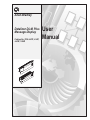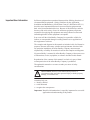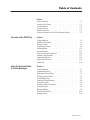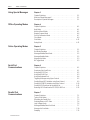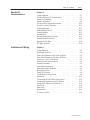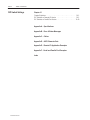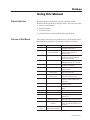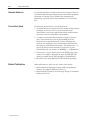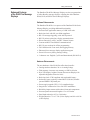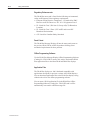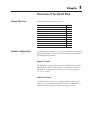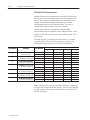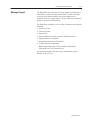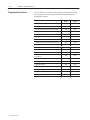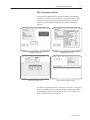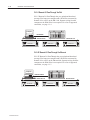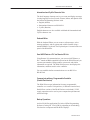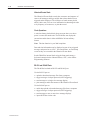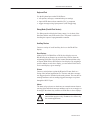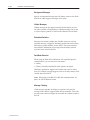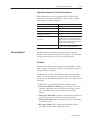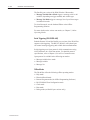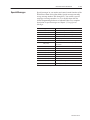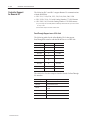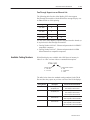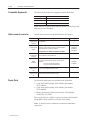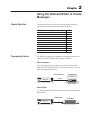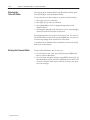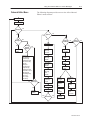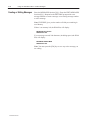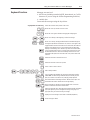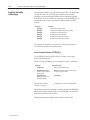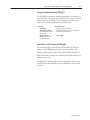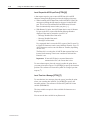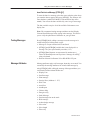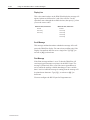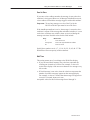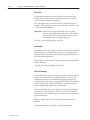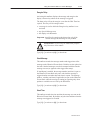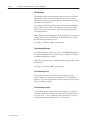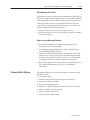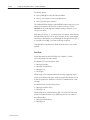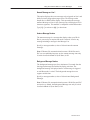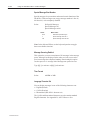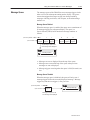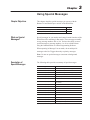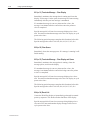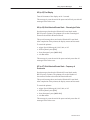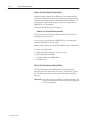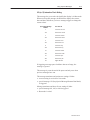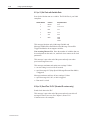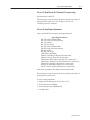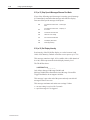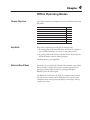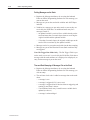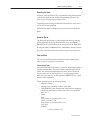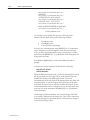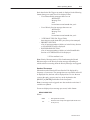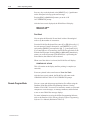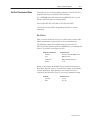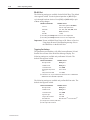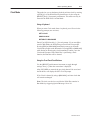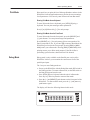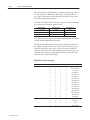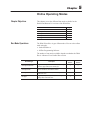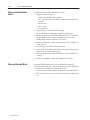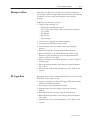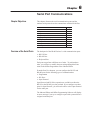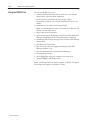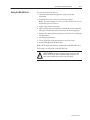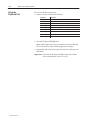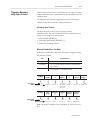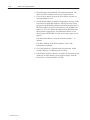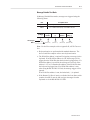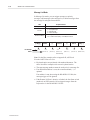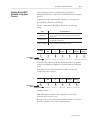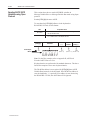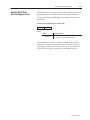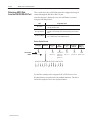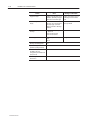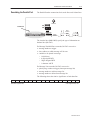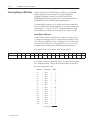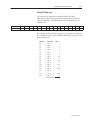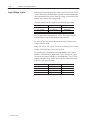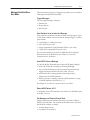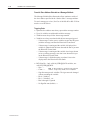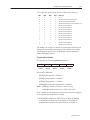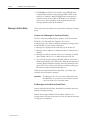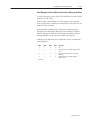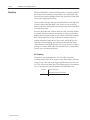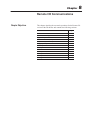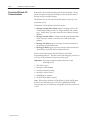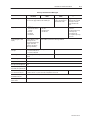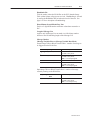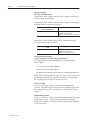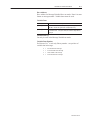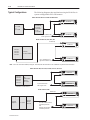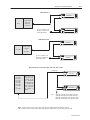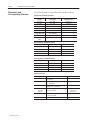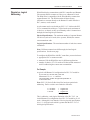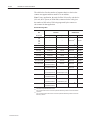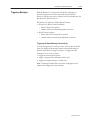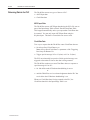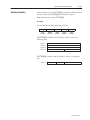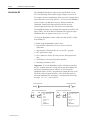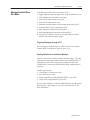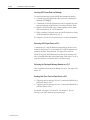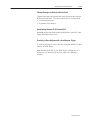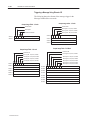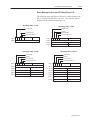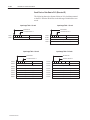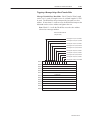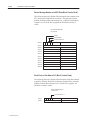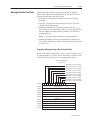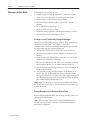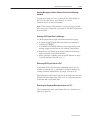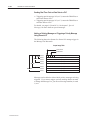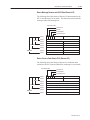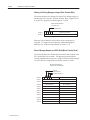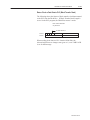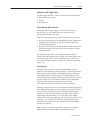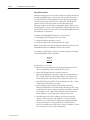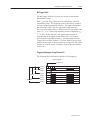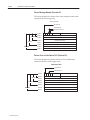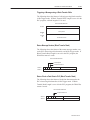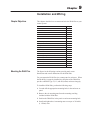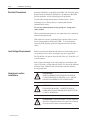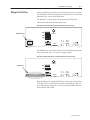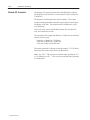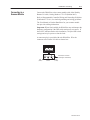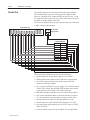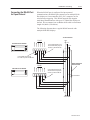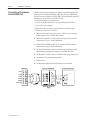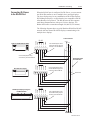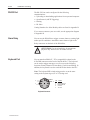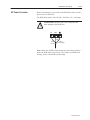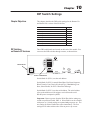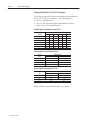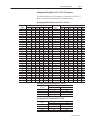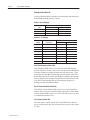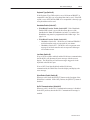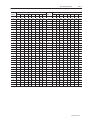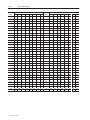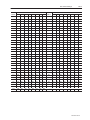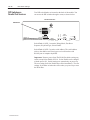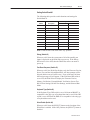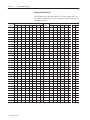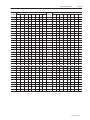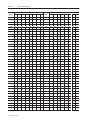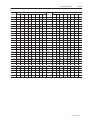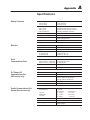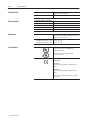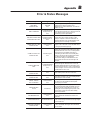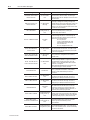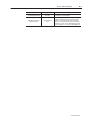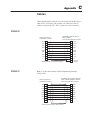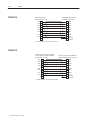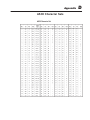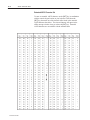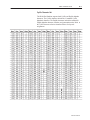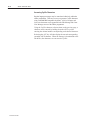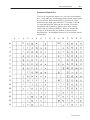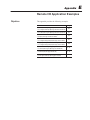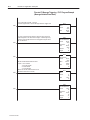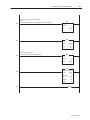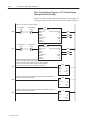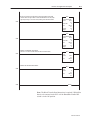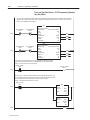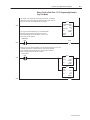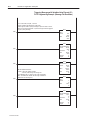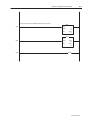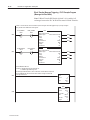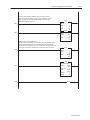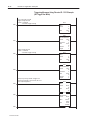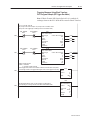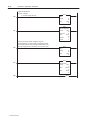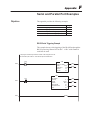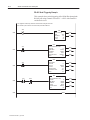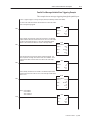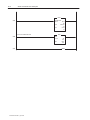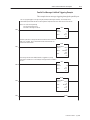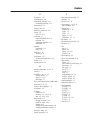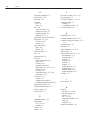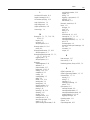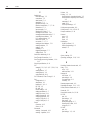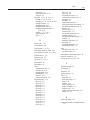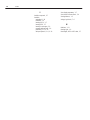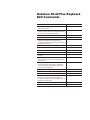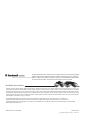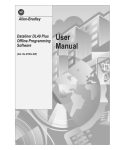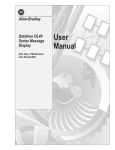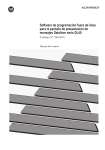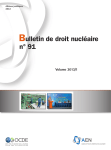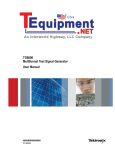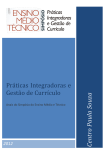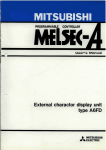Download 2706-6.1, Dl40 Plus User Manual
Transcript
Allen-Bradley Dataliner DL40 Plus Message Display Catalog No. 2706–LV2P, -LV4P, -LV2R, -LV4R User Manual Important User Information Solid state equipment has operational characteristics differing from those of electromechanical equipment. “Safety Guidelines for the Application, Installation and Maintenance of Solid State Controls” (Publication SGI-1.1) describes some important differences between solid state equipment and hard–wired electromechanical devices. Because of this difference, and also because of the wide variety of uses for solid state equipment, all persons responsible for applying this equipment must satisfy themselves that each intended application of this equipment is acceptable. In no event will the Allen-Bradley Company be responsible or liable for indirect or consequential damages resulting from the use or application of this equipment or software. The examples and diagrams in this manual are included solely for illustrative purposes. Because of the many variables and requirements associated with any particular installation, the Allen-Bradley Company cannot assume responsibility or liability for actual use based on the examples and diagrams. No patent liability is assumed by Allen-Bradley Company with respect to use of information, circuits, equipment, or software described in this manual. Reproduction of the contents of this manual, in whole or in part, without written permission of the Allen-Bradley Company is prohibited. Throughout this manual we use notes to make you aware of safety considerations. ! ATTENTION: Identifies information about practices or circumstances that can lead to personal injury or death, property damage, or economic loss. Attentions help you: • identify a hazard • avoid the hazard • recognize the consequences Important: Identifies information that is especially important for successful application and understanding of the product. Preface Preface Objectives . . . . . . . . . . . . . . . . . . . . . . . . . . . . . . . . . . . Overview of this Manual . . . . . . . . . . . . . . . . . . . . . . . . . . . . . . . . Intended Audience . . . . . . . . . . . . . . . . . . . . . . . . . . . . . . . . . . . . Conventions Used . . . . . . . . . . . . . . . . . . . . . . . . . . . . . . . . . . . . Related Publications . . . . . . . . . . . . . . . . . . . . . . . . . . . . . . . . . . Enhanced Features of the DL40 Plus Message Displays . . . . . . . . . Overview of the DL40 Plus Chapter 1 Chapter Objectives . . . . . . . . . . . . . . . . . . . . . . . . . . . . . . . . . . . Available Configurations . . . . . . . . . . . . . . . . . . . . . . . . . . . . . . . . Message Support . . . . . . . . . . . . . . . . . . . . . . . . . . . . . . . . . . . . Programming Features . . . . . . . . . . . . . . . . . . . . . . . . . . . . . . . . . Operating Modes . . . . . . . . . . . . . . . . . . . . . . . . . . . . . . . . . . . . . Special Messages . . . . . . . . . . . . . . . . . . . . . . . . . . . . . . . . . . . . Controller Support for Remote I/O . . . . . . . . . . . . . . . . . . . . . . . . . Available Catalog Numbers . . . . . . . . . . . . . . . . . . . . . . . . . . . . . Compatible Keyboards . . . . . . . . . . . . . . . . . . . . . . . . . . . . . . . . . Options and Accessories . . . . . . . . . . . . . . . . . . . . . . . . . . . . . . . Repair Parts . . . . . . . . . . . . . . . . . . . . . . . . . . . . . . . . . . . . . . . . Using the Onboard Editor to Create Messages P–1 P–1 P–2 P–2 P–2 P–3 1–1 1–1 1–3 1–4 1–11 1–13 1–14 1–15 1–16 1–16 1–16 Chapter 2 Chapter Objectives . . . . . . . . . . . . . . . . . . . . . . . . . . . . . . . . . . . Programming Options . . . . . . . . . . . . . . . . . . . . . . . . . . . . . . . . . Entering the Onboard Editor . . . . . . . . . . . . . . . . . . . . . . . . . . . . . Exiting the Onboard Editor . . . . . . . . . . . . . . . . . . . . . . . . . . . . . . Onboard Editor Menu . . . . . . . . . . . . . . . . . . . . . . . . . . . . . . . . . . Creating or Editing Messages . . . . . . . . . . . . . . . . . . . . . . . . . . . . Keyboard Functions . . . . . . . . . . . . . . . . . . . . . . . . . . . . . . . . . . . Inserting Variables in Messages . . . . . . . . . . . . . . . . . . . . . . . . . . Testing Messages . . . . . . . . . . . . . . . . . . . . . . . . . . . . . . . . . . . . Message Attributes . . . . . . . . . . . . . . . . . . . . . . . . . . . . . . . . . . . Onboard Editor Options . . . . . . . . . . . . . . . . . . . . . . . . . . . . . . . . Message Queue . . . . . . . . . . . . . . . . . . . . . . . . . . . . . . . . . . . . . 2–1 2–1 2–2 2–2 2–3 2–4 2–5 2–6 2–9 2–9 2–15 2–19 Publication 2706-6.1 toc–ii Table of Contents Using Special Messages Chapter 3 Chapter Objectives . . . . . . . . . . . . . . . . . . . . . . . . . . . . . . . . . . . What are Special Messages? . . . . . . . . . . . . . . . . . . . . . . . . . . . . Description of Special Messages . . . . . . . . . . . . . . . . . . . . . . . . . Offline Operating Modes Chapter 4 Chapter Objectives . . . . . . . . . . . . . . . . . . . . . . . . . . . . . . . . . . . Help Mode . . . . . . . . . . . . . . . . . . . . . . . . . . . . . . . . . . . . . . . . . Historical Recall Mode . . . . . . . . . . . . . . . . . . . . . . . . . . . . . . . . . Remote Program Mode . . . . . . . . . . . . . . . . . . . . . . . . . . . . . . . . Set Port Parameters Mode . . . . . . . . . . . . . . . . . . . . . . . . . . . . . . Clock Mode . . . . . . . . . . . . . . . . . . . . . . . . . . . . . . . . . . . . . . . . . Print Mode . . . . . . . . . . . . . . . . . . . . . . . . . . . . . . . . . . . . . . . . . Debug Mode . . . . . . . . . . . . . . . . . . . . . . . . . . . . . . . . . . . . . . . . Online Operating Modes 4–1 4–1 4–1 4–6 4–7 4–9 4–11 4–11 Chapter 5 Chapter Objectives . . . . . . . . . . . . . . . . . . . . . . . . . . . . . . . . . . . Run Mode Operations . . . . . . . . . . . . . . . . . . . . . . . . . . . . . . . . . Message/Variable/Slave Mode . . . . . . . . . . . . . . . . . . . . . . . . . . . Message/Variable Mode . . . . . . . . . . . . . . . . . . . . . . . . . . . . . . . . Message List Mode . . . . . . . . . . . . . . . . . . . . . . . . . . . . . . . . . . . Bit Trigger Mode . . . . . . . . . . . . . . . . . . . . . . . . . . . . . . . . . . . . . Serial Port Communications Chapter 6 Parallel Port Communications Chapter 7 Publication 2706-6.1 3–1 3–1 3–1 Chapter Objectives . . . . . . . . . . . . . . . . . . . . . . . . . . . . . . . . . . . Overview of the Serial Ports . . . . . . . . . . . . . . . . . . . . . . . . . . . . . Using the RS-232 Port . . . . . . . . . . . . . . . . . . . . . . . . . . . . . . . . . Using the RS-485 Port . . . . . . . . . . . . . . . . . . . . . . . . . . . . . . . . . Using the Keyboard Port . . . . . . . . . . . . . . . . . . . . . . . . . . . . . . . Triggering Messages using Open Protocol . . . . . . . . . . . . . . . . . . . Sending Binary/BCD Variables using Open Protocol . . . . . . . . . . . . Sending ASCII/BCD Variables using Open Protocol . . . . . . . . . . . . Sending ASCII Data from the Keyboard Port . . . . . . . . . . . . . . . . . Returning ASCII Data from the RS-232/RS-485 Port . . . . . . . . . . . . Chapter Objectives . . . . . . . . . . . . . . . . . . . . . . . . . . . . . . . . . . . Types of Run Modes . . . . . . . . . . . . . . . . . . . . . . . . . . . . . . . . . . Describing the Parallel Port . . . . . . . . . . . . . . . . . . . . . . . . . . . . . Selecting Binary or BCD Data . . . . . . . . . . . . . . . . . . . . . . . . . . . . Logic Voltage Levels . . . . . . . . . . . . . . . . . . . . . . . . . . . . . . . . . . Message/Variable/Slave Run Mode . . . . . . . . . . . . . . . . . . . . . . . . Message List Run Mode . . . . . . . . . . . . . . . . . . . . . . . . . . . . . . . . Sampling . . . . . . . . . . . . . . . . . . . . . . . . . . . . . . . . . . . . . . . . . . 5–1 5–1 5–2 5–2 5–3 5–3 6–1 6–1 6–2 6–3 6–4 6–5 6–9 6–10 6–11 6–12 7–1 7–1 7–3 7–4 7–6 7–7 7–10 7–12 Table of Contents Remote I/O Communications Chapter 8 Installation and Wiring Chapter 9 Chapter Objectives . . . . . . . . . . . . . . . . . . . . . . . . . . . . . . . . . . . Overview of Remote I/O Communications . . . . . . . . . . . . . . . . . . . Remote I/O Terminology . . . . . . . . . . . . . . . . . . . . . . . . . . . . . . . . Typical Configurations . . . . . . . . . . . . . . . . . . . . . . . . . . . . . . . . . Processors and Corresponding Scanners . . . . . . . . . . . . . . . . . . . Physical vs. Logical Addressing . . . . . . . . . . . . . . . . . . . . . . . . . . Triggering Messages . . . . . . . . . . . . . . . . . . . . . . . . . . . . . . . . . . Returning Data to the PLC . . . . . . . . . . . . . . . . . . . . . . . . . . . . . . Sending Variables . . . . . . . . . . . . . . . . . . . . . . . . . . . . . . . . . . . . Handshake Bit . . . . . . . . . . . . . . . . . . . . . . . . . . . . . . . . . . . . . . . Message/Variable/Slave Run Mode . . . . . . . . . . . . . . . . . . . . . . . . Message/Variable Run Mode . . . . . . . . . . . . . . . . . . . . . . . . . . . . Message List Run Mode . . . . . . . . . . . . . . . . . . . . . . . . . . . . . . . . Bit Trigger Run Mode . . . . . . . . . . . . . . . . . . . . . . . . . . . . . . . . . . Chapter Objectives . . . . . . . . . . . . . . . . . . . . . . . . . . . . . . . . . . . Mounting the DL40 Plus . . . . . . . . . . . . . . . . . . . . . . . . . . . . . . . . Panel Cutout Dimensions of the 2-Line DL40 Plus . . . . . . . . . . . . . Panel Cutout Dimensions of the 4-Line DL40 Plus . . . . . . . . . . . . . Dimensions of the 2-Line DL40 Plus . . . . . . . . . . . . . . . . . . . . . . Dimensions of the 4-Line DL40 Plus . . . . . . . . . . . . . . . . . . . . . . . Electrical Precautions . . . . . . . . . . . . . . . . . . . . . . . . . . . . . . . . . . Input Voltage Requirements . . . . . . . . . . . . . . . . . . . . . . . . . . . . . Hazardous Location Installations . . . . . . . . . . . . . . . . . . . . . . . . . . Wiring the DL40 Plus . . . . . . . . . . . . . . . . . . . . . . . . . . . . . . . . . . Remote I/O Connector . . . . . . . . . . . . . . . . . . . . . . . . . . . . . . . . . Connecting to a Scanner Module . . . . . . . . . . . . . . . . . . . . . . . . . Parallel Port . . . . . . . . . . . . . . . . . . . . . . . . . . . . . . . . . . . . . . . . Connecting the RS-485 Port for Open Protocol . . . . . . . . . . . . . . . . Connecting a Programmer to the RS-485 Port . . . . . . . . . . . . . . . . Connecting DL Slaves to the RS-485 Port . . . . . . . . . . . . . . . . . . . RS-232 Port . . . . . . . . . . . . . . . . . . . . . . . . . . . . . . . . . . . . . . . . Alarm Relay . . . . . . . . . . . . . . . . . . . . . . . . . . . . . . . . . . . . . . . . Keyboard Port . . . . . . . . . . . . . . . . . . . . . . . . . . . . . . . . . . . . . . . AC Power Connector . . . . . . . . . . . . . . . . . . . . . . . . . . . . . . . . . . toc–iii 8–1 8–2 8–4 8–8 8–10 8–11 8–13 8–14 8–15 8–16 8–17 8–25 8–26 8–32 9–1 9–1 9–2 9–3 9–4 9–5 9–6 9–6 9–6 9–7 9–8 9–9 9–10 9–11 9–12 9–13 9–14 9–14 9–14 9–15 Publication 2706-6.1 toc–iv Table of Contents DIP Switch Settings Chapter 10 Chapter Objectives . . . . . . . . . . . . . . . . . . . . . . . . . . . . . . . . . . . 10–1 DIP Switches on Remote I/O Version . . . . . . . . . . . . . . . . . . . . . . 10–1 DIP Switches on Parallel Port Version . . . . . . . . . . . . . . . . . . . . . . 10–10 Appendix A – Specifications Appendix B – Error & Status Messages Appendix C – Cables Appendix D – ASCII Character Sets Appendix E – Remote I/O Application Examples Appendix F – Serial and Parallel Port Examples Index Publication 2706-6.1 Preface Objectives Read this chapter to familiarize yourself with the rest of the Dataliner DL40 Plus Message Display manual. You will learn about: • contents of this manual • intended audience • conventions used • enhanced features of the DL40 Plus Message Displays Overview of this Manual This manual describes how to install and use your DL40 Plus Series Dataliner Message Display. The manual is organized as follows: Chapter 1 Title Overview of the DL40 Plus 2 Using the Onboard Editor to Create Messages 3 Using Special Messages Describes the use of special messages with the remote I/O and parallel port versions of the DL40 Plus. 4 Offline Operating Modes 5 Online Operating Modes 6 Serial Port Communications 7 9 Parallel Port Communications Remote I/O Communications Installation and Wiring Describes DL40 Plus message display operating modes other than run mode. Explains the various run modes available for the DL40 Plus. Explains the operation of the run modes for the serial ports. Describes the operations of the run mode for the parallel port. Describes the operations of the run mode for the remote I/O version. Provides instructions for mounting the DL40 Plus in a panel and wiring it to a control panel. 10 DIP Switch Settings Appendix A Specifications Appendix B Appendix C Appendix D Error & Status Messages Cables ASCII Character Sets Appendix E Remote I/O Application Examples Serial and Parallel Port Examples 8 Appendix F Inside Back Cover Dataliner DL40 Plus Keyboard Edit Commands Purpose Describes main features and operating capabilities of the DL40 Plus. Describes how to use the Onboard Editor to edit messages and set message options. Setting DIP switches for remote I/O and parallel port versions. Lists environmental and electrical specifications. Lists internal error messages. Lists available cable accessory products. Lists English, Cyrillic, and international character sets. Shows ladder logic for triggering messages using Remote I/O communications Shows ladder logic for triggering messages using serial and parallel port communications Keyboard editing commands. Publication 2706-6.1 P–2 Using this Manual Intended Audience No special knowledge is needed to enter or edit messages. However, since the Dataliner message display must be connected to peripheral equipment, we assume you are familiar with communication terminology, especially when using the Remote I/O version with a PLC. Conventions Used The following conventions are used in this manual: • All menus and screens reproduced in this manual are approximate renderings of what you will see on your terminal screen. Allen-Bradley reserves the right to make minor modifications to any menu or screen to help improve performance. • A symbol or word in brackets represents a single key that you press. These include keys such as [A] or [Delete]. Since the Dataliner can be programmed with a variety of keyboards or terminals, the printing on your keyboard may be different from the symbol or word indicated in brackets. This manual uses ↵ to specify the carriage return function of a keyboard. On your keyboard this may correspond to an [ENTER], ↵ , or [Return] key. • The up caret, ^, may be used in place of the [CTRL] where space requires. For example, ^W means the same as [CTRL][W]. This means you should press [CTRL] and [W] keys simultaneously. • DL40 Plus refers to the Dataliner DL40 Plus Message Display Related Publications Other publications to which you may want to refer include: • Dataliner DL40 Plus Message Display Offline Programming Software User Manual, Publication 2706-6.2 • Dataliner DL40 Plus Series Slave Message Display User Manual, Publication 2706-6.3 Publication 2706-6.1 Using this Manual Enhanced Features of the DL40 Plus Message Displays P–3 The Dataliner DL40 Plus Message Displays are the next generation of Allen–Bradley message displays, replacing the older Dataliner DL40, DL20, and DL10 Series Message Displays. Software Enhancements The Dataliner DL40 Plus is a superset of the Dataliner DL40 Series Message Display, providing additional functionality: • Increased user application memory of 128K in all units • Real-time clock with full year 2000 compliance • RS–232 message triggering, serial ASCII protocol • RS-232 point-to-point slave display communications • Direct connectivity to PLC and SLC Channel 0 ports • Concurrent RS-232 and RS-485 communications • RS-232 auto–wakeup for offline programming • Full 16K historical event stack, data logging memory • Enhanced slave message display application support • Power fail recovery during message editing • 3 character sets: English, Cyrillic and International (ISO 8859-1) Hardware Enhancements The new hardware of the DL40 Plus offers these benefits: • Catalog number reductions: 20+ to 6 catalog listings • Flash memory: increases user memory to 128K in all units • New VFD display: brighter Vacuum Fluorescent Display with adjustable brightness from 0 to 100% • Real-time clock: Y2K compliant with replaceable battery • Isolated I/O ports: optically isolated RS-232, RS-485, Parallel port and IBM PC Keyboard port. • Power supply upgrade: IEC 1131-2 compliant design • Integral fuse: common for 120 or 240 VAC installations • Reliability improvements with reduced electronic components • Increased panel mount stud lengths: 0.5 to .625 inches • Panel depth reduction: 4.53 to 3.00 inches • Weight reduction: 7.3 to 3.7 lbs (2-line display) and 8.9 to 4.9 lbs (4-line display) Publication 2706-6.1 P–4 Using this Manual Regulatory Enhancements The DL40 Plus meets and is listed for the following environmental, safety, and European Union regulatory requirements: • European Union Directive Compliance – CE marked for: EMC Directive and LVD Directives. IEC 1131-2 Equipment Class I. • UL Listed for Class I, Division 2, Groups A,B,C,D Hazardous Locations • UL Listed for Class I, Zone 2, EX nAIIC and Aex nAIIC Hazardous Environments • cUL Listed for Canadian Safety Standards Panel Cutout The DL40 Plus Message Displays fit into the same panel cutout as the previous DL40, DL20, and DL10 products allowing direct mechanical replacement for these products. Offline Programming Software Use the DL40 Plus Message Display Offline Programming Software (Catalog No. 2706-LSW) to create, edit, archive and transfer DL40 Plus application files to and from DL40 and DL40 Plus displays. Application Files The DL40 Plus displays are 100% backward compatible with applications developed for previous versions of the DL40 displays. You can download application files to the DL40 Plus displays using either the the old or new offline programming software. You can open a DL20 application file in the DL40 Plus Offline Programming Software (Catalog No. 2706-LSW) and it will be automatically converted to a DL40 message file. Publication 2706-6.1 Overview of the DL40 Plus Chapter Objectives This chapter covers the following topics. Section Available Configurations Page Available Configurations 1–1 Message Support 1–3 Programming Features 1–4 Operating Modes 1–11 Special Messages 1–13 Controller Support for Remote I/O 1–14 Available Catalog Numbers 1–15 Compatible Keyboards 1–16 Options and Accessories 1–16 Repair Parts 1–16 The DL40 Plus is available in a 2- or 4-line configuration (capable of displaying 20 characters per line) with either Remote I/O or Parallel port communication options. Remote I/O Version The Remote I/O version enables two-way communications with the Allen-Bradley family of PLCs and SLCs. A remote I/O version of the DL40 Plus can appear to the PLC or SLC as any size I/O rack (1/4, 1/2, 3/4, or full). Parallel Port Version The Parallel Port version receives message number triggers, slave addresses, and variable data from a PLC or SLC output module via 16 data lines and 4 strobe lines (indicating the type of data). 1–2 Overview of the DL40 Plus RS-485/RS-232 Communications Both the Remote I/O and Parallel Port versions have RS-485 and RS-232 ports. You can configure these ports for Programmer, DL Slave or Open Protocol communications (see table below). Port settings are modified through the Ports menu in the Offline Programming software or the Onboard Editor. You select a communication option under the Port Use submenu. The RS-232 port always communicates with the Offline Programming Software regardless of the configured mode. Open Protocol or DL Slave operation can occur on either the RS-232 or RS-485 port. If the RS-485 port is configured for Open protocol, you cannot configure the RS-232 port for the same protocol. Instead, an information message reports an invalid port configuration. Con urat ons Configurations escr pt on Description DL40 Plus Port Offline Programming and Serial Printing RS–485 RS–232 RS-232 Offline Programming and RS-485 Message Triggering RS–485 RS–232 RS-232 Offline Programming RS-485 Slave Communications RS–485 RS–232 RS-485 Offline Programming RS-232 Message Triggering RS–485 RS–232 RS-485 Slave Communications RS-232 Message Triggering RS–485 RS–232 RS-485 Offline Programming RS-232 Slave Communications RS–485 RS–232 RS-485 Message Triggering RS-232 Slave Communications RS–485 RS–232 1 2 3 4 5 6 7 Communication/Printing Options Programmer Open Protocol Slave √ √ Printing √ √ √ √ √ √ √ √ √ √ √ √ √ √ √ Note: Open protocol is a serial ASCII based format for triggering messages stored in the DL40 Plus displays. Open protocol supports message triggers with or without variable data over the RS-232 or RS-485 serial ports. Publication 2706-6.1 Overview of the DL40 Plus Message Support 1–3 The DL40 Plus stores messages of varying length. Each message is identified by a unique message number from 1 to 9999. Messages are placed in an internal memory queue when triggered by a command from your control system. They are then run according to attributes selected in the DL40 Plus. The DL40 Plus can display a wide variety of characters and symbols, including: • Uppercase letters • Lowercase letters • Punctuation • Special characters from the extended ASCII character set • English character set (default) • International character set ISO 8859–1 • Cyrillic character set (Russian) Note: English characters are also available with both the International an Cyrillic character sets. A person with normal vision can easily read the display from a distance of up to 25 feet. Publication 2706-6.1 1–4 Overview of the DL40 Plus Programming Features The DL40 Plus is a versatile status, prompt and diagnostic display tool, equipped with a full range of high-end programming and performance features. Remote I/O Version Parallel Port Version Supports offline programming software Yes Yes PLC-5 Remote I/O PassThrough via DH+ Yes No PLC-5E Remote I/O PassThrough via Ethernet Yes No International and Cyrillic character sets Yes Yes Onboard editing with PC keyboard Yes Yes Send ASCII data to a PLC via a Remote I/O link Yes No Send ASCII data to a device via an RS-485 link Yes Yes Communicates with any programmable controller No Yes Customizable historical events stack Yes Yes Real-time clock operations Yes Yes RS-232 and RS-485 ports Yes Yes Debug Mode No Yes Support for auxiliary devices such as slave displays and printers Yes Yes Background messages Yes Yes Hidden messages Yes Yes Embedded variables Yes Yes Data mode selection Yes Yes Message chaining Yes Yes Adjustable parameters for serial communications Yes Yes Adjustable display brightness Yes Yes DL40 Plus Capabilities Publication 2706-6.1 Overview of the DL40 Plus 1–5 Offline Programming Software Create and edit application files using the Offline Programming Software (Catalog No. 2706-LSW) on a personal computer. With interactive menus you can quickly create messages, set message attributes, and download messages to one or more DL40 Plus displays. Create Message editing screen Download Message Files screen Set Message Attributes window Convert DL20 files for use with a DL40 Plus The offline programming cable (Catalog No. 2706-NC13) provides a direct connection between a personal computer running the Offline Programming Software and a DL40 Plus. This 3-meter cable has a 9-pin, D-shell connector on each end. Publication 2706-6.1 1–6 Overview of the DL40 Plus PLC-5 Remote I/O PassThrough Via DH+ PLC-5 Remote I/O PassThrough lets you upload and download message files between a computer and a DL40 Plus connected by Remote I/O to a PLC on the DH+ link. Separate wiring from the computer to the DL40 Plus is not required. For a list of supported controllers, see page 1–14. Computer DH+ Network Remote I/O Link Remote I/O Link DL40 Plus DL40 Plus DL40 Plus PLC-5E Remote I/O PassThrough Via Ethernet PLC-5E Remote I/O PassThrough lets you upload and download message files between a computer and a DL40 Plus connected by Remote I/O to a PLC on the Ethernet link. Separate wiring from the computer to the DL40 Plus is not required. For a list of supported controllers, see page 1–15. Computer Ethernet Network Remote I/O Link DL40 Plus Publication 2706-6.1 Remote I/O Link DL40 Plus DL40 Plus Overview of the DL40 Plus 1–7 International and Cyrillic Character Sets The local language character sets let you create and display messages in other languages such as French, German, Italian, and Spanish with the Offline Programming Software with: • English (default) • International character set ISO 8859–1 • Cyrillic (Russian) English characters are also available with both the International and Cyrillic character sets. Onboard Editor With the Onboard Editor you can create or edit messages, select message attributes, and set options and variable formats using a standard IBM PC keyboard. The Keyboard port is located on the rear panel of the DL40 Plus. Send ASCII Data to a PLC via Remote I/O Link Using Remote I/O communications, you can send ASCII data to a PLC. Attach an IBM compatible keyboard to the DL40 Plus and you can enter part numbers, badge numbers, passwords, and similar information as required. The DL40 Plus processes and displays the information, and then sends it to the controller. You can establish similar communications over an RS-232 or RS-485 link. Communicate with any Programmable Controller (Parallel Port Version) The DL40 Plus accepts information from any programmable controller over a total of 20 input lines (16 data and 4 strobe lines). Parallel Port versions of the DL40 Plus have an isolated 12 VDC supply output that can be used to power outputs that pull data and strobe lines high. Backup Operations Archive DL40 Plus application files in the Offline Programming Software (Catalog No. 2706-LSW) by uploading or downloading files between a computer and DL40 Plus displays. Publication 2706-6.1 1–8 Overview of the DL40 Plus Historical Events Stack The Historical Events Stack records the occurrence and sequence of some or all messages and logs variable data values that have been triggered and/or displayed. The 16K bytes of stack memory holds about 1,000 events. You can view information in chronological order or by frequency of occurrence, or print the record. Clock Operations A real-time battery-backed clock keeps accurate time even when power is removed from the unit. The DL40 Plus can display the current time and/or date in either AM/PM or 24-hour military format. Note: The date function is year 2000 compliant. Date and time information can be displayed as part of any triggered message, and passed on to a PLC. You can also date- or time-stamp events as they are recorded in the Historical Events Stack. Set the DL40 Plus internal clock using the front panel menus, a keyboard connected to the Onboard Editor, a PLC, or the Offline Programming Software. RS-232 and RS-485 Ports The DL40 Plus has both an RS-232 and RS-485 port. Use the RS-232 port to: • upload or download message files from a computer • trigger messages via Open protocol (ASCII triggering) • send messages to a single slave message display • print messages and/or the contents of the Historical Event Stack Use the RS-485 port to: • multi-drop upload or download message files from a computer • trigger messages via Open protocol (ASCII triggering) • send messages to one or more slave message displays • input ASCII data via bar code Publication 2706-6.1 Overview of the DL40 Plus 1–9 Keyboard Port Use the Keyboard port on the DL40 Plus to: • edit options, messages, communication port settings • input ASCII data to a host controller, PLC, or computer • trigger messages using Open protocol (ASCII triggering) Debug Mode (Parallel Port Version) Use Debug mode to display the binary status (1 or 0 value) of the data lines and the state of the strobe lines. This mode is useful for checking the output of a programmable controller. Auxiliary Devices Connect a variety of useful auxiliary devices to the DL40 Plus display. Slave Displays Address up to 126 DL40 Plus or DL50 slave displays over an RS-485 network at distances up to 4,000 feet (1200 m) from the originating DL40 Plus. You can also control the annunciation relay on remote DL40 Plus or DL50 Series slave displays. By assigning a specific address to each slave display, you can control which slaves receive and display a given message. Printers Connect a serial printer to print the Historical Events Stack or a listing of the internal application file. The time and date a message was triggered can be included on the stack printout. You can also set message attributes such as sending triggered messages to a printer through the RS-232 port. Alarms The alarm relay activates or deactivates an external remote alarm or warning light. Individual message attributes can be set to energize or de-energize the alarm relay contacts on DL40 Plus or slave displays. ! ATTENTION: Use the DL40 Plus alarm relay for annunciation purposes only. Do not use the alarm relay for control applications. Publication 2706-6.1 1–10 Overview of the DL40 Plus Background Messages Specify a background message that will display whenever the DL40 Plus has no other triggered messages in the queue. Hidden Messages Hidden messages do not appear on the DL40 Plus display or have any affect on what is being displayed. Hidden messages can be sent to a slave display, printed, or stored on the Historical Events Stack. Embedded Variables Messages can contain variable data. Variable values are received when the message is triggered. Incoming variable data can be binary, BCD (binary coded decimal), and/or ASCII. You can also embed time and date information in a message from the battery-backed real-time clock of the DL40 Plus. Data Mode Selection When using the DL40 Plus with Remote I/O or parallel input for communication, you can select two data modes: • Binary • Binary Coded Decimal (BCD) either signed or unsigned Within any application, triggers and variable data can be in either form. For example, message triggers can be in a binary format, while variable data can be BCD. Note: When using serial RS-232 or RS-485 communications, all data is in ASCII character format. Message Chaining Chain messages together for display in sequence. Only the first message in the chain is triggered from the host controller. Then each message in the chain can trigger the next until the complete sequence has run. Publication 2706-6.1 Overview of the DL40 Plus 1–11 Adjustable Parameters for Serial Communications With the DL40 Plus, you can configure RS-232 or RS-485 port parameters as needed for compatibility with PLCs/SLCs, printers, slave displays, or control computers. Serial Communication Parameters Operating Modes Settings Baud Rate 300, 1200, 2400, 4800, 9600, 19200 Parity Odd, Even, No Parity Handshake Software, Hardware, None Data Bits per Character 7 or 8 Null Count 0 to 255 Allows you send a string of nulls to the printer between characters. Useful with slow printers that drop characters because they can’t keep up with normal DL40 Plus output. Page With 20 –132 characters Useful for narrow width printer devices. The DL40 Plus has a number of operating modes. Each mode provides tools to perform a different set of functions. The following sections provide a brief overview of the operating modes. Run Mode Run mode is the normal operating mode for the DL40 Plus. In Run mode, messages are triggered for display on the DL40 Plus and slave message displays (if desired). The Remote I/O version of the DL40 Plus comes up in Run mode after a reset. The Parallel port version also comes up in Run mode, except when the Run Mode/Debug DIP switch is set to Debug on the DL40 Plus. The Remote I/O version of the DL40 Plus has 4 Run modes. • Message/Variable/Slave Mode triggers a message with 1 to 40 variables, depending on rack size, trigger method, and variable type. This mode allows you to override the slave address attribute. • Message/Variable Mode is similar to the Message/Variable/Slave mode but you cannot override the slave address attribute. • Message List Mode triggers a message list of up to 20 messages in round robin order. • Bit Trigger Mode triggers a priority message and up to 496 messages in priority and/or round robin order. Publication 2706-6.1 1–12 Overview of the DL40 Plus The Parallel port version of the DL40 Plus has 2 Run modes. • Message/Variable/Slave Mode triggers a message with 1 to 40 variables, depending on trigger method, and variable type. • Message List Mode triggers a message list of up to 20 messages in round robin order. To select Run mode, use the Onboard Editor or the Offline Programming Software. For more details on the various run modes, see Chapter 5, Online Operating Modes. Serial Triggering (RS–232/RS–485) Both the Remote I/O and the Parallel port versions of the DL40 Plus support serial triggering. The RS-232, RS-485, or Keyboard port can control message triggering and variable data communications. Serial triggering uses Open protocol, which communicates using ASCII characters in a serial data stream. For detailed protocol specifications, refer to Chapter 6, Serial Port Communications. Open protocol is available in the following run modes: • Message/variable/slave mode • Message/variable • Message list Offline Modes The DL40 Plus offers the following offline operating modes: • Help mode • Historical Recall mode • Remote Program mode (for Offline Programming Software) • RS-232/RS-485 Port Configuration mode • Clock mode • Print mode • Debug mode (on Parallel port versions only) Publication 2706-6.1 Overview of the DL40 Plus Special Messages 1–13 Special messages let you monitor and control certain functions of the DL40 Plus without leaving Run Mode. Special messages normally occupy message numbers 901 through 916. You can move special messages to message numbers 1 to 16, or disable them with the Offline Programming Software or Onboard Editor. For a complete description of special messages see Chapter 3, Using Special Messages. Message Number Terminate Message – Clear Display 902 (or 02) Clear Queue 903 (or 03) Terminate Message – Clear Display and Queue 904 (or 04) Reset Unit 905 (or 05) Test Display 906 (or 06) Print Historical Events Stack – Chronological Order 908 (or 08) Print Historical Events Stack – Frequency of Occurrence View Historical Events Stack 909 (or 09) Clear Historical Events Stack 910 (or 10) Set Interactive Clock 911 (or 11) Set Clock with Variable Data 912 (or 12) Send Time to PLC➀ 913 (or 13) Send Date to PLC➀ 914 (or 14) View Display Parameters 915 (or 15) Stop Special Messages/Resume Run Mode 916 (or 16) Set Display Intensity 907 (or 07) ➀ Content 901 (or 01) Remote I/O versions only Publication 2706-6.1 1–14 Overview of the DL40 Plus Controller Support for Remote I/O The following PLCs and SLCs support Remote I/O communications with the DL40 Plus. • PLC-5/11, 5/15➀, 5/20, 5/25, 5/30, 5/40, 5/60, 5/80, 5/250 • PLC-2, PLC-5/10, 5/12 with Catalog Number 1771-SN Scanner • SLC-5/02, 5/03, 5/04 with Catalog Number 1747-SN Scanner➁ ➀ If you are using a PLC-5/15 with partial rack addressing and block transfers, you must use Series B, Rev. J or later. ➁ Block Transfer requires a Series B or later Scanner. PassThrough Support over a DH+ Link The following tables list the Allen-Bradley PLCs that support PassThrough file transfers with the DL40 Plus over a DH+ link. PLC Types Series Revision PLC-5/11 All All PLC-5/15 B N or later PLC 5/20 All All PLC 5/25 A J or later PLC 5/30 A B or later PLC 5/40 A B E or later PLC 5/60 A B B or later PLC 5/80 All All PLC 5/250 All All The table below lists the computer interface boards for PassThrough file transfers. Catalog No. Publication 2706-6.1 Description 1784-KT 1/ -slot interface board 2 1784-KTX 1/ -slot interface board 2 1784-KL Interface board for Allen-Bradley 1784-T45 or -T47 1784-KT2 Interface module for IBM PS2 1770-KF2 Serial to DH+ interface module 1784-PCMK PCMCIA interface board Overview of the DL40 Plus 1–15 PassThrough Support over an Ethernet Link The following table lists the Allen-Bradley PLCs that support PassThrough file transfers with the DL40 Plus message display over an Ethernet link as of this printing. PLC Types Series Revision PLC 5/40E A B E or later PLC 5/60E A B B or later PLC 5/80E All All PLC 5/250 All All Use one of the Allen-Bradley Ethernet computer interface boards (or its equivalent) for PassThrough file transfers. • Catalog Number 6628-A5: Ethernet adapter module for IBM PC compatible computers • Catalog Number 6628-A7: Ethernet adapter module for IBM MicroChannel bus compatible computers Available Catalog Numbers DL40 Plus displays are available with 128K bytes of memory in either 2- or 4-line versions with two communication options. 2706–LV2R Communication Options: R – RIO P – Parallel Port S – Slave Display Type: 2 – Two–line 4 – Four–line The table below shows the standard catalog numbers for the DL40 Plus and how they equate to previous versions of the DL40 displays. DL40 Plus Catalog Number 2706–LV2P 2706–LV4P Description Two–line display, AC supply with parallel port Four–line display, AC supply with parallel port Equivalent Catalog Numbers for Previous Versions of the DL40 2706–E23J16, 2706–E23C16 2706–E23J32, 2706–E23C32 2706–E43J32, 2706–E43C32 2706–E43J64, 2706–E43C64 2706–E43J128, 2706–E43C128 2706–LV2R Two–line display, AC supply with remote I/O 2706–E23J16B1, E23C16B1 2706–E23J32B1, 2706–E23C32B1 2706–LV4R Four–line display, AC supply with remote I/O 2706–E43J32B1, 2706–E43C32B1 2706–E43J64B1, 2706–E43C64B1 2706–E43J128B1, 2706–E43C128B1 Publication 2706-6.1 1–16 Overview of the DL40 Plus Compatible Keyboards The following keyboards are compatible with the DL40 Plus. Catalog No. Description 6189-KBD1 Industrial Keyboard 6189-KBE1 Industrial Spill-Proof Keyboard 6186-KBM1 Industrial Panel Mount Membrane Keyboard Note: When used with the DL40 Plus, the Num Lock and Caps Lock indicators will not illuminate. Options and Accessories Options and accessories for the DL40 Plus are listed below. Item Offline Programming Software Communication Cables Description Catalog No. DOS based software to configure the DL40 Plus (Four 3 1/2 inch diskettes). 2706-LSW For connecting the DL40 Plus to a range of PCs and converters. The 2706–NC13 cable is recommended for programming from a personal computer. 2706-NC12 2706-NC13 2706-NC14 2706-NC15 See Appendix C for detailed information on cables. 120 Volt Parallel Input Converter NEMA Enclosure Repair Parts Converter to connect 120 VAC input voltages to parallel input port (2 required for each DL40 Plus) NEMA Type 12/13 enclosure complete with mounting holes and cutout for one DL40 Plus display. Access door is gasketed. Enclosure for two-line DL40 Plus Enclosure for four-line DL40 Plus 2706-NG2 2706-NE1 2706-NE2 Keyboard Front Panel Access Kit Panel mount 8-pin DIN keyboard connecter, NEMA 4 panel access cover, keyboard extension cable 2706-NKAK1 RS-232 Front Panel Access Kit Panel mount 9-pin D shell connector, NEMA 4 panel access cover, DL40 Plus RS-232 extension cable 2706-NDAK2 The following repair parts are available for the DL40 Plus. • 2–line front panel assembly, Allen–Bradley part number W7715680001. • 4–line front panel assembly, Allen–Bradley part number W7715680002. • Battery replacement for the real-time clock, Allen-Bradley Catalog No. 2711-NB4. These repair parts are available to replace the front panel faceplate and graphic overlay assembly or real-time clock battery. Note: A qualified service technician is required to install these repair parts. Publication 2706-6.1 Using the Onboard Editor to Create Messages Chapter Objectives This chapter shows how to use the Onboard Editor to manage messages (and message attributes) for the DL40 Plus. Section Programming Options Page Programming Options 2–1 Entering the Onboard Editor 2–2 Exiting the Onboard Editor 2–2 Creating or Editing Messages 2–4 Keyboard Functions 2–5 Inserting Variables in Messages 2–6 Testing Messages 2–9 Message Attributes 2–9 Onboard Editor Options 2–15 Message Queue 2–19 The DL40 Plus supports two methods for managing message files (messages and the attributes that control the display). Offline Programmer To use the programmer you connect a personal computer to the DL40 Plus. See publication 2706-6.2 for details on how to use the Offline Programming Software. Offline Programmer Computer DL40 Plus RS–232 2706–NC13 Cable Onboard Editor Use the Onboard Editor with an optional keyboard and front panel push buttons. Onboard Editor PC Keyboard DL40 Plus 2–2 Using the Onboard Editor to Create Messages Entering the Onboard Editor You must enter the Onboard Editor from Run mode or Help mode. Press [CTRL] [E] to enter the Onboard Editor. Use the menu tree on the next page as a guide to onboard editing. • Press [Y][↵ ] to access a function. • Press [N][↵ ] to go to the next function. • Press [Space Bar] to select or toggle through options with multiple choices. • After toggling through all the functions in a level, entering [N][↵ ] returns you to the first function on that level. Pressing [ESC] returns you to the previous menu level. You can exit the Onboard Editor at any time by pressing [ESC] one, two, three, or four times depending on the current level of the editor. A complete list of Onboard Editor commands is listed on the inside back cover of this manual. Exiting the Onboard Editor Exit the Onboard Editor in one of two ways: • To exit and save your work, press [F10], then press [ESC] three times to return to Run mode. • To exit without saving any changes, press [ESC], answer [Y][↵ ] to the confirmation request, then press [ESC] three more times. You will not be asked to confirm your decision if you have not made any to the message. Publication 2706-6.1 Using the Onboard Editor to Create Messages Onboard Editor Menu 2–3 The following diagram provides an overview of the Onboard Editor’s menu structure. RUN MODE [CTRL][E] Messages? No Options? Yes Edit Messages? No Yes No Triggering Port Setup? No Return to Run Mode? Run Mode Yes Message Number Message Attribute Defaults? Yes No Yes Display Line Scroll Message Print Message Send Msg to Slave Wait Time for Msg Autoclear Autorepeat Chain Message Energize Relay Send Msg to Stack Send Time to Stack Hide Message Acknowledge Msg Slave Color Slave Length Slave Relay No Newest Message on Line 1 Triggering Port Setup Autorun Message Number Message Format No Variable Format Background Message Number [Ctrl] [W] Format Special Message Start Number Parallel Port Units Message Queueing Enable Delete Messages? Use High True Logic Time Format Yes Using AC/DC Converter Language Set Message Number Yes Exit & Save? No Remote I/O Units Bit Trigger Priority Size Always Send Clock Data Data Hold Time Publication 2706-6.1 Yes 2–4 Using the Onboard Editor to Create Messages Creating or Editing Messages Enter the MESSAGES function [Y][↵ ]. Enter the EDIT MESSAGES function [Y][↵ ]. Respond to the EDIT MSG prompt with a new message number to create a message or an existing message number to edit a message. Note: FILE FREE gives you the number of kilobytes remaining in user Memory. If there is no memory left, the DL40 Plus will display: MESSAGE FILE IS FULL PRESS ANY KEY If your message exceeds 200 characters (including spaces) the DL40 Plus will display: MAXIMUM LENGTH MSG PRESS ANY KEY Note: You must press the [F10] key to save any active message you are editing. Publication 2706-6.1 Using the Onboard Editor to Create Messages Keyboard Functions 2–5 Messages can consist of: • ASCII text (including extended ASCII, international, or Cyrillic characters if you are using the Offline Programming Software) • variable data Create and edit messages using the keys below. Any alphabetic or numeric key ↑ ↓ ← → Inserts that character at the position of the cursor. Moves the cursor up or down one line at a time Moves the cursor right or left without changing the underlying text or Moves cursor directly to the beginning or end of the message or Moves cursor exactly 1 display window forward or backward through the message (except when Scroll attribute is set, moves 1 screen right or left) Toggles between Insert and Overstrike. In the Insert mode, the DL40 Plus displays a large blinking cursor. In the Overstrike mode, the DL40 Plus displays a small blinking cursor. Whenever you enter the Onboard Editor, you are in Insert mode. If there is a character at the position of the cursor, the Insert mode inserts a character immediately to the left of the cursor; Overstrike mode replaces the character at the cursor position with a new character. Deletes the character to the left of the cursor Deletes the character at the cursor position plus V F W X T or ↵ Inserts a return to start a new line Y Add or modify variables A Lets you set Message Attributes for only the message being created or edited. Note: The new message attributes will not be used if you press [ESC] or a timeout occurs while in the [CTRL][A] prompt sequence B Start and end marker for blinking characters. Must be used in pairs. The text between the markers will blink on the message display. E Erases message text, but leaves message number intact. You will be asked to confirm this action before it takes effect. Returns to Messages menu. Note that the Abort Message Edit confirmation pop-up will appear if you have changed the message in any way. The pop-up will ask if you want to discard your changes. Displays and scrolls through a list of editor commands (Help Menu) F10 Saves message as edited Publication 2706-6.1 2–6 Using the Onboard Editor to Create Messages Inserting Variables in Messages You can send variables to the DL40 Plus from a PLC via the Remote I/O, RS-485, RS-232, or Parallel port. Variables can be sent to messages only in the Message/Variable/Slave or Message/Variable Run modes. To insert variables in a message, press the [CTRL] key in combination with a letter. Commands to add or modify variables include: Command Function [CTRL][V] Insert a BCD or binary variable [CTRL][F] Change the formatting parameters of a variable [CTRL]W] Insert ASCII or BCD variable data [CTRL][X] Insert request for ASCII input data [CTRL][T] Insert the system time into a message [CTRL][Y] Insert the system date into a message The number of variables you can insert in a message depends on your hardware and the selected Run mode. Insert Formatted Variable [CTRL][V] Use [CTRL][V] to insert a BCD or binary variable in a message. Specify the variable type. When you press [CTRL][V], you are prompted to enter 3 parameters: Parameter Acceptable values Variable Size 1 to 7 (including decimal point) Decimal Point Position (number of places after the decimal point) 0 to 6 (the maximum value is one less than the variable size selected above) Suppress Zeroes (appearing in front of the first significant digit) Y(es) or N(o) The variable symbol _ _ __ _ will appear in your message at the variable’s location. The difference between a formatted variable entered with [CTRL][V] and an unformatted variable entered with [CTRL][W] is the ability to modify the parameters shown above. Background messages do not support inserted variable data. Publication 2706-6.1 Using the Onboard Editor to Create Messages 2–7 Change Formatted Variable [CTRL][F] Use [CTRL][F] to change the formatting parameters of a variable. To do so, place the cursor under the symbol for the variable you want to change, then press [CTRL][F]. You are prompted to modify one or more of the 3 formatting parameters described below: Parameter Acceptable values Variable Size 1 to 7 (including decimal point) Decimal Point Position (number of places after the decimal point) 0 to 6 (the maximum value is one less than the variable size selected above) Suppress Zeroes (appearing in front of the first significant digit) Y(es) or N(o) Insert ASCII or BCD Variable [CTRL][W] You can send a single word ASCII or BCD variable to insert in a message. Use [CTRL][W] to specify the insertion position. The software will insert the symbol for an ASCII or BCD variable (↕). BCD data consists of 4 digits per word and ASCII data consists of 2 characters per word. Variables can be strung together to form compound variables up to 20 ASCII or 40 BCD characters in any combination, not to exceed 10 words. Publication 2706-6.1 2–8 Using the Onboard Editor to Create Messages Insert Request for ASCII Input Data [CTRL][X] A data request requires you to enter ASCII Data (8-bit ASCII character) through the Keyboard port into the displayed message. • When returning ASCII Input Data via RS-485/RS-232 Port, the message requesting the data must be triggered via the RS-485 port. This is true for both Parallel Port and Remote I/O units. Data is automatically entered when you press [↵ ]. • With Remote I/O units, the ASCII input data is sent via Remote I/O port to the PLC as part of the Return Message Number displayed. Data can be returned to your PLC in: – Message/Variable/Slave Run mode – Message/Variable Run mode – Message List Run mode User requested data is sent to the PLC as part of the I/O scan. Up to 20 ASCII characters can be sent with Block Transfer. Up to 12 ASCII characters can be sent with Discrete Transfer (depending on rack size). The Enter bit is set only after all ASCII data requested has been inserted in the message. Data is not considered valid until the Enter bit is set. Important: If more ASCII data is requested than can be returned to the PLC, the excess data is lost. To enter a data request, place the cursor just after the point where you want to insert the request. Use [CTRL][X] to specify the insertion position. The software will insert the symbol for a single byte data request (↑). Insert Time Into a Message [CTRL][T] To enter the time in a message, place the cursor just after the point where you want the time inserted. Use [CTRL][T] to specify the insertion position. The software will insert the symbol for a time variable (HH:MM:SS). The time variable occupies 8 of the available 20 characters on a display line. You can use the time variable in any Run mode. Publication 2706-6.1 Using the Onboard Editor to Create Messages 2–9 Insert Date Into a Message [CTRL][Y] To enter the date in a message, place the cursor after the point where you want the date to appear, then press [CTRL][Y]. The software will insert the date symbol DAY MON DT (the numerical day of the month). You can use the date variable only once in a given message. The date variable occupies 10 of the available 20 characters on a display line. Note: We recommend setting message attributes such as Display Line and Scroll Message before typing in the message. This allows you to verify the placement of characters as you type them. Testing Messages Press [CTRL][R] while editing a message to run the message as it would be displayed in Run mode except: • Message is not put on Historical Events Stack • [CTRL][V] and [CTRL][W] variable data is not displayed in a message. They are represented by asterisks (****) • [CTRL][X] Data Requests are represented by underscores (_ _ _). Values for Data Requests can be put into a message for testing using a keyboard • Data not returned via Remote I/O or RS-485/RS-232 port Message Attributes Message attributes apply to all messages when they are created. You can modify the message attributes for an individual message by using [CTRL][A] while editing the message. Message attributes you can control from the Onboard Editor are: • Display Line • Scroll message • Print message • Send to Slave (Address 0 - 127) • Wait Time • AutoClear • AutoRepeat • Chain to Msg • Energize relay • Stack Message • Send message time to the stack • Hide message • Acknowledge message • Slave color • Slave length • Echo relay Publication 2706-6.1 2–10 Using the Onboard Editor to Create Messages Display Line This value controls where on the DL40 Plus display the message will appear. Options are different for 2 and 4 line versions. Use the spacebar to move through the available choices, then press [↵ ] when you see the correct value. With 2 line units, choose from With 4 line units, choose from All Lines All Lines Line 1 Only Line 1 Only Line 2 Only Line 2 Only Line 3 Only Line 4 Only Scroll Message This message attribute determines whether the message will scroll across the DL40 Plus display. You can activate scrolling only if the Display Line attribute has been set to a single line. Type [Y][↵] to activate or [N][↵] to deactivate. Print Message If the Print message attribute is set to Y, then the DL40 Plus will send any triggered message to a printer via the RS-232 port. The message is printed only once (even if the Auto repeat attribute is active) unless the message variable data changes. If new variable data is received while the message is running, then the message will be printed more than once. Type [Y][↵] to activate or [N][↵] to deactivate. You must configure the RS-232 port for Programmer use. Publication 2706-6.1 Using the Onboard Editor to Create Messages 2–11 Send to Slave If you enter a slave address number, the message is sent to the slave each time it is triggered. However, in Message/Variable/Slave mode, a slave address sent with the message trigger overrides this attribute. Important: To send any message to a slave, Port Use for the RS-232 or RS-485 port must be set to DL Slave. If the AutoRepeat attribute is active, the message is sent to the slave each time it repeats. If the message has embedded variables, it is sent to the slave each time new variable values are received during the message wait time. Possible values for this field include: Entry: Which means: 0 Don’t send to slave 1 through 126 Send to the single identified slave address 127 Send to all slaves Invalid slave numbers are 4, 6, 7, 13, 18, 20, 22, 43, 45, 48–57. The DL40 Plus will not accept any of these numbers. Wait Time This setting means one of two things to the DL40 Plus display. • If you activated Scroll message, the value here represents the scrolling rate in tenths of a second. For example, a value of 8 results in the display of the next new character in a message every 0.8 seconds. • If Scroll message is not active, then the value here represents the number of seconds a message appears on the message display. For example, a value of 5 assures that the message will appear on screen for 5 seconds whenever it runs. Acceptable values for this field can range from 0 through 31. Publication 2706-6.1 2–12 Using the Onboard Editor to Create Messages AutoClear Activating this attribute tells the DL40 Plus to clear the message from the display after the Wait Time for the message has expired, even if no other messages are triggered. This value applies only to the lines used by a single message. For example, if this message uses line 2 only, then line 2 is cleared. Lines 1, 3 and 4 remain unchanged. Important: AutoClear de-energizes the alarm relay only if the message cleared had energized the relay. A DL40 Plus slave or DL50 slave message display must always be sent a message that de-energizes the relay. Type [Y][↵] to activate or [N][↵] to deactivate. AutoRepeat This attribute causes the display to repeat a message continually until another message is available in the queue to run. AutoRepeat only functions if the DL40 Plus is operating in Message/Variable/Slave or Message/Variable Run mode. This attribute is useful when you need to update variables repeatedly within a message. Type [Y][↵] to activate or [N][↵] to deactivate. Chain to Message This attribute lets you link two messages together so that the second message runs automatically after the Wait Time has expired. The second message requires no additional triggering and no special modification of its attributes to respond. Also, the link is independent of the second message, which means that the second message can also run independently under other circumstances. The second message has its own attributes, which may be different from those of the first message. There is no limit to the number of messages that can be chained together, and messages can be chained to Special Messages. Note: If AutoRepeat is active, the Chain to Message attribute is disabled Activate this attribute by entering a valid message number. Publication 2706-6.1 Using the Onboard Editor to Create Messages 2–13 Energize Relay Activating this attribute displays the message and energizes the display’s alarm relay whenever the message is triggered. The alarm relay will not de-energize even after the Wait Time has expired. The relay will de-energize when: • a message is run for which the Energize relay attribute is not activated • any Special Message runs • the display exits Run mode Important: AutoClear de-energizes the alarm relay only if the cleared message has the Energize relay enabled. ! ATTENTION: Use the relay for annunciator purposes only. Do not use it for control. Type [Y][↵ ] to activate or [N][↵ ] to deactivate. Stack Message This attribute records the message number and trigger time of the message on the Historical Events Stack. Variables are also placed on the stack. Stacked messages can also be stamped with the time the message was run (as opposed to the trigger time stamp). If AutoRepeat is enabled, the message number (and time) is put on the Historical Events Stack only once each time the message is triggered and/or run rather than each time it repeats. The message number, variables, and time (if applicable) are put on the Historical Events Stack while the message is running or repeating only when updates to variables are received by the DL40 Plus. Type [Y][↵ ] to activate or [N][↵ ] to deactivate. Stack Time This attribute records the time and date the message was run on the Historical Events Stack. By default, only the time and date when the message was triggered is recorded. Type [Y][↵ ] to activate or [N][↵ ] to deactivate. Publication 2706-6.1 2–14 Using the Onboard Editor to Create Messages Hide Message This attribute suppresses the message from displaying on the DL40 Plus but does send it to a slave display, printer, or place it on the Historical Events Stack. The other attribute settings for the message determine its destination(s). For example, assume the Hide message, Print message and Send to Slave 2 attributes are enabled. The message will not appear on the display but a copy of the message is printed and displayed on the slave addressed as 2. Note: When used with [CTRL][X] (ASCII Input Data), the underscore prompt for this data is still displayed on the DL40 Plus even when the Hide Message attribute is active. Type [Y][↵ ] to activate or [N][↵ ] to deactivate. Acknowledge Message This attribute holds the message until you press the [MSG ACK] button on the front of the DL40 Plus. The next message is displayed only after the [MSG ACK] button is pushed. Note: We recommend that you enable message queueing when using this attribute. Type [Y][↵ ] to activate or [N][↵ ] to deactivate. Slave Message Color This attribute lets you control the color of a message sent to a color–capable slave display such as the DL50 Tri–Color Marquee Display. You can select from three different colors on a per message basis: red, amber, or green. Slave Message Length Use this attribute only with the DL50 slave displays. Its purpose is to display 10 character messages on “short” DL50 displays (Catalog No. 2706–F11J, –F11JC) operating in large text mode. Large text mode displays characters that are 4.8 in. (12.2 cm) tall. Publication 2706-6.1 Using the Onboard Editor to Create Messages 2–15 Slave Message Echo Relay This attribute sends the energize relay command to the DL40 Plus or DL50 slave addressed in the Send message to slave number attribute. These commands are sent in addition to any specified message text. After this attribute sends a relay command to the slave, the slave relay will not de–energize until another message is sent to the slave that meets both of the following conditions: • Energize relay is set to No ( to de–energize the relay) • Echo relay to slave is set to Yes (to send a de–energize command to the slave display) Notes on Using Message Attributes • If the default attributes are changed, changes apply only to messages created after that change. • To change the message attributes of a single existing message, use the [CTRL][A] editing function. • Characters from the Extended ASCII, international, and Cyrillic character sets can only be entered via the Offline Programming Software. See Appendix D, ASCII Character Sets, for character set symbols and how to enter these characters in messages. • Refer to the Dataliner DL40 Plus Offline Programming Software User Manual (Publication No. 2706–6.2) for additional information. Onboard Editor Options The Onboard Editor lets you control a number of options from the keyboard.You can: • select a Run mode • determine where and how new messages are displayed • specify a message to AutoRun • specify a background message • disable or set Special Message numbering to begin at 01 or 901 • enable or disable message queueing • select a language character set • control the time display format Publication 2706-6.1 2–16 Using the Onboard Editor to Create Messages To modify options: 1. Press [CTRL][E] to enter the Onboard Editor. 2. Press [↵ ] in response to the query Messages? 3. Press [Y] to the query Options? The Onboard Editor displays each modifiable option and gives you a chance to accept the current value or enter a new one. Use the spacebar to move through the available settings, and press [↵ ] to accept your choice. Each time you press [↵ ], you move to the next option. After moving through all the options, you are given a chance to save your settings and return to Run mode, or cycle through the list again. Press [Y][↵ ] to exit and save or [N][↵ ] to return to the list of options. Onboard Editor commands are listed inside the back cover of this manual. Run Mode Select Run mode for the DL40 Plus. See Chapter 5, Online Operating Modes, for more details. For Remote I/O versions choose from: • Message/Variable • Message/Variable/Slave • Message List • Bit Trigger When using serial communications for message triggering (Open protocol) on Remote I/O units, set the rear panel Dip Switch S2–10 to the ON position to disable the “NO PLC Communication” error message. For Parallel Port versions choose from: • Message/Variable/ Slave • Message List When using serial communications (RS–232 or RS–485) in Open protocol on either Remote I/O or Parallel port units, use either of these Run modes: • Message/Variable/Slave • Message List Publication 2706-6.1 Using the Onboard Editor to Create Messages 2–17 Newest Message on Line 1 This option displays the newest message to be triggered on line 1 and shifts previously triggered messages down. The message on the bottom line is shifted off the display. This supersedes the message attribute Message on Line # Only (messages are still displayed in 20 character segments). This attribute is compatible with all Run modes. Type [Y][↵ ] to activate or [N][↵ ] to deactivate. Autorun Message Number The autorun message is a message that displays when your DL40 Plus is powered up or anytime run mode is entered. It can be any message including a message in the Message List. Specify a message number (a value of 0 deactivates the autorun message). Note: If Remote I/O communications between a DL40 Plus and a PLC are not established at power-up, the autorun message runs only if switch 8 on Switch Bank #2 (Last State) is ON. Background Message Number The background message runs for a minimum of 2 seconds after the last triggered message has finished its display wait time. The background message is displayed until a valid message is triggered or until Run mode is exited. The background message does not support variable data. Specify a message number (a value of 0 deactivates Background Message). Note: If Remote I/O communications between a DL40 Plus and PLC are inactive or faulted, the Background Message runs only if switch 8 on Switch Bank #2 (Last State) is ON. Publication 2706-6.1 2–18 Using the Onboard Editor to Create Messages Special Message Start Number Special messages let you monitor and control certain functions of the DL40 Plus. These messages can occupy message numbers 1 thru 16, 901 thru 916, or be completely disabled. Select: No Special Messages Special Messages at l Special Messages at 901 Choice: Which means: None Deactivate Special Messages 1 Special Messages start with 1 901 Special Messages start with 901 Note: In the Onboard Editor, use the keyboard spacebar to toggle between available selections. Message Queueing Enabled This option lets you store a maximum of 20 messages in the message queue. Messages are displayed in the order received as soon as the previous message has completed running. Deactivating this option sets the queue to a 1 message limit. Messages not queued are lost. Type [Y][↵ ] to activate or [N][↵ ] to deactivate. Time Format Select: AM/PM or 24Hr Language Character Set You can display messages in one of the following characters sets: • English (default) • Cyrillic (Russian) • International (ISO 8859-1 character set) The Cyrillic and International character sets also contain standard English characters. See Appendix D, ASCII Character Sets. Publication 2706-6.1 Using the Onboard Editor to Create Messages Message Queue 2–19 The message queue of the DL40 Plus stores message triggers in the order received for subsequent running and/or display. The queue ensures that triggered messages are not lost when preceded by messages with long wait times, ASCII inputs, or the acknowledge attribute set. Message Queue Enabled When the message queue is enabled, the queue stores a maximum of 20 message triggers for subsequent display. The queue is a first-in-first-out (FIFO) buffer and stores message numbers as follows: 1 Queue Entry Number Queue Contents 2 1st Msg Triggered 3 2nd Msg Triggered 3rd Msg Triggered ... 18 19 20 18th Msg Triggered 19th Msg Triggered 20th Msg Triggered Top message in queue is the next message to be displayed First Msg in Queue • Messages are run or displayed from the top of the queue • Messages move toward the top of the queue when previous messages are run or displayed • Message triggers occurring when the queue is full (20 entries) are lost Message Queue Disabled When the message queue is disabled, the queue will only store 1 message trigger besides the currently displayed message. Message triggers beyond the next trigger (1 entry) are lost. Queue Entry Number Queue Contents 1 Next Msg Triggered Displayed Message Message in the queue is the next message to be displayed Publication 2706-6.1 Using Special Messages Chapter Objectives This chapter describes special messages you can use with the Remote I/O and Parallel port versions of the DL40 Plus. Section What are Special Messages? Page What are Special Messages? 3–1 Description of Special Messages 3–1 Special messages let you monitor and control certain functions of the DL40 Plus while remaining in Run mode. These messages normally occupy message numbers 901 to 916. You have the ability to move special messages to message numbers 1 to 16 or to disable them using the Onboard Editor or Offline Programming Software. When operating in Message List run mode, do not add special messages to the list. Trigger them only as priority messages. Note: Do not use special messages as autorun or background messages. Description of Special Messages The following table provides a summary of special messages. Message Number Content 901 (or 01) Terminate Message – Clear Display 902 (or 02) Clear Queue 903 (or 03) Terminate Message – Clear Display and Queue 904 (or 04) Reset Unit 905 (or 05) Test Display 906 (or 06) Print Historical Events Stack – Chronological Order 908 (or 08) Print Historical Events Stack – Frequency of Occurrence View Historical Events Stack 909 (or 09) Clear Historical Events Stack 910 (or 10) Set Interactive Clock 911 (or 11) Set Clock with Variable Data 912 (or 12) Send Time to PLC➀ 913 (or 13) Send Date to PLC➀ 914 (or 14) View Display Parameters 915 (or 15) Stop Special Messages/Resume Run Mode 916 (or 16) Set Display Intensity 907 (or 07) ➀ Remote I/O versions only 3–2 Using Special Messages 901 (or 01) Terminate Message – Clear Display Immediately terminates the message that is running and clears the display. If a message is in the queue, that message will start running immediately after the previous message is terminated. If a terminated message is sent to a printer and/or a slave, the message is terminated after the current line sent to the printer or slave is completed. Special message 901 will not clear a message displayed on a slave unit. You must send another message to the slave for display or cycle power to the slave. The following special messages complete their functions before this Special message takes effect: 901-905, 909, 912, 913, 915, 916. 902 (or 02) Clear Queue Immediately clears the message queue. If a message is running it will finish running. 903 (or 03) Terminate Message – Clear Display and Queue Immediately terminates the message that is running, clears the message queue, and clears the display. If a terminated message is sent to a printer and/or a slave, the message is terminated after the current line being sent to the printer or slave is completed. Special message 903 will not clear a message displayed on a slave unit. You must send another message to the slave for display or cycle power to the slave. The following special messages complete their functions before this Special message takes effect: 901-905, 909, 912, 913, 915, 916. 904 (or 04) Reset Unit Causes the DL40 Plus display to immediately go through its normal power-up sequence. This aborts all other functions of the display. Special message 904 will not clear a message being displayed on a slave unit. You must send another display message to the slave or cycle power to the slave. Publication 2706-6.1 Using Special Messages 3–3 905 (or 05) Test Display Turns all elements of the display on for 2 seconds. This message is put at the end of the queue and will only run after all messages before it have run. 906 (or 06) Print Historical Events Stack – Chronological Order Sends messages placed on the Historical Events Stack out the RS-232 port to a printer. The printout will use the Chronological Format as described in Historical Recall. This special message does not clear the Historical Events Stack. After completion of the printout, the display returns to Run mode. To cancel the printout: • trigger Special Message 901, 903, 904, or 915 • from keyboard–press [ESC] • from front panel–press [MSG ACK] • exit Run mode This message is put at the end of the queue and only runs after all messages before it have run. 907 (or 07) Print Historical Events Stack – Frequency of Occurrence Sends messages placed on the Historical Events Stack out the RS-232 port to a printer. The printout will use the Number of Occurrences Format as described in Historical Recall. This special message does not clear the Historical Events Stack. After completion of the printout, the display returns to Run mode. To cancel the printout: • trigger Special Message 901, 903, 904, or 915 • from keyboard–press [ESC] • from front panel–press [MSG ACK] • exit Run mode This message is put at the end of the queue and only runs after all messages before it have run. Publication 2706-6.1 3–4 Using Special Messages 908 (or 08) View Historical Events Stack Displays messages placed on the Historical Events Stack but does not clear the Historical Events Stack. Messages are displayed one at a time in Chronological Order as described in Historical Recall. To see the next message on the stack, press any key on keyboard or [SELECT] or [↵ ] push button. After last message DL40 Plus will display: END OF H.E. STACK PRESS ANY KEY This message is put at the end of the queue and only runs after all messages before it have run. Press any key on the keyboard or [SELECT] or [↵ ] push button to return the DL40 Plus to the run mode Note: After one minute, the DL40 Plus display returns to Run mode. To cease viewing the stack: • trigger Special Message 901, 903, 904, or 915 • from keyboard–press [ESC] • from front panel–press [MSG ACK] • exit Run mode 909 (or 09) Clear Historical Events Stack This special message clears the Historical Events Stack of all messages put on the stack before it was run. This message is put at the end of the queue and only runs after all messages preceding it have run. Important: Once this message is running, it cannot be stopped. If it has not yet started to run, it can be stopped by triggering special message 902. Publication 2706-6.1 Using Special Messages 3–5 910 (or 10) Interactive Clock Setting This message lets you set the clock while the display is in Run mode. When receiving this message, the DL40 Plus displays the current time and date, and allows you to use message triggers to change the current values. If you trigger Message Number The clock will 1 increment 1 second 129 decrement 1 second 2 increment 1 minute 130 decrement 1 minute 4 increment 1 hour 132 decrement 1 hour 8 increment 1 day 136 decrement 1 day 16 increment 1 month 144 decrement 1 month 32 increment 1 year 160 decrement 1 year 64 toggles AM–PM If triggering a message puts clock/date data out of range, the message is ignored. This message is put at the end of the queue and only runs when previous messages have run. This message terminates and retains new settings if either: • no new setting is received for 20 seconds • special message 915 (Stop Special Message/Resume Run Mode) is triggered. Message terminates and loses all new settings if either: • special message 901, 903, or 904 is triggered • Run mode is exited Publication 2706-6.1 3–6 Using Special Messages 911 (or 11) Set Clock with Variable Data Sets clock with data sent as a variable. The DL40 Plus is year 2000 compliant. Variable Number Contains Acceptable Values 1 Minutes 0–59 2 Hours 1–12 or 0–23 3 Date 1–31 4 Month 1–12 5 Year 0–99 6 Mode 0=AM 1=PM 2=24 hr This message functions only in Message/Variable and Message/Variable/Slave Run Modes since Message List and Bit Trigger Run Modes do not support variables. Note on using Discrete I/O: Since the number of variables that can be sent depends on the rack size, small rack sizes cannot set all clock parameters. This message is put at the end of the queue and only runs when previous messages have run. This message terminates and retains new settings if either: • no new setting is received for 20 seconds • special message 915 (Stop Special Message/Resume Run Mode) is triggered. Message terminates and loses all new settings if either: • special message 901, 903, or 904 is triggered • Run mode is exited 912 (or 12) Send Time To PLC (Remote I/O versions only) Sends clock data to the PLC. This message is put at the end of the queue and only runs after all messages before it have run. See Chapter 8, Remote I/O Communications for examples. Publication 2706-6.1 Using Special Messages 3–7 913 (or 13) Send Date to PLC (Remote I/O versions only) Sends date data to the PLC. This message is put at the end of the queue and only runs after all messages before it have run. See Chapter 8, Remote I/O Communications for examples. 914 (or 14) View Display Parameters Causes the DL40 Plus to display operating parameters. Operating Parameters RS-232 Serial Port Baud Rate RS-232 Serial Port Parity Setting RS–232 Address RS–232 Port Usage RS-485 Serial Port Baud Rate RS-485 Serial Port Parity Setting RS-485 Address RS-485 Port Usage DL40 Plus’s Run Mode Memory Available for Historical Events Stack Memory Used by Historical Events Stack DL40 Plus’s Rack Address (Remote I/O version only) DL40 Plus’s Starting I/O Group (Remote I/O version only) DL40 Plus’s Rack Size (Remote I/O version only) Remote I/O Baud Rate (Remote I/O version only) Block Transfers Enabled (Remote I/O version only) After the last parameter, the display returns to Run mode. This message is put at the end of the queue and only runs after all messages before it have run. To stop viewing parameters: • trigger Special Message 901, 903, 904, or 915 • from keyboard–press [ESC] • from front panel–press [MSG ACK] • exit Run mode Publication 2706-6.1 3–8 Using Special Messages 915 (or 15) Stop Special Messages/Resume Run Mode If one of the following special messages is running, special message 915 immediately terminates that message and clears the display. Does not affect special messages in the queue. 906 Print Historical Events Stack – Chronological Order 907 Print Historical Events Stack – Frequency of Occurrence 908 View Historical Events Stack 910 Interactive Clock Setting 911 Set Clock with Variable Data 914 View Display Parameters 916 Set Display Intensity 916 (or 16) Set Display Intensity Sets intensity of the DL40 Plus display to a value between 0 and 100% of full intensity. Default value after reset or power–up is 75%. This message contains a single 16 bit variable with a valid domain of 0 to 100, which represents the desired display intensity level. The DL40 Plus shows: % INTENSITY IS__ __ __ __ Only allows changes in Message/Variable and Message/Variable/Slave Run Modes since Message List and Bit Trigger Run Modes do not support variables. This message is put at the end of the queue and only runs after all messages before it have run. This message terminates and retains new settings if either: • no new setting is received for 5 seconds • special message 915 is triggered Publication 2706-6.1 Offline Operating Modes Chapter Objectives This chapter describes operating modes of the DL40 Plus other than Run mode. Section Help Mode Page Help Mode 4–1 Historical Recall Mode 4–1 Remote Program Mode 4–6 Set RS–232/RS-485 Port Mode 4–7 Clock Mode 4–9 Print Mode 4–11 Debug Mode (Parallel Port version only) 4–11 Help mode is entered by pressing [F1] on the keyboard. • If entering Help mode from Run mode, the DL40 Plus displays a list of [CTRL] characters you can use to enter other modes. • If entering Help mode from the Onboard Editor, Help mode lists [CTRL] characters used for editing messages. Exit Help mode by pressing [ESC]. Historical Recall Mode This mode lets you display the Historical Events Stack on the DL40 Plus or send the contents of the stack to a printer via the RS-232 port. Enter Historical Recall mode by pressing [CTRL][S] or [SELECT] from the front keypad. The Historical Events Stack (or stack) is a separate battery-backed 16K byte block of memory in the DL40 Plus. It is used to record information about the triggering and display of messages, and log variable data values. 4–2 Offline Operating Modes Putting Messages on the Stack • Requires the Message Attribute to be set using the Onboard Editor or Offline Programming Software for each message you want on the stack. • Messages are put on the stack with variables and ASCII Input included. • Variables in a message are put on the stack as soon as they are received by the DL40 Plus. An additional stack entry for a message is made if: – an updated variable is received for a variable already on the stack and more than 2 seconds elapse between receiving the original variable and the updated variable. – if less than 2 seconds elapse, the original variable put on the stack will be overwritten by the updated variable. • Messages can be be put on the stack with time & date stamping. • Messages are put on the Historical Events Stack each time they are triggered. Note: Bit Trigger Run Mode Only – The Bit Trigger Table is put on the stack as soon as it is received by the DL40 Plus. Each time a message with the stack attribute set is displayed or redisplayed, an entry for that message is put on the stack. Time and Date Stamping of Messages Put on the Stack • Requires the Message Attribute to be set using the Onboard Editor or Offline Programming Software for each message you wish to stamp. • The real time clock value is added to message data on the stack when: – a message is run – a message is triggered (if it is never run) – a message is triggered and if the time between triggering and running is more than 1 minute – if an additional stack entry is made because variable data is updated (see above) – a message is acknowledged Publication 2706-6.1 Offline Operating Modes 4–3 Resetting the Stack Each time a new application file is downloaded using the Download to DL40 Plus menu option (Offline Programming Software), the stack is reset. All previous stack data is lost. Triggering special message number 909 also resets the stack with a loss of all previous stack data. When the Run mode is changed, you must also reset the Historical Stack. Historical Recall The Historical Recall mode is entered from Run mode by pressing [CTRL] [S] on the DL40 Plus Keyboard Port or by pressing the [SELECT] and [↵ ] push buttons on the front panel of the DL40 Plus. Pressing the [ESC] or [MSG ACK] key immediately returns you from any point in the Historical Events mode to the previous menu level. View the Stack You can view the Historical Events Stack in either chronological order or relative frequency of occurrences. Chronological Order When the Historical Events Stack is viewed in chronological order in Message/Variable/Slave, Message/Variable, and Message List Run modes, the newest information placed on stack will be displayed first; the oldest will be displayed last. To view the next screen of stack data, press any key on the keyboard or [SELECT] or [↵ ] push buttons on the front panel. Events are displayed in the following format: – Message Number – Message Text (including variables, time, date) – TRIGGERED (if time stamped and if time between triggering and display more than 1 minute) hour:minute:second month date year * – Status RAN hour:minute:second month date year* SENT TO SLAVE: XXX hour:minute:second month date year* NOT RUN ADDED * If Time attribute is set. Publication 2706-6.1 4–4 Offline Operating Modes hour:minute:second month date year* DELETED hour:minute:second month date year* ATTEMPTED TO ADD (Add fail) hour:minute:second month date year* DEL(ETE) FAIL – NOT IN LIST hour:minute:second month date year* – MSG ACKNOWLEDGED (if applicable) hour:minute:second month date year * * If Time attribute is set. If a variable is not available, the message will be put on the Historical Events Stack with symbols replacing variables: * for [CTRL][V] variables @ for [CTRL][W] variables ^ for ASCII Input Data using [CTRL][X] Press any key on the keyboard or the [SELECT] or [↵ ] push button on the front panel to scroll through the stack entry for a message. After you have scrolled through the entry, pressing any key on the keyboard or the [SELECT] or [↵ ] push button on the front panel will bring up the next entry. Press [ESC] or [MSG ACK] to return to the CHRONOLOGICAL prompt. After the last event is displayed, the DL40 Plus will display: END OF H.E. STACK PRESS ANY KEY. When the Historical Events Stack is viewed in chronological order in Bit Trigger mode, the Bit Trigger Tables on the Historical Events Stack will be displayed in chronological order. The newest information placed on the stack will be displayed first; the oldest will be displayed last. A new Bit Trigger Table will be put on the stack only when the state of one or more bits in either the Priority Section or the Round Robin Section is changed. To view the next stack entry, press any key on the keyboard or the [SELECT] or [↵ ] push button on the front panel. All messages (with stack attribute set) in the Bit Trigger Table that were actually displayed will be shown first. They will be in the same format as messages for other Run Modes. Following these messages will be the Bit Trigger Table. Publication 2706-6.1 Offline Operating Modes 4–5 Stack data for the Bit Trigger run mode is displayed in the following format (data put on stack last will be displayed first): – List of Round Robin messages that were run MESSAGE # Message Text RAN hour:minute:second month date year* – List of Priority Section messages that were run MESSAGE # Message Text RAN hour:minute:second month date year* – NEW IMAGE FILE (Bit Trigger Table) hour:minute:second month date year (always time stamped) – PRIORITY SECTION a list of message numbers with bits set in the Priority Section or NO MESSAGES will be displayed. – ROUND ROBIN SECTION a list of message numbers with bits set in the Round Robin Section or NO MESSAGES will be displayed. * If Time attribute is set. Note: Priority Message entries will be found among the Round Robin messages or the Priority Section messages depending on which section was running when the Priority Message was triggered. Number of Occurrences Information on the Historical Events Stack will be displayed by frequency of occurrence. The message that was stacked the most will be displayed first; the least will be displayed last. To view the next event on the stack, you press any key on the keyboard or the [SELECT] or [ENTER] push button on the front panel. Note: A message can be triggered once but stacked several times if variables are updated. Events are displayed (one message per screen) in this format: MSG#: NNNN XXX Where: NNNN = Message Number (1–9999) XXX = Number of times message was triggered (after 999 the count will recycle to 1) Publication 2706-6.1 4–6 Offline Operating Modes Press any key on the keyboard or the [SELECT] or [↵ ] push button on the front panel to bring up the next message. Pressing [ESC] or [MSG ACK] returns you to the # OF OCCURRENCES prompt. After the last event is displayed, the DL40 Plus will display: END OF H.E. STACK PRESS ANY KEY Print Stack You can print the Historical Events Stack in either Chronological order or by the number of occurrences. From the DL40 Plus Keyboard Port, enter [Y] or [N] followed by [↵ ] for each prompt. From the front panel, enter [SELECT] or [↵ ] for each prompt. [SELECT] corresponds to [N]; [↵ ] corresponds to [Y]. If you enter [N] to # of Occurrences, the DL40 Plus goes back to the Print the Stack prompt. Pressing [ESC] or [MSG ACK] immediately returns you to the last prompt. If the DL40 Plus is performing the Print function, that function will be aborted. When one of the choices is selected, the DL40 Plus will display: PRINTING H.E. STACK This will remain on the display until the printing is complete (or canceled). Events are printed in the same format as View the Stack. After the last event is printed, the DL40 Plus will return to the CHRONOLOGICAL OR # OF OCCURRENCES prompt. Remote Program Mode You can create and edit message application files offline using the Dataliner DL40 Plus Offline Programming Software (Catalog Number 2706-LSW). You can use its interactive menus on a personal computer to create messages, set message attributes, and download to one or more DL40 Plus message displays. For more information on using the Offline Programming Software, refer to the Dataliner DL40 Message Display Offline Programming Software User Manual (Publication 2706-6.2). Publication 2706-6.1 Offline Operating Modes Set Port Parameters Mode 4–7 This mode lets you set the operating parameters of the RS-232 Port or RS-485 Port from a keyboard or the front panel. Use a [CTRL][R] from the keyboard or the [SELECT] and [↵ ] push buttons on the front panel to enter this mode. Select either SET RS–232 PORT or SET RS–485 PORT. You can also use the Offline Programming Software to set port parameters. RS–232 Port After you select the the RS-232 port you will be able to select either offline programming, open protocol or slave communications. The following settings are available when you select RS–232 SETUP. Use the keyboard spacebar or [SELECT] to cycle through the choices. The default value appears in bold. RS-232 Port Parameters Available choices Baud Rate 300, 1200, 2400, 4800, 9600, 19200 Parity None, Odd, Even Handshaking None, Soft(ware), Hard(ware) Data Bits 7 or 8 Below are the settings of the RS-232 Port when the Print Stack or Print Mode function is active. The following settings are acceptable for these parameters. Note that entries out of range will not be accepted by the DL40 Plus. Press [↵ ] to accept a parameter setting. Parameter Available choices Null Count 0 to 255 Width 20 to 132 Publication 2706-6.1 4–8 Offline Operating Modes RS-485 Port The following settings are available for the RS-485 Port. The default value appears in bold. Use the keyboard spacebar or [SELECT] to cycle through baud rate choices. Press [ESC] or [MSG ACK] to quit without saving changes. RS-485 Port Parameters Available choices Baud Rate DL40 Plus Programmer, DL Slaves, Devices Using Open Protocol 300, 1200, 2400, 4800, 9600, 19200 Parity None, Odd, Even➁ Data Bits 7 or 8➀ Port Use ➀ This setting should always be 8 if Port Use is set to Programmer. ➁ This setting should always be None if Port Use is set to Programmer. Important: Do not set RS-485 Port Usage to DL Slaves or Devices Using Open Protocol if downloading message files to the DL40 Plus via the RS-485 Port. Triggering Port Settings The parameters presented here will differ between Remote I/O and Parallel Port versions of the DL40 Plus Message Display. The following settings are available only on Remote I/O units. The default value appears in bold. Remote I/O Parameters Available choices Message Format Binary, BCD Variable Format Binary, BCD Control-W Format BCD, ASCII Bit Trigger Priority Section Size Always Send Clock Data 0 to 31 words Yes or No➀ ➀ If selection is Yes, only clock data will be returned to a PLC no matter what attributes are set or what data is requested. The following settings are available only on Parallel Port units. The default value appears in bold. Parallel Port Parameters Message Format Available choices Binary, BCD Variable Format Binary, BCD Control-W Format BCD, ASCII High True Logic Yes or No Using AC/DC Converter Yes or No Data Hold Time 40 to 255 msec➀ or 10 to 255 msec➁ ➀ If using AC/DC Converter (2706–NG2) ➁ If not using AC/DC Converter Publication 2706-6.1 Offline Operating Modes Clock Mode 4–9 This mode lets you set the battery-backed real-time clock by entering a [CTRL] [C] via the DL40 Plus Keyboard Port or by the using the [SELECT] and [↵ ] front panel push buttons. This mode can only be entered if the DL40 Plus is in Run Mode. Using a Keyboard When you enter Clock mode from a keyboard, you will receive the following prompts (one at a time): SET CLOCK SHOW CLOCK RETURN TO RUN MODE Enter [Y] or [N] followed by [↵ ] for each prompt. If you enter [N] to return to Run Mode, the DL40 Plus goes back to the first prompt. Pressing [ESC] or [MSG ACK] immediately returns you from the Clock mode prompts to the Run mode. Pressing [ESC] or [MSG ACK] while Setting or Showing the clock immediately returns you to the Clock mode prompts. If the DL40 Plus is performing a clock function, that function will be aborted. Using the Front Panel Push Buttons Use the [SELECT] push button to increment or toggle through settings. Press [↵ ] when the correct data is displayed. After SECONDS are entered, the new clock data will be saved and the DL40 Plus will display the SET CLOCK prompt. If Set Clock is aborted by using a [MSG ACK], real time clock data will remain unchanged. Note: The clock can also be set (while the DL40 Plus remains in Run Mode) by triggering Special Message 910 or 911. Publication 2706-6.1 4–10 Offline Operating Modes Using the Keyboard Port When you enter the Set Clock function, you will receive the following prompts (one at a time): Parameter Available choices MONTH Jan to Dec – Use the spacebar to cycle through the months, then press [↵ ] when the correct entry is shown. DAY *1 to 31 followed by [↵ ] YEAR 0 to 99 followed by [↵ ] TIME FORMAT Use the spacebar to toggle between time formats. Press [↵ ] when the correct entry is shown. Select [AM/PM] or [24 hr] HOUR 1 to 12 or 1 to 23 followed by [↵ ] IS THIS AM Only for 12-hour clocks. Enter [Y] or [N] followed by [↵ ] 0 to 59 followed by [↵ ] MINUTES SECONDS 0 to 59 followed by [↵ ] *Restricted to valid days of the corresponding month. After SECONDS are entered, the new clock data will be saved and the DL40 Plus will display the SET CLOCK prompt. If Set Clock is aborted by pressing [ESC], real time clock data remains unchanged. Note: The real-time clock is year 2000 compliant. The year values 0–79 signify the years 2000 to 2079. The year values 80–99 signify the years 1980 to 1999. Show Clock Show Clock is only available from the keyboard by pressing [CTRL][C]; it is not available using the front panel push buttons. Show Clock displays real-time clock values in the following format: HH:MM:SSA DAY MON YEAR (e.g., WED AUG 26 1998) HH = hour MM = minute SS = second A (AM) or P(PM) not displayed if 24 hour format is used. Publication 2706-6.1 Offline Operating Modes Print Mode 4–11 Print mode lets you print the list of Message Numbers and text in the DL40 Plus’s internal application memory and/or the current settings for all parameters. You can only enter Print mode from Run mode. Entering Print Mode from a Keyboard To enter Print mode from a keyboard, press [CTRL] [P] using a keyboard. You can print messages and/or parameters. Press [Y] or [N] followed by [↵ ] for each prompt. Entering Print Mode from the Front Panel To enter Print mode from the front panel, press the [SELECT] and [↵ ] push buttons. You can print messages and parameters. Press [SELECT] or [↵ ] for each prompt. Select corresponds to No; Enter corresponds to Yes. If you enter [N] to return to Run Mode, the DL40 Plus goes back to the first prompt. Pressing [ESC] or [MSG ACK] returns you to Run mode. Pressing [ESC] or [MSG ACK] while printing returns you to Print mode prompts. If the DL40 Plus is performing a print function, that function will be aborted. Debug Mode Debug mode is only available on the Parallel port version of the DL40 Plus. It allows you to monitor the current state of all of the parallel port inputs. The 3 ways to enter Debug mode are: • Power up the DL40 Plus with the Debug/Run mode DIP switch in the Debug position. To return to Run mode, set the DIP switch to the Run position and reset the unit. • Press [CTRL] [D] on a keyboard when the unit is in Run mode. Press any key on the keyboard to return to Run mode. • Press the [↵ ] and [SELECT] push buttons on the front panel of the DL40 Plus. To return to Run mode, press the [↵ ] and [SELECT] push buttons again. The display will have the following format in this mode: Publication 2706-6.1 4–12 Offline Operating Modes Where the Strobe Lines Mnemonic is an abbreviation for the state of the four strobe lines MS0, MS1, MS2, MS3. The interpretation of these lines is dependent on the Run Mode selected by the user with the Offline Programming Software. The Data Lines State will be a pattern of sixteen 1s and 0s indicating the voltage state of the data inputs D0–D15. Voltage Range 0 – 0.8 VDC High True Logic 0 (OFF) Low True Logic 1 (ON) 0.8 – 3.5 VDC Indeterminate Indeterminate 3.5 – 25 VDC 1 (ON) 0 (OFF) You select the type of logic to use when programming the DL40 Plus with the Offline Programming Software. The Strobe Lines Mnemonic will occupy the first three positions of the display (starting from the left). This will be followed by a space character and then the state of D15, D14, D13 and so on until the state of D0 which will be in the far right position of the display. The following table shows the mnemonics that will be displayed for the strobe lines for different Run Modes. High True or Low True Logic Run Mode Msg/Var/Slave Message List➀ ➀ X = Ignored Publication 2706-6.1 MS3 0 0 0 0 1 1 1 1 1 1 1 1 0 0 0 0 X X X X MS2 0 0 0 0 0 0 0 0 1 1 1 1 1 1 1 1 X X X X MSl 0 0 1 1 0 0 1 1 0 0 1 1 1 1 0 0 0 0 1 1 MS0 0 1 0 1 0 1 0 1 0 1 0 1 0 1 0 1 0 1 0 1 Mnemonic NUL MSG (Message) SLV (Slave) SGN (Sign) D1 (Variable 1) D2 (Variable 2) D3 (Variable 3) D4 (Variable 4) D5 (Variable 5) D6 (Variable 6) D7 (Variable 7) D8 (Variable 8) D9 (Variable 9) D10(Variable 10) NV(Not Valid) INV(Invalid) NUL PRl (Priority) ADD DEL (Delete) Online Operating Modes Chapter Objectives This chapter covers the different Run modes available for the Parallel and Remote I/O versions of the DL40 Plus. Section Run Mode Operations Page Run Mode Operations 5–1 Message/Variable/Slave Mode 5–2 Message/Variable Mode 5–2 Message List Mode 5–3 Bit Trigger Mode 5–3 The DL40 Plus offers 4 types of Run modes. You can select a Run mode using the: • Onboard Editor or • Offline Programming Software The number of run modes available depends on whether the DL40 Plus is a Remote I/O or Parallel Port version. Description Remote I/O Version Parallel Port Version Message/Variable/Slave Triggers a message with 1 to 40 variables, depending on rack size, trigger method, and variable type. ✓ ✓ Message/Variable Similar to Message/Variable/Slave run mode except you cannot override the slave address attribute. ✓ Message List Triggers a message list with up to 20 messages in a round robin order. ✓ Bit Trigger Triggers a priority message and up to 496 messages in priority and/or round robin order. ✓ Run Mode Type ✓ 5–2 Online Operating Modes Message/Variable/Slave Mode In Message/Variable/Slave Run mode, you can: • Trigger a single message via – Parallel Port (Parallel Port version) – PLC using Discrete I/O or Block Transfer Write (Remote I/O version) – RS-485 port – RS-232 port – Keyboard port • Send variables to be included in a message • Insert ASCII data in a message using the Keyboard port • Return a maximum of 20 ASCII characters to a PLC via Remote I/O port (Remote I/O version), depending on rack size and whether block transfer or Discrete I/O is used • Return a maximum of 20 ASCII characters to a PLC via RS-232 or RS-485 port. • Put messages in the Historical Events Stack • Override the slave address selected as a message attribute with an address sent with the message trigger • Send real-time clock or date information to a PLC (Remote I/O version) • Require a handshake with the PLC (Remote I/O version) Message/Variable Mode Message/Variable Run mode is only available for Remote I/O versions of the DL40 Plus. This mode supports the same operations as the Message/Variable/Slave Run mode, except: • cannot override the slave address selected as a message attribute • PLC can send up to 6 (not 5) full word variables if using Discrete I/O Publication 2706-6.1 Online Operating Modes Message List Mode 5–3 In Message List Run mode, messages are continuously displayed. You can add or delete messages from the list while the list is running. In addition, you can override the message list with a priority message. In Message List Run mode, you can: • Trigger a single message via: – Parallel port (Parallel port version) – PLC using a Block Transfer Write or Discrete I/O (Remote I/O version) – RS-485 port – RS-232 port – Keyboard port • Create a list of messages for continuous display • Put messages on the Historical Event Stack • Send messages to the slave address selected as a message • • • • • Bit Trigger Mode attribute Insert ASCII data in a message using the Keyboard port Return a maximum of 12 ASCII characters to a PLC via the Remote I/O port, depending on rack size and whether block transfer or Discrete I/O is used Return a maximum of 20 ASCII characters to a PLC via RS-232 or RS-485 port Return the message number of the message displayed (Remote I/O version) Send real-time clock or date information to a PLC (Remote I/O version) Bit Trigger mode is only available for the Remote I/O versions of the DL40 Plus. In this mode, you can: • Trigger a message by sending a Bit Trigger Table (table includes priority and round robin section) • Put messages on the Historical Event Stack • Send messages to the slave address selected as a message attribute • Insert ASCII data in a message using the Keyboard port • Return the message number of the message displayed (Remote I/O version) • Send real-time clock or date information to a PLC (Remote I/O version) Publication 2706-6.1 Serial Port Communications Chapter Objectives This chapter discusses the serial communication ports and the runtime serial protocols used to communicate with the DL40 Plus. Section Overview of the Serial Ports Page Overview of the Serial Ports 6–1 Using the RS-232 Port 6–2 Using the RS-485 Port 6–3 Using the Keyboard Port 6–4 Triggering Messages Using Open Protocol 6–5 Sending Binary/BCD Variables Using Open Protocol 6–9 Sending ASCII/BCD Variables Using Open Protocol 6–10 Sending ASCII Data from the Keyboard Port 6–11 Returning ASCII Data from the RS-232/RS-485 Ports 6–12 The back panel of the DL40 Plus has 3 serial communication ports: • RS-232 Port • RS-485 Port • Keyboard Port Each port can perform a different set of tasks. To perform these tasks, you will have to modify the port settings through the Ports menu in the Offline Programmer or the Onboard Editor. From the Port Use submenu, you can configure the RS-232 and RS-485 ports for the following types of communications: • Programmer • DL Slave • Open Protocol Open Protocol and DL Slave operation are available on either the RS-232 or the RS-485 port, but not both. If you configure one these ports for Open Protocol, you will not be able to select Open Protocol for the other port. The Onboard Editor and Offline Programming Software will display an error message if you try to configure a port with a protocol that is assigned to another port. 6–2 Serial Port Communications Using the RS-232 Port You can use the RS-232 port to: • upload or download message files up to 50 feet (15.24 meters) using a direct or point-to-point connection. See the Dataliner DL40 Plus Message Display Offline Programming Software User Manual (Publication 2706-6.2) for details. • communicate to a single slave message display. Note: To send messages to a slave, you must set the Port Use for the RS–232 port to DL Slaves. • trigger Open protocol messages. • input variable data in the Message Variable/Slave Run Mode and Message Variable Run Modes using open protocol triggering. • dynamically add or delete messages to or from the list in Message list run mode. • print Historical Events Stack. • print messages as they are triggered for display (if the Print Message attribute is set). • print user application file (parameters and messages). • test displaying messages. • set the DL40 Plus using your computer’s real time clock. • return [CTRL][X] (ASCII Input) data. Note: ASCII Input Data can only be returned via the RS–232 Port if the message was triggered via the RS–232 Port. Publication 2706-6.1 Serial Port Communications Using the RS-485 Port 6–3 You can use the RS-485 port to: • upload and download message files using a multi-drop connection. • communicate to one or more slave message displays. Note: To send messages to a slave, you must set the Port Use for the RS-485 port to DL Slaves. • trigger Open protocol messages. • input variable data in the Message/Variable/Slave Run mode and Message/ Variable Run modes using Open Protocol triggering. • dynamically add or delete messages to or from the list in Message List Run mode. • test displaying messages. • set the DL40 Plus using the computer’s real time clock. • return [CTRL][X] (ASCII Input) data. Note: ASCII Input data can only be returned via the RS-485 Port if the message was triggered via the RS-485 Port. ! ATTENTION: Do not attempt to trigger messages and return ASCII Input Data simultaneously. Doing so will cause both transmissions to become corrupted. Publication 2706-6.1 6–4 Serial Port Communications Using the Keyboard Port You can use the Keyboard port to: • control a variety of DL40 Plus functions. Keystroke Function [CTRL][T] Triggering messages [CTRL][V] Inputting variables to fill [CTRL][V] callouts [CTRL][A] Inputting variables to fill [CTRL][W] callouts [CTRL][E] Onboard editing [CTRL][P] Print user application file [CTRL][S] Historical Events Stack (viewing or printing) [CTRL][C] Clock setting [CTRL][D] Debug Mode [CTRL][R] Set RS–232, RS–485 ports • enter ASCII Input [CTRL][X] Data. Note: ASCII Input data is always returned via the port (RS-485, RS-232, Remote I/O) that initially triggered the message. • dynamically add or delete messages from the list in Message List Run Mode. Important: You must set the Keyboard DIP switch on the DL40 Plus to the keyboard in use (XT or AT). Publication 2706-6.1 Serial Port Communications Triggering Messages using Open Protocol 6–5 This section describes how to use Open protocol to trigger messages in each of the Run modes. Open protocol is formatted differently for each Run mode. The Open protocol format for triggering serial ASCII messages is identical for the RS-232, RS-485 and Keyboard ports. Activating Open Protocol The Keyboard port is always active for Open protocol communications. You can configure the RS-232 or RS-485 port for Open protocol using one of these options: • Onboard Editor [CTRL] [R] • Front Panel push buttons [SELECT] [↵ ] • Offline Programming software Message/Variable/Slave Run Mode In Message/Variable/Slave Run mode, messages are triggered using the following formats: Data Acceptable Values Msg. Number 1 to 4 digits (1 to 9999) 1 to 3 ASCII digits (1 to 127) 0 or null = use slave address selected as a message attribute 127 = all slaves Slave Address 1 to 3 ASCII digits (0 to 127) 127 = all DL40 Plus’s on RS-485/RS–232 link DL40 Plus Address [CTRL][T] Hex Example: Where: \14 [CTRL][T] Hex Example: Where: \14 Msg. Number \31 Backslash (\) \5C Slave Address \31\32\37 Backslash (\) \5C DL40 Plus Address \31 Return (CR)[↵ ] \0D (Hex 31 = 1) (Hex 5C = \) (Hex 31 = 1) (Hex 32 = 2) (Hex 37 = 7) (Hex 5C = \) (Hex 31 = 1) (Hex 0D = CR) Msg. Number Backslash (\) Backslash (\) DL40 Plus Address Return (CR)[↵ ] \31 (Hex 31 = 1) \5C (Hex 5C = \) \5C (Hex 5C = \) \31 \0D (Hex 31 = 1) (Hex 0D = CR) Note: For the Hex examples refer to Appendix D, ASCII Character Sets. Publication 2706-6.1 6–6 Serial Port Communications • Keyboard entries are performed with standard characters. The above listed Hex examples refer to non–keyboard entries. • If 0 or no slave address is input, the slave address selected as a message attribute is used. • The DL40 Plus address is optional if triggering a message via the keyboard. If no DL40 Plus address is sent, the message will be triggered on the DL40 Plus that the keyboard is plugged into. If a DL40 Plus address is specified, the message will run only if the address is 127 or if it matches the address of the DL40 Plus that the keyboard is plugged into. If no DL40 Plus address is sent when using the RS-485/RS–232 link, the message trigger will be ignored. If no DL40 Plus address is sent, the second backslash ( \ ) is optional. If no Slave Address or DL40 Plus Address is sent, both backslashes are optional. • Use of the backslash (\) depends on the program used. In this example, RSLogix 5 or RSLogix 500 was used. • If the Remote I/O Port is inactive or faulted, the Last State switch (number 8 on SW2) must be ON to trigger messages from the keyboard or via the RS-485/RS–232 Port. Publication 2706-6.1 Serial Port Communications 6–7 Message/Variable Run Mode In Message/Variable Run modes, messages are triggered using the following forms: Data Acceptable Values Msg. Number 1 to 4 digits (1 to 9999) DL40 Plus Address [CTRL][T] Hex Example: Where: \14 1 to 3 digits (0 to 127) 127 = all DL40 Plus displays on RS-485RS–232 link Msg. Number \31 (Hex 31 = 1) Backslash (\) \5C (Hex 5C = \) DL40 Plus Address \31 Return (CR)[↵ ] \0D (Hex 31 = 1) (Hex 0D = CR) Note: For the Hex examples refer to Appendix D, ASCII Character Sets. • Keyboard entries are performed with standard characters. The above listed Hex examples refer to non–keyboard entries. • The DL40 Plus address is optional if triggering a message via the keyboard. If no DL40 Plus address is sent, the message will be triggered on the DL40 Plus that the keyboard is plugged into. If a DL40 Plus address is specified, the message will run only if the address is 127 or if it matches the address of the DL40 Plus that the keyboard is plugged into. If no DL40 Plus address is sent when using the RS-485/RS–232 link, the message trigger will be ignored. If no DL40 Plus address is sent, the backslash ( \ ) is optional. • If the Remote I/O Port is inactive or faulted, the Last State switch (number 8 on SW2) must be ON to trigger messages from the keyboard or via the RS-485/RS–232 Port. Publication 2706-6.1 6–8 Serial Port Communications Message List Mode In Message List mode, you can trigger messages as priority messages, add messages to the message list, or delete messages from the message list using the format below: Data Acceptable Values Msg. Number 1 to 4 digits (1 to 9999) 1 ASCII digit (1 to 3) 1 = Priority Message 2 = Add message 3 = Delete message Function 1 to 3 digits (0 to 127) 127 = all DL40 Plus displays on RS-485/RS–232 link DL40 Plus Address [CTRL][T] Hex Example: Where: \14 Msg. Number \31 (Hex 31 = 1) Backslash (\) \5C (Hex 5C = \) Function \33 (Hex 33 = 3) Backslash (\) \5C (Hex 5C = \) DL40 Plus Address Return (CR)[↵ ] \31 Delete Message Note: For the Hex examples refer to Appendix D, ASCII and Extended ASCII Character Sets. • Keyboard entries are performed with standard characters. The above listed Hex examples refer to non–keyboard entries. • The same message number cannot be used twice in a message list. • If no DL40 Plus address is sent, the second backslash ( \ ) is optional. If no address is sent when using the RS-485/RS–232 link, the message trigger will be ignored. • If the Remote I/O Port is inactive or faulted, the Last State switch (number 8 on SW2) must be ON to trigger messages from the keyboard or via the RS-485/RS–232 Port. Publication 2706-6.1 \0D (Hex 31 = 1) (Hex 0D = CR) Serial Port Communications Sending Binary/BCD Variables using Open Protocol 6–9 This section shows how to send binary/BCD variables in Message/Variable/Slave or Message/Variable Run modes using Open protocol. Triggering messages with embedded variables is a 2 step process. Send [CTRL][T] followed by [CTRL][V]. To enter variable data in [CTRL][V] callouts, use the following format: Data Acceptable Values Variable Data 1 to 5 ASCII digits with an optional leading plus or minus sign ( + or – ). Data is for the latest message sent to the specified DL40 Plus. 1 or 2 ASCII digits that specify the position of the variable within the message (1 through 10) 1 to 3 digits (0 to 127) 127 = all DL40 Plus on RS-485/RS–232 link Variable Position DL40 Plus Address [CTRL][V] Hex Example: Where: \16 Variable Data \39 (Hex 39 = 9) Backslash (\) \5C (Hex 5C = \) Variable Position \32 (Hex 32 = 2) Backslash (\) \5C DL40 Plus Address Return (CR)[↵ ] \31 (Hex 5C = \) If no DL40 Plus address is sent, the second backslash (\) is optional. If the two backslashes are together, the variable position is assumed to be 1. If no address is sent when using the RS–485/RS–232 link, the variable data will be ignored. [CTRL][V] Hex Example: Where: \16 Variable Data \31 (Hex 31 = 1) Backslash (\) \5C (Hex 5C = \) Backslash (\) \5C (Hex 5C = \) DL40 Plus Address \31 \0D (Hex 31 = 1) (Hex 0D = CR) Return (CR)[↵ ] \0D (Hex 31 = 1) (Hex 0D = CR) Variable position = 1 Note: For the Hex examples refer to Appendix D, ASCII and Extended ASCII Character Sets. Keyboard entries are performed with standard characters. The above listed Hex examples refer to non–keyboard entries. Publication 2706-6.1 6–10 Serial Port Communications Sending ASCII / BCD Variables using Open Protocol This section shows how to send ASCII/BCD variables in Message/Variable/Slave or Message/Variable Run mode using Open protocol. Set the [CTRL][W] format to ASCII. To enter data for [CTRL][W] callouts via the keyboard or RS-485/RS–232 link, use this format: Data Acceptable Values ASCII Data DL40 Plus Address [CTRL][A] Hex Example: Where: 1 to 20 ASCII characters. Data is for the latest message sent to the specified DL40 Plus. 1 to 3 digits (0 to 127) 127 = all DL40 Plus on RS-485/RS–232 link ASCII Data Backslash (\) \5C \01 (Hex 5C = \) DL40 Plus Address Return (CR)[↵ ] \31 \0D (Hex 31 = 1) (Hex 0D = CR) R O C KWE L L Note: For the Hex examples refer to Appendix D, ASCII and Extended ASCII Character Sets. Keyboard entries are performed with standard characters. The above listed Hex examples refer to non–keyboard entries. The DL40 Plus address is not required for [CTRL][W] data (ASCII Variable Data) entered via the keyboard. If no DL40 Plus address is sent, the backslash ( \ ) is optional. If no address is sent when using the RS-485/RS–232 link, the ASCII data will be ignored. Publication 2706-6.1 Serial Port Communications Sending ASCII Data from the Keyboard Port 6–11 ASCII Input Data in a message is represented by underscored spaces. A flashing cursor will mark the position of the ASCII character. To enter ASCII data for [CTRL][X] callouts with the keyboard, use this format: ASCII (keyboard characters) data [CR] ASCII Data [↵ ] where: Data ASCII Data Acceptable Values 1 to 20 ASCII characters. Data is for the latest message sent to the specified DL40 Plus. ASCII Input Data can only be returned via the RS-485 Port if the message was triggered via the RS-485 Port, via the RS-232 Port if the message was triggered via the RS-232 Port, or via the Remote I/O Port if the message was triggered via the Remote I/O Port. Publication 2706-6.1 6–12 Serial Port Communications Returning ASCII Data from the RS-232/RS-485 Port This section shows how ASCII data entered in a triggered message is returned through the RS-485 or RS-232 port. After the message is displayed or run, the ASCII data is returned using the following format: Data Acceptable Values ASCII Data Message Number DL40 Plus Address 1 to 20 ASCII characters. Data is for the latest message sent to the specified DL40 Plus. 1 to 4 ASCII digits (1 to 9999). Number of the message which received [CTRL][X] (ASCII Input) data. 1 to 3 digits (0 to 127) 127 = all DL40 Plus on RS–485/RS–232 link. Return Packet Format [CTRL][B] Hex Example: Where: ASCII Data Backslash (\) \5C \02 (Hex 5C = \) Msg. Number \31\32\37 (Hex 31 = 1) (Hex 32 = 2) (Hex 37 = 7) Backslash (\) \5C (Hex 5C = \) DL40 Plus Address Return (CR)[↵ ] \32 \41\6C\6C\65\6E\2D\42\72\61\64\6C\65\79 A l l e n – B r a d l e y For the Hex examples refer to Appendix D, ASCII Character Sets. Keyboard entries are performed with standard characters. The above listed Hex examples refer to non–keyboard entries. Publication 2706-6.1 \0D (Hex 32 = 2) (Hex 0D = CR) Parallel Port Communications Chapter Objectives This chapter describes Run mode operations for the Parallel port versions of the DL40 Plus. Section Types of Run Modes Page Types of Run Modes 7–1 Describing the Parallel Port 7–3 Selecting Binary or BCD Data Format 7–4 Logic Voltage Levels 7–6 Message/Variable/Slave/ Run Modes 7–7 Message List Run Mode 7–10 Sampling 7–12 Run mode is the normal operating mode for the DL40 Plus. In Run mode, messages are triggered to display on the DL40 Plus and optionally on slave message displays. The Parallel port version of the DL40 Plus enters Run mode after a reset except when the Run Mode/Debug DIP switch is set to Debug. When using the Parallel port for communications, two Run modes are available: • Message/Variable/Slave triggers a message with 0 to 40 variables depending on the trigger method and the variable type. You can send messages to slave displays specified as a message attribute or optionally override the slave address attribute for each trigger occurrence. • Message List triggers a message list with a maximum of 20 messages in round robin order. Permits slave message displays specified as a message attribute. You can select the type of run mode you want using the Onboard Editor or Offline Programming Software. The table on the next page provides an overview of the differences between the two Run modes. 7–2 Parallel Port Communications Message/Variable/Slave Run Mode Message List Run Mode Trigger messages Trigger a message with 1 to 40 variables, depending on trigger method and and variable type Triggers a message list of up to 20 messages in Round Robin Order Send messages to slave display Slave address for each message can be specified with message trigger. (Overrides address specified as Message Attribute) Slave address specified as a Message Attribute Send variables to place in message D Up to 10 (16 bit) binary or (4 digit) BCD D Up to 20 (8 bit) ASCII D Up to 40 (4 bit) BCD No Variable types Binary – Signed and Unsigned BCD ASCII Not Applicable Message acknowledgement Yes Input and display of ASCII input data (via keyboard port) Up to 20 ASCII characters Return ASCII input data via RS-485/RS–232 port (If triggered by RS-485/RS-232 Open protocol) Up to 20 characters Put message on Historical Events Stack Yes Feature Publication 2706-6.1 Parallel Port Communications Describing the Parallel Port 7–3 The Parallel Port has connections for 4 strobe lines and 16 data lines. KEYBOARD SW1 Parallel Port 12VDC RS-485 GND SW2 RELAY 250 VAC 3A L1 L2N RS-232 The 4 strobe lines (MS0–MS3) specify the type of information on the data lines (D0–D15). For Message/Variable/Slave run mode, D0–D15 can receive: • message number to trigger • slave address to which message will be sent • variables to be placed in message – 16 bit binary – 4 digit signed BCD – l digit unsigned BCD – 1 character ASCII For Message List run mode, D0–D15 can receive: • priority msg. number to trigger (interrupts message list) • message number to add to message list • message number to delete from message list The following shows the relative significance of each data line. D15 D14 D13 MSB (Most Significant Bit) D12 D11 D10 D9 D8 D7 D6 D5 D4 D3 D2 D1 D0 (Least Significant Bit ) LSB Publication 2706-6.1 7–4 Parallel Port Communications Selecting Binary or BCD Data The Parallel port uses either the Binary or Binary Coded Decimal (BCD) numbering system to transfer message numbers and [CTRL][V] (formatted) variables. It uses BCD or ASCII for [CTRL][W] (unformatted) variables. Select a data format using the Onboard Editor or the Offline Programming Software. The numbering system you use is usually based on the format used by your controller. With binary numbers you can input variable data in the range of –32,768 to +32,767 (2’s complement binary). With BCD numbers, the variable data can range from –9,999 to +9,999. Using Binary Data Input A data line may either be at ground level or have a voltage present. A voltage representing a value of 1 and ground representing a value of 0, is known as High True Logic. The opposite is Low True Logic. You can set the DL40 Plus to accept High True or Low True Logic using the Onboard Editor or the Offline Programming Software. The table below shows the binary value of each data line. Data Line Data Line Value D15 D14 32768 16384 D13 D12 D11 D10 D9 D8 D7 D6 D5 D4 D3 D2 D1 D0 8192 4096 2048 1024 512 256 128 64 32 16 8 4 2 1 MSB LSB For example, assume the following logic levels appear for each data line. Adding the binary values of the individual data lines provides the value being entered, 145. Data Line Publication 2706-6.1 Logic Level Value D0 = Logic 1 = 1 D1 = Logic 0 = 0 D2 = Logic 0 = 0 D3 = Logic 0 = 0 D4 = Logic 1 = 16 D5 = Logic 0 = 0 D6 = Logic 0 = 0 D7 = Logic 1 = 128 D8 = Logic 0 = 0 D9 = Logic 0 = 0 D10 = Logic 0 = 0 D11 = Logic 0 = 0 D12 = Logic 0 = 0 D13 = Logic 0 = 0 D14 = Logic 0 = 0 D15 = Logic 0 = 0 Sum of all values 145 Parallel Port Communications 7–5 Using BCD Data Input You can use the 16 data lines to input BCD data. The BCD numbering system uses a group of four binary digits to represent a single decimal digit. The following table shows the BCD value of each data line. Data Line D15 D14 D13 D12 D11 D10 D9 D8 D7 D6 D5 D4 D3 D2 D1 D0 Data Line Value 8000 4000 2000 1000 800 400 200 100 80 40 20 10 8 4 2 1 For example, assume the following logic levels appear for each data line. Adding the values of the individual data lines provides the value being entered, 5545. Data Line Logic Level Value D0 = Logic 1 = 1 D1 = Logic 0 = 0 D2 = Logic 1 = 4 D3 = Logic 0 = 0 D4 = Logic 0 = 0 D5 = Logic 0 = 0 D6 = Logic 1 = 40 D7 = Logic 0 = 0 D8 = Logic 1 = 100 D9 = Logic 0 = 0 D10 = Logic 1 = 400 D11 = Logic 0 = 0 D12 = Logic 1 = 1000 D13 = Logic 0 = 0 D14 = Logic 1 = 4000 D15 = Logic 0 = 0 Sum of all values 5545 Publication 2706-6.1 7–6 Parallel Port Communications Logic Voltage Levels Each parallel input interprets two voltage levels: ON or OFF. There is also a third state which should be avoided, an indeterminate state. The indeterminate state occurs when the voltage is between the ON voltage range and the OFF voltage range. The table below lists the voltage levels and their logic values. Voltage Range 0 – 0.8 VDC 0.8 – 3.5 VDC 3.5 – 24 VDC High True Logic 0 (OFF) Indeterminate 1 (ON) Low True Logic 1 (ON) Indeterminate 0 (OFF) You can select either the High True or Low True Logic using the Onboard Editor or the Offline Programming software. To ensure proper data, the GND terminal must be connected as a voltage reference point. Note: You can use 120 volt AC/60 Hz input voltages if two Catalog Number 2706-NG2 Input Converters are used. The parallel port is compatible with Allen-Bradley’s DC Output Modules as outlined in the table below. Two 2706-NG2 AC input converters are required with the AC Output Module. The 12 VDC output connection can be used to power the DC connections of the 2706–NG2 AC input converters. AC Output Modules DC Output Modules1 PLC 1771-OAx 1771-OBx SLC 1746-OAx 1746-OBx Flex I/O 1794-OAx 1794-OBx ControlLogix 1756-OAx 1756-OBx 1 We recommend that you use DC sourcing output modules. Publication 2706-6.1 Parallel Port Communications Message/Variable/Slave Run Mode 7–7 This section shows the type of triggering operations you can perform in Message/Variable/Slave Run mode. Trigger Messages You can trigger messages using the: • Parallel port • Keyboard port • RS-485 port Send Variables to be included in a Message Your controller can include variables with the message trigger. Up to 10 full word variables can be sent with the message trigger. Variable types include: • 16 bit binary (1 variable per word) • 8 bit ASCII (2 per word) • 4 digit signed Binary Coded Decimal (BCD) (1 per word) • 1 digit (4 bit) unsigned BCD (4 per word) You can send variables over an RS-232/RS-485 link or using the Keyboard port of the DL40 Plus. See Chapter 6, Serial Port Communications, for details. Insert ASCII Data in a Message Use the DL40 Plus Keyboard port to input ASCII data for display. • Insert ASCII data in a message by inserting [CTRL][X]. • Up to 20 ASCII characters can be requested for each message triggered using the Parallel, RS–485, or RS–232 port. • ASCII data can be strung together to form inputs with a maximum of 20 ASCII characters. • While a message is running, enter the ASCII character or string of ASCII characters followed by a [↵ ]. See Chapter 6, Serial Port Communications, for details. Return ASCII Data to a PLC A maximum of 20 ASCII characters are returned via the RS-485 port or the RS–232 port. Put Messages on Historical Events Stack Triggered messages and variable data can be put on the 16 Kbyte Historical Events Stack. The contents of the stack can be viewed on the DL40 Plus display or printed: • in chronological order • by number of occurrences Publication 2706-6.1 7–8 Parallel Port Communications Override Slave Address Selected as a Message Attribute The Message/Variable/Slave Run mode allows runtime override of the slave address specified in the “Send to Slave” message attribute. To send a message to a slave, Port Use of the RS-485 or RS–232 Port must be set to DL Slaves. Triggering Rules • • • • Optional slave address must always precede the message number. Up to 10 variables are addressable within a message. Variables must always follow the message number. Variables are always associated with the last message triggered: – if the message is in the queue, variables are put into the queue (with the message) and onto the Historical Events Stack. – if the message is running and the variable is displayed, the variable is updated with the latest data and the data is put onto the Historical Events Stack. – if the message is running and the variable is no longer shown (as in a scrolling message), new data is not shown but is put on the Historical Events Stack. – if the message is finished running, new data is lost to the display and to the Historical Events Stack. • BCD Sign Bit – Only valid for [CTRL][V] BCD variables; not valid for [CTRL][W] BCD. – Set = – Note: For BCD variables only. Ignored for binary and ASCII – Clear = + variables. To sign a binary variable, use 2’s complement. – Sign bits must precede variables. The sign cannot be changed – – – – Publication 2706-6.1 without resending the variable. Bit 0 = Variable l Bit 1 = Variable 2, etc. Bits 9 through 15 ignored No Sign Bit sent (default) = + Parallel Port Communications 7–9 The strobe line states specify the type of data on the data lines. MS3 0 0 0 0 1 1 1 1 1 1 1 1 0 0 MS2 0 0 0 0 0 0 0 0 1 1 1 1 1 1 MS1 0 0 1 1 0 0 1 1 0 0 1 1 1 1 MS0 0 1 0 1 0 1 0 1 0 1 0 1 0 1 Data Type null D0–D15 contain the message number D0–D15 contain the slave address D0–D9 BCD sign bits for (Ctrl V) variables 1–10 D0–D15 contain variable 1 D0–D15 contain variable 2 D0–D15 contain variable 3 D0–D15 contain variable 4 D0–D15 contain variable 5 D0–D15 contain variable 6 D0–D15 contain variable 7 D0–D15 contain variable 8 D0–D15 contain variable 9 D0–D15 contain variable 10 The number you assign to a variable by setting strobe lines does not necessarily correspond to the position of the variable in a message. The DL40 Plus expects to see all [CTRL][V] variables numbered before [CTRL][W] variables. Triggering Rules Example If a message has variables positioned as follows: [CTRL][V] [CTRL][W] [CTRL][V] [CTRL][W] [CTRL][V] First Position Second Position Third Position Fourth Position Fifth Position they must be numbered: [CTRL][V] first position = Variable 1 [CTRL][V] third position = Variable 2 [CTRL][V] fifth position = Variable 3 [CTRL][W] Second and fourth position = Variable 4 Note: [CTRL][V] variables always use a (16 bit) word; [CTRL][W] variables do not use a full (16 bit) word. If the variables are not numbered as shown, they would be displayed in wrong positions and possibly corrupted. • If [CTRL][W] variables are ASCII (8 bit) variables, [CTRL][W] second position would be sent in the high byte of Variable 4; fourth position would be sent in the low byte of Variable 4. Publication 2706-6.1 7–10 Parallel Port Communications • If [CTRL][W]s are BCD (4 bit) variables, the [CTRL][W] in the second position would be sent in the high nibble (4 bits) of the high byte of Variable 4; the [CTRL][W] in the second position would be sent in the low nibble of the high byte of Variable 4. The low byte of the Variable 4 would be ignored (unless the message contained more BCD variables). Message List Run Mode This section shows operations you can perform in Message List Run mode. Create a List of Messages for Continuous Display The list is created by adding message numbers to the list while the DL40 Plus is in Run mode. See Chapter 6, Serial Port Communications, for details on adding (or deleting) messages using the RS-485/RS-232 port or the keyboard port. • Messages are displayed in the order they are put on the list. • Messages can be added to or deleted from the list while the list is running. • Messages are added to the end of the list. If a message is deleted and re-added to the list, it is re-added to the end of the list. • You can send a Priority Message Number which is queued as in the Message/Variable/ Slave Run mode. When the message that is currently displayed finishes running, all Priority Messages in the queue will be run. After queued messages complete running, the DL40 Plus resumes running the Message List. Unlike the Message/Variable/Slave Run Mode, you cannot send variables to be included in a message. Important: The Message List is lost if you leave Run mode, reset the DL40 Plus, or cycle power. You will have to create a new list when you re–enter Run mode. Put Messages on the Historical Events Stack Same as Message/Variable/Slave Run Mode but includes entries for adding or deleting messages. Note: If the message’s Historical Events Stack attribute is set, message data will be put on the stack once for each time the message is displayed or redisplayed. Publication 2706-6.1 Parallel Port Communications 7–11 Send Message to Slave Address Selected as a Message Attribute To send a message to a slave, Port Use of the RS-485 or RS–232 port must be set to DL Slaves. If the message’s Print attribute is set, the message will be printed once for each time it is displayed or redisplayed. Set the Port Use for the RS–232 port to Printer. In the Message List Run Mode, messages are continually being displayed by the DL40 Plus. Messages can be added to or deleted from the message list while the list is running. In addition, Priority Message Numbers can be sent to override the message list. In Message List Run mode, the 4 strobe lines specify an instruction to be performed. MS3 x x MS2 x x MS1 0 1 MS0 0 0 x x 0 1 x x 1 1 Data Type null D0–D15 contain a message number to add to list. D0–D15 contain the number of a Priority Message. D0–D15 contain a message number to delete from list. x = Ignored Publication 2706-6.1 7–12 Parallel Port Communications Sampling While the DL40 Plus is in Run or Debug mode, it regularly monitors the 20 lines on the parallel port. Input data is only considered valid when all lines remain unchanged for the time specified by Data Hold Time in the Triggering Port Setup. You must insure that any data sent to the DL40 Plus is held stable for at least as long as the Data Hold Time. If there are any switching delays on the lines, data must be held for the length of the Data Hold Time plus delay time. Since the DL40 Plus has a feature which prevents a message number or variable from being entered more than once, there is no problem holding data for longer periods of time. When a DL40 Plus reads the data at the parallel port, a copy of the data is retained. If the next reading during the sample interval is the same, the DL40 Plus will ignore the second sampling, preventing the same data from being sent to the queue more than once per scan. If you want to re–trigger a message or variable, MS0–MS3 lines should be set to a minimum of 10 msec (plus switching delay time). AC Sampling To input AC into the Parallel Port, two AC to DC Converters (Catalog Number 2706–NG2) must be used. When using a converter, Using AC/DC Converter in the Triggering Port Setup must be set to Yes. This will prevent Data Hold Time from being set to less than 40 msec. Conversion time must be added to the Data Hold Time. 34 msec + Publication 2706-6.1 NG2 conversion time Data Hold Time (40 msec minimum) Total hold time for your data Remote I/O Communications Chapter Objectives This chapter describes the run mode operations for the Remote I/O version of the DL40 Plus and contains the following sections: Section Page Overview of Remote I/O Communications 8–2 Remote I/O Terminology 8–4 Typical Configurations 8–8 Processors and Corresponding Scanners 8–10 Physical vs Logical Addressing 8–11 Triggering Messages 8–13 Returning Data to the PLC 8–14 Sending Variables 8–15 Handshake Bit 8–16 Message/Variable/Slave Run Mode 8–17 Message/Variable Run Mode 8–25 Message List Run Mode 8–26 Bit Trigger Run Mode 8–32 8–2 Remote I/O Communications Overview of Remote I/O Communications Run mode is the normal operating mode for the DL40 Plus. In run mode, messages are triggered for display on the DL40 Plus and (if desired) on slave message displays. The Remote I/O version of the DL40 Plus always comes up in run mode after a reset. The Remote I/O DL40 Plus has four run modes: • Message/Variable/Slave Mode triggers a message with 1 to 40 variables (depending on rack size, trigger method, and variable type). In this mode, you can override the slave address message attribute. • Message/Variable Mode is similar to the Message/Variable/Slave mode except you cannot override the slave address message attribute. • Message List Mode triggers a message list with a maximum of 20 messages in round robin order. • Bit Trigger Mode triggers a priority message and a maximum of 496 messages in priority and/or round robin order. Select a run mode using the Onboard Editor or the Offline Programming Software. The table on the following page provides an overview of the differences between run mode types. Important: A message completes running when one of the following occurs: • Wait Time expires • message is acknowledged • message completes printing • message is sent to slave(s) • handshaking is complete • all ASCII Input Data is entered Note: When using a Remote I/O DL40 Plus for serial ASCII (open protocol) communications, the “NO PLC COMMUNICATION” error message may be disabled by setting DIP switch S2, position 10, to ON. Publication 2706-6.1 Remote I/O Communications 8–3 Summary of Remote I/O Run Mode Types Feature Message/Variable/Slave Run Mode Message/Variable Run Mode Trigger messages Trigger a message with 1 to 40 variables, depending on rack size, trigger method, and variable type Triggering method D 1/4, 1/ , 3/ , full rack 2 4 D D D Discrete I/O or Block Transfer RS-232 Keyboard RS-485 link D D D D Message List Run Mode Triggers a message list of up to 20 messages in Round Robin Order Discrete I/O or Block Transfer RS-232 Keyboard Port RS-485 link Bit Trigger Run Mode Triggers a Priority Message and up to 496 messages in Priority and/or Round Robin order D D D D Send messages to slave display Slave address for each message can be specified with message trigger. (Overrides address specified as Message Attribute) Send variables to place in message D D D Slave address specified as a Message Attribute Up to 10 (16 bit) binary or (4 digit) BCD Up to 20 (8 bit) ASCII Up to 40 (4 bit) BCD Variable types Binary - Signed and Unsigned BCD ASCII Handshaking Yes Diagnostic code sent to PLC Yes Message acknowledgement Yes Input and display of ASCII input data (via keyboard port) Up to 20 ASCII characters Return ASCII input data to PLC via Remote I/O port D Return ASCII input data via RS-485/RS-232 port Up to 20 characters, independent of rack size Put message on Historical Events Stack Yes D Discrete I/O or Block Transfer Keyboard (for Priority Message only) RS-485 link (for Priority Message only) RS-232 No Not Applicable Discrete I/O - Up to 12 characters, depending on rack size Block Transfer - Up to 20 characters, independent of rack size No Publication 2706-6.1 8–4 Remote I/O Communications Remote I/O Terminology The following terms are used in this chapter: Acknowledge Bit Set by the DL40 Plus whenever the MSG ACK Push Button (on the front panel) is pressed after the message has run and the Acknowledge Attribute for the message is set. An operator has physically acknowledged a message triggered by the PLC. Add/Delete Bit (only for Message List Run Mode) Bit Set = adds Message Number (in word 1) to Message List. Bit Clear = deletes Message Number (in word 1) from Message List. ASCII Character One byte characters entered using the Keyboard Port. These are only valid for messages that have ASCII Input Data [CTRL][X] callouts. BCD Sign Bit Only valid for [CTRL][V] BCD variables; not for [CTRL][W] BCD. Bit Set = - Bit Clear = + Note: For BCD variables only. This bit is ignored for binary and ASCII variables. For negative binary variables, use a 2’s complement. Clock/Date Data Bit Set by the DL40 Plus to indicate that clock data (hour-minute-second) or date data (month-day-year) is being returned to the PLC. You request clock or date data by triggering Special Message 912 (or 12) or 913 (or 13), or by setting the Always Send Clock file attribute. This bit is not set for a returning message number to a PLC. Diagnostic Code Bit 10 Set = Display is not in the Run Mode Bit 10 Clear = Display is in the Run Mode Bit 11 Set = Message buffer (queue) is not full Bit 11 Clear = Message buffer (queue) is full Bit 12 = Reserved Bit 13 Set = Display not operating properly Bit 13 Clear = Display operating properly Enter Bit Set after all ASCII input data a message requires has been entered into a message. It is only after this bit is set that ASCII input data should be considered valid. Publication 2706-6.1 Remote I/O Communications 8–5 Handshake Bit Tells the sender (either the DL40 Plus or the PLC) that the Image Table (either Output or Input) was received. Handshaking is selected by setting the Handshake DIP switch on the back of the unit. See page 8–16 for a description of handshaking. Hour-Minute-Second/Month-Day-Year Each is a 2 digit BCD number with time or date data returned to a PLC. Length of Message List Applies only in Message List run mode. An 8-bit binary number between 0 and 20 indicating length of the Message List. Message Number (Message/Variable/Slave or Message/Variable Run Mode) Output Image Table or Block Transfer Write - number of message to be triggered on the DL40 Plus. Output Image Table 1/ or 1/ rack (equals 12-bit) 4 2 3/ or full rack (equals 16-bit) 4 Acceptable Values 0 to 999 in BCD format 0 to 4095 in binary format 0 to 9999 in BCD format 0 to 9999 in binary format Note: 0 = no message triggered Block Transfer Write Any size rack (equals 16-bit) 0 to 9999 in BCD format 0 to 9999 in binary format Note: 0 = no message triggered Input Image Table or Block Transfer Read - number of message currently running on the DL40 Plus. Input Image Table or Block Transfer Read Any size rack (equals 16-bit) Acceptable Values 0 to 9999 in BCD format 0 to 9999 in binary format Note: 0 = no message running Publication 2706-6.1 8–6 Remote I/O Communications Message Number (Message List Run Mode) Output Image Table or Block Transfer Write - number of message to be triggered on the DL40 Plus. Output Image Table or Block Transfer Write - number of message to be added/deleted to/from the message list. Output Image Table or Block Transfer Write Any size rack (equals 16-bit) Acceptable Values 0 to 9999 in BCD format 0 to 9999 in binary format Note: 0 = no message added or deleted Input Image Table or Block Transfer Read - number of message currently running on the DL40 Plus. Input Image Table or Block Transfer Read Any size rack (equals 16-bit) Acceptable Values 0 to 9999 in BCD format 0 to 9999 in binary format Note: 0 = no message running Priority Message Number (only in Message List or Bit Trigger Run Mode) See Triggering Port Setup for information on selecting BCD or binary format. 12 or 16 bit number of Priority Message. 0-999 (12 bit); 0-9999 (16 bit) in BCD 0 to 4095 (12 bit); 0-9999 (16 bit) in binary (0 = no Priority Message run) Note: When a priority message trigger is received, it is queued as in the Message/Variable/Slave run mode. When the current message has run, all Priority Messages in the queue are run. Priority Section Up to 31 words long. Length is selected in the programming software. If the Bit Trigger Priority size is set to 0 (Bit Trigger Table has no priority section), the round robin section starts with message number 1. Round Robin Section Up to 31 words long. Length equals the total length minus the length of the Priority section. The first message number in the Round Robin section follows consecutively after the last message number in the Priority section. Publication 2706-6.1 Remote I/O Communications 8–7 Slave Address Slave address for Message/Variable/Slave run mode. Data is in same format as message number. Variable data cannot be used. Variable Data Callouts Acceptable Values [CTRL][V] 0 to 9999 in BCD format (+ / -, depending on BCD Sign Bit) -32,768 to +32,767 for signed (twos complement) binary 0 to 99 for ASCII - 8-bit (2 per word) first variable in high byte 0 to 9999 for BCD - 4-bit (4 per word) first variable in high nibble of high byte [CTRL][W] Variable Data (+) Can only be used in the Message/Variable run mode. Variable Data Number For Discrete I/O, 1/4 rack only. Binary number - sets position of variable data in message: 0 = First variable in the message 1 = Second variable in the message 2 = Third variable in the message 3 = Fourth variable in the message Publication 2706-6.1 8–8 Remote I/O Communications Typical Configurations The following diagrams show applications using the DL40 Plus in systems with applicable PLCs and scanners. DL40s with PLC-2/20 or PLC 2/30 with Remote I/O DL40 Plus Remote I/O Scanner/ Distribution Panel 1772-SD2 PLC 2/20 or PLC-2/30 Up to 16 DL40s total and 7 logical racks DL40 Plus DL40s with SLC 5/01, 5/02, 5/03, 5/04 Remote I/O DL40 Plus SLC 5/01 SLC 5/02 SLC 5/03 SLC 5/04 1747-SN Scanner Module Up to 12 DL40s and 3 logical racks with an SLC DL40 Plus Note: SLC Series B Scanner Module (Catalog No. 1747-SN) allows block transfers. Series A Modules only allow discrete bit transfers. DL40s with PLC 2/05, PLC 2/15, PLC 2/16, PLC 2/17, PLC 5/12 DL40 Plus PLC 2/20 PLC 2/15 PLC 2/16 PLC 2/17 PLC 5/12 I/O Sub-scanner Module 1771-SN* * 1771 scanner module must be mounted in rack with the PLC. DL40 Plus Up to 16 DL40s total and 7 logical racks DL40s with PLC 5/250 Remote I/O DL40 Plus Pyramid Integrator Publication 2706-6.1 PLC 5/250 Scanner Module 5250-RS Up to 32 modules/scanner; 4 scanners/processor and 8 logical racks/scanner; 4 scanners/processor DL40 Plus Remote I/O Communications 8–9 DL40s with PLC 3 DL40 Plus PLC 3 Scanner Module 1775-S4A, 1775-S4B, or 1775-S5 Up to 4 channels of 16 DL40s per channel total, and 32 logical racks. DL40 Plus DL40s with PLC 3/10 DL40 Plus PLC 3/10 Scanner Module 1775-SR or 1775-SR5 Up to 4 channels of 16 DL40s per channel total, and 16 logical racks. DL40 Plus DL40s with PLC 5/11, -5/15, -5/20, -5/25, -5/30, -5/40, -5/60, or -5/80 Remote I/O DL40 Plus PLC-5/11 PLC 5/15 PLC 5/20 PLC 5/25 PLC 5/30 PLC 5/40 PLC 5/60 or PLC 5/80 These PLCs can be set up in scanner mode. In this way, 2706-DL40 Plus displays may be connected directly to the processor. No external scanner is needed. DL40 Plus Up to: -12 DL40s and 3 logical racks with a PLC 5/15 -16 DL40s and 7 logical racks with a PLC 5/25 -64 DL40s and 15 logical racks with a PLC 5/40 -64 DL40s and 23 logical racks with a PLC 5/60 Note: The PLC 5/11, -5/15, -5/20, -5/25, -5/30, -5/40, -5/60, and -5/80 have built-in Remote I/O scanners. Like all scanners, built-in scanners have both physical and logical specifications. See the table on the next page. Publication 2706-6.1 8–10 Remote I/O Communications Processors and Corresponding Scanners The following tables lists applicable PLCs and their scanners. Applicable Programmable Controllers Catalog Number 1772-LP2 1772-LP3 1775-L3 1775-LP 1785-LT, -LT2 1785-L20B,-L30B,L40B,-L60B,-L80B 5250-LP1,-LP2 1785-L40E,-L60E,L80E Description PLC 2/20 PLC 2/30 PLC 3 PLC 3/10 PLC 5/15, 5/25 PLC 5/20, 5/30, 5/40, 5/60. 5/80 PLC 5/250 PLC 5/40E, 5/60E, 5/80E Related Pub. No. 1772-6.8.1 1772-6.8.3 1775-2.2 1775-2.21 1785-6.2.1 1785-6.6.1 5000-6.4.12 1785-6.5.12 PLCs Requiring a 1771-SN Sub-Scanner Catalog Number Description Related Pub. No. 1772-LS, LSP Mini-PLC 2/05 1772-6.8.6 1772-LV Mini-PLC 2/15 1772-6.8.2 1772-LN3 Mini-PLC 2 1772-6.8.4 1785-LT3 PLC 5/12 1785-6.2.1 * The 1771-SN Sub-Scanner may be used with any PLC-2 or PLC-5 family processor. SLCs Requiring a 1747-SN Sub-Scanner Catalog Number Description Related Pub. No. 1747-L511, -L514 SLC 5/01 1747-6.2 1747-L524 SLC 5/02 1747-6.2 1747-L532 SLC 5/03 1747-6.2 1747-L542 SLC 5/04 1747-6.2 Applicable Scanners Catalog Number 1772-SD, SD2* 1771-SN 1775-SR, SR5 1775-S4A 1775-S4B 1775-S5 1785 Description Remote scanner/distribution panel for PLC 2 family. Sub I/O scanner module for PLC 2 and PLC 5/15 families. I/O Scanner Communication Adapter Module for PLC 3/10 family. I/O scanner-programmer interface module for PLC 3 family. I/O scanner-message handling module for PLC 5/15 & 5/25 6008-SI IBM PC I/O Scanner Module * Scanner 1772-SD2 Rev. 3 or later. Publication 2706-6.1 Related Pub. No. 1772-2.18 1771-2.91 1775-2.22 1775-6.5.2 1775-6.5.3 1775-6.5.5 1785-6.6.1 6008-6.5.3 Remote I/O Communications Physical vs. Logical Addressing 8–11 DL40 Plus displays communicate with PLC controllers and Remote I/O scanners and sub-scanners as if they were a Remote I/O rack. The DL40 Plus is compatible with all Allen-Bradley scanners that support Remote I/O. The DL40 contains all the necessary electronics to connect directly to the Remote I/O cable linked to a PLC, scanner, or sub-scanner. A sub-scanner may be used with any PLC 5/15. It allows the PLC 5/15 to communicate with up to 7 logical racks and a maximum of 16 devices, or chassis, as they are commonly called. Scanners have both physical and logical specifications: Physical Specifications - The maximum number of separate Remote I/O devices (such as I/O racks, drive systems, DL40s) the scanner can communicate with. Logical Specifications - The maximum number of racks the scanner can address. Note: Different scanners have different physical and logical specifications. See the next page. To configure the DL40 Plus with PLC controllers you need to know: • appropriate PLC or scanner module • amount of I/O the DL40 Plus uses for different applications • number of chassis (1771 I/O racks or DL40s) and the amount of rack I/O addressing the scanner can accommodate For Example A typical valid Remote I/O configuration for PLC 5/15 would be: (4) 1/4 racks, (2) 1/2 racks and (1) full rack Total devices = 4 + 2 + 1 = 7 devices. This configuration is within the physical specification of 12 for the PLC 5/15. Note: PLC 5/15 Series B, Revision H or later have partial rack addressing. Earlier versions were limited to full racks. 4 x 1/4 racks 2 x 1/2 racks 1 full rack = = = = 1 logical rack 1 logical rack 1 logical rack 3 logical racks This is within the 3-rack logical limitation of the PLC 5/15. An invalid Remote I/O configuration for a PLC 5/15 would be (8) 1/2 racks. Although 8 is less than the 12 device physical specification, (8) x 1/2 = 4 logical racks which is greater than the PLC 5/15’s 3 rack logical specification. Publication 2706-6.1 8–12 Remote I/O Communications The table below lists the number of separate chassis or devices the scanner can support and how much I/O it can address. Note: For any application, the total of all the I/O used by each device (I/O rack, drive system, or DL40 Plus) connected to the cable gives the number of full racks of I/O being supported by the scanner or sub-scanner for that application. Remote I/O Configuration 1771-SN PLC Scanners Sub-Scanners Processors Physical Logical Mini-PLC’s 2/05 215 2/16 2/17 --- PLC 5/11 4 Devices PLC 5/12 PLC 5/15➁ PLC 5/20➂ PLC 5/25➂ 7 Racks 4 Racks 16 Devices➀ 7 Racks Devices➀ 7 Racks 16 3 Racks 16 Devices➀ 7 Racks 4 Racks 16 Devices➀ 7 Racks 16 Devices➀ 7 Racks 16 Devices➀ 7 Racks 15 Racks 16 Devices➀ 7 Racks 23 Racks 16 Devices➀ 7 Racks 32 Racks 16 Devices➀ 7 Racks Devices➀ 7 Racks 16 Devices 16 Devices PLC 5/40, 5/40E PLC 2/30 16 Devices➀ 12 Devices 28 Devices PLC 5/250 --- --- 16 Devices/channel 4 Channels/scanner 16 Devices/channel 4 Channels/scanner 24 Devices/channel 4 Channels/scanner PLC 5/80, 5/80E Logical --- PLC 5/30 PLC 5/60, 5/60E Physical 7 Racks 8 Racks 16 32 Devices/scanner 8 Racks/Scanner 4 Scanners/processor 4 Scanners/processor 16 Devices/ channel 7 Racks total 16 Devices➀ 7 Racks 16 Devices/channel 32 Racks (64 using 16 Devices➀ 7 Racks 4 Channels/scanner complimentary I/O) 16 Devices/channel 16 Racks total 16 Devices➀ 7 Racks 2 Channels/scanner PLC 3 PLC 3/10 4 Channels/scanner ➀ Two of these may be Bulletin 1771 chassis. ➁ PLC 5/15 Series B Revision H or later have partial rack addressing. Earlier versions were limited to (3) devices. ➂ PLC 5/20 and 5/25 Series A Revision D or later have partial rack addressing. Earlier versions were limited to (7) devices. Publication 2706-6.1 Remote I/O Communications Triggering Messages 8–13 With the Remote I/O version of the DL40 Plus, messages are normally triggered from a PLC connected to the DL40 Plus. However, messages can also be triggered via the Keyboard port, the RS-485 port or the RS-232 port. DIP Switch 2-4 enables or disables Block Transfers. • Discrete I/O (Block Transfers disabled) – Block Transfers are ignored – amount of data sent/returned depends on rack size • Block Transfer enabled – data in Discrete I/O image tables ignored – amount of data sent/returned independent of rack size Triggering the Same Message Consecutively To avoid retriggering of a message via the I/O scan, the DL40 Plus looks for changes to the message number in the Output Image or Block Transfer Write to trigger messages. To trigger the same message twice in a row, you must: • trigger the message the first time. • trigger a message with a Message Number of 0. • trigger the original message a second time. Note: In Message/Variable/Slave run mode, changing the slave address also retriggers the same message. Publication 2706-6.1 8–14 Remote I/O Communications Returning Data to the PLC The DL40 Plus returns two types of data to a PLC: • ASCII Input data • Clock/Date data ASCII Input Data The DL40 Plus returns ASCII Input data during the PLCs I/O scan as part of the Input Image Table or Block Transfer Read Data Table. This happens automatically unless you request that Clock/Date data be returned. You can only input ASCII Input Data using the Keyboard port. This data is cleared after one scan or read. Clock/Date Data Two ways to request that the DL40 Plus return Clock/Date data are: • Set Always Send Clock Data to yes. Note: Always Send Clock Data is a parameter of the Triggering Port Setup for Remote I/O. • Trigger special message 912 or 12 (time) or 913 or 13 (date). The PLC must internally keep track of which special message was triggered to determine if time or date data is being returned. The DL40 Plus continues to return Time/Date data as a response to special message 912 or 913: • for 100 milliseconds if Hardware handshaking is not set or • until the DL40 Plus receives acknowledgement that the PLC has received the data if Hardware handshaking is set. Whenever Clock/Date data is being returned to the PLC, the Clock/Date data bit in the Input Image Table is set. Publication 2706-6.1 Remote I/O Communications Sending Variables 8–15 When variables are sent, all [CTRL][V] (formatted) variables must be sent first followed by [CTRL][W] (unformatted) variables. Note: ^W means the same as [CTRL][W]. Example: If a message has variables positioned as follows: [CTRL][V] [CTRL][W] [CTRL][V] [CTRL][W] [CTRL][V] First Position Second Position Third Position Fourth Position Fifth Position and [CTRL][W] variables are ASCII, they would be sent in the following order: WORD n ^V 1st position WORD n +1 ^V 3rd position ^V 5th position WORD n +2 ^W 2nd position WORD n +3 ^W 4th position MSB LSB If [CTRL][W] variables are BCD variables, word n+3 would look like: WORD n +3 ^W 2nd position ^W 4th position MSB UNUSED LSB Publication 2706-6.1 8–16 Remote I/O Communications Handshake Bit The Handshake Bit tells the sender (either the DL40 Plus or the PLC) that the Image Table (either Output or Input) was received. For complex system configurations, there may not be enough time to insure that data is received by the PLC. You can use the Handshake feature to make sure that data is not lost. When activated, the Handshake feature holds data until the DL40 Plus receives acknowledgment from the PLC that it has received the data. The Handshake feature uses an input and output bit in the PLCs I/O Image Tables. The DL40 Plus will automatically toggle the input Handshake Bit to its opposite state (0 to 1 or 1 to 0). To select the Handshake feature, enable (set ON) Switch 7 of DIP Switch Bank # 2. Consider using the Handshake feature when: • large number of Remote I/O devices are involved in an application, • large number of block transfers are in your PLC program, • PLC application is large, • PLCs updates to discrete I/Os may increase the program scan time. • ASCII data is to be input using block transfers. • Returning clock data to PLC. Important: To use the Handshake feature with discrete transfers, the PLC program must have a rung that accepts the handshake bit and allows communications to continue. If you selected the Handshake feature, the PLC program must contain this rung or the DL40 Plus will not operate properly. If the DL40 Plus does not detect the handshake for one minute, it will display the following message: NO PLC HANDSHAKE Input Handshake Bit Output Handshake Bit 17 17 Block Transfer Handshake Rungs BTW BTR BTW Block Transfer Handshake Rungs BTW BTR BLOCK TRNSFR READ RACK RACK GROUP ENABLE Publication 2706-6.1 ENABLE BTR BLOCK TRNSFR WRITE MODULE ENABLE GROUP ENABLE MODULE CONTROL BLOCK CONTROL BLOCK DATA FILE DATA FILE LENGTH LENGTH CONTINUOUS N CONTINUOUS N Remote I/O Communications Message/Variable/Slave Run Mode 8–17 In the Message/Variable/Slave run mode you can: • trigger single messages through a PLC using the Remote I/O port • send variables to be included in a message • insert ASCII input data into a message • return ASCII input data to a PLC • return the message number of the message being run to a PLC • send Real Time Clock or date data to a PLC • place messages on Historical Events Stack • require handshaking between DL40 Plus and PLC • override slave address selected as a message attribute with an address sent with the message trigger Triggering Messages through a PLC You can trigger a single message by either discrete I/O or a Block Transfer Write. For details see pages 8–20 to 8–23. Sending Variables to be Included in Message Your PLC can include variables with the message trigger. Up to the equivalent of 6 full word variables can be sent if using Discrete I/O (depending on rack size) or up to the equivalent of 10 full word variables can be sent using a Block Transfer Write (independent of rack size). Variable types include: • 16 bit binary (1 variable per word) • 8 bit ASCII (2 per word) • 4 digit signed Binary Coded Decimal (BCD) (1 per word) • 1 digit (4 bit) unsigned BCD (4 per word) You can send variables via an RS-232/RS-485 link or the DL40 Plus Keyboard Port. See Chapter 6, Serial Port Communications, for more information. Publication 2706-6.1 8–18 Remote I/O Communications Inserting ASCII Input Data in a Message Use the Keyboard Port to input ASCII data intended for display. • A request for ASCII Input data can be placed in a message by inserting a [CTRL][X]. • A maximum of l20 ASCII characters can be requested for each message triggered using Discrete I/O or Block Transfer Write. • Requests for ASCII data can be strung together to form inputs with a maximum of 20 ASCII characters. • While a message is running, enter the ASCII character or string of ASCII characters followed by a [↵ ]. See Chapter 6, Serial Port Communications, for more information. Returning ASCII Input Data to a PLC A maximum of 12 ASCII characters (depending on rack size) are returned via Discrete I/O. A maximum of 20 ASCII characters are returned via Block Transfer Read. See pages 8-21 and 8-24. When all required ASCII data has been entered, the message will time out and the Enter Bit in the Input Image Table will be set. It is only after this bit is set that the data is considered valid. Returning the Displayed Message Number to a PLC This is automatically done in the Remote I/O scan. See pages 8-21 and 8–24. Sending Real Time Clock or Date Data to a PLC • Triggering special message 912 (or 12) causes the DL40 Plus to send clock data to a PLC. • Triggering special message 913 (or 13) causes the DL40 Plus to send date data to a PLC. For details, see pages 8–22 and 8-24. See chapter 3, Special Messages, for more details on special messages. Publication 2706-6.1 Remote I/O Communications 8–19 Placing Messages on Historical Events Stack Triggered messages and variable data can be placed on the 16 Kbyte Historical Events Stack. The stack contents can be viewed/printed: • in chronological order • by number of occurrences Handshaking Between DL40 Plus and PLC Handshaking tells the sender (either the DL40 Plus or the PLC) that Image Table Data was received. Overriding a Slave Address with a New Message Trigger To send any message to a slave, Port Use of the RS-485/RS-232 Port must be set to DL Slaves. Note: For this mode only, if your DL40 Plus is configured as a 1/4 rack device, you must specify the slave address as a Message Attribute. Publication 2706-6.1 8–20 Remote I/O Communications Triggering a Message Using Discrete I/O The following shows the format of the message trigger in the Message/Variable/Slave run mode. Output Image Table - 1/2 rack Output Image Table - 1/4 rack Handshake Bit Handshake Bit BCD Sign Bit BCD Sign Bit - 1st (Ctrl V) Variable BCD Sign Bit - 2nd (Ctrl V) Variable Variable Data Number WORD 0 17 16 15 14 WORD 1 BCD Sign Bit - 3rd (Ctrl V) Variable WORD 0 Message Number 17 16 15 14 WORD 1 Variable Data Message Number Variable Data WORD 2 Variable Data WORD 3 Variable Data (+) or Slave Address Output Image Table - Full Rack Output Image Table - 3/4 rack Handshake Bit Handshake Bit BCD Sign Bit - 1st (Ctrl V) Variable BCD Sign Bit - 1st (Ctrl V) Variable WORD 0 17 16 15 BCD Sign Bit - 2nd (Ctrl V) Variable BCD Sign Bit - 2nd (Ctrl V) Variable BCD Sign Bit - 3rd (Ctrl V) Variable BCD Sign Bit - 4th (Ctrl V) Variable BCD Sign Bit - 3rd (Ctrl V) Variable 14 13 WORD 1 Message Number WORD 2 Variable Data WORD 3 Variable Data WORD 4 Variable Data WORD 5 Variable Data (+) or Slave Address Publication 2706-6.1 BCD Sign Bit - 4th (Ctrl V) Variable BCD Sign Bit - 5th (Ctrl V) Variable BCD Sign Bit - 6th (Ctrl V) Variable WORD 0 WORD 1 17 16 15 14 13 12 11 Message Number WORD 2 Variable Data WORD 3 Variable Data WORD 4 Variable Data WORD 5 Variable Data WORD 6 Variable Data WORD 7 Variable Data (+) or Slave Address Remote I/O Communications 8–21 Return Message Number and ASCII Data (Discrete I/O) The following shows the format of discrete I/O data returned to the PLC in Message/Variable/Slave run mode. This data may include both the message number and message text. Input Image Table - 1/4 rack WORD 0 17 16 15 Input Image Table - 1/2 rack Handshake Bit Handshake Bit Acknowledge Bit Enter Bit Acknowledge Bit Clock/Date Data Bit = 0 Clock/Date Data Bit = 0 14 Diagnostic Code WORD 0 Message Number WORD 1 17 16 15 14 Diagnostic Code WORD 1 Message Number WORD 2 ASCII Character 1 ASCII Character 2 WORD 3 ASCII Character 3 ASCII Character 4 Input Image Table - 3/4 rack WORD 0 17 16 15 WORD 1 Input Image Table - Full rack Handshake Bit Handshake Bit Enter Bit Acknowledge Bit Enter Bit Acknowledge Bit Clock/Date Data Bit = 0 Clock/Date Data Bit = 0 14 Diagnostic Code WORD 0 17 16 15 Message Number 14 Diagnostic Code WORD 1 Message Number WORD 2 ASCII Character 1 ASCII Character 2 WORD 2 ASCII Character 1 ASCII Character 2 WORD 3 ASCII Character 3 ASCII Character 4 WORD 3 ASCII Character 3 ASCII Character 4 WORD 4 ASCII Character 5 ASCII Character 6 WORD 4 ASCII Character 5 ASCII Character 6 WORD 5 ASCII Character 7 ASCII Character 8 WORD 5 ASCII Character 7 ASCII Character 8 WORD 6 ASCII Character 9 ASCII Character 10 WORD 7 ASCII Character 11 ASCII Character 12 Publication 2706-6.1 8–22 Remote I/O Communications Send Clock or Date Data to PLC (Discrete I/O) The following shows the format of discrete I/O clock data returned to the PLC from the DL40 Plus in the Message/Variable/Slave run mode. Input Image Table - 1/4 rack WORD 0 17 16 15 WORD 1 Input Image Table - 1/2 rack Handshake Bit Handshake Bit Clock/Date Data Bit = 1 Clock/Date Data Bit = 1 14 Diagnostic Code Minute/Day Hour/Month WORD 0 17 16 15 Second/Year WORD 1 17 16 15 WORD 1 Minute/Day Hour/Month Second/Year WORD 2 Always Returned Empty WORD 3 Always Returned Empty Input Image Table - 3/4 rack WORD 0 14 Diagnostic Code Input Image Table - Full rack Handshake Bit Handshake Bit Clock/Date Data Bit = 1 Clock/Date Data Bit = 1 14 Diagnostic Code Minute/Day Hour/Month WORD 0 Second/Year WORD 1 17 16 15 14 Diagnostic Code Minute/Day WORD 2 Always Returned Empty WORD 2 Always Returned Empty WORD 3 Always Returned Empty WORD 3 Always Returned Empty WORD 4 Always Returned Empty WORD 4 Always Returned Empty WORD 5 Always Returned Empty WORD 5 Always Returned Empty WORD 6 Always Returned Empty WORD 6 Always Returned Empty WORD 7 Always Returned Empty WORD 7 Always Returned Empty Publication 2706-6.1 Hour/Month Second/Year Remote I/O Communications 8–23 Triggering a Message Using a Block Transfer Write Message/Variable/Slave Run Mode - Block Transfer Write Length can be 3 to 13 words. If Length is set to 0, a default length of 13 will be used. The DL40 Plus always interprets the last word as a slave address. If more than 13 words are sent, the DL40 Plus interprets the thirteenth word as a slave address and ignores the rest. Note: Word 13 = 0 tells the DL40 Plus to use the slave address selected as a message attribute. Block Transfer Write File (Any size rack) BCD Sign Bit - 1st (Ctrl V) Variable BCD Sign Bit - 2nd (Ctrl V) Variable BCD Sign Bit - 3rd (Ctrl V) Variable BCD Sign Bit - 4th (Ctrl V) Variable BCD Sign Bit - 5th (Ctrl V) Variable BCD Sign Bit - 6th (Ctrl V) Variable BCD Sign Bit - 7th (Ctrl V) Variable BCD Sign Bit - 8th (Ctrl V) Variable BCD Sign Bit - 9th (Ctrl V) Variable BCD Sign Bit - 10th (Ctrl V) Variable WORD 0 WORD 1 17 16 15 14 13 12 11 10 7 Variable Data WORD 3 Variable Data WORD 4 Variable Data WORD 5 Variable Data WORD 6 Variable Data WORD 7 Variable Data WORD 8 Variable Data WORD 9 Variable Data WORD 10 Variable Data WORD 12 5 Message Number WORD 2 WORD 11 6 Variable Data Slave Address (Message/Variable/Slave Run Mode only) Publication 2706-6.1 8–24 Remote I/O Communications Return Message Number and ASCII Data (Block Transfer Read) The following shows the format of block transfer data returned to the PLC in Message/Variable/Slave run mode. This data may include both the message number and message text. If Block Transfer Read Length is set to 0 in the PLC program, the DL40 Plus returns 12 words. Block Transfer Read File Any rack size Enter Bit Acknowledge Bit Clock/Date Data Bit = 0 WORD 0 17 16 15 14 Diagnostic Code WORD 1 Message Number WORD 2 ASCII Character 1 ASCII Character 2 WORD 3 ASCII Character 3 ASCII Character 4 WORD 4 ASCII Character 5 ASCII Character 6 WORD 5 ASCII Character 7 ASCII Character 8 WORD 6 ASCII Character 9 ASCII Character 10 WORD 7 ASCII Character 11 ASCII Character 12 WORD 8 ASCII Character 13 ASCII Character 14 WORD 9 ASCII Character 15 ASCII Character 16 WORD 10 ASCII Character 17 ASCII Character 18 WORD 11 ASCII Character 19 ASCII Character 20 Send Clock or Date Data to PLC (Block Transfer Read) The following shows the format of block transfer clock data returned to the PLC from the DL40 Plus in Message/Variable/Slave run mode. If Block Transfer Read Length is set to 0 in the PLC program, the DL40 Plus returns 2 words. Block Transfer Read File Any size rack Clock/Date Data Bit = 1 WORD 0 WORD 1 Publication 2706-6.1 17 16 15 14 Diagnostic Code Minute/Day Hour/Month Second/Year Remote I/O Communications Message/Variable Run Mode 8–25 Message/Variable run mode can be selected using the Onboard Editor or the Offline Programming Software. It is the same as the Message/Variable/Slave run mode except: • You cannot override the slave address selected as a Message Attribute. • Your PLC can send up to the equivalent of 6 (not 5) full word variables if using discrete I/O. • In Message/Variable/Slave run mode, the last word (for 1/2, 3/4, full rack only) of the Output Image Table is always interpreted as the slave address no matter what slave address was chosen as a message attribute. Note: 0 = use slave address selected as a message attribute. • In Message/Variable run mode, the Output Image Table has no slave address and the slave address selected as a message attribute is always used. Triggering a Message Using a Block Transfer Write Block Transfer Write Length can be 2 to 12 words. If Length is set to 0, a default length of 12 will be used. If more than 12 words are sent, the DL40 Plus accepts the first 12 words and ignores the rest. Block Transfer Write File (Any size rack) BCD Sign Bit - 1st (Ctrl V) Variable BCD Sign Bit - 2nd (Ctrl V) Variable BCD Sign Bit - 3rd (Ctrl V) Variable BCD Sign Bit - 4th (Ctrl V) Variable BCD Sign Bit - 5th (Ctrl V) Variable BCD Sign Bit - 6th (Ctrl V) Variable BCD Sign Bit - 7th (Ctrl V) Variable BCD Sign Bit - 8th (Ctrl V) Variable BCD Sign Bit - 9th (Ctrl V) Variable BCD Sign Bit - 10th (Ctrl V) Variable WORD 0 WORD 1 17 16 15 14 13 12 11 10 7 6 5 Message Number WORD 2 Variable Data WORD 3 Variable Data WORD 4 Variable Data WORD 5 Variable Data WORD 6 Variable Data WORD 7 Variable Data WORD 8 Variable Data WORD 9 Variable Data WORD 10 Variable Data WORD 11 Variable Data Publication 2706-6.1 8–26 Remote I/O Communications Message List Run Mode In Message List run mode you can: • Trigger a single message through a PLC via Remote I/O port • Create a list of messages that are continuously displayed • Place messages on the Historical Events Stack • Send a message to the slave address selected as a message attribute • Insert ASCII data in a message • Return ASCII input data to a PLC • Return the message number of the displayed message to a PLC • Send real-time clock or date data to a PLC Creating a List of Continuously Displayed Messages The list is created by adding message numbers to the list while the DL40 Plus is in Run mode. See Chapter 6, Serial Port Communications, for details on adding/deleting messages through the RS-232/RS-485 port or the Keyboard port. • Messages are displayed in the order they are put on the list. • Messages can be added or deleted from the list while the list is running. • Unlike the Message/Variable/Slave run mode, you cannot send variables to be included in a message. • Messages are added to the end of the list. If a message is deleted and re-added to the list, it is re-added to the end of the list. • Special messages must be triggered only as priority messages in the Message List mode. • You can send a priority message number via the Remote I/O, RS-485, RS-232, or Keyboard port which is queued as in the Message/Variable/Slave run mode. When the current message has run, all priority messages in the queue will run. Then, the DL40 Plus resumes running the Message List. Important: The Message List is lost if you exit Run mode. Reset the DL40 Plus or cycle power. You must create a new list when you re-enter Run mode. Placing Messages on the Historical Events Stack Same as Message/Variable/Slave run mode but includes entries for adding or deleting messages. Note: If the message’s Historical Events Stack attribute is set, message data is put on the stack once each time the message is displayed or redisplayed. Publication 2706-6.1 Remote I/O Communications 8–27 Sending Messages to Slave Address Selected as a Message Attribute To send any message to a slave, set the Port Use of the RS-485 or RS-232 Port to DL Slaves. See Chapter 6, Serial Port Communications, for more information. Note: If the message’s Print attribute is set, the message is printed once each time it is displayed or redisplayed. The RS-232 port must be set to Printer. Inserting ASCII Input Data in a Message Use the Keyboard Port to input ASCII data intended for display. • A request for ASCII Input data can be placed in a message by inserting a [CTRL][X]. • A maximum of l20 ASCII characters can be requested for each message triggered using Discrete I/O or Block Transfer Write. • Requests for ASCII data can be strung together to form inputs with a maximum of 20 ASCII characters. • While a message is running, enter the ASCII character or string of ASCII characters followed by a [↵ ]. Returning ASCII Input Data to a PLC A maximum of 20 ASCII characters (depending on rack size) are returned via Discrete I/O. A maximum of 20 ASCII characters are returned via Block Transfer Read. See pages 8–29 and 8–30. When all required ASCII data is entered, the message times out and the Enter Bit in the Input Image Table is set. It is only after this bit is set that the data is considered valid. Returning the Displayed Message Number to a PLC This is automatically done in the Remote I/O scan. For details, see pages 8–29 and 8–30. Publication 2706-6.1 8–28 Remote I/O Communications Sending Real Time Clock or Date Data to a PLC • Triggering special message 912 (or 12) causes the DL40 Plus to send clock data to a PLC. • Triggering special message 913 (or 13) causes the DL40 Plus to send date data to a PLC. For details, see pages 8–29 and 8–30. See chapter 3, Special Messages, for more details on special messages. Adding or Deleting Messages or Triggering a Priority Message Using Discrete I/O The following shows the format of a discrete I/O message trigger in the Message List Run mode. Output Image Table Handshake Bit Add/Delete Bit 1/4 rack WORD 0 WORD 1 1/2 rack 3/4 rack Full rack 17 16 15 14 Priority Message Number Message Number WORD 2 Always Empty WORD 3 Always Empty WORD 4 Always Empty WORD 5 Always Empty WORD 6 Always Empty WORD 7 Always Empty Messages can be added or deleted while priority messages are being triggered. If you want to trigger a priority message but do not want to change the Message List, you must set message number (in word 1) to 0. Publication 2706-6.1 Remote I/O Communications 8–29 Return Message Number and ASCII Data (Discrete I/O) The following shows the format of discrete I/O data returned to the PLC in the Message List run mode. This data may include both the message number and message text. Input Image Table Handshake Bit Enter Bit Acknowledge Bit Clock/Date Data Bit WORD 0 17 16 15 14 Diagnostic Code WORD 1 1/2 rack 3/4 rack Full rack Length of Message List Message Number WORD 2 ASCII Character 1 ASCII Character 2 WORD 3 ASCII Character 3 ASCII Character 4 WORD 4 ASCII Character 5 ASCII Character 6 WORD 5 ASCII Character 7 ASCII Character 8 WORD 6 ASCII Character 9 ASCII Character 10 WORD 7 ASCII Character 11 ASCII Character 12 Return Clock or Date Data to PLC (Discrete I/O) The following shows the format of discrete I/O clock/date data returned to the PLC from the DL40 Plus in Message List run mode. Input Image Table Handshake Bit Acknowledge Bit Clock/Date Data Bit WORD 0 WORD 1 1/2 rack 3/4 rack Full rack 17 16 15 14 Diagnostic Code Minute/Day Hour/Month Second/Year WORD 2 Always Returned Empty WORD 3 Always Returned Empty WORD 4 Always Returned Empty WORD 5 Always Returned Empty WORD 6 Always Returned Empty WORD 7 Always Returned Empty Publication 2706-6.1 8–30 Remote I/O Communications Adding or Deleting Messages using a Block Transfer Write The following shows the format of a discrete I/O message trigger in the Message List run mode. If Block Transfer Write Length is set to 0 in your PLC program, a default length of 2 is used. Block Transfer Write File (Any rack size) Add/Delete Bit WORD 0 17 16 15 14 Priority Message Number WORD 1 Message Number Messages can be added or deleted while priority messages are triggered. To trigger a Priority Message without changing the Message List, set the message number (in word 1) to 0. Return Message Number and ASCII Data (Block Transfer Read) The following shows the format of block transfer data returned to the PLC in Message List run mode. This data may include both the message number and message text. If Block Transfer Read Length is set to 0 in the PLC program, the DL40 Plus returns 12 words. Block Transfer Read File Any rack size-2 to 12 Words Enter Bit Acknowledge Bit Clock/Date Data Bit = 0 WORD 0 17 16 15 14 Diagnostic Code WORD 1 Publication 2706-6.1 Length of Message List Message Number WORD 2 ASCII Character 1 ASCII Character 2 WORD 3 ASCII Character 3 ASCII Character 4 WORD 4 ASCII Character 5 ASCII Character 6 WORD 5 ASCII Character 7 ASCII Character 8 WORD 6 ASCII Character 9 ASCII Character 10 WORD 7 ASCII Character 11 ASCII Character 12 WORD 8 ASCII Character 13 ASCII Character 14 WORD 9 ASCII Character 15 ASCII Character 16 WORD 10 ASCII Character 17 ASCII Character 18 WORD 11 ASCII Character 19 ASCII Character 20 Remote I/O Communications 8–31 Return Clock or Date Data to PLC (Block Transfer Read) The following shows the format of block transfer clock data returned to the PLC from the DL40 Plus. If Block Transfer Read Length is set to 0 in the PLC program, the DL40 Plus returns 2 words. Block Transfer Read File Any Size Rack Clock/Date Data Bit = 1 WORD 0 WORD 1 17 16 15 14 Diagnostic Code Minute/Day Hour/Month Second/Year When sending clock data to a PLC from the DL40 Plus, the Acknowledge Bit never changes state (goes to 1) even if MSG ACK is set for that message. Publication 2706-6.1 8–32 Remote I/O Communications Bit Trigger Run Mode In Bit Trigger Run Mode you can: • trigger a message by sending a bit trigger table • return the message number of the message being run to a PLC • place messages on the Historical Events Stack • send messages to the slave address specified as message attribute • insert ASCII data in a message • send real-time clock or date data to a PLC Triggering a Message by Sending a Bit Trigger Table It takes only a single bit (set) to trigger a message. The position of a bit (in the Bit Trigger Table) corresponds to a message number. Bit 00 of WORD 1 corresponds to message number 1; bit 01 of WORD 1 corresponds to message number 2; and so on. The total number of messages that can be triggered depends on rack size allowed: Communications Method Messages Consisting Of Discrete I/O - 1/4 Rack 17 1 word & Priority Message Discrete I/O - 1/2 Rack 49 3 words & Priority Message Discrete I/O - 3/4 Rack 81 5 words & Priority Message Discrete I/O - Full Rack 113 7 words & Priority Message Block Transfer 497 31 words & 1 Priority Message Note: Unlike the Message/Variable/Slave run mode, you cannot send variables to be included in a message. Publication 2706-6.1 Remote I/O Communications 8–33 Sections of a Bit Trigger Table The Bit Trigger table has 3 sections (all sent with a single transfer): • Priority Message Number • Priority • Round Robin Priority Message Number Section When a priority message trigger is received (via Remote I/O, RS-485, RS-232, or Keyboard Port), it is queued as in the Message/Variable/Slave run mode. After the current message runs, priority messages in the queue run. • If no bits in the Priority or the Round Robin section changed, the DL40 Plus returns to where it left off (in either section) and resume running messages. • If any bit in the Priority or the Round Robin section changed, the DL40 Plus returns to the start of the Priority Section to resume running messages. The priority message can be any message including a special message. Send the number of the message you want to trigger in the Priority Message Number section of the Bit Trigger Table. If you don’t want to trigger a priority message, leave this part of the table empty (= 0). Priority Section Messages in this section are prioritized, starting with message number 1 (corresponding to bit 00 of Word 1). This message has the highest priority. The message with the highest priority (that has its corresponding bit set) is displayed first. After the highest priority message has run, the message with the next highest priority (with its bit set) is displayed. The DL40 Plus continues to run through the Priority Section displaying messages until the message corresponding to the last set bit in this section is displayed. Messages are displayed once for each change to the Bit Trigger table. If an updated table (with a new Priority Message Number or at least one bit in either the Priority Section or the Round Robin Section changed) is sent to the DL40 Plus, the messages of the new Bit Trigger Table run immediately even if messages in the old Bit Trigger Table did not run. Messages with low priorities may never be displayed. After the DL40 Plus displays all the messages in the Priority Section (with bits set), the messages in the Round Robin Section are displayed. Note: The size (in words) of the Priority Section is set with the Onboard Editor or with the Offline Programming Software. Publication 2706-6.1 8–34 Remote I/O Communications Round Robin Section Messages with trigger bits set in this section are run after the priority message and all messages in the Priority Section with bits set have run. The DL40 Plus runs through this section displaying messages. After the last message in this section is displayed, the DL40 Plus returns to the first message (in this section) and starts again. Messages continue to run until an updated Bit Trigger Table is sent. After all priority messages in the updated Bit Trigger Table have run, the DL40 Plus returns to where it left off in the Round Robin Section and continues on from there. Length of the Round Robin Section in (16 bit) words is: • the length of the Bit Trigger Table (32 words) • minus the Priority Message (1 word) • minus the length of the Priority Section (X words) Note: The lengths of the Priority Message, the Priority Section, and Round Robin Section are always in full (16 bit) words. For example, If the Priority Section is 9 words long, then the length of the Round Robin Section would be: = 32 words -1 word -9 words 22 words In this mode, you can also: • Return the message number of the displayed message to a PLC. This is automatically done in the Remote I/O scan. • Insert ASCII Input data into a message. Same as Message/Variable/Slave run mode; except only returns data to a PLC via RS-485/RS-232 Port. Note: Data is sent to Historical Events Stack only if the Historical Event Stack Attribute is set. • Send DL40 Plus’s Real Time Clock or date data to a PLC. Same as Message/Variable/Slave run mode. • Place messages on the Historical Events Stack. Same as Message/Variable/Slave run mode but the Bit Image Table is put on the stack each time it changes regardless of whether or not the stack attribute is set. Note: If the message’s Historical Events Stack attribute is set, message data is placed on the stack. • Send Messages to the Slave Address specified as a message attribute. If the message’s print attribute is set, the message is printed once for each time it is displayed or redisplayed. Note: To send a message to a slave, the Port Use of the RS-485 or RS-232 Port must be set to DL Slaves. Refer to Chapter 6, Serial Port Communications, for more information. Publication 2706-6.1 Remote I/O Communications 8–35 Bit Trigger Table The Bit Trigger Table has 2 sections, the Priority section and the Round Robin section. With 1/4 rack, Bit Trigger Table must be either priority section or round robin section. The length (in words) of the Priority Section is set in the Offline Programming Software. The length of the Round Robin Section is what is left over (total table length minus the Priority Section length minus 1). With Discrete I/O, the length of the table is 1, 3, 5, or 7 words long depending on rack configuration (1/4, 1/ , 3/ , full). With 16 bits per word, the maximum number of 2 4 messages that can be triggered with discrete I/O is 112 (total for priority and/or round robin messages). The total length of the Bit Trigger Table for Block Transfer is 32 words. With 16 bits per word, the maximum number of messages that can be triggered is 496. Both sections are in whole words. In addition, Priority Message Numbers can be sent. Triggering Messages Using Discrete I/O The following shows the format of discrete I/O bit triggering. Output Image Table Handshake Bit 1/2 rack 3/4 rack Full rack WORD 0 17 16 15 WORD 1 Msg. 16 14 Bit Trigger Table Msg. 1 WORD 2 Msg. 32 Bit Trigger Table Msg. 17 WORD 3 Msg. 48 Bit Trigger Table Msg. 33 WORD 4 Msg. 64 Bit Trigger Table Msg. 49 WORD 5 Msg. 80 Bit Trigger Table Msg. 65 WORD 6 Msg. 96 Bit Trigger Table Msg. 81 WORD 7 Msg. 112 Bit Trigger Table Msg. 97 Priority Message Number Publication 2706-6.1 8–36 Remote I/O Communications Return Message Number (Discrete I/O) The following shows the format of the return message number when using discrete I/O bit triggering. Input Image Table Handshake Bit Acknowledge Bit Clock/Date Data Bit = 0 WORD 0 17 16 15 14 Diagnostic Code Message Number WORD 1 1/2 rack 3/4 rack Full rack WORD 2 Always Returned Empty WORD 3 Always Returned Empty WORD 4 Always Returned Empty WORD 5 Always Returned Empty WORD 6 Always Returned Empty WORD 7 Always Returned Empty Return Clock or Date Data to PLC (Discrete I/O) The following shows the format of discrete I/O clock/date data returned to the PLC in Bit Trigger mode. Input Image Table Handshake Bit Add/Delete Bit = 1 1/4 rack WORD 0 WORD 1 1/2 rack 3/4 rack Full rack Publication 2706-6.1 17 16 15 14 Diagnostic Code Minute/Day Hour/Month Second/Year WORD 2 Always Empty WORD 3 Always Empty WORD 4 Always Empty WORD 5 Always Empty WORD 6 Always Empty WORD 7 Always Empty Remote I/O Communications 8–37 Triggering a Message using a Block Transfer Write The following shows the format of a bit trigger using block transfers in Bit Trigger mode. If Block Transfer Write Length is set to 0 in the PLC program, a default length of 32 is used. Block Transfer Write File WORD 0 Priority Message Number Priority Section WORDS 1 through 31 Round Robin Section Return Message Number (Block Transfer Read) The following shows the format of the return message number sent to the PLC when using a block transfer read in Bit Trigger mode. If Block Transfer Read Length is set to 0 in the PLC program, the DL40 Plus returns 2 words. Block Transfer Read File Acknowledge Bit Clock/Date Data Bit = 1 WORD 0 17 16 15 14 Diagnostic Code Message Number WORD 1 Return Clock or Date Data to PLC (Block Transfer Read) The following shows the format of clock/date data returned to the PLC when using block transfers in Bit Trigger mode. If Block Transfer Read Length is set to 0 in the PLC program, the DL40 Plus returns 2 words. Block Transfer Read File Clock/Date Data Bit = 1 WORD 0 WORD 1 17 16 15 14 Diagnostic Code Minute/Day Hour/Month Second/Year Publication 2706-6.1 Installation and Wiring Chapter Objectives This chapter describes how to mount and wire the DL40 Plus to your control system. Section Mounting the DL40 Plus Page Mounting the DL40 Plus 9–1 Panel Cutout Dimensions of the 2-Line DL40 Plus 9–2 Panel Cutout Dimensions of the 4-Line DL40 Plus 9–3 Dimensions of the 2-Line DL40 Plus 9–4 Dimensions of the 4-Line DL40 Plus 9–5 Electrical Precautions 9–6 Input Voltage Requirements 9–6 Hazardous Location Installation 9–6 Wiring the DL40 Plus 9–7 Remote I/O Connector 9–8 Connecting to a Scanner Module 9–9 Parallel Port 9–10 Connecting the RS-485 Port for Open Protocol 9–11 Connecting a Programmer to the RS-485 Port 9–12 Connecting DL Slaves to the RS-485 Port 9–13 RS–232 Port 9–14 Alarm Relay 9–14 Keyboard Port 9–14 AC Power Connector 9–15 The figures in the following sections provide panel cutout dimensions and overall dimensions for the DL40 Plus. You can mount the DL40 Plus in a custom panel or enclosure. When the DL40 Plus is properly installed, the faceplate of the DL40 Plus provides a NEMA Type 12, 13, and 4X (indoor) enclosure integrity. To install the DL40 Plus, perform the following steps: 1. Cut and drill the appropriate mounting holes in the enclosure or panel. 2. Remove the six mounting nuts from the mounting stud bag included with the DL40 Plus. 3. Position the DL40 Plus in the panel or enclosure mounting hole. 4. Install and tighten the six mounting nuts to a torque of 10 in•lbs (1.13N•m) each. 9–2 Installation and Wiring Panel Cutout Dimensions of the 2-Line DL40 Plus Note: All dimensions are in inches (millimeters). Publication 2706-6.1 Installation and Wiring 9–3 Panel Cutout Dimensions of the 4-Line DL40 Plus Note: All dimensions are in inches (millimeters). Publication 2706-6.1 9–4 Installation and Wiring Dimensions of the 2-Line DL40 Plus Front View 14.37 (365.0) 4.38 (111.3) 14.37 (365.0) 3.16 (80.3) 4.38 (111.3) 13.16 (334.2) 3.19 (81.0) Note: All dimensions are in inches (millimeters). Publication 2706-6.1 Installation and Wiring 9–5 Dimensions of the 4-Line DL40 Plus Front View 14.37 (365.0) 6.16 (156.4) 14.37 (365.0) 3.16 (80.3) 6.16 (156.4) 13.16 (334.2) 3.19 (81.0) Note: All dimensions are in inches (millimeters). Publication 2706-6.1 9–6 Installation and Wiring Electrical Precautions Install the DL40 Plus using Publication NFPA 70E, Electrical Safety Requirements for Employee Workplaces. In addition to the NFPA general guidelines, use the following specific guidelines. Careful cable routing helps minimize electrical noise. Route incoming power to the module by a separate path from the communication cables. Do not run communications wiring and power wiring in the same conduit! Where communication and power wire paths must cross, make their intersection perpendicular. With solid state systems, grounding helps limit the effects of noise due to electromagnetic interference (EMI). To avoid problems caused by EMI, properly ground all equipment and use shielded cables. Input Voltage Requirements Before connecting the Dataliner DL40 Plus to the incoming power, verify that the power source and display type are in agreement. The DL40 Plus will operate from 100-240 Volts AC, 50/60 Hz, 0.25 to 0.60 Amperes. Power, input, and output (I/O) wiring must be in accordance with Class I, Division 2 wiring methods [Article 501-4(b) of the National Electrical Code, NFPA70] and in accordance with the authority having jurisdiction. Hazardous Location Installations ATTENTION: ! THIS EQUIPMENT IS SUITABLE FOR USE IN CLASS I, DIVISION 2, GROUPS A, B, C AND D, OR NON-HAZARDOUS LOCATIONS ONLY. ATTENTION: ! ! Publication 2706-6.1 EXPLOSION HAZARD – SUBSTITUTION OF COMPONENTS MAY IMPAIR SUITABILITY FOR CLASS 1, DIVISION 2. ATTENTION: Explosion Hazard - Do not connect or disconnect equipment unless power has been switched off or the area is known to be non-hazardous. Installation and Wiring Wiring the DL40 Plus 9–7 After the DL40 Plus has been mounted connect the necessary wiring. The illustrations below show the back of the Remote I/O version and the Parallel port version of the DL40 Plus. The Remote I/O version shows the location of the Remote I/O Connector and the Rack Number DIP switch. Rear View of Remote I/O Version of the DL40 Plus (4-line version shown) SW1 Remote I/O Port KEYBOARD SW2 12VDC RS-485 RIO 2S1 GND SW3 RELAY 250 VAC 3A L1 L2N RS-232 The Parallel Port version shows the location of the Parallel Port (data lines, strobe lines, and +12 volt power supply output). Rear View of Parallel Port Version of the DL40 Plus (4-line version shown) KEYBOARD SW1 RS-485 GND SW2 12VDC Parallel Port RELAY 250 VAC 3A L1 L2N RS-232 Both the Remote I/O and the Parallel Port versions show the location of the RS–485 port, Alarm Relay terminals, Keyboard port, RS–232 port, and the power connector, as well as the options DIP switch and Serial Address DIP switch. Publication 2706-6.1 9–8 Installation and Wiring Remote I/O Connector The Remote I/O connector on the back of the DL40 Plus connects the DL40 Plus to the host PLC via the remote I/O link (Catalog No. 1746-RT29). The Remote I/O link begins at the scanner module. The scanner modules and programmable controllers impose physical and logical limitations on the link. You must know these limitations to avoid exceeding them. To the rest of the system, the DL40 Plus looks like a Remote I/O rack, and is addressed as such. The maximum cable length (link distance) is limited by the baud rate selected for the system: 10,000 feet (2,800m) for 57.6K baud 5,000 feet (1,400m) for 115.2K baud 2,500 feet (700m) for 230.4K baud The actual connection is through a Catalog Number 1770–CD Serial Data Link cable with a connector for the DL40 Plus. Note: Use 150Ω, 1/2W. resistors to terminate links operating at 57.6 or 115.2K baud; use 82Ω, 1/2W. resistors to terminate links operating at 230.4K baud. Publication 2706-6.1 Installation and Wiring Connecting to a Scanner Module 9–9 Connect the DL40 Plus to the scanner module with Allen–Bradley Remote I/O cable, Catalog Number 1770–CD (Belden 9463). Refer to Programmable Controller Wiring and Grounding Guidelines (Publication 1770–4.1) for detailed grounding and wiring guidelines. The User Manual or Product Data Sheet for your scanner module also provides cabling information. Important: When first installed, the DL40 Plus may misinterpret the hardware configuration if the DIP switch settings are not correct. If the FAULT indicator flashes after installation, verify the DIP switch settings and recycle power to clear the fault. A connector plug is provided with each DL40 Plus. Wire the connector to the remote I/O cable as shown here. Remote I/O Connector (Catalog No. 1746-RT29) Two (Blue) Shield One (Clear) Publication 2706-6.1 9–10 Installation and Wiring Parallel Port The parallel input port accepts data from any DC output module. We recommend that you use a sourcing type DC output module. However, sinking type DC output modules can also be used. Using AC output modules requires two AC to DC parallel input converters available as catalog number 2706-NG2. The following diagram shows a typical parallel input port connection to a DC sourcing output module. GND 12VDC DL40 Parallel Port DL40 12VDC Supply Output DC OutPut Module VDC OUT 1 OUT 3 OUT 5 OUT 7 OUT 9 OUT 11 OUT 13 OUT 15 OUT 0 OUT 2 OUT 4 OUT 6 OUT 8 OUT 10 OUT 12 OUT 14 DC COM Before wiring the parallel input port, note the following: • parallel input port accepts input voltages of 5 to 24VDC. • GND terminal must connect to DC COM of the output module. • the 12VDC output terminal can be used to power the VDC terminal of the output module. • you can use an auxiliary DC power supply of 5 to 24VDC instead of the 12VDC output, but the DL40 GND terminal must connect to the auxiliary power supply’s DC common terminal. • MS0-MS3 message strobe lines must be connected (not shown). • only use the minimum number of data lines (D0-D15) required for your maximum message number or largest variable value. • unused parallel port inputs are internally pulled low (off). • parallel inputs are tied to isolated GND terminals via 2.35KΩ. • each input draws approximately 2mA at 5VDC, 5mA at 12VDC, 10mA at 24VDC • 12VDC terminal can provide up to 200mA for your application. Publication 2706-6.1 Installation and Wiring Connecting the RS-485 Port for Open Protocol 9–11 When the RS-485 port is configured for Open protocol communications, the RS-485 port connects one or multiple DL40 Plus displays to a host controller (PLC, SLC, computer, etc) for serial message triggering. This RS-485 network link supports multi-drop communications with up to 127 DL40 Plus displays on the link. We recommend you use Belden 9842 cable at a maximum length of 4,000 ft (1219 meters). The following diagram shows a typical RS-485 network with multiple DL40 Plus displays. To Host Controller COM First DL40 Plus On Network 1 - E GND 2 - SHLD 3 - COMM 4 - CH A 5 - CH B 6 - TERM RS-485 CH. A User installed jumper at first and last DL40 Plus (physical location) on the RS-485 link. CH. B CH. B User installed jumper at any one node only on the RS-485 link CH. A COM Shield Belden 9842 Cable Recommended Last DL40 Plus On Network 1 - E GND 2 - SHLD 3 - COMM 4 - CH A 5 - CH B 6 - TERM RS-485 User installed jumper at first and last DL40 Plus (physical location) on the RS-485 link. Twisted Pair CH. B CH. A COM Shield To Next Node Publication 2706-6.1 9–12 Installation and Wiring Connecting a Programmer to the RS-485 Port When using a personal computer to upload or download application memory to or from the DL40 Plus’s RS–485 port, use a Black Box RS-485 converter, Model LD-485A-MP. The link from the personal computer to the converter is an RS–232 link. The following cable is recommended: • for an AT style computer, use an Allen–Bradley 2706-NC15. • for an XT style computer Connect from the converter to the DL40 Plus as shown below. Configure the converter as follows: 1. Remove cover and set the converter as a DCE device using the XWlA jumper. This is a DIP shunt jumper. 2. Short TXA and RXA on TB1 of the converter. This should be connected to J6, pin 5 of the DL40 Plus. 3. Short TXB and RXB on TB1 of the converter. This should be connected to J6, pin 4 of the DL40 Plus. 4. Set switch W8 on the converter for full-duplex operation when downloading or triggering messages via the RS–485 Port. 5. Set the RTS/CTS delay time to 5 milliseconds using jumper W9. 6. Set switch S2 to Unterminated position. 7. Replace cover. 8. Set Normal/Loopback switch on front cover to Normal. RS-485 Port Computer RS-232 Port Black Box LD485A-MP Term CH-B CH-A Comm Shield Signal Ground E-Ground Shield RS-485 Publication 2706-6.1 RS-232 Installation and Wiring Connecting DL Slaves to the RS-485 Port 9–13 When the RS-485 port is configured for DL Slaves, you can connect one DL40 Plus master to one or multiple slave message displays. The slave displays may be any combination of DL40 Plus displays, DL50 Marquee displays, or equivalent devices compatible with the Allen-Bradley slave protocol. The RS-485 network link supports multi-drop communications with up to 126 slave displays. Use Belden 9842 cable at a maximum length of 4,000 ft (1219 meters). The following diagram shows a typical Dataliner DL40 Plus RS-485 network with one master DL40 Plus display communicating with multiple slave displays. To Host Controller DL40 Plus RS-485 Network Master 1 - E GND 2 - SHLD 3 - COMM 4 - CH A 5 - CH B 6 - TERM RS-485 User installed jumper at first and last DL40 Plus (physical location) on the RS-485 link. COM CH. A CH. B CH. B User installed jumper at any one node only on the RS-485 link CH. A Belden 9842 Cable Recommended COM Shield DL40 Plus Slave Display 1 - E GND 2 - SHLD 3 - COMM 4 - CH A 5 - CH B 6 - TERM RS-485 User installed jumper at first and last DL40 Plus (physical location) on the RS-485 link. Twisted Pair CH. B CH. A COM Shield A-B 1 - E GND 2 - SHLD 3 - COMM 4 - CH A 5 - CH B 6 - TERM RS-485 DL50 Marquee Display Configured for SIMPLEX Mode User installed jumper at first and last DL40 Plus (physical location) on the RS-485 link. CH. B CH. A COM Shield To Next Node Publication 2706-6.1 9–14 Installation and Wiring RS-232 Port The RS-232 Port can be configured for the following communications: • Uploading or downloading applications from a personal computer • Open Protocol (ASCII Triggering) • Printing • DL Slave Catalog Numbers for Allen–Bradley cables are listed in Appendix B. If you want to construct your own cable, use the appropriate diagram in Appendix B. Alarm Relay You can use the DL40 Plus to trigger a remote alarm or warning light under specific conditions. Attach this remote alarm or light to the Relay connectors on the back of the DL40 Plus. ! Keyboard Port ATTENTION: Use the Alarm Relay for annunciator purposes only. Do not use it for control circuits. You can attach an IBM–AT, –XT or compatible keyboard to the 8-Pin DIN connector on the back of the DL40 Plus. The keyboard can be used to trigger messages, as well as access the following functions: Printer, Historical Events Stack, Clock Set and Debug. In addition, the keyboard is used to send ASCII data back to the PLC. Note: The keyboard DIP switch setting must be set to the same setting as the keyboard type (AT or XT) being used. 2 4 5 1 2 4 5 1 Keyboard Connector Publication 2706-6.1 PIN SIGNAL Keyboard Clock Keyboard Data Ground +5 Volts Installation and Wiring AC Power Connector 9–15 Before connecting the power cable of the DL40 Plus, make sure the power source is turned off. The DL40 Plus requires 100-240 VAC, 50/60 Hz, 0.25 - 0.60 Amps. ! ATTENTION: Incorrect power wire connection can cause damage to the DL40 Plus. L1 L2N White (Blue) Black (Brown) Green (Green/Yellow) Note: Make sure all DIP switch settings are in the correct position before the DL40 Plus is powered up. See Chapter 10, DIP Switch Settings, for the correct DIP switch settings. Publication 2706-6.1 DIP Switch Settings Chapter Objectives This chapter describes the DIP switch settings for the Remote I/O and Parallel I/O versions of the DL40 Plus. Section Page DIP Switches on Remote I/O Versions 10–1 Setting Switch Bank #1 for PLC-2 Controllers 10–2 Setting Switch Bank #1 PLC-3, PLC-5 Controllers 10–3 Setting Switch Bank #2 10–4 Setting Switch Bank #3 10–6 DIP Switches on Parallel Port Versions DIP Switches on Remote I/O Versions 10–10 Setting Switch Bank #1 10–11 Setting Switch Bank #2 10–12 Three DIP switch banks are located on the back of the module. You can access the DIP switches through a cutout, as shown below. SW1 KEYBOARD SW2 Remote I/O Port SW3 2S1 GND 12VDC RS-485 RIO RELAY 250 VAC 3A L1 L2N RS-232 Location of DIP Switches Switch Bank #1 (SW–1) sets the rack address. Switch Bank #2 (SW–2) controls Baud Rate, Fast Reset Sequence, Block Transfer, Last Chassis, Keyboard Type, Handshaking, Last State, Select Enable, No PLC Comm Error Message. Switch Bank #3 (SW–3) sets the serial address. The serial address refers to the address used for triggers received from the serial RS-485 port or computer keyboard. Important: Remove power from the DL40 Plus before setting any switch except Select Enable, SW2–9. Select Enable can be switched with power on. Switch settings are scanned only on power–up. The new setting for Select Enable takes effect immediately. The new settings for all other switches take effect on power–up or reset. 10–2 DIP Switch Settings Setting Switch Bank #1 for PLC-2 Controllers The following tables list functions and settings for Switch Bank #1 for the PLC-2 family of controllers. These tables apply to: • a PLC-2 with Remote I/O • any 1771–SN sub-scanner application (Remote I/O units) • an SLC with 1747-SN block transfer Specifying the Rack Address of the PLC-2 I/O Rack Switch Settings Address 1 2 3 4 5 6 1 ON ON ON ON ON ON 2 ON ON ON ON ON OFF 3 ON ON ON ON OFF ON 4 ON ON ON ON OFF OFF 5 ON ON ON OFF ON ON 6 ON ON ON OFF ON OFF 7 ON ON ON OFF OFF ON Specifying the First I/O Group (PLC-2) First I/O Switch Settings Group 7 8 0 ON ON 2 ON OFF 4 OFF ON 6 OFF OFF Specifying the I/O Rack Size (PLC-2) Rack Switch Settings Size 9 10 1/4 ON ON 1/2 ON OFF 3/4 OFF ON Full OFF OFF Note: A DIP switch is ON when in the “up” position. Publication 2706-6.1 DIP Switch Settings 10–3 Setting Switch Bank #1 on PLC-3, PLC-5 Controllers The following tables provide settings for switch bank #1 for PLC-3 & PLC-5 processors with Remote I/O communications. Specifying the Rack Address of the PLC-3 or PLC-5 I/O Rack Address 01 02 03 04 05 06 07 10 11 12 13 14 15 16 17 20 21 22 23 24 25 26 27 30 31 32 33 34 35 36 37 Switch Selections 1 ON ON ON ON ON ON ON ON ON ON ON ON ON ON ON ON ON ON ON ON ON ON ON ON ON ON ON ON ON ON ON 2 ON ON ON ON ON ON ON ON ON ON ON ON ON ON ON OFF OFF OFF OFF OFF OFF OFF OFF OFF OFF OFF OFF OFF OFF OFF OFF 3 ON ON ON ON ON ON ON OFF OFF OFF OFF OFF OFF OFF OFF ON ON ON ON ON ON ON ON OFF OFF OFF OFF OFF OFF OFF OFF 4 ON ON ON OFF OFF OFF OFF ON ON ON ON OFF OFF OFF OFF ON ON ON ON OFF OFF OFF OFF ON ON ON ON OFF OFF OFF OFF I/O Rack 5 ON OFF OFF ON ON OFF OFF ON ON OFF OFF ON ON OFF OFF ON ON OFF OFF ON ON OFF OFF ON ON OFF OFF ON ON OFF OFF 6 OFF ON OFF ON OFF ON OFF ON OFF ON OFF ON OFF ON OFF ON OFF ON OFF ON OFF ON OFF ON OFF ON OFF ON OFF ON OFF Address 41 42 43 44 45 46 47 50 51 52 53 54 55 56 57 60 61 62 63 64 65 66 67 70 71 72 73 74 75 76 Switch Selections 1 OFF OFF OFF OFF OFF OFF OFF OFF OFF OFF OFF OFF OFF OFF OFF OFF OFF OFF OFF OFF OFF OFF OFF OFF OFF OFF OFF OFF OFF OFF 2 ON ON ON ON ON ON ON ON ON ON ON ON ON ON ON OFF OFF OFF OFF OFF OFF OFF OFF OFF OFF OFF OFF OFF OFF OFF 3 ON ON ON ON ON ON ON OFF OFF OFF OFF OFF OFF OFF OFF ON ON ON ON ON ON ON ON OFF OFF OFF OFF OFF OFF OFF 4 ON ON ON OFF OFF OFF OFF ON ON ON ON OFF OFF OFF OFF ON ON ON ON OFF OFF OFF OFF ON ON ON ON OFF OFF OFF 5 ON OFF OFF ON ON OFF OFF ON ON OFF OFF ON ON OFF OFF ON ON OFF OFF ON ON OFF OFF ON ON OFF OFF ON ON OFF Specifying the First I/O Group (PLC-3, PLC-5) First I/O Group 0 2 4 6 Switch Settings 7 ON ON OFF OFF 8 ON OFF ON OFF Specifying the I/O Rack Size (PLC-3, PLC-5) Rack Size 1/4 1/2 3/4 Full Switch Settings 9 ON ON OFF OFF 10 ON OFF ON OFF Publication 2706-6.1 6 OFF ON OFF ON OFF ON OFF ON OFF ON OFF ON OFF ON OFF ON OFF ON OFF ON OFF ON OFF ON OFF ON OFF ON OFF ON 10–4 DIP Switch Settings Setting Switch Bank #2 Use the following tables to identify switch functions and settings for Switch Bank #2 on Remote I/O version. Switch 1 and 2 Settings Baud Rate 57.6K 115.2K 230.4K Switch Settings 1 2 ON ON OFF ON ON or OFF OFF Switch 3 - 10 Settings Switch Settings Switch Description OFF ON 3 Fast Reset Disabled Enabled 4 Block Transfer Disabled Enabled 5 Last Chassis Last Not Last 6 Keyboard Type IBM–AT IBM–XT 7 Handshake Disabled Enabled 8 Last State Disabled Enabled 9 Select Button Disabled Enabled 10 No PLC Communications Enabled Disabled Fast Reset Sequence (Switch #3) If the Fast Reset DIP switch is set to ON, the DL40 Plus displays only the Firmware Version, Screen Test, and the Selected Run Mode. All other prompts are skipped (but the tests will still be run). If any of the tests fail, then that error message will still appear. If the Fast Reset DIP switch is set to OFF, the DL40 Plus displays the Firmware Version, Memory Verification, External Module Verification, Screen Test, RS-232 Port Settings, RS-485 Port Settings, Remote I/O Settings, and the Selected Run Mode. Block Transfer Enabled (Switch #4) If the Block Transfer Enabled DIP switch is set to ON, then block transfer files are used for communication with the PLC. If the Block Transfer Enabled DIP switch is set to OFF, then Discrete I/O is used to communicate with the PLC. Last Chassis (Switch #5) The Last Chassis setting tells the PLC if the DL40 Plus is the last device of that logical rack, not necessarily the last rack of the remote I/O link. Publication 2706-6.1 DIP Switch Settings 10–5 Keyboard Type (Switch #6) If the Keyboard Type DIP switch is set to ON, then an IBM-XT or compatible is the only type of keyboard that can be used. If the DIP switch is set to OFF, then the IBM-AT or compatible is the only type of keyboard that can be used. Handshake Enable (Switch #7) • With Block Transfer Enable Switch OFF. If the Handshake Enabled DIP switch is set to ON this allows the use of the handshake bit. Note: If Handshake (switch #7) is enabled, the Handshake rung must be programmed in the ladder logic. See page 8–16. • With Block Transfer Enable Switch ON. – Handshake Switch ON – DL40 Plus will indicate ERROR if no block transfer reads are requested for one minute. – Handshake Switch OFF – DL40 Plus will not generate error message if no block transfer reads are requested. Messages will continue to run. Last State (Switch #8) If set to ON (Last State enabled) and the DL40 loses communication, the DL40 Plus will alternate the error message with the current display. The DL40 Plus will still run messages triggered via the keyboard or the RS-485 port. If set to OFF (Last State disabled) and the DL40 loses communication, the DL40 Plus clears the display and displays the error message. Select Button Enable (Switch #9) When set to ON, then the [SELECT] button on the faceplate of the DL40 Plus is enabled. In the OFF position, the [SELECT] button is disabled. No PLC Communications (Switch #10) When set to ON, the No PLC Communication message is disabled. In the OFF position, then the No PLC Communication message is enabled. Publication 2706-6.1 10–6 DIP Switch Settings Setting Switch Bank #3 Use Switch Bank #3 to set the serial address (Remote I/O version). The serial address refers to the address used for triggers received from the serial RS-485 port or computer keyboard. The following table provides the DL40 Plus address settings: Switch Selections Switch Selections Address 1 2 3 4 5 6 7 8 Address 1 2 3 4 5 6 7 8 00 ON ON ON ON ON ON ON ON 32 ON ON OFF ON ON ON ON ON 01 ON ON ON ON ON ON ON OFF 33 ON ON OFF ON ON ON ON OFF 02 ON ON ON ON ON ON OFF ON 34 ON ON OFF ON ON ON OFF ON 03 ON ON ON ON ON ON OFF OFF 35 ON ON OFF ON ON ON OFF OFF 04 ON ON ON ON ON OFF ON ON 36 ON ON OFF ON ON OFF ON ON 05 ON ON ON ON ON OFF ON OFF 37 ON ON OFF ON ON OFF ON OFF 06 ON ON ON ON ON OFF OFF ON 38 ON ON OFF ON ON OFF OFF ON 07 ON ON ON ON ON OFF OFF OFF 39 ON ON OFF ON ON OFF OFF OFF 08 ON ON ON ON OFF ON ON ON 40 ON ON OFF ON OFF ON ON ON 09 ON ON ON ON OFF ON ON OFF 41 ON ON OFF ON OFF ON ON OFF 10 ON ON ON ON OFF ON OFF ON 42 ON ON OFF ON OFF ON OFF ON 11 ON ON ON ON OFF ON OFF OFF 43 ON ON OFF ON OFF ON OFF OFF 12 ON ON ON ON OFF OFF ON ON 44 ON ON OFF ON OFF OFF ON ON 13 ON ON ON ON OFF OFF ON OFF 45 ON ON OFF ON OFF OFF ON OFF 14 ON ON ON ON OFF OFF OFF ON 46 ON ON OFF ON OFF OFF OFF ON 15 ON ON ON ON OFF OFF OFF OFF 47 ON ON OFF ON OFF OFF OFF OFF 16 ON ON ON OFF ON ON ON ON 48 ON ON OFF OFF ON ON ON ON 17 ON ON ON OFF ON ON ON OFF 49 ON ON OFF OFF ON ON ON OFF 18 ON ON ON OFF ON ON OFF ON 50 ON ON OFF OFF ON ON OFF ON 19 ON ON ON OFF ON ON OFF OFF 51 ON ON OFF OFF ON ON OFF OFF 20 ON ON ON OFF ON OFF ON ON 52 ON ON OFF OFF ON OFF ON ON 21 ON ON ON OFF ON OFF ON OFF 53 ON ON OFF OFF ON OFF ON OFF 22 ON ON ON OFF ON OFF OFF ON 54 ON ON OFF OFF ON OFF OFF ON 23 ON ON ON OFF ON OFF OFF OFF 55 ON ON OFF OFF ON OFF OFF OFF 24 ON ON ON OFF OFF ON ON ON 56 ON ON OFF OFF OFF ON ON ON 25 ON ON ON OFF OFF ON ON OFF 57 ON ON OFF OFF OFF ON ON OFF 26 ON ON ON OFF OFF ON OFF ON 58 ON ON OFF OFF OFF ON OFF ON 27 ON ON ON OFF OFF ON OFF OFF 59 ON ON OFF OFF OFF ON OFF OFF 28 ON ON ON OFF OFF OFF ON ON 60 ON ON OFF OFF OFF OFF ON ON 29 ON ON ON OFF OFF OFF ON OFF 61 ON ON OFF OFF OFF OFF ON OFF 30 ON ON ON OFF OFF OFF OFF ON 62 ON ON OFF OFF OFF OFF OFF ON 31 ON ON ON OFF OFF OFF OFF OFF 63 ON ON OFF OFF OFF OFF OFF OFF Publication 2706-6.1 DIP Switch Settings Switch Selections 10–7 Switch Selections Address 1 2 3 4 5 6 7 8 Address 1 2 3 4 5 6 7 64 ON OFF ON ON ON ON 65 ON OFF ON ON ON ON 66 ON OF ON ON ON ON 67 ON OFF ON ON ON ON 68 ON OFF ON ON ON OFF 69 ON OFF ON ON ON 70 ON OFF ON ON ON 71 ON OFF ON ON 72 ON OFF ON ON 73 ON OFF ON ON 74 ON OFF ON 75 ON OFF ON 76 ON OFF 77 ON OFF 78 ON 79 80 8 ON ON 96 ON OFF OFF ON ON ON ON ON ON OFF 97 ON OFF OFF ON ON ON ON OFF OFF ON 98 ON OFF OFF ON ON ON OFF ON OFF OFF 99 ON OFF OFF ON ON ON OFF OFF ON ON 100 ON OFF OFF ON ON OFF ON ON OFF ON OFF 101 ON OFF OFF ON ON OFF ON OFF OFF OFF ON 102 ON OFF OFF ON ON OFF OFF ON ON OFF OFF OFF 103 ON OFF OFF ON ON OFF OFF OFF OFF ON ON ON 104 ON OFF OFF ON OFF ON ON ON OFF ON ON OFF 105 ON OFF OFF ON OFF ON ON OFF ON OFF ON OFF ON 106 ON OFF OFF ON OFF ON OFF ON ON OFF ON OFF OFF 107 ON OFF OFF ON OFF ON OFF OFF ON ON OFF OFF ON ON 108 ON OFF OFF ON OFF OFF ON ON ON ON OFF OFF ON OFF 109 ON OFF OFF ON OFF OFF ON OFF OFF ON ON OFF OFF OFF ON 110 ON OFF OFF ON OFF OFF OFF ON ON OFF ON ON OFF OFF OFF OFF 111 ON OFF OFF ON OFF OFF OFF OFF ON OFF ON OFF ON ON ON ON 112 ON OFF OFF OFF ON ON ON ON 81 ON OFF ON OFF ON ON ON OFF 113 ON OFF OFF OFF ON ON ON OFF 82 ON OFF ON OFF ON ON OFF ON 114 ON OFF OFF OFF ON ON OFF ON 83 ON OFF ON OFF ON ON OFF OFF 115 ON OFF OFF OFF ON ON OFF OFF 84 ON OFF ON OFF ON OFF ON ON 116 ON OFF OFF OFF ON OFF ON ON 85 ON OFF ON OFF ON OFF ON OFF 117 ON OFF OFF OFF ON OFF ON OFF 86 ON OFF ON OFF ON OFF OFF ON 118 ON OFF OFF OFF ON OFF OFF ON 87 ON OFF ON OFF ON OFF OFF OFF 119 ON OFF OFF OFF ON OFF OFF OFF 88 ON OFF ON OFF OFF ON ON ON 120 ON OFF OFF OFF OFF ON ON ON 89 ON OFF ON OFF OFF ON ON OFF 121 ON OFF OFF OFF OFF ON ON OFF 90 ON OFF ON OFF OFF ON OFF ON 122 ON OFF OFF OFF OFF ON OFF ON 91 ON OFF ON OFF OFF ON OFF OFF 123 ON OFF OFF OFF OFF ON OFF OFF 92 ON OFF ON OFF OFF OFF ON ON 124 ON OFF OFF OFF OFF OFF ON ON 93 ON OFF ON OFF OFF OFF ON OFF 125 ON OFF OFF OFF OFF OFF ON OFF 94 ON OFF ON OFF OFF OFF OFF ON 126 ON OFF OFF OFF OFF OFF OFF ON 95 ON OFF ON OFF OFF OFF OFF OFF 127 ON OFF OFF OFF OFF OFF OFF OFF Publication 2706-6.1 10–8 DIP Switch Settings Switch Selections Switch Selections Address 1 2 3 4 5 6 7 8 Address 1 2 3 4 5 6 7 8 128 OFF ON ON ON ON ON ON ON 160 OFF ON OFF ON ON ON ON ON 129 OFF ON ON ON ON ON ON OFF 161 OFF ON OFF ON ON ON ON OFF 130 OFF ON ON ON ON ON OFF ON 162 OFF ON OFF ON ON ON OFF ON 131 OFF ON ON ON ON ON OFF OFF 163 OFF ON OFF ON ON ON OFF OFF 132 OFF ON ON ON ON OFF ON ON 164 OFF ON OFF ON ON OFF ON ON 133 OFF ON ON ON ON OFF OFF OFF 165 OFF ON OFF ON ON OFF ON OFF 134 OFF ON ON ON ON OFF OFF ON 166 OFF ON OFF ON ON OFF OFF ON 135 OFF ON ON ON ON OFF OFF OFF 167 OFF ON OFF ON ON OFF OFF OFF 136 OFF ON ON ON OFF ON ON ON 168 OFF ON OFF ON OFF ON ON ON 137 OFF ON ON ON OFF ON ON OFF 169 OFF ON OFF ON OFF ON ON OFF 138 OFF ON ON ON OFF ON OFF ON 170 OFF ON OFF ON OFF ON OFF ON 139 OFF ON ON ON OFF ON OFF OFF 171 OFF ON OFF ON OFF ON OFF OFF 140 OFF ON ON ON OFF OFF ON ON 172 OFF ON OFF ON OFF OFF ON ON 141 OFF ON ON ON OFF OFF ON OFF 173 OFF ON OFF ON OFF OFF ON OFF 142 OFF ON ON ON OFF OFF OFF ON 174 OFF ON OFF ON OFF OFF OFF ON 143 OFF ON ON ON OFF OFF OFF OFF 175 OFF ON OFF ON OFF OFF OFF OFF 144 OFF ON ON OFF ON ON ON ON 176 OFF ON OFF OFF ON ON ON ON 145 OFF ON ON OFF ON ON ON OFF 177 OFF ON OFF OFF ON ON ON OFF 146 OFF ON ON OFF ON ON OFF ON 178 OFF ON OFF OFF ON ON OFF ON 147 OFF ON ON OFF ON ON OFF OFF 179 OFF ON OFF OFF ON ON OFF OFF 148 OFF ON ON OFF ON OFF ON ON 180 OFF ON OFF OFF ON OFF ON ON 149 OFF ON ON OFF ON OFF ON OFF 181 OFF ON OFF OFF ON OFF ON OFF 150 OFF ON ON OFF ON OFF OFF ON 182 OFF ON OFF OFF ON OFF OFF ON 151 OFF ON ON OFF ON OFF OFF OFF 183 OFF ON OFF OFF ON OFF OFF OFF 152 OFF ON ON OFF OFF ON ON ON 184 OFF ON OFF OFF OFF ON ON ON 153 OFF ON ON OFF OFF ON ON OFF 185 OFF ON OFF OFF OFF ON ON OFF 154 OFF ON ON OFF OFF ON OFF ON 186 OFF ON OFF OFF OFF ON OFF ON 155 OFF ON ON OFF OFF ON OFF OFF 187 OFF ON OFF OFF OFF ON OFF OFF 156 OFF ON ON OFF OFF OFF ON ON 188 OFF ON OFF OFF OFF OFF ON ON 157 OFF ON ON OFF OFF OFF ON OFF 189 OFF ON OFF OFF OFF OFF ON OFF 158 OFF ON ON OFF OFF OFF OFF ON 190 OFF ON OFF OFF OFF OFF OFF ON 159 OFF ON ON OFF OFF OFF OFF OFF 191 OFF ON OFF OFF OFF OFF OFF OFF Publication 2706-6.1 DIP Switch Settings Switch Selections 10–9 Switch Selections Address 1 2 3 4 5 6 7 8 Address 1 2 3 4 5 6 7 8 192 OFF OFF ON ON ON ON ON ON 224 OFF OFF OFF ON ON ON ON ON 193 OFF OFF ON ON ON ON ON OFF 225 OFF OFF OFF ON ON ON ON OFF 194 OFF OFF ON ON ON ON OFF ON 226 OFF OFF OFF ON ON ON OFF ON 195 OFF OFF ON ON ON ON OFF OFF 227 OFF OFF OFF ON ON ON OFF OFF 196 OFF OFF ON ON ON OFF ON ON 228 OFF OFF OFF ON ON OFF ON ON 197 OFF OFF ON ON ON OFF ON OFF 229 OFF OFF OFF ON ON OFF ON OFF 198 OFF OFF ON ON ON OFF OFF ON 230 OFF OFF OFF ON ON OFF OFF ON 199 OFF OFF ON ON ON OFF OFF OFF 231 OFF OFF OFF ON ON OFF OFF OFF 200 OFF OFF ON ON OFF ON ON ON 232 OFF OFF OFF ON OFF ON ON ON 201 OFF OFF ON ON OFF ON ON OFF 233 OFF OFF OFF ON OFF ON ON OFF 202 OFF OFF ON ON OFF ON OFF ON 234 OFF OFF OFF ON OFF ON OFF ON 203 OFF OFF ON ON OFF ON OFF OFF 235 OFF OFF OFF ON OFF ON OFF OFF 204 OFF OFF ON ON OFF OFF ON ON 236 OFF OFF OFF ON OFF OFF ON ON 205 OFF OFF ON ON OFF OFF ON OFF 237 OFF OFF OFF ON OFF OFF ON OFF 206 OFF OFF ON ON OFF OFF OFF ON 238 OFF OFF OFF ON OFF OFF OFF ON 207 OFF OFF ON ON OFF OFF OFF OFF 239 OFF OFF OFF ON OFF OFF OFF OFF 208 OFF OFF ON OFF ON ON ON ON 240 OFF OFF OFF OFF ON ON ON ON 209 OFF OFF ON OFF ON ON ON OFF 241 OFF OFF OFF OFF ON ON ON OFF 210 OFF OFF ON OFF ON ON OFF ON 242 OFF OFF OFF OFF ON ON OFF ON 211 OFF OFF ON OFF ON ON OFF OFF 243 OFF OFF OFF OFF ON ON OFF OFF 212 OFF OFF ON OFF ON OFF ON ON 244 OFF OFF OFF OFF ON OFF ON ON 213 OFF OFF ON OFF ON OFF ON OFF 245 OFF OFF OFF OFF ON OFF ON OFF 214 OFF OFF ON OFF ON OFF OFF ON 246 OFF OFF OFF OFF ON OFF OFF ON 215 OFF OFF ON OFF ON OFF OFF OFF 247 OFF OFF OFF OFF ON OFF OFF OFF 216 OFF OFF ON OFF OFF ON ON ON 248 OFF OFF OFF OFF OFF ON ON ON 217 OFF OFF ON OFF OFF ON ON OFF 249 OFF OFF OFF OFF OFF ON ON OFF 218 OFF OFF ON OFF OFF ON OFF ON 250 OFF OFF OFF OFF OFF ON OFF ON 219 OFF OFF ON OFF OFF ON OFF OFF 251 OFF OFF OFF OFF OFF ON OFF OFF 220 OFF OFF ON OFF OFF OFF ON ON 252 OFF OFF OFF OFF OFF OFF ON ON 221 OFF OFF ON OFF OFF OFF ON OFF 253 OFF OFF OFF OFF OFF OFF ON OFF 222 OFF OFF ON OFF OFF OFF OFF ON 254 OFF OFF OFF OFF OFF OFF OFF ON 223 OFF OFF ON OFF OFF OFF OFF OFF Publication 2706-6.1 10–10 DIP Switch Settings DIP Switches on Parallel Port Versions Two DIP switch banks are located on the back of the module. You can access the DIP switches through a cutout, as shown below. Parallel Port Version DIP Switches KEYBOARD SW1 12VDC RS-485 GND SW2 RELAY 250 VAC 3A L1 L2N RS-232 Switch Bank #1 (SW–1) controls: Debug Mode, Fast Reset Sequence, Keyboard Type, Select Enable. Switch Bank #2 (SW–2) sets the serial address. The serial address refers to the address used for triggers received from the serial RS-485 port or computer keyboard. Important: Remove power from The DL40 Plus before setting any switch except Select Enable, SW1–9. Select Enable can be changed with the power ON. Switch settings are scanned only on power-up. The new setting for Select Enable takes effect immediately. The new settings for all other switches take effect when you power-up or reset the DL40 Plus. Publication 2706-6.1 DIP Switch Settings 10–11 Setting Switch Bank #1 The following table provides switch functions and settings for Switch Bank #1. Switch Settings Switch Description OFF ON 1 Not Used 2 Debug Disabled Enabled 3 Fast Reset Disabled Enabled 4 Not Used 5 Not Used 6 Keyboard IBM–AT IBM–XT 7 Not Used 8 Not Used 9 Select Enable Disabled Enabled 10 Not Used Note: A DIP switch is ON when in the “up” position. Debug (Switch #2) When set to ON, then the current state of all of the parallel port inputs is displayed on the DL40 Plus at power up. If the Debug DIP switch is set to OFF, then the DL40 Plus enters run mode at power up. Fast Reset Sequence (Switch #3) When set to ON, the DL40 Plus displays only the Firmware Version, Screen Test, and the Selected Run Mode. All other prompts will be skipped (but the tests will still be run). If any of the tests fail, then that error message will still appear. If the Fast Reset DIP switch is set to OFF, the DL40 Plus will display the Firmware Version, Memory Verification, External Module Verification, Screen Test, RS-232 Port Settings, RS-485 Port Settings, and the Selected Run Mode. Keyboard Type (Switch #6) If the Keyboard Type DIP switch is set to ON, then an IBM-XT or compatible is the only type of keyboard that can be used. If the DIP switch is set to OFF then the IBM-AT or compatible is the only type of keyboard that can be used. Select Enable (Switch #9) When set to ON, then the [SELECT] button on the faceplate of the DL40 Plus is enabled. In the OFF position, the [SELECT] button is disabled. Publication 2706-6.1 10–12 DIP Switch Settings Setting Switch Bank #2 Switch Bank #2 sets the serial address. The serial address refers to the address used for triggers received from the serial RS-485 port or computer keyboard. Switch Selections Switch Selections Address 1 2 3 4 5 6 7 8 Address 1 2 3 4 5 6 7 8 00 ON ON ON ON ON ON ON ON 32 ON ON OFF ON ON ON ON ON 01 ON ON ON ON ON ON ON OFF 33 ON ON OFF ON ON ON ON OFF 02 ON ON ON ON ON ON OFF ON 34 ON ON OFF ON ON ON OFF ON 03 ON ON ON ON ON ON OFF OFF 35 ON ON OFF ON ON ON OFF OFF 04 ON ON ON ON ON OFF ON ON 36 ON ON OFF ON ON OFF ON ON 05 ON ON ON ON ON OFF ON OFF 37 ON ON OFF ON ON OFF ON OFF 06 ON ON ON ON ON OFF OFF ON 38 ON ON OFF ON ON OFF OFF ON 07 ON ON ON ON ON OFF OFF OFF 39 ON ON OFF ON ON OFF OFF OFF 08 ON ON ON ON OFF ON ON ON 40 ON ON OFF ON OFF ON ON ON 09 ON ON ON ON OFF ON ON OFF 41 ON ON OFF ON OFF ON ON OFF 10 ON ON ON ON OFF ON OFF ON 42 ON ON OFF ON OFF ON OFF ON 11 ON ON ON ON OFF ON OFF OFF 43 ON ON OFF ON OFF ON OFF OFF 12 ON ON ON ON OFF OFF ON ON 44 ON ON OFF ON OFF OFF ON ON 13 ON ON ON ON OFF OFF ON OFF 45 ON ON OFF ON OFF OFF ON OFF 14 ON ON ON ON OFF OFF OFF ON 46 ON ON OFF ON OFF OFF OFF ON 15 ON ON ON ON OFF OFF OFF OFF 47 ON ON OFF ON OFF OFF OFF OFF 16 ON ON ON OFF ON ON ON ON 48 ON ON OFF OFF ON ON ON ON 17 ON ON ON OFF ON ON ON OFF 49 ON ON OFF OFF ON ON ON OFF 18 ON ON ON OFF ON ON OFF ON 50 ON ON OFF OFF ON ON OFF ON 19 ON ON ON OFF ON ON OFF OFF 51 ON ON OFF OFF ON ON OFF OFF 20 ON ON ON OFF ON OFF ON ON 52 ON ON OFF OFF ON OFF ON ON 21 ON ON ON OFF ON OFF ON OFF 53 ON ON OFF OFF ON OFF ON OFF 22 ON ON ON OFF ON OFF OFF ON 54 ON ON OFF OFF ON OFF OFF ON 23 ON ON ON OFF ON OFF OFF OFF 55 ON ON OFF OFF ON OFF OFF OFF 24 ON ON ON OFF OFF ON ON ON 56 ON ON OFF OFF OFF ON ON ON 25 ON ON ON OFF OFF ON ON OFF 57 ON ON OFF OFF OFF ON ON OFF 26 ON ON ON OFF OFF ON OFF ON 58 ON ON OFF OFF OFF ON OFF ON 27 ON ON ON OFF OFF ON OFF OFF 59 ON ON OFF OFF OFF ON OFF OFF 28 ON ON ON OFF OFF OFF ON ON 60 ON ON OFF OFF OFF OFF ON ON 29 ON ON ON OFF OFF OFF ON OFF 61 ON ON OFF OFF OFF OFF ON OFF 30 ON ON ON OFF OFF OFF OFF ON 62 ON ON OFF OFF OFF OFF OFF ON 31 ON ON ON OFF OFF OFF OFF OFF 63 ON ON OFF OFF OFF OFF OFF OFF Publication 2706-6.1 DIP Switch Settings Switch Selections 10–13 Switch Selections Address 1 2 3 4 5 6 7 8 Address 1 2 3 4 5 6 7 8 64 ON OFF ON ON ON ON ON ON 96 ON OFF OFF ON ON ON ON ON 65 ON OFF ON ON ON ON ON OFF 97 ON OFF OFF ON ON ON ON OFF 66 ON OFF ON ON ON ON OFF ON 98 ON OFF OFF ON ON ON OFF ON 67 ON OFF ON ON ON ON OFF OFF 99 ON OFF OFF ON ON ON OFF OFF 68 ON OFF ON ON ON OFF ON ON 100 ON OFF OFF ON ON OFF ON ON 69 ON OFF ON ON ON OFF ON OFF 101 ON OFF OFF ON ON OFF ON OFF 70 ON OFF ON ON ON OFF OFF ON 102 ON OFF OFF ON ON OFF OFF ON 71 ON OFF ON ON ON OFF OFF OFF 103 ON OFF OFF ON ON OFF OFF OFF 72 ON OFF ON ON OFF ON ON ON 104 ON OFF OFF ON OFF ON ON ON 73 ON OFF ON ON OFF ON ON OFF 105 ON OFF OFF ON OFF ON ON OFF 74 ON OFF ON ON OFF ON OFF ON 106 ON OFF OFF ON OFF ON OFF ON 75 ON OFF ON ON OFF ON OFF OFF 107 ON OFF OFF ON OFF ON OFF OFF 76 ON OFF ON ON OFF OFF ON ON 108 ON OFF OFF ON OFF OFF ON ON 77 ON OFF ON ON OFF OFF ON OFF 109 ON OFF OFF ON OFF OFF ON OFF 78 ON OFF ON ON OFF OFF OFF ON 110 ON OFF OFF ON OFF OFF OFF ON 79 ON OFF ON ON OFF OFF OFF OFF 111 ON OFF OFF ON OFF OFF OFF OFF 80 ON OFF ON OFF ON ON ON ON 112 ON OFF OFF OFF ON ON ON ON 81 ON OFF ON OFF ON ON ON OFF 113 ON OFF OFF OFF ON ON ON OFF 82 ON OFF ON OFF ON ON OFF ON 114 ON OFF OFF OFF ON ON OFF ON 83 ON OFF ON OFF ON ON OFF OFF 115 ON OFF OFF OFF ON ON OFF OFF 84 ON OFF ON OFF ON OFF ON ON 116 ON OFF OFF OFF ON OFF ON ON 85 ON OFF ON OFF ON OFF ON OFF 117 ON OFF OFF OFF ON OFF ON OFF 86 ON OFF ON OFF ON OFF OFF ON 118 ON OFF OFF OFF ON OFF OFF ON 87 ON OFF ON OFF ON OFF OFF OFF 119 ON OFF OFF OFF ON OFF OFF OFF 88 ON OFF ON OFF OFF ON ON ON 120 ON OFF OFF OFF OFF ON ON ON 89 ON OFF ON OFF OFF ON ON OFF 121 ON OFF OFF OFF OFF ON ON OFF 90 ON OFF ON OFF OFF ON OFF ON 122 ON OFF OFF OFF OFF ON OFF ON 91 ON OFF ON OFF OFF ON OFF OFF 123 ON OFF OFF OFF OFF ON OFF OFF 92 ON OFF ON OFF OFF OFF ON ON 124 ON OFF OFF OFF OFF OFF ON ON 93 ON OFF ON OFF OFF OFF ON OFF 125 ON OFF OFF OFF OFF OFF ON OFF 94 ON OFF ON OFF OFF OFF OFF ON 126 ON OFF OFF OFF OFF OFF OFF ON 95 ON OFF ON OFF OFF OFF OFF OFF 127 ON OFF OFF OFF OFF OFF OFF OFF Publication 2706-6.1 10–14 DIP Switch Settings Switch Selections Address 1 2 128 OFF ON 129 OFF 130 Switch Selections 4 5 6 7 8 Address 1 2 3 4 5 6 7 8 ON ON ON ON ON ON 160 OFF ON OFF ON ON ON ON ON ON ON ON ON ON ON OFF 161 OFF ON OFF ON ON ON ON OFF OFF ON ON ON ON ON OFF ON 162 OFF ON OFF ON ON ON OFF ON 131 OFF ON ON ON ON ON OFF OFF 163 OFF ON OFF ON ON ON OFF OFF 132 OFF ON ON ON ON OFF ON ON 164 OFF ON OFF ON ON OFF ON ON 133 OFF ON ON ON ON OFF OFF OFF 165 OFF ON OFF ON ON OFF ON OFF 134 OFF ON ON ON ON OFF OFF ON 166 OFF ON OFF ON ON OFF OFF ON 135 OFF ON ON ON ON OFF OFF OFF 167 OFF ON OFF ON ON OFF OFF OFF 136 OFF ON ON ON OFF ON ON ON 168 OFF ON OFF ON OFF ON ON ON 137 OFF ON ON ON OFF ON ON OFF 169 OFF ON OFF ON OFF ON ON OFF 138 OFF ON ON ON OFF ON OFF ON 170 OFF ON OFF ON OFF ON OFF ON 139 OFF ON ON ON OFF ON OFF OFF 171 OFF ON OFF ON OFF ON OFF OFF 140 OFF ON ON ON OFF OFF ON ON 172 OFF ON OFF ON OFF OFF ON ON 141 OFF ON ON ON OFF OFF ON OFF 173 OFF ON OFF ON OFF OFF ON OFF 142 OFF ON ON ON OFF OFF OFF ON 174 OFF ON OFF ON OFF OFF OFF ON 143 OFF ON ON ON OFF OFF OFF OFF 175 OFF ON OFF ON OFF OFF OFF OFF 144 OFF ON ON OFF ON ON ON ON 176 OFF ON OFF OFF ON ON ON ON 145 OFF ON ON OFF ON ON ON OFF 177 OFF ON OFF OFF ON ON ON OFF 146 OFF ON ON OFF ON ON OFF ON 178 OFF ON OFF OFF ON ON OFF ON 147 OFF ON ON OFF ON ON OFF OFF 179 OFF ON OFF OFF ON ON OFF OFF 148 OFF ON ON OFF ON OFF ON ON 180 OFF ON OFF OFF ON OFF ON ON 149 OFF ON ON OFF ON OFF ON OFF 181 OFF ON OFF OFF ON OFF ON OFF 150 OFF ON ON OFF ON OFF OFF ON 182 OFF ON OFF OFF ON OFF OFF ON 151 OFF ON ON OFF ON OFF OFF OFF 183 OFF ON OFF OFF ON OFF OFF OFF 152 OFF ON ON OFF OFF ON ON ON 184 OFF ON OFF OFF OFF ON ON ON 153 OFF ON ON OFF OFF ON ON OFF 185 OFF ON OFF OFF OFF ON ON OFF 154 OFF ON ON OFF OFF ON OFF ON 186 OFF ON OFF OFF OFF ON OFF ON 155 OFF ON ON OFF OFF ON OFF OFF 187 OFF ON OFF OFF OFF ON OFF OFF 156 OFF ON ON OFF OFF OFF ON ON 188 OFF ON OFF OFF OFF OFF ON ON 157 OFF ON ON OFF OFF OFF ON OFF 189 OFF ON OFF OFF OFF OFF ON OFF 158 OFF ON ON OFF OFF OFF OFF ON 190 OFF ON OFF OFF OFF OFF OFF ON 159 OFF ON ON OFF OFF OFF OFF OFF 191 OFF ON OFF OFF OFF OFF OFF OFF 192 OFF OFF ON ON ON ON ON ON 224 OFF OFF OFF ON ON ON ON ON 193 OFF OFF ON ON ON ON ON OFF 225 OFF OFF OFF ON ON ON ON OFF 194 OFF OFF ON ON ON ON OFF ON 226 OFF OFF OFF ON ON ON OFF ON 195 OFF OFF ON ON ON ON OFF OFF 227 OFF OFF OFF ON ON ON OFF OFF 196 OFF OFF ON ON ON OFF ON ON 228 OFF OFF OFF ON ON OFF ON ON 197 OFF OFF ON ON ON OFF ON OFF 229 OFF OFF OFF ON ON OFF ON OFF Publication 2706-6.1 3 DIP Switch Settings Switch Selections 10–15 Switch Selections Address 1 2 3 4 5 6 7 8 Address 1 2 3 4 5 6 7 8 198 OFF OFF ON ON ON OFF OFF ON 230 OFF OFF OFF ON ON OFF OFF ON 199 OFF OFF ON ON ON OFF OFF OFF 231 OFF OFF OFF ON ON OFF OFF OFF 200 OFF OFF ON ON OFF ON ON ON 232 OFF OFF OFF ON OFF ON ON ON 201 OFF OFF ON ON OFF ON ON OFF 233 OFF OFF OFF ON OFF ON ON OFF 202 OFF OFF ON ON OFF ON OFF ON 234 OFF OFF OFF ON OFF ON OFF ON 203 OFF OFF ON ON OFF ON OFF OFF 235 OFF OFF OFF ON OFF ON OFF OFF 204 OFF OFF ON ON OFF OFF ON ON 236 OFF OFF OFF ON OFF OFF ON ON 205 OFF OFF ON ON OFF OFF ON OFF 237 OFF OFF OFF ON OFF OFF ON OFF 206 OFF OFF ON ON OFF OFF OFF ON 238 OFF OFF OFF ON OFF OFF OFF ON 207 OFF OFF ON ON OFF OFF OFF OFF 239 OFF OFF OFF ON OFF OFF OFF OFF 208 OFF OFF ON OFF ON ON ON ON 240 OFF OFF OFF OFF ON ON ON ON 209 OFF OFF ON OFF ON ON ON OFF 241 OFF OFF OFF OFF ON ON ON OFF 210 OFF OFF ON OFF ON ON OFF ON 242 OFF OFF OFF OFF ON ON OFF ON 211 OFF OFF ON OFF ON ON OFF OFF 243 OFF OFF OFF OFF ON ON OFF OFF 212 OFF OFF ON OFF ON OFF ON ON 244 OFF OFF OFF OFF ON OFF ON ON 213 OFF OFF ON OFF ON OFF ON OFF 245 OFF OFF OFF OFF ON OFF ON OFF 214 OFF OFF ON OFF ON OFF OFF ON 246 OFF OFF OFF OFF ON OFF OFF ON 215 OFF OFF ON OFF ON OFF OFF OFF 247 OFF OFF OFF OFF ON OFF OFF OFF 216 OFF OFF ON OFF OFF ON ON ON 248 OFF OFF OFF OFF OFF ON ON ON 217 OFF OFF ON OFF OFF ON ON OFF 249 OFF OFF OFF OFF OFF ON ON OFF 218 OFF OFF ON OFF OFF ON OFF ON 250 OFF OFF OFF OFF OFF ON OFF ON 219 OFF OFF ON OFF OFF ON OFF OFF 251 OFF OFF OFF OFF OFF ON OFF OFF 220 OFF OFF ON OFF OFF OFF ON ON 252 OFF OFF OFF OFF OFF OFF ON ON 221 OFF OFF ON OFF OFF OFF ON OFF 253 OFF OFF OFF OFF OFF OFF ON OFF 222 OFF OFF ON OFF OFF OFF OFF ON 254 OFF OFF OFF OFF OFF OFF OFF ON 223 OFF OFF ON OFF OFF OFF OFF OFF 255 OFF OFF OFF OFF OFF OFF OFF OFF Publication 2706-6.1 Specifications Display Characters Character Height Two line display Four line display Character Set Table 1 English Table 2 Cyrillic Table 3 International Characters Per Diaplay Line Viewing Distance – Approximate Character Type Electrical Serial Communications Ports PLC Remote I/O Communications Port (RIO versions only) Parallel Communications Port (Parallel Port versions only) 11.3 mm (0.44 inch) 11.3 mm (0.44 inch) Display Luminance Standard & Extended ASCII Characters Standard and Cyrillic (Russian) Characters International ISO 8859–1 Characters 20 7.6 meters (25 feet) Vacuum fluorescent, 5x7 dot matrix characters Filtered to blue/green color Adjustable 0 to 100% brightness level Input Voltage 100 – 240 VAC , 50–60 Hz , 0.60 - 0.25A Input Power 60 VA Fuse Type Internal sealed (not user replaceable) Annunciation Relay AC Resistive Load DC Resistive Load One N.O. Contact 3 Amperes at 240 V AC 3 Amperes at 30 V DC Electrical Interface Direct Connection – Single Point RS–232 (EIA–/TIA–232–E) Network Connection – Multi–Drop RS–485 (EIA–485) Baud Rate 300, 1200, 2400, 4800, 9600,19200 Data Format 7 or 8–data bits – odd, even, or no parity Electrical Interface Remote I/O Baud Rate Maximum I/O Cable Distance Allen–Bradley Remote I/O Link 57.6K, 115.2K, or 230.4K 10,000 feet (2800m) for 57.6K baud 5000 feet (1400m) for 115.2K baud 2500 feet (700m) for 230.4K baud Rack Sizes Data Transfer Type 1/ ,1/ , 3/ or 1 (any starting module) 4 2 4 Electrical Interface Parallel Input Port Logic Low Indeterminate Logic High Data Lines Input Current Output Supply Discrete I/O or Block Transfers 0 to 24 VDC High True Logic Low True Logic 0 - 0.8 VDC 3.5 - 24 VDC 0.8 - 3.5 VDC 0.8 - 3.5 VDC 3.5 - 24 VDC 0 - 0.8 VDC 16 Data Lines, plus 4 Strobe Lines 5mA per data line at 12 Volts DC + 12 Volts DC output voltage source provided, 200mA maximum A–2 Specifications Keyboard Port Environmental Electrical Interface Connector Standard Personal Computer Keyboard IBM PC–XT, –AT compatible 8–pin DIN (large style connector) Temperature Range – Operating 0° to +60°C (+32° to + 140° F) Temperature Range – Storage –40° to +85° C (–40° to +185°F) 5% to 95% (non–condensing) Operating 15G, Non–operating 30G pulses Operating 1.0 G, Non–operating 2.5 G sinusoidal Humidity Shock Vibration Mechanical Enclosure Type Weight – Approximate Catalog No. 2706–LV2P, –LV2R Catalog No. 2706–LV4P, –LV4R Certifications UL Listings UL listed for NEMA Type 12, 13, 4, 4X. (indoor use only) when mounted in a suitable enclosure of type 12,13,4X, IP65, or IP54 3.7 lbs. (1.7 kg) 4.9 lbs. (2.2 kg) UL listed for UL-508 Industrial Control Equipment Class I, Groups A, B, C, and D Division 2, Hazardous Locations UL listed for Canadian Safety Standards CSA 22.2 No. 213 European Union Directive Electromagnetic Compatibility Directive (89/336/EEC) EN 50082–2 Generic Emission Standard – Industrial Environment EN 50081–2 Generic Immunity Standard – Industrial Environment IEC 1131–2 Programmable Controllers – Equipment Class I Publication 2706-807 Error & Status Messages Message Type Meaning BAD LIMITS PRESS ANY KEY Print Mode Error When setting up the range for messages to be printed, the user entered a smaller ”LAST MESSAGE” than ”FIRST MESSAGE”. Re–enter the numbers correctly. BAD SYSTEM RAM Configuration/Status During Power–Up Error Tests performed on the internal read/write memory of the DL40 Plus have failed. This is failure of the DL40 Plus’s internal circuitry. Contact your local Allen–Bradley service representative. BATTERY POSSIBLY BAD RESETTlNG HlST STACK Configuration/Status During Power–Up Error CANNOT EDIT SPCL MSG PRESS ANY KEY On–Board Editor Error Checksums on data in the internal battery–backed memory failed. This could be caused by a bad battery or corruption of data in the DL40 Plus. All Historical Stack data is lost, but the DL40 Plus’s file containing the user’s messages is still intact. The user has attempted to edit a message In the range of 1–16 or 901–916. Use the OPTIONS menu to change Special Message range. Remote Program Error While in Remote Program Mode, the communication between the computer and the DL40 Plus has been disrupted. When this error occurs, it is likely that the file transfer has not completed successfully. If downloading, the DL40 Plus file has already been erased, a new file must be transferred to the DL40 Plus before messages can be displayed. Disconnected cabling or faulted hardware in the communication link will cause this message to be displayed. CORRUPT MESSAGE DATA Configuration/Status During Power–Up Error This prompt indicates that an error was found in the internal message file. When this error occurs, the CORRUPT MESSAGE DATA text will remain on the display until the DL40 Plus is reset or powered down. All user messages are LOST! The user file should be reloaded after the unit is reset. CURSOR NOT ON VAR PRESS ANY KEY On–Board Editor Error The cursor is not on a formatted variable callout. To edit a variable, position the cursor over it first. DATA REQ SPACE FULL PRESS ANY KEY On–Board Editor Error A DL40 Plus message can contain only 20 (Ctrl X) ASCII Input Characters. This error is displayed when that number has been exceeded. ERROR: INVALID DAY–OF–MONTH On–Board Editor Error Invalid day of month was entered while setting the real–time clock. The entered date was rejected. Press any key to continue. COMM TO PROG LOST PRESS ANY KEY While writing to its internal storage space, the DL40 Plus could not write the data successfully. This may be due to a failure of the DL40 Plus’s circuitry. Try resetting the unit and repeating the operation. If that does not work, contact your local Allen–Bradley service representative. ERROR WRITING FLASH General Error INCOMPATIBLE FILE On–Board Editor Error INSUFFICIENT SPACE On-Board Editor Error There is insufficient text space to fit the latest variable in the current message. Reduce the message length or the variable size. INVALID MSG NUMBER PRESS ANY KEY On–Board Editor Error The user attempted to edit message number 0. This Is not a valid number. Messages can be numbered from 1 to 9999. The user application is not compatible with this version of the DL40. Download or create a new application. B–2 Error & Status Messages Message Type Meaning On–Board Editor Error The maximum length of each DL40 Plus message is 200 characters (10 lines of text). This warning is displayed when the user attempts to enter more than 200 characters. MESSAGE FILE IS FULL PRESS ANY KEY On–Board Editor Message This reminder is displayed when creating a new message or adding to an existing message. The internal memory space in the DL40 Plus is filled. The amount of memory available is displayed as FILE FREE.. xx. xK on the second line of the screen used to enter the on–board editor. NA CHIP ERROR Configuration/Status During Power–Up Error The RIO chip may be bad. Cycle power on the DL40 Plus. If the problem persists, contact your Allen-Bradley representative. MAXIMUM LENGTH MSG PRESS ANY KEY NO PLC COMMUNICATION Run Mode Error NOTE: INCOMPATIBLE PORT USAGE On–Board Editor Error Either the RS-485 or the RS-232 port may be used for slave operation but not both. To set the current port to slave use, first switch the other port to Open Protocol or Programmer. NOTE: MSGS WON’T BE SENT TO RS485 SLAVES On–Board Editor Message This reminder is brought up when the RS–485 PORT USE parameter is changed from DL SLAVES to another value. On–Board Editor Error This message is displayed if you set the SEND TO SLAVE message attribute to a legal slave address, but neither 485 nor 232 port usage is set to DL SLAVES. It is also displayed when the Run Mode selection is changed to MESSAGE/VARIABLE/SLAVE but neither the 485 nor 232 port usage is set to DL SLAVES. NV RAM FAILURE General Error The battery supplying the nonvolatile RAM may be bad. Cycle power on the DL40. If the problem persists, contact Allen-Bradley for technical assistance. ONLY 1 DATE CALLOUT On–Board Editor Error The (Ctrl Y) character (date callout) can only occur one time in a DL40 Plus message. This error is displayed if you attempt to enter more than one. ONLY 1 TIME CALLOUT On–Board Editor Error The (Ctrl T) character (time callout) can only occur one time in a DL40 Plus message. This error is displayed if you attempt to enter more than one. NOTE: SET 485 OR 232 PORT USE FOR SLAVES Publication 2706-807 The DL40 Plus Remote I/0 port is not actively communicating with the PLC. Several things can cause this message to appear (but only when the DL40 Plus is in the Run Mode). PLC not powered Loose or pulled Remote I/0 cable Reversed Remote I/0 cable wires Incorrect baud rate PLC not configured for this rack While attempting to send data to the printer, an error was detected on the RS–232 port. This can be caused by a missing or incorrectly wired printer cable, improper baud/data bit/parity selections, or electrical noise picked up by the cable. An invalid combination of rack size and starting module group have been entered on the DL40 Plus DIP switches. An example of such an error would be a starting module group of 2, with a full rack size. PRINTER ERROR Print Mode Error RACK CONFlG. ERROR Configuration/Status During Power–Up Error REAL TIME CLOCK BATTERY POSSIBLE BAD Configuration/Status During Power–Up Error The battery supplying the real time clock may be bad. Continued operation may cause data corruption. Contact you local Allen–Bradley service representative. REAL-TIME CLK FAULT Configuration/Status During Power-Up Error The battery supplying the Real-Time Clock and nonvolatile RAM may be bad. Cycle power on the DL40. If the problem persists, contact Allen-Bradley for technical assistance. Error & Status Messages B–3 Message Type Meaning USER ABORTED PRINT Print Mode Message VARIABLE SPACE FULL PRESS ANY KEY On–Board Editor Error The user has pressed the [Esc] key or [MSG ACK] push button to stop the printout. Each message in the DL40 Plus can contain a limited number of formatted (Ctrl V) or ASCll BCD (Ctrl W) variables. A total of 40 variable units are allowed. Each (Ctrl V) variable requires 4 units. Each (Ctrl W) variable uses 2 units if CTRL–W MEANS ASCII Each (Ctrl W variable uses 1 unit if CTRL–W MEANS BCD. Publication 2706-807 Cables These communication cables are used to connect the DL40 Plus to a range of PCs, converters, and recorders. All cables are 9 feet (2.7 meters), except for the 2711–NC13, which is 15 feet (4.6 meters). 2706-NC12 DL40 Plus Serial Port Female DB-9* Connector Allen-Bradley 1784-T47 Laptop or IBM Compatible Serial Port Female DB-25* Connector 8 3 2 20 RXD TXD DTR COM 5 DSR 6 RTS 7 CTS 8 RI 9 7 6 COM DSR 4 5 22 1 RTS CTS RI * Gender specified is for the cable connectors. 2706-NC13 DCD DCD 1 TXD 2 RXD 3 DTR 4 Chassis Ground Note: Use this cable with the Offline Programming Software (2706–LSW). DL40 Plus Serial Port FemaleDB-9* Connector Allen-Bradley 6121 Computer, 1784-T47 Laptop, 1784-T60 or IBM AT Copatible Serial Port Female DB-9* Connector DCD DCD 1 TXD 2 RXD 3 DTR 4 1 2 3 4 RXD TXD DTR COM 5 DSR 6 RTS 7 CTS 8 9 5 6 COM DSR 7 8 9 RTS CTS * Gender specified is for the cable connectors. C–2 Cables 2706-NC14 DL40 Plus Serial Port Female DB-9* Connector Allen-Bradley 6120 Serial Port Female DB-9* Connector DCD 1 TXD 2 RXD 3 DTR 4 8 3 DCD 2 9 RXD TXD DTR COM 5 DSR 6 RTS 7 CTS 8 9 7 6 COM DSR 4 5 1 RTS CTS Chassis Ground * Gender specified is for the cable connectors. 2706-NC15 DL40 Plus Serial Port or Allen-Bradley 6121 Computer or IBM AT Compatible Female DB-9* Connector Serial Port or Black Box LD-485A-MP Converter Box Male DB-25* Connector DCD 1 TXD 2 RXD 3 DTR 4 COM 5 DSR 6 RTS 7 CTS 8 9 * Gender specified is for the cable connectors. Publication 2706-807 – July 1998 8 3 DCD 2 20 RXD TXD DTR 7 6 COM DSR 4 5 1 RTS CTS Chassis Ground ASCII Character Sets ASCII Character Set D–2 ASCII Character Sets Extended ASCII Character Set To enter an extended ASCII character, use the [ALT] key in combination with the numeric keypad section on your keyboard. Hold down the [ALT] key, then enter one of the decimal values found in the extended ASCII character chart below. The selected character will appear in the offline message window when you release the [ALT] key. Extended ASCII characters are not available with the onboard editor. Publication 2706-807 ASCII Character Sets D–3 Cyrillic Character Set The DL40 Plus Dataliner supports both Cyrillic and English alphabet characters. The Cyrillic characters include the 32 standard Cyrillic alphabetic characters. The English characters include the standard 26 English alphabet characters, numbers, and punctuation marks. Refer to the Cyrillic character reference chart that follows for keycode assignments. Publication 2706-807 D–4 ASCII Character Sets Accessing Cyrillic Characters Russian language messages may be created and edited only within the offline programmer. There are two ways to generate Cyrillic characters using a standard IBM compatible keyboard. A full set of upper and lower case characters can be generated in the Edit Message and Create New Message screens of the offline programmer. Using the Cyrillic character reference chart on the previous page, a character can be entered by holding down the ALT key while entering the decimal number corresponding to the desired character. Releasing the ALT key will then display the normal corresponding extended ASCII character. When the message is downloaded to the DL40 Plus, the characters are converted to Cyrillic. Publication 2706-807 ASCII Character Sets D–5 International Character Set To access the international character set, also called Latin Alphabet No.1, use the [ALT] key in combination with the numeric keypad section on your keyboard. Hold down the [ALT] key, then enter the 2-digit hexadecimal value found in the chart below. For example, to enter &, you would hold down [ALT] then enter the value 26. The normal corresponding ASCII character is displayed in the offline message window when you release the [ALT] key. When you download the message file to the DL40 Plus, the characters are displayed in the international font. The international character set is not available with the onboard editor. Publication 2706-807 Remote I/O Application Examples Objectives This appendix provides the following examples: Section Page Discrete I/O Message Triggering PLC5 Program Example (Message Variable Slave Mode) E–2 Block Transfer Message Triggering PLC5 Example Program (Message Variable Slave Mode) E–4 Clock and Date Data Return – PLC5 Programming Example (Message Variable Run Mode) E–6 Return Clock or Date Data – PLC5 Programming Example (Message List Run Mode) E–7 Triggering Messages with Variables Using Discrete I/O – PLC5 Programming Example (Message List Run Mode) E–8 Block Transfer Message Triggering PLC5 Example Program (Message List Run Mode) E–10 Triggerring Messages Using Discrete I/O PLC5 Example (Bit Trigger Run Mode) E–12 Triggering Messages Using Block Transfers PLC5 Program Example (Bit Trigger Run Mode) E–13 E–2 Remote I/O Application Examples Discrete I/O Message Triggering - PLC5 Program Example (Message Variable Slave Mode) PLC5 at Rack #1, Group #0, – 1/4 Rack Enter Message Number or Special Message Number to Trigger Here: 0000 MOV Move Source 904 904< N9:10 904< Dest For a 1/4 rack the message number occupies the low 12 bits of the output image table. This means that messages 1–4096 using binary format or 1–999 using BCD format can be triggered using RIO and a 1/4 rack DL40 Plus. 0001 BTD Bit Field Distributor Source N9:10 904< Source Bit 0 Dest N9:20 904< Dest Bit 0 Length 10 MVM 0002 # Enter Variable Data Number data Here: Format: 0 = First Variable 1 = Second Variable 2 = Third Variable 3 – Fourth Variable (With a 1/4 rack the variable number can be specified in Word 0 bits 14 and 15) 0003 Masked Move Source N9:20 904< Mask 0FFFH 4095< Dest O:010 0< MOV Move Source 0 0< N9:3 0< Dest BTD 0004 Publication 2706-807 Bit Field Distributor Source N9:3 0< Source Bit 0 Dest O:010 0< Dest Bit 12 Length 2 Remote I/O Application Examples Enter Variable Data to send to DL40 Plus Here: The variable that the data is sent to depends on the previous rung 0005 E–3 MOV Move Source 0 0< N9:11 0< Dest MOV 0006 Move Source N9:11 0< O:011 0< Dest Enter BCD Sign BIT Here: (Valid For CTRL [V] BCD variable data only) 0007 MOV Move Source 0 0< N9:4 0< Dest BTD 0008 Bit Field Distributor Source N9:4 0< Source Bit 0 Dest O:010 0< Dest Bit 14 Length 1 0009 <END> Publication 2706-807 E–4 Remote I/O Application Examples Block Transfer Message Triggering - PLC5 Example Program (Message Variable Slave Mode) Note: If the Block Transfer DIP Switch (Switch 2–4) is enabled, all exchanges between the PLC & DL40 Plus must be Block Transfers. [Switch 2–4 on DL40 Plus must be enabled] BTR_ENABLE N11:0 BTW_ENABLE N11:5 0000 15 BTW_ENABLE N11:5 15 BTR_ENABLE N11:0 0001 15 0002 15 BTR Block Transfer Read Module Type Generic Block Transfer Rack 001 Group 0 Module 0 Control Block N11:0 Data File N9:0 Length 13 Continuous No <EN> <DN> <ER> BTW Block Transfer Write Module Type Generic Block Transfer Rack 001 Group 0 Module 0 Control Block N11:5 Data File N9:20 Length 13 Continuous No ENTER MESSAGE NUMBER OR SPECIAL MESSAGE NUMBER TO TRIGGER HERE: (Word 1 of the Block Transfer Write contains the Message Number Information. In this case the Data File begins at N9:20; therefore, N9:21 would be would be word 1 of the Block Transfer Write) <EN> <DN> <ER> MOV Move Source 30 30< N9:21 0< Dest ENTER BCD SIGN BIT DATA FOR 1st VARIABLE IN TRIGGERED MESSAGE (ONLY VALID FOR BCD VARIABLES) 0003 MOV Move Source 0 0< N9:2 0< Dest ENTER BCD SIGN BIT DATA FOR 2nd VARIABLE IN TRIGGERED MESSAGE (ONLY VALID FOR BCD VARIABLES) 0004 MOV Move Source Dest Publication 2706-807 0 0< N9:3 0< Remote I/O Application Examples Word 0 of the Block Transfer Write in Message Variable Slave Mode contains the BCD sign bit data. The Bit Field Distributor sets the proper sign bit by moving a 1 to the bit corresponding to the Variable number. 0005 E–5 BTD Bit Field Distributor Source N9:2 0< Source Bit 0 Dest N9:20 0< Dest Bit 14 Length 1 BTD Bit Field Distributor Source N9:3 0< Source Bit 0 Dest N9:20 0< Dest Bit 13 Length 1 0006 ENTER 1st VARIABLE DATA HERE: (Words 2–11 contain variable data in the Block Transfer Write) 0007 MOV Move Source I:051 0< N9:22 0< Dest ENTER 2nd VARIABLE DATA HERE: MOV 0008 Move Source Dest 0009 0 0< N9:23 0< <END> Note: The Block Transfer Read instruction is required if DL40 Plus data is to be returned to the PLC or if the Handshake Enable DIP switch is in the ON position. Publication 2706-807 E–6 Remote I/O Application Examples Clock and Date Data Return – PLC5 Programming Example (Any Run Mode) This program is used with Special Messages 912 and 913. Message 912 returns clock data. Message 913 returns date data. This program captures the clock and date data returned from the DL40 Plus to the PLC. Any of the run modes are compatible with this program. BTR BTR_ENABLE N11:0 BTW_ENABLE N11:5 0000 15 15 Block Transfer Read Module Type Generic Block Transfer Rack 001 Group 0 Module 0 Control Block N11:0 Data File N9:0 Length 13 Continuous No <EN> <DN> <ER> BTW BTW_ENABLE N11:5 BTR_ENABLE N11:0 0001 15 15 Block Transfer Write Module Type Generic Block Transfer Rack 001 Group 0 Module 0 Control Block N11:5 Data File N9:20 Length 13 Continuous No <EN> <DN> <ER> This rung is used for handshaking. It is recommended that when data is being sent from the DL40 Plus to the PLC that handshaking be used. Switch Bank 2, switch 7, must be set for this to work properly. INPUT_SHAKE N9:0 OUTPUT_SHAKE N9:20 < > 15 0002 15 Word 0, bit 12, of the Block Transfer Read is the clock date bit. When this bit is set, the clock/date information is in word 0 and word 1 of the Block Transfer Read table. In this example, data from the DL40 Plus is placed in N7:1 and N7:2. NOTE: The data from the DL40 Plus is in BCD DATE_CLOCK N9:0 0003 12 MOV Move Source N9:0 912< N7:1 0< Dest MOV Move Source Dest 0004 Publication 2706-807 N9:1 –28136< N7:2 14< <END> Remote I/O Application Examples E–7 Return Clock or Date Data – PLC5 Programming Example (Any Run Mode) This program is used with special messages 912 and 913. The program captures the clock and date data returned from the DL40 Plus to the PLC. Any of the run modes are compatible with this program. 0000 This rung is used for handshaking. It is recommended that when data is being sent from the DL40 Plus to the PLC that handshaking be used. Switch bank 2, switch 7, must be set for this to work properly. BTD Bit Field Distributor Source N9:0 912< Source Bit 0 Dest O:040 –31856< Dest Bit 0 Length 12 HANDSHAKE I:040 O:040 < > 17 0001 17 Word 0, bit 14, of the input image table is the clock date bit. When this bit is set, the clock/date information is in word 0 and word 1 of the input image table. In this example, data from the DL40 Plus is placed in N9:1 and N9:2. NOTE: The data from the DL40 Plus is in BCD CLOCK_DATE I:040 0002 14 MOV Move Source Dest I:040 –32256< N9:1 –28136< MOV Move Source Dest 0003 I:041 0< N9:2 18456< <END> Publication 2706-807 E–8 Remote I/O Application Examples Triggering Messages with Variables Using Discrete I/O – PLC5 Programming Example (Message List Run Mode) PLC5 at Rack #1, Group #0, – 1/4 Rack Enter Priority Message Number to Trigger Here: (In Message List mode a priority message occupies the lower 12 bits of work 0 in the output image table. A special message should be triggered only as a priority message. 0000 MOV Move Source 905 905< N9:10 905< Dest BTD Bit Field Distributor Source N9:10 905< Source Bit 0 Dest N9:20 905< Dest Bit 0 Length 12 0001 MVM 0002 # Enter Add/Delete Bit Here: Format: 0 = Bit clear, delete message 1 = Bit set, add message to message list (The Add/Delete bit is in word 0, bit 15 of the output image table. This determines whether the message is added to or deleted from the message list.) 0003 Masked Move Source N9:20 905< Mask 0FFFH 4095< Dest O:010 0< MOV Move Source 1 1< N9:2 1< Dest BTD 0004 Publication 2706-807 Bit Field Distributor Source N9:2 1< Source Bit 0 Dest O:010 0< Dest Bit 13 Length 1 Remote I/O Application Examples Enter message number to Add/Delete from Message List here: 0005 E–9 MOV Move Source 0 0< N9:3 0< Dest MOV 0006 Move Source Dest 0007 N9:3 0< O:011 0< <END> Publication 2706-807 E–10 Remote I/O Application Examples Block Transfer Message Triggering - PLC5 Example Program (Message List Run Mode) Note: If Block Transfer DIP Switch (Switch 2–4) is enabled, all exchanges between the PLC & DL40 Plus must be Block Transfers. Switch 2–4 on DL40 Plus must be enabled. Special messages should be triggered only as priority messages. They should not be added to the message list. BTR_ENABLE N11:0 BTW_ENABLE N11:5 0000 15 BTW_ENABLE N11:5 15 BTR_ENABLE N11:0 0001 15 0002 15 BTR Block Transfer Read Module Type Generic Block Transfer Rack 001 Group 0 Module 0 Control Block N11:0 Data File N9:0 Length 13 Continuous No <EN> <DN> <ER> BTW Block Transfer Write Module Type Generic Block Transfer Rack 001 Group 0 Module 0 Control Block N11:5 Data File N9:20 Length 13 Continuous No <EN> <DN> <ER> Enter Add/Delete Bit here: Format: 0 = Delete Message from Message List 1 = Add Message to Message List In Message List Mode, Word 1, Bit 15 of the Block Transfer Write corresponds to the Add/Delete Bit. This tells the DL40 to add the message or delete the message from the list. Move Source 1 1< N9:3 0< Dest BTD 0003 Publication 2706-807 Bit Field Distributor Source N9:3 0< Source Bit 0 Dest N9:20 9097< Dest Bit 13 Length 1 Remote I/O Application Examples Enter message number to add/delete from the message list here: (The message number data is placed in word 1 of the Block Transfer Write. The previous two rungs determine whether the message is added to or deleted from the list.) 0004 E–11 MOV Move Source 1 1< N9:4 0< Dest MOV 0005 Move Source N9:4 0< N9:21 1< Dest Enter priority message number here: (Word 1, bits 0–13 of the Block Transfer Write contain the priority message number. Note that four bits are not accessible with the priority message number. This means that only messages 1–4095, when using binary data, or messages 1–999, when using BCD, are accessible as priority messages. 0006 MOV Move Source 0 0< N9:30 905< Dest BTD 0007 0008 Bit Field Distributor Source N9:30 905< Source Bit 0 Dest N9:20 9097< Dest Bit 0 Length 12 <END> Publication 2706-807 E–12 Remote I/O Application Examples Triggerring Messages Using Discrete I/O - PLC5 Example (Bit Trigger Run Mode) 0000 PLC5 at Rack #1, Group #0 Trigger message #1 here: Format: 0 = Disabled 1 = Enabled. Trigger message MOV Move Source 0 0< N9:2 1< Dest BTD 0001 Trigger message #2 here: Format: 0 = Disabled 1 = Enabled. Trigger message 0002 Bit Field Distributor Source N9:2 1< Source Bit 0 Dest O:011 1< Dest Bit 0 Length 1 MOV Move Source 0 0< N9:3 0< Dest BTD 0003 Enter priority message number to trigger here: (The priority message occupies word 0, bits 0–13 in the output image table.) 0004 Bit Field Distributor Source N9:3 0< Source Bit 0 Dest O:011 1< Dest Bit 1 Length 1 MOV Move Source N9:20 4< N9:20 4< Dest MVM 0005 Masked Move Source N9:20 4< Mask 0FFFH 4095< Dest O:010 –31856< 0006 <END> Publication 2706-807 Remote I/O Application Examples E–13 Triggering Messages Using Block Transfers PLC5 Program Example (Bit Trigger Run Mode) Note: If Block Transfer DIP Switch (Switch 2-4) is enabled, all exchanges between the PLC & DL40 Plus must be Block Transfers. PLC–5 at rack #1, group #0 (No priority section in this example. If a priority section is needed, set the priority size in the Triggering Port Settings menu in the onboard editor.) BTR_ENABLE N11:0 BTW_ENABLE N11:5 0000 15 BTW_ENABLE N11:5 15 BTR_ENABLE N11:0 0001 15 0002 15 BTR Block Transfer Read Module Type Generic Block Transfer Rack 001 Group 0 Module 0 Control Block N11:0 Data File N9:0 Length 13 Continuous No <EN> <DN> <ER> BTW Block Transfer Write Module Type Generic Block Transfer Rack 001 Group 0 Module 0 Control Block N11:5 Data File N9:40 Length 32 Continuous No Trigger message #1 here: Format: 0 = Disabled 1 = Enabled. Trigger message (In Bit Trigger Mode, each bit of each word of the Block Transfer Write corresponds to a message number to be triggered. Messages 1–465 can be triggered in this way. <EN> <DN> <ER> MOV Move Source 0 0< N9:2 0< Dest BTD 0003 The Bit Field Distributor “turns on” the messages by setting the bit corresponding to a message number in the Block Transfer Write table. Bit Field Distributor Source N9:2 0< Source Bit 0 Dest N9:41 0< Dest Bit 0 Length 1 Publication 2706-807 E–14 Remote I/O Application Examples Trigger message #2 here: Format: 0 = Disabled 1 = Enabled. Trigger message 0004 MOV Move Source 0 0< N9:3 0< Dest BTD Bit Field Distributor Source N9:3 0< Source Bit 0 Dest N9:41 0< Dest Bit 1 Length 1 0005 Enter priority message number to trigger (if any) here: (In Bit Trigger Mode, a priority message is triggered by entering the message number in word 0 of the Block Transfer Write. This message is triggered in the same manner as in the other modes. 0006 MOV Move Source 0 0< N9:1 1< Dest MVM 0007 Masked Move Source N9:1 1< Mask 0FFFH –1< Dest N9:40 0< 0008 <END> Publication 2706-807 Serial and Parallel Port Examples Objectives This appendix provides the following examples. Section Page RS-232 Serial Triggering Example F–1 RS-485 Serial Triggering Example F–2 Parallel Port Message Variables Triggering Example F–3 Parallel Port Message List Mode Triggering Example F–5 RS-232 Serial Triggering Example This example shows serial triggering of the DL40 Plus through the RS-232 port using Channel 0 of an SLC. A PLC with Channel 0 could also be used. This program continuously sends the contents of the string file ST9:0 out the Channel 0 port of the SLC to the RS-232 port of the DL40 Plus. T4:0 0000 DN TON Timer On Delay Timer T4:0 Time Base 1.0 Preset 1< Accum 0< <EN> <DN> AWT T4:0 0001 DN 0002 ASCII Write Channel Source Control String Length Characters Sent Error 0 ST9:0 R6:0 0< 0< 0< <END> <EN> <DN> <ER> F–2 Serial and Parallel Port Examples RS-485 Serial Triggering Example This example shows serial triggering of the DL40 Plus through the RS-485 port using Channel 0 of an SLC. A PLC with Channel 0 could also be used. This program continuously sends the contents of the string file ST9:0 out the Channel 0 port of the SLC to the RS-232 port of the DL40 Plus. T4:0 TON 0000 Timer On Delay Timer T4:0 Time Base 1.0 Preset 1< Accum 0< DN <EN> <DN> AHL ASCII Handshake Lines Channel 0 AND Mask 0000h OR Mask 0002h Control R6:1 Channel Status 001Eh< Error 0< T4:0 0001 DN <EN> <DN> <ER> AWT ASCII Write Channel Source Control String Length Characters Sent Error T4:0 0002 DN 0 ST40:0 R6:0 0< 25< 0< <EN> <DN> <ER> AHL T4:0 R6:0 DN EM 0003 0004 Publication 2706-807 – July 1998 ASCII Handshake Lines Channel 0 AND Mask 0002h OR Mask 0000h Control R6:2< Channel Status 001Dh< Error 0< <END> <EN> <DN> <ER> Serial and Parallel Port Examples F–3 Parallel Port Message Variable Slave Triggering Example This example shows message triggering through the parallel port. This SLC program triggers a message using the parallel port (Message Variable Slave Mode). A 1 sent to the strobe lines indicates that the data lines contain the number of the message being triggered. MOV 0000 Move Source 1 1< N7:1 1< Dest In this example, the strobe lines are the first four outputs in a 1746-OB16 output module located in the fourth slot of the SLC rack. Since the outputs are the four least significant lines, a 1 sent to the output module makes MS0 a 1 which indicates the data lines contain a message number. MVM Masked Move Source N7:1 1< Mask 0FFFFh -1< Dest O:3.0 1< 0001 This example shows how message number 1 would be triggered. The value is placed in an integer file so that its value can be masked. This is useful when the data and strobe lines are located on the same output module. 0002 MOV Move Source 1 1< N7:2 1< Dest In this example, the data lines are located in a 1746-OB1 output module located in the second slot of the SLC rack, so the message number data is sent to O:1.0 MVM Masked Move Source N7:2 1< Mask 0FFFFh -1< Dest O:1.0 1< 0003 Enter: 8 for variable 1 9 for variable 2 10 for variable 3 11 for variable 4 0004 MOV Move Source Dest 8 8< N7:3 8< Publication 2706-807 – July 1998 F–4 Serial and Parallel Port Examples MVM Masked Move Source N7:3 8< Mask 0FFFFh -1< Dest O:3.0 1< 0005 Enter the variable data here: 0006 MOV Move Source Dest 0007 Publication 2706-807 – July 1998 25 25< N7:4 25< <END> Serial and Parallel Port Examples F–5 Parallel Port Message List Mode Triggering Example This example shows message triggering through the parallel port. This SLC program triggers a message using the parallel port (Message List Mode). This example uses a 1746-OB16 output module with the four least significant output lines tied to the strobe lines of the DL40 Plus. Enter: 1 to send a Priority Message 2 to add a message to the list 3 to delete a message from the list 0000 MOV Move Source 2 2< N7:1 2< Dest The data is placed in an integer file and then masked to make sure that the data is not corrupted. This is useful when the data and strobe lines are located in the same module. MVM Masked Move Source N7:1 2< Mask 0FFF0Fh -16< Dest O:3.0 2< 0001 The message number to be added, deleted, or triggered as a priority messsage is entered here. In this example, message number 1 is added to the list.. 0002 MOV Move Source Dest 1 1< N7:2 1< MVM 0003 0004 Masked Move Source N7:2 1< Mask 0FFFFh -1< Dest O:1.0 1< <END> Publication 2706-807 – July 1998 A C Accessories, 1–16 Cables, offline programming, 1–5 Acknowledge bit, 8–4 Capabilities, 1–4 Acknowledge message, 2–14 and message queueing, 2–14 Caps Lock key, 1–16 Add/Delete bit, 8–4 Address, slave, 8–7 Addressing, partial rack, 8–11 Alarms, 1–9 relay, 1–9, 2–13 ASCII data, 1–7 from RS232/RS485 port, 6–12 requesting, 2–8 sending from keyboard, 6–11 word length, 2–7 Attributes of messages, 2–9 using, 2–15 AutoClear, 2–12 with relay, 2–13 Chain messages, 1–10, 2–12 with AutoRepeat, 2–12 Character Sets available sets, 2–18 Cryillic, 1–7 Cyrillic, 1–3 English, 1–3, 1–7 International, 1–3, 1–7 Clear display, 3–2 Clear Historical Events Stack, 3–4 Clear queue, 3–2 Clock data, 1–8 data bit, 8–4 setting, 3–6, 4–10 showing, 4–10 AutoRepeat, 2–12 and Historical Events Stack, 2–13 Code, diagnostic, 8–4 Autorun, 2–17 Communication options, 1–2 PLC5 Remote I/O PassThrough, 1–6 port settings, 1–2 port usage, 6–1 RS–232, 1–2 RS–485, 1–2 slave, 1–2 using keyboard port, 6–4 using RS–232 port, 6–2 using RS–485 port, 6–3 Auxiliary devices, 1–9 B Background message, 1–10, 2–17 Backup, 1–7 BCD data, 1–10, 7–4, 7–5 inserting variable, 2–7 sign bit, 7–8, 8–4 word length, 2–7 Binary Coded Decimal data. See BCD data Binary data, 1–10, 7–4 Binary vs. BCD numbering, 7–4 Bit transfers, 8–8 Bit trigger priority size, 8–6 run mode, 5–3, 8–32– 8–34 table, 4–2, 8–32– 8–34 Block transfer, 8–8 bit trigger run mode, E–13 enable DIP switch, 10–4 enabling, 8–13 message list run mode example, E–10 message/variable/slave example, E–4 Brightness, setting, 3–8 Buttons, front panel, 4–9 Color, for slave messages, 2–14 Compound variables, 2–7 Configuration, options, 1–4 Control commands [CTRL][V], 7–9 [CTRL][W], 7–9 [CTRL]F, 2–7 [CTRL]T, 2–8 [CTRL]V, 2–6 [CTRL]W, 2–7 [CTRL]X, 2–8, 2–14 [CTRL]Y, 2–9 Conventions, P–2 I–2 Index D F Data format, parallel port, 7–4 Fast reset, DIP switch, 10–4, 10–11 Data hold time, 7–12 Feature summary, P–3 Data mode, 1–10 File transfer, hardware, 1–14– 1–15 Data types BCD, 7–4 binary, 7–4 Formatted variable, 2–6 changing, 2–7 vs. unformatted variable, 2–6 Date, 1–8 events stack stamp, 4–2 inserting in message, 2–9 length in characters, 2–9 sending to a PLC, 3–7 Front panel, buttons, 4–9 Date data bit. See Clock/Date data bit H Handshake bit, 8–5, 8–16 Handshake enable DIP switch, 10–5 Debug mode, 1–9, 4–11 DIP switch, 10–11 entering, 4–11 Hardware, required for file transfer, 1–14– 1–15 Device specifications logical, 8–11 physical, 8–11 Help mode, 4–1 Hardware versions, 1–1 Hidden messages, 1–10, 2–14 Devices, auxiliary, 1–9 High true logic, 7–4 DH+, 1–6 Historical Events Stack, 2–13, 4–1 and AutoRepeat, 2–13 bit trigger mode, 4–2 overview, 1–8 recall mode, 4–1 recalling, 4–3 resetting, 4–3 sending stack time, 2–13 time/date stamp, 4–2 viewing by frequency, 4–5 viewing chronological, 4–3 Diagnostic code, 8–4 DIP switch block transfer enabled, 10–4 debug, 10–11 fast reset, 10–11 handshake enable, 10–5 keyboard type, 6–4, 10–5, 10–11 last chassis, 10–4 rast reset, 10–4 select button enable, 10–5, 10–11 select enable, 10–11 Discrete I/O, 8–13 example, E–12 message list run mode, E–8 message/variable/slave example, E–2 Hold time, 7–12 I Input converter, 7–6 Display intensity, setting, 3–8 Display parameters, viewing, 3–7 Distance, viewing, 1–3 DL40, versions, 1–1 E Embedded variables, 1–10 Enhancements CE, UL, cUL, P–4 hardware, P–3 Enter bit, 8–4 Ethernet, 1–6 K Keyboard DIP switch, 10–5, 10–11 DIP switch settings, 6–4 functions, 2–5 port, 1–9, 4–10 sending ASCII variables, 6–11 using, 4–9 using port, 6–4 Keyboards, compatible, 1–16 Index L Last chassis DIP switch, 10–4 Length of message list, 8–5 Line number, specifying, 2–10 Logic, high/low true, 7–4 Logic voltage levels, 7–6 Logical specifications, 8–11 Low true logic, 7–4 M Message list, 7–1, 7–2, 7–10– 7–11, 8–26– 8–27 length of, 8–5 run mode, 5–3 with open protocol, 6–8 Message number, 8–5, 8–6 priority, 8–6 Message/variable mode, 5–2, 8–25 with open protocol, 6–7 Message/variable/slave mode, 5–2, 7–1, 7–2, 7–7, 8–17– 8–19 triggering rules, 7–8 with open protocol, 6–5 Messages acknowledgement, 2–14 attributes, 2–9 Autorun number, 2–17 background, 1–10, 2–17 chaining, 1–10, 2–12 completion of, 8–2 creating, 2–4 creating/editing, 2–5 editing, 2–4 hidden, 1–10, 2–14 inserting date, 2–9 inserting time, 2–8 inserting variables, 2–6 newest on line 1, 2–17 printing, 2–10 queueing, 2–18, 2–19 repeating, 2–12 scrolling, 2–10 sending to slaves, 2–11 sending to stack, 2–13 slave message length, 2–14 special, 1–13, 3–1 special message start number, 2–18 I–3 specifying line number, 2–10 support, 1–3 testing, 2–9 triggering – open protocol, 6–5 wait time, 2–11 with variables, 2–9 Mnemonic, strobe line, 4–12 Mode, 1–11 bit trigger, 5–1 clock, 4–9 debug, 4–11 help, 4–1 historical recall, 4–1– 4–12 message list, 5–1, 7–1, 7–2 message/variable, 5–1 message/variable/slave, 5–1, 7–1, 7–2 print, 4–11 remote program, 4–6 resume run mode special message, 3–8 run, 2–16 run modes, 5–1 set port, 4–7 N New messages, 2–17 Num Lock key, 1–16 Numbering systems, binary vs. BCD, 7–4 O Offline Programmer, 2–1 Offline Programming Software, 1–2, 1–5 Onboard Editor, 1–7, 2–1 entering, 2–2 exiting, 2–2 menu tree, 2–3 modifying port settings, 1–2 options, 2–15 Open protocol, 6–5 message list mode, 6–8 message/variable mode, 6–7 message/variable/slave mode, 6–5 sending variables, 6–9, 6–10 triggering messages, 6–5 Operating modes, 1–11 Options, 1–16 Output image table, 8–25 I–4 Index P Printers, 1–9 Parallel port BCD data input, 7–5 connections, 7–3 data formats, 7–4 description, 7–3 high/low true logic, 7–4 historical events stack, 7–7, 7–10 illustration of, 7–3 input converter, 7–6 inserting ASCII data, 7–7 message list run mode, 7–10 message/variable/slave mode, 7–7 overriding slave address, 7–8 PLC communications, 1–7 return ASCII data, 7–7 run modes, 7–1, 7–2 sending to slave address, 7–11 sending variables, 7–7 settings, 4–8 summary, 1–1 triggering messages, 7–7 voltage levels, 7–6 Printing, 1–2, 1–9 historical stack–chronological order, 3–3 historical stack–frequency of occurrence, 3–3 messages, 2–10 mode, 4–11 RS232 port settings, 4–7 Partial rack addressing, 8–11 Queue, clearing, 3–2 PassThrough file transfers, 1–6 Queueing, messages, 2–18, 2–19 Priority message number, 8–6 Priority section, 8–6, 8–33– 8–37 Prompt, underscore, 2–14 Protocol open, 6–5 open, 1–2 slave, 1–2 Publications DL40 Plus Slave, P–2 Offline Programming, P–2 related, P–2 Q PassThrough processing, hardware, 1–14– 1–15 Physical specifications, 8–11 PLC example, E–2, E–4, E–6, E–7, E–8, E–10, E–12 sending date to, 3–7 sending time to, 3–6 using with DL40, 8–11 PLC5 Remote I/O Pass Through, 1–6 Port configuration, 6–1 descriptions, 6–1 keyboard, 1–9, 6–1 RS–232, 1–2 RS–485, 1–2 RS485 settings, 4–8 setting parameters, 4–7 settings for slaves, 2–11 settings Remote I/O, 4–8 using keyboard port, 6–4 using RS–232 port, 6–2 using RS–485 port, 6–3 Power Connector, 9–15 Source, 9–15 Print mode entering – front panel, 4–11 entering – keyboard, 4–11 R Recalling, historical events stack, 4–3 Relay, 2–13 echo, 2–15 with AutoClear, 2–13 Remote I/O ASCII data, 1–7 port settings, 4–8 run mode types, 8–3 summary, 1–1 Remote program mode, 4–6 Repeating messages, 2–11, 2–12 Reset, historical events stack, 4–3 Reset unit, 3–2 Round robin section, 8–6, 8–34 RS–232 port, 6–1 port settings, 1–2 port usage, 1–8 printer port settings, 4–7 returning ASCII data, 6–12 using port, 6–2 RS–485 port, 6–1 port settings, 1–2, 4–8 Index port usage, 1–8 returning ASCII data, 6–12 using port, 6–3 Run mode, 1–11– 1–14, 2–16, 5–1 bit trigger, 5–3, 8–32– 8–34 message list, 7–10– 7–11, 8–26– 8–27 message list mode, 5–3 message/variable, 8–25 message/variable mode, 5–2 message/variable/slave mode, 5–2, 8–17– 8–19 overview, 7–1, 7–2, 8–2 special messages, 3–8 types, 5–1 S Sampling, AC, 7–12 Scanner module, 8–8 Scroll message, 2–10, 2–11 Select button enable DIP switch, 10–5 Select enable, DIP switch, 10–5, 10–11 Send time to PLC, 3–6 Setting the clock, 3–5 Sign bit, BCD, 7–8, 8–4 I–5 915 (or 15), 3–8 916 (or 16), 3–8 clear display and queue, 3–2 Clear Historical Events Stack, 3–4 clear queue, 3–2 description, 3–1 interactive clock setting, 3–5 print historical events chronological, 3–3 Print historical events frequency, 3–3 reset unit, 3–2 Send date to PLC, 3–7 send time to PLC, 3–6 set clock with variable data, 3–6 set display intensity, 3–8 stop special messages/resume, 3–8 summary, 3–1 terminate & clear display, 3–2 test display, 3–3 view display parameters, 3–7 View historical events, 3–4 Stack Historical Events, 2–13, 4–1 special messages, 3–3 Start number, for special messages, 2–18 Strobe line, mnemonic, 4–12 Sub-scanner, with PLC 5/15, 8–11 Slave address, 8–7 Slave display, 1–9 Slaves communications with, 1–2 message color, 2–14 message length, 2–14 port settings for, 2–11 relay echo, 2–15 sending messages to, 2–11 Special messages, 1–13 901 (or 01), 3–2 902 (or 02), 3–2 903 (or 03), 3–2 904 (or 04), 3–2 905 (or 05), 3–3 906 (or 06), 3–3 907 (or 07), 3–3 908 (or 08), 3–4 909 (or 09), 3–4 910 (or 10), 3–5 911 (or 11), 3–6 912 (or 12), 3–6 913 (or 13), 3–7 914 (or 14), 3–7 T Terminate message, 3–2 Terminology, P–2 Test display, 3–3 Testing, messages, 2–9 Time, 1–8 clock mode, 4–9 events stack stamp, 4–2 format, 2–18 hold time, 7–12 insert in message, 2–8 length in characters, 2–8 sending to a PLC, 3–6 sending to historical event stack, 2–13 setting, 3–5, 3–6 U Underscore prompt, 2–14 Unformatted variable, vs. formatted variable, 2–6 I–6 Index V View display parameters, 3–7 Variable, compound, 2–7 View Historical Events Stack, 3–4 Variables embedded, 1–10 formatted, 2–6 inserting ASCII, 2–7 inserting BCD, 2–7 inserting in messages, 2–6 message attributes with, 2–9 positioning, 6–9, 6–10 with open protocol, 6–9, 6–10 Viewing distance, 1–3 Voltage, logic levels, 7–6 W Wait time, 2–11 Warning Light, 1–9 Word length, ASCII or BCD data, 2–7 Dataliner DL40 Plus Keyboard Edit Commands Function Keystroke Enables setting the message attributes for the message being created or edited. Used as the start and end markers for blinking characters. Must be used in pairs. The text between the markers will blink on the message display. [CTRL] A Used to perform clock settings. [CTRL] C Enables the debug mode. [CTRL] D Enables entering the Onboard Editing mode. While in the editing mode, this function can be used to erase message text. [CTRL] E erases message text, but leaves the message number intact. [CTRL] E Used to add or modify variables. Used to print a user application file. [CTRL] B [CTRL] V, F, W, X, T, or Y [CTRL] P Used to view or print the Historic Events stack [CTRL] S Used to toggle through the preset control options. Space bar Moves the cursor directly to the beginning or end of the message. Moves the cursor exactly one display window forward of backward through the message (except when the Scroll attribute is set). Used to toggle between Insert and Overstrike. In the Insert mode, the DL40 Plus displays a small blinking cursor. Whenever the Onboard Editor is entered, the Insert mode is active by default. Home or End PgUp or PgDn Insert Deletes the character to the left of the cursor. Back space Deletes the character at the cursor location. DEL Inserts a carriage return to start a new line. Enter Returns to the Messages menu. Note that the Abort Message Edit confirmation popup will appear if the message has changed in any way. The popup asks if the changes are to be discarded. ESC Displays and scrolls through a list of editor commands. F1 Saves a message as edited. F10 . Rockwell Automation helps its customers receive a superior return on their investment by bringing together leading brands in industrial automation, creating a broad spectrum of easy-to-integrate products. These are supported by local technical resources available worldwide, a global network of system solutions providers, and the advanced technology resources of Rockwell. Worldwide representation. Argentina • Australia • Austria • Bahrain • Belgium • Bolivia • Brazil • Bulgaria • Canada • Chile • China, People’s Republic of • Colombia • Costa Rica • Croatia • Cyprus Czech Republic • Denmark • Dominican Republic • Ecuador • Egypt • El Salvador • Finland • France • Germany • Ghana • Greece • Guatemala • Honduras • Hong Kong Hungary • Iceland • India • Indonesia • Iran • Ireland • Israel • Italy • Jamaica • Japan • Jordan • Korea • Kuwait • Lebanon • Macau • Malaysia • Malta • Mexico • Morocco The Netherlands • New Zealand • Nigeria • Norway • Oman • Pakistan • Panama • Peru • Philippines • Poland • Portugal • Puerto Rico • Qatar • Romania • Russia • Saudi Arabia • Singapore • Slovakia • Slovenia • South Africa, Republic of • Spain • Sweden • Switzerland • Taiwan • Thailand • Trinidad • Tunisia • Turkey • United Arab Emirates United Kingdom • United States • Uruguay • Venezuela Rockwell Automation Headquarters, 1201 South Second Street, Milwaukee, WI 53204-2496 USA, Tel: (1) 414 382-2000 Fax: (1) 414 382-4444 Rockwell Automation European Headquarters, Avenue Hermann Debroux, 46, 1160 Brussels, Belgium, Tel: (32) 2 663 06 00, Fax: (32) 2 663 06 40 Rockwell Automation Asia Pacific Headquarters, 27/F Citicorp Centre, 18 Whitfield Road, Causeway Bay, Hong Kong, Tel: (852) 2887 4788, Fax: (852) 2508 1846 World Wide Web: http://www.ab.com Publication 2706-6.1– October 1998 41061-090-01(A) Copyright 1998 Allen-Bradley Company, Inc. Printed in USA Publication 2706-6.1– October 1998