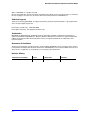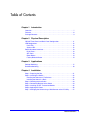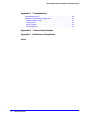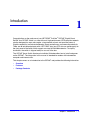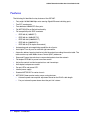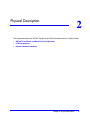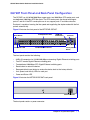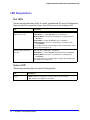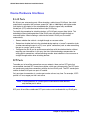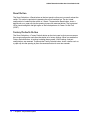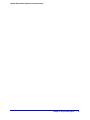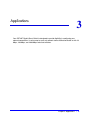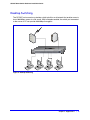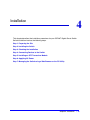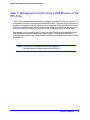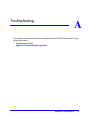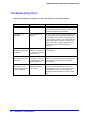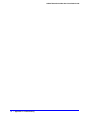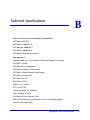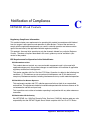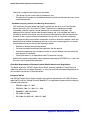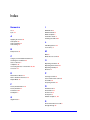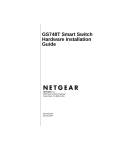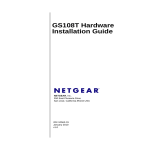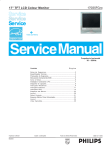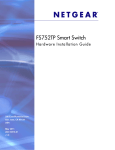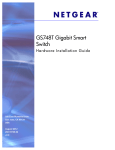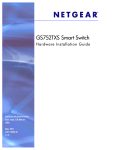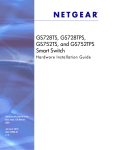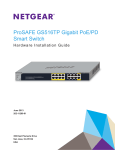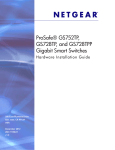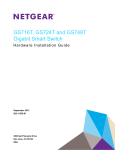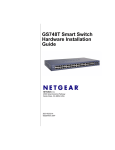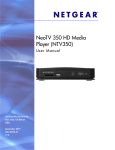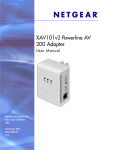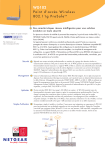Download Hardware Installation Guide User Manual
Transcript
GS748T Smart Switch Hardware Installation Guide 350 East Plumeria Drive San Jose, CA 95134 USA February 2011 202-10725-01 v1.0 GS748T Smart Switch Hardware Installation Guide ©2011 NETGEAR, Inc. All rights reserved. No part of this publication may be reproduced, transmitted, transcribed, stored in a retrieval system, or translated into any language in any form or by any means without the written permission of NETGEAR, Inc. Technical Support Thank you for choosing NETGEAR. To register your product, get the latest product updates, or get support online, visit us at http://support.netgear.com. Phone (US & Canada only): 1-888-NETGEAR Phone (Other Countries): See Support information card. Trademarks NETGEAR, the NETGEAR logo, ReadyNAS, ProSafe, Auto Uplink, X-RAID2, and NeoTV are trademarks or registered trademarks of NETGEAR, Inc. Microsoft, Windows, Windows NT, and Vista are registered trademarks of Microsoft Corporation. Other brand and product names are registered trademarks or trademarks of their respective holders. Statement of Conditions To improve internal design, operational function, and/or reliability, NETGEAR reserves the right to make changes to the products described in this document without notice. NETGEAR does not assume any liability that may occur due to the use, or application of, the product(s) or circuit layout(s) described herein. Revision History Publication Part Number Version Publish Date Comments 202-10725-01 v1.0 February 2011 Document Created 2 | Table of Contents Chapter 1 Introduction Overview . . . . . . . . . . . . . . . . . . . . . . . . . . . . . . . . . . . . . . . . . . . . . . . . . . . 7 Features . . . . . . . . . . . . . . . . . . . . . . . . . . . . . . . . . . . . . . . . . . . . . . . . . . . 8 Package Contents . . . . . . . . . . . . . . . . . . . . . . . . . . . . . . . . . . . . . . . . . . . . 9 Chapter 2 Physical Description GS748T Front-Panel and Back-Panel Configuration. . . . . . . . . . . . . . . . . LED Designations . . . . . . . . . . . . . . . . . . . . . . . . . . . . . . . . . . . . . . . . . . . Port LEDs . . . . . . . . . . . . . . . . . . . . . . . . . . . . . . . . . . . . . . . . . . . . . . . System LED. . . . . . . . . . . . . . . . . . . . . . . . . . . . . . . . . . . . . . . . . . . . . . Device Hardware Interfaces . . . . . . . . . . . . . . . . . . . . . . . . . . . . . . . . . . . RJ-45 Ports . . . . . . . . . . . . . . . . . . . . . . . . . . . . . . . . . . . . . . . . . . . . . . SFP Ports . . . . . . . . . . . . . . . . . . . . . . . . . . . . . . . . . . . . . . . . . . . . . . . Reset Button . . . . . . . . . . . . . . . . . . . . . . . . . . . . . . . . . . . . . . . . . . . . . Factory Defaults Button . . . . . . . . . . . . . . . . . . . . . . . . . . . . . . . . . . . . . Chapter 3 11 12 12 12 13 13 13 14 14 Applications Desktop Switching . . . . . . . . . . . . . . . . . . . . . . . . . . . . . . . . . . . . . . . . . . . 17 Backbone Switching . . . . . . . . . . . . . . . . . . . . . . . . . . . . . . . . . . . . . . . . . 18 Chapter 4 Installation Step 1: Preparing the Site . . . . . . . . . . . . . . . . . . . . . . . . . . . . . . . . . . . . . Step 2: Installing the Switch . . . . . . . . . . . . . . . . . . . . . . . . . . . . . . . . . . . Installing the Switch on a Flat Surface. . . . . . . . . . . . . . . . . . . . . . . . . . Installing the Switch in a Rack . . . . . . . . . . . . . . . . . . . . . . . . . . . . . . . . Step 3: Checking the Installation . . . . . . . . . . . . . . . . . . . . . . . . . . . . . . . . Step 4: Connecting Devices to the Switch. . . . . . . . . . . . . . . . . . . . . . . . . Step 5: Installing an SFP Transceiver Module . . . . . . . . . . . . . . . . . . . . . Step 6: Applying AC Power . . . . . . . . . . . . . . . . . . . . . . . . . . . . . . . . . . . . Step 7: Managing the Switch using a Web Browser or the PC Utility . . . . 21 22 22 22 23 24 25 26 27 Table of Contents | 3 GS748T Smart Switch Hardware Installation Guide Appendix A Troubleshooting Troubleshooting Chart . . . . . . . . . . . . . . . . . . . . . . . . . . . . . . . . . . . . . . . . 30 Additional Troubleshooting Suggestions . . . . . . . . . . . . . . . . . . . . . . . . . . 31 Network Adapter Cards . . . . . . . . . . . . . . . . . . . . . . . . . . . . . . . . . . . . . 31 Configuration . . . . . . . . . . . . . . . . . . . . . . . . . . . . . . . . . . . . . . . . . . . . . 31 Switch Integrity . . . . . . . . . . . . . . . . . . . . . . . . . . . . . . . . . . . . . . . . . . . . 31 Auto-Negotiation . . . . . . . . . . . . . . . . . . . . . . . . . . . . . . . . . . . . . . . . . . . 31 Appendix B Technical Specifications Appendix C Notification of Compliance Index 4 | Table of Contents GS748T Smart Switch Hardware Installation Guide Table of Contents | 5 1. Introduction 1 Congratulations on the purchase of your NETGEAR® ProSafeTM GS748T Gigabit Smart Switch! Your GS748T switch is a state-of-the-art, high-performance, IEEE-compliant network solution designed for users who require a large number of ports and want the power of Gigabit connectivity to eliminate bottlenecks, boost performance, and increase productivity. There are 48 twisted-paired ports with 4 SFP GBIC slots (two SFP slots are combo ports) on the front panel of the switch which support non-stop 10/100/1000 networks. To simplify installation, the switch is shipped ready for use out of the box. The GS748T Smart Switch Hardware Installation Guide describes how to install and power on the GS748T. The information in this manual is intended for readers with intermediate computer and Internet skills. This chapter serves as an introduction to the GS748T and provides the following information: • Overview • Features • Package Contents Chapter 1: Introduction | 6 GS748T Smart Switch Hardware Installation Guide Overview The NETGEAR GS748T Gigabit Smart Switch provides 48 twisted-pair ports with four built-in Small Form Factor (SFP) GBIC slots that support nonstop 1000M fiber networks. Using these Gigabit slots, you can create high-speed connections to a server or network backbone. For example, you can: • Connect switches to each other with high-speed links • Link to high-speed servers • Provide 10/100/1000M copper and 1000M fiber connectivity The NETGEAR GS748T Gigabit Smart Switch also provides the benefit of administrative management with a complete package of features for the observation, configuration, and control of the network. With a Web-based Graphical User Interface (GUI), the switch’s many capabilities can be viewed and used in a simple and intuitive manner. The switch’s management features include configuration for port and switch information, VLAN for traffic control, port trunking for increased bandwidth, and Class of Service (CoS) for traffic prioritization. These features provide better understanding and control of the network. Initial discovery of the switch on the network requires the Smart Control Center program, a utility that runs on a PC. The NETGEAR GS748T Gigabit Smart Switch can be free standing or rack mounted in a wiring closet or equipment room. It is IEEE-compliant and offers low latency for high-speed networking. All ports can automatically negotiate to the highest speed. This capability makes the switch ideal for environments that have a mix of Ethernet, Fast Ethernet, or Gigabit Ethernet devices. In addition, all RJ-45 ports operate in half-duplex or full-duplex mode. The maximum segment length is 328 feet (100 meters) over Category 5 Unshielded Twisted-Pair (UTP) cable. Chapter 1: Introduction | 7 GS748T Smart Switch Hardware Installation Guide Features The following list identifies the key features of the GS748T: • Forty-eight 10/100/1000 Mbps auto-sensing Gigabit-Ethernet switching ports. • Two SFP combo ports. • Two dedicated 1000M SFP fiber ports. • Full NETGEAR Smart Switch functionality. • Full compatibility with IEEE standards: • IEEE 802.3i (10BASE-T) • IEEE 802.3u (100BASE-TX) • IEEE 802.3ab (1000BASE-T) • IEEE 802.3z (1000BASE-x) • IEEE 802.3x (Full-duplex flow control) • Autosensing and auto-negotiating capabilities for all ports. • Auto Uplink™ on all ports to make the right connection. • Automatic address learning function to build the packet-forwarding information table. The table contains up to 8K Media Access Control (MAC) addresses. • Store-and-Forward transmission to remove bad packets from the network. • Full-duplex IEEE 802.3x pause frame flow control. • Active flow control to minimize packet loss and frame drops. • Half-duplex backpressure control. • Per port LEDs and power LED. • Internal power supply. • Standard NETGEAR 7xx series chassis. • NETGEAR Green product series power-saving features: • Automatic power consumption adjustment based on the RJ-45 cable length. • Per port automatic power down when the port link is down. 8 | Chapter 1: Introduction GS748T Smart Switch Hardware Installation Guide Package Contents Figure 1 shows the package contents of the GS748T Gigabit Smart Switch. GS748T 1 2 3 4 5 6 7 8 9 10 11 12 13 14 15 16 17 18 19 20 21 22 23 24 25 26 27 28 29 30 Reset Power 31 32 33 34 35 36 37 38 39 40 41 42 43 44 45T 46T 47T 48T Combo Ports 47F 49 48F 50 LED Link/Act Mode Green=Link at 1000M Yellow=Link at 100/10M Blink=ACT SFP LED GREEN= 1000Mbps Blink=ACT Factory Default Figure 1. Package Contents Verify that the package contains the following: • GS748T Gigabit Smart Switch • Rubber footpads for tabletop installation • Rackmounting kits • Power cord • Installation guide • Smart Switch Resource CD with NETGEAR Smart Control Center and User’s Manual If any item is missing or damaged, contact the place of purchase immediately. Chapter 1: Introduction | 9 2. Physical Description 2 This chapter describes the GS748T Gigabit Smart Switch hardware features. Topics include: • GS748T Front-Panel and Back-Panel Configuration • LED Designations • Device Hardware Interfaces Chapter 2: Physical Description | 10 GS748T Smart Switch Hardware Installation Guide GS748T Front-Panel and Back-Panel Configuration The GS748T has 48 10/100/1000 Mbps copper ports, two 1000 Mbps SFP combo ports, and two dedicated 1000 Mbps SFP fiber ports. The SFP combo ports are shared with copper ports 47 and 48. If the SFP combo ports are in use, copper ports 47 and 48 are inactive. Each port is capable of sensing the line speed and negotiating the duplex mode with the link partner automatically. Figure 2 illustrates the front panel of the NETGEAR GS748T. 1000M SFP Ports 1000M SFP Combo Ports Link/Speed/ACT LEDs Reset Button GS748T 1 2 3 4 5 6 7 8 9 10 11 12 13 14 15 16 17 18 19 20 21 22 23 24 25 26 27 28 29 30 31 32 33 34 35 36 37 38 39 40 41 42 43 44 Reset Power 45T 46T 47T 48T Combo Ports 47F 49 48F 50 LED Link/Act Mode Green=Link at 1000M Yellow=Link at 100/10M Blink=ACT Power/Status LED 10/100/1000 Ethernet Ports SFP LED GREEN= 1000Mbps Blink=ACT Factory Default Factory Defaults Button Figure 2. Front Panel The front panel contains the following: • 48 RJ-45 connectors for 10/100/1000 Mbps autosensing Gigabit Ethernet switching ports • Two SFP combo Gigabit Ethernet switching ports • Two dedicated 1000 Mbps SFP Gigabit Ethernet switching ports • Reset button to restart the device • Recessed default reset button to restore the device back to the factory defaults • Link, Speed, and Activity LEDs for each port • Power and Status LED Figure 3 illustrates the NETGEAR GS748T back panel. Power Connector Figure 3. Back Panel The back panel contains a power connector. Chapter 2: Physical Description | 11 GS748T Smart Switch Hardware Installation Guide LED Designations Port LEDs The following table describes the RJ-45, combo, and dedicated SFP port LED designations. There are two LEDs for each RJ-45 port. Each SFP port has its own indication LED. LED Designation Link/Speed/ACT LED mode for copper ports 1 to 48: • Off— No link established. • Solid Green — A valid 1000 Mbps link is established. • Blinking Green — The port is transmitting or receiving packets at 1000 Mbps. • Solid Yellow — A valid 10/100 Mbps link is established. • Blinking Yellow — The port is transmitting or receiving packets at 10/100 Mbps. If the media for ports 47 and 48 changes to SFP, the port LED for copper ports 47 and 48 changes to off. Link/ACT LED for SFP ports 47 to 50: • Off — No SFP module link is established • Solid Green — A valid 1000 Mbps SFP module link is established. • Blinking Green — The port is transmitting or receiving packets at 1000 Mbps. If the media for ports 47 and 48 changes to copper, the port LED for the SFP combo ports changes to off. System LED The following table describes the system LED designations. LED Designation Power • Green — Device is powered on, run-time code is up and running • Off — Power is not supplied to the device 12 | Chapter 2: Physical Description GS748T Smart Switch Hardware Installation Guide Device Hardware Interfaces RJ-45 Ports RJ-45 ports are autosensing ports. When inserting a cable into an RJ-45 port, the switch automatically ascertains the maximum speed (10, 100, or 1000 Mbps) and duplex mode (half-duplex or full-duplex) of the attached device. All ports support only unshielded twisted-pair (UTP) cable terminated with an 8-pin RJ-45 plug. To simplify the procedure for attaching devices, all RJ-45 ports support Auto Uplink. This technology allows attaching devices to the RJ-45 ports with either straight-through or crossover cables. When inserting a cable into the switch’s RJ-45 port, the switch automatically: • Senses whether the cable is a straight-through or crossover cable. • Determines whether the link to the attached device requires a “normal” connection (such as when connecting the port to a PC) or an “uplink” connection (such as when connecting the port to a router, switch, or hub). • Configures the RJ-45 port to enable communications with the attached device, without requiring user intervention. In this way, the Auto Uplink technology compensates for setting uplink connections, while eliminating concern about whether to use crossover or straight-through cables when attaching devices. SFP Ports To enable you to have fiber connections on your network, there are four SFP ports that accommodate standard SFP transceiver modules, which are sold separately. Two SFP ports are combo ports and share connections with the last two RJ-45 ports. The SFP combo ports and the shared RJ-45 ports are ports 47 and 48. Only one type of connection of a combo port can be active at any time. For example, if SFP port 48 is in use, copper port 48 is not active. Note: If both connectors of a combo port are connected to other devices, only the fiber port is active. SFP ports 49 and 50 are dedicated SFP ports and are not combined with any RJ-45 ports. Chapter 2: Physical Description | 13 GS748T Smart Switch Hardware Installation Guide Reset Button The Smart Switch has a Reset button on the front panel to allow you to manually reboot the switch. This action is equivalent to powering the unit off and back on. The last saved configuration is loaded into the switch as it resets. To operate the Reset button, insert a device such as a paper clip into the opening to press the recessed button. The front-panel LEDs should extinguish and light again as the switch performs its Power On Self Test (POST). Factory Defaults Button The Smart Switch has a Factory Defaults button on the front panel so that you can remove the current configuration and return the device to its factory settings. When you enable the Factory Defaults button, all settings including the password, VLAN settings, and port configurations are removed. To operate the Factory Defaults button, insert a device such as a paper clip into the opening to press the recessed button for over two seconds. 14 | Chapter 2: Physical Description GS748T Smart Switch Hardware Installation Guide Chapter 2: Physical Description | 15 3. Applications 3 Your GS748T Gigabit Smart Switch is designed to provide flexibility in configuring your network connections. It can be used as your only network traffic-distribution device or with 10 Mbps, 100 Mbps, and 1000 Mbps hubs and switches. Chapter 3: Applications | 16 GS748T Smart Switch Hardware Installation Guide Desktop Switching The GS748T can be used as a desktop switch to build a small network that enables users to have 1000 Mbps access to a file server. With full-duplex enabled, the switch port connected to the server or PC can provide 2000 Mbps throughput. GS748T GS748T GS748T GS748T GS748T GS748T GS748T 1 Reset Reset Reset Reset Reset Reset Reset Power Power Power Power Power Power Power ` 2 3 4 5 6 7 8 9 10 11 12 13 14 15 16 17 18 19 20 21 22 23 24 25 26 27 28 29 30 31 32 33 34 35 36 LED LED LED Link/Act LED Link/Act LED Link/Act LED Link/Act LED Link/Act Link/Act Mode Link/Act Mode Mode Mode Mode Green=Link Mode Green=Link Mode Green=Link Green=Link Green=Link Green=Link Green=Link atat1000M at1000M at1000M at1000M at1000M at Yellow=Link 1000M Yellow=Link 1000M Yellow=Link Yellow=Link Yellow=Link Yellow=Link Yellow=Link atat100/10M at100/10M at100/10M at100/10M at100/10M at100/10M 100/10M Blink=ACT Blink=ACT Blink=ACT Blink=ACT Blink=ACT Blink=ACT Blink=ACT ` ` 37 38 39 40 41 42 43 44 45T 46T 47T 48T Combo Ports 47F 49 48F 50 SFP SFP SFP LED SFP LED SFP LED SFP LED SFP LED LED LED GREEN= GREEN= GREEN= GREEN= GREEN= GREEN= GREEN= 100/ 100/ 100/ 100/ 100/ 100/ 1000Mbps 1000Mbps 1000Mbps 1000Mbps 1000Mbps 1000Mbps 1000Mbps Blink=ACT Blink=ACT Blink=ACT Blink=ACT Blink=ACT Blink=ACT Blink=ACT Factory Factory Factory Factory Factory Factory Factory Default Default Default Default Default Default Default ` Figure 4. Desktop Switching Chapter 3: Applications | 17 GS748T Smart Switch Hardware Installation Guide Backbone Switching You can use the GS748T Gigabit Smart Switch as a backbone switch in a small network that gives users high-speed access to servers and other network devices. GS748T GS748T 2 1 3 4 5 6 7 8 9 10 11 12 13 14 15 16 17 18 19 20 21 22 23 24 25 26 Reset Power 27 28 29 30 31 32 33 34 35 36 37 38 39 40 41 42 43 44 45T 46T 47T 48T Combo Ports 47F 49 48F 50 LED Link/Act Mode Green=Link at 1000M Yellow=Link at 100/10M Blink=ACT SFP LED GREEN= 1000Mbps Blink=ACT Factory Default Model FS728TP Model GS108T ` ` Figure 5. Backbone Switching 18 | Chapter 3: Applications ` ` ` GS748T Smart Switch Hardware Installation Guide Chapter 3: Applications | 19 4. Installation 4 This chapter describes the installation procedures for your GS748T Gigabit Smart Switch. Switch installation involves the following steps: Step 1: Preparing the Site Step 2: Installing the Switch Step 3: Checking the Installation Step 4: Connecting Devices to the Switch Step 5: Installing an SFP Transceiver Module Step 6: Applying AC Power Step 7: Managing the Switch using a Web Browser or the PC Utility Chapter 4: Installation | 20 GS748T Smart Switch Hardware Installation Guide Step 1: Preparing the Site Before you install the switch, ensure the operating environment meets the site requirements in the following table. Characteristics Requirements Mounting • Desktop installations - Provide a flat table or shelf surface. • Rackmount installations - Use a 19-inch (48.3-centimeter) EIA standard equipment rack that is grounded and physically secure. The rackmount kit supplied with the switch is also required. Access Locate the switch in a position that allows access to the front-panel RJ-45 ports, view the front-panel LEDs, and access the power connector. Power source Provide a power connection cord. Power specifications for the switch are shown in Appendix A. Ensure the AC outlet is not controlled by a wall switch, which can accidentally turn off power to the outlet and the switch. Environmental • Temperature - Install the switch in a dry area, with ambient temperature between 0 and 40ºC (32ºF and 104ºF). Keep the switch away from heat sources such as direct sunlight, warm air exhausts, hot-air vents, and heaters. • Operating humidity - The installation location should have a maximum relative humidity of 90%, non-condensing. • Ventilation - Do not restrict airflow by covering or obstructing air inlets on the sides of the switch. Keep at least 2 inches (5.08 centimeters) free on all sides for cooling. Be sure there is adequate airflow in the room or wiring closet where the switch is installed. • Operating conditions - Keep the switch at least 6 ft. (1.83 meters) away from nearest source of electromagnetic noise, such as a photocopy machine. Chapter 4: Installation | 21 GS748T Smart Switch Hardware Installation Guide Step 2: Installing the Switch The GS748T can be used on a flat surface or mounted in a standard network equipment rack. Installing the Switch on a Flat Surface The switch ships with four self-adhesive rubber footpads. Stick one rubber footpad on each of the four concave spaces on the bottom of the switch. The rubber footpads cushion the switch against shock and vibrations. They also provide ventilation space between stacked switches. Installing the Switch in a Rack To install the switch in a rack, you need the 19-inch rackmount kit supplied with switch. 1. Attach the supplied mounting brackets to the side of the switch. 2. Insert the screws provided in the rackmount kit through each bracket and into the bracket mounting holes in the switch. 3. Tighten the screws with a #1 Phillips screwdriver to secure each bracket. 4. Align the mounting holes in the brackets with the holes in the rack, and insert two pan-head screws with nylon washers through each bracket and into the rack. 5. Tighten the screws with a #2 Phillips screwdriver to secure mounting brackets to the rack. Figure 6. Rack Mount 22 | Chapter 4: Installation GS748T Smart Switch Hardware Installation Guide Step 3: Checking the Installation Before applying power to the switch, perform the following steps: • Inspect the equipment thoroughly. • Verify that all cables are installed correctly. • Check cable routing to make sure cables are not damaged or creating a safety hazard. • Ensure all equipment is mounted properly and securely. Chapter 4: Installation | 23 GS748T Smart Switch Hardware Installation Guide Step 4: Connecting Devices to the Switch The following procedure describes how to connect PCs to the switch’s RJ-45 ports. The GS748T contains Auto Uplink technology, which allows the attaching of devices using either straight-through or crossover cables. GS748T 1 2 3 4 5 6 7 8 9 10 11 12 13 14 15 16 17 18 19 20 21 22 23 24 25 26 27 28 29 30 31 32 33 34 35 36 37 38 39 40 41 42 43 Reset Power 44 45T 46T 47T 48T Combo Ports 47F 49 48F 50 LED Link/Act Mode Green=Link at 1000M Yellow=Link at 100/10M Blink=ACT ` SFP LED GREEN= 100/ 1000Mbps Blink=ACT Factory Default ` Figure 7. Connecting Devices to the Switch Connect each PC to an RJ-45 network port on the Switch front panel (Figure 7). Use Category 5 (Cat5) Unshielded Twisted-Pair (UTP) cable terminated with an RJ-45 connector to make these connections. Note: Ethernet specifications limit the cable length between the switch and the attached device to 100m (328 ft.). 24 | Chapter 4: Installation GS748T Smart Switch Hardware Installation Guide Step 5: Installing an SFP Transceiver Module The following procedure describes how to install an optional SFP transceiver module into one of the SFP ports of the switch. Note: Contact your NETGEAR sales office to buy these modules. If you do not want to install an SFP module, skip this procedure. To install an SFP transceiver, insert the transceiver into the SFP port. Press firmly on the flange of the module to seat it securely into the connector. You can install up to three additional Gigabit Ethernet modules using this procedure. GS748T 1 2 3 4 5 6 7 8 9 10 11 Reset Power LED Link/Act Mode Green=Link at 1000M Yellow=Link at 100/10M Blink=ACT 12 13 14 15 16 17 18 19 20 21 22 23 24 25 26 27 28 29 30 31 32 33 34 35 36 37 38 39 40 41 42 43 44 45T 46T 47T 48T Combo Ports 47F 49 48F 50 50 SFP LED GREEN= 1000Mbps Blink=ACT Factory Default Chapter 4: Installation | 25 GS748T Smart Switch Hardware Installation Guide Step 6: Applying AC Power The GS748T Gigabit Smart Switch does not have an ON/OFF switch. Power must be controlled by the power cord connection. Before connecting the power cord, select an AC outlet that is not controlled by a wall switch, which can turn off power to the switch. After selecting an appropriate outlet, use the following procedure to apply AC power: 1. Connect the end of the power connection cable to the power receptacle on the back of the switch. 2. Connect the AC power connection cable into a power source such as a wall socket or power strip. When applying power, the Power LED on the switch’s front panel illuminates. If the Power LED does not go on, check that the power cable is plugged in correctly and that the power source is good. If this does not resolve the problem, refer to Appendix A. 26 | Chapter 4: Installation GS748T Smart Switch Hardware Installation Guide Step 7: Managing the Switch using a Web Browser or the PC Utility The GS748T contains software for viewing, changing, and monitoring the way it works. This management software is not required for the switch to work. The ports can be used without using the management software. However, the management software enables the setup of VLAN and trunking features and also improves the efficiency of the switch, which results in the improvement of its overall performance as well as the performance of the network. After powering up the switch for the first time, the Smart Switch can be configured using a Web browser or a program called Smart Control Center. For more information about managing the switch, see the GS748T Software Administration Manual on the Smart Switch Resource CD. Note: The switch is configured with a default IP address of 192.168.0.239 and a subnet mask of 255.255.255.0. Chapter 4: Installation | 27 GS748T Smart Switch Hardware Installation Guide 28 | Chapter 4: Installation A. Troubleshooting A This chapter provides information about troubleshooting the NETGEAR Smart Switch. Topics include the following: • Troubleshooting Chart • Additional Troubleshooting Suggestions Appendix A: Troubleshooting | 29 GS748T Smart Switch Hardware Installation Guide Troubleshooting Chart The following table lists symptoms, causes, and solutions of possible problems. Symptom Cause Solution Power LED is off. No power is received. Check the power cord connections and the connected device. Ensure all cables used are correct and comply with Ethernet specifications. Link LED is off or intermittent. Port connection is not working. Check the crimp on the connectors and make sure that the plug is properly inserted and locked into the port at both the switch and the connecting device. Ensure all cables used are correct and comply with Ethernet specifications. Check for a defective PC adapter card, cable, or port by testing them in an alternate environment where all products are functioning. File transfer is slow or Half-duplex or full-duplex Make sure the attached device is set to performance degradation setting on the switch and auto-negotiate. is a problem. the connected device are not the same. A segment or device is not recognized as part of the network. One or more devices are not properly connected, or cabling does not meet Ethernet guidelines. Verify that the cabling is correct. Ensure all connectors are securely positioned in the required ports. Equipment may have been accidentally disconnected. ACT LED is flashing continuously on all connected ports and the network is disabled. A network loop (redundant path) has been created. Break the loop by ensuring that there is only one path from any networked device to any other networked device. After you connect to the switch management interface, you can configure the Spanning Tree Protocol (STP) to prevent network loops. 30 | Appendix A: Troubleshooting GS748T Smart Switch Hardware Installation Guide Additional Troubleshooting Suggestions If the suggestions in Troubleshooting Chart do not resolve the problem, refer to the troubleshooting suggestions in this section. Network Adapter Cards Ensure the network adapter cards installed in the PCs are in working condition and the software driver has been installed. Configuration If problems occur after altering the network configuration, restore the original connections and determine the problem by implementing the new changes, one step at a time. Ensure that cable distances, repeater limits, and other physical aspects of the installation do not exceed the Ethernet limitations. Switch Integrity If required, verify the integrity of the switch by resetting the switch. To reset the switch, remove the AC power from the switch and then reapply AC power. If the problem continues, contact NETGEAR technical support. In North America, call 1-888-NETGEAR. If you are outside of North America, please refer to the support information card included with your product. Auto-Negotiation The RJ-45 ports negotiate the correct duplex mode, speed, and flow control if the device at the other end of the link supports auto negotiation. If the device does not support auto negotiation, the switch determines only the speed correctly, and the duplex mode defaults to half-duplex. Appendix A: Troubleshooting | 31 GS748T Smart Switch Hardware Installation Guide 32 | Appendix A: Troubleshooting B. Technical Specifications B Network Protocol and Standards Compatibility IEEE 802.3 10BASE-T IEEE 802.3u 100BASE-TX IEEE 802.3ab 1000BASE-T IEEE 802.3z 1000BASE-X IEEE 802.3x full-duplex flow control Management Windows 2000 + XP, Vista; Windows 7, Microsoft Explorer 7.0 or above IEEE 802.1Q VLAN IEEE 802.3ad Link Aggregation IEEE 802.1D Spanning Tree Protocol IEEE 802.1w Rapid Spanning Tree Protocol IEEE 802.1X Port Security IEEE 802.1AB LLDP IEEE 802.3s MSTP SNMP v1, v2c, and v3 HTTP and HTTPS Port Mirroring (RX, TX, and Both) IGMP Snooping v1/v2/v3 IEEE 802.1p Class of Service (CoS) SNTP (Simple Network Time Protocol) 3 servers. Disabled by default. Jumbo Frame Support (9K) Appendix B: Technical Specifications | 33 GS748T Smart Switch Hardware Installation Guide Interface 48 RJ-45 connectors for 10BASE-T, 100BASE-TX, and 1000BASE-T (Auto Uplink™ on all ports) Two SFP combo ports for SFP modules Two dedicated SFP ports for SFP modules LEDs Per RJ-45 port: Speed/Link/Activity Per SFP port: Link/Activity Per device: Power Performance Specifications Forwarding modes: Store-and-forward Bandwidth: 100 Gbps Address database size: 8K media access control (MAC) addresses per system Mean Time Between Failure (MTBF): 231,684 hours at 50°C Power Supply 100 VAC–240 VAC/50 Hz–60 Hz, 3.5A Max, universal input Physical Specifications Dimensions (H x W x D): 1.7 x 17.3 x10.1/43 x 440 x 257 (in/mm) Weight: 3.8 kg (8.4 lbs) Environmental Specifications Operating temperature: 0°C to 40°C (32°F to 104°F) Operating humidity: 10% to 90% maximum relative humidity, noncondensing Storage temperature: –20°C to 70°C (–4°F to 158°F) Storage humidity: 5% to 95% maximum relative humidity, noncondensing 34 | Appendix B: Technical Specifications GS748T Smart Switch Hardware Installation Guide Electromagnetic Emissions CE Class A, including EN 55022 (CISPR 22), EN 55024, and EN 50082-1 FCC Part 15 Class A VCCI Class A C-Tick MIC Safety UL/cUL CE EN 60950-1 Appendix B: Technical Specifications | 35 C. Notification of Compliance N ETGE A R Wired P ro d uct s C Regulatory Compliance Information This section includes user requirements for operating this product in accordance with National laws for usage of radio spectrum and operation of radio devices. Failure of the end-user to comply with the applicable requirements may result in unlawful operation and adverse action against the end-user by the applicable National regulatory authority. This product's firmware limits operation to only the channels allowed in a particular Region or Country. Therefore, all options described in this user's guide may not be available in your version of the product. FCC Requirements for Operation in the United States FCC Information to User This product does not contain any user serviceable components and is to be used with approved antennas only. Any product changes or modifications will invalidate all applicable regulatory certifications and approvals This device complies with Part 15 of the FCC Rules. Operation is subject to the following two conditions: (1) This device may not cause harmful interference, and (2) this device must accept any interference received, including interference that may cause undesired operation. FCC Guidelines for Human Exposure This equipment complies with FCC radiation exposure limits set forth for an uncontrolled environment. This equipment should be installed and operated with minimum distance of 20 cm between the radiator and your body. This transmitter must not be co-located or operating in conjunction with any other antenna or transmitter. FCC Declaration Of Conformity We, NETGEAR, Inc., 350 East Plumeria Drive, San Jose, CA 95134, declare under our sole responsibility that the GS748T Gigabit Smart Switch complies with Part 15 of FCC Rules. Appendix C: Notification of Compliance | 36 GS748T Smart Switch Hardware Installation Guide Operation is subject to the following two conditions: • This device may not cause harmful interference, and • This device must accept any interference received, including interference that may cause undesired operation. FCC Radio Frequency Interference Warnings & Instructions This equipment has been tested and found to comply with the limits for a Class B digital device, pursuant to Part 15 of the FCC Rules. These limits are designed to provide reasonable protection against harmful interference in a residential installation. This equipment uses and can radiate radio frequency energy and, if not installed and used in accordance with the instructions, may cause harmful interference to radio communications. However, there is no guarantee that interference will not occur in a particular installation. If this equipment does cause harmful interference to radio or television reception, which can be determined by turning the equipment off and on, the user is encouraged to try to correct the interference by one or more of the following methods: • Reorient or relocate the receiving antenna. • Increase the separation between the equipment and the receiver. • Connect the equipment into an electrical outlet on a circuit different from that which the radio receiver is connected. • Consult the dealer or an experienced radio/TV technician for help. Modifications made to the product, unless expressly approved by NETGEAR, Inc., could void the user's right to operate the equipment. Canadian Department of Communications Radio Interference Regulations This digital apparatus, GS748T Gigabit Smart Switch, does not exceed the Class B limits for radio-noise emissions from digital apparatus as set out in the Radio Interference Regulations of the Canadian Department of Communications. European Union The GS748T Gigabit Smart Switch complies with essential requirements of EU EMC Directive 2004/108/EC and Low Voltage Directive 2006/95/EC as supported by applying the following test methods and standards: • EN55022: 2006 / A1: 2007 • EN55024: 1998 / A1: 2001 / A2 : 2003 • EN60950-1: 2005 2nd Edition • EN 61000-3-2:2006 • EN 61000-3-3:1995 w/A1: 2001+A2: 2005 Appendix C: Notification of Compliance | 37 Index Numerics I 1U 8 8-pin 13 IEEE 802.3x 8 IEEE Standards 8 IEEE-compliant 7 Installation Guide 9 Installing the Switch 22 A Applying AC Power 26 Auto Uplink 13 Auto-negotiating 8 Autosensing 13 L LED Designations 12 Low Latency 7 B Backpressure 8 M C MAC 8 Media Access Control 8 Category 5 Unshielded Twisted-Pair 7 Checking the Installation 23 Class of Service 7 compliance 36 Connecting Devices to the Switch 24, 25 Crossover 13 O Operating Conditions 21 Operating Environment 21 Operating humidity 21 Overview 7 D P Default Reset Button 11 Device Hardware Interfaces 13 Duplex Mode 13 Package Contents 9 Pause Frame Flow Control 8 Port LEDs 12 Preparing the Site 21 F Factory Default Button 14 Factory Defaults 11 Flat Surface 22 Full-duplex 7 G Gigabit Ports 7 R Rackmount kit 9 Reset Button 11 RJ-45 Ports 13 RJ-45 ports 7 Rubber footpads 9, 22 S Smart Switch Resource CD 9 Straight-through 13 Index | 38 GS748T Smart Switch Hardware Installation Guide System LEDs 12 T technical support 2 Temperature 21 trademarks 2 Traffic Control 7 Troubleshooting Chart 30 U User Intervention 13 User’s Manual 9 UTP 24 V Ventilation 21 VLAN 7 W Web-based Graphical User Interface 7 Index | 39