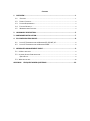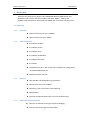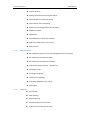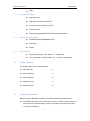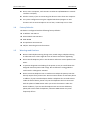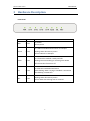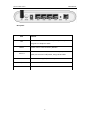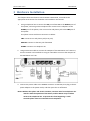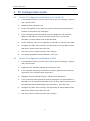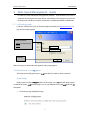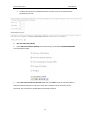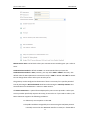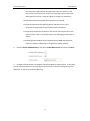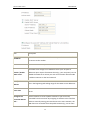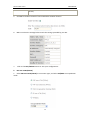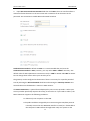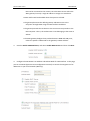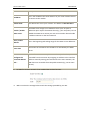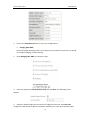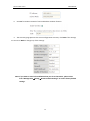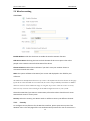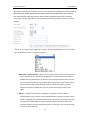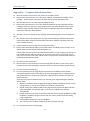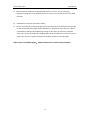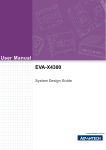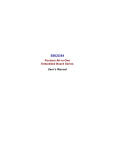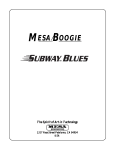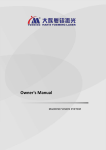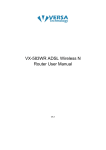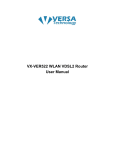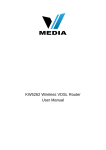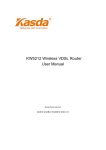Download HWM8808 Wireless ADSL Router User Manual
Transcript
HWM8808 Wireless ADSL Router User Manual Wireless ADSL Router USER MANUAL NOTICE This document contains proprietary information protected by copyright, and this Manual and all the accompanying hardware, software, and documentation are copyrighted. All rights are reserved. No part of this document may be photocopied or reproduced by mechanical, electronic, or other means in any form. The manufacturer does not warrant that the hardware will work properly in all environments and applications, and makes no warranty or representation, either expressed or implied, with respect to the quality, performance, merchantability, or fitness for a particular purpose of the software or documentation. The manufacturer reserves the right to make changes to the hardware, software, and documentation without obligation to notify any person or organization of the revision or change. All brand and product names are the trademarks of their respective owners. © Copyright 2009 All rights reserved. Content 1 OVERVIEW ........................................................................................................ 1 1.1 1.2 1.3 1.4 1.5 FEATURES ................................................................................................................................. 1 PACKET CONTENTS.................................................................................................................... 3 SYSTEM REQUIREMENTS ........................................................................................................... 3 FACTORY DEFAULTS .................................................................................................................. 4 WARNINGS AND CAUTIONS ...................................................................................................... 4 2 HARDWARE DESCRIPTION ................................................................................. 5 3 HARDWARE INSTALLATION ................................................................................ 7 4 PC CONFIGURATION GUIDE ............................................................................... 8 4.1 4.2 LOCAL PC CONFIGURATION IN WINDOWS 95, 98, ME, XP ................................................... 8 LOCAL PC CONFIGURATION IN WINDOWS 2000 ..................................................................... 8 5 WEB-BASED MANAGEMENT GUIDE ................................................................... 9 5.1 LAN SETTING PAGE ..................................................................................................................... 9 5.2 INTERNET ACCESS CONFIGURATION ........................................................................................... 9 QUICK SETUP ............................................................................................................................ 9 5.3 WIRELESS SETTING .................................................................................................................... 20 APPENDIX: FREQUENT ASKED QUESTIONS ......................................................... 23 Wireless ADSL Router 1 USER MANUAL Overview Thank you for choosing our product. The HW-WD308 Wireless ADSL Router uses Broadcom’s CPE solution that fully complies with ADSL, ADSL2,ADSL2+ and IEEE802.11b/g standards. It will provide your SOHO with convenient Internet access. 1.1 Features 1.1.1 Data Rate Downstream data rate up to 24 Mbps Upstream data rate up to 1Mbps 1.1.2 ADSL Compliance ITU G.992.1 (G.DMT) ITU G.992.2 (G.Lite) ITU G.994.1 (G.hs) ITU G.992.3 (G.DMT.BIS) ITU G.992.4 (G.lite.bis) ITU G.992.5 Compatible with all T1.413 issue 2 (full rate DMT over analog POTS), and CO DSLAM equipment TR-069 compliant with ACS 1.1.3 Wireless Fully IEEE 802.11b & IEEE 802.11g compatible. Wireless data rate up to 54 Mbps Operating in the unlicensed 2.4 GHz ISM band Multiple SSID Supports 64/128 bits WEP security and user authentication 1.1.4 Network Protocol & Features Ethernet to ADSL Self-Learning Transparent Bridging Internet Control Message Protocol (ICMP) 1 Wireless ADSL Router USER MANUAL IP Static Routing Routing Information Protocol (RIP, RIPv2) Network Address Translation (NAT) Virtual Server, Port Forwarding Dynamic Host Configuration Protocol (DHCP) DNS Relay, DDNS IGMP Proxy Simple Network Time Protocol (SNTP) VPN pass-through (IPSec/PPTP/L2TP) Parent control 1.1.5 ATM Capabilities RFC 1483 Multi-protocol over ATM “Bridged Ethernet” compliant RFC 2364 PPP over ATM compliant RFC 2516 PPP over Ethernet compliant ATM Forum UNI3.1/4.0 PVC - Up to 8 PVCs VPI Range: 0-255 VCI Range: 32-65535 UNI 3.0 & 3.1 Signaling ATM AAL5 (Adaption Layer type 5) OAM F4/F5 1.1.6 FIREWALL Built-in NAT MAC Filtering Packet Filtering Stateful Packet Inspection (SPI) Denial of Service Prevention (DoS) 2 Wireless ADSL Router USER MANUAL 1.1. 7 1.1.8 1.1.9 1.2 DMZ Management Support Web Based GUI Upgrade or update via FTP/HTTP Command Line Interface via Telnet Diagnostic Test Firmware upgrade-able for future feature enhancement Operating System Support WINDOWS 98/SE/ME/2000/XP/VISTA Macintosh LINUX Environmental Operating humidity: 10% - 90% non - condensing Non -operating storage humidity: 5% - 95% non - condensing Packet Contents The packet contents are as the following: 1.3 ADSL ROUTER x1 External Splitter x1 Power Adapter x1 Telephone Line x1 Ethernet Cable x1 System Requirements Before using this ROUTER, verify that you meet the following requirements: Subscription for ADSL service. Your ADSL service provider should provide you with at least one valid IP address (static assignment or dynamic assignment via dial-up connection). 3 Wireless ADSL Router USER MANUAL One or more computers, each contains an Ethernet 10/100M Base-T network interface card (NIC). A hub or switch, if you are connecting the device to more than one computer. For system configuration using the supplied web-based program: A web browser such as Internet Explorer v5.0 or later, or Netscape v4.7 or later. 1.4 Factory Defaults The device is configured with the following factory defaults: IP Address: 192.168.1.1 Subnet Mask: 255.255.255.0 SSID: WLAN Encapsulation: RFC 2516 LLC VPI/VCI: According to local information 1.5 Warnings and Cautions Never install telephone wiring during storm. Avoid using a telephone during an electrical storm. There might be a risk of electric shock from lightening. Do not install telephone jacks in wet locations and never use the product near water. To prevent dangerous overloading of the power circuit, be careful about the designed maximum power load ratings. Not to follow the rating guideline could result in a dangerous situation. Please note that telephone line on modem must adopt the primary line that directly outputs from junction box. Do not connect Router to extension phone. In addition, if your house developer divides a telephone line to multi sockets inside the wall of house, please only use the telephone that has connected with the splitter of ADSL Router when you access the Internet. Under the above condition, if you also install telephone with anti-cheat-dial device, please pull out this kind of telephone, otherwise ADSL Router may occur frequently off-line. 4 Wireless ADSL Router 2 USER MANUAL Hardware Description Front Panel LED Color Function Green On: Power Off: No power Green On: LAN link established and active via LAN port Blinking: ADSL data activity occurs Off: No LAN link via LAN port Green On: The wireless module is ready and idle Blinking: Data transmitting or receiving over WLAN Off: The wireless function is off DSL Green On: ADSL link established and active Quick blinking: ADSL is trying to establish a connection Slow blinking: no ADSL link INET Green Blinking: ADSL data activity occurs Off: No ADSL data is being sent or received PWR ETH1-4 WLAN 5 Wireless ADSL Router USER MANUAL Rear panel Port DSL RESET ETH 1-4 Function Connect the device to an ADSL telephone jack or splitter using a RJ-11 telephone cable System reset or reset to factory defaults Connect the device to user’s PC's Ethernet port, or to the uplink port on user’s hub/switch, using a RJ-45 cable POWER Connect to the supplied power adapter ON/OFF Switch it on or off ANT Antenna interface 6 Wireless ADSL Router USER MANUAL 3 Hardware Installation This chapter shows user how to connect Router. Meanwhile, it introduces the appropriate environment for the Router and installation instructions. 1. Using a telephone line to connect the DSL port of ROUTER to the Modem port of the splitter, and using a other telephone line connect user’s telephone to the PHONE port of the splitter, then connect the wall phone jack to the LINE port of the splitter. The splitter comes with three connectors as below: LINE: Connects to a wall phone jack (RJ-11 jack) ROUTER: Connects to the DSL jack of ROUTER PHONE: Connects to a telephone set 2. Using an Ethernet Cable to connect the LAN port of the ROUTER to user’s LAN or a PC with network card installed. Or using an USB cables to connect the USB port of the ROUTER to user’s PC. 3. Connect the power cable to the POWER connector on ROUTER, then plug in the AC power adapter to the power outlet, and then press the on-off button. Notes: Without the splitter and certain situation, transient noise from telephone can interfere with the operation of the Router, and the Router may introduce noise to the telephone line. To prevent this from happening, a small external splitter must be connected to each telephone. 7 Wireless ADSL Router 4 4.1 USER MANUAL PC Configuration Guide Local PC Configuration in Windows 95, 98, ME, XP 1. In the Windows task bar, click the “Start” button, point to “Settings”, and then click “Control Panel”. 2. Double-click the “Network” icon. 3. On the “Configuration” tab, select the TCP/IP network associated with user’s network card and then click “Properties”. 4. In the “TCP/IP Properties” dialog box, click the “IP Address” tab. Set the IP address as 192.168.1.x (x can be a decimal number from 2 to 254.) like 192.168.1.2, and the subnet mask as 255.255.255.0. 5. On the “Gateway” tab, set a new gateway as 192.168.1.1, and then click “Add”. 6. Configure the “DNS” tab if necessary. For information on the IP address of the DNS server, please consult with user’s ISP. 4.2 7. Click “OK” twice to confirm and save user’s changes. 8. User will be prompted to restart Windows. Click “Yes”. Local PC Configuration in Windows 2000 1. In the Windows task bar, click the “Start” button, point to “Settings”, and then click “Control Panel”. 2. Double-click the “Network and Dial-up Connections” icon. 3. In the “Network and Dial-up Connections” window, right-click the “Local Area Connection” icon, and then select “Properties”. 4. Highlight “Internet Protocol (TCP/IP)”, and then click “Properties”. 5. In the “Internet Protocol (TCP/IP) Properties” dialog box, set the IP address as 192.168.1.x (x can be a decimal number from 2 to 254.), and the subnet mask as 255.255.255.0 and the default gateway as 192.168.1.1. Then click “OK”. 6. Configure the “DNS” tab if necessary. For information on the IP address of the DNS server, please consult with user’s ISP. 7. Click “OK” twice to confirm and save user’s changes. 8 Wireless ADSL Router 5 USER MANUAL Web -based Management Guide In order to use the web-based management software, it will be necessary to use a computer that occupies the same subnet as the Router. The simplest way to do this for many users will be to use DHCP server that is enabled by default on the Router. 5. 1 LAN setting page Launch a web browser, such as Internet Explorer,and then use http://192.168.1.1 to log on to the setting pages. Enter username ‘admin’ and password ‘admin’ Click OK After user log in to the modem, the general status page appears. 5.2 Internet Access Con tion The setup wizard will guide you to gure the DSL router to access Internet. Quick Setup If there aren’t any preon the left of router d PVCs in the router, you ca nd Quick Setup option guration page. Or user can delete the PVCs pre- the option. 1. From home page, clickQuick Setup. 9 gured to d Wireless ADSL Router USER MANUAL 2. Unselect the check box to disable DSL Auto-connect process. Set VPI/VCI value provided by your ISP. a PPP over Ethernet (PPPoE) 1. Select PPP over Ethernet (PPPoE) as connection type, and select LLC/SNAP-BRIDGING as encapsulation mode. 2. Input PPP Username & PPP Password and then click Next. The user interface allows a maximum of 256 characters in the user name and a maximum of 32 characters in the password. Just remember to enable NAT and Firewall as below. 10 Wireless ADSL Router USER MANUAL PPPoE service name can be blank unless your Internet Service Provider gives you a value to enter. Authentication method is default to Auto. It is recommended that you leave the Authentication method in Auto, however, you may select PAP or CHAP if necessary. The default value for MTU (Maximum Transmission Unit) is 1500 for PPPoA and 1492 for PPPoE. Do not change these values unless your ISP asks you to. The gateway can be configured to disconnect if there is no activity for a specific period of time by selecting the Dial on demand check box and entering the Inactivity timeout. The entered value must be between 1 minute to 4320 minutes. The PPP IP Extension is a special feature deployed by some service providers. Unless your service provider specifically requires this setup, do not select it. If you need to select it, the PPP IP Extension supports the following conditions: It allows only one computer on the LAN. The public IP address assigned by the remote using the PPP/IPCP protocol is actually not used on the WAN PPP interface. Instead, it is forwarded to 11 Wireless ADSL Router USER MANUAL the computer's LAN interface through DHCP. Only one system on the LAN can be connected to the remote, since the DHCP server within the ADSL gateway has only a single IP address to assign to a LAN device. NAPT and firewall are disabled when this option is selected. The gateway becomes the default gateway and DNS server to the computer through DHCP using the LAN interface IP address. The gateway extends the IP subnet at the remote service provider to the LAN computer. That is, the PC becomes a host belonging to the same IP subnet. The ADSL gateway bridges the IP packets between WAN and LAN ports, unless the packet is addressed to the gateway's LAN IP address. 3. Unselect Enable IGMP Multicast, and select Enable WAN Service and then click Next. 4. Configure the DSL Router’s IP Address and Subnet Mask for LAN interface. In this page, you can use DHCP (Dynamic Host Configuration Protocol) to control the assignment of IP addresses on your local network (LAN only). 12 Wireless ADSL Router Item IP address Subnet mask USER MANUAL Description This is the IP address that other devices on your local network will use to connect to the modem. This defines the size of your network. The default is 255.255.255.0. The DHCP server assigns an IP addresses from a pre-set pool of Disable / Enable addresses upon request from DHCP client (e.g. your computer). Do not DHCP server disable the DHCP server unless you wish to let another device handle IP address issuance on the local network. Start / end IP address Lease time This is the beginning and ending range for the DHCP server addresses. The amount of time before the IP address is refreshed by the DHCP server. Configure the Use this feature to create a public network on your local LAN, second IP address accessible from the Internet. By assigning an address to this interface and... and then statically setting your LAN clients to the same network, the LAN clients are accessible from the public network (e.g. FTP or HTTP 13 Wireless ADSL Router USER MANUAL servers). 5. Set SSID for wireless network if user enabled the wireless function. 6. Make sure that the settings below match the settings provided by your ISP. 7. Click on the Save/Reboot button to save your configurations. b PPP over ATM (PPPoA) 1. Select PPP over ATM (PPPoA) as connection type, and select VC/MUX as encapsulation mode. 14 Wireless ADSL Router 2. USER MANUAL Input PPP Username & PPP Password and then click Next. The user interface allows a maximum of 256 characters in the user name and a maximum of 32 characters in the password. Just remember to enable NAT and Firewall as below. Authentication method is default to Autoc. It is recommended that you leave the Authentication method in Auto, however, you may select PAP or CHAP if necessary. The default value for MTU (Maximum Transmission Unit) is 1500 for PPPoA and 1492 for PPPoE. Do not change these values unless your ISP asks you to. The gateway can be configured to disconnect if there is no activity for a specific period of time by selecting the Dial on demand check box and entering the Inactivity timeout. The entered value must be between 1 minute to 4320 minutes. The PPP IP Extension is a special feature deployed by some service providers. Unless your service provider specifically requires this setup, do not select it. If you need to select it, the PPP IP Extension supports the following conditions: It allows only one computer on the LAN. The public IP address assigned by the remote using the PPP/IPCP protocol is actually not used on the WAN PPP interface. Instead, it is forwarded to the computer's LAN interface through DHCP. Only one system on the 15 Wireless ADSL Router USER MANUAL LAN can be connected to the remote, since the DHCP server within the ADSL gateway has only a single IP address to assign to a LAN device. NAPT and firewall are disabled when this option is selected. The gateway becomes the default gateway and DNS server to the computer through DHCP using the LAN interface IP address. The gateway extends the IP subnet at the remote service provider to the LAN computer. That is, the PC becomes a host belonging to the same IP subnet. The ADSL gateway bridges the IP packets between WAN and LAN ports, unless the packet is addressed to the gateway's LAN IP address. 3. Unselect Enable IGMP Multicast, and select Enable WAN Service and then click Next. 4. Configure the DSL Router’s IP Address and Subnet Mask for LAN interface. In this page, you can use DHCP (Dynamic Host Configuration Protocol) to control the assignment of IP addresses on your local network (LAN only). 16 Wireless ADSL Router Item USER MANUAL Description IP address Subnet mask This is the IP address that other devices on your local network will use to connect to the modem. This defines the size of your network. The default is 255.255.255.0. The DHCP server assigns an IP addresses from a pre-set pool of Disable / Enable addresses upon request from DHCP client (e.g. your computer). Do not DHCP server disable the DHCP server unless you wish to let another device handle IP address issuance on the local network. Start / end IP address Lease time This is the beginning and ending range for the DHCP server addresses. The amount of time before the IP address is refreshed by the DHCP server. Use this feature to create a public network on your local LAN, Configure the accessible from the Internet. By assigning an address to this interface second IP address and then statically setting your LAN clients to the same network, the and... LAN clients are accessible from the public network (e.g. FTP or HTTP servers). 5. Set SSID for wireless network if user enabled the wireless function. 6. Make sure that the settings below match the settings provided by your ISP. 17 Wireless ADSL Router 7. USER MANUAL Click on the Save/Reboot button to save your configurations. c Bridging (RFC 2684) Select the bridge operating mode if your ADSL service provider tells you that you should. To configure bridging, do the following: 1. Select Bridging (RFC 2684) as connection type. 2. Select the appropriate Encapsulation mode and click Next. The following screen appears: 3. Enable or disable bridge service and enter a bridge service name. Click Next and configure the DSL Router IP Address and Subnet Mask for your Local Area Network (LAN). 18 Wireless ADSL Router 4. USER MANUAL Set SSID for wireless network if user enabled the wireless function. 5. The summary page presents the entire configuration summary. Click Save if the settings are correct or Back to change any of the settings. Note: If you want to cancel all modification that you do on the Router, please select from “ManagementSettingRestore Default Settings” to restore factory default settings. 19 Wireless ADSL Router USER MANUAL 5.3 Wireless setting 5.3.1 Basic Enable Wireless: Click this check box to enable the wireless network function. Hide Access Point: Checking this box can hide the SSID of this access point. Then other people in the network cannot find the SSID of this device. Clients Isolation: Enable Clients Isolation if you don’t want your wireless clients to communicate with each other. SSID: The system will detect the SSID of your router and displayed in this field for your reference. The SSID is the identification characters of a router. The default words will be shown on this page. If you do not check the Hide Access Point item, the router will periodically broadcasts its SSID to allow the wireless clients within the range to recognize its presence. This can create a security hole since any wireless clients which got the broadcast might associate to your system. Please be noted that if you want to communicate, all wireless clients should use the same SSID with the router or access point. Country: Select the country your Router work in. Different country use different channel. 5.3.2 Security To configure security features for the Wireless interface, please open Security item from Wireless menu. This web page offers nine authentication protocols for user to secure user’s 20 Wireless ADSL Router USER MANUAL data while connecting to networks. There are four selections including Open, Shared, 802.1X, WPA, WPA-PSK, WPA2, WPA2-PSK, Mixed WPA-WPA2, Mixed WPA-WPA2-PSK. Different item leads different web page settings. Please read the following information carefully. The wireless security page allows user to configure the security features of user’s wireless network. There are several security methods to choose from, depending on user’s needs and the capabilities of user’s wireless machines. WEP open and WEP shared —WEP is an encryption scheme that is used to protect user’s wireless data communications. WEP uses a combination of 64-bit keys or 128-bit keys to provide access control to user’s network and encryption security for every data transmission. To decode a data transmission, each wireless client on the network must use an identical 64-bit or 128-bit key. WEP is an older wireless encryption method that is not as hard to break as the more-recent WPA. 802.1x — In 802.1x (also known as RADIUS), a separate machine called an authentication server receives a user ID and password. It grants or denies access based on whether the ID and password match any entries in its account list. User can optionally enable WEP encryption with this option. Because it requires a separate machine acting as the authentication server, 802.1x is most often used in business environments. 21 Wireless ADSL Router USER MANUAL WPA (PSK) — This is WPA encryption combined with a pre-shared key (PSK), which is a text string known only to the gateway and authorised wireless clients. The gateway rejects the login if the client's PSK does not match. WPA2 (PSK) — this option uses WPA2 with a pre-shared key. WPA2 and WPA— This option supports an authentication server and WPA2/WPA encryption for devices capable of one or the other standard. The gateway automatically detects whether a particular device can use WPA2 or WPA. WPA2 AND WPA (PSK) — this has WPA2 or WPA encryption based on client abilities, as well as a pre-shared key. After making changes, click Apply to save. 22 Wireless ADSL Router Appendix: USER MANUAL Frequent Asked Questions Q: None of the LEDs are on when user power on the ADSL router? A: Please make sure what user use is the power adaptor attached with the ADSL router package,and check the connection between the AC power and ADSL router. Q: DSL LED does not turn on after connect telephone line? A: Please make sure what user use is the standard telephone line (as attached with the package), make sure the line is connected correctly and check whether there is poor contact at each interface. Wait for 30 seconds to allow the ADSL router establishes connection with user ADSL operator. Q: DSL LED is in the circulation of slow-flashing and fast-flashing after connect telephone line? A: This situation means the ADSL router is in the status of failing to establish connection with Central Office. Please check carefully and confirm whether the ADSL router has been installed correctly. Q: LAN LED does not turn on after connect Ethernet cable? A: Please make sure Ethernet cable is connected hub/PC and ADSL router correctly. Then please make sure the PC/hub have been power on. Please make sure that user use parallel network cable to connect UpLink port of hub, or use parallel network cable to connect PC. If connect normal port of hub (not UpLink port), user must use cross-cable. Please make sure that user’s network cables meet the networking requirements above. Q: PC cannot access the Router? A: Please make sure that all devices communicating with the device must use the same channel (and use the same SSID). Otherwise user’s PC will not find the wireless Router. Q: PC cannot access the Internet? A: First check whether PC can ping the interface Ethernet IP address of this product successfully (default value is 192.168.1.1) by using ping application. If ping application fails, please check the connection of Ethernet cable and check whether the states of LEDs are in gear. If the PC uses private IP address that is set manually (non-registered legal IP address), please check: 1. Whether IP address of the PC gateway is legal IP address. Otherwise please use the right gateway, or set the PC to Obtain an IP address automatically. 2. Please confirm the validity of DNS server appointed to the PC with ADSL operator. Otherwise please use the right DNS, or set the PC to Obtain an IP address automatically. 3. Please make sure user have set the NAT rules and convert private IP address to legal IP address. IP address range of the PC that user specify should meet the setting range in NAT rules. 4. Central Office equipment may have problem. 5. The country or the wireless network type user selected is wrong. Q: PC cannot browse Internet web page? 23 Wireless ADSL Router USER MANUAL A: Please make sure DNS server appointed to the PC is correct. User can use ping application program to test whether the PC can connect to the DNS server of the ADSL operator. Q: Initialization of the PVC connection failed? A: Be sure that cable is connected properly from the DSL port to the wall jack. The DSL LED on the front panel of the ADSL router should be on. Check that user’s VPI, VCI, type of encapsulation and type of multiplexing setting are the same as what user collected from user’s service provider, Re-configure ADSL router and reboot it. If user still can not work it out, user may need to verify these variables with the service provider. If the cause is not above given,please contact user’s local service provider! 24