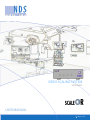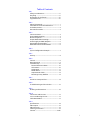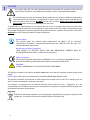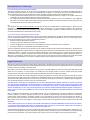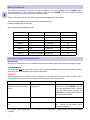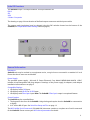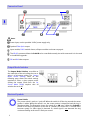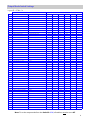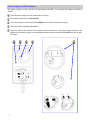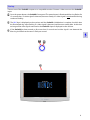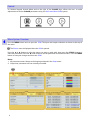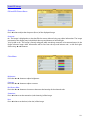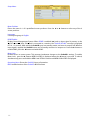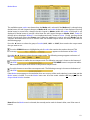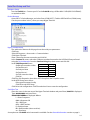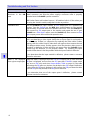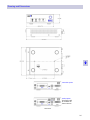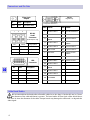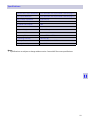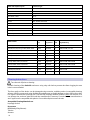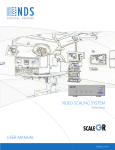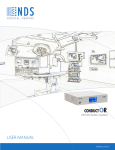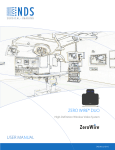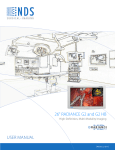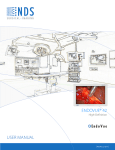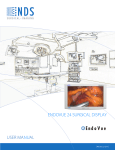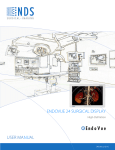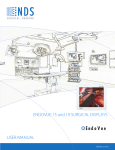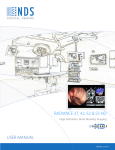Download USER MANUAL VIDEO SCALING SYSTEM
Transcript
VIDEO SCALING SYSTEM Informatics User manual [ English] © 2011 NDS Surgical Imaging, LLC. All rights reserved. Information in this document has been carefully checked for accuracy; however, no guarantee is given to the correctness of the contents. This document is subject to change without notice. NDSsi provides this information as reference only. Reference to products from other vendors does not imply any recommendation or endorsement. This document contains proprietary information protected by copyright. No part of this manual may be reproduced by any mechanical, electronic, or other means, in any form, without prior written permission of NDSsi. NDS Surgical Imaging, NDSsi, ConductOR, Radiance, Endovue, ScaleOR and SmartSync are either registered or unregistered trademarks of NDS Surgical Imaging. All other trademarks are the property of their respective owners. Table of Contents Tab 1 Safety Considerations---------------------------------- ii Recycling -------------------------------------------------- ii Declaration of Conformity--------------------------- iii Legal Statement ---------------------------------------- iii Tab 2 About This Manual-------------------------------------- 1 Intended Use and Contraindications -------------- 1 ScaleOR Overview--------------------------------------- 2 General Information------------------------------------ 2 Tab 3 Connector Panel----------------------------------------- 3 Output Mode Switches -------------------------------- 3 Electrical Symbols--------------------------------------- 3 Output Mode Switch Settings ----------------------- 4 Power Supply and Wall Adapters------------------- 5 Removable Input Modules --------------------------- 6 Module Removal and Installation ------------------ 6 Tab 4 System Configuration Example --------------------- 7 Tab 5 Startup ----------------------------------------------------- 8 Tab 6 Control ----------------------------------------------------- 9 Menu Overview ----------------------------------------- 9 ScaleOR Setup ----------------------------------------- 10 DVI and SDI Picture Menu ----------------------- 10 Color Menu------------------------------------------- 10 Setup Menu ------------------------------------------ 11 Modes Menu----------------------------------------- 12 Output Modes Table ------------------------------ 13 Restoring Factory Defaults ---------------------- 13 Tab 7 Serial Port Setup and Test-------------------------- 14 Tab 8 Troubleshooting and Test Section --------------- 15 Tab 9 Drawing and Dimensions--------------------------- 16 Tab 10 Connectors and Pin Outs --------------------------- 17 3.5 mm Audio Plug Pin Out ------------------------ 17 Cable Bend Radius ------------------------------------ 17 Tab 11 Specifications ------------------------------------------ 18 Video Inputs -------------------------------------------- 19 Video Formats------------------------------------------ 19 Cleaning Instructions -------------------------------- 19 Contact------------------------------------------------ Back i 1 CAUTION This symbol alerts the user that important literature concerning the operation of this unit has been included. Therefore, it should be read carefully in order to avoid potential problems. This symbol warns user that un-insulated voltage within the unit may have sufficient magnitude to cause electrical shock. Therefore, it is dangerous to make contact with any part inside the unit. To reduce the risk of electric shock, DO NOT remove cover (or back). There are no user serviceable parts inside. Refer servicing to qualified service personnel. To prevent fire or shock hazards, do not expose this unit to rain or moisture. Also, do not use this unit's polarized plug with an extension cord receptacle or other outlets unless the prongs can be fully inserted. The product is designed to meet the medical safety requirements for a patient vicinity device. This device may not be used in connection with life support equipment. Product Safety: This product meets the medical safety requirements UL 60601-1 for U.S. National requirements, IEC-60601-1 International Requirement and CAN/CSA C22.2 No. 601.1 for Canadian National requirements. North American Safety Compliance: WITH RESPECT TO ELECTRIC SHOCK, FIRE AND MECHANICAL HAZARDS ONLY IN ACCORDANCE WITH UL 60601-1/CAN/CSA C22.2 NO. 601.1. Safety Compliance: This product meets the requirements of EN 60601-1 so as to conform to the Medical Device Directive 93/42/EEC (general safety information) as amended by 2007/47/EC. WARNING: CLASS I LASER PRODUCT. DO NOT STARE INTO LASER BEAM This product complies to the above standards only when used with the supplied medical grade power supply. Power supply: Ault and SL Power Electronic Corp Model: MENB1030A1200C02 12VDC This product should be powered from a center tapped circuit when used in the US at voltages over 120 volts. Product is intended for continuous operation. This product is energized from an external electrical power source for class 1 equipment. It is the responsibility of the installer to test the unit’s earth ground to verify that it complies with the hospital, local and national impedance requirements. Recycling: Follow local governing ordinances and recycling plans regarding the recycling or disposal of this equipment , or contact the Electronic Industries Alliance (www.eiae.org) ii Declarations of Conformity FCC and Council Directives of European Standards: This device complies with Part 15 of FCC rules and 93/42/EEC of the Council Directives of European Standards Directive as amended by 2007/47/EC. Operation is subject to the following two conditions: (1) This device may not cause harmful interference, and (2) this device must accept any interference received, including interference that may cause undesirable results. 1. Use the specified cables with this device so as not to interfere with radio and television reception. Use of other cables and / or adapters may cause interference with other electronic equipment. 2. This equipment has been tested and found to comply with the limits pursuant to FCC part 15 and CISPR 11. This equipment generates, uses and can radiate radio frequency energy and, if not installed and used in accordance with the instructions, may cause harmful interference to radio communications. IEC: This equipment has been tested and found to comply with the limits for medical devices to the IEC 60601-1-2. These limits are designed to provide reasonable protection against harmful interference in a typical medical installation. This equipment generates, uses and can radiate radio frequency energy and, if not installed and used in accordance with the instructions, may cause harmful interference to other devices in the vicinity. FCC, Council Directives of European Standards and IEC: There is no guarantee that interference will not occur in a particular installation. If this equipment does cause harmful interference to radio or television reception, which can be determined by turning the equipment off and on, the user is encouraged to try to correct the interference by one or more of the following measures: • Reorient or relocate the receiving antenna. • Increase the separation between the equipment and receiver. • Connect the equipment into an outlet on a circuit different from that to which the receiver is connected. • Consult your dealer or an experienced radio/TV technician for help. Accessory equipment connected to this product must be certified according to the respective IEC Standards (i.e., IEC 60950-1) for data processing equipment and IEC 60601-1 for medical equipment). Furthermore, all configurations shall comply with the system standard, IEC 60601-1-1. Anyone who connects additional equipment to the signal input part or signal output part configures a medical system, and is therefore responsible that the system complies with the requirements of system standard IEC 60601-1-1. Whoever is responsible for securing the unit to a system needs to insure that the mounting equipment used with this product complies to IEC standard 60601-1. If in doubt, consult the technical services department or your local representative. Legal Statement NDS sells its products through other medical device manufacturers, distributors and resellers and therefore, purchasers of this NDS product should consult with the entity through which this product was originally purchased regarding the terms of any applicable product warranties provided by such entity, if any. NDS neither assumes nor authorizes any person to assume for it any other liabilities in conjunction with and/or related to the sale and/or use of its products. To ensure proper use, handling and care of NDS products, customers should consult the product specific literature, instruction manual, and/or labeling included with the product or otherwise available. Customers are cautioned that system configuration, software, the application, customer data and operator control of the system, among other factors, affect the product’s performance. While NDS products are considered to be compatible with many systems, specific functional implementation by customers may vary. Therefore, suitability of a product for a specific purpose or application must be determined by the consumer and is not warranted by NDS. NDS SPECIFICALLY DISCLAIMS ALL WARRANTIES OF ANY KIND, WHETHER EXPRESS, IMPLIED AND/OR STATUTORY, INCLUDING, BUT NOT LIMITED TO WARRANTIES OF MERCHANTABILITY, FITNESS AND/OR OF SUITABILITY FOR A PARTICULAR PURPOSE, AND NON-INFRINGEMENT WITH RESPECT TO ALL NDS PRODUCTS OR SERVICES. ANY AND ALL OTHER WARRANTIES, REPRESENTATIONS AND/OR GUARANTEES, OF ANY TYPE, NATURE OR EXTENT, BE IT IMPLIED, EXPRESS AND/OR WHETHER ARISING UNDER OR AS A RESULT OF ANY STATUTE, LAW, COMMERCIAL USAGE, CUSTOM, TRADE OR OTHERWISE, ARE HEREBY EXPRESSLY EXCLUDED AND DISCLAIMED. NDS, its suppliers and/or distributors are not liable, directly or by way of indemnity for any special, incidental, consequential, punitive, exemplary or indirect damages, including but not limited to alleged damages for delayed shipment, non-delivery, product failure, product design or production, inability to use such products or services, loss of future business (lost profits), or from any other cause, whatsoever, in connection with or arising from the purchase, sale, lease, rental, installation or use of such NDS products, these terms and conditions, or with respect to any the terms of any agreement which incorporates these terms and conditions. SOME JURISDICTIONS DO NOT ALLOW EXCLUSIONS AND DISCLAIMERS OF CERTAIN WARRANTIES OR LIMITATIONS OF LIABILITY, SO THE LIMITATIONS AND/OR EXCLUSIONS, SET FORTH HEREIN, MAY NOT APPLY. IN THAT EVENT LIABILITY WILL BE LIMITED TO THE GREATEST EXTENT PERMITTED BY LAW IN THE SUBJECT JURISDICTION. The information provided in this document, including all designs and related materials, is the valuable property of NDS and / or its licensors and, as appropriate, they reserve all patent, copyright, and other proprietary rights to this document, including all design, manufacturing reproduction, use, and sales rights thereto, except to the extent said rights are expressly granted to others. iii About This Manual 2 This manual is designed to assist the user with installation, setup and operation of the ScaleOR and its associated displays. A list of displays that may be used with the ScaleOR is in the Compatible Displays section under General Information on the following page. A blue numbered tab on the side of the page denotes the beginning of a section. The functional descriptions in this manual are representative of: Firmware: 58J0079 Rev A and later. Manual Part Number 60G0453 Rev B Part Number Input Module Fiber Optic Output? Audio Feature? 90T0009 DVI No No 90T0010 DVI Single Fiber No 90T0011 SDI No No 90T0012 SDI Single Fiber No 90T0013 VGA No No 90T0014 VGA Single Fiber No 90T0015 S-Video / Composite No No 90T0016 S-Video / Composite Single Fiber No Intended Use and Contraindications Intended Use: This device is intended for use in a medical environment to deliver high quality video and graphic images. Contraindications: This device may not be used in the presence of flammable anesthetics mixture with air, oxygen or nitrous oxide. Also, it is not intended for life support applications. Warning: Because invisible laser radiation may be emitted from the aperture of the port when no fiber cable is connected, avoid exposure to laser radiation and do not stare into open apertures. Condition Possible Cause Mitigation End user cannot view the video Incompatibility with video source When video source equipment is data from a connected video equipment. connected to the ScaleOR, the end source user must verify that video is passed from the video source through the ScaleOR and is displayed correctly on the connected monitors . External control failure RS-232 communication failure. Control unit from front panel keypad. ScaleOR cannot be powered on. Defective external power supply Bypass the ScaleOR by connecting the output of the video source directly to a monitor. For mission critical applications, we strongly recommend that a replacement unit be immediately available. 1 ScaleOR Overview The ScaleOR accepts 1 of 4 input modules. the input modules are: DVI-D SDI VGA S-Video / Composite The drawing on page 3 shows location of the fixed output connectors and the input module. The output mode (resolution) may be selected using the DIP switches located on the bottom of the ScaleOR (see Output Mode Switch Settings table on page 4). General Information Installation: ScaleOR units may be stacked on a equipment carrier, a surgical cart or mounted in a standard 19” rack. Ensure that the air vents are not blocked. Power Supply: The provided power supply, Ault and SL Power Electronic Corp Model: MENB1030A1200C02 12VDC, includes 4 interchangeable wall plug adapters. Drawings of the power supply, its adapters, and adapter installation information are on page 5. Compatible Displays: 1. HD displays with a DVI input. 2. HD displays with HD-SDI or 3G-SDI input. 3. HD displays with Fiber Optic input. Note: The ScaleOR’s Fiber Optic output is an optional feature. Control Options: The ScaleOR may be controlled from: 1. The keypad on the front of the ScaleOR. Using the keypad requires that the ScaleOR be connected to a display. 2. A PC via the ND-OS port. See Serial Port Setup and Test on page 13. The NDS Unified Serial Commands (P/N 60A0156) document contains a complete set of serial commands for the ScaleOR. Please contact your NDS sales representative for details. 2 Connector Panel 3 Notes: Power input, use the provided 12VDC power supply only. Optional Fiber Optic output Input module, DVI-D module shown, all input modules are shown on page 6. The ND-OS connector allows the ScaleOR to be controlled remotely via serial commands. It is also used to install BIOS upgrades. SDI and DVI video outputs. Output Mode Switches The Output Mode Switches, accessible on the underside of the unit, allow the user to select 1 of 46 output modes. The Output Mode Switch Settings table on the following page shows the switch settings required to select a given output mode. Setting the output mode from the On Screen Menu (OSM) requires that all switches be set to off. Electrical Symbols Power Switch: The power switch is push on / push off. When the switch is off the ring around the center portion is white. When the switch is on, the center portion is depressed and the ring is illuminated blue. The illustration shows the switch in its ON state. When the ScaleOR is turned on the blue ring flashes at the rate of 5 flashes per second for 15 seconds then, becomes steady if a video signal is detected. If a video signal is not detected the ring continues flashing at the rate of 1 flash per second. 3 Output Mode Switch Settings Legend: F = Off, O = On Mode Index 0 1 2 3 4 5 6 7 8 9 10 11 12 13 14 15 16 17 18 19 20 21 22 23 24 25 26 27 28 29 30 31 32 33 34 35 36 37 38 39 40 41 42 43 44 45 46 47 DVI Mode 720x487/59.94P 720x576/50.00P 1280X720/23.98P 1280X720/24.00P 1280X720/25.00P 1280X720/29.97P 1280X720/30.00P 1280x720/50.00P 1280x720/59.94P 1280x720/60.00P 1920x1080/50.00P 1920x1080/59.94P 1920x1080/60.00P 1920x1080/23.98P 1920x1080/24.00P 1920x1080/25.00P 1920x1080/29.97P 1920x1080/30.00P 1920x1080/50.00P 1920x1080/59.94P 1920x1080/60.00P 640x480/60 VGA 640x480/75 VGA 640x480/85.01 VGA 800x600/60.32 SVGA 800x600/75 SVGA 800x600/85.06 SVGA 1024x768/60 XGA 1024x768/75.03 XGA 1024x768/85 XGA 1152x864/70.01 XGA 1152x864/75 XGA 1152x864/85 XGA 1280x768/59.87 WXGA 1280x960/60 SXGA 1280x960/75 SXGA 1280x960/85 SXGA 1280x1024/60.02 SXGA 1280x1024/75.02 SXGA 1280x1024/85.02 SXGA 1360X768/60.01WXGA 1366X768/59.79 WXGA 1440X900/59.89 WXGA 1600X1200/60 UXGA 1680X1050/59.95 WSXGA 1920x1200/50 WUXGA 1920x1200/60 WUXGA Use Menu SDI Mode 720x480/59.94I 720x576/50.00I 1280X720/23.98P 1280X720/24.00P 1280X720/25.00P 1280X720/29.97P 1280X720/30.00P 1280x720/50.00P 1280x720/59.94P 1280x720/60.00P 1920x1080/50.00I 1920x1080/59.94I 1920x1080/60.00I 1920x1080/23.98P 1920x1080/24.00P 1920x1080/25.00P 1920x1080/29.97P 1920x1080/30.00P 1920x1080/50.00P 1920x1080/59.94P 1920x1080/60.00P N/A N/A N/A N/A N/A N/A N/A N/A N/A N/A N/A N/A N/A N/A N/A N/A N/A N/A N/A N/A N/A N/A N/A N/A N/A N/A * DIP Switch 6 5 4 3 2 1 O O O O O O O O O O O O O O O O O O O O O O O O O O O O O O O O F F F F F F F F F F F F F F F F O O O O O O O O O O O O O O O O F F F F F F F F F F F F F F F F O O O O O O O O O O O O O O O F O O O O O O O O F F F F F F F F O O O O O O O O F F F F F F F F O O O O O O O O F F F F F F F F O O O O F F F F O O O O F F F F O O O O F F F F O O O O F F F F O O O O F F F F O O O O F F F F O O F F O O F F O O F F O O F F O O F F O O F F O O F F O O F F O O F F O O F F O O F F O O F F O F O F O F O F O F O F O F O F O F O F O F O F O F O F O F O F O F O F O F O F O F O F O F O F * Note: To set the output mode from the ScaleOR’s OSM, all switches must be set to Off . 4 Power Supply and Wall Adapters The power supply is shown with the US wall adapter installed. To exchange the adapter, proceed as follows: Place the power supply on your work surface as shown. Press and hold the button labeled PUSH. Twist the adapter 1/8 turn toward the OPEN arrow, and lift it off the power supply. Select one of the provided wall adapters. Align the tabs on the bottom of the adapter with the notches on the power supply and place the adapter on the power supply. Press the adapter down and twist it toward the LOCK arrow until it clicks into place. 5 Removable Input Modules Input Modules: Four types of input modules are available: DVI-D, 3G-SDI, VGA* and S-Video / Composite* The DVI-D input module accepts DVI signals up to 1920 x 1200 progressive at 60Hz. The 3G-SDI input module accepts SDI signals up to 1920 x 1080 progressive at 60Hz. The VGA input module accepts VGA signals up to 1920 x 1200 progressive at 60Hz. The S-Video / Composite input module accepts S-Video / Composite NTSC or PAL signals . Any one of the input modules shown below may be installed in the card slot. DVI-D VGA* 3G-SDI Composite / S-Video* *The VGA and Composite / S-Video modules will be available at a future date. Module Removal and Installation The ScaleOR must be turned off prior to installing or replacing input or output modules. Input Module Removal: Use a number 1 Phillips screwdriver to loosen, but not remove, the screws located on the left and right sides of the module’s mounting plate. When the screws are clear of the chassis, remove the module by gripping the screws and pulling the module out. Installation: Slide the new module into the chassis until it contacts the connector, then push gently until the module seats. The module is correctly seated when its mounting plate is flush with the chassis’s back panel. Thread the module’s screws into the chassis until they touch the mounting plate, then tighten each screw by turning it another quarter turn. 6 System Configuration Example 4 ▲ ▲ DVI Out ◄ SDI Out ► ▲ SDI or DVI Out Optional PC control 7 Startup Connect one of the ScaleOR’s outputs to a compatible monitor. Connect a video source to the ScaleOR’s input. Press the power button the ScaleOR’s front panel. The power button’s illuminated blue ring flashes for 15 seconds then, if a video signal is detected, becomes steady. If a video signal is not detected the ring continues flashing. The NDS logo is displayed on the monitor until the ScaleOR’s initialization is complete. At which time the illuminated ring stops flashing, if a video signal is detected, and becomes steady blue. At this time an image of the video signal connected to the ScaleOR’s input is displayed on the monitor. If the ScaleOR has been turned on for more than 15 seconds and a video signal is not detected the blue ring is will flash at the rate of 1 flash per second. 5 ScaleOR 8 Control A 4 button keypad, located below and to the right of the ScaleOR logo, allows the user to make adjustments to various ScaleOR parameters using the On Screen Menu (OSM) system. 6 Menu System Overview Press the MENU button once to open the OSM. The input and output resolution are shown at the top of the menu. The Picture menu is displayed when the OSM is opened. Press the fi or fl button to select the menu you want to work with, then press the SCROLL button to select the parameter. Press the fi or fl button to set the parameter to the desired value. Press the MENU button to save your changes and close the OSM. Notes: 1. All parameter names change to the language selected in the Setup menu. 2. Grayed out parameters are not currently accessible. 9 ScaleOR Setup DVI and SDI Picture Menu Sharpness: Press fi or fl to adjust the sharpness (focus) of the displayed image. Overscan: 0 = The image is displayed at a size that fills the screen without losing any video information. The image presented to the display may include black bars top and bottom or left and right. 1, 2, 3, 4, 5 or 6 = The image is linearly enlarged, while remaining centered, in incremental steps. As the image becomes larger video information will be lost from the top and bottom and / or left and right. Select using fi or fl buttons. Color Menu Brightness: Press the fi or fl button to adjust brightness. Contrast: Press the fi or fl button to adjust contrast. Red, Green, Blue: Press the fi or fl button to increase or decrease the intensity of the selected color. Saturation: Press fi or fl to set the saturation (color intensity) of the image. Hue: Press fi or fl to set the hue (color tint) of the image. 10 Setup Menu Menu Position: Places the menu in 1 of 9 predefined screen positions. Press the fi or fl button to select any of the 9 screen positions. Language: Currently Language is: English DPMS Enable: Display Power Management System. When DPMS is enabled (on), and no input signal is present, or the signal is removed, then, if the unit is connected to a monitor, the “ScaleOR D.P.M.S” message is displayed for 10 - 15 seconds. After which the ScaleOR goes into standby mode, and turns its outputs off. When an input signal is applied the ScaleOR comes out of standby and turns its outputs on. Press the fl button to enable DPMS, press the fi button to disable DPMS. Menu Lock: Disables access to menu system. This prevents inadvertent changes to the ScaleOR’s settings. To enable Menu Lock, press the fl button. MENU LOCKED is displayed when the fi button is pressed. To unlock, simultaneously press and hold the MENU and SCROLL buttons until MENU UNLOCKED is displayed. Operating Hours: Shows the ScaleOR’s hours of operation. BIOS: Installed version of the ScaleOR’s BIOS firmware. 11 Modes Menu The available output modes are shown when the Modes tab is selected. If the Modes tab is selected using the fl button, the tab’s legend changes to Modes 0-15 and modes 0 through 15 are displayed. Pressing the fl button a second time, changes the tab’s legend to Modes 16-31 and modes 16 through 31 are displayed. If the fl button is pressed a third time the tab’s legend changes to Modes 32-47, modes 32 through 46 are displayed. Mode 47 is not implemented and is shown as None. Finally, pressing the fl button a fourth time selects the Picture menu. When the fi button is used to select the Modes tab, the sequence described above occurs in reverse order. All available output modes are shown in the table on the following page. Press the fl button to select the group of modes (0-15, 16-31 or 32-47) that contains the output mode that you want to use. Press the SCROLL button to highlight the pair of modes that contains the mode to be used. This message appears on the bottom of the OSM. Press the fi or fl button to select the new output mode. The following message appears on bottom of the OSM. Press this button to confirm the new output mode. The following message is shown on the bottom of the OSM. If the MENU button is not pressed within 20 seconds the output mode reverts to the previous output mode. Press this button to cancel the new output mode. The following message is shown on the bottom of the OSM. If the Modes menu appears as shown below, then one or more of the mode switches is turned on, and the Modes menu is locked. To use the Modes menu turn all of the mode switches off. See page 3 for the Output Mode Switches location. Note: When the Modes menu is selected, the currently active mode is shown in blue, even if the menu is locked. 12 Output Modes Table Mode Index Input: Mode Mode Index Input: Mode Mode Index Input: Mode 0000 DVI/SDI 720x487p/i@59Hz 0010 DVI/SDI 1920x1080p@29Hz 0020 DVI Only 1152x864@85Hz 0001 DVI/SDI 720x576p/i@50Hz 0011 DVI/SDI 1920x1080p@30Hz 0021 DVI Only 1280x768@59Hz 0002 DVI/SDI 1280x720p@23Hz 0012 DVI/SDI 1920x1080p@50Hz 0022 DVI Only 1280x960@60Hz 0003 DVI/SDI 1280x720p@24Hz 0013 DVI/SDI 1920x1080p@59Hz 0023 DVI Only 1280x960@75Hz 0004 DVI/SDI 1280x720p@25Hz 0014 DVI/SDI 1920x1080p@60Hz 0024 DVI Only 1280x960@85Hz 0005 DVI/SDI 1280x720p@29Hz 0015 DVI Only 640x480@60Hz 0025 DVI Only 1280x1024@60Hz 0006 DVI/SDI 1280x720p@30Hz 0016 DVI Only 640x480@75Hz 0026 DVI Only 1280x1024@75Hz 0007 DVI/SDI 1280x720p@50Hz 0017 DVI Only 640x480@85Hz 0027 DVI Only 1280x1024@85Hz 0008 DVI/SDI 1280x720p@59Hz 0018 DVI Only 800x600@60Hz 0028 DVI Only 1360x768@60Hz 0009 DVI/SDI 1280x720p@60Hz 0019 DVI Only 800x600@75Hz 0029 DVI Only 1366x768@59Hz 000A DVI/SDI 1920x1080p/i@50Hz 001A DVI Only 800x600@85Hz 002A DVI Only 1440x900@59Hz 000B DVI/SDI 1920x1080p/i@59Hz 001B DVI Only 1024x768@60Hz 002B DVI Only 1600x1200@60Hz 000C DVI/SDI 1920x1080p/i@60Hz 001C DVI Only 1024x768@75Hz 002C DVI Only 1680x1050@59Hz 000D DVI/SDI 1920x1080p@23Hz 001D DVI Only 1024x768@85Hz 002D DVI Only 1920x1200@50Hz 000E DVI/SDI 1920x1080p@24Hz 001E DVI Only 1152x864@70Hz 002E DVI Only 1920x1200@60Hz 000F DVI/SDI 1920x1080p@25Hz 001F DVI Only 1152x864@75Hz 002F N/A None *Note: If a Mode contains “p/I” then the ”p” (progressive scan) applies when the input signal is DVI and the ”i” (interlaced scan) applies when the input signal is SDI. Modes that contain only a “p” are progressive whether the input is DVI or SDI. The DVI Only modes are always progressive. Restoring Factory Defaults To restore the Factory Defaults turn the ScaleOR off, press and hold the MENU button. While holding the MENU button, turn the unit on. After approximately 10 seconds the “Restoring Factory Defaults” message appears on the monitor connected to the ScaleOR. 13 Serial Port Setup and Test Hardware Setup Turn the ScaleOR on. Connect your PC to the ScaleOR using a USB to Mini 5 USB (NDS P/N 35Z0047) or equivalent cable. Device Manager Open the PC’s Device Manager, and select Ports (COM & LPT). Find the USB Serial Port (COMx) entry. Use the port number in the ( ) when you setup Hyper Terminal. Hyper Terminal Setup The table at the bottom of this page shows the serial port parameters. Click Start Select All Programs > Accessories > Communications Click Hyper Terminal Enter a name for the new connection and click OK. In the Connect To menu, select the COM port number that matches the USB Serial Port you found using the Device Manager from the Connect Using drop down menu and click OK. In the COM Properties menu: Parameter Setting Set Bits per second to 19200 Baud Rate 19200 Set Data bits to 8 Parity None Set Parity to None Data Bits 8 Set Stop bits to 1 Stop Bits 1 Set Flow control to None Flow Control None Click OK Click File, click Properties, then select ASCII Setup from the Properties menu In the ASCII Setup menu select: Echo typed characters locally. Click OK to exit ASCII Setup Click OK to exit configuration. Click File and select Save to save the configuration. 7 Serial Port Test Place the cursor in the text area of the Hyper Terminal window and press Enter, !0003C3 is displayed. Type :0000000080 and press Enter. !000058J0079RBBxx is displayed. Where: ! = Start of response. 0000 = Response OK. 58J = BIOS type. 0079 = BIOS number. R = Revision letter. BB = Build number (minor revision). xx = Checksum A complete set of ScaleOR serial commands is available. See the General Information section on page 2. 14 Troubleshooting and Test Section Problem Possible Causes and Remedies Power switch does not Loose power cable: Verify that the power cable is fully inserted into the unit’s illuminate in the ON power connector and that the power supply’s connector collar is properly state threaded onto the ScaleOR’s power connector. Wall Socket: Some wall sockets have on / off switches built in. If the socket you are using has a built in switch, verify that is in the on position. Confidence test Turn the ScaleOR off, then connect its DVI output port to a powered up monitor. Turn the ScaleOR on, the NDS logo should appear on the monitor approximately 10 seconds after the ScaleOR is turned on. Turn the ScaleOR off, then connect its SDI output port to the monitor and repeat the test. If your ScaleOR has a Fiber Optic output, turn the ScaleOR off, then connect its fiber Optic output port to the monitor and repeat the test. Video is not displayed If the ScaleOR’s power button’s blue ring is flashing once per second, then the unit is not detecting a video signal. Verify that an input signal is connected to the unit’s input. If there is a connection try replacing the video cable. If video appears, then the cable is bad. If video does not appear, then connect the unit to a different video source. If video appears, then the previous video source is turned off, or defective. If video still does not appear, then the ScaleOR’s Input module may be defective, or not properly seated. Try reseating the input module. If that doesn’t clear the problem then the input module is defective. If you determine that the input module is defective, please contact customer service for assistance. 8 Video is not displayed Verify that video is displayed from the DVI or SDI output port. If video from the from a given output port DVI port is displayed, and not from the SDI port then ScaleOR’s output mode may set to a DVI only mode (see Output Modes Table on page 12), the cable connecting the SDI port to a monitor may be bad or the SDI output is defective. If video from the SDI port is displayed, and not from the DVI port then the cable from the DVI port may be bad, or the DVI port is defective. If you determine that one of the output ports is defective, please contact customer service for assistance. 15 Drawing and Dimensions 9 No Audio Option Audio Option This feature will be available on future releases 16 Connectors and Pin Outs Fiber Optic Output Pin Name Description Input Input Serial Video Data DVI-D* Digital only. * Compliant with DVI 1.0 PIN# SIGNAL 1 2 3 RS-232 Serial Connector (Audio Option only) Pin Name Description 1 T.M.D.S. DATA 2- 16 HOT PLUG DETECT 2 T.M.D.S. DATA 2+ 17 T.M.D.S. DATA 0- 3 T.M.D.S. DATA 2/4 SHIELD 18 T.M.D.S. DATA 0+ 4 T.M.D.S. DATA 4- 19 T.M.D.S. DATA 0/5 SHIELD 1 TXD Data Transmit 5 T.M.D.S. DATA 4+ 20 T.M.D.S. DATA 5- 2 GND Data Ground 6 DDC CLOCK 21 T.M.D.S. DATA 5+ 3 RXD Data Receive 7 DDC DATA 22 T.M.D.S. CLOCK SHIELD 23 T.M.D.S. CLOCK+ 24 T.M.D.S. CLOCK- 8 USB Connector 9 T.M.D.S. DATA 1- 10 T.M.D.S. DATA 1+ Name Description 11 T.M.D.S. DATA 1/3 SHIELD 1 VCC +5 VDC 12 T.M.D.S. DATA 3- 2 D- Data - 13 T.M.D.S. DATA 3+ 3 D+ Data + X ID N/C 14 +5V POWER 4 GND Ground 15 GND Pin 10 PIN# SIGNAL Cable Bend Radius We recommend that the bend radius of metallic cables be no less than 2.5 inches (63 mm) or 7 times the diameter of the cable whichever is greater. The bend radius of Fiber Optic cables should be no less than 10 times the diameter of the cable. Sharper bends may damage the cable and / or degrade the video signal. 17 Specifications1 DVI and Fiber Output Resolution User selectable. See Output Modes Table on page 12 SDI Output Resolution User selectable. See Output Modes Table on page 12 HD-SDI Input signal level .8 to 2.0 V p-p DC Power Consumption 22W AC Power Consumption 30W System Weight 1.3lbs (0.59 kg) Environmental Operating Temperature +32 to 950F (0 to 350C) Operating Humidity 20 to 85% RH Storage Temperature -4 to +1220F (-20 to +500C) Storage Humidity 5 to 85% RH Notes: 1. Specifications are subject to change without notice. Contact NDS for recent specifications. 11 18 Video and Graphics Inputs Connector Type Input Modules S-video DIN-4 Composite BNC, 75 Ohm terminated VGA/ RGBS / YPbPr HD-15 DVI DVI -D 3G-SDI BNC, 75 Ohm terminated Outputs DVI Output Module DVI-D SDI Output Module BNC Fiber Output Module LC Horiz. Freq (kHz) Interlaced / Progressive Aspect Ratio Standard Digital/Analog 576/50i (PAL) SDI, Comp, S-video, RGBS, YPbPr 15.625 Interlaced 4:3 SMPTE 259M, C ITU 601 480/60i (NTSC) SDI, Comp, S-video, RGBS, YPbPr 15.734 Interlaced 4:3 SMPTE 259M, C ITU 601 576/50p RGBS, YPbPr, SOG, DVI 31.250 Progressive 4:3 ITU-R-BT1358 480/60p RGBS, YPbPr, SOG, DVI 31.469 Progressive 4:3 SMPTE 293M 720/50p RGBS, YPbPr, DVI, HD-SDI 37.500 Progressive 16:9 SMPTE 292M, SMPTE 296M 720/60p RGBS, YPbPr, DVI, HD-SDI 45.000 Progressive 16:9 SMPTE 292M, SMPTE 296M 1080/50i RGBS, YPbPr, DVI, HD-SDI 28.125 Interlaced 16:9 SMPTE 292M, SMPTE 274M 1080/60i RGBS, YPbPr, DVI, HD-SDI 33.750 Interlaced 16:9 SMPTE 292M, SMPTE 274M 1080/50p DVI, HD-SDI 56.200 Progressive 16:9 SMPTE 274M 1080/60p DVI, HD-SDI 67.300 Progressive 16:9 SMPTE 274M Video Formats Serial Digital and Analog Cleaning Instructions Turn the unit off prior to cleaning. Periodic cleaning of the ScaleOR’s enclosure using a dry soft cloth to prevent dust from clogging the vent holes is recommended. The front surface of the device can be damaged using excessive scrubbing and or incompatible cleaning solvents. NDSSI recommends using distilled de-ionized water to slightly dampen a clean soft lint free cloth. For organic contaminants sparingly use a 50-70% IPA (isopropyl alcohol) solution. Never use acetone, as it can damage the enclosure paint and void the manufacturer’s warranty. Consult cleanser manufacturer to see if agent used is compatible with plastics. Do not allow liquid to enter the unit. Acceptable Cleaning Materials are: Isopropyl alcohol Do not use: MEK (Methyl Ethyl Ketone) Toluene Acetone 19 Corporate Headquarters 5750 Hellyer Avenue San Jose, CA 95138 S www.ndssi.com 60G0453 Tel: 408 776 0085 E mail: [email protected] Europe Asia Pacific N Takanawa Kaneo Bldg., 6F Asakusabashi 5-Chome, Minato-ku Tokyo 108-0074 Japan Tel: + 81 3 5475 1835 Email: [email protected] E The Netherlands Tel: N Email: [email protected]