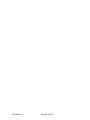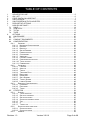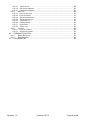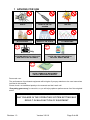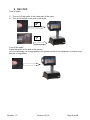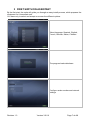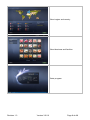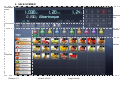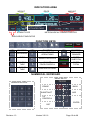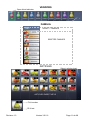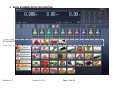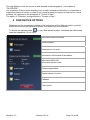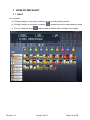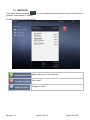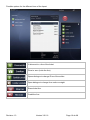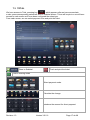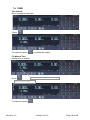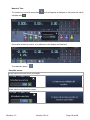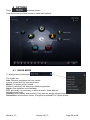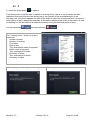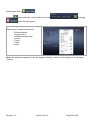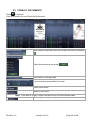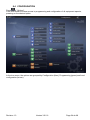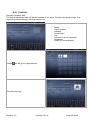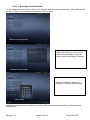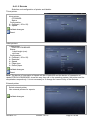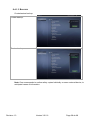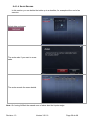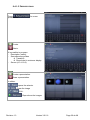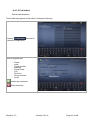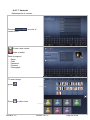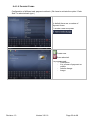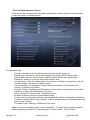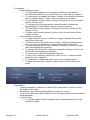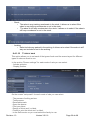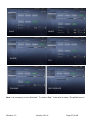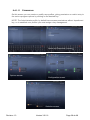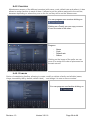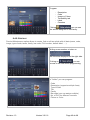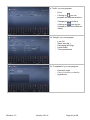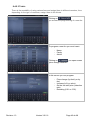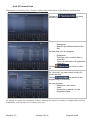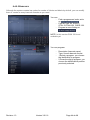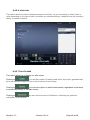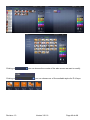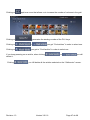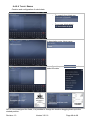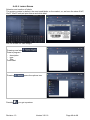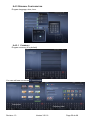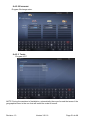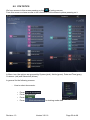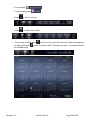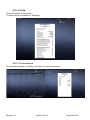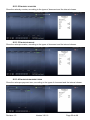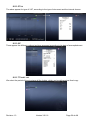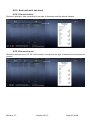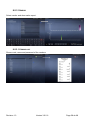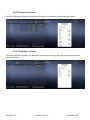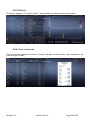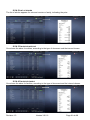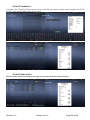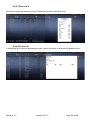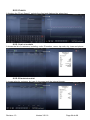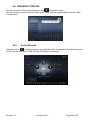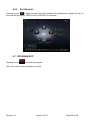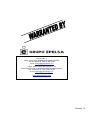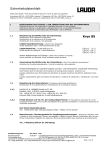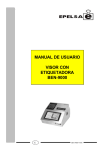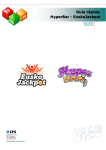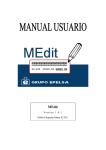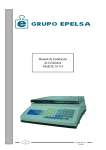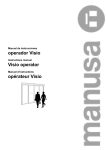Download USER MANUAL
Transcript
USER MANUAL Revision 1.2 Version 3.0.0.6 Revision 1.2 Version 3.0.0.6 TABLE OF CONTENTS 1 2 3 4 5 6 7 ADVICES FOR USE .................................................................................................... 5 ON / OFF...................................................................................................................... 6 FIRST SWITH ON ASSISTANT................................................................................... 7 SALE SCREEN ............................................................................................................ 9 SALE SCREEN WITH FAVOURITES........................................................................ 12 DISPOSITIVE OPTIONS ........................................................................................... 13 HOW DO WE SALE? ................................................................................................. 14 7.1 SALE........................................................................................................................ 14 7.2 SUBTOTAL .............................................................................................................. 15 7.3 TOTAL ..................................................................................................................... 17 7.4 TARE ....................................................................................................................... 18 8 OPTIONS ................................................................................................................... 20 8.1 SALES MODE.......................................................................................................... 20 8.2 Z............................................................................................................................... 21 8.3 CONSULT DOCUMENTS........................................................................................ 23 8.4 CONFIGURATION................................................................................................... 24 8.4.1 COMPANY ........................................................................................................ 25 8.4.1.1 NETWORK CONFIGURATION .......................................................................... 26 8.4.1.2 DECIVES ...................................................................................................... 27 8.4.1.3 BACKUPS ..................................................................................................... 28 8.4.1.4 SALES ERASING ........................................................................................... 29 8.4.1.5 PRESENTATIONS .......................................................................................... 30 8.4.1.6 CUSTOMERS ................................................................................................ 31 8.4.1.7 VENDORS .................................................................................................... 32 8.4.1.8 PAYMENT FORMS ......................................................................................... 33 8.4.1.9 CONFIGURACIÓN OF SALE............................................................................. 34 8.4.1.10 TYPES OF SALE ............................................................................................ 36 8.4.1.11 PERMISSIONS .............................................................................................. 38 8.4.2 COUNTERS....................................................................................................... 39 8.4.2.1 FAMILIES...................................................................................................... 39 8.4.2.2 ARTICLE ...................................................................................................... 40 8.4.2.3 TARIFS ........................................................................................................ 42 8.4.2.4 TRACKING FILES .......................................................................................... 43 8.4.2.5 BARCODES .................................................................................................. 44 8.4.2.6 INVENTORY .................................................................................................. 45 8.4.2.7 SALE SCREEN .............................................................................................. 45 8.4.2.8 TICKET DESING ........................................................................................... 48 8.4.2.9 LABELS DESIGN ........................................................................................... 49 8.4.3 REGIONAL CONFIGURATION .............................................................................. 50 8.4.3.1 CURRENCY .................................................................................................. 50 8.4.3.2 EXCHANGE .................................................................................................. 51 8.4.3.3 TAXES ......................................................................................................... 51 8.5 STATISTICS ............................................................................................................ 52 8.5.1 SYSTEM ........................................................................................................... 54 8.5.1.1 TOTAL REPORTS .......................................................................................... 54 8.5.1.2 SALES BY COUNTER ..................................................................................... 55 8.5.1.3 SALES PER SCALE ........................................................................................ 55 8.5.1.4 SALES PER PAYMENT TERM .......................................................................... 55 8.5.1.5 TAX ............................................................................................................. 56 8.5.1.6 Z ................................................................................................................. 56 8.5.1.7 TICKET LIST ................................................................................................. 56 8.5.2 SALES PER DATE AND HOUR .............................................................................. 57 8.5.2.1 SALES PER DATE .......................................................................................... 57 8.5.2.2 SALES PER HOUR ......................................................................................... 57 8.5.3 VENDOR........................................................................................................... 58 Revision 1.3 Version 3.0.0.6 Page 3 de 68 8.5.3.1 VENDOR LIST ............................................................................................... 58 8.5.3.2 SALES PER VENDOR ..................................................................................... 59 8.5.3.3 PRESENCE CONTROL.................................................................................... 59 8.5.4 ARTICLE ........................................................................................................... 60 8.5.4.1 LIST OF ARTICLES ......................................................................................... 60 8.5.4.2 LIST OF PRICES ............................................................................................ 61 8.5.4.3 SALES PER ARTICLE ..................................................................................... 61 8.5.4.4 SALES PER FAMILY ....................................................................................... 61 8.5.4.5 TRACEABILITY .............................................................................................. 62 8.5.4.6 CREDIT NOTES ............................................................................................. 62 8.5.4.7 DISCOUNTS.................................................................................................. 63 8.5.4.8 STOCK LIST .................................................................................................. 63 8.5.5 CLIENTS ........................................................................................................... 64 8.5.5.1 LIST OF CLIENTS........................................................................................... 64 8.5.5.2 SALES PER CLIENT ....................................................................................... 64 8.6 PRESENCE CONTROL........................................................................................... 65 8.6.1 ENTRY REGISTER ............................................................................................. 65 8.6.2 EXIT REGISTER ................................................................................................ 66 8.7 PROGRAM EXIT ..................................................................................................... 66 Revision 1.3 Version 3.0.0.6 Page 4 de 68 1 ADVICES FOR USE DO NOT STRIKE THE SCALE DO NOT USE SHARP OBJECTS ON THE SCREEN AVOID EXPOSURE TO THE SUN DO NOT CLEAN SCALE WITH SOLVENT DO NOT POUR WATER DIRECTLY ON SCALE DO NOT SUBMIT SCALE TO VIBRATIONS 2Kg. FOR PROPER OPERATION, PLACE A KNOWN WEIGHT ON THE PLATE AND CHECK THE ACCURACY CLEAN SCALE USING A DRY SOFT CLOTH OR LIGHT WET WITH PH NEUTRAL SOAPY WATER TO CLEAN THE TACTILE SCREEN, TO USE A CHAMOIS OF MICROFIBER LIGHTLY MOISTENED IN WATER. Dear scale user. The performance of purchased equipment will be higher if you pay attention to the user instructions included in this manual. Please, break our traditional apathy to the manuals and don’t wait until “Everything goes wrong” to consult it, so you will enjoy optimum performances from first weighted article. VERY IMPORTANT: ANY CHANGE IN THE OPERATING SYSTEM SETTING MAY RESULT IN MALFUNCTION OF EQUIPMENT Revision 1.3 Version 3.0.0.6 Page 5 de 68 2 ON / OFF Turn on scale: 1º.- Turn on to I the switch in the lower part of the scale. 2º.- Turn on the switch in the side of the scale. 2º 1º Turn off the scale: Press the switch in the side of the screen. (It is not necessary, to change position the general switch of the equipment, except in long periods of stagnation). Revision 1.3 Version 3.0.0.6 Page 6 de 68 3 FIRST SWITH ON ASSISTANT By the first start, the scale will guide you through an easy install process, which prepares the equipment for it immediate use. You have only to select and accept on screen the different options. Select language: Spanish, English, French, German, Italian, Chinese. The program loads data base. Configure scale number and network settings Revision 1.3 Version 3.0.0.6 Page 7 de 68 Select region and country. Select business and families. Starts program. Revision 1.3 Version 3.0.0.6 Page 8 de 68 4 SALE SCREEN Indicators area Numerical Key Function key Vendors Articles Families Revision 1.3 Version 3.0.0.6 Page 9 de 68 INDICATORS AREA WEIGHT PRICE AMOUNT TARED WEIGHT ARTICLE NAME INDICATION OF ACTIVATED TARE STABILITY LED METROLOGICAL CHARACTERISTICS ZERO WEIGHT INDICATOR FUNCTION KEYS KEY FUNCTION AUTOZERO TARE KEY FUNCTION NON WEIGHED OPERATIONS KEY FUNCTION OPEN CASH DRAWER SEARCH ARTICLES ENTER SUBTOTAL NUMERIC TARE CHANGE PRICE/CODE/PLU ENTER TOTAL OUT OF TARE PRINTER OPTIONS NUMERICAL KEYBOARD MENU ENTRY NUMERICAL KEYS ERASE SUBSTRACT BACK ADD FIX PRICE/PLU ENTER DOT Revision 1.3 Version 3.0.0.6 Page 10 de 68 VENDORS Open ticket indicator Cursors, select vendors FAMILIA SELECT FAMILIES SELETED FAMILIES ARTICLES Select articles chart ARTICLES DIRECT KEYS PLU number PLU text Revision 1.3 Version 3.0.0.6 Page 11 de 68 5 SALE SCREEN WITH FAVOURITES FAVOURITES Revision 1.3 Version 3.0.0.6 Page 12 de 68 The only difference with the screen of sale showed in the paragraph 4, is the option of "FAVORITES". It is a question of the products that they have a major demand and therefore it is interested in supporting always on screen, in case of not having favorites, the space is reserved for normal products, as it appears in the paragraph 4 " Screen of Sale ". The option of "Favorites" is programmed in " Screen of Sale ". 6 DISPOSITIVE OPTIONS Depending on the peripherals installed in the scale there will be different options: a printer model will show only the options for printer, the labeler just for the labeler. To Access the options press .Yo can there advance paper, recalíbrate the labeler and reset the dispositive if it is in error. Information about the status. Advance paper. Reset printer if in error. Information of the status of the labeler. Information paper type. Information label size. Information printer mode Advance paper/label. Resete labeler if in error. Calibrate. Close option. Revision 1.3 Version 3.0.0.6 Page 13 de 68 7 HOW DO WE SALE? 7.1 SALE You can sale: a) Putting a weigh on the plate, pressing an article and pressing vendor. b) Putting a weight on the plate, pressing c) For non weighed, press Revision 1.3 , introducing a price and pressing vendor and proceed as before without weight on the plate Version 3.0.0.6 Page 14 de 68 7.2 SUBTOTAL From sales screen, pressing previous configuration or totalize. , you may modify the whole ticket or any line according to a Possible options for the whole ticket: Apply a discount, a % to the total Select tariff Assign to a client. Revision 1.3 Version 3.0.0.6 Page 15 de 68 Possible options for the different lines of the tiquet: % discount to a line of the ticket. Price to zero (invite the line). Opens dialogue to change Price of the article. Open dialogue to change from units or weight. Erase ticket line. Credit the line. Revision 1.3 Version 3.0.0.6 Page 16 de 68 7.3 TOTAL We have access to Total, pressing key which appears after we have accumulate a sale, press corresponding salesclerk and on Subtotal screen. Ticket will be print or we will have access to cash screen as it have been configured the sales type. From cash screen, we can select payment form and print the ticket. Goes to Subtotal. Finsh and print the ticket. Total in training mode Select payment mode. Calculate the change Introduce the amount for direct payment. Revision 1.3 Version 3.0.0.6 Page 17 de 68 7.4 TARE Tare manual. Place a weight on the plate Press . To erase tare press or release the weight. Fix Manual Tare. Having tare on display Press . INDICATION OF ACTIVATED INDICATION OF TARE To erase tare press Revision 1.3 Version 3.0.0.6 Page 18 de 68 Numeric Tare. To introduce a numeric tare press valídate with , and will appear a dialogue to introduce the value, . If the value of tare is correct, it is reflected in the display as fixed tare. To erase tare press Possible errors: If the value of the tare is not a multiple: If the value is over the max range: Revision 1.3 Version 3.0.0.6 Page 19 de 68 8 OPTIONS Press on selling screen. From this screen we have access to scale main options. 8.1 SALES MODE To change sales mode press The modes are: Sale: Different operations with one vendor. It prints a ticket with the operations done Mixed: For double printer models Similar to sale but it will also print a label per operation Super: One operation-one ticket/label TPV: previously it is necessary to select a vendor. Adds different operations and totals. Packing: Select vendor and product. Every time the weight changes it prints a label. Self-service: Work without vendor. Everytime is pressed PLU it prints a label. Revision 1.3 Version 3.0.0.6 Page 20 de 68 8.2 Z To enter this mode press in options. From this screen we will be able to realize an arching of box, that is to say it stamps the sale realized in this scale from the last arching up to the moment of the accomplishment of the following one, (only there appears the sale of the scale in which the arching realizes) ó a report of sales, that is to say it stamps the summary of the sales realized in the scale (ó the scales, in case of realizing it in the servidora of a network of scales) during the selected period of time. It is done pressing and print pressing . The " closing of box " will prove to be a tiquet with: - number of scale. - Number of arching. - From date. - Date of end. - They summarize mean of payment. - Detail mean of payment. - They summarize for seller. - Summary of taxes. - They summarize for family. - Summary of sales. If there are open sales appear a message: Revision 1.3 Without open sales: Version 3.0.0.6 Page 21 de 68 Sales report, press opens calendar, we will select the period Pressing , Pressing prints the sales report. “Sales report” creates a ticket with: - Selected period Payment form. Detailed payment form. Vendor. Taxes. Family. sales. Note: the operations realized in way will appear "training", neither in the arching nor in the report of sales. Revision 1.3 Version 3.0.0.6 Page 22 de 68 8.3 CONSULT DOCUMENTS Press in options. From this screen you can Check the documents. With numeric keyboard select the number and confirm pressing . Select the document and press Documents in training mode. Last documents generated in the scale. Credit a document. Modify a document. Note: To be able to modify a tiquet, the seller must not have opened sales. Print any document as a duplicate Revision 1.3 Version 3.0.0.6 Page 23 de 68 8.4 CONFIGURATION Press in “Options”. From this screen we have access to programming and configuration of all equipment aspects, pressing on the desired option. In the tree menu, the options are grouped by Configuration (bleu), Programming (green) and local configuration (brown). Revision 1.3 Version 3.0.0.6 Page 24 de 68 8.4.1 COMPANY Program company data. The here programmed data will be the headers of our ticket. We can also assign a logo, that depending of ticket design, will be printed or not. - Pressin Name. Fiscal number. Address Postal Code. City. Province (It is not stamped). Telephone. Email (It is not stamped). we will go to image selector We select the logo. Revision 1.3 Version 3.0.0.6 Page 25 de 68 8.4.1.1 NETWORK CONFIGURATION In this option we select if the scale is in a network and the type of connection. The scale can be server or client. It is necessary to select the scale number. Without net connection When the scale is a server of the network it is possible to connect with a central indicating IP number Network Server scale When the scale is a client it is possible to activate sales backup. Client scale When the equipment is in a network of scales, they answer the information to all the real time equipments. Balanza cliente Revision 1.3 Version 3.0.0.6 Page 26 de 68 8.4.1.2 DECIVES Selection and configuration of printer and labeller. Ticket printer: - - ticket printer: CP290HRS. Status Configuration: Contrast: (-30 to 60). Speed: Validate changes. Reset. Label printers: - Label printer: EPELSA LPM BOARD. Status: Label lenght (mm). dot lines. Configuration: Contrast: (-30 to 60). Rewinder. Speed Paper type Defect paper Validate changes. Reset Note: The device of impression of tiquets will be CP290HRS and the device of impression of labels EPELSA LPM BOARD, since this way they call in the operating system, the printer and the etiquetadora respectively. It is not necessary to to change the name of any of the devices. External printer: - Select external printer Use external printers for reports. Validate changes. Revision 1.3 Version 3.0.0.6 Page 27 de 68 8.4.1.3 BACKUPS Create/restore backup. Create Backup: Restore backup: Note: One recommends to realize safety copies habitually on some external device, to anticipate losses of information. Revision 1.3 Version 3.0.0.6 Page 28 de 68 8.4.1.4 SALES ERASING In this section you can delete the totals up to a deadline, for example at the end of an exercise. Select data and press The scale asks if you want to erase sales The scale records the erase details Note: On having fulfilled the erased ones of sales also the tiquets resign. Revision 1.3 Version 3.0.0.6 Page 29 de 68 8.4.1.5 PRESENTATIONS Press presentation for a new Create. Delete. It is possible to program: - Description (name). - Seconds among slides Transition Show ticket in customer display - Screen (4:3 ó 16:9). Create a presentation. Erase a presentation. In slides: : opens the selector : Erase the image : Edit . : Reproduces the images Revision 1.3 Version 3.0.0.6 Page 30 de 68 8.4.1.6 CUSTOMERS Clients mainteneance. Client data may appear in the ticket if configured that way. Pressing we enter in customer configuration Data to program are: - Name. code Fiscal number. Address. Postal Code. City Province Phone number email. create new customer. Erase customer. Revision 1.3 Version 3.0.0.6 Page 31 de 68 8.4.1.7 VENDORS Mainteneance of vendors. Pressing vendor menu we enter in Create a new vendor. Erase a vendor. Data to program: - Name. Code Password. Counters Photograph To select image: press Press Revision 1.3 to select icons Version 3.0.0.6 Page 32 de 68 8.4.1.8 PAYMENT FORMS Configuration of different sale payment methods. (We have to activate the option “Cash Sale” on selected sale type.) By default there are a number of payment forms. To create a new one press Create new. Erase selected. It is programmed: - Description - It is a mean of payment on crédito - Admits change - Image Revision 1.3 Version 3.0.0.6 Page 33 de 68 8.4.1.9 CONFIGURACIÓN OF SALE In this screen we can select the sale default parameters, setting up also, the permissions on sale time and on subtotal screen. Configuration data: - Counter: selection of the counter at which the scale will be employed. Default ticket: selection of the format ó design of ticket that will be used by fault. Default label: selection of the format ó design of label that will be used by fault. Default tax: selection of the tax that will be used by fault. Included taxes: With the marked option the taxes are included in the amount, with the unmarked option the amount is without taxes. Type numeration: it is possible to choose that the numeration of the tickets is for counter, for system or for scale. Invoices, Tickets, Packaging and Self-service: the number is chosen from the one that wants him to begin the numeration of the ticket. Series: Number of series for the " Simplified invoice ". Number: Number of order for the indicated series. To use control of presence: with the marked option the control of presence is activated. To allow to realize sales in way "training": with the marked option it is allowed realize the sales in way "training". The sales in way "training" reverberate in the stock. Note: It will not be possible issue " Invoice simplified " if "Series" has not been indicated beside activating the option of " Receiving Sale " on the screen " Types of Sale ". Revision 1.3 Version 3.0.0.6 Page 34 de 68 - Permissions: o Actions allowed in sale: To sell articles weighed like not weighed: it allows to have articles recorded like heavy and in a certain sale to use them like not weighed To sell articles not weighed like heavy: it allows to have articles recorded like not weighed and in a certain sale to use them like weighed To sell sundries (Fixing a price): having a fixed price we can sell several articles with this price. To change price of existing articles: we will be able to change the engraved price of the different articles, for every operation. To enter PLU to locate articles: it allows to look for the articles for the number of PLU. To enter code to locate articles: it allows to look for the articles for the number of code. o Actions allowed in subtotal: To apply discounts on line: it allows us to apply a different discount for every line of the ticket. To leave the price of the line zero (to (invite): it allows to leave the price zero, for one ó you buy several, of the realized ones in the ticket. To change the price of the line: it allows to change the price of an article after accumulating the operation. To change units of the line: it allows to change the number of units of an article after accumulating the operation. To erase a line: it allows to erase the whole line. To pay a line: it allows to pay this line, that is to say, it stamps another equal line, but in negative. To change rate: it allows the repricing, in case of having several. To apply total discount: it allows to apply a discount to the total of the ticket. - Presentation: o Target presentation: it allows us to select if the presentation is for the counter, the system ó the scale. o Presentation: we select the presentation to using or to erasing. o To go on to inactive way after X Minutos: they are chosen the minutes to activate the presentation. o In inactive way: To conceal display: with the marked cabin, the presentation will occupy the whole screen. Revision 1.3 Version 3.0.0.6 Page 35 de 68 - Stock: o The sales in way training reverberate in the stock: it allows us to select if the sales in way training reverberate or not in the stock. o The sales in stiff way reverberate in the stock: it allows us to select if the sales in stiff way reverberate or not in the stock. - Arching: o Sales Include way packed in the arching: it allows us to select if the sales in stiff way are included or not in the arching. 8.4.1.10 TYPES OF SALE This option allows you to set each of the types of sale and the screen layout for different types of sales we want to use. In the section "Screen settings" for each mode of sale you can select: - Articles grid size. - Display position. On the screen "setup sale" for each mode of sale you can select: - The process of selling an item. - Total process. - Receivables sale. - Open the drawer. - Print your ticket. - Design of ticket and / or label. - Printer to print the ticket and / or label. - In the Self-service so you must select the family to use. Revision 1.3 Version 3.0.0.6 Page 36 de 68 SALE MIXED SUPER TPV PACKING SELF-SERVICE Note: It is necessary to have Selected " To receive Sale " to be able to stamp " Simplified Invoice” Revision 1.3 Version 3.0.0.6 Page 37 de 68 8.4.1.11 PERMISSIONS On this screen you can create or modify user profiles, giving permission or restrict entry to the various program options by clicking on the desired key. NOTE: The Administrator profile, by default have access permissions without impediment key, so to establish user profiles you must assign a key management. Name and Password (numéric) Options access Configuration access Statistics access Revision 1.3 Version 3.0.0.6 Page 38 de 68 8.4.2 COUNTERS Maintenance screen of the different counters (with name, code, default rate and sellers), it also allows to assign families to each of them. It allows to put the sellers assigned to the counter, because depending on where they are on the list, so they will be on the sales screen. You can program new counters clicking on . Clicking on a Family you can copy or move it from a counter to the other. Program: - Name Code Default rate Sellers Clicking on the image of the seller we can move it to assign the order of placement on the sale screen. 8.4.2.1 FAMILIES Option of maintaining families, allowing to create, modify or delete a family and all data (name, image, traceability tab by default, default label) ... and assign it to one or more counters. You can program new familias clicking on Revision 1.3 Version 3.0.0.6 Page 39 de 68 Program: - Description Code Image or Colour Traceability tab Label Counters Clicking you can see the articles assigned to that family. 8.4.2.2 ARTICLE Product Maintenance option allows to create, find or edit an article with all data (name, code, image, type of sale, taxes, family, bar code, PLU number, default label, ....). Writing a new number or letter on the list will be displayed on the right side. Clicking on you can access to the new article programming. In "Article" you can program: - Code - Description (supports multiple lines) - Type of Sale - Tax - Family - Bar code (you can assign multiple) - No. of PLU for different counters - Picture or Color Revision 1.3 Version 3.0.0.6 Page 40 de 68 In “Tarifs” you can program: - Price - Clicking on you can program the different sections - Change prices and offers (clicking on , you get the calendar to select the different dates). On “Weight” you can program: - Loss (%). Sales tare (Kg.). Packaging tare (Kg.). Label model Total preselection On “Compositión” you can program: - Revision 1.3 Version 3.0.0.6 Expiration days Days of minimum durability. Ingredients. Page 41 de 68 8.4.2.3 TARIFS There is the possibility of using various fees and assign them to different counters, thus depending on the type of customer, assign them to the tickets Clicking on you access the programming of a new fee To program a new fee you must insert: - Name Family Article you open screen Clicking on “price change assistant” In this screen you can program: - Revision 1.3 Version 3.0.0.6 Price change (by family or by fee) Increase (in% or value). On the the tariff price (selection rate) Rounding (0.01 or 0.05). Page 42 de 68 8.4.2.4 TRACKING FILES Maintenance of tracking files. Creation, finding and modification of the different tracking files. Clicking on you have access to program a new type of file. Program: - Description. New file (the different fields of the file): On New field, you can program: Clicking list. Description. Field type (text, number, date or value list). Value list (selection of programmed value list). you enter in value On “Value list” you can consult, modify Or create new lists. Clicking you access to the programming of a new list. You can program: - Description (List name). - Value - Description (optional), for the programed value. By default it creates the traceability of beef, although the system is ready to configure any existing traceability, such as fish, fruit, chicken, pork, etc.. Revision 1.3 Version 3.0.0.6 Page 43 de 68 8.4.2.5 BARCODES Although the system creates bar codes for modes of tickets and labels by default, you can modify them or create as many barcode formats as you need. You can: - Find a programmed code, write on . - Filter by type: All, EAN-13, GTIN-14, EAN-128, CODE-128. - Program a new clicking on NOTE: In this version EAN 128 is not available yet. You can program: - Revision 1.3 Version 3.0.0.6 Description (barcode name) Type: choose barcode format. 1.Select a program: you choose the idetificative to program. 2.Press the digit to program: you choose the identificative position previously selected. Page 44 de 68 8.4.2.6 INVENTORY This option allows to make a simple permanent inventory, so you can assign to items, kilos or units depending on the type of sale, and while you continue selling, it deducts from the inventory. Ability to update inventory 8.4.2.7 SALE SCREEN This option allows us to design our sale screen Clicking on you set the position of families and items, keys style, generate their plu's and allocate image or color to the products of each family. you have the option to add the best sellers, regardless of the family Clicking on to which they belong, to the sale screen. Clicking on individually or by families. Revision 1.3 we can set the screen to Selfservice, selecting the products Version 3.0.0.6 Page 45 de 68 Clicking on you can choose the counter of the sale screen we want to modify. Clicking on you can choose one of five available styles for PLU keys: Revision 1.3 Version 3.0.0.6 Page 46 de 68 Clicking on applies a zoom that allows us to increase the number of columns in the grid: Clicking on generates the starting number of the PLU keys. Clicking on Clicking on ó you get “Find articles” in order to select one. you get to “Find families” in order to select one. If you keep pressing on an article, when clicking delete it. Clicking Revision 1.3 or you will you Hill delete all the articles selected on the “Selfservice” screen. Version 3.0.0.6 Page 47 de 68 8.4.2.8 TICKET DESING Creation and configuration of sale tickets. - To search for a ticket use - For a new ticket select In description enter ticket name: in configuration press select the data Example with logo and Example with bar code NOTE: Once assigned the fields, it is possible to change his location dragging them up to the wished position. Revision 1.3 Version 3.0.0.6 Page 48 de 68 8.4.2.9 LABELS DESIGN Selection and creation of labels. The system creates by default, the most used labels on the market, so, we have the sizes 45x57, 60x57, 80x57 both pre-print format and white label. We can create our own designs Pressing new label Data to program: - description - type - Size Feed label Pressing Pressing Revision 1.3 opens the options tree. you get a preview. Version 3.0.0.6 Page 49 de 68 8.4.3 REGIONAL CONFIGURATION Program language, date, hour. 8.4.3.1 CURRENCY Program currency (€ by default) You can add new currencies Currencies Revision 1.3 Currency data Version 3.0.0.6 Page 50 de 68 8.4.3.2 EXCHANGE Program Exchange rates. 8.4.3.3 TAXES Program VAT NOTE: During the assistant of installation, automatically there are formed the taxes of the geographical zone in the one that will install the scale to herself. Revision 1.3 Version 3.0.0.6 Page 51 de 68 8.5 STATISTICS We have access to this screen pressing on key of options screen. From this screen we have access to the information of the different options pressing on it. In Menu tree, the options are grouped by System (pink), Article (green), Date and Time (gray), Customer (red) and Salesclerk (brown). In general for the following screens: - How to select documents: o Press o Press the document. o Press o Press Revision 1.3 for training mode data Version 3.0.0.6 Page 52 de 68 - For a preview - To print report press - Press - Press - . . to select one day. to select one month. For a range of dates press on having pulsated the wished range. Revision 1.3 and if it is not correct the interval of dates that appears opens the screen itself " Selector you date " to be able to select Version 3.0.0.6 Page 53 de 68 8.5.1 SYSTEM Shows the status of the system To stamp the list to pulsate on "Stamping" 8.5.1.1 TOTAL REPORTS The total sales appear, according to the tipo/s of chosen document. Revision 1.3 Version 3.0.0.6 Page 54 de 68 8.5.1.2 SALES BY COUNTER Show the sales by counter, according to the types of document and the interval chosen. 8.5.1.3 SALES PER SCALE Show the sales per scales, according to the types of document and the interval chosen. 8.5.1.4 SALES PER PAYMENT TERM Show the sales per payment term, according to the types of document and the interval chosen. Revision 1.3 Version 3.0.0.6 Page 55 de 68 8.5.1.5 TAX The sales appear for type of VAT, according to the type of document and the interval chosen. 8.5.1.6 Z There appear the different realized archings arranged according to his date of accomplishment. 8.5.1.7 TICKET LIST We select the period of time to stamp all the tickets, which can be delivered as fiscal copy. Revision 1.3 Version 3.0.0.6 Page 56 de 68 8.5.2 SALES PER DATE AND HOUR 8.5.2.1 SALES PER DATE Show the sales per date, according to the type of document and the interval chosen. 8.5.2.2 SALES PER HOUR Show the sales per hour (15, 30 ó 60 minutes), according to the type of document and the interval chosen. Revision 1.3 Version 3.0.0.6 Page 57 de 68 8.5.3 VENDOR Select vendor and show sales report. 8.5.3.1 VENDOR LIST Shows code, name and password of the vendors. Revision 1.3 Version 3.0.0.6 Page 58 de 68 8.5.3.2 SALES PER VENDOR Show the sales per vendor, according to the type of document and the interval chosen. 8.5.3.3 PRESENCE CONTROL Show the sales per vendor per presence control, according to the type of document and the interval chosen. Revision 1.3 Version 3.0.0.6 Page 59 de 68 8.5.4 ARTICLE The screen appears " To look for article ", select article ans shows sales report graphic. 8.5.4.1 LIST OF ARTICLES The list of articles appears for counter or family, indicates: counter, family, code, description, bar code and type of sale. Revision 1.3 Version 3.0.0.6 Page 60 de 68 8.5.4.2 LIST OF PRICES The list of articles appears for rate and counter or family, indicating the price. 8.5.4.3 SALES PER ARTICLE One shows the sales for articles, according to the type of document and the interval chosen. 8.5.4.4 SALES PER FAMILY One shows the sales for families, according to the type of document and the interval chosen. Revision 1.3 Version 3.0.0.6 Page 61 de 68 8.5.4.5 TRACEABILITY It displays the "Tracking Files" screen, click on the file you want to select and it displays the "Files Query", click on the desired file and accept. 8.5.4.6 CREDIT NOTES Shows credit notes according to the type of document and the interval chosen. Revision 1.3 Version 3.0.0.6 Page 62 de 68 8.5.4.7 DISCOUNTS Deductions made are shown by type of document and the interval chosen. 8.5.4.8 STOCK LIST It shows the list of items in alphabetical order, select the family or articles with positive units Revision 1.3 Version 3.0.0.6 Page 63 de 68 8.5.5 CLIENTS It displays the "Client Search", selects the client and displays the sales chart. 8.5.5.1 LIST OF CLIENTS It shows the list of customers, including: code, ID number, name, zip code, city, town and phone. 8.5.5.2 SALES PER CLIENT It shows sales by customer, by type of document and the interval chosen. Revision 1.3 Version 3.0.0.6 Page 64 de 68 8.6 PRESENCE CONTROL We have access to this screen pressing on key of options screen. We have access to salesclerk time clock report, if the option is programmed on section “Sale Configuration”. 8.6.1 ENTRY REGISTER Pressing on key of Options screen, we will be asked for the password to register the entry (in the case that the option TIME CLOCK CONTROL is activated). Revision 1.3 Version 3.0.0.6 Page 65 de 68 8.6.2 EXIT REGISTER Pressing on key of Options screen, we will be asked for the password to register the exit (in the case that the option TIME CLOCK CONTROL is activated). 8.7 PROGRAM EXIT Pressing on key we finish the program. Note: We need to have permission to finish. Revision 1.3 Version 3.0.0.6 Page 66 de 68 Warranty Pursuant to current legislation, GRUPO EPELSA S.L.. offers the user, in accordance with the terms described in this card, a full warranty against faulty workmanship in the product or GRUPO EPELSA S.L. components included in it. 1. Terms and warranty application The GRUPO EPELSA S.L. warranty covers: • Repair of the unit identified below by an Official GRUPO EPELSA S.L Service Center. • Components, spare parts and labor used for the product and all the parts and components provided that they are original GRUPO EPELSA S.L materials. The GRUPO EPELSA S.L. warranty does not cover: • Errors caused by non-original components. • Faults caused by incorrect installation. • Damage caused by negligence, wear and tear, or errors as a result of repairs carried out by unauthorized personnel. • If the details on this card have been altered or tampered. • If the seals are broken or tampered with. • The fees and cost of official inspections required by regulations. 2. Warranty Period The warranty period is 1 year. For any claim under this guarantee, you must provide the purchase invoice and this warranty card. -----------------------------------------------------------------------------------------------------------------------Identification of the unit Model : __________ serial Nº : _________ -----------------------------------------------------------------------------------------------------------------------Holder of the warranty Company : ________________Address : _________________VAT Nº : ___________ Punto Net 3 Tel. : 91.830.46.16. Fax: 91.830.58.64 Ctra. Sta. Cruz de Calafell, 35 Tel.: 93.654.62.12. Fax: 93.654.54.53 Revision 1.3 28805 Alcalá de Henares (Madrid) e-mail : [email protected] 08830 Sant Boi (Barcelona) e-mail : [email protected] Version 3.0.0.6 Page 67 de 68 PUNTO NET, 3 28805 ALCALA DE HENARES (MADRID-ESPAÑA) TEL. 91.830.46.16, FAX: 91.830.58.64 e-mail: [email protected] CTRA. SANTA CRUZ DE CALAFELL, 35 08830 SANT BOI DE LLOBREGAT (BARCELONA-ESPAÑA) TEL. 93.654-62-12, FAX: 93.654-54-53 e-mail: [email protected] www.grupoepelsa.com Revision 1.2