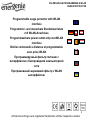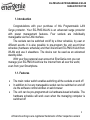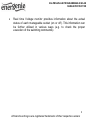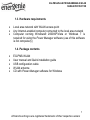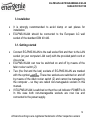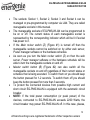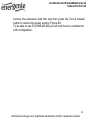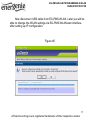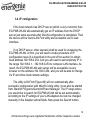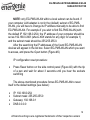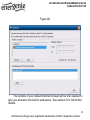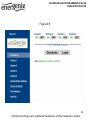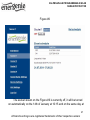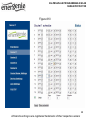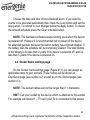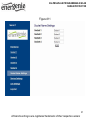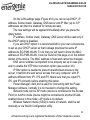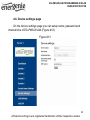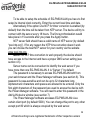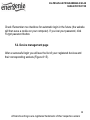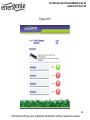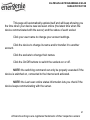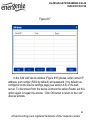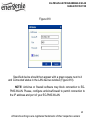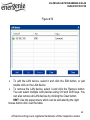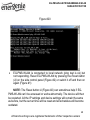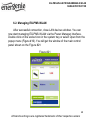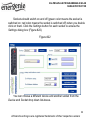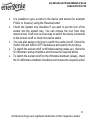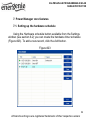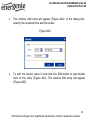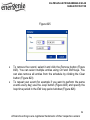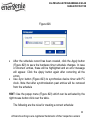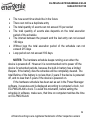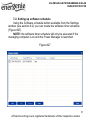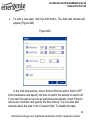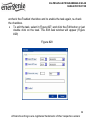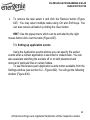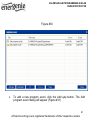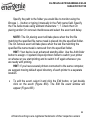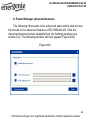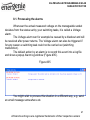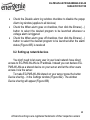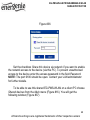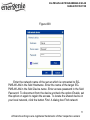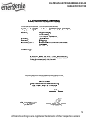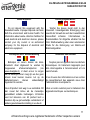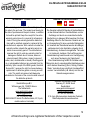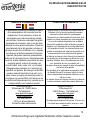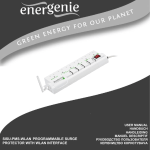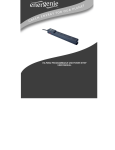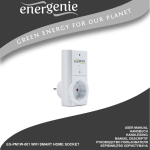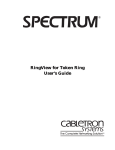Download EG-PMS-WLAN Energenie User Manual
Transcript
EG-PMS-WLAN PROGRAMMABLE POWER OUTLET STRIP WITH WLAN INTERFACE USER MANUAL HANDBUCH HANDLEIDING MANUEL DESCRIPTIF РУКОВОДСТВО ПОЛЬЗОВАТЕЛЯ КЕРІВНИЦТВО КОРИСТУВАЧА EG-PMS-WLAN PROGRAMMABLE WLAN SURGE PROTECTOR Programmable surge protector with WLAN interface Programmier- und steuerbare Steckdosenleiste mit WLAN-Anschluss Programmeerbare power outlet strip met WLAN interface Boîtier commandé à distance et programmable avec prise WLAN Программируемый фильтр питания с интерфейсом к беспроводной компьютерной сети Програмований мережевий фільтр з WLAN ынтерфейсом. 2 All brands and logos are registered trademarks of their respective owners EG-PMS-WLAN PROGRAMMABLE WLAN SURGE PROTECTOR 1. Introduction Congratulations with your purchase of this Programmable LAN Surge protector. Your EG-PMS-WLAN is an advanced surge protector with power management features. Four sockets are individually manageable via the LAN interface. The sockets can be switched on/off by a timer schedule, by user or different events. It is also possible to pre-program the unit event timer schedule (hardware schedule) and then disconnect EG-PMS-WLAN from WLAN and use it elsewhere. The device can be used as an advanced standby-killer. With your free personal user account at EnerGenie.com you can manage your EG-PMS-WLAN via the Internet from all over the world, even from your Smartphone. 1.1. Features • • • The main rocker switch enables switching all the sockets on and off In addition to it every manageable socket can be switched on and off via the software control window or web browser The unit can be pre-programmed via hardware-based schedule. The hardware schedule will work even when the managing computer is switched off 3 All brands and logos are registered trademarks of their respective owners EG-PMS-WLAN PROGRAMMABLE WLAN SURGE PROTECTOR • • • • • • • The unit will keep performing the programmed hardware time schedule even after EG-PMS-WLAN is disconnected from the power for some time The manageable sockets can then be switched on and off by the schedule, simple typical applications could be: “switch my peripherals on every working day at 8:50 AM” etc The manageable sockets can also be programmed with Power Manager software to react whenever a certain event occurs (Windows or other programs start-up/shutdown), simple typical applications could be: “switch my scanner on when I want to scan” or “switch my printer off whenever I exit Windows” WLAN interface: the unit can be assigned an IP address and/or a network name as a shared WLAN resource and can be afterwards accessed and managed from anywhere within the local area network or Internet Built-in web-server: EG-PMS-WLAN can be managed from any computer running Internet Explorer or any other web browser – therefore a global access is possible No external IP-address at home? Create your own user account at EnerGenie.com to manage your EG-PMS-WLAN via the Internet with any PC or smartphone. Switching on your coffee machine before setting off for home becomes a reality. IP-filter and 64-bit password protected encryption of data guarantee secure access to EG-PMS-WLAN 4 All brands and logos are registered trademarks of their respective owners EG-PMS-WLAN PROGRAMMABLE WLAN SURGE PROTECTOR • Real time Voltage monitor provides information about the actual status of each manageable socket (on or off). This information can be further utilized in various ways (e.g. to check the proper execution of the switching commands) 5 All brands and logos are registered trademarks of their respective owners EG-PMS-WLAN PROGRAMMABLE WLAN SURGE PROTECTOR 1.2. Specifications • • • • • • • • • Input voltage: 220 – 230 VAC, 50 – 60 Hz Maximum load: 10 A Maximum power consumed by EG-PMS-WLAN: 3.5 W Built in power supply and battery Wireless LAN: IEEE 802.11 b/g Hardware schedule possibilities: • Maximum number of independent hardware schedule events – 16 per socket • Time interval between the events – from 1 minute to 180 days • Timer accuracy: no more than 2 seconds error per day providing power is always present. Otherwise there can be an additional (up to 2 seconds) error per each power off. There is no accumulation of errors at all if NTP correction option is set (see section 5.4) Working temperature range: from 0 to +40 °C Dimensions: 378 x 98 x 55 mm Net weight: 0.9 kg 6 All brands and logos are registered trademarks of their respective owners EG-PMS-WLAN PROGRAMMABLE WLAN SURGE PROTECTOR 1.3. Hardware requirements • • • Local area network with WLAN access point Any Internet-enabled computer connected to the local area network Computer running Windows® 2000/XP/Vista or Windows 7 is required for using the Power Manager software (use of this software is not compulsory) 1.4. Package contents • • • • • EG-PMS-WLAN User manual and Quick installation guide USB configuration cable WLAN antenna CD with Power Manager software for Windows 7 All brands and logos are registered trademarks of their respective owners EG-PMS-WLAN PROGRAMMABLE WLAN SURGE PROTECTOR 2. Indicators and controls of the EG-PМS-WLAN Figure #1 Side panel #2 Non manageable socket Manageable socket 4 Main rocker switch (Z) Manageable socket 3 Power indicator Manageable socket 2 Indicator Socket 4 Manageable socket 1 Indicator Socket 3 Non manageable socket Indicator Socket 2 Indicator Socket 1 Side panel #1 8 All brands and logos are registered trademarks of their respective owners EG-PMS-WLAN PROGRAMMABLE WLAN SURGE PROTECTOR 2.1. Side panel #1 Figure #2 LAN activity Indicator Power Indicator Antenna socket Reset Button (A) Master Switch Button (B) USB socket 9 All brands and logos are registered trademarks of their respective owners EG-PMS-WLAN PROGRAMMABLE WLAN SURGE PROTECTOR 2.2. Side panel #2 Figure #3 Circuit breaker Power cord 10 All brands and logos are registered trademarks of their respective owners EG-PMS-WLAN PROGRAMMABLE WLAN SURGE PROTECTOR 2.3. Indicators • • • • Main rocker switch Z (Figure #1) is lit – this means that EG-PMSWLAN is connected to the power supply and active Power indicator (Figure #1) is lit – this means that the nonmanageable sockets (marked with the sign ) are switched on The indicator Socket 1 (2,3,4) (Figure #1) is lit – this means that this particular socket is switched on The indicator LAN activity (Figure #2) blinks green – this means that there is some LAN activity taking place 11 All brands and logos are registered trademarks of their respective owners EG-PMS-WLAN PROGRAMMABLE WLAN SURGE PROTECTOR 3. Installation • • It is strongly recommended to avoid damp or wet places for installation. EG-PMS-WLAN should be connected to the European AC wall socket of the standard DIN 49 440. 3.1. Getting started • • • • Connect EG-PMS-WLAN to the wall socket first and then to the LAN socket (or your computer LAN card) with the provided patch cord or vice-versa. EG-PMS-WLAN can now be switched on and off by means of the Main rocker switch (Z). Two (the first and the last) sockets of EG-PMS-WLAN are marked with the symbol . These two sockets are switched on and off by means of the Main rocker switch (Z) and cannot be managed by the computer – so they are called non-manageable sockets in this manual. If EG-PMS-WLAN is switched on then the red indicator POWER is lit. In this case both non-manageable sockets are now live and connected to the power supply. 12 All brands and logos are registered trademarks of their respective owners EG-PMS-WLAN PROGRAMMABLE WLAN SURGE PROTECTOR • • • • • • • The sockets: Socket 1, Socket 2, Socket 3 and Socket 4 can be managed or pre-programmed by computer via LAN. They are called manageable sockets in this manual. The manageable sockets of EG-PMS-WLAN can be programmed to be on or off. The current status of each manageable socket is represented by the corresponding indicator which will be lit if socket has power to it. If the Main rocker switch (Z) (Figure #1) is turned off then the manageable sockets cannot be switched on by either web server, Power manager software or the hardware schedule. As soon as you turn the Main rocker switch (Z) on then the web server, Power manager software or the hardware schedule will be able to turn the manageable sockets on and off. Master switch button (B) (Figure #2) can also switch all the manageable sockets on and off regardless of their current status or schedule that is being executed. To switch them on you should keep the button pressed for 1-2 seconds. To switch them off you should keep the button pressed for more than 3 seconds. To protect the connected devices from possible high current and short circuit EG-PMS-WLAN is equipped with the automatic circuit breaker. NOTE: If the total power consumption (or peak power) of the devices, connected to EG-PMS-WLAN exceeds 2200 Watts, the circuit breaker may power EG-PMS-WLAN off. In this case, please, 13 All brands and logos are registered trademarks of their respective owners EG-PMS-WLAN PROGRAMMABLE WLAN SURGE PROTECTOR remove the excessive load first and then press the Circuit breaker button to restore the power supply (Figure #3). To be able to use EG-PMS-WLAN you will now have to complete its LAN configuration. 14 All brands and logos are registered trademarks of their respective owners EG-PMS-WLAN PROGRAMMABLE WLAN SURGE PROTECTOR 3.2. Power Manager software installation For initial configuring EG-PMS-WLAN it needs to carry out the following: • • • Insert the Power Manager CD into a PC CD-ROM drive. If for any reason the automatic setup does not work, then open CDROM drive in the My Computer window and launch SETUP.EXE from the CD Follow instructions of the installation software 3.3. Initial WLAN configuration When the software has been installed, WLAN Config utility will be started. It configures EG-PMS-WLAN for connection to the existing WLAN network. Please, power EG-PMS-WLAN on and connect with USB cable to the computer. Utility shall change status to “Device is found” (Figure #4). You will need to know the parameters of your WLAN network: network name (SSID), authentication type, password (Network key), and, in case of WEP network, key index. The network shall work in infrastructure mode, i.e. contain at least one Access Point, to which EGPMS-WLAN will be connected. Input these parameters into corresponding fields in the utility window, then press “Configure” button. 15 All brands and logos are registered trademarks of their respective owners EG-PMS-WLAN PROGRAMMABLE WLAN SURGE PROTECTOR Figure #4 Wait until progress bar ends up (Figure #5). If you see pop-up message “Device is configured successfully and connected to Access Point” status it means that connection to the Access Point was successful and now it’s time to configure local network settings. Select “Yes” in the pop-up message to try finding EG-PMS-WLAN in the network automatically by utility. 16 All brands and logos are registered trademarks of their respective owners EG-PMS-WLAN PROGRAMMABLE WLAN SURGE PROTECTOR Now disconnect USB cable from EG-PMS-WLAN. Later you will be able to change the WLAN settings via EG-PMS-WLAN web interface, after setting up IP configuration. Figure #5 17 All brands and logos are registered trademarks of their respective owners EG-PMS-WLAN PROGRAMMABLE WLAN SURGE PROTECTOR 3.4. IP configuration If the local network has DHCP server (which is very common) then EG-PMS-WLAN will automatically get an IP address from the DHCP server just some seconds after WLAN configuration is completed. Then the device will be found LAN Find utility and accessible via it’s web interface. If no DHCP server, other scenario shall be used for accessing the EG-PMS-WLAN. At first, you will need to make procedure of IP configuration reset (it is described in the end of the section) to obtain fixed address 192.168.0.254. And you will need to set temporary IP in the range 192.168.0.1…192.168.0.253 to computer LAN interface. As result, the EG-PMS-WLAN web server will be accessible via any browser on the address 192.168.0.254, and you will be able to change it’s IP and other local network settings. The utility LAN Find (Figure #6) will run automatically after successful configuration with WLAN Config utility. It can also be started from Start/All Programs/Gembird/Power Manager. The IP range where you would like to search for EG-PMS-WLAN will be set automatically according to the IP settings of your LAN adapters but can be changed manually in the Adapter subnet fields. Now press the Search button. 18 All brands and logos are registered trademarks of their respective owners EG-PMS-WLAN PROGRAMMABLE WLAN SURGE PROTECTOR NOTE: only EG-PMS-WLAN within a local subnet can be found. If your computer LAN adapter is not in the (default) subnet of EG-PMSWLAN, you will have to change its IP address manually to be able to find EG-PMS-WLAN. For example if you wish to find EG-PMS-WLAN (with the default IP 192.168.0.254), the IP address of your computer should be set as 192.168.0.XXX (where XXX stands for any digit, for example 1) and the subnet mask should be 255.255.255.0. After the searching the IP addresses of the found EG-PMS-WLAN devices will appear in the list box. Select EG-PMS-WLAN which you want to access, and press the Open button (Figure #6). IP configuration reset procedure: • Press Reset button on the side control panel (Figure #2) with the tip of a pen and wait for about 3 seconds until you hear the sockets switching The above-mentioned procedure forces EG-PMS-WLAN to reset itself to the default settings (see below): • • • • IP: 192.168.0.254 Subnet mask: 255.255.255.0 Gateway: 192.168.0.1 DNS:0.0.0.0 19 All brands and logos are registered trademarks of their respective owners EG-PMS-WLAN PROGRAMMABLE WLAN SURGE PROTECTOR • • • DHCP: enabled IP filtering: disabled Power Manager client port: 5000 ... EG-PMS-WLAN then searches for an IP address from your eventual DHCP server. If no DHCP server is found within 1 minute, EGPMS-WLAN will then automatically revert to the default settings (see above, with IP: 192.168.0.254). 20 All brands and logos are registered trademarks of their respective owners EG-PMS-WLAN PROGRAMMABLE WLAN SURGE PROTECTOR Figure #6 The window of your default internet browser will be then opened to give you access to the built-in web-server. See section 4 for the further details. 21 All brands and logos are registered trademarks of their respective owners EG-PMS-WLAN PROGRAMMABLE WLAN SURGE PROTECTOR 4. The web server Your EG-PMS-WLAN is equipped with a web-server which allows managing the device using any web browser such as Internet Explorer etc. 4.1. Web-server login page To access the web server of EG-PMS-WLAN, just open Internet Explorer (or other browser) and input the IP address of EG-PMS-WLAN (for example http://192.168.1.241). If you have used Find EG-PMSWLAN utility to locate EG-PMS-WLAN then you will be taken to this webpage automatically. Login page will then be displayed (Figure #7). NOTE: Java script must be enabled in your Internet Explorer (or another browser) settings. Otherwise, you get an error message: WARNING! JAVASCRIPT IS DISABLED! Figure #7 The default password is 1. It is recommended to change the password on the Device settings page (see section 4.6) after the first login. 22 All brands and logos are registered trademarks of their respective owners EG-PMS-WLAN PROGRAMMABLE WLAN SURGE PROTECTOR After a successful login you will face the Socket 1 Status page (see section 4.2). NOTE: There is a possibility that you might then need to open the LAN settings page (see section 4.5) to complete the IP configuration. 4.2. EnerGenie page With the help of EnerGenie page (Figure #8) you will be able to see the status of all your four manageable sockets, and to switch the sockets on and off manually. The status of your sockets, as well as the buttons to switch them on/off are located at the top of the page. NOTE: the names of the sockets can be changed from the default Socket1/Socket2/Socket3/Socket4 to something meaningful on the page Socket Name Settings (see section 4.4). The EnerGenie page also allows you to setup access and management (switch on and off) of your EG-PMS-WLAN from anywhere via Internet even if it does not have an external IP address. To setup this free service you should follow two simple steps: • Register the device. To restrict access to the device via the Internet to the rightful owner only, the device should be registered – e.g. assigned to your account. To register the device, simply push the 23 All brands and logos are registered trademarks of their respective owners EG-PMS-WLAN PROGRAMMABLE WLAN SURGE PROTECTOR • button Register on this page (Figure #6). You will then be redirected to Login page of EnerGenie.com. If you already own an account at EnerGenie.com then just enter your login and password on this page and you are done. Otherwise, use the Registration button on the Login page to create a new account. After your successful login (regardless whether you created a new or used an existing account) your EG-PMS-WLAN is automatically registered. Return back to the EnerGenie page of your EG-PMS-WLAN (Figure #6). Push Activate button to let the device initiate communication with EnerGenie.com server. The EnerGenie page will then start updating itself until the Status becomes Registered Activated Connected (Figure #8). 24 All brands and logos are registered trademarks of their respective owners EG-PMS-WLAN PROGRAMMABLE WLAN SURGE PROTECTOR Figure # 8 25 All brands and logos are registered trademarks of their respective owners EG-PMS-WLAN PROGRAMMABLE WLAN SURGE PROTECTOR After a successful registration and activation the button Register will be renamed to Login (and will then open the Login page of EnerGenie.com) and the button Activate will turn into Deactivate. If by any reason you would eventually decide to stop managing your EGPMS-WLAN from Internet use then Deactivate button to stop communication of the device with EnerGenie.com server. If you eventually decide to change registration of your EG-PMSWLAN and assign it to another account, it will be possible via EnerGenie.com website (see section 5). See section 5 for further details on managing your EG-PMS-WLAN via EnerGenie.com website. 4.3. Socket page There are 4 manageable sockets on EG-PMS-WLAN and so there are 4 pages corresponding to them. On each status page you can see the socket status (on or off) and you have the Switch On (Switch Off) button. Besides you can see the scheduled events for this socket. The socket number and its eventual name (see section 4.4) are shown at the very top of the page (Figure #9). 26 All brands and logos are registered trademarks of their respective owners EG-PMS-WLAN PROGRAMMABLE WLAN SURGE PROTECTOR Figure #9 The socket shown on the Figure #9 is currently off, it will be turned on automatically on the 14th of January at 10:15 and on the same day at 27 All brands and logos are registered trademarks of their respective owners EG-PMS-WLAN PROGRAMMABLE WLAN SURGE PROTECTOR 18:00 it will be switched off again. The shown two events will be executed periodically, with a loop period of 1 day (e.g. each day). Below the page you can see the current time of the web-server and eventual information about the last successful timer synchronization. Automatic timer synchronization is used if Use NTP for timer correction option is enabled (see section 4.6). NOTE: If a certain socket has a switching fault, e.g. it should be switched on but the whole device is switched off, or it should be off but it does have voltage, then the warning message Wrong voltage on socket! will be shown above the Event schedule (Figure #9). This message might also indicate that this socket is defective. For setting up the socket schedule click Set schedule button. You will face then the page shown below (Figure #10). 28 All brands and logos are registered trademarks of their respective owners EG-PMS-WLAN PROGRAMMABLE WLAN SURGE PROTECTOR Figure #10 29 All brands and logos are registered trademarks of their respective owners EG-PMS-WLAN PROGRAMMABLE WLAN SURGE PROTECTOR Choose the date and time of the scheduled event. If you wish the events to be executed periodically then check the Loop option and set the loop period. To commit to your changes press the Apply button. To delete the entered schedule press the Clear schedule button. NOTE: The hardware schedule keeps running even when the device is powered off. However it is recommended not to power off the device for extended periods, because the built-in battery has a limited lifespan. If the battery dies the schedule will be completely cleared. The total lifetime of the battery is no less than 2 years if the device is powered off, and no less than 5 years if the device is powered on. 4.4. Socket Name settings page On the Socket name settings page (Figure #11) you can assign an applicable name to your sockets. These names will be shown on EnerGenie page (see section 4.2) as well as on the Socket pages (see section 4.3). NOTE: The socket names can not be longer than 11 characters. HINT: Call your socket by the device which is attached to this socket. For example call Socket 1 – TV set if your TV is connected to this socket. 30 All brands and logos are registered trademarks of their respective owners EG-PMS-WLAN PROGRAMMABLE WLAN SURGE PROTECTOR Figure #11 31 All brands and logos are registered trademarks of their respective owners EG-PMS-WLAN PROGRAMMABLE WLAN SURGE PROTECTOR 4.5. LAN settings page Figure #12 32 All brands and logos are registered trademarks of their respective owners EG-PMS-WLAN PROGRAMMABLE WLAN SURGE PROTECTOR On the LAN settings page (Figure #12) you can set up DHCP, IP address, Subnet mask, Gateway, DNS server and IP filter (up to 3 IP addresses can then be enabled for remote access). The new settings will be applied immediately after you press the Apply button. IP address, Subnet mask, Gateway, DNS server will be used only if the DHCP option is disabled. If you set DHCP option it is recommended for your own convenience to set up your DHCP server so that it always provides the same IP address to EG-PMS-WLAN. To do that you will need to know the MAC address of EG-PMS-WLAN. It can be found on this page or on the bottom sticker of the device. The MAC address is fixed and cannot be changed. DNS server address is important to be properly set up in case you wish to enable the NTP timer correction option (see section 4.6). IP filter option is needed to prevent unauthorized access to the server. It restricts the web server access from any computer with IP address different from IP1, IP2 and IP3. Make sure that you input IP1, IP2, and IP3 correctly before enabling this option. Power Manager client port is used for connecting with the Power Manager software, normally it is not needed to change this setting. Network mode can be AP mode (device is connected to the Access Point) or Ad-Hoc mode (device might be connected to another WLANenabled device in this mode). AP mode is by default. Wireless Network Name (SSID) is name of network, shall be set manually or via WLAN Configuration utility. 33 All brands and logos are registered trademarks of their respective owners EG-PMS-WLAN PROGRAMMABLE WLAN SURGE PROTECTOR Authentication is depending on the setting of Acess Point in AP mode. It can be set from WEP64, WEP128, WPA-TKIP, WPA2-AES. If using WEP64 or WEP128 additionally it needs to choose Key index (from 1 to 4, usually 1), which corresponds to that key (pass phrase). Pass phrase is a password or key, depending on the Authentication type. For WPA-TKIP, WPA2-AES it must be at least 8 characters long. 34 All brands and logos are registered trademarks of their respective owners EG-PMS-WLAN PROGRAMMABLE WLAN SURGE PROTECTOR 4.6. Device settings page On the device settings page you can setup name, password and internal time of EG-PMS-WLAN (Figure #13). Figure #13 35 All brands and logos are registered trademarks of their respective owners EG-PMS-WLAN PROGRAMMABLE WLAN SURGE PROTECTOR To be able to setup the schedule of EG-PMS-WLAN you have to first setup its internal clock correctly. Enter the current local time and date. Alternatively if the option Use NTP for timer correction is enabled (by default) then the time will be taken from NTP server. The device will try to connect with the server every 18 hours. The first synchronization would take place in 15 seconds after you press the Apply button. NTP server field should have a valid name of NTP server (by default “pool.ntp.org”). If for any reason the NTP time correction doesn’t work you can choose the best NTP server for your country via the website www.pool.ntp.org. NOTE: for NTP time correction to work properly the device should have access to the Internet and have a proper DNS server setting (see section 4.5). Server name can be convenient to identify the web server if you have more than one EG-PMS-WLAN. It is “Server 1” by default. The password is necessary to access EG-PMS-WLAN both from your web browser and the Power Manager software (see section 6). This password is case-sensitive and can be up to 32 characters long. Alphanumeric characters and spaces are allowed to be entered. Only the first eight characters of the password are used to access the device with the Power Manager software. You will need to enter this password in the Add LAN device window (see section 7). The Power Manager software accesses EG-PMS-WLAN via a certain client port (by default 5000). You can change this port to any other except port 80 which is always occupied by the web server. 36 All brands and logos are registered trademarks of their respective owners EG-PMS-WLAN PROGRAMMABLE WLAN SURGE PROTECTOR Don’t forget to push the Apply button to save your settings. 4.7. Web-server logout Having finished working with EG-PMS-WLAN, choose Log Out in the main menu. If you don’t do this, you will be logged automatically after 10 minutes of inactivity. While you are logged to the web server, it can’t be accessed from any other computer. If another user tries to access the web server which is running an active session the error message will be shown on the login page: Somebody with another IP has already logged in. Try again later. In the meantime the Power Manager software (see section 6) can still access the EG-PMS-WLAN. 37 All brands and logos are registered trademarks of their respective owners EG-PMS-WLAN PROGRAMMABLE WLAN SURGE PROTECTOR 5. EnerGenie.com device interface With your free personal account at EnerGenie.com website you will be able to access your EG-PMS-WLAN from anywhere in the world using any Internet-enabled device (desktop PC, laptop, smartphone etc). See section 4.2 on how to register your EG-PMS-WLAN on the server and setup the connection. 5.1. Logging in To login into your EnerGenie account just open the webpage www.energenie.com/user in your Internet browser and enter your login and password in the login window (Figure #14). Figure #14 38 All brands and logos are registered trademarks of their respective owners EG-PMS-WLAN PROGRAMMABLE WLAN SURGE PROTECTOR Check Remember me checkbox for automatic login in the future (the website will then save a cookie on your computer). If you lost your password, click Forgot password button. 5.2. Device management page After a successful login you will see the list of your registered devices and their corresponding sockets (Figure # 15). 39 All brands and logos are registered trademarks of their respective owners EG-PMS-WLAN PROGRAMMABLE WLAN SURGE PROTECTOR Figure #15 40 All brands and logos are registered trademarks of their respective owners EG-PMS-WLAN PROGRAMMABLE WLAN SURGE PROTECTOR This page will automatically update itself and will keep showing you the time when your device was last seen online (the latest time when the device communicated with the server) and the status of each socket. Click your user name to change your account settings. Click the device to change its name and/or transfer it to another account. Click the sockets to change their names Click the On/Off buttons to switch the sockets on or off. NOTE: the switching command can only be properly executed if the device is switched on, connected to the Internet and activated. NOTE: the Last seen online status information lets you check if the device keeps communicating with the server. 41 All brands and logos are registered trademarks of their respective owners EG-PMS-WLAN PROGRAMMABLE WLAN SURGE PROTECTOR 6. Power Manager software The Power Manager software is designed to support not only EGPMS-WLAN but also other power management family products (please visit www.energenie.com) . 6.1. Finding EG-PMS-WLAN To be able to manage preconfigured EG-PMS-WLANs, please, do the following: • Install Power Manager software on a PC connected to your local network. A socket icon will then appear in your system tray • With a right mouse click on the socket icon you will get access to the Power Manager main menu. Choose LAN devices from the menu (Figure #16) 42 All brands and logos are registered trademarks of their respective owners EG-PMS-WLAN PROGRAMMABLE WLAN SURGE PROTECTOR Figure #16 The LAN devices window (Figure #17below) will appear, click Add button there to add a new EG-PMS-WLAN device. 43 All brands and logos are registered trademarks of their respective owners EG-PMS-WLAN PROGRAMMABLE WLAN SURGE PROTECTOR Figure #17 In the Add LAN device window (Figure #16) please, enter correct IP address, port number (5000 by default) and password (1 by default) as configured on the Device settings page (see section 4.6) of the web server. To disconnect from the device uncheck the option Enable, set this option again to regain the access. Click OK button to return to the LAN devices window. 44 All brands and logos are registered trademarks of their respective owners EG-PMS-WLAN PROGRAMMABLE WLAN SURGE PROTECTOR Figure #18 Specified device should then appear with a green square next to it and Connected status in the LAN devices window (Figure #19). NOTE: Antivirus or firewall software may block connection to EGPMS-WLAN. Please, configure antivirus/firewall to permit connection to the IP address and port of your EG-PMS-WLAN 45 All brands and logos are registered trademarks of their respective owners EG-PMS-WLAN PROGRAMMABLE WLAN SURGE PROTECTOR Figure #19 • To edit the LAN device, select it and click the Edit button, or just double click on the LAN device • To remove the LAN device, select it and click the Remove button. You can select multiple LAN devices using Ctrl and Shift keys. You can also remove all LAN devices by clicking the Clear button HINT: Use the popup menu which can be activated by the right mouse button click over the table. 46 All brands and logos are registered trademarks of their respective owners EG-PMS-WLAN PROGRAMMABLE WLAN SURGE PROTECTOR If the status of EG-PMS-WLAN shows the device not to be Connected - it could be due to the following reasons: • Incorrect IP/Port/Password specified in the Add LAN device window • PC is not connected to the local network • You are trying to access EG-PMS-WLAN from the PC which is not allowed to do so. Change PC IP address or change IP filter list in EG-PMS-WLAN hardware settings (see section 4.5) • EG-PMS-WLAN is not connected to local network. To check if EGPMS-WLAN is on your local network you can do so-called ping test: • Go to Start->Run • Type cmd • Type ping <EG-PMS-WLAN IP Address specified in utility> in the window which would appear Suppose EG-PMS–LAN with IP address 192.168.2.189 is connected to the local network. Then the cmd window will look as shown on the Figure #20: 47 All brands and logos are registered trademarks of their respective owners EG-PMS-WLAN PROGRAMMABLE WLAN SURGE PROTECTOR Figure #20 • EG-PMS-WLAN is connected to local network (ping test is ok) but not responding. Reset EG-PMS-WLAN by pressing the Reset button (A) on the side control panel (Figure #2) or switch it off and then on again (Figure #1) NOTE: The Reset button A (Figure #2) can sometimes help if EGPMS-WLAN can’t be accessed or works abnormally. The device will then be restarted. All the IP settings and device settings will remain the same as before, but the server time will be reset and all schedules will become outdated. 48 All brands and logos are registered trademarks of their respective owners EG-PMS-WLAN PROGRAMMABLE WLAN SURGE PROTECTOR 6.2. Managing EG-PMS-WLAN After successful connection, close LAN devices window. You can now start managing EG-PMS-WLAN via the Power Manager interface. Double click on the socket icon in the system tray or select Open from the popup menu (Figure #16). You will get the window of the main control panel shown on the Figure #21: Figure #21 49 All brands and logos are registered trademarks of their respective owners EG-PMS-WLAN PROGRAMMABLE WLAN SURGE PROTECTOR Sockets should switch on and off (green color means the socket is switched on; red color means the socket is switched off) when you double click on them. Click the Settings button for each socket to access the Settings dialog box (Figure #22). Figure #22 You can choose a different device and another socket from the Device and Socket drop down list-boxes. 50 All brands and logos are registered trademarks of their respective owners EG-PMS-WLAN PROGRAMMABLE WLAN SURGE PROTECTOR • • • • • It is possible to give a name to the device and socket (for example Printer or Scanner) using the Rename button Check the System tray checkbox if you want to put the icon of the socket into the system tray. You can choose the icon from drop down list box. Such icon is a fast way to switch the device connected to the socket on/off or check the device status You can also assign a hot key to switch the socket on/off. Check the Switch ON and Switch OFF checkboxes and specify the hot keys To switch the socket on/off on Windows startup (wake up), check the On Windows startup checkbox and choose the required action To switch the socket on/off on the Windows shutdown (sleep), check the On Windows shutdown checkbox and choose the required action 51 All brands and logos are registered trademarks of their respective owners EG-PMS-WLAN PROGRAMMABLE WLAN SURGE PROTECTOR 7. Power Manager core features 7.1. Setting up the hardware schedule Using the Hardware schedule button available from the Settings window (see section 6.2) you can create the hardware timer schedule (Figure #23). To add a new record, click the Add button. Figure #23 52 All brands and logos are registered trademarks of their respective owners EG-PMS-WLAN PROGRAMMABLE WLAN SURGE PROTECTOR • The window Add entry will appear (Figure #24). In the dialog box, specify the required time and the action Figure #24 • To edit the record, select it and click the Edit button or just double click on the entry (Figure #23). The window Edit entry will appear (Figure #25) 53 All brands and logos are registered trademarks of their respective owners EG-PMS-WLAN PROGRAMMABLE WLAN SURGE PROTECTOR Figure #25 • • To remove the record, select it and click the Remove button (Figure #23). You can select multiple entries using Ctrl and Shift keys. You can also remove all entries from the schedule by clicking the Clear button (Figure #23) To repeat your event (for example if you want to perform the same events every day) use the Loop button (Figure #23) and specify the loop time period in the Edit loop period window (Figure #26) 54 All brands and logos are registered trademarks of their respective owners EG-PMS-WLAN PROGRAMMABLE WLAN SURGE PROTECTOR Figure #26 • • After the schedule record has been created, click the Apply button (Figure #23) to save the hardware timer schedule changes. In case of incorrect entries, these will be highlighted and an error message will appear. Click the Apply button again after correcting all the errors Use Sync button (Figure #23) to synchronize device timer with PC clock. Note that after synchronization past entries will be removed from the schedule HINT: Use the popup menu (Figure #23) which can be activated by the right mouse button click over the table. The following are the rules for creating a correct schedule: 55 All brands and logos are registered trademarks of their respective owners EG-PMS-WLAN PROGRAMMABLE WLAN SURGE PROTECTOR • • • • • • • The new event time should be in the future There can not be a duplicate entry The total quantity of events can not exceed 16 per socket The total quantity of events also depends on the total execution period of the schedule The interval between the present and the last entry can not exceed 180 days Without loop the total execution period of the schedule can not exceed 215 days Loop period can not exceed 180 days NOTES: The hardware schedule keeps running even when the device is powered off. However it is recommended not to power off the device for extended periods, because the built-in battery has a limited lifespan. If the battery dies the schedule will be completely cleared. The total lifetime of the battery is no less than 2 years if the device is powered off, and no less than 5 years if the device is powered on. If the hardware schedule has been set as set in the Power Manager software, it executes and is displayed according to computer’s clock, not EG-PMS-WLAN’s clock. To avoid this mismatch, before setting the schedule in software, make sure, that time on computer matches the time on EG-PMS-WLAN. 56 All brands and logos are registered trademarks of their respective owners EG-PMS-WLAN PROGRAMMABLE WLAN SURGE PROTECTOR 7.2. Setting up software schedule Using the Software schedule button available from the Settings window (see section 6.2) you can create the software timer schedule (Figure #27). NOTE: the software timer schedule will only be executed if the managing computer is on and the Power Manager is launched. Figure #27 57 All brands and logos are registered trademarks of their respective owners EG-PMS-WLAN PROGRAMMABLE WLAN SURGE PROTECTOR • To add a new task, click the Add button. The Add task window will appear (Figure #28) Figure #28 In the Add task window, check Switch ON time and/or Switch OFF time checkboxes and specify the time to switch the socked on and/or off. If you want the same event to be performed periodically, check Perform task every checkbox and specify the time interval. You can also add remarks about the task in the Comment field. To disable the task, 58 All brands and logos are registered trademarks of their respective owners EG-PMS-WLAN PROGRAMMABLE WLAN SURGE PROTECTOR uncheck the Enabled checkbox and to enable the task again, re-check the checkbox. • To edit the task, select it (Figure #27) and click the Edit button or just double click on the task. The Edit task window will appear (Figure #29) Figure #29 59 All brands and logos are registered trademarks of their respective owners EG-PMS-WLAN PROGRAMMABLE WLAN SURGE PROTECTOR • To remove the task select it and click the Remove button (Figure #27). You may select multiple tasks using Ctrl and Shift keys. You can also remove all tasks by clicking the Clear button HINT: Use the popup menu which can be activated by the right mouse button click over the table (Figure #27). 7.3. Setting up application events Using the Application events window you can specify the socket events when a certain application is launched or closed down. You can also associate switching the sockets off or on with placement and removal of particular files in certain folders. To use this feature push Application events button available from the Settings window (see section 6.2 – Figure #22). You will get the following window (Figure #30). 60 All brands and logos are registered trademarks of their respective owners EG-PMS-WLAN PROGRAMMABLE WLAN SURGE PROTECTOR Figure #30 • To add a new program event, click the Add app button. The Add program event dialog will appear (Figure #31) 61 All brands and logos are registered trademarks of their respective owners EG-PMS-WLAN PROGRAMMABLE WLAN SURGE PROTECTOR Figure #31 Specify the application title and path to it using the Browse (…) button or typing it manually in the Title and Path name fields. If you use the Browse (…) button you can also select a shortcut to the application. In this case the application title and path name will be taken automatically via the shortcut if possible. After you have specified the application, check On run and/or On exit and choose the event (switch on or off). 62 All brands and logos are registered trademarks of their respective owners EG-PMS-WLAN PROGRAMMABLE WLAN SURGE PROTECTOR NOTE: The On run event will take place when the first window of the selected application is opened. The On exit event will take place when the last window of the application is closed. HINT: Your device is an advanced standby-killer. Using this feature you can for example switch your scanner on/off whenever Photoshop is started/closed. • To add a new file event, click the Add folder button (Figure #28). The Add file event window will appear (Figure #30) Figure #32 63 All brands and logos are registered trademarks of their respective owners EG-PMS-WLAN PROGRAMMABLE WLAN SURGE PROTECTOR Specify the path to the folder you would like to monitor using the Browse (…) button or typing it manually in the Path name field. Specify the File name mask using wildcard characters: *, ?. Check then On placing and/or On removal checkboxes and select the event and delay. NOTE: The On placing event will take place when the first file matching the specified file name mask is placed into the specified folder. The On removal event will take place when the last file matching the specified file name mask is removed from the specified folder. HINT: Your device is an advanced standby-killer. Use the Add folder button to assign c:\\system32\spool\printers folder to switch your printer on whenever you start printing and to switch it off again whenever you are ready with printing. HINT: If you have several printers connected to the same computer, we suggest moving default spool directory of each printer to a separate location. • To edit the event, select it and click the Edit button, or just double click on the event (Figure #30). The Edit file event window will appear (Figure #33) 64 All brands and logos are registered trademarks of their respective owners EG-PMS-WLAN PROGRAMMABLE WLAN SURGE PROTECTOR Figure #33 • To remove the event, select it and click the Remove button (Figure #30). You can select multiple events using Ctrl and Shift keys. You can also remove all events by clicking the Clear button HINT: Use the popup menu which can be activated by the right mouse button click over the table. 65 All brands and logos are registered trademarks of their respective owners EG-PMS-WLAN PROGRAMMABLE WLAN SURGE PROTECTOR 8. Power Manager advanced features The following information is for advanced users which wish to have full access to the advanced features of EG-PMS-WLAN. Click the Advanced features button available from the Settings window (see section 6.2). The following window will then appear (Figure #34). Figure #34 66 All brands and logos are registered trademarks of their respective owners EG-PMS-WLAN PROGRAMMABLE WLAN SURGE PROTECTOR 8.1. Processing the alarms Whenever the actual measured voltage on the manageable socket deviates from the status set by your switching tasks, it is called a Voltage alarm. The Voltage alarm can for example be caused by a blackout and will be resolved after power returns. The Voltage alarm can also be triggered if for any reason a switching task could not be carried out (switching malfunction). The default action by an alarm is to record this event into a log file and show a popup Alarm log window (Figure #35). Figure #35 You might wish to process this situation in a different way, e.g. send an email message somewhere etc. 67 All brands and logos are registered trademarks of their respective owners EG-PMS-WLAN PROGRAMMABLE WLAN SURGE PROTECTOR • • • Check the Disable alarm log window checkbox to disable the popup Alarm log window (applies to all devices) Check the When alarm goes on checkbox, then click the Browse(…) button to select the desired program to be launched whenever a voltage alarm is triggered Check the When alarm goes off checkbox, then click the Browse(…) button to select the desired program to be launched after the alarm status (Figure #35) is resolved 8.2. Setting up network devices You don’t need to let every user in your local network have direct access to EG-PMS-WLAN via IP address. Instead you can declare EGPMS-WLAN as a shared device on your server and let the other users access it via the server. To make EG-PMS-WLAN shared on your server press the button Device sharing... in the Settings window (Figure #22). The window Device sharing will appear (Figure #36) 68 All brands and logos are registered trademarks of their respective owners EG-PMS-WLAN PROGRAMMABLE WLAN SURGE PROTECTOR Figure #36 Set the checkbox Share this device via network if you want to enable the network access to the device (via this PC). To prevent unauthorized access to the device enter the access password in the field Password. NOTE: The port 6100 should be open. Contact your LAN administrator for further details. To be able to use this shared EG-PMS-WLAN on a client PC choose Shared devices from the Main menu (Figure #16). You will get the following window (Figure #37). 69 All brands and logos are registered trademarks of their respective owners EG-PMS-WLAN PROGRAMMABLE WLAN SURGE PROTECTOR Figure #37 To add a new remote device, press the Add button. You will see the window Add network device (Figure #38). 70 All brands and logos are registered trademarks of their respective owners EG-PMS-WLAN PROGRAMMABLE WLAN SURGE PROTECTOR Figure #38 Enter the network name of the server which is connected to EGPMS-WLAN in the field Hostname. Enter the name of the target EGPMS-WLAN in the field Device name. Enter access password in the field Password. To disconnect from the device uncheck the option Enable, set this option on again to regain the access. To locate the shared device in your local network, click the button Find. A dialog box Find network 71 All brands and logos are registered trademarks of their respective owners EG-PMS-WLAN PROGRAMMABLE WLAN SURGE PROTECTOR device will appear. Choose the proper server and then the device and click OK button. To edit the network device, select it and click the Edit button, or just double click on the network device (Figure #37). The Edit network device window will appear (Figure #39). Figure #39 72 All brands and logos are registered trademarks of their respective owners EG-PMS-WLAN PROGRAMMABLE WLAN SURGE PROTECTOR • To remove the network device, select it and click the Remove button (Figure #37). You can select multiple network devices using Ctrl and Shift keys. You can also remove all network devices by clicking the Clear button HINT: Use the popup menu which is available with the right mouse button click over the table. 8.3. Managing EG-PMS-WLAN via your own software To let you switch the sockets from your own applications the following command line interface syntax is supported: • pm.exe -[on | off] -device name -socket name Examples: • • • "C:\Program Files\ Energenie\Power Manager\pm.exe" -on -My EnerGenie -Socket1 "E:\Utils\PM3\pm.exe" -off -My EnerGenie -Table lamp Execute pm.exe with -info key (pm.exe –info) to get the complete information about the status of the current devices. 73 All brands and logos are registered trademarks of their respective owners EG-PMS-WLAN PROGRAMMABLE WLAN SURGE PROTECTOR For each of the connected devices the following information will then be provided and placed into Info.ini file in the Power Manager folder: • • • • DeviceName - the user specified device name Socket#name, where # is replaced by a certain socket number - the user specified socket name Socket#SwitchState, where # is replaced by a certain socket number - TRUE, when the socket is switched on, FALSE, when the socket is switched off Socket#VoltageState, where # is replaced by a certain socket number - TRUE, when voltage presence on the socket is detected, FALSE, when there is no voltage on the socket; Example: NOTE: Each use of this command line option totally overrides the data in Info.ini file. NOTE: Power Manager should be active. 74 All brands and logos are registered trademarks of their respective owners EG-PMS-WLAN PROGRAMMABLE WLAN SURGE PROTECTOR 9. Troubleshooting Problem The circuit breaker is activated (tripped). The switching command is not carried out, the rocker switch and indicators are not lit. The status of EG-PMS-WLAN in Power Manager does not become Connected EG-PMS-WLAN is connected to local network (ping test is ok) but not responding. Connection to EG-PMS-WLAN is lost. It seems something is wrong with its IP address. Solution The load connected to the device is too high, some of the devices connected to the EGPMS-WLAN should be disconnected and the circuit breaker should be reset. There is no power supply to the EG-PMSWLAN. Please, make sure the EG-PMSWLAN is connected to the power supply and the rocker switch is switched on. Try to ping the device (see section 6.1) Reset EG-PMS-WLAN by pressing the Reset button on the side control panel (Figure #2) or switch it off and then on again using the Main rocker switch Z (Figure #1). Make sure EG-PMS-WLAN is connected to LAN and switched on. Launch Find EGPMS-WLAN utility. You can also try to use IP config (C) button to let the device renew its IP address (see section 3.2) 75 All brands and logos are registered trademarks of their respective owners EG-PMS-WLAN PROGRAMMABLE WLAN SURGE PROTECTOR 76 All brands and logos are registered trademarks of their respective owners EG-PMS-WLAN PROGRAMMABLE WLAN SURGE PROTECTOR Waste disposal: Entsorgungshinweise: Do not deposit this equipment with the household waste. Improper disposal can harm both the environment and human health. For Information about waste collection facilities for used electrical and electronic devices, please contact your city council or an authorized company for the disposal of electrical and electronic equipment. Werfen Sie dieses Gerät nicht in den Hausmüll. Unsachgemäße Entsorgung kann sowohl der Umwelt als auch der menschlichen Gesundheit schaden. Informationen zu Sammelstellen für Altgeräte erhalten Sie bei Ihrer Stadtverwaltung oder einer autorisierten Stelle für die Entsorgung von Elektro-und Elektronikgeräten. Richtlijnen m.b.t. afvalverwerking Traitement des déchets: Batterijen en accu’s dienen als kleinchemisch afval afgeleverd te worden bij toegewezen afvalverzamelpunten (zie www.afvalgids.nl). U dient ervoor te zorgen dat de batterijen/accu’s leeg zijn en dus geen stroom meer kunnen leveren. Let op, de batterijen/accu’s dienen onbeschadigd ingeleverd te worden. Ne jetez pas cet appareil dans les déchets domestiques. Un traitement inapproprié peut être dommageable à l'environnement et à la santé humain. Gooi dit product niet weg in uw vuilnisbak. Dit kan zowel het milieu als de menselijke gezondheid schade toebrengen. Informatie over het inleveren van dit product kunt u inwinnen bij uw gemeentelijke vuilnisdienst of andere geautoriseerde instelling in uw buurt. chez un centre autorisé pour le traitement des appareils électriques ou électroniques. Vous trouvez des informations sur les centres de rassemblement des appareils vieux chez l'administration municipale ou 77 All brands and logos are registered trademarks of their respective owners EG-PMS-WLAN PROGRAMMABLE WLAN SURGE PROTECTOR WARRANTY CONDITIONS The warranty period is 36 months and begins with the sale to the end user. The receipt must clearly list the date of purchase and the part number, in addition it should be printed. Keep the receipt for the entire warranty period since it is required for all warranty claims. During the warranty period the defective items will be credited, repaired or replaced at the manufacturer's expense. Work carried out under the warranty neither extends the warranty period nor starts a new warranty period. The manufacturer reserves the right to void any warranty claim for damages or defects due to misuse, abuse or external impact (falling down, impact, ingress of water, dust, contamination or break). Wearing parts (e.g. rechargeable batteries) are excluded from the warranty. Upon receipt of the RMA goods, Gembird Europe B.V. reserves the right to choose between replacement of defective goods or issuing a credit note. The credit note amount will always be calculated on the basis of the current market value of the defective products Gembird Europe B.V. Wittevrouwen 56, 1358CD Almere The Netherlands www.gembird.nl/support [email protected] Tel. +31-36-5211588 (0900-4362473 inside The Netherlands, € 0,15 p/m, mobile costs not included) GARANTIE BEDINGUNGEN Die Garantie beträgt 36 Monate ab Verkaufsdatum an den Endverbraucher. Das Kaufdatum und der Gerätetyp sind durch eine maschinell erstellte Kaufquittung zu belegen. Bitte bewahren Sie Ihren Kaufbeleg daher für die Dauer der Garantie auf, da er Voraussetzung für eine eventuelle Reklamation ist. Innerhalb der Garantiezeit werden alle Mängel, wahlweise durch den Hersteller entweder durch Instandsetzung, Austausch mangelhafter Teile oder im Austausch, behoben. Die Ausführung der Garantieleistung bewirkt weder eine Verlängerung noch einen Neubeginn der Garantiezeit. Eine Garantieleistung entfällt für Schäden oder Mängel die durch unsachgemäße Handhabung oder durch äußere Einwirkung (Sturz, Schlag, Wasser, Staub, Verschmutzung oder Bruch) herbeigeführt wurden. Verschleißteile (z.B. Akkus) sind von der Garantie ausgenommen. Gembird Deutschland GmbH Overweg 27, 59494 Soest Deutschland www.gembird.de/support [email protected] Tel. +49-180 5-436247 0,14 € pro Minute aus dem deutschen Festnetz. Mobilfunkpreise können abweichen 78 All brands and logos are registered trademarks of their respective owners EG-PMS-WLAN PROGRAMMABLE WLAN SURGE PROTECTOR GARANTIE VOORWAARDEN CONDITIONS DE GARANTIE De garantietermijn bedraagt 36 maanden en gaat in op de aankoopdatum van het product door de eindgebruiker. Op de aankoopbon moeten de aankoopdatum en productomschrijving duidelijk vermeld staan. Gelieve de aankoopbon de gehele garantieperiode te bewaren, deze is ten alle tijden benodigd voor alle garantie aanspraken. Tijdens de garantieperiode zullen alle gebreken verholpen of vervangen worden door de fabrikant d.m.v. reparatie, omruiling van het defecte onderdeel of het gehele apparaat. Aanspraken tijdens de garantieperiode leiden niet tot verlenging hiervan. Garantieaanspraak vervalt bij schade of gebreken die ontstaan zijn door oneigenlijk gebruik, misbruik of invloeden van buitenaf (vallen, stoten, water, stof, vuil of breken). Slijtagegevoelige onderdelen (b.v. batterijen) zijn uitgesloten van garantie. Bij ontvangst van de RMA goederen behoudt Gembird zich het recht om te kiezen tussen vervanging van de defecte waren of het uitgeven van een kreditnota. Het bedrag van de kreditnota zal altijd gecalculeerd zijn op basis van de huidige marktprijs voor het defecte produkt. Gembird Europe B.V. Wittevrouwen 56, 1358CD Almere The Netherlands www.gembird.nl/support [email protected] Tel. 0900-4362473 € 0,15 p/m binnen Nederland Exclusief mobiele telefoonkosten Garantie est de 36 mois a partir de la date d’achat de l'utilisateur final. Le talon de garantie doit énumérer clairement la date d'achat et le type d'appareil. Conservez le reçu d'achat pendant toute la durée de la garantie car elle est nécessaire pour toute réclamation. Au cours de la période de garantie tous les défauts doivent être remplacé aux frais du fabricant, soit par la réparation ou la remplacement de la pièce défectueuse ou l'ensemble du produit. Les travaux effectués sous garantie ne prolongent pas la période de garantie ni ne commencent pas une nouvelle période de garantie. Le fabricant se réserve le droit d'annuler toute demande de garantie pour les dommages ou défauts dus à une mauvaise utilisation, abus ou les effets externes (chute, choc, pénétration de l'eau, la poussière, etc..). Les pièces d'usure (par exemple les piles rechargeables) sont exclus de la garantie. Dès réception de la marchandise sous garantie, le SAV de Gembird Europe BV se réserve le droit de choisir entre le remplacement des produits défectueux ou de délivrer un avoir. Le montant d’avoir sera toujours calculée sur la base de la valeur actuelle du marché des produits défectueux. Gembird Europe B.V. Wittevrouwen 56 1358CD Almere, The Netherlands www.gembird.nl/support [email protected] Tel. +31 (36) 5211588 Prix d'appel depuis telephone fixe Pays-Bas : 0.15 euro / min Prix d'appel depuis telephone mobile / autre pays - selon operateur 79 All brands and logos are registered trademarks of their respective owners EG-PMS-WLAN PROGRAMMABLE WLAN SURGE PROTECTOR ГАРАНТИЙНЫЙ ТАЛОН 1. Гарантийное обслуживание предоставляется в течение срока гарантии, при наличии правильно и четко заполненного гарантийного талона, и изделия в полной комплектации. Серийный номер и модель изделия должны соответствовать указанным в гарантийном талоне. 2. Гарантийное обслуживание представляет собой бесплатное устранение всех неполадок (ремонт), или замену изделия на новое (аналогичное). 3. Гарантия не распространяется на неисправности, вызванные следующими причинами: • использование изделия не по назначению. • нарушение условий эксплуатации, хранения или перевозки изделия, которые указаны в настоящей инструкции. • подключение нестандартных или неисправных периферийных устройств, аксессуаров. • механические повреждения, попадание внутрь изделия посторонних предметов, веществ, жидкостей, насекомых. • ремонт изделия не уполномоченными на то лицами. 4. Комплектность и внешний вид изделия проверяются Покупателем при получении товара в присутствии персонала фирмы. Послепродажные претензии по укомплектованности и внешнему виду не принимаются. УМОВИ ГАРАНТІЙНОГО ОБСЛУГОВУВАННЯ 1. Гарантійне обслуговування надається протягом терміну гарантії, при наявності Гарантійного талону, заповненого належним чином, та виробу в повній комплектації. 2. Гарантійне обслуговування не підтримується в разі порушення правил експлуатації, зберігання або перевезення виробу, що зазначені в інструкції по експлуатації виробу. 3. Гарантійне обслуговування скасовується у випадках: - наявності механічних пошкоджень або слідів стороннього втручання; - пошкодження викликані стихійним лихом або нещасним випадком, включаючи й блискавку, потраплянням у виріб сторонніх предметів, рідин, комах, тощо; - пошкодження викликані застосуванням або підключенням нестандартних або несправних периферійних пристроїв, аксесуарів; 4. Гарантія не поширюється на витратні матеріали та додаткові аксесуари; З гарантійними умовами згоден. Підпис покупця: ____________________ ГАРАНТІЙНИЙ ТАЛОН № __________________________ Товар/модель ____________________________________ Наименование изделия: ___________________________ Серійний номер __________________________________ Модель _________________________________________ Термін гаранії ____________________________________ Серийный номер _________________________________ Дата продажу ____________________________________ Срок гарантии ___________________________________ Продавець (назва, телефон) Дата продажи «____» ___________________ 20____ года _________________________________________ Фирма-продавец: _________________________________ Адрес и телефон фирмы-продавца: ________________________________________________ М.П. С условиями гарантии ознакомлен и согласен: Продавец: _____________ Покупатель: _____________ Печатка та підпис продавця _________________________________________ З гарантійних питань звертайтесь до сервісних центрів Gembird. Про адреси та контакти Ви можете дізнатись на сайті www.gembird.ua або по телефону 044-4510213. 80 All brands and logos are registered trademarks of their respective owners