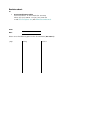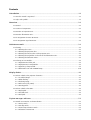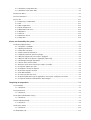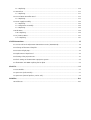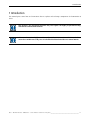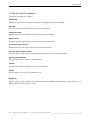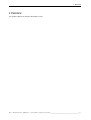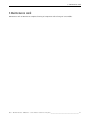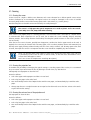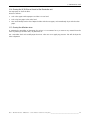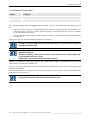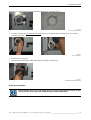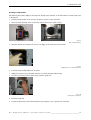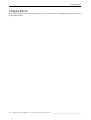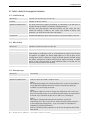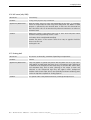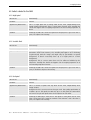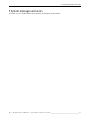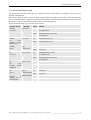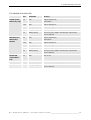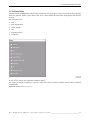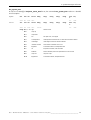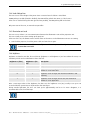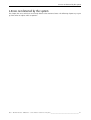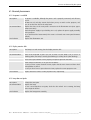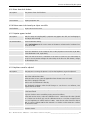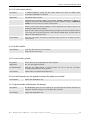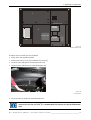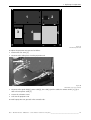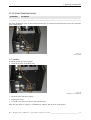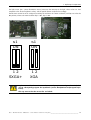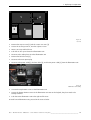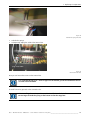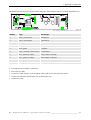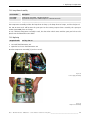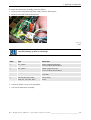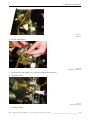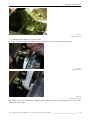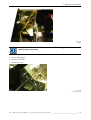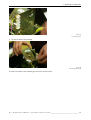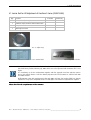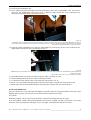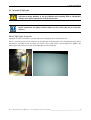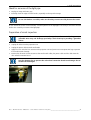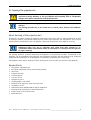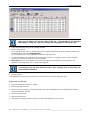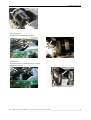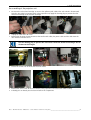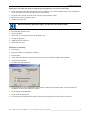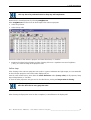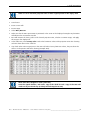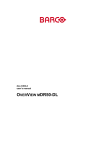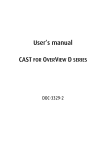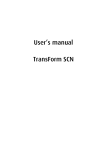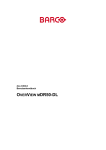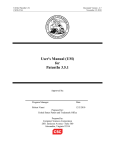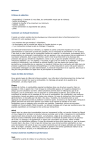Download Service manual
Transcript
Service manual OVERVIEW D SERIES Doc-3302-5 DOC-3302-5 Title: OVERVIEW D SERIES – Service Manual ID-no.: DOC-3302-5 Date: 2006-05 Revision: 08 chapter 1 chapter 2 chapter 3 chapter 4 chapter 5 chapter 6 chapter 7 chapter 8 chapter 9 chapter 10 main issue new new new new new new new new new new update new: The corresponding chapters are new or completely revised. corr.: Passages of the corresponding chapter were corrected; see modification bars. add.: Passages of the corresponding chapter were added; see modification bars. Document History Modifications, which result in a new version, are indicated by a vertical bar. Keep this sheet! Trademarks Brand and product names mentioned in this manual might be trademarks, registered trademarks or copyrights of their respective holders. All brand and product names mentioned in this manual serve as comments or examples and are not to be understood as advertising for the products or their manufacturers. Copyright © 2004-2006 by Barco Control Rooms GmbH Die Weitergabe sowie die Vervielfältigung aller Unterlagen, die von uns überlassen werden, deren Verwertung und Mitteilung ihres Inhaltes an Dritte ist nicht gestattet, soweit dies nicht ausdrücklich zugestanden ist. Urheberrechte, insbesondere auch solche an Software, werden nur insoweit übertragen, als es für die Erreichung des speziellen Vertragszwecks erforderlich ist. Zuwiderhandlungen können zu Schadensersatz verpflichten. Alle Rechte aus der Erteilung eines Patents oder der Eintragung eines Gebrauchsmusters verbleiben bei uns. Copyright © 2004-2006 by Barco Control Rooms GmbH All rights reserved. No part of this document may be copied, reproduced or translated. It shall not otherwise be recorded, transmitted or stored in a retrieval system without the prior written consent of Barco Control Rooms GmbH. Guarantee and Compensation Barco Control Rooms GmbH provides a guarantee relating to perfect manufacturing as part of the legally stipulated terms of guarantee. On receipt, the purchaser must immediately inspect all delivered goods for damage incurred during transport, as well as for material and manufacturing faults. Barco Control Rooms GmbH must be informed immediately in writing of any complaints. The period of guarantee begins on the date of transfer of risks, in the case of special systems and software on the date of commissioning, at the latest 30 days after the transfer of risks. In the event of justified notice of complaint, Barco Control Rooms GmbH can repair the fault or provide a replacement at its own discretion within an appropriate period. If this measure proves to be impossible or unsuccessful, the purchaser can demand a reduction in the purchase price or cancellation of the contract. All other claims, in particular those relating to compensation for direct or indirect damage, and also damage attributed to the operation of software as well as to other services provided by Barco Control Rooms GmbH, being a component of the system or independent services, will be deemed invalid provided the damage is not proven to be attributed to the absence of properties guaranteed in writing or due to the intent or gross negligence on the part of Barco Control Rooms GmbH If the purchaser or a third party carries out modifications or repairs on good delivered by Barco Control Rooms GmbH, or if the goods are handled incorrectly, in particular if the systems are commissioned or operated incorrectly or if, after the transfer of risks, the goods are subject to influences not agreed upon in the contract, all guarantee claims of the purchaser will be rendered invalid. Not included in the guarantee coverage are system failures, which are attributed to programs or special electronic circuitry provided by the purchaser, e. g. interfaces. Normal wear as well as normal maintenance are not subject to the guarantee provided by Barco Control Rooms GmbH either. The customer must comply with the environmental conditions as well as the servicing and maintenance regulations specified in this manual. Revision sheet To: • Barco Control Rooms GmbH An der Rossweid 5 • D-76229 Karlsruhe • Germany Phone (49) (721) 6201-0 • Fax (49) (721) 6201-298 E-mail [email protected], Web www.barcocontrolrooms.de From: Date: Please correct the following points in this documentation (Doc-3302-5): page wrong correct Contents 1 Introduction........................................................................................................................................ 1-1 1.1 How this manual is organized ....................................................................................................................1-2 1.2 Styles and Symbols .....................................................................................................................................1-3 2 Overview ............................................................................................................................................ 2-1 2.1 General.........................................................................................................................................................2-2 2.2 Location of components..............................................................................................................................2-2 2.3 Overview of Projection Unit ........................................................................................................................2-3 2.4 Overview Illumination Unit .........................................................................................................................2-4 2.5 Pin Assignment of Power Connector ..........................................................................................................2-5 2.6 Pin Assignment Signal Connector ...............................................................................................................2-5 3 Maintenance work ............................................................................................................................. 3-1 3.1 Cleaning .......................................................................................................................................................3-2 3.1.1 Cleaning the screen ............................................................................................................................3-2 3.1.2 Cleaning the projection lens ..............................................................................................................3-2 3.1.3 Cleaning the entrance lens of the projection unit ............................................................................3-2 3.1.4 Cleaning the UV/IR filter on the exit of the illumination unit..........................................................3-3 3.1.5 Cleaning the deflection mirror ...........................................................................................................3-3 3.2 Exchange of consumables...........................................................................................................................3-4 3.2.1 Replacement of filter pad ..................................................................................................................3-4 3.2.2 Replacement of Lamp Module ...........................................................................................................3-5 3.2.3 Unpacking a lamp module .................................................................................................................3-6 3.2.4 Illumination unit with 2x200W lamps ............................................................................................ 3-10 4 Display defects................................................................................................................................... 4-1 4.1 Defects related to the projector electronics...............................................................................................4-2 4.1.1 Scrambled image................................................................................................................................4-2 4.1.2 White flashing.....................................................................................................................................4-2 4.1.3 Flickering image .................................................................................................................................4-2 4.1.4 Half screen (only SXGA)......................................................................................................................4-3 4.1.5 Dancing pixels.....................................................................................................................................4-3 4.2 Defects related to the DMD ........................................................................................................................4-4 4.2.1 Bright pixel..........................................................................................................................................4-4 4.2.2 Unstable Pixel .....................................................................................................................................4-4 4.2.3 Dark pixel ............................................................................................................................................4-4 5 System messages and errors............................................................................................................. 5-1 5.1 Manual User Interface and LED Indication..................................................................................................5-2 5.1.1 Power Switch ......................................................................................................................................5-3 5.1.2 Standby Switch ...................................................................................................................................5-3 5.1.3 Active Lamp Selection Switch ............................................................................................................5-4 5.1.4 Indication of Power LED......................................................................................................................5-5 5.1.5 Indication of Lamp Door LED ..............................................................................................................5-5 5.1.6 Indication of the Status LEDs ..............................................................................................................5-6 5.2 OnScreen Menu ...........................................................................................................................................5-7 5.3 RS232 command .........................................................................................................................................5-8 5.4 Error list..................................................................................................................................................... 5-11 5.4.1 Lamp top / Lamp bottom ............................................................................................................... 5-11 5.4.2 Fan.................................................................................................................................................... 5-11 5.4.3 Over temperature ............................................................................................................................ 5-12 5.4.4 Under Voltage Error ......................................................................................................................... 5-13 5.4.5 Illumination unit read...................................................................................................................... 5-13 5.4.6 Brightness ........................................................................................................................................ 5-13 5.4.7 Lift error ........................................................................................................................................... 5-14 5.4.8 Reference Search ............................................................................................................................. 5-14 5.4.9 Lamp door ........................................................................................................................................ 5-14 6 Errors not detected by the system .................................................................................................... 6-1 6.1 Observed pheonomena...............................................................................................................................6-2 6.1.1 No power is available.........................................................................................................................6-2 6.1.2 Display remains dark ..........................................................................................................................6-2 6.1.3 Lamp does not ignite..........................................................................................................................6-2 6.1.4 Lamp cannot be switched on .............................................................................................................6-3 6.1.5 Lamp lift cannot be moved any longer .............................................................................................6-3 6.1.6 Only the background, but no data is displayed ................................................................................6-4 6.1.7 Only one half of the picture is displayed (SXGA only)......................................................................6-4 6.1.8 Inhomogeneous light distribution......................................................................................................6-4 6.1.9 Picture shows dark shadows..............................................................................................................6-5 6.1.10 Picture seems to be teared up or stripes are visible ......................................................................6-5 6.1.11 Projector appears too dark...............................................................................................................6-5 6.1.12 Brightness cannot be adjusted ........................................................................................................6-5 6.1.13 DIS value remains constant..............................................................................................................6-6 6.1.14 No OSD available ..............................................................................................................................6-6 6.1.15 A new fan does not work.................................................................................................................6-6 6.1.16 On the illumination unit, the appendix to connect the cooling hose is broken ............................6-6 6.1.17 Light exit window of illiumination unit damaged ..........................................................................6-6 7 Replacing of components .................................................................................................................. 7-1 7.1 Fan Module ..................................................................................................................................................7-1 7.1.1 Procedure ............................................................................................................................................7-1 7.2 Projection Unit .............................................................................................................................................7-5 7.2.1 Procedure ............................................................................................................................................7-5 7.3 DIS (Direct Illumination Sensor)..................................................................................................................7-7 7.3.1 Procedure ............................................................................................................................................7-7 7.4 Color Wheel Cartridge..................................................................................................................................7-8 7.4.1 Procedure ............................................................................................................................................7-8 7.5 Electronic Frame ....................................................................................................................................... 7-11 7.5.1 Procedure ......................................................................................................................................... 7-13 7.6 Illumination Unit....................................................................................................................................... 7-15 7.6.1 Replacing.......................................................................................................................................... 7-15 7.7 Internal Fan............................................................................................................................................... 7-17 7.7.1 Replacing.......................................................................................................................................... 7-17 7.8 Fan and Motor Controller Board............................................................................................................... 7-19 7.8.1 Replacing.......................................................................................................................................... 7-19 7.9 Power Supply Assembly........................................................................................................................... 7-22 7.9.1 Replacing.......................................................................................................................................... 7-22 7.9.2 Lamp Power Assembly .................................................................................................................... 7-25 7.9.3 Replacing.......................................................................................................................................... 7-25 7.10 Lift Motor ................................................................................................................................................ 7-28 7.10.1 Replacing ....................................................................................................................................... 7-28 7.11 X/Y Mirror Motors .................................................................................................................................. 7-31 7.11.1 Replacing ....................................................................................................................................... 7-31 8 Field interventions.............................................................................................................................. 35 8.1 Service Tool for Lift Adjustment of OverView D Series (RSDLP33320) ...................................................... 36 8.2 Exchange of lubricant of lamp lift................................................................................................................ 40 8.3 Corrosion of light pipe.................................................................................................................................. 42 8.4 Replacement of input board ........................................................................................................................ 46 8.5 Cleaning of the projection unit .................................................................................................................... 49 8.6 Check settings of the OverView D projection system................................................................................8-3 8.7 Illumination unit 200W: replacing the fan plate........................................................................................8-5 9 Partslist............................................................................................................................................... 9-1 9.1 Consumables................................................................................................................................................9-1 9.2 Spare Parts (Sales Articles) .........................................................................................................................9-1 9.3 Spare Parts (internal products, not for sale) ..............................................................................................9-2 10 Hotline............................................................................................................................................ 10-1 10.1 Addresses................................................................................................................................................ 10-1 1. Introduction 1 Introduction This manual gives some hints and instructions how to replace and exchange components of the OverView D series. This manual is for authorized personnel only and requires the highly responsible dealing with electric and electronic devices! This manual contains highly sensitive and confidential information and is intended for internal use within Barco. No parts of it shall be distributed outside Barco Control Rooms. Barco – OverView D Series – DOC-3302-5 – service manual – Revision 08 – May-2006 ______________________________________________ _ 1-1 1. Introduction 1.1 How this manual is organized This manual is divided into 9 chapters. Introduction explains the structure of the manual itself and the used typographic styles and symbols. Overview Shows the general design and the interaction of the components. Maintenance work Explains how to clean components and how to exchange consumables Display defects Describes observed display defects, their cause and how to repair them System messages and errors Explains how to read the system messages and what they stand for Errors not detected by the system Describes failures which are not auto-detected and gives hints how to solve these problems Replacing of components Gives instructions how to replace faulty components Partslist Lists the article numbers of the spare parts and consumables Hotline lists the addresses to contact if any problems occur. Numbering Chapters, pages, figures and tables are numbered separately. Chapters are indicated by a »point syntax«, e. g. 4.2.3, pages by a »dash syntax«, e. g. 2-1. Barco – OverView D Series – DOC-3302-5 – service manual – Revision 08 – May-2006 ______________________________________________ _ 1-2 1. Introduction 1.2 Styles and Symbols The typographic styles and the symbols used in this document have the following meaning: Bold Labels, menus and buttons are printed in Bold font. Condensed Links to both other chapters of this manual and to sites in the Internet are printed condensed. In the on-line version of this manual all hyperlinks appear teal. Courier Names of files and parts from programs are printed in the Courier font. Courier bold Inputs you are supposed to do from the keyboard are printed in Courier bold font. If you do not heed instructions indicated by this symbol there is a risk of damage to the equipment! If you do not heed instructions indicated by this symbol there is a risk of electrical shock and danger to personal health! If you do not heed instructions indicated by this symbol there is a risk of damage to parts, which are sensitive towared electrostatic charge! If you do not heed instructions indicated by this symbol there is a risk to get harmed by sharp objects! If you do not heed instructions indicated by this symbol there is a risk that parts may explode! If you do not heed instructions indicated by this symbol there is a risk that hot parts impact persons or objects! The sheet icon indicates additional notes. Next to this icon you find further information. This arrow marks tips. Next to this icon you find important notes. Barco – OverView D Series – DOC-3302-5 – service manual – Revision 08 – May-2006 ______________________________________________ _ 1-3 2. Overview 2 Overview This chapter explains the design of OverView D series Barco – OverView D Series – DOC-3302-5 – service manual – Revision 08 – May-2006 ______________________________________________ _ 2-1 2. Overview 2.1 General The OVERVIEW D SERIES has a modular design and comprises, besides the mechanics, the following components which can be accessed from the rear: • Illumination unit • Projection unit • Fan module This manual describes how to replace these components and/or to exchange parts of it. 2.2 Location of components The following picture gives an overview about the locations of the components of a projection module: 6 7 5 Figure 1 rear side location of components 1 2 3 4 5 6 7 Projection Unit Illumination system (dual lamp system) Power block Filter Dark Box Mirror Screen Figure 2 projection unit and illumination unit are linked via a power cable and a data cable As soon as the illumination unit and the projection unit are connected by the signal cable and/or the power cable, DO NOT disconnect either of these cables under operation or in standby! Disconnect only when the system is completely powered off (all LEDs are off)! Otherwise the trinamic board of the IU will be damaged. Barco – OverView D Series – DOC-3302-5 – service manual – Revision 08 – May-2006 ______________________________________________ _ 2-2 DVI IN J102 J103 J104 Input Board J106 J107 J201 J202 J105 Power Input from PICO J To Ext IR J401 J402 J201 J500 J501 J408 From Power Supply J450 Program Connectors Power Pico from Input J202 J404 Light Sensor To DIS Cable Connection Illumination Unit - Projection Unit J Signal Connector Female Contacts PU DIGITAL OUT (EVEN) DIGITAL OUT (ODD) Power Connector Male Contacts PU EXT IR J101 RS232 IN RS232 OUT DIGITAL OUT DIGITAL OUT Light Sensor DIGITAL IN DIGITAL IN From IR PCB USB J405 DM Sensor J406 Projection Unit J400 Pico 2 J407 J Color Wheel Motor Color Wheel Sensor Color Wheel / Dimmer Module Color Wheel Sensor J J6 Color Wheel Motor Formatter Board From Power Supply J5 J11 J1 J4 Color Wheel Dimmer Module Motor J J DIGITAL IN DIGITAL IN Mech. Dimmer J Color Wheel Connection Board J403 J11 J1 From ColorWheel Sensor From Main SMPS To Controller 2. Overview 2.3 Overview of Projection Unit Flat cable Single wire Stepper Motor DC Motor Barco – OverView D Series – DOC-3302-5 – service manual – Revision 08 – May-2006 ______________________________________________ _ 2-3 J To Relay J110 J100 To Formatter From / To PMP J150 J460 Power Connector Female Contacts IU Fan Power TempSensor Amb J To Lamp Driver J151 SMPS J200 To Pico2 J120 To RGB Input J1 J703 J807 To / From PFC J805 J801 J400 J804 J802 J421 J803 J420 J806 J422 J706 To Amb Sensor XY-Mirror Motors J402 J701 J400 To Stepper Y J107 J J710 J704 Lamp Top Relay 2 J707 J711 J700 J706 J21 J31 Illumination Unit Trinamic Stepper Motor Control J J705 Fan & Motor Control J702 To Stepper X To F&M Control J101 J40 Relay 1 Lamp1 Control Lamp Status and Position Indication Lamp2 Control To Lamp Lift Signal Connector Male Contacts IU J20 J30 J41 J To/From PFC PFC Earth terminal Motor Lamp Driver2 Lamp Driver1 J Lamp1 Control End End Switch Switch Bottom Top J J J Mains plug & filter fuses 400 VM Input 400 VM Input 400 VM Output 400 VM Output 2. Overview 2.4 Overview Illumination Unit Flat cable Single wire Stepper Motor DC Motor Barco – OverView D Series – DOC-3302-5 – service manual – Revision 08 – May-2006 ______________________________________________ _ 2-4 Lamp Lift 2. Overview 2.5 Pin Assignment of Power Connector D-Sub 25 1:1 female/male Power Connector Male Contacts PU Power Connector Female Contacts IU 2.6 Pin Assignment Signal Connector D-Sub 25 1:1 male/female Signal Connector Female Contacts PU Signal Connector Male Contacts IU As soon as the illumination unit and the projection unit are connected by the signal cable and/or the power cable, DO NOT disconnect either of these cables under operation or in standby! Disconnect only when the system is completely powered off (all LEDs are off)! Otherwise the trinamic board of the IU will be damaged. Barco – OverView D Series – DOC-3302-5 – service manual – Revision 08 – May-2006 ______________________________________________ _ 2-5 3. Maintenance work 3 Maintenance work Maintenance work of OverView D comprises cleaning of components and exchange of consumables. Barco – OverView D Series – DOC-3302-5 – service manual – Revision 08 – May-2006 ______________________________________________ _ 3-1 3. Maintenance work 3.1 Cleaning 3.1.1 Cleaning the screen Screens consist of single or double screen elements. Each screen element has a delicate optical screen surface structure dedicated to its functionality. The optical surface can easily be damaged if the screen is handled incorrectly. Only handle screens while wearing gloves with a soft texture (e. g. cotton gloves). Avoid touching the rear beaded surface unnecessarily. It is easily damaged. The screen is a high-precision optical component. It is made of plastic and is not scratchproof. Only use a soft, damp cloth when cleaning. If the screen is only slightly dusty or is showing particles a vacuum cleaner with a soft bristle or a feather duster is recommended. Clean compresses air can be used, but it makes the screen statically charged, attracting airborne particles. The brushing direction should always be along the optical structures in the screen (circular in case of fresnel). If the dirt on the screen is heavier, possibly from fingerprints, soft lint-free cloth or paper towel can be used. If required the screen may be cleaned with a cleaning agent, such as ordinary window cleaner with ammonia (not alcohol). Never apply cleaning solution directly onto the screen surface. Instead, add cleaning agent to the cloth or towel, then wipe the surface. It is important that the screen should be completely dry after treatment. Never use cleaning agents with solvents as these may destroy the screen. Also, never rub hard or persistently on the screen in order to remove stains, as this will cause deformations in the surface which will appear as stains. Don’t store screens at temperatures exceeding 40ºC (104ºF) 3.1.2 Cleaning the projection lens To minimize the possibility of damaging the optical coating or scratching exposed lens surface, it is recommend to try to remove any material from the lens by blowing it off with clean, dry deionized air. Subsequently use Isopropane to clean the lens. Proceed as follows : • Soak a lens paper with Isopropane and take it in one hand • Take a dry lens paper in the other hand • Now work literally hand-in-hand: Wipe the lens with the wet paper, and immediately dry it with the other paper. • Always wipe lenses in a single direction. Do not wipe back and forwards across the lens surface as this tends to grind dirt into the coating. 3.1.3 Cleaning the entrance lens of the projection unit Use Isopropane to clean the lens. Proceed as follows : • Soak a lens paper with Isopropane and take it in one hand • Take a dry lens paper in the other hand • Now work literally hand-in-hand: Wipe the lens with the wet paper, and immediately dry it with the other paper. Barco – OverView D Series – DOC-3302-5 – service manual – Revision 08 – May-2006 ______________________________________________ _ 3-2 3. Maintenance work 3.1.4 Cleaning the UV/IR filter on the exit of the illumination unit Use Isopropane to clean the filter. Proceed as follows : • Soak a lens paper with Isopropane and take it in one hand • Take a dry lens paper in the other hand • Now work literally hand-in-hand: Wipe the filter with the wet paper, and immediately dry it with the other paper. 3.1.5 Cleaning the deflection mirror To minimize the possibility of damaging the surface, it is recommend to try to remove any material from the mirror by blowing it off with clean, dry deionized air. Use a microfibre cloth and carefully wipe the mirror. Take care not to apply any pressure: this will de-adjust the mirror alignment! Barco – OverView D Series – DOC-3302-5 – service manual – Revision 08 – May-2006 ______________________________________________ _ 3-3 3. Maintenance work 3.2 Exchange of consumables Projection modules of the OverView D series have two consumables: the filter pad and the lamp. 3.2.1 Replacement of filter pad Depending on the quality of supplied air, the filter pad has to be replaced in intervals of about 10000 hours. The filter class is G3. The frame is clearly marked with air flow direction. Product Description R9842800 Filter pad To replace a filter pad, proceed as follows: • Switch the projector in Standby mode. • Switch off power by pressing OFF. Switch off the equipment before replacing the filter pad in order to avoid severe contamination of OverView D • Lift the cover of the filter pad slightly and remove it. Figure 3 Removing the cover and the filter pad • Remove the filter pad. • Insert the new filter pad as indicated on its frame. The arrow marks the air flow direction. • Insert the cover of the filter pad and press it slightly down. • Disconnect the air tubes from the illumination unit and the projection unit • Let the fan run for 1 minute • Connect the air tubes to the illumination unit and the projection unit. • Switch on power by pressing ON. Never push against a used air filter pad. The trapped dust particles will be released by doing so! Barco – OverView D Series – DOC-3302-5 – service manual – Revision 08 – May-2006 ______________________________________________ _ 3-4 3. Maintenance work 3.2.2 Replacement of Lamp Module Product Description R9842020 Lamp Module for OverView D Series, 120W R9842440 Lamp Module for OverView D Series, 100W The used type of lamp is a UHP (UltraHighPerformance)-Lamp. There are two mechanisms that define the end of life: 1. The burst of the inner part of the lamp bulb (burner). The burner is protected from its environment by a reflector box with a glass pane, which is located in the front, so that this burst does not cause a damage to the environment of the lamp. 2. The lamp voltage, which increases during ageing has reached a critical limit which forces the lamp ballast to switch off. The projector does not distinguish between these two mechanisms. The lamp has a nominal operation time of 6000 hours (120W lamp) or 10 000 hours (100 W lamp). In case the lamp exceeds this operation time, It is not necessary to replace it! Only replace broken lamps! In case of a lamp failure, the respective status LED (lamp top: top LED, lamp bottom: mid LED) blinks slowly red. The power LED blinks slowly green to indicate a non critical error. For acknowledge, push up the standby switch for 6 seconds. Lamp failures can only be detected if the lamp is running. OVERVIEW D is designed as a dual lamp system. In case a lamp is broken, replace it immediately to ensure to have a good lamp in case the other lamp fails, too. If there is no lamp for replacement on stock, DO NOT remove the broken lamp. The cooling concept requires that two lamps are installed! After the replacement of a lamp module, the new serial number has to be entered, and the lamp optimization procedure has to be carried out. Bevor replacing a lamp module, this lamp has to be inactivated! Only open the lamp door when the lamp door LED shines red! Barco – OverView D Series – DOC-3302-5 – service manual – Revision 08 – May-2006 ______________________________________________ _ 3-5 3. Maintenance work 3.2.3 Unpacking a lamp module The lamp packing consists of a polystyrene box with two identical shaped layers, the top layer and the bottom layer. A label indicates how to place the box Place the box on a table. Cut the label on the joint between top layer and bottom layer. Remove the top layer. Fetch the lamp on the top and lift it outside. Take care not to touch the glass top of the reflector! In case it is a lamp module of 200W, you have to remove the polystyrene cushions first: Barco – OverView D Series – DOC-3302-5 – service manual – Revision 08 – May-2006 ______________________________________________ _ 3-6 3. Maintenance work If you accidentally made any fingerprints on the glass top of the reflector, clean the glass top with alcohol before inserting the lamp module! Carefully check the lamp module: in case there are any small remains of the polystyrene, take a paintbrush and remove them! Note that there may be laws concerning disposal and recycling of burnt-out lamps in your country! Please contact your local authorities to get further information! To pack the lamp module, proceed in the reversed order, please! Don't touch the glass top of the reflector! Take hold on the fitting and place the lamp module upside down onto the lower layer. Press the upper layer firmly against it, "opening" on top side, and close the box with adhesive tape! Removing a Lamp The lamp module must be replaced if a fault occurs. With OverView D series, lamps are hot swappable and can be replaced while the equipment is on. When opening the lamp cover, the lamp driver will be disconnected, and there is no risk of electrical shock. However it is NOT recommended to open the lamp door if the lamp door LED does not show red. Only open the lamp door when the lamp door LED shines red! The hot lamp is at high pressure. Do not open the lamp housing before the lamp has cooled down! Wait at least about 5 minutes after switching off the lamp. Always hold the lamp by its socket, and never on the glass bulb or reflector! Use fabric gloves when replacing! • Use a hexagon key size 3. • To open the lamp door, a quarter turn counterclockwise will do • Open the lamp door. Figure 4 opening the lamp door Barco – OverView D Series – DOC-3302-5 – service manual – Revision 08 – May-2006 ______________________________________________ _ 3-7 3. Maintenance work Now you can see the lamp, fixed into its position by means of a securing ring [1]. 1 Figure 5 inside the lamp housing • Press the securing ring axial towards the lamp, and turn it counterclockwise until the hooks are released from the guide rods. Figure 6 the securing ring • Remove the securing ring • Withdraw the lamp module. While withdrawing, the plug is disconnected. Figure 7 withdrawing the lamp module Disposing Lamp Modules Note that there may be laws concerning disposal and recycling of burnt-out lamps in your country! Please contact your local authorities to get further information! Barco – OverView D Series – DOC-3302-5 – service manual – Revision 08 – May-2006 ______________________________________________ _ 3-8 3. Maintenance work Inserting a Lamp Module The following description applies if the lamp has already been removed as described above and the lamp cover is still opened. • Fetch the lamp module on its housing. The power socket is on the right side. • Insert the lamp carefully. Take care that the "tubes" slide on the guide rods [2]. Figure 8 lamp and lamp housing • Mind the position of the fingers: the force is to apply on the outer part of the module Figure 9 applying the force on the lamp module • Press the lamp module tightly into its socket • Apply the securing ring on the lamp and press it in axial direction while turning • Turn the securing ring until its hooks click round the guide rods. Figure 10 inserting the securing ring • Close the lamp door • Use the hexagon key and lock the lamp door by turning the screw a quarter turn clockwise. Barco – OverView D Series – DOC-3302-5 – service manual – Revision 08 – May-2006 ______________________________________________ _ 3-9 3. Maintenance work In case the operation mode has been Hot Standby , the lamp will be switched on automatically. In case the operation mode has been Cold Standby or Auto switch, the lamp will be switched on automatically in case it becomes the active lamp (i.e. in case of a lamp failure of the other lamp or after the switch cycle. After the replacement of a lamp module, the new serial number has to be entered, and it is highly recommended to select the lamp optimization procedure. In emergency cases the lamp optimization procedure can be skipped for the moment and carried out later. 3.2.4 Illumination unit with 2x200W lamps Due to the higher light output of the 200W lamps compared to 100W lamps or 120W lamps, the illumination to house the 2x200W lamp has a dedicated cooling concept. In addition the lamp modules are different. The lamp module must be replaced if a fault occurs and if the lamp does not succeed in re-ignition again. 3.2.4.1 Removing the lamp module • Use a hexagon key size 3 (the key is provided with the system) • To open the lamp door, a quarter turn counterclockwise will do • Open the lamp door. Figure 3-11 opening the lamp door Now you can see the lamp, fixed into its position by means of a "locking slider". Figure 3-12 Position of slider Barco – OverView D Series – DOC-3302-5 – service manual – Revision 08 – May-2006 ______________________________________________ 3-10 3. Maintenance work Push the locking slider to the right. Figure 3-13 Locking slider • Withdraw the lamp module. While withdrawing, the plug is disconnected. Figure 3-14 withdrawing the lamp module • When the lamp is removed, you see the two guiding rods on the upper right/lower left and the additional fan for cooling. Figure 3-15 guiding rods and additional fan, lamp module with plug 3.2.4.2 Inserting a lamp module The following description applies if the lamp has already been removed as described above and the lamp cover is still opened. • Fetch the lamp module on its housing. The power socket is on the right side. • Insert the lamp carefully. Take care that the "tubes" slide on the guide rods. • Press the lamp module tightly into its socket. • Lock the lamp into its position by pressing the locking slider to the left. Barco – OverView D Series – DOC-3302-5 – service manual – Revision 08 – May-2006 ______________________________________________ 3-11 3. Maintenance work Figure 3-16 inserting the lamp and locking it • Close the lamp door • Use the hexagon key and lock the lamp door by turning the screw a quarter turn clockwise. The lamp door must not be open for more than 15 minutes. If not closed within this period, the projector will show a warning, and then go to standby after another 5 minutes. If the operation mode of the projector has been Hot Standby, the new lamp is immediately switched on. In case the operation mode has been Cold Standby or Auto switch, the lamp will be switched on automatically in case it becomes the active lamp (i.e. in case of a lamp failure of the other lamp or after the switch cycle. After the replacement of a lamp module, the new serial number has to be entered, and it is highly recommended to select the lamp optimization procedure. In emergency cases the lamp optimization procedure can be skipped for the moment and carried out later. Barco – OverView D Series – DOC-3302-5 – service manual – Revision 08 – May-2006 ______________________________________________ 3-12 4. Display defects 4 Display defects If the displayed image suffers from strange effects, try to categorize them according the following list in order to find the right solution. Barco – OverView D Series – DOC-3302-5 – service manual – Revision 08 – May-2006 ______________________________________________ _ 4-1 4. Display defects 4.1 Defects related to the projector electronics 4.1.1 Scrambled image Occurrence: typically once per hour up to once per day Duration: typically a half to 3 seconds Appearance/Observation: the whole frame looks jagged and flashing, an alternation of the CW speed is hearable during the failure. It sounds like changing the gear. We have seen that projectors with that behavior can also resync the color wheel but nothing is visible on the screen. Best method to detect such projectors is to check the sound of the color wheel! Background: Problem with CW motor driver which introduces a resynchronization of the CW Solution: ECP 400642 which is to be done on the formatter board 4.1.2 White flashing Occurrence: typically once per hour up to once per day Duration: up to 50 ms (very short!) Appearance/Observation: This failure introduces a kind of short flashes on the screen. They can appear as white flashes on a full black screen or as black flashes on white screen. If some test patterns are applied, the flashes might appear as a kind of ghost of the actual pattern which is shifted. No change of the CW speed is hearable during this failure. Background: problem with CW beat signal processing on PICO2 board. In that case from time to time individual pulses of the CW are not processed, which introduces the flashing. Solution: Upgrade to firmware 2.01. 4.1.3 Flickering image Occurrence: Continuously Duration: NA Appearance/Observation: Under this term we bundle a couple of issues. Type 1: The image looks jagged and is flashing all the time – reason for this might be a noisy CW beat signal that introduces more than one CW sync pulse per revolution. Try an exchange of the CW. Type 2: The image is stable but seems to change color all the time. This can be seen best on a full white image. It is an indicator that the lamp is not synchronized to the CW. Try to reboot the engine. If error still occurs, exchange IU. Type 3: The image is changing intensity quite fast and the IU is giving an undervoltage error. This can be seen for all kind of image content. Reason is an alternating lamp output power. .Try to use another IU. If problem has disappeared, exchange defective IU. Reason could also be faulty capacitors on the boards. Change the PFC and the SMPS board! Barco – OverView D Series – DOC-3302-5 – service manual – Revision 08 – May-2006 ______________________________________________ _ 4-2 4. Display defects 4.1.4 Half screen (only SXGA) Occurrence: Continuously Duration: as long as the projector stays switched on Appearance/Observation: With this failure only one screen half (preferably the left half – in a darkbox) shows an image while the other stays dark. Background: The DMD in a SXGA projector is operated by two identical ASICs. In that case the slave ASIC has been shut down. This can be introduced by electronic interference or failure on formatter board Solution: Reboot the engine. If the failure still occurs or after short time,check which formatter board programming version is used: In the OSD, select Status|Identification|long. Examine the point 6: if the version is lower than 1.02, an upgrade should be done to version 1.02. Exchange the PU. 4.1.5 Dancing pixels Occurrence: Occurrence: continuously, sometimes depending on temperature Duration: Forever Appearance/Observation: They only appear on special test pictures like the yellow rose or in gray scales. They appear as single pixels that show up in a characteristic color (R,G,B) that is different to the background. Most times they are oriented like contour lines and sometimes they tend to move (dancing). If the image is frozen and observed as the background logo they also appear frozen. Background: Problem with the DVI input board, most probably insufficient soldering paste under SIL chip that is required for cooling purposes. Solution: Use optical cable. If the problem still exists, exchange DVI input board. Barco – OverView D Series – DOC-3302-5 – service manual – Revision 08 – May-2006 ______________________________________________ _ 4-3 4. Display defects 4.2 Defects related to the DMD 4.2.1 Bright pixel Occurrence: Continuously Duration: Forever Appearance/Observation: This is a single pixel that is shining white all the time, independently from image content. Background: This is a micro mirror that got stuck. Actually this should not happen due to outgoing inspection at TI and incoming inspection at Barco. Solution: Exchange of DMD. This cannot be repaired. If the projector’s age is less than 1 year, it is subject of TI warranty. 4.2.2 Unstable Pixel Occurrence: Continuously Duration: Forever Appearance/Observation: This is a single pixel or mirror that does not operate in sequence with parameters loaded into memory. The unstable pixel appears to be flickering asynchronously with the image and might only be perceivable at special background. It doesn’t necessarily show up as a bright pixel on a black background. Background: This is a micro mirror that can’t be addressed reliable by the electronics. Actually this should not happen due to outgoing inspection at TI and incoming inspection at Barco. Solution: Exchange of DMD. This cannot be repaired. If the projector’s age is less then 1 years, it should be subject of TI warranty. 4.2.3 Dark pixel Occurrence: Continuously Duration: Forever Appearance/Observation: This is a number of pixels that stay black all the time, independently from image content. Background: This is are micro mirrors that got stuck. The quality specification of TI allows up to 4 dark pixels for XGA and up to 12 dark pixels for SXGA which we have to accept. Dark pixels must not be adjacent to each other. Solution: Exchange of DMD only if more than 4 dark pixels or dark pixels next to each other can be found. This cannot be repaired. If the projector’s age is less than 1 year, it is subject of TI warranty. Barco – OverView D Series – DOC-3302-5 – service manual – Revision 08 – May-2006 ______________________________________________ _ 4-4 5. System messages and errors 5 System messages and errors To localize an error, the OverView D series provides several points of information. Barco – OverView D Series – DOC-3302-5 – service manual – Revision 08 – May-2006 ______________________________________________ _ 5-1 5. System messages and errors 5.1 Manual User Interface and LED Indication In case of a mal function of OVERVIEW D, please check the LED indication first The manual user interface located at the rear of OverView D includes the switches of the illumination unit [1], [2], [3], the LED’s of the illumination unit [6], and the LED’s of the lamp doors, [4, 5]. The manual user interface is intended to operate the projection module when servicing. By evaluating the status of the LEDs, errors can be analyzed. The control elements of OverView D are located on the rear of the system. They include 3 switches and in total 6 LEDs. Figure 17 rear side: control elements Item Refers to Function 1 Power switch Rocker switch, Power ON (up) or OFF (down) 2 Standby switch and Power LED also used for the acknowledge of errors (reset) 3 Active lamp selection switch Rocker switch, top: select lamp top bottom: select lamp bottom 4 Status LEDs (Lamp top, Lamp bottom, Fan) Informs about the operation status of the two lamps and the fan 5 Lamp door bottom LED indicates if the lamp door may be opened or not 6 Lamp door top LED indicates if the lamp door may be opened or not Barco – OverView D Series – DOC-3302-5 – service manual – Revision 08 – May-2006 ______________________________________________ _ 5-2 5. System messages and errors 5.1.1 Power Switch The power switch [1] connects/disconnects the projector from the mains. Once switched on, the projector should be disconnected from the mains only for servicing. Do not press the power switch while the projector is running. The projector has to be switched to Standby first! 5.1.2 Standby Switch The Standby Switch [2] has 3 positions: neutral (not pushed), up (pushed to the top), down (pushed to the bottom). The switch is slope sensitive and reacts when changing from one position to the other. To prevent operation errors, a minimum time is required for pushing. After sending a command (after pushing the switch), the next command can only be sent after the release of the switch for at lease 0.5s. In case the power switch [1] is off, there is no reaction. Projector status Power LED Action Push time Function Standby (no error) red, static Up switching on the projector Down only in combination with active lamp selection switch [3], for servicing only Standby (error) red, blinking fast Up Down no function On (no error) green, static Up reserved for future use Down 3sec switching off the projector (standby) On (error) Up green, blinking slowly down 6sec reset of non critical error 3sec switching off the projector (standby), reset of non critical error Projector is blinking yellow Up starting up or Down shutting down 6sec reset of error after servicing no function no function Barco – OverView D Series – DOC-3302-5 – service manual – Revision 08 – May-2006 ______________________________________________ _ 5-3 5. System messages and errors 5.1.3 Active Lamp Selection Switch The Active Lamp Selection Switch [3] has 3 positions: neutral (not pushed), up (pushed to the top), down (pushed to the bottom). The switch is slope sensitive and reacts when changing from one position to the other. To prevent operation errors, a minimum time is required for pushing. After sending a command (after pushing the switch), the next command can only be sent after the release of the switch for at lease 0.5s. In case the power switch [1] is off, there is no reaction. Projector status Power LED Action Function Standby (no error) red, static Up Lamp Top becomes active, lift is going down Down Lamp bottom becomes active, lift is going up red, static Standby (no error) Standby switch pushed down Up reserved for future use Down reserved for future use Standby (error) red, blinking fast Up no function Down no function On (no error) green, static Up Lamp Top becomes active, lift is going down Down Lamp bottom becomes active, lift is going up Up reserved for future use Down reserved for future use green, static On (no error) Standby switch pushed up Up green, blinking slowly down no function Projector is blinking yellow Up starting up or Down shutting down no function On (error) no function no function Barco – OverView D Series – DOC-3302-5 – service manual – Revision 08 – May-2006 ______________________________________________ _ 5-4 5. System messages and errors 5.1.4 Indication of Power LED Color Blink Mode Meaning Red Static Projector is in Standby-Mode (=Off) Green Static Projector is in Operation-Mode (=On) Yellow Blinking/Fast Projector is starting up Yellow Blinking/Slowly Projector is switching off Green Blinking/Slowly Projector is in Operation-Mode (=On); a Non Critical Error occurred; Check status for more information; then press Standby Switch/On for acknowledge Red Blinking/Fast Projector off (Standby) because of a Critical Error; Service required; after service press Standby Switch/On for acknowledge Green Blinking/Fast Projector is in Operation-Mode (=On); a Critical Error occurred; Check status for more information. 5.1.5 Indication of Lamp Door LED Color Blink Mode Meaning Red Static lamp is switched off, lamp door can be opened for servicing Green Static lamp is switched on, DON’T open the lamp door! (in case the door is opened, the lamp is switched off automatically) Yellow Static lamp is switched on for Hot Standby mode or Auto Switch mode (17 minutes changeover time), DON’T open the lamp door! (in case the door is opened, an error occurs) Only open the lamp door in case the lamp door LED shines red. Barco – OverView D Series – DOC-3302-5 – service manual – Revision 08 – May-2006 ______________________________________________ _ 5-5 5. System messages and errors 5.1.6 Indication of the Status LEDs Color Blink Mode Meaning Static lamp is switched off, cooled down Green Static lamp is switched on, Yellow blinking fast lamp is starting (15 minutes) Yellow blinking slowly lamp is cooling down Red blinking slowly an error occurred, lamp is switched off, cooled down, service required! Red Static lamp is switched off, cooled down Green Static lamp is switched on, Yellow blinking fast lamp is starting (15 minutes) Yellow blinking slowly lamp is cooling down Red blinking slowly an error occurred, lamp is switched off, cooled down, service required! Red Static Fans are off Green Static Fans are on Red blinking slowly Fan error, at least one fan failed service required! Red Top LED (status LED of Lamp Top) Mid LED (status LED of Lamp Bottom) Bottom LED (status LED of Fan) Barco – OverView D Series – DOC-3302-5 – service manual – Revision 08 – May-2006 ______________________________________________ _ 5-6 5. System messages and errors 5.2 OnScreen Menu The OSD includes an Error menu which shows critical and non-critical errors. Critical errors will result in shutting down the projector within a given time. If the error is fixed within this time limit, the projector will continue running. The critical errors are: • Fan • Over Temperature • Under Voltage • Lift • Reference Search • Lamp Door Figure 18 error menu In case an error occurs, the respective checkbox is ticked. The values are checked regularly; in case the cause of the error has been resolved, the tick will be removed automatically. Explanation of the errors, cf Error list Barco – OverView D Series – DOC-3302-5 – service manual – Revision 08 – May-2006 ______________________________________________ _ 5-7 5. System messages and errors 5.3 RS232 command The items listed in the OSD menu Error correspond to the error bits of the System Error. If an error occurs, the respective error bit is set (and the checkbox in the OSD menu is ticked). The status can be viewed by means of the RS232 tools which visualizes these error bits. If they are set, the respective checkbox is ticked. The values are monitored continuously. If the cause of the error is resolved, the error bit is reset and the checkbox is cleared. Figure 19 the RS232 tool visualizes the projector status If the DIS sensor is always busy, this is a clear indication that the DIS sensor is out of order. Check also the IR receiver: Make sure it is enabled before trying to operate the projector by means of the IR remote control! Of course you can also use the RS232 protocol and retrieve the values via the commands Projector Status Read and Get System Errors. Barco – OverView D Series – DOC-3302-5 – service manual – Revision 08 – May-2006 ______________________________________________ _ 5-8 5. System messages and errors Projector_Status_Read As a global check it is recommended to read the Projector Status.. In case the system error bit is set (bit 7), detailed information will be provided via the command In addition to bit 7, which indicates if a system error has occurred, also examine bit 3 and bit 13. Bit 3 indicates if the DIS sensor is busy. If the DIS sensor is always busy, this is a clear indication that the DIS sensor is out of order. Bit 13 indicates if the IR receiver is enabled. Make sure that it is enabled before trying to operate the projector by means of the IR remote control! Projector status (and system errors) are checked regularly, if the cause of the error has been resolved, the error bit will be reset. Syntax: Start Addr cmd Sub cmd Data[0] Data[1] Data[2] Data[3] Data[4] Chksu Stop m Answer 0xfe PA 0x67 Start Addr cmd Sub cmd Data[0] Data[1] Data[2] Data[3] Data[4] chc 0xff Chksu Stop m 0xfe PA 0x67 Data[0]: Bit 1:0 wValue chc Projector 0: starting, 1: Stopping, 2: Stopped, 3: Running Bit 2 Freeze 0: Normal, 1:Freeze Bit 3 DIS sensor 0: free, 1: busy Bit 4 RS232 LCC 0: last sent command not completed, 1: is completed Bit 5 OSD initialization 0: process not active, 1:process active Bit 6 Saving Data Internal data is currently saved in EEPROM Bit 7 System Error Indicates a system error – details see 0xff Get_System_Error Bit 8:9 Lamp Top 0: starting, 1: cooling down, 2:Off, 3:On Bit 10:11 Lamp Bottom 0: starting, 1: cooling down, 2:Off, 3:On Bit 12 OSD being updated 0: no action, 1:new OSD data is created Bit 13 IR Enabled 0: IR receiver enabled, 1: disabled Barco – OverView D Series – DOC-3302-5 – service manual – Revision 08 – May-2006 ______________________________________________ _ 5-9 5. System messages and errors Get_System_Error In case bit 7 of Data[0] of Projector_Status_Read is set, the command Get_System_Error results in a detailed error description. Syntax: Start Addr cmd Sub cmd Data[0] Data[1] Data[2] Data[3] Data[4] Chksu Stop m Answer 0xfe PA 0xfe 0x0c Start Addr cmd Sub cmd Data[0] Data[1] Data[2] Data[3] Data[4] chc 0xff Chksu Stop m 0xfe PA 0xfe 0x0c Data[0]: Bit 0, 1, ….15 wValue High chc 0xff Indicates an error Bit 0 Lamp Top Bit 1 Lamp Bottom Bit 2 Fan Fan speed not ok, or fan stopped Bit 3 OverTemperature Overtemperature in illumination unit or on Power Factor Correcition detected Bit 4 UnderVoltage Undervoltage of Power Factor Correction detected Bit 5 Illumination Unit read Communication to illumination unit is not ok Bit 6 Brightness 1 In combination with bit 10, see explanation below Bit 7 Lift End position not reached, or lift motor defect Bit 8 RefSearch Search of reference position of the optical dimmer was not successful Bit 9 Lamp Door Lamp door is open Bit 10 Brightneess 2 In combination with bit 6, see explanation below Barco – OverView D Series – DOC-3302-5 – service manual – Revision 08 – May-2006 ______________________________________________ 5-10 5. System messages and errors 5.4 Error list 5.4.1 Lamp top / Lamp bottom A lamp error occurs if the active lamp fails during operation and if the ignition of the inactive lamp fails, respectively. The lamp error bit is set, and the lamp lift can no longer be moved! This error has to be reset manually. Press the On/Res. switch for about 6 sec. on the rear of the system to reset the error. Reset the error • once without doing anything else to make sure that the lamp is really broken • after a lamp exchange Depending on the operation mode, the behavior of the system differs. In Hot Standby mode, after resetting the error, the lamp is ignited. If ignition is successful and the lamp has been switched on, the lift can be moved again. If ignition is a failure, the lamp error is set again and the lift remains locked. In Cold Standby mode, since the replaced lamp is the inactive lamp, after resetting the error, there is no lamp check, and the lamp remains switched off. The lift can be moved again. If then the system changes the active lamp by means of the lift, the new lamp is tried to be lighted. If it is a flop, the error bit is set again, and within about 5 seconds, the projector switches back to the lamp which has been the active one. Then the lift is locked again. In Cold Standby, after switching the active lamp, the lamp which has been active at that time is only switched off if the second lamp succeeds in being switched on. 5.4.2 Fan OverView D series employs two fans: one which is located behind the filter pad frame and connected to the illumination unit and the projection unit, and one which is located beneath the bottom lamp. Both fans are mandatory for operating OverView D, and in case one of them is out of order, it need to be replaced immediately! The status of both fans together can be derived from the fan LED. (The fan LED is the bottom LED of the three status LEDs). Fan LED green: both fans work Fan LED is red (static): fans are off! Fan LED is blinking red: a fan error has occurred. At least one fan is not running The fan error is an auto-updated error. It’s of no use to reset the error manually since the fan is monitored continuously. In case the error is solved, error bit is reset automatically. In case the error persists, the error bit is set (again). In case the error is not reset automatically, you have to find out which of the both fans caused the error. Barco – OverView D Series – DOC-3302-5 – service manual – Revision 08 – May-2006 ______________________________________________ 5-11 5. System messages and errors To check the fan located on the rear side of the projection module: • Listen if you can hear it running. In case you don't hear anything, proceed as follows: • Open the middle cover of the rear side to get access to the projection unit. • Check the cabling between the illumination unit and the outer fan. • Disconnect the air hose from the projection unit. Check if you can feel any air stream. • In case you don't feel any air blowing, shut down the projector. • Replace the fan box. Disconnecting a hose from the projection unit and checking the air stream is not allowed to last more than 1 minute, otherwise damage to the projection unit will be done. In case the fan located on the rear of the projection module works, and the fan LED is blinking red, check the fan located beneath the bottom lamp: • In case the projector is running in hot standby mode, switch it to cold standby operation mode. • Select the top lamp to be the active lamp. • Open the lamp door of the bottom lamp. • Remove the bottom lamp temporarily • Check visually if the fan is running, and try to feel the air stream. • Take care not to harm your fingers by touching the fan! • In case it does not run, replace it. 5.4.3 Over temperature A sensor which is located behind the tilt mirror in the illumination unit checks the temperature. In case a critical temperature (40°C) is reached, the over temperature bit is set, the shut down cycle counter starts its countdown, and the projector is shut down within five minutes to prevent the system from severe damage. If desired, the countdown counter can be disabled and thus over temperature protection.. It is highly recommended NOT to switch of over temperature protection. In case the temperature drops within the countdown period below the critical limit, the countdown counter stops, and the over temperature bit is reset automatically. Reset the error • after repair has been done (e.g. re-connecting the air tube, exchange of the fan) After repair, press the On/Res. switch for about 6 sec. on the rear of the system to reset the error. This can only be done in standby mode! Barco – OverView D Series – DOC-3302-5 – service manual – Revision 08 – May-2006 ______________________________________________ 5-12 5. System messages and errors 5.4.4 Under Voltage Error This error occurs if the voltage of the power factor correction board is below a critical limit. If DMD parking is enabled (default: disabled), the DMD will be parked after 10ms, i.e. black screen. If the error is resolved during this time (practical not possible), the DMD parking will not be done. Only auto-reset of the error, no manual reset possible! 5.4.5 Illumination unit read This error occurs if there is no I²C communication between the illumination unit and the projection unit. This error usually occurs when starting up the projector. If this error bit is set, the dimmer motor and the motor of the mirrors in the illumination unit are not running. • Switch off the projector, check the power cable and switch it on again. It is not recommended to manually reset of the error, since this only affects the error bit, but not the error itself. 5.4.6 Brightness Brightness is related to two bits, bit 6 and bit 10, (brightness 1 and brightness 2) and to evaluate the status, it is mandatory to look at the combination of these two bits. Brightness 1 (bit 6) Brightness 2 (bit 10) Description 0 0 Brightness is ok 1 0 Brightness is not at target, but too high, the mechanical dimmer is on its lower limit 0 1 Brightness is not at target, the mechanical dimmer is still adjusting 1 1 Brightness is not at target, but too low, the mechanical dimmer is on its upper limit After a new target value of the brightness has been set, the brightness error (0,1) usually occurs up to 10 seconds while the system tries to adjust itself to the new target. During standard operation, the error can show up for approximately one hour. If it never disappears, it is recommended to check and the lamp. Manual reset of this error makes no sense. Barco – OverView D Series – DOC-3302-5 – service manual – Revision 08 – May-2006 ______________________________________________ 5-13 5. System messages and errors 5.4.7 Lift error This error occurs if the lift did not reach the switches at its upper and lower end position, respectively. Manual reset of this error makes no sense. To solve the problem, move the lift again. If this error occurs after each change of the active lamp, shut down the projector and manually move the lift. If it is not easy going, try to find out the obstacle in the lift moving way and remove them. A lift error can be an indication for a not well balanced lamp lift. In particular, either the spring that balances the mass of the lamp lift against gravity is too weak or the mechanical friction of the lift is too high. Rebalance of the lamp lift has to be done in production. Send back the illumination unit for repair. As an intermediate solution until spare illumination unit becomes available: misalign the end switches: Try to place the lower switch (top lamp) 0.5 mm higher and /or the upper switch (bottom lamp) 0.5 mm lower. 5.4.8 Reference Search This error occurs if the mechanical dimmer cannot find its home position. Firmware release 2.0 provides a new algorithm which ensures that there is at least some light on the screen. With Firmware release 1.x the screen remains dark. Switch off the projector and switch it on again. If the error still remains, exchange the projection unit. 5.4.9 Lamp door This error occurs if a lamp door is opened. When the error bit is set, a counter starts, and if the door is not closed within the counter cycle of 15minutes, the projector will shut down. If the door is closed within this counter period, the error bit and the counter will be reset, and the projector performs a lamp lift readjustment after closing the door. This is required since the lamp lift could be at a shifted position. Barco – OverView D Series – DOC-3302-5 – service manual – Revision 08 – May-2006 ______________________________________________ 5-14 6. Errors not detected by the system 6 Errors not detected by the system This chapter lists errors which are not directly related to the monitored status. The following chapters try to give you hints when to replace which component. Barco – OverView D Series – DOC-3302-5 – service manual – Revision 08 – May-2006 ______________________________________________ _ 6-1 6. Errors not detected by the system 6.1 Observed pheonomena 6.1.1 No power is available Description No power is available, although the power cord is properly connected, and all fuses are ok. All LEDs are off, and they remain dark when you try to switch on the projector, and you do not hear the click of the relay board Recommendation Replace the fuses on the main power connection of the illumination unit (Fuse type F 5X20 T 3A15 H UL) Check the power supply of your building. If it is ok, replace the power supply assembly of the projector. Try to download the latest FMW (if this state is achieved avter interrupted firmware upload) Final solution Replace the illumination unit. 6.1.2 Display remains dark Description The lamp is on and running, but the display remains dark. Recommendation Check if the lamp LED is green. (In case it shows red, the lamp is off, in case it is blinking yellow, the lamp is starting (fast blinking) or cooling down (slow blinking). Check if the optical dimmer works properly and passes light onto the DMD. If both lamps and dimmer are ok, proceed as follows: In case you have a spare electronic frame, replace the electronic frame and then check if the problem is solved. In case you don't have a spare electronic frame, replace the entire projection unit. Final solution Replace electronic frame or entire projection unit, respectively. 6.1.3 Lamp does not ignite Description A lamp does not ignite Recommendation Replace the lamp. In case a new lamp does not ignite, check the color wheel. If it is rotating, the lamp driver might be broken. Final solution Replace the lamp power assembly Barco – OverView D Series – DOC-3302-5 – service manual – Revision 08 – May-2006 ______________________________________________ _ 6-2 6. Errors not detected by the system 6.1.4 Lamp cannot be switched on Description: The lamp cannot be switched on Recommendation Check the status LED and/or the error bits. Explanation If a lamp is broken, the corresponding status LED indicates this error by a red slow blinking. This error can also be seen in the status tab of OverView D in Apollo or by reading the status by means of RS232 command: In case the lamp is broken, the system error bit is set. Solution Replace the lamp In case it still cannot be switched on, check the color wheel Explanation: If the color wheel is broken, the electronic of the formatter board switches off the lamp! The color wheel is synchronized with the lamp. Recommendation Shut down the projector. Check the cable of the projection unit and the illumination unit. Make sure that they are properly connected and the screws are fastened. Open the cover of the color wheel in order to be able to see what's going on. Switch on the projector. Start the lamp. Case 1: The color wheel starts rotating. In case it does not, it is broken. Replace the color wheel. Case 2: The color wheel starts rotating, the lamp is ignited and burns for 1 or 2 seconds, then the lamp switches off., and the color wheel slows down. While the color wheel slows down, the display starts flickering, the colors get undefined, finally the display is black. The lamp is switched off. After starting the projector, you get the following feedback of the RS232 interface: Lamp cooling – projector starting up – lamp cooling down. Final solution Replace the lamp and repeat the procedure. In case this lamp also switches off, replace the color wheel 6.1.5 Lamp lift cannot be moved any longer Description The lamp lift cannot be moved any longer Recommendation In hot standby mode, the lamp cannot be moved any longer if the inactive lamp is broken. Check the error status to see if a lamp error occurred. Replace the lamp. Check the error bits to see if a lift error occurred. Replace the Fan and Motor Controller board in case the lamp lift does not move although both lamps are ok. Replace the lift motor. Final solution Replace the illumination unit. Barco – OverView D Series – DOC-3302-5 – service manual – Revision 08 – May-2006 ______________________________________________ _ 6-3 6. Errors not detected by the system 6.1.6 Only the background, but no data is displayed Final solution Replace the electronic frame 6.1.7 Only one half of the picture is displayed (SXGA only) Description With SXGA projectors, only one half of the picture is displayed Recommendation Try to restart the projector Explanation On the formatter board of SXGA projectors there are two DDP1000 chips. In case only one half of the picture is displayed, this is a clear indication that one of the chips does not work. Since formatter boards are not replaced in the field, the entire projection unit has to replaced! Perform the steps as described in section 4.1.4 If the problem still exists, Final solution Replace the projection unit. 6.1.8 Inhomogeneous light distribution Description On a projcetion module, the light distribution is very inhomogeneous Recommendation 1. Check the x/y mirror unit Open the middle rear cover of the projector. Unscrew the projection unit and lift it out. Fix it to the dark box upside down, as shown in the picture: Look into the light aperture of the illumination unit where the x/y mirror is located. Check the x/y mirror. If it is broken, you have to replace the x/y mirror unit. If it is ok, check the mirror motors. To check the motors, proceed as follows: Switch on the projector. After being switched on, the x/y mirror unit drives to its home position. If the springs do not move, you have to replace the x/y mirror unit. 2. Check the lamp lift for correct position, cf. package insert of the lift adjustment tool RSDLP33320 how to do this. Explanation An inhomogeneous light distribution is an indication for the wrong position of the x/y tiltable mirror. Final solution Replace x/y mirror unit Barco – OverView D Series – DOC-3302-5 – service manual – Revision 08 – May-2006 ______________________________________________ _ 6-4 6. Errors not detected by the system 6.1.9 Picture shows dark shadows Description The picture shows dark shadows Recommendation Clean the projection lens and the mirror of the dark box. Final solution Replace projection unit. 6.1.10 Picture seems to be teared up or stripes are visible Final solution Replace the electronic frame 6.1.11 Projector appears too dark Description After the setup of a Display Wall, a projector may appear too dark, and exchanging of the lamps does not help. Recommendation Check the dimmer setting: Select Set brightness in the service menu of the OSD. In relative mode, brightness has to be set to 100. Check the correct position of the sealing between projection unit and illumination unit. Check the cleanliness of the condenser lens of the projection unit and the UV/IR filter of the illumination unit, respectively. Make sure that no lift error is indicated. In the event of a lift error, the active lamp is not at its correct position. Change the active lamp. If the lift error still remains, change the illumination unit. Final solution Change the illumination unit. 6.1.12 Brightness cannot be adjusted Description The projector is running, the picture is ok, but the brightness cannot be adjusted. Recommendation Launch the OSD, activate the service menu, and select Set Brightness Brightness. Check the indicated DIS value. If the DIS value is zero, open the appendix where the DIS sensor is located. Check if it is properly connected. Take a torch and illuminate it directly: The displayed brightness value should change. In case there is no influence, first replace the sensor itself. In case the problem still exists, it might be a corrupt cable to sensor controlling circuit or the board itself. To prove a broken sensor controlling circuit, proceed as follows: In the OSD service menu, select DIS calibration factor. Write down this value (should be 1 if CAST was not done yet). Set the calibration factor to 1 and the correction factor to 0. Set brightness to relative mode of 100%. Now the DIS value should be above 100. In case it is below 100 but the projector is as bright as other projectors, replace the electronic frame. Final solution In case it is below 100 but the projector is as bright as other projectors, replace the electronic frame. Barco – OverView D Series – DOC-3302-5 – service manual – Revision 08 – May-2006 ______________________________________________ _ 6-5 6. Errors not detected by the system 6.1.13 DIS value remains constant Description In relative brightness mode, the DIS value remains the same no matter what percentage of brightness is selected. Explanation The dimmer does not work Recommendation Toggle between "dimmer enabled" and "dimmer disabled". Whenever the dimmer is enabled, it searches for the home position. In case the dimmer is broken, a Reference Search error occurs. This error can be read by RS232. If there is a spare color wheel cartridge, it can be replaced first in order to check if it is the dimmer motor which is broken. (With the color wheel cartridge dismounted, you might try to turn the dimmer wheel. If it is stuck, you do not need to insert a color wheel cartridge again, you then have to replace the entire projection unit.) Final solution If the error is located to be caused by the dimmer itself, you have to exchange the entire projection unit. 6.1.14 No OSD available Final solution Check the video source for correct timing. Replace the electronic frame 6.1.15 A new fan does not work Description The fan does not work although it has been replaced Explanation The fan cable might be broken Recommendation Check the fan cables (beep). In case the cables are ok, it is the fan and motor controller board which has to be replaced. Final solution Replace the Fan and Motor Controller Board 6.1.16 On the illumination unit, the appendix to connect the cooling hose is broken Final solution Replace the illumination unit. 6.1.17 Light exit window of illiumination unit damaged Description The illumination unit has to be replaced in case the light exit window towards the projection unit looks strange, e.g. if the filter glass is broken. Final solution Replace the illumination unit. Barco – OverView D Series – DOC-3302-5 – service manual – Revision 08 – May-2006 ______________________________________________ _ 6-6 7. Replacing of components 7 Replacing of components 7.1 Fan Module Product Description RSDLP32790 Fan Box Repair Kit For safe operation, the unit has to be cooled. The fan provides a circulation of air of about 19 l/min. which is sufficient to carry off the heat produced mainly by the two lamps. 7.1.1 Procedure Tools: Torx key size 30 Drill (size 3.2mm) Figure 20 Fan box core unit and cooling hose Besides the fan box core unit, the Fan Box Repair kit includes all necessary fixation material and the two cooling hoses. Barco – OverView D Series – DOC-3302-5 – service manual – Revision 08 – May-2006 ______________________________________________ _ 7-1 7. Replacing of components 1 Illumination Unit 5 2 Projection Unit Service Active Lamp 4 On/Res. 3 6 2 Fan Bottom Fan Operation Top L1 L2 Standby Power I O 1 Figure 21 OverView D rear view To replace the fan module, proceed as follows: • Power down the projection module. • Remove the top rear cover [1] and bottom rear cover [2] • Disconnect the cooling hose from the projection unit. • Disconnect the cooling hose from the illumination unit Figure 22 cooling hoses • Disconnect the fan cable from the illumination unit Since the cable is not only plugged into the fan box, but also fixed to it on one of the corner of the fan box core unit, it is recommended to disconnect it from the illumination unit! Barco – OverView D Series – DOC-3302-5 – service manual – Revision 08 – May-2006 ______________________________________________ _ 7-2 7. Replacing of components • Loosen the screws of the fan rear cover • Remove the complete fan rear cover with the fan module from the cube. • Remove the cooling hoses from the fan module. Figure 23 Fan rear cover • Remove the filter pad. Figure 24 Fan rear cover, filter pad removed • Remove the faulty fan box by loosening the 6 rivets with a drill (size 3.2mm). Barco – OverView D Series – DOC-3302-5 – service manual – Revision 08 – May-2006 ______________________________________________ _ 7-3 7. Replacing of components Figure 25 position of rivets Figure 26 position of rivets Figure 27 drilling out the rivets • Remove the old fan box core unit and insert the new one. • Tighten the new fan box core unit using the screws with the counter nuts and washers. • Connect the two cooling hoses: On the back side of the fan box core unit, connect the short hose (60cm) On top of the fan box core unit, connect the long hose (95cm) • Install the fan box rear cover with the new fan box core unit into the darkbox. • Fasten the screws of the fan box rear cover. • Connect the short cooling hose (on back of fan box core unit) to the projection unit. • Connect the long cooling hose (on top of fan box core unit) to the illumination unit • Connect the fan power cable at the illumination unit. • Install the two rear covers [1, 2] on the dark box. • Insert the filter pad. Barco – OverView D Series – DOC-3302-5 – service manual – Revision 08 – May-2006 ______________________________________________ _ 7-4 7. Replacing of components 7.2 Projection Unit Product Description R9841920 Projection Unit SXGA R9841921 Projection Unit XGA R98419215 Projection Unit XGA Firmware 3.x R9842670 Projection Unit SXGA+ R98426705 Projection Unit SXGA+ The projection unit comprises the image processing electronics, the DLP chip and the optics. Due to the modular design, the entire projection unit can be replaced without the need of replacing other parts, e.g. the illumination unit or the fan. As soon as the illumination unit and the projection unit are connected by the signal cable and/or the power cable, DO NOT disconnect either of these cables under operation or in standby! Disconnect only when the system is completely powered off (all LEDs are off)! Otherwise the trinamic board of the IU will be damaged. 7.2.1 Procedure Required tool Torx key size 30 Required tool Torx key size 10 Figure 28 Projection unit Barco – OverView D Series – DOC-3302-5 – service manual – Revision 08 – May-2006 ______________________________________________ _ 7-5 7. Replacing of components 1 3 A 4 B 2 5 Figure 29 Overview D, rear view To replace the projection unit, proceed as follows: • Remove the rear cover [4]. • Disconnect the cooling hose from the projection unit. Figure 30 Overview D, rear cover removed • Disconnect the signal cable[5], power cable[6], data cable[1] and the cables for remote control. [3], [4] as well as the fan power cable [2] • Loosen the 6 fixation screws. • Take out the projection unit. To install a projection unit, proceed in the reversed order. Barco – OverView D Series – DOC-3302-5 – service manual – Revision 08 – May-2006 ______________________________________________ _ 7-6 7. Replacing of components 7.3 DIS (Direct Illumination Sensor) partnumber description R764103 DIS (direct illumination sensor) (internal spare part) The direct illumination sensor is part of the projection unit. It is located into the black tube next to the connection of the cooling house. Figure 31 location of DIS 7.3.1 Procedure To replace the DIS, proceed as follows: • Twist off the cover of the black tube. Figure 32 black tube, cover twisted off • Disconnect the cable (CT4, yellow). • Remove the sensor. • To install a new sensor, proceed in the reversed order. When the new sensor is in place, a re-calibration is required. This has to be done by CAST. Barco – OverView D Series – DOC-3302-5 – service manual – Revision 08 – May-2006 ______________________________________________ _ 7-7 7. Replacing of components 7.4 Color Wheel Cartridge Product Description R9841950 Color Wheel Cartridge 7.4.1 Procedure Required tool Torx key size 10 The color wheel cartridge [1] is part of the projection unit. Figure 33 location of color wheel cartridge • To de-install a color wheel, unscrew the torx fixation screws [A], [B]. • Remove the black cover. Now you can see the color wheel cartridge [2] and the optical dimmer [1]. Figure 34 color wheel cartridge and optical dimmer • Before removing the color wheel, all cables have to be disconnected from the color wheel connection board in the projection unit: Barco – OverView D Series – DOC-3302-5 – service manual – Revision 08 – May-2006 ______________________________________________ _ 7-8 7. Replacing of components • Disconnect the flex foil [5] to the color wheel motor: Lift the small ears on each side of the flex connector with e.g. a small screw driver and take out the flex foil • Disconnect the cable to the color wheel sensor [4] (yellow, 3pole) • Disconnect the cable to dimmer motor [3] (black, red, blue, green, 4pole) Now you can remove the color wheel cartridge: Pull it straight out! Pull the color wheel cartridge straight out. Do not tilt by pulling! Take care that the light pipe is not touched! Take care that the mechanical dimmer plate (grease!) is not touched! Figure 35 color wheel cartridge [2] with connections: 3: to dimmer motor, 4: to color wheel sensor, 5: to color wheel motor The new color wheel is packed into an antistatic bag. Please note the label indicating the color wheel index for XGA and SXGA resolution. After replacement of the color wheel, this new index has to be entered into the system by the RS232 color wheel exchange tool since this method also changes the index value in the factory default settings. (In special circumstances also the service menu of the OSD can be used.) Figure 36 color wheel cartridge in antistatic bag, the color wheel index is written on the label Only remove the antistatic bag when installing the color wheel. Never store the device without its protective package! Barco – OverView D Series – DOC-3302-5 – service manual – Revision 08 – May-2006 ______________________________________________ _ 7-9 7. Replacing of components Electronic discharge will damage the device! Therefore remember the following precautions: • Use a grounded workplace • Wear a ground wrist strap • Discharge your body's static electricity by touching a grounded surface. Figure 37 color wheel cartridge • Open the bubble wrap and carefully lift out the color wheel which is packed into a protective foam sheet. • Open the protective foam sheet. The yellow 3-pole cable connected to the color wheel sensor is extra protected by a shorting plug. Only remove the protective shorting plug when connecting the cable to the color wheel connection board in the projection unit! To insert a new color wheel cartridge, proceed in the reversed order. While mounting the flex foil to the color wheel connection board, make sure that the flex foil is inserted straight and the connector is properly closed. Barco – OverView D Series – DOC-3302-5 – service manual – Revision 08 – May-2006 ______________________________________________ 7-10 7. Replacing of components 7.5 Electronic Frame Spare part Description R9841940 OV D SPARE ELECTR. FRAME ASM XGA/SXGA (XGA: only old systems, fmw 2.x) R9842820 OV D SPARE ELECTR. FRAME ASM XGA, SXGA+, Firmware 3.x Please note: For new systems XGA, SXGA+ (Firmware 3), the DIP switch on the PICO2+ board has to be configured according the resolution! The Electronic Frame is a component of the projection unit. It includes the input board [3], the PICO2/PICO2+ board [4], and the light sensor [1]. The input board provides all interfaces [2] for Data (DVI) RS232 Remote Control In (Sub D 9, F) RS232 Remote Control Out (Sub D 9, M) Power (Sub D 25 M) Signal (Sub D 25 F) IR Sensor (CT 3) The PICO2/Pico2+ board receives the data, processes it, and transmit it to the DMD formatter board. Barco – OverView D Series – DOC-3302-5 – service manual – Revision 08 – May-2006 ______________________________________________ 7-11 7. Replacing of components The light sensor (DIS – Direct illumination sensor) measures the intensity of the light. These values are then compared to the desired brightness values, and the optical dimmer is adjusted accordingly. The Electronic Frame has to be configured according the resolution: for SXGA+ resolution, both dips are in the the OFF position, whereas for XGA resolution dip 1 is OFF, dip 2 is ON: S1 ON S1 ON 12 SXGA+ 12 XGA Replacement of the Electronic Frame does not only require to configure the switch, but also to subsequently program the inputboard! (Service Menu|Maintenance|Program Input board). This step ensures that the correct files are loaded! Barco – OverView D Series – DOC-3302-5 – service manual – Revision 08 – May-2006 ______________________________________________ 7-12 7. Replacing of components 7.5.1 Procedure To replace the Electronic Frame, there is no need to de-install the projection unit! Required Tool Torx key size 10 Hexagon key Size 3 To replace the Electronic Frame, proceed as follows: • Disconnect all cables from the projection unit (power cable, signal cable, data cable, remote-control cabling, cable to IR sensor) • Take a hexagon key size 3 and turn the "door" screw of the projection unit thus releasing the locking mechanism of the front cover of the projection unit. • Push the front cover in left direction to remove it. Figure 38 projection unit, cover open • Disconnect the two flex foil cables [3], [4] which connect the Pico2/Pico2+ board with the formatter board: Lift the small ears on each side of the flex connector with e.g. a small screw driver and take out the flex foil • Disconnect the power cable [2] (MD8, red and black) from the formatter board • Disconnect the cable from the color wheel connection board [1] (CT 11, yellow) • Unscrew the screws on the front of the Electronic Frame. • Unscrew the torx screws on the left side of the projection unit (this side is already part of the Electronic Frame). The white arrow points to a hidden screw. The screw labeled 1 need not be removed (keyhole), only loosen it. Barco – OverView D Series – DOC-3302-5 – service manual – Revision 08 – May-2006 ______________________________________________ 7-13 7. Replacing of components Figure 39 projection unit, left side • Pull the frame forward and take it out. To install a new electronic frame, proceed in the reversed order. While mounting the flex foil to the Pico2/Pico2+ board, make sure that the flex foil is inserted straight and the connector is properly closed. When re-mounting the front cover, it is recommended to first fit in the guide rods at the bottom of the front cover into the slits of the Electronic frame, then fit in the top of the front cover, and at last push the entire front cover to the right and finally lock the screw. Barco – OverView D Series – DOC-3302-5 – service manual – Revision 08 – May-2006 ______________________________________________ 7-14 7. Replacing of components 7.6 Illumination Unit Part number Description R9842650 Illumination unit 120W R9842460 Illumination unit 100W R9842470 Illumination unit 200W Due to the modular design, the illumination unit can be exchanged without any impact on the optical adjustment of the projection unit. The illumination unit comprises the power supply, the lamp lift armed with two lamps and the related electronics. The sub components can be individually replaced, too. As soon as the illumination unit and the projection unit are connected by the signal cable and/or the power cable, DO NOT disconnect either of these cables under operation or in standby! Disconnect only when the system is completely powered off (all LEDs are off)! Otherwise the trinamic board of the IU will be damaged. 7.6.1 Replacing Required Tools Torx key size 30 Required Tools Torx key size 15 Figure 40 illumination unit To remove the illumination unit, proceed as follows: Barco – OverView D Series – DOC-3302-5 – service manual – Revision 08 – May-2006 ______________________________________________ 7-15 7. Replacing of components 1 3 A 4 B 2 5 Figure 41 rear side • Remove the top rear cover[1] and the center rear cover [4] • Loosen the securing screws A, B on the right rear cover. • Move A, B to top and lock them. • Push the air duct up to release the illumination unit. • Disconnect the cooling hose from the illumination unit • Remove the left side cover[5] • Disconnect the main power plug • Disconnect the power cable[1], the data cable [2], and the fan power cable [3] from the illumination unit. Figure 42 illumination unit: cabling • Unscrew the top fixation screws of the illumination unit. • Loosen the bottom fixation screws of the illumination unit. Due to the keyhole, they don't need to be entirely removed. • Push the entire illumination unit to the right and lift it out. To install a new illumination unit, proceed in the reversed order. Barco – OverView D Series – DOC-3302-5 – service manual – Revision 08 – May-2006 ______________________________________________ 7-16 7. Replacing of components 7.7 Internal Fan Part number Description V322050 FAN AX 12V 10LS 40DB S 60, internal spare part, no sales article! The internal fan is located at the bottom of the lamp lift. It is mainly used to stabilize the streaming direction of the cooling air. 7.7.1 Replacing Required Tools Precision screw driver To replace the internal fan, proceed as follows: • Switch the projector to Standby mode. • Move the lamp lift up (Lamp Bottom is in front of the optics) • Open the bottom lamp door. Now you can see the internal fan mounted onto the bottom plate of the lamp lift. Since every lift movement will bend or stretch the fan cable, it is passed through a metal spring. Thus the cable won't be squeezed or crushed. Figure 43 internal fan Both ends of the spring are hooked on the base plate of the lamp lift and on the bottom of the illumination unit, respectively. Barco – OverView D Series – DOC-3302-5 – service manual – Revision 08 – May-2006 ______________________________________________ 7-17 7. Replacing of components Figure 44 internal fan: spring is hooked • Unhook the springs. • Subsequently unplug the cable of the internal fan. Figure 45 internal fan: fan cable Now you can loosen the screws on the internal fan. It is recommended to place a sheet of paper on the bottom grid of the illumination unit in case the screws fall down. To install a new fan, proceed in the reversed order. When installing the new fan, make sure that its cable is on the left side! Do not forget to hook the spring on the bottom and on the top plate! Barco – OverView D Series – DOC-3302-5 – service manual – Revision 08 – May-2006 ______________________________________________ 7-18 7. Replacing of components 7.8 Fan and Motor Controller Board The Fan and Motor Controller Board is located at the bottom of the illumination unit. For replacing, the illumination unit has to be de-installed. 7.8.1 Replacing Part number Description R9842010 Fan and Motor Controller Board Required Tools Torx key size 10 Cutter/Knife Screw driver size • De-install the illumination unit. • On the front side of the illumination unit, loosen the two screws indicated in the picture. Figure 46 screws to be loosend • Loosen the screws on the bottom and on the sides. Figure 47 screws to be loosend Now the Fan and Motor Controller board can be accessed. Barco – OverView D Series – DOC-3302-5 – service manual – Revision 08 – May-2006 ______________________________________________ 7-19 7. Replacing of components Figure 48 Fan and Motor Controller board The Fan and Motor Control Board has a lot of connections to the other components of the illumination unit. These cables have to be disconnected. Before disconnecting the cables of the old board, it might be recommended to color the connection on the new board and the cable with an Edding pencil in order to facilitate the reconnection of the cables to a new Fan and Motor Controller unit. Mind the fixation of cables on the sheet metal of the Fan and Motor Control Board unit by means of a cable fastener. When cutting, take care not to hurt the cables! Barco – OverView D Series – DOC-3302-5 – service manual – Revision 08 – May-2006 ______________________________________________ 7-20 7. Replacing of components The following sketch shows the relevant cables/connectors when replacing the Fan and Motor Controller board 3 4 5 10 2 6 7 8 9 1 Figure 49 Fan and Motor Controller board: cables and connectors Number Type Destination 1 MD-2, red and black Internal Fan 2 MD-2, red and black External Fan 3 CT-3, yellow Lamp 1 Control 4 CT-3, yellow Lamp 2 Control 5 CT-4, yellow Lamp Lift 6 MD-4, red, black, brown, brown Status Control 7 CT-6 , yellow (3 cables) Mirror Motor, x direction 8 CT-6 , yellow (3 cables) Mirror Motor, y direction 9 CT-3 , yellow Temperature Sensor 10 CT-10, yellow SMPS power supply • Exchange the Fan and Motor control board • Reconnect the cables • By means of cable fastener, re-fix the yellow cable bundle to the new black sheet metal. • Fold the Fan and Motor Control board into the illumination unit. • Tighten the screws. Barco – OverView D Series – DOC-3302-5 – service manual – Revision 08 – May-2006 ______________________________________________ 7-21 7. Replacing of components 7.9 Power Supply Assembly Part number Description R9841990 Power Supply Assembly The Power Supply Assembly is a PBC located in the illumination unit and comprises the Switch Mode Power Supply board (SMPS) and the Power Factor Correction board (PFC). 7.9.1 Replacing Required Tools Torx key size 10 • De-install the illumination unit. • Unscrew the back cover of the illumination unit and take it off. Only remove the indicated screws! Otherwise the internal boards are unscrewed! Figure 50 unscrew back cover of illumination unit Now the Power Supply Assembly can be accessed. Figure 51 Power Supply Assembly 1 Power Supply Assembly 2 Lamp Power Assembly 3 Lamp Lift, Mirror, and Mirror Motor For easier explanation of the location where the various cables have to be disconnected, have a look on the Power Supply Assembly as spare part: Barco – OverView D Series – DOC-3302-5 – service manual – Revision 08 – May-2006 ______________________________________________ 7-22 7. Replacing of components 1 Mains (Line or Neutral) 2 Mains (Line or Neutral) 3 Ground / Earth The ground connector is in horizontal direction, Line connector and Neutral Connector are both in vertical direction! Label destination 4 Safety Switch on Relay Board, 4pole: black, black, red, red 5 To Relay Board 6 To Fan and Motor Control Board 7 To Formatter Board (Power) 8 To Fan and Motor Control board, CT-10, yellow 9 To Pico2 Board (Power) Barco – OverView D Series – DOC-3302-5 – service manual – Revision 08 – May-2006 ______________________________________________ 7-23 7. Replacing of components On the black cube labeled A, the lamp drivers are connected: Figure 52 connection of lamp drivers A Lamp driver connection • To replace the Power Assembly Unit, disconnect all indicated cables/connections. • Loosen the screws which fix the unit to the black metal sheet housing. • Take out the Power Assembly Unit. To install a new Power Assembly Unit, proceed in the reversed order.´ Barco – OverView D Series – DOC-3302-5 – service manual – Revision 08 – May-2006 ______________________________________________ 7-24 7. Replacing of components 7.9.2 Lamp Power Assembly Part number Description R9842000/ R764450K Lamp Power Assembly, 120 W PowerPack/ Upgrade Kit Lamp driver 120W Compact to 120W PowerPacck R9842450 Lamp Power Assembly, 100W The Lamp Power Assembly includes the lamp driver for lamp 1, the lamp driver for lamp 2, and the relay board. The 120 W Power Pack will become the spare part for the existing compact driver assembly. The spare part number (R9842000) does not change. In case a different lamp power assembly is used, also the sticker which comes with the spare part kit has to be placed onto the illumination unit's label! 7.9.3 Replacing Required Tools Torx key size 10 • De-install the illumination unit. • Open the back cover the illumination unit Now the Lamp Power Assembly [2] can be accessed: Figure 53 Power Supply Assembly Figure 54 Lamp Power Assembly Barco – OverView D Series – DOC-3302-5 – service manual – Revision 08 – May-2006 ______________________________________________ 7-25 7. Replacing of components To remove the Lamp Power Assembly, proceed as follows: • Disconnect the strong black lamp driver cables from the "black square". • Disconnect all cables from the Relay Board: Figure 55 cabling It might be useful to color the cables and the connections on the new board with an Edding to prevent mixing up when re-connecting! Label Type Destination 1 CT-3, yellow Bypass Lamp Control Bottom, to Fan and Motor Control Board 2 CT-3, yellow Bypass Lamp Control Top, to Fan and Motor Control Board 3 CT-4, yellow Power, from SMPS 4 MTA-156 Connector white, cables red, red, black, black Safety Switch, to PFC • Loosen the fixation screws of the metal plate. • Take out the Lamp Power Assembly. Barco – OverView D Series – DOC-3302-5 – service manual – Revision 08 – May-2006 ______________________________________________ 7-26 7. Replacing of components Figure 56 removing Lamp Power Assembly To install a new Lamp Power Assembly, proceed in the reversed order. After the replacement of the Lamp Power Assembly, a safetey check has to be performed. Select hot standby mode. Open the door of the inactive lamp. The lamp should be switched off! Open the door of the active lamp. The lamp should be switched off! Make sure that in the OSD the correct lamp driver is selected! (Service|Maintenance|Lampdriver) Barco – OverView D Series – DOC-3302-5 – service manual – Revision 08 – May-2006 ______________________________________________ 7-27 7. Replacing of components 7.10 Lift Motor Part number Description R9841980 Lift Motor Assembly The Lift Motor moves the lamp lift up and down 7.10.1 Replacing Figure 57 lift motor Required Tools Torx key size 10 Ring spanner size 7 cutter Teflon tape To replace the lift motor, it is necessary to remove the Lamp Power Assembly first. Figure 58 removing Lamp Power Assembly • Remove the Lamp Power Assembly. Barco – OverView D Series – DOC-3302-5 – service manual – Revision 08 – May-2006 ______________________________________________ 7-28 7. Replacing of components Figure 59 lift motor • Cut the cable fastener Figure 60 cutting the cable fastener • Disconnect the cable (yellow, CT-4, from Fan and Motor Control Board ) • Unscrew the nuts. Figure 61 nuts to be unscrewed • Lift out the motor. Barco – OverView D Series – DOC-3302-5 – service manual – Revision 08 – May-2006 ______________________________________________ 7-29 7. Replacing of components Figure 62 lift motor removed • Install the new lift motor in the reversed order. • When the nuts are tightened, apply the teflon tape on the gear rack and move the gear wheel. Figure 63 apply teflon tape Figure 64 moving the gear wheel The position of the gear wheel and the tightening of the fixation screws is correct when there are clear marks visible on the teflon tape: Barco – OverView D Series – DOC-3302-5 – service manual – Revision 08 – May-2006 ______________________________________________ 7-30 7. Replacing of components Figure 65 marks on the teflon tape 7.11 X/Y Mirror Motors Part number Description R9841970 Mirror Unit Assembly The position of the mirror which directs the emitted light into the light tube can be changed in x and y direction. The mirror and the stepper motor which drives the mirror make the spare part kit Mirror Unit Assembly. 7.11.1 Replacing Figure 66 x/y mirror unit assembly Required Tools Torx key size 10 Special tool: angled torx key size 10 Ring spanner size 7 cutter Teflon tape To replace the Mirror Unit Assembly, the Lamp Power Assembly has to be de-installed first: Barco – OverView D Series – DOC-3302-5 – service manual – Revision 08 – May-2006 ______________________________________________ 7-31 7. Replacing of components Figure 67 cabling It might be useful to color the cables/connections with an Edding pencil in order not to mix them up when reconnecting. • Cut the cable fastener. • Disconnect all cables. • Loosen the screws. Figure 68 loosen the screws Barco – OverView D Series – DOC-3302-5 – service manual – Revision 08 – May-2006 ______________________________________________ 7-32 7. Replacing of components Figure 69 loosen the screws • Lift out the mirror unit assembly Figure 70 lift out x/y mirror unit To install a new Mirror Unit Assembly, proceed in the reversed order. Barco – OverView D Series – DOC-3302-5 – service manual – Revision 08 – May-2006 ______________________________________________ 7-33 7. Replacing of components The mirror plate is hooked to the motor plate via springs. Figure 71 mirror plate hooked to the motor plate In case the mirror has to be replaced, bend a paper clip to create a tool to remove/apply the springs: Figure 72 bend paper clip When the mirror plate is removed, the special pins of the stepper motors are visible: Figure 73 pins of stepper motor Barco – OverView D Series – DOC-3302-5 – service manual – Revision 08 – May-2006 ______________________________________________ 7-34 8. Field interventions 8 Field interventions This chapter includes all the the documents which have been created for field interventions. Barco – OverView D Series – DOC-3302-5 – service manual – Revision 08 – May-2006 ______________________________________________ __ 35 8. Field interventions 8.1 Service Tool for Lift Adjustment of OverView D Series (RSDLP33320) Qty Product included 1 Reference caliper ring R824996 1 Adhesive measurement sticker label nonius 1 Lamp door blocker R825003 1 Working instruction checked by Pos. 1: caliper ring Pos.2: nonius label Pos.3: lamp door blocker The readjustment procedure described in this document is required for all Overview D projectors that have been produced before July 2003 which are to be operated with firmware Rel. 1.0 or higher. It is mandatory to do the readjustment together with the upgrade from beta releases 0.30 or 0.31 to the official release 1.0 of the related projection unit. The document is valid for both XGA and SXGA versions. All illumination units with manufacturing date July 2003 and later (see product label) are already adjusted in a way to be compatible to Rel. 1.0 and higher. For them no readjustment is required. Please check for the completeness of the contents! Barco – OverView D Series – DOC-3302-5 – service manual – Revision 08 – May-2006 ______________________________________________ __ 36 8. Field interventions Detailed description of readjustment 1. First check if readjustmt is required. Check product label of IU. Go ahead if the IU was manufactured before July 2003. See fig. 1 Figure 74 Product label of Illumination unit. Check for manufacturing date. 2. Download firmware release 1.0 3. Remove the sheet metal plate between the two lamp doors, see fig. 2 Figure 75 Remove the sheetmetal plate between top and bottom lamp doors. 4. Remove the two lamps. 5. Define reference positions of lamp lift for top lamp by using the reference caliper R824996 and mark them with the adhesive measurement sticker „label.nonius“, see fig. 3, fig. 4 Figure 76 Fixation of the reference position ring. Note the correct orientation of the ring. The lift is in the correct position if it wrapped around the barrel that supports the condenser lens. Barco – OverView D Series – DOC-3302-5 – service manual – Revision 08 – May-2006 ______________________________________________ __ 37 8. Field interventions Figure 77 Placement of the measurement sticker. Tape the sticker half to the upper lift housing and half at the backplate of the IU while the lamp lift is kept in position with the reference ring. Take care not to cover the hole for the safety switch. After fixing it, cut it into two pieces along the dotted line 6. Cut the sticker into two pieces along the middle line, see fig. 4. 7. Define reference positions of lamp lift for bottom lamp by using the reference caliper R824996 and mark them with the adhesive measurement sticker „label.nonius“. Same procedure as step 5. 8. Cut the sticker into two pieces along the middle line. Same procedure as step 6. 9. Mount the two lamps again, bypass the lamp door safety switches by using the door switch blockers. See figure 5. Turn on the engine. Caution: keep away from the lamps during the start up phase. During ignition a voltage up to 25 kV is applied. Take care not to harm your fingers by clamping them in the lamp lift. Figure 78 Insertion of the lamp door switch blockers. Insert the blockers as shown in the picture. 10. Measure the displacement of the end positions for top and bottom lamp by addressing them as active lamp and utilizing the cut measurement stickers. See fig. 6. Figure 6 Read out the end switch displacement. The vernier scale shows to columns of labels. If the left zero line is below the right zero line the left label column is to be used; if the left zero line is above the right zero line, the right label column is to be used. Left picture: the end switch position is too low by 0.6 mm. Right picture: the end switch position is too high by 1.5 mm. 11. Switch off the engine. Barco – OverView D Series – DOC-3302-5 – service manual – Revision 08 – May-2006 ______________________________________________ __ 38 8. Field interventions 12. Dismount the Illumination unit. 13. Use a caliper to measure the height of the top adjustment screw at the current position. Turn the screw to adjust for the displacement measured in step 7 (bottom lamp). Control the correct adjustment by remeasuring the height of the screw head. See fig. 7. Figure 79 Adjustment of the end switch position for the bottom lamp. The related screw is located at the top side of the illumination unit close to the opening of the air exhaust. It is locked with non removable paint. Use a caliper to measure the initital position of the screw and turn it to achive the displacement that was measured before. 14. Same for bottom adjustment screw: Measure initial height of screw head, turn the screw to adjust for the displacement measured in step 5 (top lamp). See fig. 8. Figure 80 Adjustment of the end switch for the top lamp. The adjustement screw is located at the bottom side of the illumination unit almost in the middle of the width. The procedure is the same as for the top lamp end switch. 15. 16. 17. 18. 19. Mount illumination unit again in darkbox, fix power cables, an cables, air tube. Recheck lamp positions by means of the measurement sticker. If a difference larger than 0.2 mm can be observed, repeat steps 11 to 15. Check error status while switching between the two active lamps. Lamp lift error must not show up! Mount again the sheet metal plate between the lamp doors. Remove the door switch blockers. If a lift error should occur: This is an indication for a not well balanced lamp lift. In particular, either the spring that balances the mass of the lamp lift against gravity is too weak or the mechanical friction of the lift is too high. Two options Rebalance lamp lift – this is to be done in production. Send back the illumination unit for repair. As an intermediate solution until spare illumination unit becomes available: misalign end switches. Try to place the lower switch (top lamp) 0.5 mm higher and /or the upper switch (bottom lamp) 0.5 mm lower. Barco – OverView D Series – DOC-3302-5 – service manual – Revision 08 – May-2006 ______________________________________________ __ 39 8. Field interventions 8.2 Exchange of lubricant of lamp lift Requirements: Lubricant Winix 2300 (B1909197) Cleaning tissue (R3790001) Service Tool for Lift Adjustment of OverView D Series (RSDLP33320) Diluent The diluent is highly flammable! The cleaning procedure may only be performed when the illumination unit has totally cooled down (takes about 30min.), otherwise there is a danger for explosion! Do not inhale the diluent! When applying, wear protective gloves! Due to aging processes of the lubricant used with the lamp lift in OverView D, lift moving might be hampered or blocked at all. Therefore the lubricant has to be removed from the guide bars of the lamp lift and subsequently a new lubricant has to be applied. Removement is done by cleaning the bars with a lint free paper tissue sucked with diluent (or turpentine). The new lubricant is of type Winix 2300. When looking at the mechanics of the lamp lift, it can be seen that on the right side the entire bar is enclosed by surrounding material, whereas on the left side close contact is only half round the bar. To remove the old lubricant, proceed as follows: • Switch the projection module to standby. • Switch off the mains. Unplug the power cable from the wall outlet. • Open the lamp doors. Let the system cool down! In case the system has been illuminated by lamp top, the lift is in the down position, and the upper guide bars can be seen looking into the upper lamp door opening. Start with the right bar: • Suck the cleaning paper with diluent. • Insert the paper tissue round the bar, and move it up and down while simultaneously applying pressure and rotating the paper. This will remove the grease from the rear and from the side. Also wipe the front side of the bar! • Proceed until the paper does no longer show any marks of grease. Now remove the lubricant from the left bar. Inserting the paper like on the right bar will probably be impossible, but as seen above, due to the half enclosure only, grease will be mostly on front and on the side. Nevertheless try to reach round the bar and clean it properly until no marks are left on the paper. Barco – OverView D Series – DOC-3302-5 – service manual – Revision 08 – May-2006 ______________________________________________ __ 40 8. Field interventions Move the lamp lift by hand into its upper position. Now you have access to the bottom guide bars. Clean them according the instructions given for the upper guide bars. Mind not to damage the spring on the left! After the old lubricant has been removed, the bars have to be greased with the Winix 2300 silicon paste: • Put some of the lubricant on a clean lint-free paper, • Fold the paper and distribute the lubricant evenly. • Subsequently apply the silicone to the guide bars on bottom and on top. When the lubricant has been applied to all accessible parts of the guide bars, manually move the lamp lift up and down to distribute the lubricant evenly. Repeat moving the lift 5 times. It should be easy-going without squealing. After switching on the projection module, move the lift 5 times up and down by changing the active lamp from lamp top to lamp bottom to lamp top and so on. Use the Service Tool for Lift Adjustment of OverView D Series (RSDLP33320) to check the lift position! Barco – OverView D Series – DOC-3302-5 – service manual – Revision 08 – May-2006 ______________________________________________ __ 41 8. Field interventions 8.3 Corrosion of light pipe The procedure described below shall not be performed without having participated in the respective training! Violation of this pre-condition will inevitably lead to considerable damage of the optical components of the projection unit! Optical components are highly sensitive! Utmost care has to be taken not to scratch the surfaces! About light pipe corrosion Light pipe corrosion is described e.g. by the AHD 24173 "Light pipe mirror coating flakes off". Due to a corrosion reaction of the front ends of the light pipe of the projection unit, the displayed image shows dark borders especially around the edges. This effect is best visible when a grey background is applied. The following pictures show the corrosion of the light pipe and the dark border. Barco – OverView D Series – DOC-3302-5 – service manual – Revision 08 – May-2006 ______________________________________________ __ 42 8. Field interventions Check for corrosion of the light pipe • Display an image with 60% grey. • Carefully check the edges for dark borders, especially on the top of the image In case dark borders are visible, make sure that they are not caused by dust on the screen! In case dust of the screen can be excluded, a visual inspection of the light pipe is necessary to find out if the dark borders are caused by corrosion of the light pipe. Preparation of visual inspection To prevent the electronic components from damage due to electrostatic discharge, wear a grounded wrist wrap and discharge your body's static electricity by touching a grounded surface • Unplug all cables from the projection unit. • Unplug the power cable from the wall outlet. • Apply the cover onto the lens. De-mount the projection unit and put it into an ESD protective bag to prevent it from electrostatic damage. • Remove the electronic frame: Disconnect the two flex foil cables, the power cable and the cable from the color wheel connection board. Use the shorting plug to prevent the color wheel connection board from damages due to electrostatic discharges! Barco – OverView D Series – DOC-3302-5 – service manual – Revision 08 – May-2006 ______________________________________________ __ 43 8. Field interventions Visual inspection of the light pipe Make sure to wear rubber (latex) gloves (sweating fingers risk corrosion!) and the wrist wrap to prevent the equipment from damages caused by electrostatic discharges. Optical components are highly sensitive! Utmost care has to be taken not to scratch the surface. It's strictly forbidden to touch the light pipe! Take utmost care not to touch it with bare fingers or dirty gloves. Never clean the light pipe. It's only allowed to blow it with compressed air. When blowing, make sure to held the can in upright position, cf. RINF9002 about cleaning the projection unit. Do not speak in the direction of the mirror surface! (Spittle!) • Put the projection unit on a table. • De-mount the color wheel cartridge. As soon as the yellow 3-pole cable of the color wheel is disconnected from the color wheel connection board in the projection unit, apply the shorting plug to prevent the color wheel from damage due to electrostatic discharge! • Turn the dimmer wheel manually until the max. opening is in front of the light pipe. • Use a torch to illuminate the light pipe from the bottom. • Look through the condenser lens CL2 and check for corrosion damage on top of the light pipe. Barco – OverView D Series – DOC-3302-5 – service manual – Revision 08 – May-2006 ______________________________________________ __ 44 8. Field interventions To check for corrosion on the bottom side of the light pipe, proceed as follows: • Use a torch on top of CL2 and illuminate the light pipe. • Very carefully place a small mirror between the bottom of the light pipe and the relay barrel. • Check the bottom side of the light pipe for corrosion damage. Take care not to touch the light pipe or the relay barrel with the mirror or with your hand, our fingers! • In case there are any signs of light pipe corrosion, the entire projection unit needs to be replaced! • Re-assemble the projection unit. • For repair, send the projection unit to Noida. If there is no corrosion of the light pipe visible, continue checking the projection unit to find out the reason for the dark borders. Barco – OverView D Series – DOC-3302-5 – service manual – Revision 08 – May-2006 ______________________________________________ __ 45 8. Field interventions 8.4 Replacement of input board About the input board The input board is a component of the electronic frame of the projection unit. All interfaces are located on the input board: • DVI: data • Sub D 9, F: RS232 Remote Control In • Sub D 9, M: RS232 Remote Control Out The current input board showed a hardware bug: Inspite of a present source, in special situations the background (color bars) was displayed. This was a clear indication that the data stream has been interrupted due to a hardware bug. This bug has been localized and fixed on the new input board. To update the projection units, the input board has to be replaced. Required tools • New input board R7639085 (PBC 781414-03) • Wrist wrap • ESD protective bag • Torx key size 10 • Hexagon key size 3 • Socket spanner size 5 and size 5.5 Preparation It is mandatory to take all precautions to prevent the equipment from damage caused by electrostatic discharge: wear a grounded wrist wrap discharge your body's static electricity by touching a grounded surface. When de-installed, place the electronic frame into an ESD protective bag! • Switch the projector to standby. • Switch of the mains and unplug the power cable from the wall outlet. • Remove the rear cover of the projection unit. • Fasten the wrist wrap to the projection unit and put it on. Discharge your body's static electricity. • Disconnect all cables from the projection unit. Barco – OverView D Series – DOC-3302-5 – service manual – Revision 08 – May-2006 ______________________________________________ __ 46 8. Field interventions Use the shorting plug to prevent the color wheel connection board from damages due to electrostatic discharges! • Loosen the screws of the electronic frame. • Remove the electronic frame and put it in the ESD bag. Procedure: step by step Replacing of the input board of the electronic frame has to be done in a wellwell-lit, clean, dust free and smoke free area. Make sure to wear the wrist wrap to prevent the equipment from damages caused by electrostatic discharges. • Unplug the red power cable. • Loosen the fixation screws of the RS232 interfaces and the DVI interface. • Loosen the four fixation screws of the board. • Carefully lift up the input board a little bit to have easier access to the flex foil cables. Lift the small ears on the side of the flex foil connectors and unplug the cables. • Withdraw the input board. • Now you have good access to the yellow RS232 cable. Unplug the cable. • The new input board comes with the fixation screws fixed on the DVI interface. These screws are different to the screws of the old input board! Loosen these screws. • Loosen the fixation screws of the RS232 interfaces (with the previous version of the input board, these interfaces were pop riveted, now they are fixed with screws. • Connect the yellow RS232 cable to the new input board. Barco – OverView D Series – DOC-3302-5 – service manual – Revision 08 – May-2006 ______________________________________________ __ 47 8. Field interventions On the input board, there are two connectors where the RS232 cable could be plugged in, but only one is the correct one! Make sure to plug the yellow RS232 cable to the connector nearby the RS232 out interface! • Plug in th red power cable. • Place the input board in the electronic frame. • Connect the flex foil cables. Make sure that the flex foil is inserted straight and the connector is properly closed! • Fix the board with the four fixation screws. • Tighten the screws of the interfaces of the electronic frame. Mind that you have to use the new screws to fix the DVI interface! • Put the electronic frame in the ESD protective bag. • Attach the wrist wrap to the projection unit and discard your body's electrostatic charge. • Unpack the electronic frame and install it in the projection unit. • Plug in the cables EXCEPT for the data cable! • Switch on the projector. • The selected background is displayed (color bars, black, blue). • Program the input board via the OSD: select Service | Maintenance | Program Input Board. • Now you can plug in the data cable and attach the rear cover. Barco – OverView D Series – DOC-3302-5 – service manual – Revision 08 – May-2006 ______________________________________________ __ 48 8. Field interventions 8.5 Cleaning of the projection unit The procedure described below shall not be performed without having participated in the respective training! Violation of this pre-condition will inevitably lead to considerable damage of the optical components of the projection unit! Optical components are highly sensitive! Utmost care has to be taken not to scratch the surfaces! The cleaning procedure has to be carried out in a well-lit, clean, dustfree and smokefree area! About cleaning of the projection unit In operation, the optical components employed in OverView D need to be cooled. In spite of filtering the air flow for cooling in advance, dust particles might reach the inside of the projection unit and pollute it. Since dust on optical elements considerably reduces the light flux, cleaning of the projection units might be necessary. Projection units which have been operated more than 3 months with the filter pad RSPSI28422 (filter class G2) or projection units which have been operated in an environment where constructional actions or renovations are carried out are best guesses to require cleaning! The cleaning procedure comprises measuring the brightness of the projection modules, de-mounting of the projection unit, de-assembling of the projection unit, blowing the projection unit with compressed air, wiping the components with Isopropane, and subsequently re-assembling, re-mounting and re-measuring. The brightness values before cleaning and after cleaning have to be recorded, see check list in the appendix. Required tools • • • • • • • • • • • • • • Test pattern: adjustment grid CAST (Color adjustment service tool) with spectrometer Wrist wrap ESD protective bag Protective gloves Torx key size 10 Hexagon key size 3 Shorting plug for color wheel Compressed air, type Aero duster 105 by Servisol Isopropane, 99.99% LCD cleaning tissue RSGBP26290 for optical components Cleaning tissue (microfibre) for metal components Feather duster to clean the air hoses Cottonwool bud Barco – OverView D Series – DOC-3302-5 – service manual – Revision 08 – May-2006 ______________________________________________ __ 49 8. Field interventions Procedure: overview Start Launch CAST Create a new wall (wall 1) Connect CAST to the display wall Perform measurement with CAST Check native luminance values (factory colors) Select darkest projector selected projector = reference projector select “next darkest” projector Write values in check list Clean darkest projector Re-install projector Launch CAST Open the wall created before (wall 1) Select reference projector Perfom Lamp | Exchange For both lamps of reference projector Check native luminance values (factory colors) for this reference projector Write values in check list cleaning of entire display wall required? Write luminance values (factory colors of wall 1) of all projectors in check list De-install, clean, re-install all projectors Launch CAST Create a new wall (wall 2) Perform wall measurement Check native luminance values (factory colors) fof all projectors Write luminance values (factory colors of wall 2) of all projectors in check list Send check list and files of wall 1, wall 2 to JEFE Stop Barco – OverView D Series – DOC-3302-5 – service manual – Revision 08 – May-2006 ______________________________________________ __ 50 8. Field interventions Procedure: step by step Selecting the reference device It is mandatory that the rear cover of the projection module is mounted so that no ambient light from the rear side distorts the measurement! The reference device is determined using CAST. CAST is also used to see the result of the cleaning. If the entire display wall has to be cleaned, a second wall has to be created. • Launch CAST • Create a new wall • Connect CAST to the display wall. In the connect dialog, make sure that the Infrared control checkbox is ticked! (You will need the IR Remote Control to read the projector runtime). • Since it is a new wall, lamp optimization is performed. • Select Wall | Measure • Make sure that the CAST spectrometer is positioned in the center of the displayed rectangle! Any deviations will influence the measurement result! • CAST measures the factory colors and the native brightness of all projectors, calculates a common target and applies this target to the wall. • In the table view, select factory colors to see the native values of all projectors. Barco – OverView D Series – DOC-3302-5 – service manual – Revision 08 – May-2006 ______________________________________________ __ 51 8. Field interventions Make sure to compare the average values (lamp top / lamp bottom) of one projector! Depending on sorting, the values of a projector are not displayed in subsequent rows. • Select the darkest projector (in the example its A02). • Check if this projector has an operation time which is representative for this display wall (by means of the IR Remote Control unit, activate the OSD, and select Lamps|Runtimes) has been operated in its current position during these operation hours • If confirmed positive, this projection unit becomes your reference. If negative, select the second darkest projector and check these criteria. Proceed accordingly. • Write down position, serial number of the reference projector, operating hours of the projector, and brightness of this projection unit, cf. check list in appendix. It's mandatory that you write down the values. After cleaning, when re-measuring, the values will be overwritten! • Disconnect CAST In the following, the projection unit referred to is the reference as selected during this step. Preparation of cleaning • Switch the projection module to standby. • Remove the mid rear cover. • Disconnect the two air hoses from the projection unit and the illumination unit, respectively, and pull the free end outside the dark box. • Switch on the projector. • Remove the filter pad. • With the fan running, blow the fan about 1 minute with compressed air to clean it Barco – OverView D Series – DOC-3302-5 – service manual – Revision 08 – May-2006 ______________________________________________ __ 52 8. Field interventions Since cleaning the fan requires that the projection unit is installed and functioning, it is wise to clean the fan before de-installing the projection unit. • Switch the projector to standby. • Switch off the mains. • To prevent the electronic components from damage due to electrostatic discharge, wear a grounded wrist wrap and discharge your body's static electricity by touching a grounded surface. • Unplug all cables from the projection unit. • Unplug the power cable from the wall outlet. • Apply the cover onto the lens. De-mount the projection unit and put it into an ESD protective bag to prevent it from electrostatic damage. Cleaning of the projection unit has to be done in a well-lit, clean, dust free and smoke free area. Make sure to wear rubber (latex) gloves (sweating fingers risk corrosion!) and the wrist wrap to prevent the equipment from damages caused by electrostatic discharges. Isopropane is highly flammable! The cleaning procedure may only be performed when the projection unit has totally cooled down, otherwise there is a danger for explosion! Isopropane is irritating for the eyes! Barco – OverView D Series – DOC-3302-5 – service manual – Revision 08 – May-2006 ______________________________________________ __ 53 8. Field interventions Optical components of an OverView D projection unit The following pictures show an overview about the optical components of a projection unit and also a detailed view of the respective components. These parts have to be cleaned with the utmost care as described below! Color wheel Dimmer wheel Folding mirror Lens of TIR Prism Relay barrel Light pipe Condenser lens 2 Look at the individual pictures below to see which surfaces have to be cleaned! Barco – OverView D Series – DOC-3302-5 – service manual – Revision 08 – May-2006 ______________________________________________ __ 54 8. Field interventions Color wheel Dimmer wheel The color wheel cartridge has to be removed in order to clean the color wheel. The dimmer wheel is a mechanical component Condenser lens 2 The condenser lens 2 collects the light emitted by the lamp of the illumination unit. Light pipe The light pipe is the most sensitive part of the projection unit and may never be touched! Relay barrel The relay barrel is composed by multiple lenses. Barco – OverView D Series – DOC-3302-5 – service manual – Revision 08 – May-2006 ______________________________________________ __ 55 8. Field interventions Lens of TIR prism TIR stands for Total Internal Reflection. Folding mirror The folding mirror is not allowed to be touched! Only blow it with air! Barco – OverView D Series – DOC-3302-5 – service manual – Revision 08 – May-2006 ______________________________________________ __ 56 8. Field interventions De-assembling of the projection unit • De-mount the color wheel cartridge. As soon as the yellow 3-pole cable of the color wheel is disconnected from the color wheel connection board in the projection unit, apply the shorting plug to prevent the color wheel from damage of electrostatic discharge! • Unplug the cable of the IR sensor. • Remove the electronic frame: Disconnect the two flex foil cables, the power cable and the cable from the color wheel connection board. Use the shorting plug to prevent the color wheel connection board from damages due to electrostatic discharges! • Loosen the screws and de-mount the electronic frame. • • Remove the cover of the air hose connection of the projection unit. Remove the entire housing. Probably you can already see the dust and soil on the components. Barco – OverView D Series – DOC-3302-5 – service manual – Revision 08 – May-2006 ______________________________________________ __ 57 8. Field interventions General cleaning instructions Be very careful when cleaning optical components! Be sure to follow the instructions listed below! There are some components which must never be wiped due to the very delicate optical coating! If in doubt, only blow them with compressed air! Blowing with compressed air has to be done very carefully: the can may never be tilted or turned upside down, and it has to be ensured that now liquid is dispensed. Never tilt the can! Never turn it upside down! Always held the aerosol upright, and don't move it while directing the air flow to the surface to be treated. 1. Compressed air cans work as long as you are very careful to keep them level so they don't spew compression gasses. 2. Take your time and work meticulously !! 3. Take care not to shake the can while you are using it !! 4. Be sure to release a little air before using it on the optical surface. 5. This will assure that no liquid is dispensed to make things worse !! 6. Always use a new cleaning wipe! 7. Appy the cleaning wipe very softly and without pressure! Barco – OverView D Series – DOC-3302-5 – service manual – Revision 08 – May-2006 ______________________________________________ __ 58 8. Field interventions Cleaning of the components Be very careful when cleaning optical components! Be sure to follow the instructions listed below! How to clean optical components The following steps have to be performed in the given sequence! 1. Take care to use the air can in an upright position! Otherwise you will spray liquid which will apply a permanent film!! 2. Blow away any coarse dirt particles with air blower. 3. Moist the LCD cleaning tissue with Isopropane, but do not soak it! 4. Be careful to not scratch the optic by applying too much pressure during cleaning 5. Start at the center of optical element and perform circular motions, working towards the edge of the optical element. 6. Immediately after passing with the moisted tissue, gently wipe off any excess liquid with dry LCD cleaning tissue. 7. In case the LCD cleaning tissue left some fluffs or lints: use air blower to blow off 8. Check to see the surface is clean using a loupe (eyepiece upside down) 9. If not clean, repeat procedure again with a newly LCD cleaning tissue. • Gently blow compressed air on all optical components to remove dust particles: the color wheel, the condenser lens 2, the light pipe, the relay barrel, the lens of the TIR prism, the folding mirror, and the projection lens. Also blow compressed air on the PCBs inside the projection unit. Make sure to use the air can upright! Isopropane is highly flammable! The cleaning procedure may only be performed when the projection unit has totally cooled down, otherwise there is a danger for explosion! Isopropane is irritating for the eyes! • Tear the LCD cleaning tissue in two halves: One half for wet cleaning, the other one for drying up. Subsequently clean the optical components with the tissue moistened with Isopropane. Keep in mind NOT to wipe the light pipe and the folding mirror!. Gently dab the surfaces in circles, starting in the mid. Be careful not to scratch them! Then apply a dry part of the tissue in order not to leave streaks. Barco – OverView D Series – DOC-3302-5 – service manual – Revision 08 – May-2006 ______________________________________________ __ 59 8. Field interventions Do not wipe the light pipe! This will result in misalignment! With the light pipe, cleaning has exclusively be done by blowing! Do not wipe the folding mirror!! In case it is not clean after blowing with air, the projection unit has to be sent to BCD Kuurne for repair! Only BCD Kuurne is allowed to to other cleaning procedures than blowing wih air! • To clean the metal parts, use the microfibre tissue. Re-assembling the projection unit • When all the components are cleaned, assemble the projection unit in the reversed order. When connecting the two flex foil cables, make sure that the flex foil is inserted straight and the connector is properly closed! Do not touch any contacts. • Put on the cover on the lens. • Put the projection unit back in its ESD protective bag. Barco – OverView D Series – DOC-3302-5 – service manual – Revision 08 – May-2006 ______________________________________________ __ 60 8. Field interventions Cleaning of the dark box and re-mounting the projection unit into the dark box • Check the inside of the dark box and the mirror. If required, use a clean microfibre tissue, start cleaning the screen and proceed cleaning all other parts of the dark box! • Disconnect the air hose from the fan and clean it using a feather duster • Clean the fan with a microfibre tissue. • Install a new filter pad. When mounting the projection engine, also mind to wear the wrist wrap! • Re-install the projection unit • Plug in all cables. • Attach the air hose to the fan and the projection unit. • Startup the projector. • Apply the grid and adjust it. • Attach the rear cover Validation of cleaning • Launch CAST • Open the wall you created before cleaning. • Connect CAST. • In the grid view, select the reference projector (the one you cleaned) (A02 of the example). • Select Lamp | Exchange • The following dialog pops up: • Since you do not want to change the serial number of lamp nor the lamp runtime, make clear that the checkboxes on top of the dialog are cleared! • Check Repeat lamp optimation • Check Reset measurements • This will discard all measurement values of the reference projector (exactly what you want to). Barco – OverView D Series – DOC-3302-5 – service manual – Revision 08 – May-2006 ______________________________________________ __ 61 8. Field interventions This step has to be performed twice: for lamp top and lamp bottom. Remeasure the cleaned projector by selecting Lamp|Measure. When Lamp|Measure has been done for both lamps of the reference projector: • Select the grid view. • Select factory colors Look for the values of the reference projector and write them down, cf. check list. • Compare the values before cleaning and after cleaning: if there is a significant increase in brightness (>10%), it is worth cleaning all the projection units Further steps If the cleaning of the reference projection unit results in a gain of minimum 10% light output, it is recommended to clean all other projection units of the entire display wall, too. From the wall created before, write down the native luminance values (factory colors) of all projectors, lamp top and lamp bottom, cf. checklist. To clean the other projection units, proceed as described above, starting with Preparation of cleaning. Fill in the required information in the check list! Fill in the check list for every projection unit! When cleaning of all projection units has been completed, re-install them in the display wall. Barco – OverView D Series – DOC-3302-5 – service manual – Revision 08 – May-2006 ______________________________________________ __ 62 8. Field interventions Make sure to re-install the projection units on their original position in the display wall! • Launch CAST • Create a new wall! • Connect CAST. • Select Wall | Measure. • Make sure that the CAST spectrometer is positioned in the center of the displayed rectangle! Any deviations will influence the measurement result! • CAST will measure the factory colors of the cleaned projection units, calculate a common target, and apply this target to the display wall. • In the table view, select Factory colors. Look at the luminance values of the projection units after cleaning and write them down in the check list. • If you look at the reference projector in the new wall and its factory luminance values, they are about the same as in the previous wall after cleaning (example: A02): Write down these brightness values (check list). Store the signed checklist, and send a copy of the check list and a copy of the two wall databases to Jean-Claude Fey (mailto:[email protected]) Barco – OverView D Series – DOC-3302-5 – service manual – Revision 08 – May-2006 ______________________________________________ __ 63 8. Field interventions Information about the Barco technician Name of Customer Support Engineer: The above mentioned CSE has participated in the training of cleaning of a projection unit. Date and location of training: Training held by: Information about the display wall Project No. Customer address Installation date: Number of rows | Number of columns: | Resolution: XGA SXGA The display wall has been operated with filter pad RSPSI28422 for more than three months yes no The display wall has been operated in an environment where constructional actions and renovations took place yes no SXGA+ Reference contamination grade Initial CAST measurement performed Position of selected reference projector as indicated by CAST Serial number of reference projector Operating hours of reference projector Brightness values lamp top Initial value value after cleaning Brightness values lamp bottom Initial value value after cleaning Brightness improvement in percent (average) Cleaning of entire display wall necessary If cleaning of the entire display wall is required, please fill in the following check list for all projection units of the display wall. Information about the reference projection unit and all other projection units Position (as indicated Serial no. Projector Operating hrs Projector Brightness initial value Brightness after cleaning Brightness gain in % Barco – OverView D Series – DOC-3302-5 – service manual – Revision 08 – May-2006 ______________________________________________ _ 8-1 8. Field interventions by CAST) (average) Lamp Top Bottom Lamp Top Bottom Barco – OverView D Series – DOC-3302-5 – service manual – Revision 08 – May-2006 ______________________________________________ _ 8-2 8. Field interventions 8.6 Check settings of the OverView D projection system General The following settings have to be checked, and, if required, adjusted. This is done in the OSD in the Production menu. To enter the Production menu, display the OSD menu bar, highlight Brightness. With the numeric keys on the IR Remote-Control unit, enter the password for the Production menu. Pulse Factor OSD: Production|Pulse Factor The valid range for the pulse factor is from 1.1 to 1.3. If the actual pulse factor is outside this range, set it to 1.2! Lamp Status OSD: Production|Lamp Status The lamp status has to be set to automated regulary. In case the setting is different, proceed as follows: • If required, enable Hot Standby. • Switch to Hot Standby. • Wait about 2 minutes for the lamps to be heated up. • With the active lamp, select Production | lamp status | automated now • Change the active lamp. • With the second lamp, select Production | lamp status | automated now • Subsequently select Production | lamp status | automated regularly. • Switch to the former valid operation mode. • If at the beginning it was necessary to enable Hot Standby, disable it again. Dimmer check L slit and S slit OSD: Production|Dimmer|Adjust L slit and Production|Dimmer|Adjust S slit The valid range for L slit is 3200 to 3240 The valid range for S slit is 3455 to 3495 In case the S slit position is out of range but within the range of the L Slit positon and vice versa, they have been mixed up. Write down the values, and exchange them. If the values don’t fit to any range at all, data must be read back from production data base or must be readjusted according the adjustment procedure AA-PR-DLP-006. Barco – OverView D Series – DOC-3302-5 – service manual – Revision 08 – May-2006 ______________________________________________ _ 8-3 8. Field interventions Maximum Brightness OSD: Production|Dimmer|Adjust Max. Brightness The valid range for the max. brightness is from 2590 to 2630. In case the value is out of range, set it to 2610. Barco – OverView D Series – DOC-3302-5 – service manual – Revision 08 – May-2006 ______________________________________________ _ 8-4 8. Field interventions 8.7 Illumination unit 200W: replacing the fan plate. This document refers to the illumination unit 200W of the OverView D series, R764463 and R9842770 Summary The illumination unit 200W employs additional fans for cooling located on the right side of the lamp housings (top and bottom lamp). When replacing a lamp, the connection cables to this fan might get hurt during the re-insertion of the lamp module. Therefore the fan plate has been redesigned to avoid the risk of damaged cables. The old fan plate has to be replaced by the new one. The new fan plate provides a higher shielding for the fan connection cables. The following 2 pictures show the difference between the old fan plate (always the left "brass looking" one) and the new fan plate (always the right, "steel looking" one): When installed, the fan plates manifest in a different way to guide the fan connection cables. The picture on the left shows the cable guide to the fan with the old fan plate. The picture on the right shows the cable guide with the new fan plate. Barco – OverView D Series – DOC-3302-5 – service manual – Revision 08 – May-2006 ______________________________________________ _ 8-5 8. Field interventions Replacement procedure To replace the fan plate, proceed as follows: • Switch the projector to standby. • Power off the system • Open the bottom (top) lamp door. • Remove the bottom (top) lamp to get access to the fan and the fan plate. • Disconnect the fan (unplug the two-pole connector). • Use a torx key size 10 to loosen the screw fixing the fan to the lamp housing. • Remove the fan. • De-mount the old fan plate from the fan. • Attach the new fan plate to the fan. • Use a torx key size 10 and fix the fan into the bottom (top) lamp housing. • Plug in the two-pole connector to connect the fan. • Insert the lamp module and close the bottom (top) lamp door. • Power on the system and switch the projector into operation. Barco – OverView D Series – DOC-3302-5 – service manual – Revision 08 – May-2006 ______________________________________________ _ 8-6 9. Partslist 9 Partslist This manual refers to specific versions of products. Please check if this product correlates with the respective product in the field. Not all versions can be covered here. If in doubt please contact your responsible support center. 9.1 Consumables Article Number Description R9842020 OV D LAMP 1 PC, 120W R9842440 OV D LAMP 1 PC, 100W R9842800 Filter Pad 9.2 Spare Parts (Sales Articles) Article Number Description R9841920 OV D SPARE PROJECTION UNIT SXGA R9841921/R98419215 OV D SPARE PROJECTION UNIT XGA R9842670/R98426705 OV D SPARE PROJECTION UNIT SXGA+ R9841940 OV D SPARE ELECTRONICAL FRAME ASM XGA/SXGA:, Firmware 1.x, 2x R9842820 OV D SPARE ELECTRONICAL FRAME ASM XGA/SXGA+: Firmware 3x R9842790 OV D SPARE COLOR WHEEL CARTRIDGE XGA/SXGA R9842791 OV D SPARE COLOR WHEEL CARTRIDGE SXGA+ R98442460 OV D SPARE ILLUMINATION UNIT 100W R9842650 OV D SPARE ILLUMINATION UNIT 120W R9842470 OV D SPARE ILLUMINATION UNIT 120W R9841970 OV D SPARE MIRROR UNIT ASSEMBLY XGA/SXGA R9841980 OV D SPARE LIFT MOTOR ASSEMBLY XGA/SXGA R9841990 OV D SPARE SM POWER SUPPLY + PFC XGA/SXGA R9842000 OV D SPARE LAMP POWER ASSEMBLY XGA/SXGA R9842010 OV D SPARE CONTROL ASSEBLY XGA/SXGA R9842030 OV D CABLE PU - IU 1PCE DLP-3278-01 OV D FAN BOX REPAIR KIT (or earlier description) Barco – OverView D Series – DOC-3302-5 – service manual – Revision 08 – May-2006 ______________________________________________ _ 9-1 9. Partslist 9.3 Spare Parts (internal products, not for sale) Article Number Description R763938 Formatter Board, XGA B400610 DLP 1 CH XGA chip R763769 Formatter Board, SXGA B400548 DLP 1 CH SXGA chip V322050 Internal fan R314520 Fuse, Type F A H+C 10A 5X20 BV K314103 Fuse, Type F 5X20 T 3A15 H UL Barco – OverView D Series – DOC-3302-5 – service manual – Revision 08 – May-2006 ______________________________________________ _ 9-2 10. Hotline 10 Hotline 10.1 Addresses Please feel free to contact us if you encounter any problems. • Barco Control Rooms GmbH An der Rossweid 5, D-76229 Karlsruhe Phone: +49-721-6201-0, Fax: +49-721-6201-298 E-mail: [email protected], Web: www.barcocontrolrooms.de • BARCO N.V. Projection Systems Nordlaan 5, B-8520 Kuurne Phone: +32-56-368-211, Fax: +32-56-36 82-82 E-mail: [email protected], Web: www.barcocontrolrooms.com Barco – OverView D Series – DOC-3302-5 – service manual – Revision 08 – May-2006 ______________________________________________ 10-1