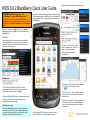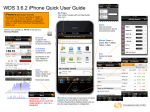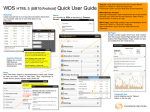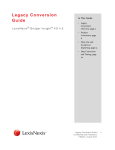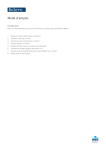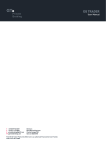Download WDS 3.6.2 BlackBerry Quick User Guide
Transcript
WDS 3.6.2 BlackBerry Quick User Guide BlackBerryTM (OS versions 4.2.1 – 7.0*) My Pages contains custom pages which have been created *For BlackBerry 10, use the HTML5 client version. To start, select the Thomson Reuters Wireless Delivery System icon. If you are accessing for the first time you will be prompted for your Login ID, Password and the Connection details. from the browser based Page Builder (see over for details of the Page Builder). Page content can also be modified from the BlackBerry. Status Green=online, Red=offline, Yellow=stale Search on a symbol e.g. EUR=, free text e.g. Thomson Reuters, news code e.g. SPO or news text expression e.g. House Prices. Watchlists Create and edit lists of your favourite instruments directly from your BlackBerry. Add one or more limit alerts on any instrument. Read only view of Eikon Desktop Quote Lists with ability to filter columns. Summary View returned on symbol search. Contains quote, news. Scroll down for simple or advanced (Scrolling) chart and company fundamentals. Shortcuts to your favourite views can be saved Fixed Income, Market Overview etc. contain as preformatted market views for the main market sectors. Views can be moved or hidden in Settings. Reuters Insider – video coverage of breaking Thomson Reuters Messenger enterprise-grade instant news, interviews, analysis and commentary on market issues. messaging and real-time collaboration product suite designed for the financial markets. Settings lets you set font sizes and styles, trend Emailing a news story Choose the Email Story option from the pull-down menu whilst viewing a news story. Use the Copy Story option to copy/paste the complete story into a memo or any other application which supports the paste option. icons on the home screen. colours, account details, move/hide/delete your menu items, news language filters and shortcut management. Any pre-defined RSS Feeds can be viewed via this icon (Feeds defined via Page Builder admin login). Page Builder (My Pages) Use your desktop or laptop PC to set up pages for your BlackBerryTM. Go to http://<hostname>/merlin/MPE You will need to supply your user name and password. Select the component you want to add e.g. Chart, Portfolio, Matrix, Quote or News. To create a page: Click on the Create Page link and enter a name for the page. Control the current page. Use the mouse to view a description of each button. An empty default screen with a red border will appear (right). Now select what you want to display (top left). Supply the details relevant to that display. The example shows a matrix (quote list) – enter the RICs of the instruments to be displayed (space or comma separated). Choose a template (the fields you want to view for these instruments), or select Custom on Advanced to select each field individually. Click on Go. Use these buttons to add or delete a component. Insert up to four components on a page to view on BlackBerry or Windows Mobile handheld. To add a News pane, click in the screen on the right again, click on the Add below or Add above button, then select News from the drop-down (top left). Then specify the news code or text keyword. Sample screen bordered in red. Click here before you select the component you want to add (top left). Click on the Save Screen button to save the details. These are pages you have already created. To edit a page, just click on it. Shared Pages Click the Shared page button to share your page with other users in your organisation. Click the Import Page link to find pages that other users have shared. Watchlists Watchlists are not supported by the Page Builder. Although, custom templates can be created by the administrator. Custom templates can also be created by the user from the BlackBerry. RSS Feeds (Executive Channel) A list of RSS feeds can be defined via the RSS Feeds page builder role. This is an administrator only function. © Thomson Reuters 2013