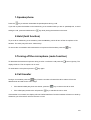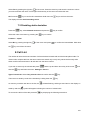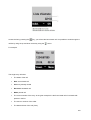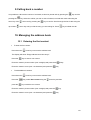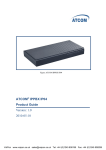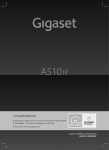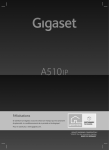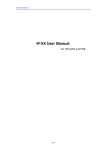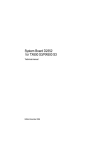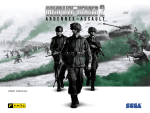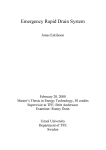Download User Guide MODEL
Transcript
User guide for Siemens Gigaset A510IP 1/9 General index 1.Speakerphone............................................................................................................................................... 3 2.Hold (hold function)........................................................................................................................................ 3 3.Turning off the microphone (mute function)................................................................................................... 3 4.Call transfer................................................................................................................................................... 3 5.Conference calls (maximum 3 people)........................................................................................................... 4 6.Call waiting.................................................................................................................................................... 4 6.1 Accepting call waiting............................................................................................................................ 4 6.2 Declining call waiting............................................................................................................................ 4 7.Static deviation.............................................................................................................................................. 4 7.1 Enabling static deviation....................................................................................................................... 4 7.2 Disabling static deviation...................................................................................................................... 5 8.Call List.......................................................................................................................................................... 5 9.Calling back a number................................................................................................................................... 7 10.Managing the address book......................................................................................................................... 7 10.1 Entering the first contact..................................................................................................................... 7 10.2 Finding a contact................................................................................................................................ 8 10.3 Modifying a contact............................................................................................................................. 9 10.4 Deleting a contact............................................................................................................................... 9 11.Static deviation............................................................................................................................................. 9 11.1 Enabling static deviation..................................................................................................................... 9 11.2 Enabling static deviation..................................................................................................................... 9 12.Call list......................................................................................................................................................... 9 13.Returning a call............................................................................................................................................ 9 14.Addressbook management.......................................................................................................................... 1 14.1 Entering a contact............................................................................................................................... 1 14.2 Finding a contact................................................................................................................................ 1 14.3 Editing a contact................................................................................................................................. 1 14.4 Deleting a contact............................................................................................................................... 1 15.Obtaining an IP address for the phone........................................................................................................ 1 2/9 1.Speakerphone Press the key to activate / deactivate the speakerphone during a call. If you wish to place the handset on the base during a conversation while you are on speakerphone, to avoid ending the call, press and hold down the key while placing the handset on the base. 2.Hold (hold function) To put a call on hold during a conversation, press the Hold key, which will turn off the microphone of the handset. The other party will hear a “hold melody”. To resume the conversation and reactivate the microphone of the handset, press the key. 3.Turning off the microphone (mute function) To deactivate the handset microphone during a call or a conference call press the cursor right key. The display will show “The microphone is on mute”. To reactivate the microphone press the key again. 4.Call transfer During a conversation press the key. Enter the number to forward the call or retrieve it from the address book and wait for the call to begin. If the desired called party does not answer, press the If the called party answers the call press the key to resume the call on hold key to transfer the call on hold If the transfer is successful, the display will read “Called transferred” and the handset will return on stand-by. Otherwise you will receive a call from the user on hold. 3/9 5.Conference calls (maximum 3 people) During a conversation press the key. Enter the number of the person to be added to the conference call or retrieve it from the address book and wait for the call to begin. If the called party does not answer the call press the If the called party answers the call press the key to return to the call on hold . key. To end the call with both parties press the key. 6.Call waiting Requierment: call waiting must be activated. If during a call you receive another call, the display will show the caller's name or number and you will hear a “beep” at regular intervals. At this point you can decide whether or not to take the new call and put the previous one on hold. 6.1 Accepting call waiting Press the key to accept the new call. At this point the first call will be placed on hold and you will be connected with the second one. It is possible to switch between calls using the To end the conversation press the up and down arrow key. key and select End call and confirm by pressing the key. 6.2 Declining call waiting Press the key to decline a new incoming call. The caller will hear a busy signal. 7.Static deviation Static deviation is defined as the deviation of the incoming call always on another number. 7.1 Enabling static deviation Press the key, select Network services and press the Select the order of the items by pressing the key to confirm key to confirm: Forward -> voiptel. 4/9 Select Yes by pressing the right key of the cursor. Press the down key and enter the number to whom you wish to transfer the call to. Press again the down key of the cursor and select the item. All: Press the key to confirm all inserted data. Hold down the key to exit from the menu. The display will show Call forwarding active. 7.2 Disabling static deviation Press the key, select Network services and press the Select the order of the items by pressing the key to confirm. key to confirm: Forward -> voiptel. Select No by pressing the right key the of the cursor and press to confirm the inserted data. Hold down key to exit from the menu. 8.Call List The call list will store the last 30 numbers of all received and missed calls and the last 60 placed calls. For missed calls, multiple calls from the same number are stored only once (it only stores the last call), while those received are saved even if all calls are from the same number. If you wish to save only the missed calls press then the and the up and down arrow key of the cursor and key and follow the menu: Settings-> Phone-> Type of stored call. Select Only missed calls and confirm with the Then return to stand-by mode of the handset by holding down the As soon as you add a new item to the list, the stand-by and the key. key. will start flashing, emitting a sound and on the display on symbol will appear indicating the number of missed calls. To access the call list of the calls press the key displaying the following screenshot: 5/9 Access the list by pressing the key, you will see the last missed call. It is possible to scroll through the call list by using the up and down arrow key using the cursor. For example: The single entry will show: The status of the call New: new missed call Old: entry already viewed Received: answered call Made: placed call The current number of the entry. In the given example it is the first missed call of 2 missed calls present in the list The name or number of the caller The date and time of the call (if set) 6/9 9.Calling back a number It is possible to call back the number of a missed, received or placed calls by pressing the pressing the key and the key. Select the call list you wish to view of missed, received and made calls using the arrow key of the up ad down cursor and by pressing the key to confirm. Scroll through the list of calls using the cursor key until you find the entry you are looking for. Press key to initiate the call. 10. Managing the address book 10.1 Entering the first contact To enter the first contact: Press down the arrow key to access the address book The display will show “Empty address book. New entry?” Press the key to enter a new contact. Enter the contact’s phone number (max. 32 digits) and press the O Enter the contact’s name (max. 16 characters) and press the K key. key To add additional contacts: Press down the Press the press the arrow key to access the address book. key, select New contact using the arrow key and then key to add the new contact. Enter the contact’s phone number (max. 32 digits) and press the Enter the contact’s name (max. 16 characters) and press the key. key. 7/9 10.2 Finding a contact Press down the arrow key to access the address book. Scroll through the contacts using the arrow key until you find the one you are looking for or enter the first characters of the name of the contact, and, if necessary use the up and down arrow key until you find the one you are looking for. Press the key to place the call to the number you have selected. 8/9 10.3 Modifying a contact Select the contact you wish to modify as explained in section finding a contact. Press the Menu key, select Modify contact and confirm by pressing the OK key. Modify the contact’s phone number (max. 32 digits) and press the OK key. Modify the contact’s name (max. 16 characters) and press the OK key. 10.4 Deleting a contact Select the contact you wish to delete as explained in the previous step. Press the key, select Delete this contact and confirm by pressing the key. 11.Obtaining an IP address for the phone Press the key and using the up and down keys of cursor and the key, follow the steps in the menu: Settings-> System-> Local network. Select IP address by pressing down the cursor to obtain the desired address. 9/9