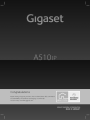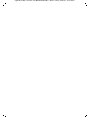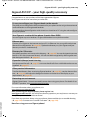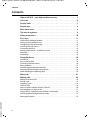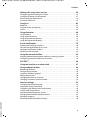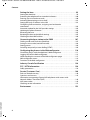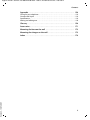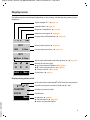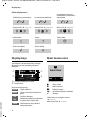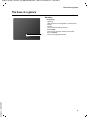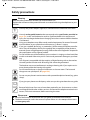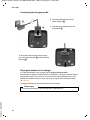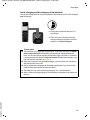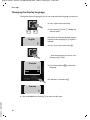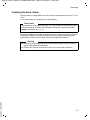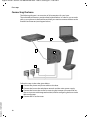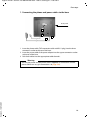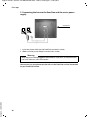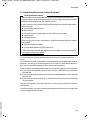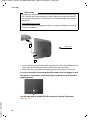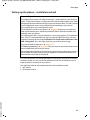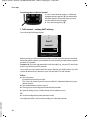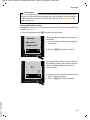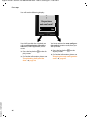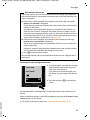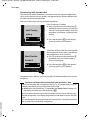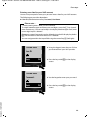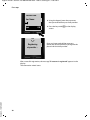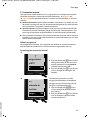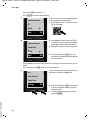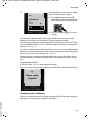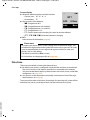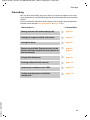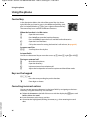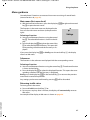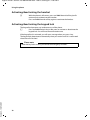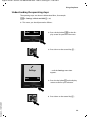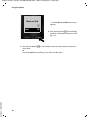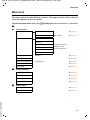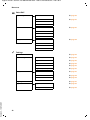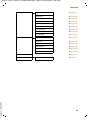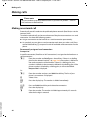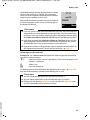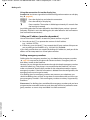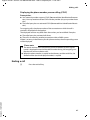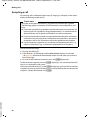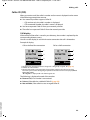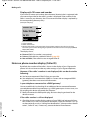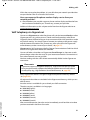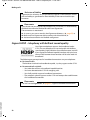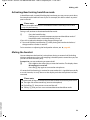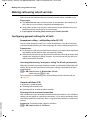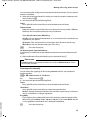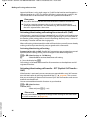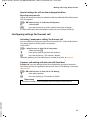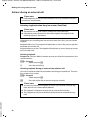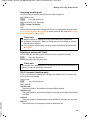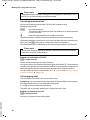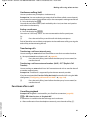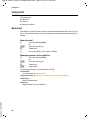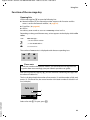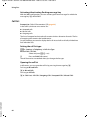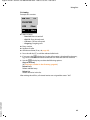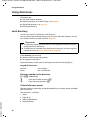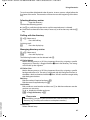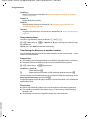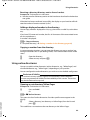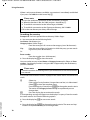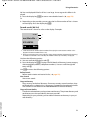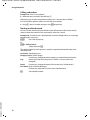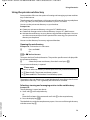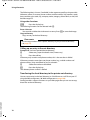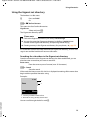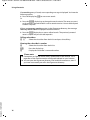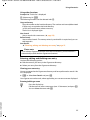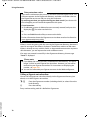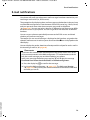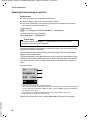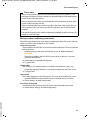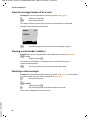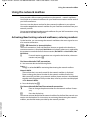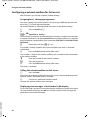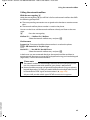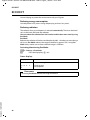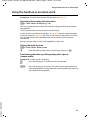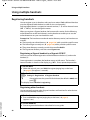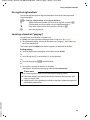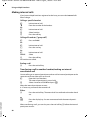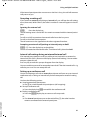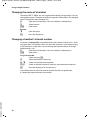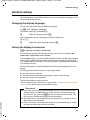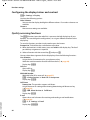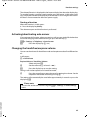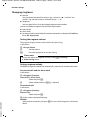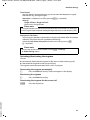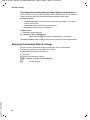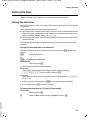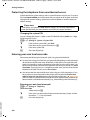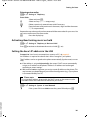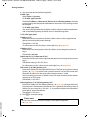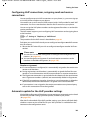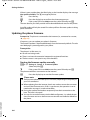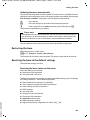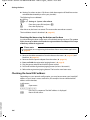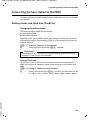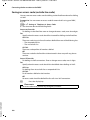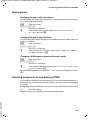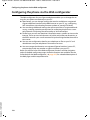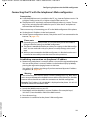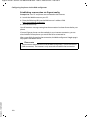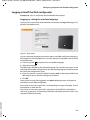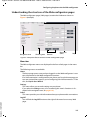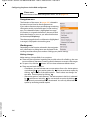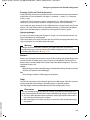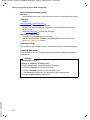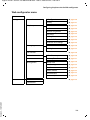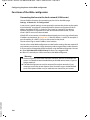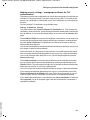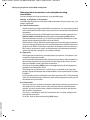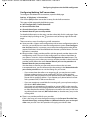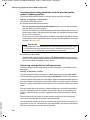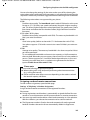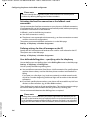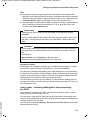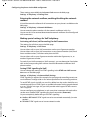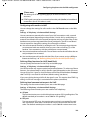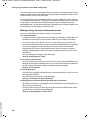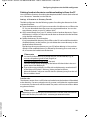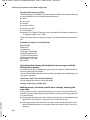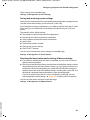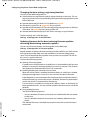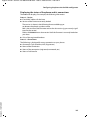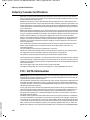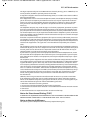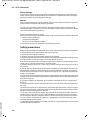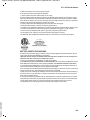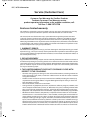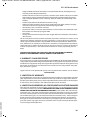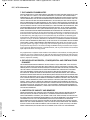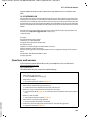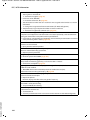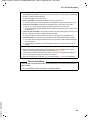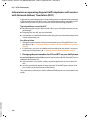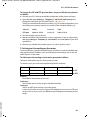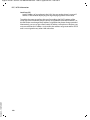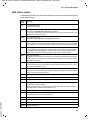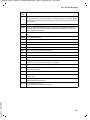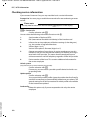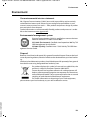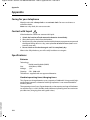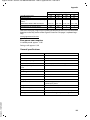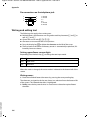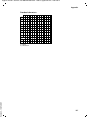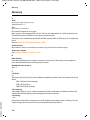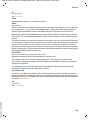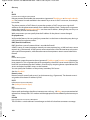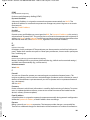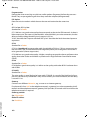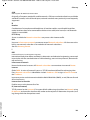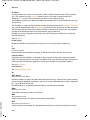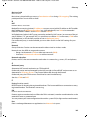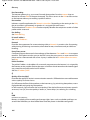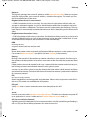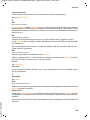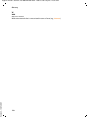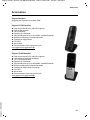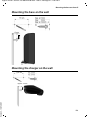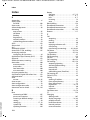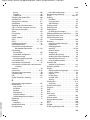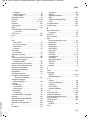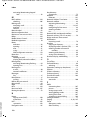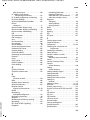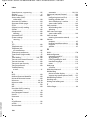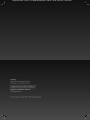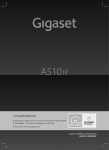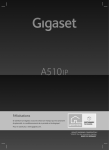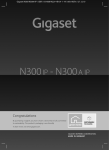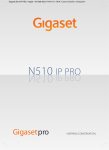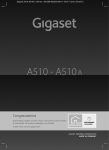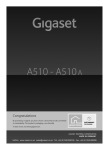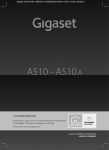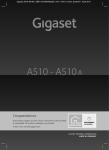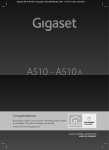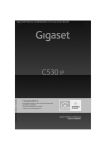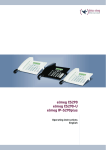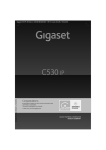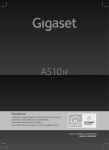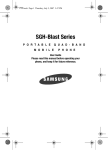Download Siemens Gigaset A510 IP Manual
Transcript
Gigaset A510IP / USA en / A31008-M2230-R301-1-6019 / Cover_front.fm / 12.01.2012
Congratulations
By purchasing a Gigaset, you have chosen a brand that is fully committed
to sustainability. This product’s packaging is eco-friendly!
To learn more, visit www.gigaset.com.
Gigaset A510IP / USA en / A31008-M2230-R301-1-6019 / Cover_front.fm / 12.01.2012
Gigaset A510IP / USA en / A31008-M2230-R301-1-6019 / introduction.fm / 12.01.2012
Gigaset A510 IP – your high-quality accessory
Gigaset A510 IP – your high-quality accessory
Congratulations on your purchase of this latest generation Gigaset.
Your Gigaset can do a lot more than just make calls:
It's easy to configure your Gigaset thanks to the wizards
They help you to configure the VoIP connections for your phone and to assign the receive and
send connections to the registered handsets.
You can perform the configuration with wizards on a handset or PC using the web configurator of your phone.
Your Gigaset is a real multi-line phone (it works like a PABX)
You can register up to six handsets. Assign each handset its own phone number.
Ethernet port
Connect your Gigaset to the Internet and your PC via Ethernet. Use your public and private
directories on the Internet (¢ page 69). Update the directory on your Gigaset and your
directory on the PC simultaneously.
Directory for 150 entries
Save phone numbers and names to the directory (¢ page 66). You can designate important
entries as VIPs (Very Important Persons). VIP calls are then recognised by their ringtone and
their background colour (¢ page 67).
If you don't (always) want it to ring
Use time control for calls (¢ page 97) or ensure that all calls from a withheld number are not
signalled (¢ page 97).
Other practical information
Transfer the directory from an existing Gigaset handset (¢ page 68), use the shortcut function (¢ page 68) and adjust the background colour and contrast of the display to your
requirements (¢ page 94).
Protecting our environment
Gigaset Green Home – be environmentally aware when using your phone. For details of our
ECO DECT products, visit www.gigaset.com/service.
For more information about your phone, visit
www.gigaset.com/gigasetA510IP.
Version 4, 16.09.2005
After purchasing your Gigaset phone, please register it at
www.gigaset.com/service – this will ensure that any questions you may have or warranty services you request are dealt with even faster!
If you have any questions about using your phone, please read the tips on troubleshooting
(¢ page 143) or contact our Customer Care team (¢ page 143).
Have fun using your new Gigaset phone!
1
Gigaset A510IP / USA en / A31008-M2230-R301-1-6019 / A510IP-LUGIVZ.fm / 12.01.2012
Contents
Contents
Gigaset A510 IP – your high-quality accessory . . . . . . . . . . . . . . . . . . . . . . 1
Overview . . . . . . . . . . . . . . . . . . . . . . . . . . . . . . . . . . . . . . . . . . . . . . . . . . . . . . . . . 6
Display icons . . . . . . . . . . . . . . . . . . . . . . . . . . . . . . . . . . . . . . . . . . . . . . . . . . . . . . 7
Display keys . . . . . . . . . . . . . . . . . . . . . . . . . . . . . . . . . . . . . . . . . . . . . . . . . . . . . . . 8
Main menu icons . . . . . . . . . . . . . . . . . . . . . . . . . . . . . . . . . . . . . . . . . . . . . . . . . . 8
The base at a glance . . . . . . . . . . . . . . . . . . . . . . . . . . . . . . . . . . . . . . . . . . . . . . . 9
Safety precautions . . . . . . . . . . . . . . . . . . . . . . . . . . . . . . . . . . . . . . . . . . . . . . . . 10
First steps . . . . . . . . . . . . . . . . . . . . . . . . . . . . . . . . . . . . . . . . . . . . . . . . . . . . . . . . 11
Checking the package contents . . . . . . . . . . . . . . . . . . . . . . . . . . . . . . . . . . . . . . . . . . . . . .
Setting up the handset for use . . . . . . . . . . . . . . . . . . . . . . . . . . . . . . . . . . . . . . . . . . . . . . .
Changing the display language . . . . . . . . . . . . . . . . . . . . . . . . . . . . . . . . . . . . . . . . . . . . . .
Installing the base station . . . . . . . . . . . . . . . . . . . . . . . . . . . . . . . . . . . . . . . . . . . . . . . . . . . .
Connecting the base . . . . . . . . . . . . . . . . . . . . . . . . . . . . . . . . . . . . . . . . . . . . . . . . . . . . . . . . .
Setting up the phone – installation wizard . . . . . . . . . . . . . . . . . . . . . . . . . . . . . . . . . . . .
Date/time . . . . . . . . . . . . . . . . . . . . . . . . . . . . . . . . . . . . . . . . . . . . . . . . . . . . . . . . . . . . . . . . . . .
Proceeding . . . . . . . . . . . . . . . . . . . . . . . . . . . . . . . . . . . . . . . . . . . . . . . . . . . . . . . . . . . . . . . . . .
11
12
16
17
18
23
34
35
Using the phone . . . . . . . . . . . . . . . . . . . . . . . . . . . . . . . . . . . . . . . . . . . . . . . . . . 36
Control key . . . . . . . . . . . . . . . . . . . . . . . . . . . . . . . . . . . . . . . . . . . . . . . . . . . . . . . . . . . . . . . . . .
Keys on the keypad . . . . . . . . . . . . . . . . . . . . . . . . . . . . . . . . . . . . . . . . . . . . . . . . . . . . . . . . . .
Correcting incorrect entries . . . . . . . . . . . . . . . . . . . . . . . . . . . . . . . . . . . . . . . . . . . . . . . . . .
Menu guidance . . . . . . . . . . . . . . . . . . . . . . . . . . . . . . . . . . . . . . . . . . . . . . . . . . . . . . . . . . . . . .
Activating/deactivating the handset . . . . . . . . . . . . . . . . . . . . . . . . . . . . . . . . . . . . . . . . . .
Activating/deactivating the keypad lock . . . . . . . . . . . . . . . . . . . . . . . . . . . . . . . . . . . . . .
Understanding the operating steps . . . . . . . . . . . . . . . . . . . . . . . . . . . . . . . . . . . . . . . . . . .
36
36
36
37
38
38
39
Menu tree . . . . . . . . . . . . . . . . . . . . . . . . . . . . . . . . . . . . . . . . . . . . . . . . . . . . . . . . 41
Making calls . . . . . . . . . . . . . . . . . . . . . . . . . . . . . . . . . . . . . . . . . . . . . . . . . . . . . . 44
Version 4, 16.09.2005
Making an external call . . . . . . . . . . . . . . . . . . . . . . . . . . . . . . . . . . . . . . . . . . . . . . . . . . . . . .
Ending a call . . . . . . . . . . . . . . . . . . . . . . . . . . . . . . . . . . . . . . . . . . . . . . . . . . . . . . . . . . . . . . . . .
Accepting a call . . . . . . . . . . . . . . . . . . . . . . . . . . . . . . . . . . . . . . . . . . . . . . . . . . . . . . . . . . . . . .
Caller ID (CID) . . . . . . . . . . . . . . . . . . . . . . . . . . . . . . . . . . . . . . . . . . . . . . . . . . . . . . . . . . . . . . . .
Notes on phone number display (Caller ID) . . . . . . . . . . . . . . . . . . . . . . . . . . . . . . . . . . .
VoIP telephony via Gigaset.net . . . . . . . . . . . . . . . . . . . . . . . . . . . . . . . . . . . . . . . . . . . . . . .
Gigaset HDSP – telephony with brilliant sound quality . . . . . . . . . . . . . . . . . . . . . . . .
Activating/deactivating handsfree mode . . . . . . . . . . . . . . . . . . . . . . . . . . . . . . . . . . . . .
Muting the handset . . . . . . . . . . . . . . . . . . . . . . . . . . . . . . . . . . . . . . . . . . . . . . . . . . . . . . . . . .
2
44
47
48
49
50
51
52
53
53
Gigaset A510IP / USA en / A31008-M2230-R301-1-6019 / A510IP-LUGIVZ.fm / 12.01.2012
Contents
Making calls using select services . . . . . . . . . . . . . . . . . . . . . . . . . . . . . . . . . 54
Configuring general settings for all calls . . . . . . . . . . . . . . . . . . . . . . . . . . . . . . . . . . . . . .
Configuring settings for the next call . . . . . . . . . . . . . . . . . . . . . . . . . . . . . . . . . . . . . . . . .
Actions during an external call . . . . . . . . . . . . . . . . . . . . . . . . . . . . . . . . . . . . . . . . . . . . . . .
Functions after a call . . . . . . . . . . . . . . . . . . . . . . . . . . . . . . . . . . . . . . . . . . . . . . . . . . . . . . . . .
54
57
58
61
Using lists . . . . . . . . . . . . . . . . . . . . . . . . . . . . . . . . . . . . . . . . . . . . . . . . . . . . . . . . 62
Redial list . . . . . . . . . . . . . . . . . . . . . . . . . . . . . . . . . . . . . . . . . . . . . . . . . . . . . . . . . . . . . . . . . . . . 62
Function of the message key . . . . . . . . . . . . . . . . . . . . . . . . . . . . . . . . . . . . . . . . . . . . . . . . . 63
Call list . . . . . . . . . . . . . . . . . . . . . . . . . . . . . . . . . . . . . . . . . . . . . . . . . . . . . . . . . . . . . . . . . . . . . . 64
Using directories . . . . . . . . . . . . . . . . . . . . . . . . . . . . . . . . . . . . . . . . . . . . . . . . . 66
Local directory . . . . . . . . . . . . . . . . . . . . . . . . . . . . . . . . . . . . . . . . . . . . . . . . . . . . . . . . . . . . . . .
Using online directories . . . . . . . . . . . . . . . . . . . . . . . . . . . . . . . . . . . . . . . . . . . . . . . . . . . . . .
Using the private net directory . . . . . . . . . . . . . . . . . . . . . . . . . . . . . . . . . . . . . . . . . . . . . . .
Using the Gigaset.net directory . . . . . . . . . . . . . . . . . . . . . . . . . . . . . . . . . . . . . . . . . . . . . . .
66
69
73
75
E-mail notifications . . . . . . . . . . . . . . . . . . . . . . . . . . . . . . . . . . . . . . . . . . . . . . . 79
Opening the incoming e-mail list . . . . . . . . . . . . . . . . . . . . . . . . . . . . . . . . . . . . . . . . . . . . .
View the message header of an e-mail . . . . . . . . . . . . . . . . . . . . . . . . . . . . . . . . . . . . . . . .
Viewing e-mail sender's address . . . . . . . . . . . . . . . . . . . . . . . . . . . . . . . . . . . . . . . . . . . . . .
Deleting e-mail messages . . . . . . . . . . . . . . . . . . . . . . . . . . . . . . . . . . . . . . . . . . . . . . . . . . . .
80
82
82
82
Using the network mailbox . . . . . . . . . . . . . . . . . . . . . . . . . . . . . . . . . . . . . . . 83
Activating/deactivating network mailboxes, entering numbers . . . . . . . . . . . . . . . . 83
Configuring a network mailbox for fast access . . . . . . . . . . . . . . . . . . . . . . . . . . . . . . . . 84
ECO DECT . . . . . . . . . . . . . . . . . . . . . . . . . . . . . . . . . . . . . . . . . . . . . . . . . . . . . . . . 86
Using the handset as an alarm clock . . . . . . . . . . . . . . . . . . . . . . . . . . . . . . . 87
Using multiple handsets . . . . . . . . . . . . . . . . . . . . . . . . . . . . . . . . . . . . . . . . . . 88
Registering handsets . . . . . . . . . . . . . . . . . . . . . . . . . . . . . . . . . . . . . . . . . . . . . . . . . . . . . . . . .
De-registering handsets . . . . . . . . . . . . . . . . . . . . . . . . . . . . . . . . . . . . . . . . . . . . . . . . . . . . . .
Locating a handset ("paging") . . . . . . . . . . . . . . . . . . . . . . . . . . . . . . . . . . . . . . . . . . . . . . . .
Making internal calls . . . . . . . . . . . . . . . . . . . . . . . . . . . . . . . . . . . . . . . . . . . . . . . . . . . . . . . . .
Changing the name of a handset . . . . . . . . . . . . . . . . . . . . . . . . . . . . . . . . . . . . . . . . . . . . .
Changing a handset's internal number . . . . . . . . . . . . . . . . . . . . . . . . . . . . . . . . . . . . . . .
88
89
89
90
92
92
Handset settings . . . . . . . . . . . . . . . . . . . . . . . . . . . . . . . . . . . . . . . . . . . . . . . . . 93
Version 4, 16.09.2005
Changing the display language . . . . . . . . . . . . . . . . . . . . . . . . . . . . . . . . . . . . . . . . . . . . . .
Setting the display/screensaver . . . . . . . . . . . . . . . . . . . . . . . . . . . . . . . . . . . . . . . . . . . . . .
Configuring the display/colour and contrast . . . . . . . . . . . . . . . . . . . . . . . . . . . . . . . . . .
Quickly accessing functions . . . . . . . . . . . . . . . . . . . . . . . . . . . . . . . . . . . . . . . . . . . . . . . . . .
Activating/deactivating auto answer . . . . . . . . . . . . . . . . . . . . . . . . . . . . . . . . . . . . . . . . .
Changing the handsfree/earpiece volume . . . . . . . . . . . . . . . . . . . . . . . . . . . . . . . . . . . .
Changing ringtones . . . . . . . . . . . . . . . . . . . . . . . . . . . . . . . . . . . . . . . . . . . . . . . . . . . . . . . . . .
Restoring the handset default settings . . . . . . . . . . . . . . . . . . . . . . . . . . . . . . . . . . . . . . . .
93
93
94
94
95
95
96
98
3
Gigaset A510IP / USA en / A31008-M2230-R301-1-6019 / A510IP-LUGIVZ.fm / 12.01.2012
Contents
Setting the base . . . . . . . . . . . . . . . . . . . . . . . . . . . . . . . . . . . . . . . . . . . . . . . . . . 99
Setting the date/time . . . . . . . . . . . . . . . . . . . . . . . . . . . . . . . . . . . . . . . . . . . . . . . . . . . . . . . . 99
Protecting the telephone from unauthorised access . . . . . . . . . . . . . . . . . . . . . . . . . 100
Entering your own local area code . . . . . . . . . . . . . . . . . . . . . . . . . . . . . . . . . . . . . . . . . . . 100
Activating/deactivating music on hold . . . . . . . . . . . . . . . . . . . . . . . . . . . . . . . . . . . . . . 101
Setting the base's IP address in the LAN . . . . . . . . . . . . . . . . . . . . . . . . . . . . . . . . . . . . . 101
Configuring VoIP connections, assigning send and receive
connections . . . . . . . . . . . . . . . . . . . . . . . . . . . . . . . . . . . . . . . . . . . . . . . . . . . . . . . . . . . . . . . . 103
Automatic update for the VoIP provider settings . . . . . . . . . . . . . . . . . . . . . . . . . . . . . 103
Updating the phone firmware . . . . . . . . . . . . . . . . . . . . . . . . . . . . . . . . . . . . . . . . . . . . . . . 104
Restarting the base . . . . . . . . . . . . . . . . . . . . . . . . . . . . . . . . . . . . . . . . . . . . . . . . . . . . . . . . . 105
Resetting the base to the default settings . . . . . . . . . . . . . . . . . . . . . . . . . . . . . . . . . . . . 105
Checking the base MAC address . . . . . . . . . . . . . . . . . . . . . . . . . . . . . . . . . . . . . . . . . . . . . 106
Connecting the base station to the PABX . . . . . . . . . . . . . . . . . . . . . . . . 107
Dialling modes and Flash time (fixed line) . . . . . . . . . . . . . . . . . . . . . . . . . . . . . . . . . . . . 107
Saving an access code (outside line code) . . . . . . . . . . . . . . . . . . . . . . . . . . . . . . . . . . . . 108
Setting pauses . . . . . . . . . . . . . . . . . . . . . . . . . . . . . . . . . . . . . . . . . . . . . . . . . . . . . . . . . . . . . . 109
Switching temporarily to tone dialling (DTMF) . . . . . . . . . . . . . . . . . . . . . . . . . . . . . . . 109
Configuring the phone via the Web configurator . . . . . . . . . . . . . . . . . 110
Connecting the PC with the telephone's Web configurator . . . . . . . . . . . . . . . . . . . 111
Logging into/off the Web configurator . . . . . . . . . . . . . . . . . . . . . . . . . . . . . . . . . . . . . . 113
Understanding the structure of the Web configurator pages . . . . . . . . . . . . . . . . . 115
Web configurator menu . . . . . . . . . . . . . . . . . . . . . . . . . . . . . . . . . . . . . . . . . . . . . . . . . . . . . 119
Functions of the Web configurator . . . . . . . . . . . . . . . . . . . . . . . . . . . . . . . . . . . . . . . . . . 120
Industry Canada Certification . . . . . . . . . . . . . . . . . . . . . . . . . . . . . . . . . . . 136
FCC / ACTA Information . . . . . . . . . . . . . . . . . . . . . . . . . . . . . . . . . . . . . . . . . 136
Safety precautions . . . . . . . . . . . . . . . . . . . . . . . . . . . . . . . . . . . . . . . . . . . . . . . . . . . . . . . . . . 138
Service (Customer Care) . . . . . . . . . . . . . . . . . . . . . . . . . . . . . . . . . . . . . . . . . . 140
End-user limited warranty . . . . . . . . . . . . . . . . . . . . . . . . . . . . . . . . . . . . . . . . . . . . . . . . . . . 140
Questions and answers . . . . . . . . . . . . . . . . . . . . . . . . . . . . . . . . . . . . . . . . . . . . . . . . . . . . . 143
Information on operating Gigaset VoIP telephones with routers with
Network Address Translation (NAT) . . . . . . . . . . . . . . . . . . . . . . . . . . . . . . . . . . . . . . . . . . 146
VoIP status codes . . . . . . . . . . . . . . . . . . . . . . . . . . . . . . . . . . . . . . . . . . . . . . . . . . . . . . . . . . . 149
Checking service information . . . . . . . . . . . . . . . . . . . . . . . . . . . . . . . . . . . . . . . . . . . . . . . 152
Version 4, 16.09.2005
Environment . . . . . . . . . . . . . . . . . . . . . . . . . . . . . . . . . . . . . . . . . . . . . . . . . . . 153
4
Gigaset A510IP / USA en / A31008-M2230-R301-1-6019 / A510IP-LUGIVZ.fm / 12.01.2012
Contents
Appendix . . . . . . . . . . . . . . . . . . . . . . . . . . . . . . . . . . . . . . . . . . . . . . . . . . . . . . 154
Caring for your telephone . . . . . . . . . . . . . . . . . . . . . . . . . . . . . . . . . . . . . . . . . . . . . . . . . . . 154
Contact with liquid . . . . . . . . . . . . . . . . . . . . . . . . . . . . . . . . . . . . . . . . . . . . . . . . . . . . . . . . . 154
Specifications . . . . . . . . . . . . . . . . . . . . . . . . . . . . . . . . . . . . . . . . . . . . . . . . . . . . . . . . . . . . . . . 154
Writing and editing text . . . . . . . . . . . . . . . . . . . . . . . . . . . . . . . . . . . . . . . . . . . . . . . . . . . . . 156
Glossary . . . . . . . . . . . . . . . . . . . . . . . . . . . . . . . . . . . . . . . . . . . . . . . . . . . . . . . 158
Accessories . . . . . . . . . . . . . . . . . . . . . . . . . . . . . . . . . . . . . . . . . . . . . . . . . . . . . 171
Mounting the base on the wall . . . . . . . . . . . . . . . . . . . . . . . . . . . . . . . . . . 173
Mounting the charger on the wall . . . . . . . . . . . . . . . . . . . . . . . . . . . . . . . 173
Version 4, 16.09.2005
Index . . . . . . . . . . . . . . . . . . . . . . . . . . . . . . . . . . . . . . . . . . . . . . . . . . . . . . . . . . . 174
5
Gigaset A510IP / USA en / A31008-M2230-R301-1-6019 / overview.fm / 12.01.2012
Overview
¢
1
Ð
U
13
INT 1
06/28
8:34am
Redial
Menu
12
11
2
3
10
4
5
9
6
8
Version 4, 16.09.2005
7
6
¢
¢
1 Signal strength (
page 34)
2 Control key (
page 36)
page 53)
Mute microphone (
3 Talk/Handsfree key
Flashing: incoming call;
Lights up: handsfree mode activated; accept
call; in idle status: open redial list (press
briefly);
open connection list (press and hold;
page 44)
During a call: Switch from earpiece to handspage 53)
free mode (
4 Key 1
Dial network mailbox (press and hold)
5 Star key
Ringtones on/off (press and hold);
With an open connection: switch from pulse
dialling to tone dialling (press briefly)
page 63)
6 Message key (
Access to calls and message lists;
Flashing: new message or new call
7 Microphone
8 Flash key
- Consultation call (flash)
- Insert a flash (press and hold)
9 Hash key
Keypad lock on/off (press and hold in idle status);
toggles between upper/lower case and digits
10 End call key, On/Off key
End call; cancel function; go back one menu
level (press briefly); back to idle status (press
and hold); activate/deactivate handset (press
and hold in idle status)
11 Display keys (
page 8)
12 Display in idle status
13 Charge status of the batteries (
page 34)
¢
¢
¢
¢
¢
Please note
To change the display language, proceed as
described on page 16 and page 93.
Gigaset A510IP / USA en / A31008-M2230-R301-1-6019 / overview.fm / 12.01.2012
Display icons
The following icons are displayed depending on the settings and the operating status of your
telephone:
Signal strength
¨ (¢ page 34)
Keypad locked (¢ page 38)
Ringtone switched off (¢ page 97)
Batteries are charged (¢ page 34)
Charge status of the batteries (¢ page 34)
Ð
Ø ó
U
Name of the handset (¢ page 92)
INT 1
06/28
8:34am
Current day/current time (¢ page 34)
INT 1
ë6:00am
8:34am
Ã
™
Ë
03
01
01
Redial U Menu
Alarm clock switched on and wake-up time set (¢ page 87)
Number of new messages:
¢
¢
u à On the network mailbox (
page 63)
u ™ In the missed calls list (
page 63)
u In the e-mail list (
page 80)
¢
Display keys (¢ page 8)
Display during external call:
—
IP
01
1234567890
Number (or name) of caller
00:00:53
Call duration
Menu
Version 4, 16.09.2005
VoIP connection established (— for fixed line connection)
For VoIP connections: number of VoIP line (01 – 06)
Display key (¢ page 8)
u Set call volume (¢ page 95)
u Access service information
7
Gigaset A510IP / USA en / A31008-M2230-R301-1-6019 / overview.fm / 12.01.2012
Display keys
Other display icons:
Establishing a connection
z
Connection established
˜
—
External call (¢ page 48)
Internal call (¢ page 90)
Alarm call (¢ page 87)
Information
Query
Please wait...
Ø Ü Ú
¶
Û
Action failed
Action complete
μ
À
Display keys
Main menu icons
The functions of the display keys change
depending on the operating situation.
Example:
1
Redial
Menu
2
ì
Alarm Clock
1
2
1 Current display key function
2 Display keys
Version 4, 16.09.2005
Ø ì Ú
Ø å Ú
Ð
Important display keys:
Redial Open redial list.
Open a menu for further funcMenu
tions.
Confirm selection.
OK
Delete key: delete one character
Del
at a time from right to left.
Back Skip back one menu level or
cancel operation.
8
Connection cannot be
established or connection
interrupted
Back
ì
Ç
Â
Ì
Ï
V
OK
Alarm Clock
Select Services
Online Contacts
Voice Mail (Network mailbox)
Settings
Information on using the menus
¢ page 37
Menu overview ¢ page 41
Gigaset A510IP / USA en / A31008-M2230-R301-1-6019 / overview.fm / 12.01.2012
The base at a glance
The base at a glance
Base key
Version 4, 16.09.2005
1
1 Paging key
Lights up:
LAN connection active (phone is connected to
router)
Flashes:
Data transfer to LAN connection
Press briefly:
Start paging, display IP address on handset
Press and hold:
Set base to registration mode
9
Gigaset A510IP / USA en / A31008-M2230-R301-1-6019 / security.fm / 12.01.2012
Safety precautions
Safety precautions
Warning
Read the safety precautions and the user manual before use.
Explain their content and the potential hazards associated with using the telephone to your
children.
$
Use only the power adapter supplied, as indicated on the underside of the base.
Use only rechargeable batteries that correspond to the specification provided on
page 154, as this could otherwise result in significant health risks and personal
injury. Do not charge the handset in charging unit or base station while the headset
is connected.
Using your telephone may affect nearby medical equipment. Be aware of the technical conditions in your particular environment, e.g., doctor's surgery.
If you use a medical device (e.g., a pacemaker), please contact the device manufacturer. They will be able to advise you regarding the susceptibility of the device to
external sources of high frequency energy. Please refer to the "Appendix" chapter for
the specifications of this Gigaset product.
Do not hold the rear of the handset to your ear when it is ringing or when handsfree
mode is activated. Otherwise you risk serious and permanent damage to your hearing.
Your Gigaset is compatible with the majority of digital hearing aids on the market.
However, perfect function with all hearing aids cannot be guaranteed.
The handset may cause interference in analogue hearing aids. If you require assistance, please contact the hearing aid supplier.
Do not install the base or charger in bathrooms or shower rooms. The base and
charger are not splashproof (¢ page 154).
Do not use your phone in environments with a potential explosion hazard (e.g., paint
shops).
ƒ
If you give your phone to a third party, make sure you also give them the user guide.
Remove faulty bases from use or have them repaired by our Service team, as these
could interfere with other wireless services. Disconnect the telephone network connector (TNV circuit connector) before removing the cover.
Please note
u Not all of the functions described in this user guide are available in all countries.
u The device cannot be used in the event of a power failure. It is also not possible to trans-
Version 4, 16.09.2005
mit emergency calls.
10
Gigaset A510IP / USA en / A31008-M2230-R301-1-6019 / starting.fm / 12.01.2012
First steps
First steps
Checking the package contents
1
2
4
3a
Or
3b
5
6
7
9
10
8
Version 4, 16.09.2005
1 One Gigaset A510 IP base
2 One power cable for connecting the base to the mains power supply
3 One phone cable to connect the base to the analogue fixed line (TAE RJ11 6pole; flattened cable) 3a or 3b, depending on the country/provider.
4 One Ethernet (LAN) cable (Cat 5 with 2 RJ45 modular jacks) for connecting the
base to a router (LAN/Internet)
5 One Gigaset A510H handset
6 Two batteries for the handset (uncharged)
7 One battery cover for the handset
8 One handset charger
9 One power adapter for connecting the charger to the mains power supply
10 One quick guide and a CD
11
Gigaset A510IP / USA en / A31008-M2230-R301-1-6019 / starting.fm / 12.01.2012
First steps
Firmware updates
Whenever there are new or improved functions for your Gigaset, firmware
updates are made available for you to download to your base (¢ page 104).
If this results in operational changes when using your phone, a new version of
this user manual or the necessary amendments will be published on the
Internet at
www.gigaset.com/gigaseta510ip.
Information on the firmware currently loaded ¢ page 152.
Setting up the handset for use
The display is protected by a plastic film.
Please remove the protective film!
Inserting the batteries and closing the battery cover
Warning
Version 4, 16.09.2005
Use only rechargeable batteries (¢ page 154) recommended by Gigaset
Communications GmbH i.e., never use a conventional (non-rechargeable)
battery, as this could result in significant health risks and personal injury. For
example, the outer casing of the batteries could be damaged or the batteries
could explode. The phone could also malfunction or be damaged as a result of
using batteries that are not of the recommended type.
12
Gigaset A510IP / USA en / A31008-M2230-R301-1-6019 / starting.fm / 12.01.2012
First steps
¤ Insert the batteries with
the polarity in the correct direction.
The polarity is indicated
in the battery compartment.
a
¤ First insert the battery
cover at the top a.
b
¤ Then press the cover b
until it clicks into place.
Version 4, 16.09.2005
To open the battery cover, for
instance to replace the batteries,
insert a coin into the cavity on the
casing, then pull the battery cover
in an upward direction.
13
Gigaset A510IP / USA en / A31008-M2230-R301-1-6019 / starting.fm / 12.01.2012
First steps
Connecting the charging cradle
¤ Connect the flat plug from the
2
power adapter 1.
1
¤ Plug the power adapter into the
plug socket 2.
4
To disconnect the plug from the charger,
press the release button 3 and disconnect
the plug 4.
3
Placing the handset in the charger
¤ Place the handset in the charger with its display facing forward.
Each handset is registered with the base at the factory. You do not need to register
the handsets again. If you wish to use your handset with a different base or use
additional handsets with your base, you have to register the handset manually
¢ page 88.
To charge the batteries, leave the handset in the charger.
Please note
Version 4, 16.09.2005
Only place the handset in the charger that is intended for it.
14
Gigaset A510IP / USA en / A31008-M2230-R301-1-6019 / starting.fm / 12.01.2012
First steps
Initial charging and discharging of the batteries
The correct charge level can only be displayed if the batteries are first fully charged
and discharged.
6.5h
¤ Charge the handset for 6.5 hours in
the charger.
¤ Then remove the handset from the
charger and do not replace it until the
batteries are fully discharged.
Please note
u The handset is pre-registered with the base. If you have purchased a model
u
u
Version 4, 16.09.2005
u
u
with multiple handsets, all handsets will already be registered with the
base. You do not need to register the handsets again. However, if a handset
is not registered with the base (Register handset flashes on the display), register the handset manually ¢ page 88.
After the first battery charge and discharge, you may place your handset in
the charger after every call.
Always repeat the charging and discharging procedure if you remove the
batteries from the handset and reinsert them.
The batteries may warm up during charging. This is not dangerous.
After a while, the charge capacity of the batteries will decrease for technical
reasons.
15
Gigaset A510IP / USA en / A31008-M2230-R301-1-6019 / starting.fm / 12.01.2012
First steps
Changing the display language
Change the display language if you do not understand the language currently set.
¤ Press right on the control key.
L 4
English
³
¤ Press the keys L and
after the other.
4 slowly one
The display for setting languages appears
and the current language (e.g., English) is
selected.
¤ Press down on the control key s ...
... until the language you wish to use is
displayed e.g., French.
Francais
Back
U
´
¤ Press the key below §OK§ to select this
language.
OK
The selection is marked with ³.
Francais
English
x
³³
Version 4, 16.09.2005
¤ Press and hold the end call key a to return to idle status.
16
Gigaset A510IP / USA en / A31008-M2230-R301-1-6019 / starting.fm / 12.01.2012
First steps
Installing the base station
The base station is designed for use in dry rooms in a temperature range of +5°C to
+45°C.
¤ Set up the base at a central point in the building.
Please note
Pay attention to the range of the base. This is up to 300 m in unobstructed outdoor areas and up to 50 m inside buildings. The range is reduced when Eco
Mode is activated (¢ page 86).
The phone's feet do not usually leave any marks on surfaces. However, due to the
multitude of different varnishes and polishes used on today's furnishings, the
occurrence of marks on the surfaces cannot be completely ruled out.
Warning
u Never expose the telephone to any of the following: heat sources, direct sun-
light or other electrical appliances.
Version 4, 16.09.2005
u Protect your Gigaset from moisture, dust, corrosive liquids and fumes.
17
Gigaset A510IP / USA en / A31008-M2230-R301-1-6019 / starting.fm / 12.01.2012
First steps
Connecting the base
The following diagram is an overview of all connections for your base.
The individual connections are described in detail below. In order for you to make
calls on your phone via the fixed line and VoIP, you need to connect the base to the
fixed line and Internet (see diagram below).
4
3
1
2
Version 4, 16.09.2005
Follow the steps in the order given below:
1 Connect the phone and power cables to the base.
2 Connect the base to the telephone network and the mains power supply.
3 Connect the base to the router for accessing the Internet (via router and modem or via router with integrated modem) and for configuring the base via the
Web configurator.
4 Connect the PC to the router.
18
Gigaset A510IP / USA en / A31008-M2230-R301-1-6019 / starting.fm / 12.01.2012
First steps
1. Connecting the phone and power cables to the base
Back panel
of the base
2
1
3
3
1 Insert the phone cable (TAE connection cable with RJ11 plug) into the lower
connection socket at the rear of the base.
2 Insert the power cable of the power adapter into the upper connection socket
at the rear of the base.
3 Push both cables into the appropriate cable channels.
Warning
Version 4, 16.09.2005
Use only the power and telephone cables supplied. Pin connections on telephone cables can vary (pin connections ¢ page 156).
19
Gigaset A510IP / USA en / A31008-M2230-R301-1-6019 / starting.fm / 12.01.2012
First steps
2. Connecting the base to the fixed line and the mains power
supply
Back panel
2
1
of the base
1 Insert the phone cable into the fixed line connection socket.
2 Then insert the power adapter into the mains socket.
Warning
Keep the power cable plugged in at all times for operation, as the phone does
not work without a mains connection.
Version 4, 16.09.2005
You can now use your phone to make calls via the fixed line and can be reached
on your fixed line number.
20
Gigaset A510IP / USA en / A31008-M2230-R301-1-6019 / starting.fm / 12.01.2012
First steps
3. Connecting the base to a router (Internet)
Data protection notice
When the device is connected to the router, it automatically contacts the
Gigaset support server to make it easier for you to configure the devices and to
enable communication with the Internet services.
For this purpose, every device sends the following device-specific information
once every day:
u Serial number/item number
u MAC address
u Private IP address for the Gigaset in the LAN/its port numbers
u Device name
u Software version
On the support server, this information is linked to the existing device-specific
information:
u Gigaset.net phone number
u System-related/device-specific passwords
Further information about the Gigaset.net service data saved can be found at:
www.gigaset.net/privacy-policy
Your base features a LAN connection that you can use to connect the base to a
router.
Connection to a router is required for Internet telephony VoIP (Voice over Internet
Protocol). You can set up and configure up to six accounts (VoIP phone numbers)
from one or more VoIP provider(s) of your choice on the phone.
You also need a connection to the router for the following features on your phone:
u If you want to be notified as soon as new software is available for your phone on
the Internet.
u If you want the date and time on your phone to be updated by a time server on
the Internet.
u If you want to use info services (e.g., weather forecasts) and/or online directories
on your phone.
Version 4, 16.09.2005
You can also connect a PC to the router if you want to set your phone via its Web
configurator.
For Internet access you need a router connected to the Internet via a modem (this
may be integrated in the router).
21
Gigaset A510IP / USA en / A31008-M2230-R301-1-6019 / starting.fm / 12.01.2012
First steps
Please note
For telephony via the Internet, you need a broadband Internet connection (e.g.,
DSL) with flat rate (recommended) or volume rate and a router that connects
your phone to the Internet. You can find a list of recommended routers on the
Internet at:
www.gigaset.com/service
From here, go to the FAQ page and select your Gigaset IP telephone. Search for
"Router", for example.
2
Back panel
of the base
1
1 Insert a plug from the Ethernet cable supplied (Cat 5 with 2 RJ45 Western modular plugs) into the LAN connection socket at the side of the base.
2 Then insert the second Ethernet cable plug into a LAN socket on the router.
As soon as the cable connecting the phone and router is plugged in and
the router is switched on, the button lights up on the front of the base
(paging button).
Version 4, 16.09.2005
You are now able to establish VoIP connections within Gigaset.net
(¢ page 51).
22
Gigaset A510IP / USA en / A31008-M2230-R301-1-6019 / starting.fm / 12.01.2012
First steps
Setting up the phone – installation wizard
Auto configuration:
The configuration process for VoIP connections is automated for some VoIP providers. The provider creates a configuration file with all required VoIP access data
(the general VoIP provider data and your personal account data). This file is placed
on a configuration server on the Internet for downloading to your phone.
Your provider gives you a configuration code.
The installation wizard on your phone (¢ page 24) prompts you to enter the
code at the relevant point. All the required VoIP data is then downloaded automatically onto your phone.
The configuration file is only transferred via a secure connection (TLS authentication). If the TLS authentication fails, the message key f flashes. Press the message key to display the message Certificate error Please check certificates in the
web configurator.. Press the right display key to confirm the message.
Log in to the Web configurator (¢ page 113).
The Web page Security (¢ page 121) tells you why the secure connection could
not be established and what you can do.
If the configuration file fails to download (e.g., because the configuration server is
not available), the phone keeps trying to establish a connection until the file is
downloaded successfully to the phone.
Version 4, 16.09.2005
If no VoIP connections have been generated on the phone yet and the wizard has
not been started, you can start the installation wizard. The wizard allows you to
make all necessary settings for your phone.
Two individual wizards are combined to form the installation wizard:
1 VoIP wizard
2 Connection wizard
23
Gigaset A510IP / USA en / A31008-M2230-R301-1-6019 / starting.fm / 12.01.2012
First steps
Launching the installation wizard
As soon as the handset battery is sufficiently
charged, the message key f on the handset
will flash (approx. 20 minutes after you have
put the handset in the charger).
¤ Press the message key f.
1. VoIP wizard – making VoIP settings
You will see the following display:
¶
Start IP
assistant?
No
Yes
Before you can use VoIP to phone any other numbers over the Internet, the fixed
line or the mobile network, you need the services of a VoIP provider which supports
the VoIP SIP standard.
Prerequisite: You have registered with a VoIP provider (e.g., via your PC) and set up
at least one VoIP account (IP account).
To use VoIP, you now need to enter the access data for your VoIP account. You will
receive all the necessary data from your VoIP provider. This will include:
Either:
u Your user name
(if required by the VoIP provider).
This is the user name of your IP account (caller ID), frequently identical to your
phone number.
u Your authentication name or user ID
u The (login) password registered with the VoIP provider
u General settings for your VoIP provider (server addresses etc.)
Or:
u An auto configuration code (activation code)
Version 4, 16.09.2005
Your Gigaset phone's VoIP wizard can help you make these entries.
24
Gigaset A510IP / USA en / A31008-M2230-R301-1-6019 / starting.fm / 12.01.2012
First steps
Please note
You can configure up to six VoIP connections. When you get started with the
phone, you can initially only configure one VoIP connection. You can configure
additional VoIP connections later with the VoIP wizard (¢ page 103) or the
Web configurator.
Starting the VoIP assistant
Prerequisite: The phone is connected to the router. The router is connected to the
Internet (¢ page 21).
¤ Press the right display key §Yes§ to launch the VoIP wizard.
IP assistant
Information about the VoIP wizard appears in
the display.
¤ Press the bottom of the control key s to
scroll down.
helps you to
configure an IP
Back
V
OK
The configurable IP connections are shown in
the following displays (IP 1 to IP 6). VoIP connections that are already configured are
marked with ³.
IP 1
³
Version 4, 16.09.2005
Back
¤ Press the §OK§ display key to continue.
OK
¤ If necessary, press down on the control key
¤
s to select a connection.
Press the §OK§ display key to continue.
25
Gigaset A510IP / USA en / A31008-M2230-R301-1-6019 / starting.fm / 12.01.2012
First steps
You will see the following display:
¶
Do you have
auto conf code?
No
Your VoIP provider has supplied you
with an authentication name/password and, where applicable, a user
name:
¤ Press the key below §No§ on the dis-
Version 4, 16.09.2005
¤
26
play screen.
For further information, please see
"Downloading VoIP provider
data" ¢ page 28.
Yes
You have received an auto configuration code (activation code) from your
VoIP provider:
¤ Press the key below §Yes§ on the
¤
display screen.
For further information, please see
"Entering the auto configuration
code" ¢ page 27.
Gigaset A510IP / USA en / A31008-M2230-R301-1-6019 / starting.fm / 12.01.2012
First steps
No Internet connection:
The phone requires an Internet connection for you to register your telephone
with a VoIP provider. If a connection cannot be made, one of the following messages is displayed:
u If the phone cannot establish a connection to the router, the message IP
address not available is displayed.
Check the plug connection between the router and the base and check the
settings on the router.
Your phone is preconfigured for dynamic assignment of the IP address. In
order for your router to "recognise" the phone, dynamic IP address assignment must also be activated on the router, i.e., the router's DHCP server must
be activated. If the DHCP server cannot or should not be activated, you must
assign a fixed IP address to the phone (¢ page 101).
u If the phone cannot establish a connection to the Internet, the message
Internet conn. not available is displayed.
The IP server may be temporarily unavailable. In this case, try to make a connection again later.
Otherwise, check the plug connection between the router and the modem
or DSL connection and check the settings on the router.
¤ Press §OK§ to close the VoIP wizard.
You will then need to call up the wizard later via the menu to configure the IP
connection.
Entering the auto configuration code
¤ Using the keypad, enter the auto configu-
Enter auto
ration code you received from the provider (max. 32 characters).
If you enter an incorrect character, you
can delete it by pressing the left display
key.
conf. code:
5
Del
OK
¤ Press the key below §OK§ on the display
screen.
All data required for VoIP telephony is loaded directly from the Internet to your
phone.
Version 4, 16.09.2005
When all the data has been successfully loaded onto your phone, IP account is registered appears on the display.
¤ For further information, please see "2. Connection wizard", page 31.
27
Gigaset A510IP / USA en / A31008-M2230-R301-1-6019 / starting.fm / 12.01.2012
First steps
Downloading VoIP provider data
The connection wizard establishes a connection with the Gigaset configuration
server on the Internet. Various profiles with general access data for different VoIP
providers can be downloaded here.
After a brief period you will see the following display:
A list of countries is loaded.
¤ Press up or down on the control key q
Select Country:
Germany
Back
OK
repeatedly until the country in which you
want to use the phone and for which the
telephone is permitted is selected in the
display.
¤ Press the key below §OK§ on the display
screen to confirm your selection.
Select Provider:
Provider 2
Back
OK
A list of the VoIP providers for which a profile
with the general access data is available on
the configuration server is loaded.
¤ Press up or down on the control key q
repeatedly until your VoIP provider is
shown in the display.
¤ Press the key below §OK§ on the display
screen to confirm your selection.
The general access data for your VoIP provider will be downloaded and saved on
the phone.
You have not been able to download your provider's data
Version 4, 16.09.2005
If your VoIP provider does not appear in the list, i.e., its general data is not provided for download, you must cancel the VoIP wizard:
¤ Briefly press the end call key a repeatedly until End assistant? appears in
the display and then press the display key §Yes§.
You must then make the required VoIP provider and IP account settings using
the Web configurator. You receive the general provider data from your VoIP provider.
You can change the assignment of the VoIP connection as send/receive connection at a later time via the Web configurator.
28
Gigaset A510IP / USA en / A31008-M2230-R301-1-6019 / starting.fm / 12.01.2012
First steps
Entering user data for your VoIP account
You are now prompted to enter your personal access data for your VoIP account.
The following are provider-dependent:
u User ID (authentication name), Password, User Name
Please note ...
... when entering access data, it is case sensitive.
To switch between upper and lower case and digits, press the # key (several
times if necessary). You can see briefly in the display whether upper case, lower
case or digit input is selected.
Characters entered incorrectly can be deleted using the left display key below
§Del§. The character to the left of the cursor is deleted.
You can navigate within the input field using the control key r (left/right).
¤ Using the keypad, enter the user ID that
Provider Data
you received from your VoIP provider.
User ID:
Back
OK
¤ Press the key under §OK§ on the display
screen.
Provider Data
¤ Use the keypad to enter your password.
Password:
Back
OK
¤ Press the key under §OK§ on the display
Version 4, 16.09.2005
screen.
29
Gigaset A510IP / USA en / A31008-M2230-R301-1-6019 / starting.fm / 12.01.2012
First steps
Provider Data
¤ Using the keypad, enter the username
User Name:
that you received from your VoIP provider.
Back
OK
Û
Registering
at provider ...
¤ Press the key under §OK§ on the display
screen.
Once you have made all the necessary
entries, the VoIP wizard will try to register the
phone with the VoIP provider.
Version 4, 16.09.2005
After successful registration, the message "IP account is registered" appears in the
display.
The connection wizard starts.
30
Gigaset A510IP / USA en / A31008-M2230-R301-1-6019 / starting.fm / 12.01.2012
First steps
2. Connection wizard
The connection wizard enables you to assign previously configured connections
(fixed line connection, Gigaset.net and VoIP connections, ¢ page 51 and
¢ page 24) to the registered handsets as receive and, if applicable, as send connections.
u Receive connections are the phone numbers (connections) on which you can
be called. Incoming calls are only forwarded to the handsets for which the relevant connection is assigned as receive connection.
u Send connections are the connections that you use to conduct external calls.
The network provider calculates charges based on the send connections. You
can assign a connection to each handset as a send connection permanently.
u Each connection (number) of your phone can be both a send as well as a receive
connection. You can assign each connection to several internal parties as a send
and/or receive connection.
Default assignment
All configured connections are assigned to the handsets as receive connections
and the fixed line connection as send connection at registration/start-up.
Launching the connection wizard
a.
¶
Assign connect.
to INT1?
No
Yes
b.
INT 1
receiv.calls for
Fixed Line
Version 4, 16.09.2005
Change V
OK
¤ Press the display key §Yes§ if you wish to
¤
change the setting for the send and
receive connections of the handset
with the internal name INT 1.
Press the display key §No§ if you do not
wish to change the setting for this
handset.
The receive connections currently
assigned to the handset are displayed.
You have to press down on the control
key s to scroll through the list.
¤ Press the display key §Change§ if you
wish to change the receive connection setting.
¤ Press the display key §OK§ if you do not
wish to change assignment of the
receive connections.
31
Gigaset A510IP / USA en / A31008-M2230-R301-1-6019 / starting.fm / 12.01.2012
First steps
If you press §OK§, proceed to £ e.
Press §Change§ to display the following:
c.
Receiv.calls for:
IP1
f Yes
Back
g
V
OK
d.
Receiv.calls for:
f Yes
¤ Press down on the control key s to
¤
Fixed Line
Back
If no calls to the VoIP connection IP1 are
to be signalled on the handset:
¤ Press right (or left) on the control key
v to set to No.
switch to the next connection. Select
either Yes or No as described above.
Repeat the steps for each connection.
g
V
OK
¤ Press the display key §OK§ once you
have finished configuring the settings
for the handset.
The updated list of receive connections is displayed one more time for you to
check.
Press the display key §OK§ to confirm the assignment.
e.
The send connection currently set for the
handset is displayed: Fixed Line.
INT 1
send calls via:
Fixed Line
Change
OK
¤ Press the display key §OK§ if you do not
Version 4, 16.09.2005
¤
32
wish to change the setting. Skip the
following step.
To change the setting, press the display key §Change§.
Gigaset A510IP / USA en / A31008-M2230-R301-1-6019 / starting.fm / 12.01.2012
First steps
f.
INT 1
send calls via:
f IP1
Back
g
If the handset is to make calls via a different connection/phone number:
¤ Press right on the control key v
repeatedly, until the required connection is displayed (in the example, IP1).
OK
¤ Press the display key §OK§ to save the
settings.
The connection selected here is used as the standard send connection on this
handset if you briefly press the talk key c after entering the number.
You always have the option of selecting another connection to set up a call. If you
press and hold the talk key c, a list with all available connections is displayed for
selection (¢ page 44).
Instead of a specific standard send connection, you can also assign Select at each
call to the handset. Each time you make a call, you then have to select the connection you wish to use on this handset (¢ page 45).
If other handsets are already registered to the base, you are requested to assign
send and receive connections for the handsets. The following is shown in the display:
Assign connect. to INT1?
¤ Perform steps a. to f. for each registered handset.
After successfully configuring the settings, you will briefly see the following display:
μ
Connec. assign.
completed
Completing the installation
Version 4, 16.09.2005
If you have started the wizard using the message key f, the handset switches to
idle status (an example for the display in idle status):
33
Gigaset A510IP / USA en / A31008-M2230-R301-1-6019 / starting.fm / 12.01.2012
First steps
Screen display
u Reception between the base and the handset:
Ð
U
– Good to poor: Ð ¨ § ¦
INT 1
– No reception: ¥
u Charge status of the batteries:
06/28 8:34am
– U Charged over 66%
Redial
Menu
– V Charged between 34% and 66%
– e Charged between 11% and 33%
– = Charged below 11%
– = Flashes: battery almost empty (less than 10 minutes talktime)
– = e V V Illuminated: batteries charging
u INT 1
Internal name of the handset (page 92)
Please note
To protect your phone and its system settings from unauthorised access, you
can define a 4-digit number code (system PIN) known only to yourself. This code
must be entered before you can register/de-register handsets or alter your
phone's VoIP or LAN settings.
The default system PIN is 0000 (4 x zero).
For instructions on changing the PIN ¢ page 100.
Date/time
Version 4, 16.09.2005
There are two methods of setting the date and time:
u By default, your phone is configured so that the date and time are transferred
from a time server on the Internet, provided it is connected to the Internet.
You can activate/deactivate the synchronisation with a time server via the Web
configurator (¢ page 130).
u You can also set the date and time manually via the menu of one of the registered handsets (¢ page 99).
To ensure you have the correct time, for example, for incoming calls, in the call lists
and other lists and to use the alarm clock, the date and time must be set.
34
Gigaset A510IP / USA en / A31008-M2230-R301-1-6019 / starting.fm / 12.01.2012
First steps
Proceeding
Now you have successfully set up your phone, you'll want to adapt it to your personal requirements. Use the following guide to quickly locate the most important
subjects.
If you are unfamiliar with menu-driven devices such as other Gigaset telephones,
read the section entitled "Using the phone" ¢ page 36 first.
Information on ...
Making external calls and accepting calls
Setting the ringtone melody and volume
Setting Eco Mode
Registering available Gigaset handsets to the
base and transferring their directory entries to
the new handset
Using online directories
Entering additional VoIP accounts
Operating the telephone on a PABX
Version 4, 16.09.2005
Configuring the phone via the Web
configurator
... is located here.
g
g
g
g
g
g
g
g
page 44
page 96
page 86
page 88
page 68
page 69
page 103
page 107
page 110
35
Gigaset A510IP / USA en / A31008-M2230-R301-1-6019 / starting.fm / 12.01.2012
Using the phone
Using the phone
Control key
In the description below, the side of the control key (up, down,
right, left) that you have to press in the different operating situations is marked in black e.g., v for "press right on the control key".
The control key has a number of different functions:
When the handset is in idle status
v
s
u
t
Open the main menu.
Press briefly to open the handset directory.
Press and hold to open the list of available online directories.
Open the list of handsets.
Call up the menu for setting the handset's call volume (¢ page 95).
In menus and lists
t/s
Scroll up/down line by line.
In input fields
You can use the control key to move the cursor up t, down s, right v or left u.
During an external call
v
s
u
t
Mute the microphone.
Open the directory.
Initiate an internal consultation call.
Adjust the loudspeaker volume for earpiece and handsfree mode.
Keys on the keypad
c/Q/P etc.
Press the corresponding key on the handset.
~
Enter digits or letters.
Correcting incorrect entries
Version 4, 16.09.2005
You can correct incorrect characters in the input fields by navigating to the incorrect entry using the control key. You can then:
u Delete the character to the left of the cursor with the display key §Del§ (press and
hold to delete the word)
u Insert characters at the cursor position
u Overwrite the highlighted (flashing) character, e.g., when entering time and
date
36
Gigaset A510IP / USA en / A31008-M2230-R301-1-6019 / starting.fm / 12.01.2012
Using the phone
Menu guidance
Your telephone's functions are accessed via a menu consisting of several levels
(menu overview ¢ page 41).
Main menu (first menu level)
¤ With the handset in idle status, press the display key §Menu§ or right on the control
key v to open the main menu.
The functions in the main menu are displayed in the
form of a list with names and icons (example on the
right).
Selecting a function
Ï
Settings
¤ You can scroll between functions using the control
key q. The selectable function is shown in the display.
Back W
OK
¤ Press the display key §OK§ or right on the control key
v to select the displayed function. This opens the
corresponding submenu and the first entry is displayed.
If you press the display key §Back§ or briefly press the end call key a, the display
returns to idle status.
Submenus
The functions in the submenu are displayed with the corresponding names.
Selecting a function
¤ You can scroll between functions using the control key q. The relevant function
is shown in the display.
¤ Press the display key §OK§ to select the displayed function. This opens the corre-
sponding submenu and the first entry is displayed.
Briefly press the display key §Back§ or the end call key a to return to the previous
menu level or cancel the operation.
Any settings you have not confirmed by pressing §OK§ will be discarded.
Returning to idle status
Version 4, 16.09.2005
From any point in the menu:
¤ Press and hold the end call key a or
¤ Do not press any key: after 2 minutes, the display will automatically revert to
idle status.
An example of the display in idle status is shown on page 34.
37
Gigaset A510IP / USA en / A31008-M2230-R301-1-6019 / starting.fm / 12.01.2012
Using the phone
Activating/deactivating the handset
a
With the phone in idle status, press and hold the end call key (confirmation tone) to deactivate the handset.
Press and hold the end call key again to reactivate the handset.
Activating/deactivating the keypad lock
The keypad lock prevents any inadvertent use of the phone.
#
Press and hold the hash key in idle status to activate or deactivate the
keypad lock. You will hear the confirmation tone.
If the keypad lock is activated, you will see a message when you press a key.
The keypad lock deactivates automatically when you receive a call. It is reactivated
when the call is finished.
Please note
Version 4, 16.09.2005
When the key lock is active, you cannot call emergency numbers.
38
Gigaset A510IP / USA en / A31008-M2230-R301-1-6019 / starting.fm / 12.01.2012
Using the phone
Understanding the operating steps
The operating steps are shown in abbreviated form, for example:
§Menu§ ¤ Settings ¤ Music on Hold (³ = on)
¤ This means you should proceed as follows:
Redial
Menu
¤ Press the key below §Menu§ on the display screen to open the main menu.
¤ Press down on the control key s ...
Ï
Settings
Back
W
... until the Settings menu item
appears.
OK
¤ Press the key below §OK§ on the display
screen to confirm your selection.
Version 4, 16.09.2005
¤ Press down on the control key s ...
39
Gigaset A510IP / USA en / A31008-M2230-R301-1-6019 / starting.fm / 12.01.2012
Using the phone
Music on Hold
³
Back
W
OK
... until the Music on Hold menu item
appears.
¤ Press the key below §OK§ on the display
screen to switch the function on or off
(³ = on).
¤ Press the key below §Back§ on the display screen to jump back to the previous
Version 4, 16.09.2005
menu level.
or
Press and hold the end call key a to return to idle status.
40
Gigaset A510IP / USA en / A31008-M2230-R301-1-6019 / menuetree.fm / 12.01.2012
Menu tree
Menu tree
The menu entries are divided into sections. The page numbers refer to the relevant description in the user guide.
To open the main menu: press the §Menu§ display key when the phone is in idle mode.
Ë
Ç
Select Services
Next Call
Anonymous
Call Waiting
Call Divert
Fixed line only
¢ page 57
¢ page 57
Int
Fixed Line
IP1
IP2
The VoIP connections
configured on the
phone are displayed.
:
IP6
Call Waiting
VoIP only
Withhold No. All Calls
Unknown Call Rejection
Transfer (ECT)
Ringback Off
 Online Contacts
Gigaset.net
Online Directory
Yellow Pages
Prv.NetDir
ì
Alarm Clock
Activation
Version 4, 16.09.2005
Wake up time
Fixed line only
¢ page 56
¢ page 54
¢ page 57
¢ page 61
¢ page 61
¢ page 75
¢ page 69
¢ page 69
¢ page 73
¢ page 87
¢ page 87
41
Gigaset A510IP / USA en / A31008-M2230-R301-1-6019 / menuetree.fm / 12.01.2012
Menu tree
Ì Voice Mail
Play Messages
Net AM Phone
Net AM IP1
¢ page 85
¢ page 83
:
Net AM IP6
Network Mailboxes
Net AM Phone
¢ page 83
Net AM IP1
:
Net AM IP6
Set Key 1
Net AM Phone
¢ page 84
Net AM IP1
:
Net AM IP6
Ï Settings
Date/Time
Audio Settings
Call Volume
Ringer Volume
Advisory Tones
Battery Low
Ringtones (Handset)
Display
Screensaver
Color Schemes
Contrast
Language
Registration
Register Handset
Version 4, 16.09.2005
De-register Handset
42
¢ page 99
¢ page 95
¢ page 96
¢ page 98
¢ page 98
¢ page 96
¢ page 93
¢ page 94
¢ page 94
¢ page 93
¢ page 88
¢ page 89
Gigaset A510IP / USA en / A31008-M2230-R301-1-6019 / menuetree.fm / 12.01.2012
Menu tree
Telephony
Auto Answer
VoIP Wizard
Calls List Type
Dialing Mode
Flash Duration
Access Code
Local Area Code
Extra Codes
Music on Hold
System
Reset Handset
Base Reset
Base Restart
Local Network
Firmware Update
System PIN
Eco Mode
Version 4, 16.09.2005
E-mail
Email box 1 ... Email box 6
¢ page 95
¢ page 103
¢ page 64
¢ page 107
¢ page 107
¢ page 108
¢ page 100
¢ page 100
¢ page 101
¢ page 98
¢ page 105
¢ page 105
¢ page 101
¢ page 104
¢ page 100
¢ page 86
¢ page 79
43
Gigaset A510IP / USA en / A31008-M2230-R301-1-6019 / telephony.fm / 12.01.2012
Making calls
Making calls
Please note
You can conduct up to three external calls on your base in parallel — two via
VoIP and one via the fixed line.
Making an external call
External calls are calls made via the public telephone network (fixed line) or via the
Internet (VoIP).
To make an external call, you have to select one of the phone connections as a send
connection. You have the following options:
u Assign a connection to the handset as a send connection permanently.
u As standard, you can select a send connection each time you make a call. Press
and hold the talk key c to open a list with all available send connections for the
phone.
Permanently assigned send connection
Version 4, 16.09.2005
Prerequisite:
A specific connection (fixed line or VoIP connection) is assigned to the handset as a
send connection.
~c
Enter the number and briefly press the talk key. If there is no dialling
plan for the selected number (¢ page 126), the number is dialled via
the send connection of the handset. If there is a dialling plan, the
number is dialled via the connection defined in the dialling plan. If the
phone number is blocked by a dialling plan, it will not be dialled.
Not possible! is displayed.
Or:
~c
Enter the number and press and hold the talk key. The list of your
phone's connections is displayed.
q
Select a line.
§Dial§
Press the display key. The number is dialled immediately.
Or:
cq
Press and hold the talk key and select the connection.
§Dial§
Press the display key.
~
Enter the number. The number is dialled approximately 3.5 seconds
after the last digit is entered.
44
Gigaset A510IP / USA en / A31008-M2230-R301-1-6019 / telephony.fm / 12.01.2012
Making calls
The dialled numbers and the send connection used are
shown in the display (e.g., via IP2). The connection
name you have assigned is displayed where available.
Otherwise, the standard name is used.
After a VoIP connection has been set up, the number of
the VoIP connection used is shown in the top right of
the display (for IP2 02).
z
via IP2
12345678
End
Menu
Please note
u If you use VoIP to make a call to the fixed line, you may also have to dial the
area code for local calls (depending on the provider). You can avoid having
to dial your own area code by entering it in the configuration and activating
the Predial area code for local calls via VoIP option (see Web configurator).
u If you have activated the Automatic Fallback to Fixed Line option with the
Web configurator and the attempt to connection via VoIP fails, the system
automatically tries to set up the connection via the fixed line.
u Gigaset.net numbers ending with the suffix #9 are automatically dialled via
the Gigaset.net connection. The calls are free of charge (¢ page 51).
Selecting a line for each call
Prerequisite: The "Select at each call" option has been assigned to the handset
instead of a send connection.
~c
Enter the number and press the talk key. The list of all the phone's connections is displayed.
q
Select a line.
§Dial§
Press the display key.
If a dialling plan has been defined for the dialled phone number (¢ page 126),
then the send connection specified in the dialling plan is used.
Please note
u You can cancel the dialling process with the end call key a.
u You are shown the duration of the call while the call is in progress.
u Dialling with the directory (page 66) or call and redial list (page 62) saves
Version 4, 16.09.2005
you from repeatedly keying in phone numbers.
45
Gigaset A510IP / USA en / A31008-M2230-R301-1-6019 / telephony.fm / 12.01.2012
Making calls
Using the connection list on the display key
Prerequisite: You have assigned the list with all configured connections to a display
key (¢ page 94).
§Sel.Cn.§ q Press the display key and select the connection.
c/§Dial§
Press the talk key or display key.
~
Enter a number. The number is dialled approximately 3.5 seconds after
the last digit is entered.
Any dialling plan that has been defined for the dialled phone number is ignored.
Exception: If a block is set in the dialling plan, this takes effect for VoIP connections
(but not fixed line connections).
Calling an IP address (provider-dependent)
You can also dial an IP address instead of a phone number using VoIP.
¤ Press the star key P to separate the sections of the IP address
(e.g., 149*246*122*28).
¤ If necessary, press the hash # key to attach the SIP port number of the person
you are calling to the IP address (e.g., 149*246*122*28#5060).
If your VoIP provider does not support the dialling of IP addresses, each part of the
address will be interpreted as a normal phone number.
Dialling emergency numbers
Dialling plans for emergency numbers (e.g., the local police emergency number;
¢ page 94) are preset on the phone for certain countries. Emergency calls are
then always made via the fixed line.
However, you can change the connection through which each emergency number
should be called (e.g., if the phone is not connected to the fixed line). You must
make sure, however, that the VoIP provider for the selected connection supports
emergency numbers. If the VoIP connection is deleted from the configuration, the
emergency call can no longer be made.
If no dialling plans for emergency numbers are preset on your telephone, you
should set dialling plans yourself. Assign them to a connection that you know supports emergency numbers. Calls to emergency numbers are always supported by
fixed lines.
Version 4, 16.09.2005
Please note: If no dialling plans are defined for emergency numbers and you have
programmed an automatic local area code, the code will also be prefixed to emergency numbers as soon as they are dialled via a VoIP connection.
46
Gigaset A510IP / USA en / A31008-M2230-R301-1-6019 / telephony.fm / 12.01.2012
Making calls
Displaying the phone number you are calling (COLP)
Prerequisites:
u Your network provider supports COLP (Connected Line Identification Presenta-
tion). You may need to activate COLP with the provider (ask your provider about
this).
u The called party has not activated COLR (Connected Line Identification Restriction).
For outgoing calls, the phone number of the connection on which the call is
received is displayed on the handset.
The displayed number may differ from the number you have dialled. Examples:
u The called party has activated call divert.
u The call is answered by another connection within a PABX system.
If there is an entry in the directory for this phone number, the corresponding name
will be displayed.
Please note
u The actual number of the connection you have reached (or the assigned
name) is displayed instead of the called number during call swapping, conference calls and consultation calls.
u When the phone number is copied to the directory and the redial list, the
dialled number (not the displayed number) is copied.
Ending a call
Version 4, 16.09.2005
a
Press the end call key.
47
Gigaset A510IP / USA en / A31008-M2230-R301-1-6019 / telephony.fm / 12.01.2012
Making calls
Accepting a call
An incoming call is indicated in three ways: By ringing, by a display on the screen
and by the flashing speaker key d.
Please note
Only calls to the receive connections assigned to the handset are signalled.
The following applies in particular if VoIP connections are configured on your
base:
u If you have not explicitly assigned the receive connections on your phone, all
incoming calls are signalled on all registered handsets. As standard all available connections are assigned to all handsets as receive connections.
u If you have performed an explicit assignment between handsets and receive
connections but not assigned one connection to any handset as the receive
connection, calls on this connection will not be signalled on any handset.
u If a call cannot be assigned to any connection on the phone, this call is signalled on all handsets (e.g., a connection established via an IP address).
Version 4, 16.09.2005
You can answer the call by:
¤ Pressing the talk key c.
¤ If the handset is in the charger and the Auto Answer function is activated
(¢ page 95), the handset automatically accepts the call when you remove it
from the charger.
¤ For a call to the fixed line connection: press the §Accept§ display key.
To deactivate the ringtone, press the §Silence§ display key. You can accept the call as
long as it is displayed on the screen.
If you press the end call key a or the §Reject§ display key, a call to a VoIP connection
is rejected. If you press the end call key a for a call to the fixed line connection, the
ringtone is merely deactivated, as for §Silence§.
48
Gigaset A510IP / USA en / A31008-M2230-R301-1-6019 / telephony.fm / 12.01.2012
Making calls
Caller ID (CID)
When you receive a call, the caller's number and/or name is displayed on the screen
if the following prerequisites are met.
u Your network provider supports Caller ID.
– CID number only: the caller's number is displayed.
– CID name and number: the caller's name is displayed.
u You have requested Caller ID from your network provider.
u The caller has requested Caller ID from the network provider.
Call display
If the number of the caller is stored in your directory, the number is replaced by the
corresponding directory entry.
You can use the display to see which receive connection the call is directed to.
Example of display:
Call to the fixed line connection
Ø Ù Ú
1
Call to a VoIP connection
Ø
IP
Ú
1
0251667788
2
0251667788
2
for Fixed Line
3
for IP2
3
Accept
Silence
Reject
Silence
¢
1 Ringtone icon (background colour changes for a VIP group assigned,
page 67)
2 Number or name of caller
3 Receive connection: Indicates which of your phone numbers the caller has dialled.
The name you set when configuring the phone or the default name is displayed (Fixed
Line or IP1 to IP6).
"for Gigaset" is displayed for calls from Gigaset.net.
Version 4, 16.09.2005
The following is displayed instead of the number:
u External Call, if no number is transmitted.
u Private, if the caller has withheld Caller ID (page 54).
u Not available, if the caller has not arranged Caller ID.
49
Gigaset A510IP / USA en / A31008-M2230-R301-1-6019 / telephony.fm / 12.01.2012
Making calls
Display with CID name and number
If you have CID name and number, then the name (location) that is registered with
your network provider for the caller's number is displayed. If the number of the
caller is stored in your directory, the CID name and number display is replaced by
the corresponding directory entry.
(Example of display)
0251667788
1
Caller ID-Text
2
for IP2
3
Reject
Silence
1 Caller's number
2 Name and location
3 Receive connection: Indicates which of your phone numbers the caller has dialled.
The name you set when configuring the phone or the default name is displayed (Fixed
Line or IP1 to IP6).
The display shows:
u External Call, if no number is transmitted.
u Private, if the caller has withheld Caller ID (page 54).
u Not available, if the caller has not arranged Caller ID.
Notes on phone number display (Caller ID)
By default, the number of the caller is shown in the display of your Gigaset telephone. You do not have to make any other settings on your Gigaset telephone.
However, if the caller's number is not displayed, this can be due to the
following:
u You have not requested Caller ID from your provider
u Your telephone is connected via a PABX or a router with an integrated PABX
(gateway) that does not transmit all information.
Is your telephone connected via a PABX/gateway?
You can establish this by checking for an additional device connected between
your telephone and home connection, e.g., a PABX, gateway etc. In most cases, simply resetting this device will remedy the situation:
¤ Briefly disconnect the PABX power plug. Re-insert the plug and wait for the
device to restart.
If the caller number is still not displayed:
Version 4, 16.09.2005
¤ Check the phone number display settings of your PABX and activate this func-
tion if necessary. In the user manual for the device, search for the term "CID" (or
an alternative term such as "calling line identification", "phone number identification", "caller ID" etc.). If necessary, contact the device manufacturer.
50
Gigaset A510IP / USA en / A31008-M2230-R301-1-6019 / telephony.fm / 12.01.2012
Making calls
If this does not resolve the problem, it is possible that your network provider does
not provide the Caller ID service for this number.
Have you requested the phone number display service from your
network provider?
¤ Check whether your provider supports phone number display and that the function has been activated for you. If necessary, contact your provider.
Additional information on this subject can be found on the Gigaset website at:
www.gigaset.com/service
VoIP telephony via Gigaset.net
You can use Gigaset.net to make free phone calls via the Internet directly to other
Gigaset.net users (e.g., other persons, friends and family members who have a
Gigaset IP phone) without having to set up an account with a VoIP provider or make
any further settings. You simply have to connect your phone to the power supply
and the Internet connection and, if necessary, enter yourself in the Gigaset.net
online directory under a name of your choice (¢ page 77).
Gigaset.net is a VoIP service provided by Gigaset Communications GmbH to which
all users of a Gigaset VoIP device can subscribe.
You can call other subscribers to Gigaset.net free of charge i.e., there are no telephone charges other than the costs for your Internet connection. Connections to/
from other networks are not possible.
Numbers ending with the suffix #9 are automatically dialled via the Gigaset.net
connection.
Please note
Version 4, 16.09.2005
Gigaset.net supports broadband telephony: Gigaset.net calls that you make
from your phone with a different broadband-capable terminal have brilliant
sound quality (e.g., High Definition Sound Performance, ¢ page 52).
Every Gigaset VoIP device is assigned a Gigaset.net phone number by default
(¢ page 152).
All registered subscribers are included in the Gigaset.net directory, which you are
able to access.
An echo service is available for you to check your VoIP connection.
The echo service is available in six languages:
u 12341#9 (English)
u 12342#9 (Dutch)
u 12343#9 (Italian)
u 12344#9 (French)
u 12345#9 (German)
u 12346#9 (Spanish)
After an announcement, the echo service immediately sends back the voice data
you have received in the form of an echo.
51
Gigaset A510IP / USA en / A31008-M2230-R301-1-6019 / telephony.fm / 12.01.2012
Making calls
Exclusion of liability
Gigaset.net is a voluntary service provided by Gigaset Communications GmbH
with no liability or guarantee for the availability of the network and the performance.
Please note
If you do not use your Gigaset.net connection for six months, it is automatically
disabled. You cannot be reached for calls from Gigaset.net.
The connection is reactivated:
u As soon as you start a search in the Gigaset.net directory (¢ page 77) or
u Make a call via Gigaset.net (dial a number with #9 at the end) or
u Activate the connection via the Web configurator
Gigaset HDSP – telephony with brilliant sound quality
Your Gigaset telephone supports the broadband codec
G.722. You can therefore use it to make calls with brilliant
sound quality (High Definition Sound Performance) via VoIP.
If you register broadband-capable handsets with your base,
internal calls between these handsets will also be made via
broadband.
The following are prerequisites for broadband connections on your telephone:
u For internal calls:
The handsets involved are broadband-capable, i.e., they support codec G.722.
u For external calls via VoIP:
– You make the call from a broadband-capable handset.
– You have selected codec G.722 for outgoing calls.
– Your VoIP provider supports broadband connections.
– The recipient's phone supports codec G.722 and accepts the establishment
of a broadband connection.
Please note
Version 4, 16.09.2005
The VoIP service Gigaset.net (¢ page 51) supports broadband connections.
52
Gigaset A510IP / USA en / A31008-M2230-R301-1-6019 / telephony.fm / 12.01.2012
Making calls
Activating/deactivating handsfree mode
In handsfree mode, instead of holding the handset to your ear you can put it down,
for example on the table in front of you. For example, this allows others to participate in the call.
Please note
Inform your caller before you use handsfree mode so that they know a third
party may be listening.
During a call, activate or deactivate handsfree mode:
d
Press the handsfree key.
Each key press switches between earpiece and handsfree mode. If
handsfree mode is activated, the key is lit up.
If you wish to place the handset in the charger during a call:
¤ Press and hold the handsfree key d while placing the handset in the base/
charger and for a further 2 seconds.
For instructions on adjusting the loudspeaker volume, see ¢ page 95.
Muting the handset
You can deactivate the handset's microphone during an external call (including
during a conference or when call swapping). the other parties cannot hear you, but
you can still hear the other party.
Prerequisite: you are conducting an external call.
v
Press right on the control key to mute the handset. The display shows
Microphone is turned off.
Press the v key again to unmute the microphone.
If a second call (call waiting) is received in mute mode, this is signalled acoustically
as usual. However, it is only shown on the display once the microphone has been
unmuted.
Please note
Version 4, 16.09.2005
In mute mode, all keys on the handset are deactivated with the exception of the:
u The right side of the control key (unmute microphone)
u End call key a, that you can use to end the call
u Talk key c, that you can use to activate/deactivate handsfree mode
53
Gigaset A510IP / USA en / A31008-M2230-R301-1-6019 / netservices.fm / 12.01.2012
Making calls using select services
Making calls using select services
Select services are functions that your network provider makes available to you.
Please note:
u The Select Services menu cannot be open on two handsets simultaneously. If
this is the case, you will hear a negative acknowledge tone.
u Some select services may only be used if you have requested them from your
fixed line provider (there may be an extra charge).
¤ If you require assistance, please contact your network provider.
Configuring general settings for all calls
Anonymous calling – withholding caller ID (CID)
You can make anonymous calls (CID = Caller ID Restriction). Your phone number
will not be displayed when you make outgoing calls. You are calling anonymously.
Prerequisites:
u For anonymous calls via your fixed line connection, you need to have requested
the relevant service (feature) from your network provider.
u Anonymous calls are only possible via VoIP connections through providers that
support the "anonymous calling" function. You may have to ask your VoIP provider to activate this function.
Activating/deactivating "anonymous calling" for all calls permanently
When this function is activated, the phone number is withheld for all fixed line calls
and for all calls via VoIP connections. Anonymous calling is activated for all registered handsets.
§Menu§ ¤ Ç Select Services ¤ Withhold No. All Calls
Select and press §OK§ (³ = on).
For instructions on withholding your number temporarily for the next call see
¢ page 57.
General call divert (CD)
A distinction is made between
u Diverting calls internally and
u Diverting calls to an external phone number
Version 4, 16.09.2005
Diverting calls to an external connection
With call divert the call is diverted to another external connection. Your call divert
settings can be specific to a particular connection, i.e., for every connection (fixed
line number and VoIP connection) that is assigned to the handset as a receive connection.
Prerequisite: The VoIP provider supports call divert.
§Menu§ ¤ Ç Select Services ¤ Call Divert
54
Gigaset A510IP / USA en / A31008-M2230-R301-1-6019 / netservices.fm / 12.01.2012
Making calls using select services
A list containing the configured and activated receive connections for your phone
and Int is displayed.
¤ Select the receive connection for which you want to activate or deactivate call
divert, and press §OK§.
¤ You can enter data in the following fields:
Status
Press right/left on the control key to activate/deactivate call divert.
Phone number
Enter the number to which the call is to be diverted. You can specify a different
fixed line, VoIP or mobile number for every connection.
Select All calls/No Answer/When Busy.
All calls: Calls are diverted immediately i.e., no more calls to this connection are
signalled on your phone.
No Answer: Calls are diverted if no one accepts the call within several rings.
When Busy: Calls are diverted when your line is busy.
§Send§
Press the display key.
For diverting calls from the fixed line:
A connection is established to the telephone network to activate/deactivate call
divert.
¤ After confirmation from the fixed line, press the end call key a.
Please note
Diverting calls to your phone numbers can result in additional costs. Please
consult your provider.
Version 4, 16.09.2005
Diverting calls internally
You can divert the signalling of all incoming external calls for your handset to
another handset.
§Menu§ ¤ Ç Select Services ¤ Call Divert
Int
Select and press §OK§.
¤ You can enter data in the following fields:
Status
Press right/left on the control key to activate/deactivate call divert.
To handset
Press right/left on the control key to select the target handset.
No HS is displayed if internal call divert has not been set previously or if the previously set handset is no longer registered.
Ring delay
If you prefer to have a delay before the call is diverted, select the length of the
delay at this point (None, 10 sec., 20 sec. or 30 sec.). If you select None, the call
is not signalled on the handset and is diverted immediately.
§OK§
Press the display key.
55
Gigaset A510IP / USA en / A31008-M2230-R301-1-6019 / netservices.fm / 12.01.2012
Making calls using select services
Internal call divert is only single-stage i.e., if calls for the handset are diverted to a
different handset (e.g., MT1) on which a call divert is also active (e.g., to MT2), this
second call divert is not executed. The calls are signalled on handset MT1.
Please note
u Any call for the handset that has been diverted is entered in the call lists.
u If a call to a receive connection that is only assigned to the handset is
diverted to a handset that is not available (e.g., the handset is deactivated),
the call is rejected after a short time.
Activating/deactivating call waiting for external calls (VoIP)
If the function is activated, during an external call you will hear a call waiting tone
to signal that another external caller is trying to get through. If you have Caller ID,
the number of the waiting caller or the corresponding directory entry is shown in
the display. The caller will hear the ringing tone.
When call waiting is deactivated, the caller will hear the busy tone if you are already
making a call and you are the only party assigned to this connection.
Activating/deactivating call waiting
Prerequisite for calls via VoIP: Parallel VoIP connections are permitted on your telephone (default setting; setting can be changed via the Web configurator).
§Menu§ ¤ Ç Select Services ¤ Call Waiting
r
Select On/Off to activate/deactivate call waiting.
¤ Press the display key §Send§.
Call waiting is activated/deactivated for all connections to the telephone and all
registered handsets.
Activating/deactivating call transfer – ECT (Explicit Call Transfer –
VoIP)
If the function is activated, you can connect two externalcallers on a VoIP connection with each other by pressing the end call key a (¢ page 60). This assumes
that you are making an external call via one of your VoIP connections and start an
external consultation call.
You can activate/deactivate this function via your handset.
§Menu§ ¤ Ç Select Services
Transfer (ECT)
Select and press §OK§ (³ = on).
Please note
Version 4, 16.09.2005
You can use the Web configurator to change further settings for the call transfer
on a VoIP connection (¢ page 129).
56
Gigaset A510IP / USA en / A31008-M2230-R301-1-6019 / netservices.fm / 12.01.2012
Making calls using select services
Special settings for calls via the analogue fixed line
Rejecting unknown calls
Calls to your fixed line number for which the caller has withheld Caller ID Restriction
(CID) are rejected.
§Menu§ ¤ Ç Select Services ¤ Unknown Call Rejection
r
Select On/Off.
§Send§
Press the display key to send a specific code to the exchange.
¤ After confirmation from the telephone network, press the end call key a.
Configuring settings for the next call
Activating "anonymous calling" for the next call
You can withhold your phone number for the next call (CID = Caller ID Restriction).
The setting applies to all the phone's connections.
In idle status:
§Menu§ ¤ Select Services ¤ Next Call ¤ Anonymous
Select and press §OK§.
~
Enter the number or copy from the directory.
§Dial§
Press the display key. The number is dialled.
Generally speaking, you can withhold your number for all calls ¢ page 54.
Suppress call waiting with the next call (fixed line)
Prerequisite: You have selected a fixed line connection as the send connection.
Call waiting will not be signalled for the next call, even if "Call Waiting" is activated
(¢ page 56).
§Menu§ ¤ Ç Select Services ¤ Next Call ¤ Call Waiting
~
Enter phone number.
§Dial§
Press the display key. The number is dialled.
Please note
Version 4, 16.09.2005
The phone number is stored, together with the setting, in the redial list.
57
Gigaset A510IP / USA en / A31008-M2230-R301-1-6019 / netservices.fm / 12.01.2012
Making calls using select services
Actions during an external call
Please note
For VoIP telephony, the services described below are only available if parallel IP
connections are permitted.
Initiating ringback when busy/no answer (fixed line)
Please note
u The function can only be used for making calls via the fixed line.
u A display key/menu function for activating ringback only appears if the
exchange supports this feature.
If the person you are calling does not answer or their line is busy, you can initiate
ringback.
Ringback when busy: The ringback will take place as soon as the party in question
terminates the current call.
Ringback when no answer: The ringback will take place as soon as the party in question has made a call.
Initiating ringback:
Prerequisite: You have dialled a number and set your fixed line connection as the
send connection.
§Menu§ ¤ Ringback
Select and press §OK§.
a
Press the end call key.
Initiating ringback during an external consultation call:
You wish to initiate an external consultation call during an external call. The line is
busy or there is no answer.
§Menu§ ¤ Ringback
Select and press §OK§.
§End§
Press the display key to return to the party on hold.
Please note
u You can only activate one ringback at a time. If you activate a second ring-
back, the first one is automatically deleted.
u The ringback is initiated on the previously used send connection.
u The ringback can only be received on the handset that activated the ring-
Version 4, 16.09.2005
back.
58
Gigaset A510IP / USA en / A31008-M2230-R301-1-6019 / netservices.fm / 12.01.2012
Making calls using select services
Accepting a waiting call
You are making an external call and hear the call waiting tone.
With Caller ID (CID):
§Accept§
Press the display key.
Without Caller ID (CID) (fixed line):
§Menu§ ¤ Accept Call Waiting
VoIP:
Once you have accepted the waiting call, you can switch between the two callers
("Call swapping (VoIP)" ¢ page 60) or speak to both at the same time ("Conference calling (VoIP)" ¢ page 61).
Please note
u Without Caller ID, a waiting call is only announced with a signal tone.
u An internal waiting call is shown on the display. You can neither accept the
internal call nor reject it.
u For instructions on accepting a waiting external call during an internal call
¢ page 91.
Rejecting a waiting calll (VoIP)
You can hear the call waiting tone but do not want to speak to the caller.
§Reject§
Press the display key.
The waiting caller hears the busy tone.
Please note
You can also press the end call key a to end the current call, and then press the
talk key c again to accept the second call.
Version 4, 16.09.2005
CID 2.5 services (fixed line only)
If CID is activated and a waiting call is displayed, 4 different CID 2.5 services (network services) are selected.
During a call:
§Menu§
Press the display key
Select with q:
Take Message
The waiting caller is forwarded to the central office mailbox.
Hold Message
The waiting caller is put on hold and hears a message to this effect from the central office.
Call Back
The waiting caller is prompted by the central office to call again at a later time.
Add 2nd
The central office is prompted to initiate a conference call.
59
Gigaset A510IP / USA en / A31008-M2230-R301-1-6019 / netservices.fm / 12.01.2012
Making calls using select services
Please note
When the handset is muted a waiting call is not signalled on the display. To use
the CID 2.5 services the device must be unmuted.
Consulting an external call
You can call a second external caller. The first call is placed on hold.
During an external call:
§ExtCall§
Press the display key.
The previous call is placed on hold. The caller hears an announcement
or music on hold.
~
Enter the second participant's telephone number.
The phone number is dialled. You are connected to the second participant.
If the participant does not answer or you want to end the call to the second participant, press the §End§ display key to switch back to the first participant.
The consultation call is established via the same send connection as the first call.
Please note
You can also select the second participant's phone number from the directory,
redial list or a call list on the handset.
Ending a consultation call (VoIP)
§Menu§ ¤ End Active Call
You are reconnected to the first call participant.
You can also end a consultation call by pressing the end call key a. The connection
is briefly interrupted and you will receive a recall. As soon as the call is accepted, you
are reconnected to the first call participant. Prerequisite for VoIP connections:
Transfer Call by On-Hook is not activated ("ECT" ¢ page 56 and "Configuring call
transfer via VoIP" ¢ page 129).
Call swapping (VoIP)
You can speak to two callers one at a time (call swap).
Prerequisite: You are conducting an external call and have called a second participant (consultation call) or have accepted a waiting call.
¤ Use q to swap between the participants.
The caller you are currently speaking to is marked with the > icon.
Ending a currently active call
§Menu§
¤ End Active Call
Version 4, 16.09.2005
You are re-connected to the waiting caller.
60
Gigaset A510IP / USA en / A31008-M2230-R301-1-6019 / netservices.fm / 12.01.2012
Making calls using select services
Conference calling (VoIP)
You can speak to two participants simultaneously.
Prerequisite: You are conducting an external call and have called a second participant (internal or external consultation call) or have accepted a waiting external call.
¤ Press the display key §Conf.§.
You and the two other callers (both marked by the > icon) can hear and speak to
each other simultaneously.
Ending a conference
¤ Press the display key §EndCon§.
You return to "call swap" status. You are reconnected to the first participant.
Or:
a
Press the end call key to end the call with both participants.
Each of the callers can end their participation in the conference call by pressing the
end call key and terminating the call.
Transferring calls
Transferring a call to an internal party
You are making an external call and would like to transfer it to another handset.
¤ Set up an internal consultation call (¢ page 60).
a
Press the end call key (even before the other party has answered) to
transfer the call.
Transferring a call to an external number (VoIP) – ECT (Explicit Call
Transfer)
You are making an external call via a VoIP connection and wish to transfer the call
to another external party.
Prerequisite: The feature is supported by the relevant network provider.
If you have activated the Transfer Call by On-Hook function for VoIP using the Web
configurator ("Configuring call transfer via VoIP" ¢ page 129).
a
Press the end call key (even before the other party has answered) to
transfer the call.
Functions after a call
Version 4, 16.09.2005
Cancelling ringback
Prerequisite: Ringback is activated for your fixed line connection (page 58).
§Menu§ ¤ Ç Select Services ¤ Ringback Off
A connection is established to the exchange and a code sent.
¤ After confirmation from the telephone network, press the end call key a.
61
Gigaset A510IP / USA en / A31008-M2230-R301-1-6019 / lists.fm / 12.01.2012
Using lists
Using lists
The options are:
u Redial list
u Call lists
u Network mailbox
Redial list
The redial list contains the ten numbers last dialled with the handset (max. 32 numbers). If one of the numbers is in the directory, the corresponding name will be displayed.
Manual redial
c
§Redial§
s
c
Press the talk key briefly
or
Press the display key.
Select entry.
Press the talk key. The number is dialled.
Managing entries in the redial list
c
Version 4, 16.09.2005
Press the talk key briefly
or
§Redial§
Press the display key.
s
Select entry.
§Menu§
Open menu.
The following functions can be selected with q:
Use Number
(As in the directory, ¢ page 67)
Copy to directory (¢ Storing a number in the directory, page 66)
Delete Entry
Delete selected entry.
Delete List
Delete all entries in the redial list.
62
Gigaset A510IP / USA en / A31008-M2230-R301-1-6019 / lists.fm / 12.01.2012
Using lists
Function of the message key
Opening lists
Use the message key f to open the following lists:
u Network mailbox, if your network provider supports this function and fast
access is set for the network mailbox (¢ page 84).
u E-mail lists (¢ page 80)
u Call list
An advisory tone sounds as soon as a new entry arrives in a list.
Depending on the type of the new entry, an icon appears in the display while in idle
status:
Icon
New message ...
Ã
... on the network mailbox
™
... in the missed calls list
Ë
or an e-mail list
The number of new entries is displayed under the corresponding icon.
Ã
™
Ë
03
01
02
Please note
If calls are saved on the network mailbox, you will receive a message if the list
type has been set accordingly (see your network provider user guide).
After pressing the message key f, you can see all lists containing messages and
the network mailbox list.
The list is displayed with the number of new entries (1) and the number of old, read
entries (2). For the call list, the second number is the total number of old calls in all
lists (example):
Calls List:
02+03
Version 4, 16.09.2005
Back
W
1
2
OK
Select a list with q. To open, press §OK§.
63
Gigaset A510IP / USA en / A31008-M2230-R301-1-6019 / lists.fm / 12.01.2012
Using lists
Activating/deactivating flashing message key
With the Web configuration, you can set the type of new messages for which the
message key f should flash.
Call list
Prerequisite: Caller ID Presentation (CID, page 49)
In the call list, the base saves entries for:
u Accepted calls
u Missed calls
u Outgoing calls
The lists of accepted and missed calls contains the last 30 entries for each. The list
of outgoing calls contains the last 60 entries.
On your handset, you can also display the list of missed calls or all calls, divided into
four individual lists.
Setting the call list type
¤ Settings ¤ Telephony ¤ Calls List Type
Missed Calls / All Calls
Select and press §OK§ (³ = on).
a
Press and hold (idle status).
The call list entries are retained when you change the list type.
§Menu§
Opening the call list
Version 4, 16.09.2005
In idle status, you can open the call list by pressing the message key f.
For list type Missed Calls:
f ¤ Missed Calls
For list type All Calls:
f ¤ Calls List ¤ All Calls / Outgoing Calls / Accepted Calls / Missed Calls
64
Gigaset A510IP / USA en / A31008-M2230-R301-1-6019 / lists.fm / 12.01.2012
Using lists
List entry
Example of list entries:
New Call
02
1234567890
06/28
View
8:34am
W Menu
u Status of entry
– New Call: New missed call
– Old Call: Entry already read
– Call recv.: Call was answered
– Outgoing: Outgoing calls
u Entry number
u Number of caller
u Call date and time (if set, ¢ page 34).
¤ Press the talk key c to call the selected caller back.
¤ If you press the §View§ display key, further information is displayed for the entry,
e.g., for missed calls the receive connection on which the call was received.
¤ Use the §Menu§ display key to select the following options:
Version 4, 16.09.2005
Copy to directory
(¢ Storing a number in the directory, page 66)
Delete Entry
Delete selected entry.
Delete List
Delete all entries in the list.
After exiting the call lists, all viewed entries are assigned the status "old".
65
Gigaset A510IP / USA en / A31008-M2230-R301-1-6019 / directories.fm / 12.01.2012
Using directories
Using directories
The options are:
u Your local handset directory
u Public net directory and Yellow Pages (¢ page 69)
u Gigaset.net directory (¢ page 75)
u Private net directory
Local directory
You can save a total of 150 entries in the directory.
You can create a personalised directory for your own individual handset. You can
also send lists/entries to other handsets (page 68).
Please note
u The directory already contains entries for the Gigaset.net directory and the
configured online directories.
u To quickly access a number from the directory (shortcut), you can assign the
number to a key (¢ Using shortcut keys, page 68).
In the directory, you can save
u Numbers and corresponding names
u VIP ringtones and colours.
Open the directory in idle status or during an external call with the s key.
Length of the entries
Number:
Name:
max. 32 digits
max. 16 characters
Storing a number in the directory
s ¤ §Menu§ ¤ New Entry
~
Enter the number and press §OK§.
~
Enter the name and press §OK§.
Order of directory entries
Version 4, 16.09.2005
Directory entries are generally sorted alphabetically by surname. Spaces and digits
take first priority.
The sort order is as follows:
1 Space
2 Digits (0–9)
3 Letters (alphabetical)
4 Other characters
66
Gigaset A510IP / USA en / A31008-M2230-R301-1-6019 / directories.fm / 12.01.2012
Using directories
To work round the alphabetical order of entries, insert a space or a digit before the
first letter of the name. These entries will then move to the beginning of the directory.
Selecting directory entries
s
Open the directory.
You have the following options:
u Use s to scroll through the entries until the required name is selected.
u Enter the first character of the name, if necessary scroll to the entry with the s
key.
Dialling with the directory
s ¤ s (Select entry)
c
Press the talk key.
Or during a call:
§OK§
Press the display key.
Managing directory entries
s ¤ s (Select entry)
§Menu§
Press the display key.
The following functions can be selected with q:
VIP Caller Melody
Mark a directory entry as a VIP (Very Important Person) by assigning a specific
ringtone to it. The entry is flagged with the Æ icon in the directory. You recognise VIP calls by the ringtone.
VIP Caller Color
Mark a directory entry as a VIP (Very Important Person) by assigning a specific
background colour to it. The entry is displayed with this background colour in
the address book and marked with the Æ icon. VIP calls are then recognised by
their background colour.
Edit Entry
Edit the number if required and press §OK§.
Edit the name if required and press §OK§.
Use Number
Edit or add to a saved number and then use c to dial the number or save the
number as a new entry;
To do so, display the number and press:
§Menu§ ¤ Copy to directory ¤ §OK§
Please note
Version 4, 16.09.2005
When dialling, you can use this function to link several numbers from the
directory (e.g., a call-by-call number to a telephone number,).
Delete Entry
Delete selected entry.
67
Gigaset A510IP / USA en / A31008-M2230-R301-1-6019 / directories.fm / 12.01.2012
Using directories
Send Entry
Send a single entry to a handset (¢Transferring the directory to another
handset, page 68).
Delete List
Delete all directory entries.
Send List
Send the entire directory to a handset (¢ Transferring the directory to
another handset, page 68).
Shortcut
Assign the current entry as a shortcut to a selected key (¢ Using shortcut keys,
page 68).
Using shortcut keys
You can assign directory entries to the keys Q and 2–O:
s ¤ q (select entry) ¤ §Menu§ ¤ Shortcut ¤ ~ (press the key you want to assign
the number to)
To dial, press and hold the relevant shortcut key.
Transferring the directory to another handset
You can transfer directory entries from other handsets to your new handset — even
entries from old handsets.
Prerequisites:
u The sending and receiving handsets must both be registered to the same base.
u The other handset and the base can send and receive directory entries.
s ¤ s (Select entry)
¤ §Menu§ (Open menu)
Send Entry / Send List
Select and press §OK§.
s
Select the internal number of the receiving handset and press §OK§.
You can transfer several individual entries one after the other by responding to the
Entry copied. Next entry? prompt with §OK§.
A message appears on the display to confirm a successful transfer. You will hear the
confirmation tone.
Please note:
u Entries with identical numbers are not overwritten on the receiving handset.
u The transfer is cancelled if the phone rings or if the memory of the receiving
handset is full.
Version 4, 16.09.2005
u VIP melodies and colours assigned to entries are not transferred.
68
Gigaset A510IP / USA en / A31008-M2230-R301-1-6019 / directories.fm / 12.01.2012
Using directories
Receiving a directory/directory entries from a handset
Prerequisite: The handset is in idle status.
¤ Start the transfer of directory entries on the handset as described in the handset
user guide.
If the data has been transferred successfully, the display on your handset will indicate the number of entries received (so far).
Adding a displayed number to the directory
You can copy numbers displayed in a list, e.g., the call list or redial list, to the directory.
If you have CID name and number, the first 16 characters of the transmitted name
are also copied across.
A number is displayed:
§Menu§ ¤ Copy to directory
¤ Complete the entry (¢ Storing a number in the directory, page 66).
Copying a number from the directory
In some operating situations, you can open the directory to copy a number (e.g.,
during an external call or in pre-dialling mode). Your handset need not be in idle
status.
s
Open the directory.
q
Select an entry and press §OK§.
Using online directories
You can use public online directories (online directories, e.g., "White Pages", and
classified directories e.g., "Yellow Pages") depending on your provider.
You can configure the online directories you wish to use via the Web configurator.
Exclusion of liability
This service is country-specific. Gigaset Communications GmbH therefore
assumes no guarantee or liability for the availability of this service. The service
may be discontinued at any time.
Opening an net directory/Yellow Pages
Version 4, 16.09.2005
Prerequisite: The handset is in idle status.
s
Press and hold.
Or:
§Menu§ ¤ Â Online Contacts
This opens the list of online directories. Provider-specific names appear in the
display.
q
Select a directory (net directory or Yellow Pages) from the list and
press §OK§.
This establishes a connection to the net directory or the Yellow Pages.
69
Gigaset A510IP / USA en / A31008-M2230-R301-1-6019 / directories.fm / 12.01.2012
Using directories
If there is only one net directory available, a connection is immediately established
if you press and hold down the control key s.
Please note
You can also establish a connection to the net directory as follows:
¤ When the handset is idle, dial 1#91 and press the talk key c.
¤ To establish a connection to the Yellow Pages, dial 2#91.
¤ To establish a connection to the Gigaset.net directory, dial 1188#9.
Calls to the net directory are always free of charge.
Searching for an entry
Prerequisite: You have opened the net directory/Yellow Pages.
¤ You can enter data in the following fields:
Last Name: (Net directory) or
Category/name: (Yellow Pages)
Enter the name, part of a name or the category (max. 30 characters).
City:
Enter the name of the city/location in which the party you are searching for lives (max. 30 characters).
Or:
Enter number:
Enter the number (max. 30 characters).
¤ Press the display key §OK§ to start the search.
You must make an entry in Last Name or Category/name and in City or in Enter
number. Searching by number is only possible if supported by the net directory
you have selected.
Please note
Version 4, 16.09.2005
General instructions for entering text on your handset are set out in the handset
user manual.
A list of the cities/locations found is displayed if the search returns more than one
result:
q
Select city.
If the name of a city/location is longer than one line, it is abbreviated.
Select §View§ to view the complete name.
If no matching city is found: press §Change§ to change the search criteria.
The entries for Category/name and City are copied and you can
change them.
§OK§
Press the display key to continue the search.
A corresponding message will appear on the display if no party is found to match
the search criteria. You have the following options:
¤ Press the display key §New§ to start a new search.
Or
¤ Press the display key §Change§ to change the search criteria. The name and city/
location are copied over and you can change them.
70
Gigaset A510IP / USA en / A31008-M2230-R301-1-6019 / directories.fm / 12.01.2012
Using directories
No hits are displayed if the list of hits is too large. A message to this effect is displayed.
¤ Press the display key §Refine§ to start a more detailed search (¢ page 72).
Or
¤ Depending on the provider, you can view the list if the number of hits is shown
on the display. Press the display key §View§.
Search result (hit list)
The search result is shown as a list on the display. Examples:
1/ 50
Sand, Marie Elis ...
1
2
0012-3456789
View
V
Menu
1. 1/50: Consecutive number/total number of hits (only the consecutive number is displayed if the total number of hits >99).
2. Two lines containing the name, industry sector, phone number (shortened if necessary).
If a fixed line number is not available, the mobile number (if available) is displayed.
You have the following options:
¤ You can scroll through the list with q.
¤ Press the display key §View§. Displays the full details of the entry (name, category
where applicable, address, telephone numbers). You can scroll through the
entry with q.
Version 4, 16.09.2005
Use §Menu§ to access the following options:
Refine Search
Refine search criteria and restrict hit list (¢ page 72).
New Search
Start a new search.
Copy to directory
Copy an entry to the local directory. If an entry contains several numbers, they
are displayed in a selection list. A new entry is created for the selected number.
The surname is transferred to the Last Name field of the local directory.
Copy to Private NetDir.
Transfer the selected entry to the private net directory. The private directory and
net directory must be provided by the same provider.
Depending on your provider, you can add a nickname to the entry in your private directory.
71
Gigaset A510IP / USA en / A31008-M2230-R301-1-6019 / directories.fm / 12.01.2012
Using directories
Calling subscribers
Prerequisite: A hit list is displayed.
¤ Select the entry and press the talk key c.
If the entry only contains one phone number, this is the one that is dialled.
A list of numbers appears if there is more than one number.
¤ Using q, select a number and press the §Dial§ display key.
Starting a refined search
Version 4, 16.09.2005
You can use the search options available in the refined search (first name and/or
street) to limit the number of hits returned by a previous search.
Prerequisite: A search result is displayed (hit list with multiple entries or a message
indicating too many hits).
§Refine§
Press the display key.
Or
§Menu§ ¤ Refine Search
Select and press §OK§.
The search criteria from the previous search are copied and entered in the corresponding fields.
Last Name: (Net directory) or
Category/name: (Yellow Pages)
If necessary, change the name/category or extend the partial name.
City:
Name of the city from the previous search is shown (cannot be
changed).
Street:
If necessary, change the name of the street (max. 30 characters).
First Name: (only in the net directory)
If necessary, enter the first name (max. 30 characters).
§OK§
Start detailed search.
72
Gigaset A510IP / USA en / A31008-M2230-R301-1-6019 / directories.fm / 12.01.2012
Using directories
Using the private net directory
Some providers offer users the option of creating and managing a private net directory on the Internet.
The advantage of an net directory is that you can call up entries from any telephone
or PC, e.g., from your VoIP phone in the office or your PC at a hotel.
You can use the private net directory on your handset.
Prerequisites:
u Create your private net directory using your PC's Web browser.
u Create and manage entries in the net directory via your PC's Web browser.
u Activate the net directory on your phone using the Web configurator. You must
save the username and password in particular for accessing your personal net
directory on the phone.
You can use the directory from every registered handset.
Opening the net directory
Prerequisite: The handset is in idle status.
s
Press and hold.
Or:
§Menu§ ¤ Â Online Contacts
This opens the list of (online) directories. The provider-specific name is displayed for
the private net directory.
q
Select the private net directory from the list and press §OK§.
Your private net directory is opened.
Please note
If there is no other net directory available apart from the private net directory:
¤ s Press briefly. The private net directory opens.
¤ s Press and hold. The handset's local directory opens.
The entries in the net directory are sorted alphabetically according to the first nonspace field in the entry. This is generally the nickname or surname.
Version 4, 16.09.2005
Selecting, viewing and managing entries in the net directory
Prerequisite:
The net directory is open (see above).
¤ Scroll with s to the required entry.
Or:
Enter the first letter of the name and scroll with s to the required entry.
¤ Press the display key §View§.
The detailed view with the complete entry opens. You can scroll through the entry
with the control key q.
73
Gigaset A510IP / USA en / A31008-M2230-R301-1-6019 / directories.fm / 12.01.2012
Using directories
The following data is shown, if available (in the sequence specific to the provider):
Nickname, name, first name, phone number, mobile number, VoIP number, street,
house number, post code, city, company name, category, date of birth, e-mail, Jabber/Messenger ID.
Using other functions
§Menu§
Press the display key.
The following functions can be selected with q:
Enter nickname
You can edit or delete the nickname in an entry. Press §OK§ to save the change.
Copy to directory
Copy an entry to the local directory.
Please note
You can copy numbers from a public directory to your private net directory
(¢ page 71).
Calling up an entry in the net directory
Prerequisite: You have opened the net directory.
q
Select entry (open the details view, if necessary).
c
Press the talk key.
If the entry only contains one phone number, this is the one that is dialled.
If the entry contains more than one phone number (e.g., mobile number and
phone number), they are offered to you for selection.
q
Select the number to be dialled.
§OK§
Press the display key.
The selected phone number is dialled.
Transferring the local directory to the private net directory
Version 4, 16.09.2005
You can save entries in the local directory in vCard format as a vcf file on your PC
using the Web configurator (¢ Web configurator on page 130).
Several providers support functions on your Web pages that you can use to copy
these files to the net directory.
74
Gigaset A510IP / USA en / A31008-M2230-R301-1-6019 / directories.fm / 12.01.2012
Using directories
Using the Gigaset.net directory
The handset is in idle status.
s
Press and hold.
Or:
§Menu§ ¤ Â Online Contacts
This opens the list of online directories.
Gigaset.net
Select and press §OK§.
The Gigaset.net directory opens.
Please note
u Calls to the Gigaset.net directory are always free of charge.
u You can also open the Gigaset.net directory by dialling 1188#9 (phone
number of the Gigaset.net directory) and pressing the talk key c.
¢ page 77.
u Creating an entry in the Gigaset.net directory for your phone,
If a connection cannot be established with the Gigaset.net directory, an error message is sent and the handset will return to idle status.
Searching for subscribers in the Gigaset.net directory
Once the connection to the Gigaset.net directory has been established, you are
asked to enter a name that you want to search for.
Enter name:
Enter the name or part of a name (max. 25 characters).
§Menu§ ¤ Search
Start the search.
If the search has been successful, a hit list is displayed containing all the names that
begin with the specified character string.
Examples:
1/ 05
Anna
View
1
2
V
Menu
1. 1/5: Entry number/number of hits
2. Name of an entry, possibly abbreviated
Version 4, 16.09.2005
You can scroll through the hit list with q.
75
Gigaset A510IP / USA en / A31008-M2230-R301-1-6019 / directories.fm / 12.01.2012
Using directories
If no matching entry is found, a corresponding message is displayed. You have the
following options:
¤ Press the display key §New§ to start a new search.
Or
¤ Press the §Change§ display key to change the search criteria. The name you previously entered in the search field is used as search criterion. You can then expand
or edit as required.
If there are too many matching entries in the Gigaset.net directory, the message
Too many entries found is displayed instead of a hit list.
¤ Press the §Refine§ display key to start a refined search. The previously entered
name is copied and you can edit/expand it.
Calling subscribers
q c
Select the subscriber from the hit list and press the talk key.
Viewing the subscriber's number
q
§View§
q
Select the subscriber from the hit list.
Press the display key.
Display the subscriber's name and number.
Please note
u Connections to Gigaset.net are always established via the Internet. This is
regardless of the send connection configured/selected on your handset.
u You can open the Gigaset.net directory and establish connections, even if
Version 4, 16.09.2005
you have not entered yourself in the Gigaset.net directory.
76
Gigaset A510IP / USA en / A31008-M2230-R301-1-6019 / directories.fm / 12.01.2012
Using directories
Using other functions
Prerequisite: The hit list is displayed.
q (Select entry) ¤ §Menu§
The following functions can be selected with q:
Copy to directory
Copy the number to the handset directory. The number and name (abbreviated
if necessary) are copied to the local directory.
¤ Edit and save the entry where necessary.
The hit list is displayed again.
New Search
Start a search with a new name (¢ page 75).
Refine Search
Start a refined search. The name previously searched for is copied and you can
edit/expand it.
Own Details
¢ "Entering, editing and deleting own entry" on page 77.
Please note
If you select a Gigaset.net number from the local directory, the connection is
automatically established via Gigaset.net (Internet).
Entering, editing and deleting own entry
You have the following options:
u Edit the name of your entry in the Gigaset.net directory.
u Delete your entry from the Gigaset.net directory.
Viewing your own entry
You are connected to the Gigaset.net directory and have performed a search. A hit
list is displayed:
¤ §Menu§ ¤ Select Own Details and press §OK§.
Your Gigaset.net number and, where applicable, your current name are displayed.
Entering/editing a name
§Edit§
Version 4, 16.09.2005
~
Press the display key.
Edit the name or enter a new name (max. 25 characters) and press §OK§.
You can delete the name with §Del§.
77
Gigaset A510IP / USA en / A31008-M2230-R301-1-6019 / directories.fm / 12.01.2012
Using directories
Data protection notice
If you enter a nickname at this point, it is stored on a central Gigaset server. The
nickname appears in the Gigaset.net directory, and other subscribers that use
the Gigaset.net service can call you using this nickname.
By entering your data, you agree to having your data saved. If you do not wish
this to happen, you can cancel the operation at this point.
Cancel operation:
¤ Do not enter a name (or delete the name currently entered) and press the
display key §OK§. You return to the hit list.
Or:
¤ Press and hold the end call key to return to the hitlist.
Further information about the Gigaset.net service data saved can be found at:
www.gigaset.net/privacy-policy
If there is no existing entry with this name in the Gigaset.net directory, the name is
saved. A message to this effect is displayed. The handset switches to idle status.
If there is already an entry with this name, or the entered name contains impermissible characters, you are requested to enter a different name.
If an entry was created successfully in the Gigaset.net directory, the message
"Saved" is displayed.
Please note
u If you delete the name, your entry is deleted from the directory. You are no
longer "visible" to other Gigaset.net subscribers. However, you can still be
reached via your Gigaset.net number. For instructions on displaying the
number, ¢ page 152.
u You can also enter/edit your Gigaset.net name via the Web configurator.
Calling a Gigaset.net subscriber
Version 4, 16.09.2005
You can call a Gigaset.net subscriber directly via the Gigaset.net directory (see
above) or via their Gigaset. net number:
~ /s
Enter the Gigaset.net number (including the #9) or select it from the
local directory.
c
Press the talk key.
Every number ending with #9 is dialled via Gigaset.net.
78
Gigaset A510IP / USA en / A31008-M2230-R301-1-6019 / email.fm / 12.01.2012
E-mail notifications
E-mail notifications
Your phone will notify you when new e-mail messages have been received on your
incoming e-mail server (i.e., POP3 server).
The prerequisite for displaying the e-mail messages on the handset is that you have
used the Web configurator to save the name of the POP3 server (e.g., Yahoo, Gmail)
and your personal access data (account name, password) in the phone
(¢ page 130). You can save access data for six different e-mail accounts on different POP3 servers on your phone. You can assign the e-mail accounts to different
handsets.
You can set your phone to periodically connect to the POP3 servers and check
whether you have new messages.
The receipt of a new e-mail message is displayed on the handsets assigned to the
related e-mail account. An advisory tone sounds and the Ë icon is displayed on the
idle display.
You can display the sender, date/time of receipt and the subject for each e-mail in
the incoming e-mail list (¢ page 80).
Please note
If you have also activated the authentication of the phone with a POP3 server
via a secure connection in the Web configurator (TLS authentication) and this
fails, the e-mail messages are not downloaded to your phone.
In this case, pressing the flashing message key f will display the message
Certificate error Please check certificates in the web configurator..
¤ Press the display key §OK§ to confirm the message.
¤ Log in to the Web configurator (¢ page 113). The Web page Security
(¢ page 121) tells you why the secure connection could not be established
Version 4, 16.09.2005
and what you can do.
79
Gigaset A510IP / USA en / A31008-M2230-R301-1-6019 / email.fm / 12.01.2012
E-mail notifications
Opening the incoming e-mail list
Prerequisites:
u The e-mail account is assigned to the handset.
u The incoming e-mail server uses the POP3 protocol.
u The name of the POP3 server and your personal access data (account name,
password) are stored in the phone.
On the handset:
¤ Ï Settings ¤ E-mail ¤ Email box 1 / .../Email box 6
Or, if there are new e-mail messages:
f ¤ Email box 1 / .../Email box 6
§Menu§
Please note
Only the e-mail lists Email box 1 / .../Email box 6 of the e-mail accounts
assigned to the handset are displayed.
The phone establishes a connection to the POP3 server. A list of e-mail messages
that are stored there is displayed.
New unread messages appear above old read messages. The most recent entry
appears at the head of the list.
The following details are displayed for each e-mail: name or e-mail address of the
sender (one line, abbreviated if necessary) and date and time (date and time will
only display correct values if sender and recipient are located in the same time
zone).
Example display:
New
01
1
[email protected]
2
06/28
3
Read
8:34am
V
Del
1 Status of the message and sequential number.
All e-mail messages that were not present in the incoming e-mail server when the inbox
was last opened are identified as New. All other e-mails are Old, regardless of whether or
not they have been read.
2 E-mail address or name transmitted by the sender (abbreviated if necessary)
3 Date and time of receipt of e-mail message
Version 4, 16.09.2005
If the inbox on the POP3 server is empty, No entries will appear in the display.
80
Gigaset A510IP / USA en / A31008-M2230-R301-1-6019 / email.fm / 12.01.2012
E-mail notifications
Please note
Many e-mail providers activate spam protection measures by default. E-mail
messages classified as spam are stored in a separate folder and are therefore not
shown in the incoming mail list.
Some e-mail providers allow you to deactivate spam protection or show spam
e-mails in the incoming mail list.
Other e-mail providers may send a message to the inbox when a new spam email is received. This is to inform you that a suspected spam e-mail has been
received.
The date and sender of this mail are repeatedly updated, so that it is always displayed as a new message.
Messages when establishing a connection
Version 4, 16.09.2005
The following problems may occur when connecting to the POP3 server. The messages are shown in the display for a few seconds.
Server not accessible
The connection to the POP3 server could not be established. This may have the
following causes:
– Incorrect entry for the name of the POP3 server ( ¤ Web configurator,
page 130).
– Temporary problems with the POP3 server (server is down or is not connected to the Internet).
¤ Check settings in the Web configurator.
¤ Try again later.
Not possible!
The resources your phone requires to make the connection are busy, e.g.:
– One of the registered handsets is currently connected to the POP3 server.
¤ Try again later.
Login failed
Error when logging in to the POP3 server. This may have the following cause:
– Incorrect entries for name of POP3 server, username and/or password.
¤ Check settings (¢ Web configurator).
Parameters incomplete
Incomplete entries for name of POP3 server, username and/or password.
¤ Check/add to settings (¢ Web configurator).
81
Gigaset A510IP / USA en / A31008-M2230-R301-1-6019 / email.fm / 12.01.2012
E-mail notifications
View the message header of an e-mail
Prerequisite: You have opened an incoming mail list (¢ page 80).
q
Select an e-mail entry.
§Read§
Press the display key.
The subject of the e-mail message (maximum 120 characters) is displayed.
Example for the display on the handset:
Subject:
02
Invitation
Back
§Back§
Menu
Press the display key to return to the incoming message list.
Viewing e-mail sender's address
Prerequisite: You have opened the e-mail notification to read it (¢ page 82).
§Menu§ ¤ From
Select and press §OK§.
The sender's e-mail address is displayed, over several lines if necessary
(maximum 60 characters).
§Back§
Press the display key to return to the message header.
Deleting e-mail messages
Version 4, 16.09.2005
Prerequisite: You have opened the incoming e-mail list (¢ page 80) or the header
or sender's address for an e-mail is displayed (¢ page 82):
§Del§
Press the display key.
Or:
§Menu ¤ Delete
Select and press §OK§.
§OK§
Press the display key to confirm the security prompt.
The e-mail is deleted from the POP3 server.
82
Gigaset A510IP / USA en / A31008-M2230-R301-1-6019 / Net-AB.fm / 12.01.2012
Using the network mailbox
Using the network mailbox
Some providers offer answering machines on the network – network mailboxes.
You should set up network mailboxes for your fixed line connection and for each of
your VoIP connections.
You must save the phone number for these network mailboxes in your phone.
You need to request the network mailbox for your fixed line connection from your
network provider.
You can activate/deactivate the network mailboxes for your VoIP connections using
the handset or the Web configurator.
Activating/deactivating network mailboxes, entering numbers
On the handset, you can manage the network mailboxes that are assigned to one
of its receive connections.
§Menu§ ¤ Ì Voice Mail ¤ Network Mailbox
The list of connections (VoIP and fixed line) that are assigned to the handset as
receive connections is displayed. Net AM xxx is displayed, where xxx is replaced by
the respective standard name of the connection (Net AM IP1 to Net AM IP6, Net
AM Phone).
s
If several receive connections are assigned to the handset, select connection and press §OK§.
You have selected a VoIP connection:
¤ You can enter data in the following fields:
Status
Use r to select On/Off for activating/deactivating the network mailbox.
Network Mailb.
The number that is currently stored for the network mailbox is displayed.
Enter or change the phone number for the network mailbox if necessary.
With some VoIP providers your network mailbox phone number is downloaded
together with the general VoIP provider data, saved to your base and displayed
under Network Mailb..
¤ Press the display key §OK§.
You have selected the fixed line network connection:
~
Version 4, 16.09.2005
Enter or change the phone number for the network mailbox if necessary.
§OK§
Press the display key.
You cannot activate/deactivate the network mailbox for the fixed line network connection via the handset. For instructions on activating/deactivating the network
mailbox, see the information provided by the network provider.
83
Gigaset A510IP / USA en / A31008-M2230-R301-1-6019 / Net-AB.fm / 12.01.2012
Using the network mailbox
Configuring a network mailbox for fast access
With fast access you can dial a network mailbox directly.
Assigning key 1, changing assignment
Fast access settings are handset-specific. You can assign a different network mailbox to key 1 on each registered handset.
No network mailbox is preconfigured for fast access in the default settings.
1
Press and hold key 1.
Or:
§Menu§ ¤ Ì Voice Mail ¤ Set Key 1
The list of VoIP connections and the fixed line connection assigned to the handset
as receive connections is displayed. Net AM xxx is displayed, where xxx is replaced
by the respective standard name of the connection (Net AM IP1 to Net AM IP6, Net
AM Phone).
s
Select entry and press §OK§ (³ = on).
If a number is already stored for this network mailbox, fast access is activated
immediately.
a
Press and hold the end call key (idle status).
If no number is saved for the network mailbox, you are asked to enter the number
of the network mailbox.
~
Enter the number for the network mailbox.
§OK§
Press the display key.
a
Press and hold the end call key (idle status).
Fast access is activated.
Calling the network mailbox via fast access
1
Press and hold.
If you have set a network mailbox for fast access, you are connected directly to this
network mailbox. Handsfree mode is activated.
d
If necessary, deactivate handsfree mode.
You hear the network mailbox announcement.
Displaying new messages in the handset's idle display
Version 4, 16.09.2005
If a new message is present on one of the network mailboxes assigned to the handset via its receive connection, the à icon and the number of new messages are
generally shown on the idle display.
84
Gigaset A510IP / USA en / A31008-M2230-R301-1-6019 / Net-AB.fm / 12.01.2012
Using the network mailbox
Calling the network mailbox
With the message key f
Under the message key f you will find a list for each network mailbox that fulfils
the following prerequisites:
u The corresponding connections are assigned to the handset as receive connections.
u The network mailbox phone number is saved on the phone.
You can use the list to call the network mailboxes directly and listen to the messages.
f
Press the message key.
Mailbox IP 1 / .../ Mailbox IP 6 / Mailbox
Select the network mailbox entry and press §OK§.
Via the menu
Prerequisite: The network mailbox phone number is saved on the phone.
§Menu§ ¤ Ì Voice Mail ¤ Play Messages
Net AM IP1 / .../ Net AM IP6 / Net AM Phone
Select the network mailbox entry and press §OK§.
In both cases you are connected directly to the network mailbox and hear its
announcement. Messages can generally be played back using your handset keypad
(digit codes). Listen to the announcement.
Please note
u The network mailbox is automatically called via the corresponding connec-
tion. An automatic area code specific to your phone is not prefixed.
u Network mailbox messages can generally be played back using your phone's
Version 4, 16.09.2005
keypad (digit codes). For VoIP, you need to define how the digit codes should
be converted to DTMF signals and transmitted (¢ page 128).
Ask your VoIP provider which type of DTMF transmission it supports.
85
Gigaset A510IP / USA en / A31008-M2230-R301-1-6019 / registr_sett.fm / 12.01.2012
ECO DECT
ECO DECT
You are helping to protect the environment with your Gigaset.
Reducing energy consumption
Your telephone has a power-saving adapter plug and uses less power.
Reducing radiation
The radiation from your telephone is reduced automatically: The closer the handset is to the base, the lower the radiation.
You can reduce the radiation from the handset and the base even more by using
Eco Mode:
Eco Mode
Reduces the radiation of the base and handset by 80% – whether you are making a
call or not. Eco Mode reduces the range of the base by approx. 50%. Using Eco
Mode always makes sense when a reduced range is sufficient.
Activating/deactivating Eco Mode:
§Menu§
§OK§
¤ Settings ¤ Eco Mode
Press the display key (³ = on).
Status displays
Display icon
Ð ¨ § ¦
¥
Reception strength:
– Good to poor
– No reception
Please note
Version 4, 16.09.2005
Activating Eco Mode reduces the range of the base.
86
Gigaset A510IP / USA en / A31008-M2230-R301-1-6019 / registr_sett.fm / 12.01.2012
Using the handset as an alarm clock
Using the handset as an alarm clock
Prerequisite: The date and time have already been set (page 34).
Activating/deactivating the alarm clock
§Menu§
¤ Alarm Clock ¤ Activation (³ = on)
After you activate the alarm clock, the menu for setting the wake-up time opens
automatically.
The ¼ icon and wake up time are shown on the display.
A wake up call is signalled on the display (¢ page 7), with the selected ringtone
volume and melody (page 96). The wake up call sounds for 60 seconds. If no key is
pressed, the wake up call is repeated twice at five minute intervals and then
switched off.
During a call, the wake-up call is only signalled by a short tone.
Setting the wake-up time
§Menu§
~
¤ Alarm Clock ¤ Wake up time
Enter the wake up time in hours and minutes, then press §OK§.
Deactivating the wake-up call/repeating after a pause
(snooze mode)
Version 4, 16.09.2005
Prerequisite: A wake-up call is sounding.
§Off§
Press the display key. The wake-up call is deactivated.
Or
§Snooze§
Press the display key or any key. The wake-up call is deactivated and
then repeated after 5 minutes. After the second repetition the wake-up
call is deactivated completely.
87
Gigaset A510IP / USA en / A31008-M2230-R301-1-6019 / registr_sett.fm / 12.01.2012
Using multiple handsets
Using multiple handsets
Registering handsets
You can register up to six handsets with your base station. Each additional handset
must be registered with the base in order for it to work properly!
Each registered device is assigned an internal number (1 - 6) and an internal name
(INT 1 – INT 6). You can change the names.
When you register a Gigaset handset, the base transfers entries for the following
online directories to the local directory on the handset to enable you to use the
online directories on your new handset as well.
Prerequisite: The handset can send and receive directory entries (see handset user
manual).
u The currently set online directory (¢ page 130) with a provider-specific name.
u The Yellow Pages currently set (¢ page 130) with a provider-specific name.
u The private directory currently set with the name Prv.NetDir.
u The Gigaset.net directory with the name Gigaset.net.
Registering a Gigaset handset to a Gigaset A510 IP
You must manual initiate registration of the handset on the base (1) and on the
handset (2).
Once registration is complete, the handset returns to idle status. The handset's
internal number is shown on the display, e.g., INT 1. If not, repeat the procedure.
1) On the base
¤ Within 60 seconds, press and hold the register/paging key on the base
(¢ page 9) (for approx. 3 seconds).
2) On the handset
§Menu§
~
¤ Settings ¤ Registration ¤ Register Handset
If required, enter the system PIN for the base (the default is 0000) and
press §OK§.
The display shows Handset is registering.
Registering other handsets
You can manually register other Gigaset handsets and handsets for other devices
with GAP functionality as follows.
1) On the base
¤ Press and hold the register/paging key on the base (¢ page 9)
Version 4, 16.09.2005
(approx. 3 sec.).
2) On the handset
¤ Start to register the handset as described in its user guide.
88
Gigaset A510IP / USA en / A31008-M2230-R301-1-6019 / registr_sett.fm / 12.01.2012
Using multiple handsets
De-registering handsets
You can de-register all other registered handsets from each of the registered
Gigaset handsets.
§Menu§ ¤ Settings ¤ Registration ¤ De-register Handset
s
Select the internal number you wish to de-register and press §OK§.
(The handset you are currently using is highlighted with <).
~
Enter the current system PIN if necessary and press §OK§.
§OK§
Press the display key.
Locating a handset ("paging")
You can locate your handset using the base.
¤ Briefly press the registration/paging button on the base (¢ page 9).
¤ All registered handsets will ring at the same time ("paging"), even if the ringtones are switched off.
The current (local) IP address for the base appears in the handset displays.
Ending paging
¤ Press the registration/paging key on the base station briefly.
Or:
¤ Press the talk key c or end call key a on the handset.
Or:
¤ Press the display key §Silence§ on the handset.
Or:
¤ Do not press any key on the base or handset:
After approx. 30 seconds, the paging call will end automatically.
Please note
u An incoming external call will not interrupt the paging process.
u If there are already two internal connections between the handsets, then
paging is not possible.
u A paging call is also signalled acoustically on handsets where the ringtone is
Version 4, 16.09.2005
permanently deactivated.
89
Gigaset A510IP / USA en / A31008-M2230-R301-1-6019 / registr_sett.fm / 12.01.2012
Using multiple handsets
Making internal calls
If you have multiple handsets registered to the base, you can make internal calls
free of charge.
Calling a specific handset
u
~
Or:
u
s
c
Initiate internal call.
Enter the number of the handset.
Initiate internal call.
Select handset.
Press the talk key.
Calling all handsets ("group call")
u
Press and hold.
Or:
u
Initiate internal call.
P
Press the star key.
Or:
u
Initiate internal call.
Call All
Select
c
Press the talk key.
All handsets are called.
Ending a call
a
Press the end call key.
Transferring a call to another handset/making an internal
consultation call
You are talking to an external participant and can call an internal participant at the
same time to forward the call or to consult.
u
Open the list of handsets.
The external participant is put on hold.
s
Select a handset or Call All and press §OK§.
When the internal participant answers:
¤ If necessary, announce the external call.
Either
a
Press the end call key. The external call is transferred to the other handset.
or
Version 4, 16.09.2005
§End§
Press the display key. You are reconnected with the external participant.
When transferring a call, you can also press the end call key a before the internal
participant answers.
90
Gigaset A510IP / USA en / A31008-M2230-R301-1-6019 / registr_sett.fm / 12.01.2012
Using multiple handsets
If the internal participant does not answer or the line is busy, the call will automatically return to you.
Accepting a waiting call
If you receive an external call during an internal call, you will hear the call waiting
tone (short tone). With Caller ID, the caller's number or name will appear in the display.
Ignoring the external call
§Reject§
Press the display key.
The call waiting tone is turned off. You remain connected with the internal participant.
For calls to a VoIP connection: the external caller hears the busy tone.
For calls to the fixed line connection:
The call continues to be signalled on the other registered handsets.
Accepting an external call/putting an internal party on hold
§Accept§ / c Press the display key or the talk key.
You are connected to the external caller. The internal call is placed on hold.
Internal call waiting during an internal/external call
If an internal party attempts to call you while you are involved in an external or
internal call, this call is shown on the display (internal call waiting). You can either
accept or reject this call.
Press any key to make this prompt disappear from the display.
You must end the current call to accept the internal call. Then the internal call is signalled as per usual. You can accept the call.
Setting up a conference call
Version 4, 16.09.2005
You are conducting a call with an external participant and have set up an internal
conference call, or during an internal call you have accepted an external waiting
call.
You have the following options:
u Swap between both participants:
¤ Use q to switch between the participants (call swapping).
u Set up a conference call:
¤ Press the display key §Conf.§ to establish the conference call.
u Ending a conference call
¤ Press the §EndCon§ display key to return to call swap mode.
Or:
¤ If an internal participant presses the end call key a, the other handset
remains connected to the external participant.
91
Gigaset A510IP / USA en / A31008-M2230-R301-1-6019 / registr_sett.fm / 12.01.2012
Using multiple handsets
Changing the name of a handset
The names "INT 1", "INT 2" etc. are assigned automatically on registration. You can
change these names. The name must be no longer than 10 characters. The changed
name is displayed in every handset's list.
u
Open the list of handsets. Your own handset is indicated by <.
s
Select handset.
§Menu§
Open menu.
Rename
~
Enter the name.
§OK§
Press the display key.
Changing a handset's internal number
A handset is automatically assigned the lowest free internal number from 1–6 during registration. If all numbers are in use, then the number 6 is overwritten as long
as this handset is in idle status. You can change the internal numbers of all registered handsets (1–6).
u
Open the list of handsets. Your own handset is indicated by <.
§Menu§
Open menu.
Assign Handset No.
Select and press §OK§.
q
Select the handset, if necessary.
r /~
Select or enter the internal number.
qr
Switch to another handset, if necessary, and select the number etc.
§OK§
Press the display key to save the entry.
Version 4, 16.09.2005
You will hear the error tone if an internal number has been assigned twice.
¤ Repeat the procedure with a free number.
92
Gigaset A510IP / USA en / A31008-M2230-R301-1-6019 / registr_sett.fm / 12.01.2012
Handset settings
Handset settings
Your handset comes with default settings, but you can change the settings to suit
your individual requirements.
Changing the display language
You can view the display texts in different languages.
¤ §Menu§ ¤ Ï Settings ¤ Language
The current language is indicated by ³.
s
Select a language and press §OK§.
If you accidentally choose a language you do not understand:
v ¤ L4
s
Select the correct language and press §OK§.
Setting the display/screensaver
§Menu§
¤ Settings ¤ Display ¤ Screensaver
The screensaver replaces the idle status display. You can choose between No
Screensaver, Digital Clock and Live Ticker.
For Live Ticker: Approx. 10 seconds after the handset returns to idle status, a digital
clock and (if available) text information from the Internet appear on the display
(e.g., weather reports, RSS feeds). The text information is displayed below the clock
as a scrolling message.
The text information is initially displayed once. Then only the digital clock is displayed.
The display of the text information is started again when:
u New information is received
u You remove the handset from the charger or place it in the charger
u You press any key on the handset
The display backlight switches itself on.
You can collate the text information as required (¢ "Customising info services",
page 130). The default setting is the weather report.
Please note
Version 4, 16.09.2005
u If you have set the screensaver Live Ticker, and you want to make a call or
change settings on the handset, you may, if necessary, need to repeat the
first key press (e.g., press the §Menu§ key twice to open the main menu). The
first key press activates the display of text information.
u The screensaver is not displayed in certain situations, e.g., during a call or if
the handset is de-registered.
u If the screensaver is concealing the display, press the end call key a briefly
to show the idle display with time and date.
93
Gigaset A510IP / USA en / A31008-M2230-R301-1-6019 / registr_sett.fm / 12.01.2012
Handset settings
Configuring the display/colour and contrast
¤ Settings ¤ Display
You have the following options:
Color Schemes
You can view the display backlight in different colours. Four colour schemes are
available.
§Menu§
Contrast
Nine contrast settings are available.
Quickly accessing functions
The §Redial§ function (open the redial list) is preset on the left display key of your
handset. You can change the configuration, i.e. assign a different function to the
display key.
To start this function, you then simply need to press the button.
Prerequisite: The handset has a connection to the base.
¤ When the handset is in idle status, press and hold the left display key. The list of
Version 4, 16.09.2005
¤
possible key assignments is opened.
Select a function with the control key q and press §OK§.
You can select the assignment for the display keys from the following functions:
Line Selection
Assign the list of connections for your phone to a key.
Select the send connection for each call from the list (¢ page 46).
Display key: §Sel.Cn.§
Call Lists
Open call lists.
Display key: §Calls§
Withhold Number
Withhold Caller ID for next call (¢ page 57):
§Menu§ ¤ Select Services ¤ Next Call ¤ Anonymous
Display key: §Withld.§
Call Divert
Prerequisite: The provider supports call divert.
Assign the menu for setting and activating/deactivating call divert to a key
(¢ page 54):
§Menu§ ¤ Ç Select Services ¤ Call Divert
Display key: §CallDiv§
E-mail
Opens the e-mail submenu for receiving and reading e-mail notifications
(¢ page 80):
§Menu§ ¤ Ï Settings ¤ E-mail
Display key: §Email box §
94
Gigaset A510IP / USA en / A31008-M2230-R301-1-6019 / registr_sett.fm / 12.01.2012
Handset settings
The selected function is displayed in the bottom display line above the display key.
To start the function, you then simply need to press the button. In idle status nothing is displayed with the left display key if the handset is out of range of the base or
the base is not connected to the mains power supply.
Starting a function
When the handset is in idle status:
¤ Press the display key briefly.
The submenu opens and the function is performed.
Activating/deactivating auto answer
If you activate this function, when you receive a call you can simply lift the handset
out of the charging cradle without having to press the talk key c.
§Menu§ ¤ Settings ¤ Telephony ¤ Auto Answer
§OK§
Press the display key (³ = on).
Changing the handsfree/earpiece volume
You can set the volume for handsfree mode and earpiece mode to five different levels.
In idle status:
t ¤ Call Volume
Earpiece Volume / Handsfree Volume
Select and press §OK§.
q
Set the volume (e.g., volume 3 = ‰).
§OK§
Press the display key to save the setting.
During a call via the earpiece or in handsfree mode:
t
Press the control key to open the menu for setting the volume. Set the
earpiece or handsfree volume by pressing q.
The setting will automatically be saved after approximately 3 seconds or press the
display key §OK§.
Please note
Version 4, 16.09.2005
You can also set the call volume using the §Menu§ ¤ Settings ¤ Audio Settings
menu.
95
Gigaset A510IP / USA en / A31008-M2230-R301-1-6019 / registr_sett.fm / 12.01.2012
Handset settings
Changing ringtones
u Volume:
You can choose between five volumes (e.g., volume 3 = ˆ) and the "crescendo" ring (volume increases with each ring 6 = ‡).
u Ringtones:
You can select from a list of pre-loaded ringtones and melodies.
You can set different ringtones for the following functions:
u Internal calls
u Alarm clock
u For external calls to each individual receive connection on the phone (Fixed line,
IP1 to IP6, Gigaset.net)
Setting the ringtone volume
The ringtone (ringer) volume is the same for all types of ring.
In idle status:
t ¤ Ringer Volume
q
Set the volume.
§OK§
Press the display key to save the setting.
Please note
You can also adjust the ringtone volume via the §Menu§ ¤ Settings
¤ Audio Settings menu.
Setting ringtone melody
Set different ringtone melodies for external calls, internal calls and the alarm clock.
For internal calls and the alarm clock
In idle status:
t ¤ Ringtones (Handset)
Internal Calls / Alarm Clock
Select and press §OK§.
q
Select melody and press §OK§ (³ = selected).
Version 4, 16.09.2005
For external calls
In idle status:
t ¤ Ringtones (Handset)
External Calls
Select and press §OK§.
q can be used to select the following:
Melodies
Select receive connection and press §OK§. You can set the ringtone as described
above.
96
Gigaset A510IP / USA en / A31008-M2230-R301-1-6019 / registr_sett.fm / 12.01.2012
Handset settings
Time Control
You can specify a time period when you do not want the telephone to signal
external calls e.g., during the night.
Activation is switched on or off by pressing §OK§ (³ = activated)
Settings
Ringer off from: /Ringer off until:
Enter time in 4-digit format.
Please note
During this period, you will continue to receive calls from numbers to which you
have assigned a personalised melody/background colour in the directory (VIP).
Anonymous Calls Silent
You can set your handset so that it doesn't ring for calls where Caller ID has been
withheld. The call will only be signalled on the display.
Switch the Calls Silent Anonymous function on or off by pressing §OK§
(³ = activated).
Please note
You can also set the rintone melodies via the §Menu§ ¤ Settings
¤ Audio Settings menu.
Activating/deactivating the ringtone
You can:
u Permanently deactivate the ringtone in idle status or when receiving a call
u Deactivate the ringtone for the current call only
The ringtone cannot be reactivated while a call is in progress.
Deactivating the ringtone permanently
P
Press and hold the star key. The ó icon appears in the display.
Reactivating the ringtone
P
Press and hold the star key.
Deactivating the ringtone for the current call
Version 4, 16.09.2005
§Silence§
Press the display key.
97
Gigaset A510IP / USA en / A31008-M2230-R301-1-6019 / registr_sett.fm / 12.01.2012
Handset settings
Activating/deactivating advisory tones/battery warning tones
Your handset uses advisory tones to tell you about different activities and statuses.
These can be activated and deactivated independently of each other:
u Advisory Tones
– Confirmation tone: At the end of an entry/setting and when a new entry
arrives in the call list
– Error tone: When you make an incorrect entry
– Key click: Every key press is confirmed.
u Battery Low
The battery needs charging.
t ¤ Advisory Tones / Battery Low
Select and press §OK§ to activate or deactivate (³ = activated).
The menu end tone when scrolling at the end of a menu cannot be deactivated.
Restoring the handset default settings
Version 4, 16.09.2005
You can reset any individual settings and changes that you have made.
The following settings are not affected by a reset:
u Registering the handset to the base
u Date/time
u Entries in the directory, call lists
§Menu§ ¤ Settings ¤ System ¤ Reset Handset
§OK§
Confirm prompt.
98
Gigaset A510IP / USA en / A31008-M2230-R301-1-6019 / registr_sett.fm / 12.01.2012
Setting the base
Setting the base
The base settings are configured using a registered Gigaset handset.
Setting the date/time
The date and time must be set in order to show the correct time for incoming calls,
for example.
There are two methods of setting the date and time:
u Your base receives the date and time from a time server on the Internet, providing that the base is connected to the Internet and synchronisation with a time
server is enabled (default setting; ¢ page 130).
u You can also change the date and time manually via the menu on one of the registered handsets.
Your base accepts the new time and transfers this information to the connected
handsets.
Setting the date and time on the handset
If the date and time have not yet been set on the handset, the §Time§ display key
appears.
§Time§
Press the display key.
Or:
§Menu§ ¤ Ï Settings ¤ Date/Time
Set date/time
Select and press §OK§.
¤ You can enter data in the following fields:
Enter Date:
Enter month, day and year as an 8-digit number via the keypad e.g.,
Q1142Q11 for 01/14/2011 and press §OK§.
Enter time:
Enter the hours and minutes in 4-digit format via the keypad, e.g., QM15
for 07:15 am.
¤ If necessary, press the display key §am/pm§ to switch between am and pm.
¤ Press the display key §OK§ to save the settings.
Selecting the time format (12-hour/24-hour mode)
Version 4, 16.09.2005
Time format
Select and press §OK§.
q
Select 12 Hour (default setting)/24 Hour and press §OK§.
99
Gigaset A510IP / USA en / A31008-M2230-R301-1-6019 / registr_sett.fm / 12.01.2012
Setting the base
Protecting the telephone from unauthorised access
Protect the phone system settings with a system PIN known only to you. If a system
PIN is not equal to 0000, you have to enter it if you register or de-register a handset,
change local network settings, perform a firmware update or reset the phone to
default settings.
Please note
If the PIN for your phone is 0000 (default setting), you are only requested to
enter the PIN when you reset the base and when you register handsets.
Changing the system PIN
You can change the phone's 4-digit system PIN (default setting: 0000) to a 4-digit
PIN known only by you.
§Menu§ ¤ Ï Settings ¤ System ¤ System PIN
~
If the current system PIN is not 0000:
Enter the current system PIN and press §OK§.
~
Enter new system PIN.
§OK§
Press the display key.
Entering your own local area code
Please note the following for local calls (calls using the local fixed line):
u For local calls using your fixed line, you generally (depending on the exchange)
do not have to dial an area code. All the calls in the call list are saved with area
codes, for example. In order to be able to call a caller from the call list back, you
have to save the local area code in the phone for the area your phone is in (Local
Area Code). If your phone is in a "multiple area code" area, you also have to enter
the other area codes for this area as Extra Codes.
u You have to dial the area code for local calls using your VoIP connection. If you
have saved your local area code in the phone and activated the Predial area
code for local calls via VoIP option using the Web configurator (¢ page 132),
when numbers are dialled without a local area code, the local area code that has
been entered is included automatically (e.g., when dialling from the directory).
Entering your own local area code
§Menu§
¤Ï
Settings ¤ Telephony
Local Area Code
Select and press §OK§.
~
Enter your own area code (maximum three characters, digits and the
characters "*", "#" are permitted).
Version 4, 16.09.2005
§OK§
100
Press the display key.
Gigaset A510IP / USA en / A31008-M2230-R301-1-6019 / registr_sett.fm / 12.01.2012
Setting the base
Entering extra codes
¤ Ï Settings ¤ Telephony
Extra Codes
Select and press §OK§.
q
Select an entry ("–––" = empty entry).
§Del§
Delete a previously entered extra code if necessary.
~
Enter the extra code (maximum 3 characters, digits and the characters
"*", "#" are permitted).
§Menu§
Repeat the steps above until you have entered all the extra codes for your area. You
can save a maximum of five extra codes.
§OK§
Press the display key.
Activating/deactivating music on hold
Settings ¤ Telephony ¤ Music on Hold
Press §OK§ to activate or deactivate the music on hold (³ = on).
§Menu§
¤Ï
Setting the base's IP address in the LAN
Prerequisite: Your base is connected to a router or a PC (¢ page 21).
An IP address is required in order for the LAN to "recognise" your phone.
The IP address can be assigned to the phone automatically (by the router) or manually.
u If the address is assigned dynamically, the router's DHCP server automatically
assigns an IP address to the phone. The base's IP address can be changed
according to router settings.
u With manual/static assignment, you assign a static IP address to the phone. This
may be necessary depending on your network configuration (e.g., if your phone
is connected directly to a PC).
Please note
To assign the IP address dynamically, the DHCP server on the router must be
activated. Please also read the user manual for your router.
§Menu§
Version 4, 16.09.2005
~
¤Ï
Settings ¤ System ¤ Local Network
If the system PIN is not 0000: enter the system PIN and press §OK§.
101
Gigaset A510IP / USA en / A31008-M2230-R301-1-6019 / registr_sett.fm / 12.01.2012
Setting the base
¤ You can enter data in the following fields:
IP addr. type
Select Static or Dynamic.
For IP addr. type Dynamic:
The fields IP address, Subnet mask, DNS server and Default gateway show the
current settings that the phone obtained from the router. These settings cannot
be changed.
For IP addr. type Static:
You must manually define the IP address and the subnet mask for the phone as
well as the default gateway and DNS server in the following fields.
For IP addr. type Static:
IP address (1/2)
Enter the first two components of the IP address that is to be assigned to the
phone (overwriting the current settings).
The default is 192.168.
For information on the IP address, see the glossary (¢ page 164).
IP address (2/2)
Enter the last two components of the IP address (overwriting the current settings).
The default is 001.002.
Subnet mask (1/2), Subnet mask (2/2)
Enter the subnet mask to be assigned to the phone (overwriting the current settings).
The default setting is 255.255.255.0
For information on the subnet mask, see the glossary (¢ page 168).
DNS server (1/2), DNS gateway (2/2)
Enter the IP address for the preferred DNS server. The DNS server (Domain Name
System, ¢ page 160) converts the symbolic name of a server (DNS name) into
the public IP address for the server when the connection is made.
You can specify your router's IP address here. The router forwards phone address
requests to its DNS server.
The default is 192.168.1.1.
Default gateway (1/2), Default gateway (2/2)
Enter the IP address for the default gateway (¢ page 162) through which the
local network is connected to the Internet. This is generally the local (private) IP
address for your router (e.g., 192.168.1.1). Your phone requires this information
to be able to access the Internet.
The default is 192.168.1.1.
¤ Press §OK§ to save the settings.
Version 4, 16.09.2005
Please note
You can also make local network settings via the Web configurator
(¢ page 120).
102
Gigaset A510IP / USA en / A31008-M2230-R301-1-6019 / registr_sett.fm / 12.01.2012
Setting the base
Configuring VoIP connections, assigning send and receive
connections
You can configure up to six VoIP connections on your phone, i.e., you can assign up
to six VoIP phone numbers to your phone.
You need to set up an IP account (VoIP account) with a VoIP provider for each VoIP
connection. You must save the access data for this IP account on your phone.
You can assign the VoIP phone numbers to the registered handsets as send and/or
receive connections.
The VoIP wizard supports you in configuring VoIP connections and assigning them
to the handsets:
§Menu§ ¤ Ï Settings ¤ Telephony ¤ VoIP Wizard
The procedure for the VoIP wizard is described on page 24.
Each time you run the VoIP wizard you can configure/reconfigure one VoIP connection (IP account).
¤ Restart the VoIP wizard if you wish to configure/reconfigure another VoIP connection.
Please note
u You can also use the Web configurator to configure and manage VoIP con-
nections (¢ page 123).
u You can change the assignment of send and receive connections to the
handsets via the Web configurator (¢ page 125).
Number assignment:
u If a new connection is configured, it is automatically assigned as the receive con-
nection to all handsets.
u During registration, each handset is automatically assigned the fixed line con-
nection as a send connection and all base connections as receive connections.
u The Gigaset.net connection is not included in the selection for the send connec-
tions. Gigaset.net numbers (suffix #9) are automatically dialled via Gigaset.net.
u If the VoIP connection assigned to a handset as a send connection is deleted or
deactivated, the fixed line connection is assigned as the send connection.
u If a connection is not assigned as the receive connection to any internal party,
calls on this connection will not be signalled.
Version 4, 16.09.2005
Automatic update for the VoIP provider settings
Via the Web configurator of the phone, you can activate an automatic version check
for the VoIP provider settings (provider profiles) loaded to your phone
(¢ page 124).
After the first download of the VoIP provider settings, your phone will check daily
whether a newer version of the files for your VoIP providers is available from the
Internet on the configuration server.
103
Gigaset A510IP / USA en / A31008-M2230-R301-1-6019 / registr_sett.fm / 12.01.2012
Setting the base
If there is new provider data, the idle display on the handset displays the message
New profile available. The f message key flashes.
f
Press the key.
§Yes§
Press the display key to confirm the subsequent prompt.
~
If the system PIN is not 0000: enter the system PIN and press §OK§.
The new data for your VoIP provider will be downloaded and saved on the phone.
A profile update will only be started if no other profile or firmware update is taking
place at the time.
Updating the phone firmware
Prerequisite: The phone is connected to the Internet (i.e., connected to a router,
¢ page 21).
If necessary, you can update your phone's firmware.
The firmware update is downloaded directly from the Internet by default. The relevant Web page is preconfigured in your phone.
Prerequisite:
The phone is in idle status i.e.,
u No calls are being made.
u There is no internal connection between the registered handsets.
u The base menu is not open in any of the handsets.
Starting the firmware update manually
Settings ¤ System ¤ Firmware Update
Select and press §OK§.
~
If the system PIN is not 0000: enter the system PIN and press §OK§.
The phone establishes a connection to the Internet.
§Yes§
Press the display key to start the firmware update.
§Menu§
¤Ï
Please note
u The firmware update can take up to six minutes, depending on the quality of
your DSL connection.
u When updating from the Internet, checks are made to ensure that no newer
Version 4, 16.09.2005
version of the firmware exists. If this is not the case, the operation is terminated and a message is issued to that effect.
u During the update, the handsets temporarily lose their connection to the
base. The base is restarted.
u You can also reset the firmware via the Web configurator, i.e., reload the previous firmware version or the firmware version that was loaded as default to
the phone.
104
Gigaset A510IP / USA en / A31008-M2230-R301-1-6019 / registr_sett.fm / 12.01.2012
Setting the base
Updating firmware automatically
Your phone will check daily whether a newer firmware version is available from the
Internet on the configuration server. If firmware updates are available, the message
New firmware available is displayed in the idle display of the handset.
f
Press the key.
§Yes§
Press the display key to confirm the subsequent prompt.
~
If the system PIN is not 0000: enter the system PIN and press §OK§.
The firmware is uploaded to your phone.
Please note
If the telephone is not connected to the Internet at the time when the check for
new firmware is to be performed (e.g., because the router is deactivated), the
check is performed as soon as the phone is reconnected to the Internet.
You can deactivate the automatic version check via the Web configurator.
Restarting the base
When the handset is in idle status:
§Menu§ ¤ Ï Settings ¤ System ¤ Base Restart
The firmware for the base is then restarted. This process takes about 20 seconds.
Resetting the base to the default settings
The individual settings are reset.
Resetting the base station via the menu
Version 4, 16.09.2005
When the settings are restored:
u Handsets are still registered
u The system PIN is not reset
The following settings in particular are reset to the default settings (you can change
the settings marked "*" via the Web configurator):
u The entered VoIP connections (are deleted)
u The assignment of send and receive connections
u Audio settings for VoIP connections *
u DTMF settings *
u Own area code
u Settings for the local network
u The names of the handsets
u Eco Mode is deactivated
u PABX connection settings
u Digit and display key assignments as well as the 1 key
105
Gigaset A510IP / USA en / A31008-M2230-R301-1-6019 / registr_sett.fm / 12.01.2012
Setting the base
u Settings for select services: Call diverts (with the exception of fixed line services
activated/deactivated by a call to your provider)
The following lists are deleted:
u Call lists
§Menu§ ¤ Ï Settings ¤ System ¤ Base Reset
~
Enter the system PIN and press §OK§.
§OK§
Press the display key.
After the reset, the base is restarted. The restart takes around ten seconds.
The installation wizard is launched (¢ page 23).
Resetting the base using the button on the base
As with resetting the base via the menu, all individual settings are reset. The system
PIN is also reset to 0000 and all handsets registered above and beyond the scope
of delivery will be de-registered.
Please note
For instructions on re-registering the handsets after a reset (where applicable)
¢ page 88.
¤ Remove the cable connections from the base to the router (¢ page 21) and
fixed line (¢ page 19).
¤ Remove the base power adapter from the socket (¢ page 19).
¤ Press and hold the registration/paging button (¢ page 9).
¤ Plug the power adapter back into the power socket.
¤ Press and hold the registration/paging button (at least 10 seconds).
¤ Release the registration/paging button. The base has now been reset.
Checking the base MAC address
Version 4, 16.09.2005
Depending on your network configuration, you may have to enter your base MAC
address in your router's access control list, for example. You can check the MAC
address on the handset.
In idle status:
§Menu§
Open menu.
P#Q5# 2 Q
Press keys in sequence. The MAC address is displayed.
§Back§
Return to idle status.
106
Gigaset A510IP / USA en / A31008-M2230-R301-1-6019 / pabx.fm / 12.01.2012
Connecting the base station to the PABX
Connecting the base station to the PABX
The following settings are only necessary if your PABX requires them; see the PABX
user manual.
Dialling modes and Flash time (fixed line)
Changing the dialling mode
The following dialling modes can be selected:
u Tone dialling (Tone),
u Pulse dialling (Pulse).
Regardless of the setting options above, after dialling or during a call, the phone
automatically switches to tone dialling (DTMF) e.g., for controlling an answering
machine remotely.
§Menu§ ¤ Ï Settings ¤ Telephony ¤ Dialing Mode
q
Select dialling mode and press §OK§ (³ = selected).
Please note
Tone dialling (DTMF) is now the most common dialling mode. Pulse dialling
mode (PD) is used only for a few old PABXs.
Setting Flash time
Version 4, 16.09.2005
Your phone is preset for operation on the main connection. For operation on a
PABX, you may have to change this value. Please refer to the user guide for your
PABX.
§Menu§ ¤ Ï Settings ¤ Telephony ¤ Flash Duration
q
Select Flash time and press §OK§ (³ = set value). Possible values are: 80
ms, 100 ms, 120 ms, 180 ms, 250 ms, 300 ms, 400 ms, 600 ms, 800 ms.
107
Gigaset A510IP / USA en / A31008-M2230-R301-1-6019 / pabx.fm / 12.01.2012
Connecting the base station to the PABX
Saving an access code (outside line code)
You can save two access codes: one for dialling via the fixed line and one for dialling
via VoIP.
Prerequisite: You must enter an access code for external calls using your PABX,
e.g., "0".
§Menu§ ¤ Ï Settings ¤ Telephony ¤ Access Code
¤ You can enter data in the following fields:
Access ext line with:
For dialling via the fixed line: enter or change the access code, max. three digits.
For:
Specify when the access code should be inserted for dialling via the fixed line:
Call Lists
The access code is put in front of numbers dialled from one of the following lists:
– The accepted calls list
– The missed calls list
All Calls
The access code prefixes all numbers dialled.
Off
The access code for the fixed line is deactivated. It does not prefix any phone
number.
Access IP line with:
For dialling via VoIP connections: Enter or change access code, max. 3 digits.
For:
Specify when the access code should also be dialled when dialling via VoIP:
Call Lists
For dialling from missed calls list or accepted calls list.
All Calls
For all numbers dialled on the handset.
Off
No access code should be dialled first for calls via a VoIP connection.
§OK§
Press the display key.
Please note
Version 4, 16.09.2005
The access code never prefixes any emergency numbers.
108
Gigaset A510IP / USA en / A31008-M2230-R301-1-6019 / pabx.fm / 12.01.2012
Connecting the base station to the PABX
Setting pauses
Changing the pause after line seizure
You can change the length of the pause that is inserted between pressing the talk
key c and sending the number.
§Menu§
Open main menu.
P#Q5#1L
Press keys in sequence.
~
Enter number for the length of the pause (1 = 1 sec.; 2 = 3 secs;
3 = 7 secs) and press §OK§.
Changing the pause after Flash key
You can change the length of the pause if your PABX requires this (refer to the user
guide for your PABX).
§Menu§
Open main menu.
P#Q5#12
Press keys in sequence.
~
Enter a number for the length of the pause (1 = 800 ms; 2 = 1600 ms;
3 = 3200 ms) and press §OK§.
Changing a dialling pause (pause after access code)
§Menu§
Open main menu.
P#Q5#11
Press keys in sequence.
~
Enter a digit for the length of the pause (1 = 1 sec.; 2 = 2 sec.; 3 = 3 sec.;
4 = 6 sec.) and press §OK§.
To insert a dialling pause: press and hold S for 2 seconds. A P appears in the display.
Switching temporarily to tone dialling (DTMF)
Version 4, 16.09.2005
If your PABX still operates with pulse dialling (PD), but you need tone dialling for a
connection (e.g., to listen to the network mailbox), you must switch to tone dialling
for the call.
Prerequisite: You are conducting a call or have already dialled an external number.
P
Press the star key.
After the call ends, pulse dialling is automatically reactivated.
109
Gigaset A510IP / USA en / A31008-M2230-R301-1-6019 / web-conf.fm / 12.01.2012
Configuring the phone via the Web configurator
Configuring the phone via the Web configurator
Version 4, 16.09.2005
The Web configurator for your Gigaset telephone enables you to change the settings for your phone conveniently on your PC.
u Alternatively, you can change settings that are also available on a registered
Gigaset telephone handset via the Web browser on your PC, e.g., configuring
VoIP connections, downloading firmware updates or starting Eco Mode.
u You can change additional settings that are not possible via a registered handset, e.g., meeting particular prerequisites for connecting the phone to a company network or adjusting the voice quality on VoIP connections.
u On the base, you can save data that is required to access specific services on the
Internet. These services include access to public and private net directories, to
the POP3 server for your e-mail account and synchronising the date/time with a
time server.
u You can save configuration data for your telephone as files on your PC and
reload these onto your telephone in the event of an error.
u You can manage the directories on registered Gigaset handsets (save to PC,
compare them with one another or against a directory on your PC).
Below you will find a list of the Web configurator functions and the navigation
paths to the Web configurator pages where the functions are available. See the
online Help for the Web configurator (¢ page 117) for a detailed description of
the Web pages and the required entries.
110
Gigaset A510IP / USA en / A31008-M2230-R301-1-6019 / web-conf.fm / 12.01.2012
Configuring the phone via the Web configurator
Connecting the PC with the telephone's Web configurator
Prerequisites:
u A standard Web browser is installed on the PC, e.g., Internet Explorer version 7.0
or higher, Firefox version 3.5 or higher or Apple Safari version 3.x.
u The phone and PC are directly connected with each other via a router. The set-
tings of any existing firewall installed on your PC allow the PC and phone to
communicate with each other.
There are two ways of connecting your PC to the Web configurator of the phone:
u Via the phone's IP address in the local network;
u Via the Gigaset configuration service, if the phone and PC are connected to the
Internet (¢ page 112).
Please note
u Depending on your VoIP provider, it is possible that you will be unable to
change individual settings in the Web configurator.
u The phone is not blocked while you select your settings in the Web configu-
rator. You can make calls with your phone or modify settings at the same
time.
u While you are connected to the Web configurator, it is blocked to other users.
It cannot be accessed by more than one user at any one time.
Establishing a connection via the phone's IP address
¤ Determining a telephone's current IP address via one of the registered handsets:
You can see the phone's current IP address in the handset display by briefly
pressing the registration/paging button on the base.
Your phone's IP address can change if you have activated dynamic IP address
assignment (¢ page 101).
Warning
If one of the four parts of the IP address contains leading zeros (e.g., 002), these
zeros must not be entered in the Web browser address field. Otherwise, the Web
browser will not be able to establish a connection to the Web configurator.
Example: The IP address 192.168.002.002 is displayed on the phone. 192.168.2.2
should be entered in the address field.
¤ Launch the Web browser on your PC.
¤ Enter http:// and the telephone's current IP address (for example: http://
192.168.2.2) into the address field of the Web browser.
¤ Press the return key.
Version 4, 16.09.2005
A connection is established to the phone's Web configurator.
111
Gigaset A510IP / USA en / A31008-M2230-R301-1-6019 / web-conf.fm / 12.01.2012
Configuring the phone via the Web configurator
Establishing a connection via Gigaset config
Prerequisite: Your PC and phone are connected to the Internet.
¤ Launch the Web browser on your PC.
¤ Enter the following URL into the Web browser's address field:
http://www.gigaset-config.com
¤ Press the return key.
You will receive a message stating that the connection has been forwarded to your
phone.
If several Gigaset phones can be reached via your Internet connection, you are
asked which of these phones you would like to be connected to.
After successfully forwarding the connection, the Web configurator's Login page is
displayed in the Web browser.
Please note
Version 4, 16.09.2005
The connection between the PC and the Web configurator is a local connection
(LAN connection). The Internet is only accessed to establish the connection.
112
Gigaset A510IP / USA en / A31008-M2230-R301-1-6019 / web-conf.fm / 12.01.2012
Configuring the phone via the Web configurator
Logging into/off the Web configurator
Prerequisite: Your PC and phone are connected to the Internet.
Logging in, setting the interface language
Once you have successfully established the connection, the Login Web page is displayed in the Web browser.
Figure 1 Start screen
Version 4, 16.09.2005
You can select the language you want the menus and Web configurator dialogs to
be displayed in. The language that is currently selected is displayed in the first field
on the Web page.
¤ If necessary, click V to open the list of available languages.
¤ Select the language.
The Web page is reloaded in the selected language. This may take some time, as the
web pages for the Web configurator for the required language are loaded onto the
base from the configuration server.
¤ Enter your phone's system PIN (default setting: 0000) in the bottom field of the
Web page to access the Web configurator functions.
¤ Click OK.
Once you have successfully logged in, the Home Web page opens with general
information on the Web configurator.
If you enter an incorrect system PIN, a corresponding message is displayed. You are
prompted to re-enter the PIN.
If you enter an incorrect system PIN a second time, the PIN field is blocked for a
short time (greyed out). The duration of the block will double each time a PIN is subsequently entered incorrectly.
113
Gigaset A510IP / USA en / A31008-M2230-R301-1-6019 / web-conf.fm / 12.01.2012
Configuring the phone via the Web configurator
Please note
u If the system PIN is still set as 0000 on the phone (default setting), you will be
notified during login that the device is not secure and you should change
the PIN. You can deactivate this security advice for subsequent logins by
selecting the option "Don’t show this security advice again.". Click OK to
close the dialog box.
u If you do not make any entries for a lengthy period (approx. 10 minutes), you
are automatically logged off. The next time you try to make an entry or open
a Web page, the Login Web page is displayed. Re-enter the system PIN to log
back in again.
u Any entries that you did not save on the phone before automatic log-off will
be lost.
Logging off
In the menu bar (¢ page 115) at the top right of every Web page in the Web configurator, you will see the Log Off command. Click Log Off to log off from the Web
configurator.
Warning
Version 4, 16.09.2005
Always use the Log Off command to end the connection to the Web configurator. If, for example, you close the Web browser without logging off beforehand,
access to the Web configurator may be blocked for a few minutes.
114
Gigaset A510IP / USA en / A31008-M2230-R301-1-6019 / web-conf.fm / 12.01.2012
Configuring the phone via the Web configurator
Understanding the structure of the Web configurator pages
The Web configurator pages (Web pages) contain the UI elements shown in
Figure 2 (example).
Navigation area
Working area
Buttons
Menu bar
(tabs)
Help
Figure 2 Example of the structure of a Web configurator page
Menu bar
The Web configurator menus are displayed in the form of tab pages in the menu
bar.
Version 4, 16.09.2005
The following menus are available:
Home
The home page opens once you have logged in to the Web configurator. It contains information on the Web configurator functions.
If no VoIP connection is configured on your phone yet, from the home page you
can start a wizard that supports you in configuring new VoIP connections. To do
this, click Quick Start Wizard.
Settings
This menu allows you to make settings on your phone.
If you select the Settings menu, a list containing this menu's functions is displayed in the navigation area (¢ page 116).
Status
This menu provides you with information about your phone and its connections.
Log Off
You will find the Log Off function to the right of the menu bar on every Web
page.
115
Gigaset A510IP / USA en / A31008-M2230-R301-1-6019 / web-conf.fm / 12.01.2012
Configuring the phone via the Web configurator
Please note
For an overview of the Web configurator menus, see ¢ page 119.
Navigation area
The functions of the menu (¢ page 115) selected in
the menu bar are listed in the navigation area.
If you select a function, the associated page containing
information and/or input fields opens in the working
area. The selected function is highlighted in orange.
If a function is assigned subfunctions, these are listed
below the function as soon as you select the function
(in the example Telephony).
The relevant page for the first subfunction (highlighted
in orange) is displayed in the working area.
Working area
Depending on the function selected in the navigation
area, information or dialog boxes are displayed in the
working area that allow you to make or change your phone settings.
Making changes
Make settings via input fields, lists or options.
u There may be restrictions regarding the possible values for a field e.g., the maximum number of characters, entering special characters or certain value ranges.
u To open a list, click the V button. You can choose between default values.
u There are two kinds of options:
– Checkboxes: You can activate one or more options from a list. Active options
are indicated by μ , non-active options by
. You can activate an option by
clicking . The status of the other options in the list does not change. You
can deactivate an option by clicking μ .
– Alternative options (radio buttons): The active option in the list is indicated
by , and the non-active by . You can activate an option by clicking .
The previously activated option is deactivated. You can only deactivate an
option by activating another option.
Version 4, 16.09.2005
.
116
Gigaset A510IP / USA en / A31008-M2230-R301-1-6019 / web-conf.fm / 12.01.2012
Configuring the phone via the Web configurator
Entering Cyrillic and Turkish characters
In the following section, the specified maximum number of characters permitted in
a field refers to Latin characters and digits (1 character = 1 byte), i.e., 1 character
means 1 byte.
Cyrillic and Turkish characters require 2 bytes each, e.g., with a field length of 16
characters, you can enter a maximum of eight Cyrillic or Turkish characters.
If you enter too many characters into a field, the entry is rejected (not saved in the
phone). The "old" field content (or the default settings) is retained and displayed
again when the Web page is updated. No warning/confirmation is given.
Applying changes
As soon as you have made your change on a page, save and activate the new setting on the phone by selecting Set.
If your entry does not comply with the rules for this field, an appropriate error message is displayed. You can then repeat the input.
Warning
Changes that have not been saved on your phone are lost if you move to
another Web page or the connection to the Web configurator is lost, e.g., due to
exceeding the time limit (¢ page 114).
Buttons
Buttons are displayed in the bottom section of the working area. Depending on the
current function of a Web page, various buttons are displayed. The functions of
these buttons are described in the online Help of the Web configurator. The most
important buttons are:
Cancel
Reject changes made on the Web page and reload the settings that are currently
saved in your phone to the Web page.
Set
Store changes made on a Web page on the phone.
Help
You will see a question mark at the top right of most Web pages. Click this question
mark to open the online Help for this Web page in a separate window.
The Help pages are downloaded directly from the configuration server.
Version 4, 16.09.2005
Please note
You may need to change your browser settings to display the Help pages correctly. Internet Explorer and Firefox require the following settings, for example:
¤ You must allow blocked active content for Help (right-click the information
bar at the top of the browser window).
¤ Allow the pages to use their own fonts or set Arial as the standard font (general option).
117
Gigaset A510IP / USA en / A31008-M2230-R301-1-6019 / web-conf.fm / 12.01.2012
Configuring the phone via the Web configurator
Means of representation in Help
Bold font
User interface terms such as menu functions, names of input fields and options.
[Bold font]
Buttons.
About this Help /About this Help
Blue, underlined text shows hidden text.
Click this link once to show the hidden text. The arrow at the end of the link
rotates by 90°.
Click About this Help to hide the text again.
Telephony > Dialling Plans
Navigation to a Web configurator function.
Matches the illustration "Telephony ¤ Dialling Plans" in this user manual
(¢Opening Web pages below)
Searching in Help
Click inside the Help window and press the Ctrl and F keys. A search dialog opens.
Opening Web pages
A brief outline of how to navigate to the individual Web configurator functions is
given below.
Example
Version 4, 16.09.2005
Defining dialling plans:
Settings ¤ Telephony ¤ Dialling Plans
To open the Web page, proceed as follows after login:
¤ Select the Settings menu in the menu bar.
¤ Click the Telephony function in the navigation area.
The Telephony subfunctions are displayed in the navigation tree.
¤ Select the Dialling Plans subfunction.
118
Gigaset A510IP / USA en / A31008-M2230-R301-1-6019 / web-conf.fm / 12.01.2012
Configuring the phone via the Web configurator
Web configurator menu
Home
Settings
Network
IP Configuration
Security
Telephony
Connections
Audio
Number Assignment
Call Divert
Dialling Plans
Network Mailboxes
Advanced VoIP Settings
Messaging
E-Mail
MWI Light
Info Services
Directories
Online Directory
Directory Transfer
Management
Date & Time
Local Settings
Miscellaneous
Reboot & Reset
Save & Restore
Firmware Update
Status
Device
¢ page 120
¢ page 121
¢ page 122
¢ page 124
¢ page 125
¢ page 128
¢ page 126
¢ page 128
¢ page 128
¢ page 130
¢ page 132
¢ page 130
¢ page 130
¢ page 131
¢ page 130
¢ page 132
¢ page 134
¢ page 133
¢ page 133
¢ page 134
¢ page 135
Version 4, 16.09.2005
Connections
119
Gigaset A510IP / USA en / A31008-M2230-R301-1-6019 / web-conf.fm / 12.01.2012
Configuring the phone via the Web configurator
Functions of the Web configurator
Connecting the base to the local network (LAN/router)
You can find the functions for connecting to the LAN on the Web page:
Settings ¤ Network ¤ IP Configuration
In most cases, special settings are not required to connect the phone to the router/
a local network. Your phone is preconfigured for dynamic assignment of the IP
address by default (DHCP). In order for your router to "recognise" the phone,
dynamic IP address assignment must also be activated on the router, i.e., the
router's DHCP server must be activated.
If the DHCP server cannot or should not be activated, you must assign a fixed/static
IP address to the phone (¢ page 101). A fixed IP address is useful, for example, if
port forwarding or a DMZ is set up on the router for the phone.
You can also assign a static IP address via a handset.
You can also use the Web configurator to make further settings that are required if
you connect your phone to a large (company-wide or organisation-wide) network,
or if you want to manage the phone remotely using the Web configurator. You can:
u Store VLAN Identifier/VLAN Priority for access to a tagged VLAN.
u Allow PCs outside your LAN to connect to the Web configurator.
Warning
u Authorising access from other networks increases the risk of unauthorised
Version 4, 16.09.2005
access. It is therefore recommended that you disable remote access if you no
longer require it.
u The Web configurator can only be accessed from other networks if your
router passes on the service requests from "outside" to port 80 (the default
port) of the phone. Make sure you read the user manual for your router.
120
Gigaset A510IP / USA en / A31008-M2230-R301-1-6019 / web-conf.fm / 12.01.2012
Configuring the phone via the Web configurator
Making security settings – managing certificates for TLS
authentication
The phone supports the establishment of secure data connections on the Internet
with the TLS security protocol (Transport Layer Security). With TLS, the client (the
phone) uses certificates to identify the server. These certificates must be stored on
the base.
You can manage TLS certificates using the Web page:
Settings ¤ Network ¤ Security
This page contains the Server Certificates/CA Certificates lists. They contain the
certificates saved in the base. The certificates have either already been saved on the
base by default, or you have downloaded them to your base via the Security Web
page.
The Invalid Certificates list contains the certificates received from servers that have
not passed the certificate check when establishing a connection, and certificates
from the Server Certificates/CA Certificates lists that have become invalid (e.g.,
because they have expired).
You can remove certificates and download new certificates to the base, and you can
also accept or reject invalid certificates.
If the connection to a data server on the Internet is not made because the phone
does not accept the certificate received from the server (e.g., when downloading
your e-mail messages from the POP3 server), you will be prompted to open the
Security Web page.
Version 4, 16.09.2005
The Invalid Certificates list contains the certificate used to make the connection.
You can display information on the certificate by marking it and clicking on the
[Details] button. This information includes who issued the certificate (certification
authority) and who for, as well at its validity period.
You must use the information to decide whether to accept or reject the certificate.
If you accept the certificate, depending on its type, it is transferred to one of the
Server Certificates/CA Certificates lists (even if it has already expired). If a server
responds again with this certificate, this connection is accepted immediately.
If you decline the certificate, it is transferred to the Server Certificates list with the
label (rejected). If a server responds again with this certificate, this connection is
rejected immediately.
121
Gigaset A510IP / USA en / A31008-M2230-R301-1-6019 / web-conf.fm / 12.01.2012
Configuring the phone via the Web configurator
Managing base connections; activating/deactivating
connections
Version 4, 16.09.2005
You can manage your base connections using the Web page:
Settings ¤ Telephony ¤ Connections
This Web page displays a list with all possible connections and your status (e.g., connected, registered):
u Fixed Line Connection
You do not have to configure the fixed line connection. You can make or receive
calls on the fixed line connection once your phone is connected to the fixed line
connection.
You can change the name of the fixed line connection and the setting for the
Dialling mode and Flash time by clicking the corresponding [Edit] button.
The name entered is shown, e.g., for calls to your fixed line connections, in the
display of the registered handsets and in the call list.
The Flash time is set by default for operating the phone on the main connection.
You must change it if necessary if you connect the phone to a PABX (see the user
guide for your PABX). The flash time specifies the duration of the line interruption used to send control signals to the exchange or the telecommunications
system (call transfer, setting up a consultation call etc.).
u Gigaset.net
The Gigaset.net connection is preconfigured in your phone. Your phone is preassigned a Gigaset.net number.
You can activate and deactivate the Gigaset.net connection. If the connection is
deactivated, the phone will not register with the Gigaset.net service. You are
then not available via the Gigaset.net connection.
Click the corresponding [Edit] button to change the name of the Gigaset.net
connection and deactivate STUN.
The Gigaset.net connection uses a STUN server as standard. In the sent data
packets, Gigaset.net replaces the private IP address of your phone with its public
IP address.
If you operate your phone behind a router with symmetric NAT, STUN cannot be
used. You must deactivate it. Otherwise, when making Gigaset.net calls you will
not be able to hear the caller.
u IP Connection
You can assign up to six VoIP connections (VoIP phone numbers) to your phone.
You need to set up a VoIP account with a VoIP provider for each VoIP phone
number. You must save the access data for each account and for the relevant
VoIP provider in the phone.
A list entry is available for each VoIP connection; this is used to configure and
manage the connection.
To do this, click on the corresponding [Edit] button.
122
Gigaset A510IP / USA en / A31008-M2230-R301-1-6019 / web-conf.fm / 12.01.2012
Configuring the phone via the Web configurator
Configuring/deleting VoIP connections
To configure and delete VoIP connections, open the Web page
Settings ¤ Telephony ¤ Connections
Click on the [Edit] button next to the list entry for the VoIP connection.
This opens a Web page with the following areas:
u VoIP Configuration / Profile Download
u Personal Provider Data
u General data of your service provider
u Network data for your service provider
For detailed information on the areas, see the online Help for this web page. Open
the online Help by clicking on the
question mark (at the top right of the web
page).
There are various ways of configuring a VoIP connection:
Version 4, 16.09.2005
u Some providers support auto configuration with an auto configuration code. In
this case, you merely have to start the configuration assistant (Start Configuration Assistant button). It prompts you to enter the configuration code. All the
required VoIP data is then downloaded into the areas specified above. The configuration is complete.
u Most providers supply provider profiles with the general provider data on the
configuration server. You can use the configuration assistant to load them to
your phone. To do this, click on the Start Configuration Assistant button. The
assistant prompts you to select your country and the provider. It then loads the
provider profile data to the areas General data of your service provider and
Network data for your service provider.
You then have to transfer your personal account data to the assistant.
In exceptional cases, you also have to adjust the settings in the Network data for
your service provider area to suit the settings for your router:
– If you cannot hear the caller on an outgoing call, you may have to switch
between outbound proxy server mode and STUN use. In the sent data
packets, the STUN or outbound server replaces the private IP address of your
phone with its public IP address. If you operate your phone behind a router
with symmetric NAT, STUN cannot be used.
– If you are sometimes unavailable for incoming calls, you may have to adjust
the value in NAT refresh time:
If you have not activated port forwarding or set up a DMZ on the router for
the phone, an entry in the routing table for the NAT (in the router) is required
to make the phone available. The phone must confirm this entry in the routing table at certain intervals (NAT refresh time) so that the entry stays in the
routing table.
u There is no provider profile for your provider.
If this is the case, you must change the settings in the Personal Provider Data,
General data of your service provider and Network data for your service provider areas yourself. Your VoIP provider will supply you with this data.
123
Gigaset A510IP / USA en / A31008-M2230-R301-1-6019 / web-conf.fm / 12.01.2012
Configuring the phone via the Web configurator
Activating/deactivating automatic check for provider profile
updates, updating profiles
To activate/deactivate the check or start the search, open the web page
Settings ¤ Telephony ¤ Connections
You have the following options:
u Activate/deactivate automatic check
With the Automatic check for profile updates option, you can activate/deactivate the check for profile updates.
If the version check is activated, the phone checks daily whether new versions of
the provider profiles, with general provider data, are available for the providers
for your VoIP connections.
If a new version of a provider profile is available, a message to this effect is shown
on the display of the registered handsets. You can start the update on one of the
handsets (¢ page 103).
Please note
If the telephone is not connected to the Internet at the time when the check
is to be performed (e.g., because the router is disabled), the check is performed as soon as the phone is reconnected to the Internet.
u Update provider profiles
To update the provider profiles directly, click Update Profile. The phone then
checks, for all profiles loaded, whether updates are available. Where applicable
you can then load the updates to your phone.
Optimising voice quality for VoIP connections
Functions to improve the voice quality on VoIP connections are available on the
Web page:
Settings ¤ Telephony ¤ Audio
The voice quality for VoIP connections is mainly determined by the voice codec
used for transferring the data and the available bandwidth of your DSL connection.
In the case of the voice codec, the voice data is digitised (coded/decoded) and compressed. A "better" codec (better voice quality) means more data needs to be transferred, i.e., perfect voice data transfer requires a DSL connection with a larger bandwidth.
You can change the voice quality by selecting (bearing in mind the bandwidth of
your DSL connection) the voice codecs your phone is to use, and specifying the
order in which the codecs are to be suggested when a VoIP connection is established.
Version 4, 16.09.2005
Default settings for the codecs used are stored in your phone; one setting optimised for low bandwidths and one for high bandwidths.
You can generally select one of these standard settings for all VoIP connections on
your phone. If your DSL connection has a low bandwidth, you can also exclude parallel VoIP connection to increase the voice quality.
124
Gigaset A510IP / USA en / A31008-M2230-R301-1-6019 / web-conf.fm / 12.01.2012
Configuring the phone via the Web configurator
You can also change the settings for the voice codecs yourself by selecting the
voice codecs to be used for each VoIP connection on your phone and specifying the
sequence in which they should be suggested when establishing a VoIP connection.
The following voice codecs are supported by your phone:
G.722
Excellent voice quality. The broadband speech codec G.722 works at the same
bit rate as G.711 (64 kbit/s per speech connection) but with a higher sampling
rate. This allows higher frequencies to be played back. The speech tone is therefore clearer and better than for the other codecs (High Definition Sound Performance).
G.711 a law / G.711 μ law
Excellent voice quality (comparable with ISDN). The necessary bandwidth is 64
kbit/s per voice connection.
G.726
Good voice quality (inferior to that with G.711 but better than with G.729).
Your phone supports G.726 with a transmission rate of 32 kbit/s per voice connection.
G.729
Average voice quality. The necessary bandwidth is less than or equal to 8 kbit/s
per voice connection.
To save additional bandwidth and transmission capacity, on VoIP connections
that use the G.729 codec you can suppress the transmission of voice packets in
pauses ("silence suppression"). Instead of the background noises in your environment, your caller then hears a synthetic noise generated in the receiver
(option: Enable Annex B for codec G.729).
Please note
Observe the following for good voice quality:
u When making calls using VoIP, avoid performing other Internet activities
(e.g., surfing the Internet).
u Please note that voice delays can occur depending on the codec used and
the network capacity utilisation.
Version 4, 16.09.2005
Assigning send and receive connections
For the number assignment, open the Web page:
Settings ¤ Telephony ¤ Number Assignment
Assign send and receive connections to the registered handsets.
Please note:
u During registration, each handset is automatically assigned the fixed line connection as a send connection and all base connections as receive connections.
u You can assign each handset either a fixed send connection or a line selection.
With line selection, you choose the connection to be used for each call.
u The Gigaset.net number is fixed as the send connection for each registered
handset. Numbers that end in #9 are automatically dialled via Gigaset.net.
125
Gigaset A510IP / USA en / A31008-M2230-R301-1-6019 / web-conf.fm / 12.01.2012
Configuring the phone via the Web configurator
Please note
You can override the assignment of the send connection for certain phone
numbers by defining dialling plans for these numbers.
Activating the fixed line connection as the fallback send
connection
You can activate the fixed line connection on your phone as a fallback connection.
If a call attempt fails via VoIP, an attempt is automatically made (without prompting)
to establish a connection via the fixed line.
A fallback is used in the following situations:
u Your VoIP connections are busy
u The phone is not connected to the Internet (e.g., no direct connection to router/
switch or incorrect IP configuration).
The option to activate the fallback connection is on the Web page:
Settings ¤ Telephony ¤ Number Assignment
Defining settings for the call manager on the PC
Specify the VoIP connection and handset to be used for a call selected on the PC.
The options are on the Web page:
Settings ¤ Telephony ¤ Number Assignment
User-defined dialling plans – specifying rules for telephony
You can define your own dialling plans in the Dialling Plans area on the Web page:
Settings ¤ Telephony ¤ Dialling Plans
You can specify the following dialling plans:
u You can define a connection (fixed line or a VoIP connection) for specific phone
numbers that are always used to dial these phone numbers and therefore for
billing.
If you enter just a few digits (e.g., local area, national or mobile network code)
any call to a number beginning with these digits will be made via the selected
connection.
u If you block specific phone numbers, your phone will not establish any VoIP connections to these numbers (e.g., 0190 or 0900 numbers).
These dialling plans apply to all registered handsets. The send connection settings
are inactive when you dial numbers that are governed by a dialling plan.
You can activate and deactivate the dialling plans as required.
Version 4, 16.09.2005
Please note
Dialling plans are not effective if you have assigned the line selection to a display key on the handset and you explicitly choose a send connection from the
list of available connections before dialling. However, if a block is set in the dialling plan, this takes effect for VoIP connections (but not fixed line connections).
126
Gigaset A510IP / USA en / A31008-M2230-R301-1-6019 / web-conf.fm / 12.01.2012
Configuring the phone via the Web configurator
Tips:
u Compare the rates for long-distance calls (especially for international calls)
offered by your fixed line and VoIP providers, and determine which connection
should be used specifically for these countries/locations, e.g., a dialling plan for
the Phone Number "0033" would apply to every call made to France.
u Use dialling plans to define that numbers starting with a call-by-call number are
always made via your fixed line connection. To do so, enter the call-by-call
number in the Phone Number field.
Please note
If dialling plans overlap, the one with the greatest concordance will apply.
Examples:
There is a dialling plan for the number "02" and one for the number "023". If you
dial "0231..." the second plan will apply; if you dial "0208..." the first plan will
apply.
Examples
All calls to the mobile phone network should be made via your VoIP connection
with provider B. The mobile phone network numbers start with 017, 015 and
016.
Dialling plans:
Phone Number = 017 Connection = IP3, provider B
and the corresponding dialling plans for "015" and "016".
Emergency numbers
Dialling plans for emergency numbers (e.g., the local police emergency number)
are preset for certain countries. The fixed line is set as the Connection.
You should only change these dialling plans if the telephone is not connected to
the fixed line. If you choose a VoIP connection, please make sure the VoIP provider
supports calls to emergency numbers. If the VoIP connection is deleted from the
configuration, the emergency call can no longer be made.
If no emergency numbers are set by default, you should define dialling plans for
emergency numbers yourself and assign them to a connection that you know supports emergency calls.
Version 4, 16.09.2005
Access codes – activating dialling plans when connecting
to a PABX
If your phone is connected to a PABX, you may have to enter an access code for
external calls (outside line code, e.g., "0").
Save one access code each for fixed line and VoIP connections and specify separately for VoIP and fixed line connections when the phone numbers should be automatically prefixed with the digits.
You can choose between Use always, Do not use and Use for call lists (only when
dialling from the calls list).
127
Gigaset A510IP / USA en / A31008-M2230-R301-1-6019 / web-conf.fm / 12.01.2012
Configuring the phone via the Web configurator
These settings are available in the Access Code area on the Web page:
Settings ¤ Telephony ¤ Dialling Plans
Entering the network mailbox, enabling/disabling the network
mailbox
A list of the network mailboxes for all connections on your phone is available on the
Web page:
Settings ¤ Telephony ¤ Network Mailboxes
You can enter the phone numbers for the network mailboxes in this list.
You can use this list to activate/deactivate the network mailboxes for all configured
VoIP connections.
Making special settings for VoIP telephony
Activating call divert (call forwarding) for VoIP connections
The settings for call divert are on the Web page:
Settings ¤ Telephony ¤ Call Divert
You can divert calls to your VoIP connections and to your Gigaset.net number.
You can divert calls to your VoIP connections to any external number (VoIP, fixed
line or mobile number). Call divert takes place via VoIP.
You can divert calls to your Gigaset.net number within the Gigaset.net, i.e., to
another Gigaset.net number.
For each of your VoIP connections (VoIP accounts), you can determine if and when
calls to the corresponding VoIP number should be diverted to a different VoIP
phone number.
Setting DTMF signalling for VoIP
Version 4, 16.09.2005
You can change the settings for DTMF signalling in the DTMF over VoIP connections area on the Web page:
Settings ¤ Telephony ¤ Advanced VoIP Settings
DTMF signalling is required, for example, for querying and controlling certain network mailboxes via digit codes or for remote operation of an answering machine.
To send DTMF signals via VoIP you must first define how key codes should be converted into and sent as DTMF signals: as audible information via the speech channel
or as an "SIP Info" message. Ask your VoIP provider which type of DTMF transmission it supports.
You can configure your telephone in such a way that it attempts with each call to
set the most suitable DTMF signalling for the current codec (Automatic).
Or you can explicitly define the type of DTMF signalling:
u Audio or RFC 2833 if DTMF signals are to be transmitted acoustically (in voice
packets).
u SIP Info if DTMF signals are to be transmitted as code.
128
Gigaset A510IP / USA en / A31008-M2230-R301-1-6019 / web-conf.fm / 12.01.2012
Configuring the phone via the Web configurator
Please note
u The settings for DTMF signalling apply to all VoIP connections (VoIP
accounts).
u DTMF signals cannot be transmitted in the audio path (Audio) on broadband
connections (the G.722 codec is used).
Configuring call transfer via VoIP
You can change the settings for call transfer in the Call Transfer area on the Web
page:
Settings ¤ Telephony ¤ Advanced VoIP Settings
You can connect an external call to one of your VoIP connections with a second
external participant (depending on the provider). You do this by establishing an
external consultation call to the second participant and pressing the R key on the
handset once you have registered the second participant. The call is transferred.
You can expand or change the settings for call transfer as follows:
u You can activate call transfer by ending the call. The two external participants
are connected with one another when you press the end call key a on the
handset. Your connections with the participants are terminated.
u You can activate direct call transfer. You can then transfer the call before the second participant has answered.
u You can deactivate call transfer with the R key if you want to assign a different
feature to the R key (¢ "Defining R key functions for VoIP (hook flash)").
Defining R key functions for VoIP (hook flash)
You can specify the function for the R key on the Web page:
Settings ¤ Telephony ¤ Advanced VoIP Settings
Your VoIP provider may support special performance features. To make use of these
features, your phone needs to send a specific signal (datapacket) to the SIP server.
You can assign this "signal" as the R function to the R key of the handsets. Prerequisite: The R key is not used for call divert (default setting, see above).
If you press this key during a VoIP call, the signal is sent. This requires that DTMF signalling via SIP info messages is activated on the phone (see above).
Version 4, 16.09.2005
Defining local communication ports for VoIP
The settings for the communication ports are on the Web page:
Settings ¤ Telephony ¤ Advanced VoIP Settings
The following communication ports are used for VoIP telephony:
u SIP port
The communication port via which the phone receives (SIP) signalling data. The
default standard port number is set to 5060 for SIP signalling.
u RTP port
Two consecutive RTP ports (consecutive port numbers) are required for each
VoIP connection. Voice data is received via one port and control data via the
other. The default standard port number is set to 5004 for voice transmission.
129
Gigaset A510IP / USA en / A31008-M2230-R301-1-6019 / web-conf.fm / 12.01.2012
Configuring the phone via the Web configurator
This setting only has to be changed if the port numbers are already being used by
other subscribers in the LAN. You can then specify other fixed port numbers or port
number ranges for the SIP and RTP port.
If several VoIP phones are operated on the same router with NAT, it makes sense to
use randomly selected ports. The phones must then use different ports so that the
router's NAT is only able to forward incoming calls and voice data to one (the
intended) phone. Use the Web configurator to specify a port number range for the
SIP and RTP port that the ports are chosen from.
Making settings for access to Internet services
Version 4, 16.09.2005
You can use the following Internet services on your phone.
u E-mail notifications
In order to use the e-mail function of your base, you have to save the address of
the POP3 server and your personal access data for your mailbox in the base.
You can save the access data for up to six e-mail accounts on your base and
assign the related incoming message lists to the individual handsets registered.
You can also specify the time interval at which your phone should check
whether the POP3 servers have received new e-mail messages and specify
whether authentication on the POP3 server should be performed via a secure
connection.
You can change the settings on the Web page:
Settings ¤ Messaging ¤ E-Mail
u Customising info services
You can customise your personal services for the screensaver Live Ticker on the
handset on the Gigaset.net Web portal. You can access the Gigaset.net Web portal (URL and personal access data) on the Web configurator page:
Settings ¤ Info Services
u Online directories
From the list of available online directories, select those that you want to use on
the registered handsets.
You can change the settings on the Web page:
Settings ¤ Directories ¤ Online Directory
u Managing the synchronisation of the base with a time server
By default, your phone is configured so that the date/time is transferred from a
time server on the Internet.
Changes to the settings for the time server and activation/deactivation of the
synchronisation are done via the Web page:
Settings ¤ Management ¤ Date & Time
130
Gigaset A510IP / USA en / A31008-M2230-R301-1-6019 / web-conf.fm / 12.01.2012
Configuring the phone via the Web configurator
Deleting handset directories and downloading to/from the PC
You will find the functions for editing the telephone/address books (both referred
to as "directories" hereafter) on the website:
Settings ¤ Directories ¤ Directory Transfer
The Web configurator has the following options for editing the directories of the
registered handsets.
u Store the directories on a PC. Entries are stored in vCard format in a vcf file on the
PC. You can download these files onto every registered handset. You can also
copy directory entries to your PC address book.
u Copy contact details from your PC address book to handset directories. Export
the contacts in vcf files (vCards) and transfer them to directories for the handsets
using the Web configurator.
u Delete the directory on the handset.
If you have edited the directory file (vcf file) on the PC and would like to load this
modified directory to the handset, you can delete the current directory on the
handset before the transfer.
Tip: Back up the current directory on your PC before deleting it. You can then
reload it if the modified directory is affected by formatting errors and some, or
all, of it cannot be loaded onto the handset.
Please note
u You can find information on vCard format (vcf ) on the Internet, e.g., at:
www.en.wikipedia.org/wiki/VCard (English) or
www.de.wikipedia.org/wiki/VCard (German)
(You can set the display language at the bottom left-hand side in the navigation area of the Web page.)
u If you wish to copy a directory (vcf file) with multiple entries stored on the PC
to the Microsoft Outlook™ directory, please proceed as follows:
Microsoft Outlook™ only ever transfers the first (directory) entry from the vcf
file to its address book.
Transfer rules
The directory entries from a vcf file that are loaded onto the handset will be added
to the directory. If an entry already exists for a name, it will either be supplemented
or a new entry for the name will be created. The process will not overwrite or delete
any phone numbers.
Please note
Version 4, 16.09.2005
Depending on your device type, up to three entries with the same name are created in the directory for each vCard – one entry per entered number.
131
Gigaset A510IP / USA en / A31008-M2230-R301-1-6019 / web-conf.fm / 12.01.2012
Configuring the phone via the Web configurator
Directory file content (vcf file)
The following data (if available) is written into the vcf file for entry into the directory
or transferred from a vcf file into the handset directory:
u Name
u First name
u Number
u Number (office)
u Number (mobile)
u E-mail address
u Birthday (YYYY-MM-DD) and time of the reminder call (HH:MM) separated by a
"T" (example: 2008-12-24T11:00)
Other information that a vCard may contain is not entered into the handset directory.
Example of an entry in vCard format:
BEGIN:VCARD
VERSION:2.1
N:Smith;Anna
TEL;HOME:1234567890
TEL;WORK:0299123456
TEL;CELL:0175987654321
E-MAIL:[email protected]
BDAY:2008-12-24T11:00
END:VCARD
Activating/deactivating the display of new messages with the
flashing message key
For each handset, you can define the type of new messages for which the LED of
the message key f should flash.
You can activate/deactivate the flashing of the message key for the following message types separately:
Missed calls, SMS, E-Mail, Network Mailboxes
You can change the settings on the Web page:
Settings ¤ Messaging ¤ MWI Light
Version 4, 16.09.2005
Making country-/location-specific basic settings, entering the
area code
If you use VoIP to make a call to the fixed line, you may also have to dial the area
code for local calls (depending on the provider). You can avoid having to dial your
own area code by:
u Entering the complete area code (with international code) in the telephone configuration for the location in which you are using the phone and
u Defining per option that the local area code is automatically prefixed to every
number dialled that does not start with 0 (even for numbers from a list or the
directory).
132
Gigaset A510IP / USA en / A31008-M2230-R301-1-6019 / web-conf.fm / 12.01.2012
Configuring the phone via the Web configurator
These settings are on the Web page:
Settings ¤ Management ¤ Local Settings
Saving and restoring system settings
Once you have configured your base and after each configuration change, you can
save the current base settings in a file on the PC (suffix .cfg).
If you change the settings accidentally or you need to reset the base due to a fault
(base reset), you can reload the saved settings from the file on your PC to your
phone.
The contents of the .cfg file include:
u The settings for the local network (IP configuration)
u The data for the (VoIP) connections established
u The assignment of send and receive connections
u Access code
u The network mailbox number
u The Internet services settings
u The ECO DECT settings
You can save and restore the system settings via the Web page:
Settings ¤ Management ¤ Save & Restore
Resetting the base station and resetting all device settings
u If your phone suddenly does not work as expected, you can restart it. This fre-
quently resolves problems.
u You can also reset all of the settings on the phone to the default settings without
Version 4, 16.09.2005
disconnecting it from the mains power supply, e.g., if you give your phone to a
third party or if you have forgotten your system PIN. All individual settings on
the base station are reset to the default settings, including the system PIN, and
all handsets registered beyond the delivery scope are deregistered.
If you have reset the base due to an error or forgotten system PIN, you can,
where applicable, reload settings (¢ page 133) saved on the PC to the base.
You can start the restart and reset via the Web page
Settings ¤ Management ¤ Reboot & Reset
133
Gigaset A510IP / USA en / A31008-M2230-R301-1-6019 / web-conf.fm / 12.01.2012
Configuring the phone via the Web configurator
Changing the base settings, registering handsets
You can use the Web configurator to:
u Switch the base to registration mode to register handsets to the base. This setting corresponds to pressing and holding the registration/paging button on the
front of the base.
u Activate/deactivate Eco Mode. For Eco Mode see page 86.
u Change the system PIN (¢ page 100) for your phone.
u Activate and deactivate the LED for the registration/paging button on the front
of the base. See page 9 for the meaning of the LED.
u Activate/deactivate the display of VoIP status messages on your handset.
The base settings are on the Web page
Settings ¤ Management ¤ Miscellaneous
Updating firmware for the base/restoring firmware updates,
activating/deactivating automatic updates
Version 4, 16.09.2005
You can start firmware updates and downgrades via the Web page:
Settings ¤ Management ¤ Firmware Update
Regular updates to the base firmware and the provider profile for your VoIP connections (general provider data) are made available on an Internet configuration
server. You can download these updates onto your base as required. The URL for
this server is stored in the base.
You have the following options:
u Starting a firmware update
If a new version of the firmware is available, this is downloaded to the base and
the base is restarted. A firmware update lasts around six minutes. The duration
also depends on the bandwidth of your DSL connection.
u Enabling/disabling the automatic version check
When the version check is enabled, the phone checks on a daily basis whether
the Gigaset configuration server has a new version of the phone firmware.
If the telephone is not connected to the Internet at the time when the check is
to be performed (e.g., because the router is disabled), the check is performed as
soon as the phone is reconnected to the Internet.
If a new version is available, a message to this effect is shown on the display of
the registered handsets. You can start the update of the firmware on one of the
handsets.
u Downgrading firmware
You have the following options:
– You can reload the firmware version that was loaded before the last update
on the base.
– You can reload the firmware version that was loaded by default onto the
phone.
The selected firmware is reloaded onto the phone and the current firmware is
overwritten.
134
Gigaset A510IP / USA en / A31008-M2230-R301-1-6019 / web-conf.fm / 12.01.2012
Configuring the phone via the Web configurator
Displaying the status of the phone and its connections
Version 4, 16.09.2005
The Status tab displays, for example, the following information.
Status ¤ Device
u IP and MAC address for the base
u Version of the firmware currently loaded
The version is shown in the following format: aabbbxxyyyzz
aa denotes the phone's product variant
bbb is the version of the firmware and xx the sub-version (yyyzz are only significant for the service)
Edition 420200000 means that version 20 of the firmware is currently loaded on
your base.
u A list of the registered handsets
Status ¤ Connections
The following is displayed for every connection on your phone:
u Connection Type (fixed line, VoIP, Gigaset.net)
u Name of the connection
u Status of the connection (registered, connected, etc.)
u Status of call transfer
135
Gigaset A510IP / USA en / A31008-M2230-R301-1-6019 / appendix.fm / 12.01.2012
Industry Canada Certification
Industry Canada Certification
Operation is subject to the following two conditions (1) this device may not cause interference, and (2) this device must accept any interference, including interference that may cause
undesired operation of the device.
NOTICE: The Industry Canada label identifies certified equipment. This certification means
that the equipment meets certain telecommunications network, protective, operational and
safety requirements as prescribed in the appropriate Terminal Equipment Technical Requirements document(s). The Department does not guarantee the equipment will operate to the
user’s satisfaction.
Before installing this equipment, users should ensure that it is permissible to be connected to
the facilities of the local telecommunications company. The equipment must also be installed
using an acceptable method of connection. The customer should be aware that compliance
with the above conditions may not prevent degradation of service in some situations.
Repairs to certified equipment should be coordinated by a representative designated by the
supplier. Any repairs or alterations made by the user to this equipment, or equipment malfunctions, may give the telecommunications company cause to request the user to disconnect the equipment.
Users should ensure for their own protection that the electrical ground connections of the
power utility, telephone lines and internal metallic water pipe system, if present, are
connected together.
This precaution may be particularly important in rural areas
NOTE: Users should not attempt to make such connections themselves, but should contact
the appropriate electric inspection authority, or electrician, as appropriate.
This product meets the applicable Industry Canada technical specifications.
The Ringer Equivalence Number is an indication of the maximum number of devices allowed
to be connected to a telephone interface. The termination of an interface may consist of any
combination of devices subject only to the requirement that the sum of the RENs of all devices
does not exceed five.
This Class B digital apparatus complies with Canadian ICES-003.
Cet appareil numérique de la classe B est conforme à la norme NMB-003 du Canada.
FCC / ACTA Information
Version 4, 16.09.2005
Warning: Changes or modifications to this unit not expressly approved by Gigaset Communications USA LLC could void the FCC authority to operate the equipment. This includes the
addition of any external antenna device.
This equipment complies with Part 68 of the FCC rules and the requirements adopted by the
ACTA. On the bottom of the base station is a label that contains, among other information,
a product identifier in the format US:AAAEQ##TXXXX. If requested, this number must be provided to the telephone company.
A plug and jack used to connect this equipment to the premises wiring and telephone network must comply with the applicable FCC Part 68 rules and requirements adopted by the
ACTA. A compliant telephone cord and modular plug is provided with this product. It is
designed to be connected to a compatible modular jack that is also compliant. See installation instructions for details.
The REN is used to determine the number of devices that may be connected to a telephone
line. Excessive RENs on a telephone line may result in the devices not ringing in response to
an incoming call. In most but not all areas, the sum of RENs should not exceed five (5.0). To be
certain of the number of devices that may be connected to a line, as determined by the total
RENs, contact the local telephone company. For products approved after July 23, 2001, the
REN for this product is part of the product identifier that has the format US:AAAEQ##TXXXX.
136
Gigaset A510IP / USA en / A31008-M2230-R301-1-6019 / appendix.fm / 12.01.2012
FCC / ACTA Information
The digits represented by ## are the REN without a decimal point (e.g., 03 is a REN of 0.3). For
earlier products, the REN is separately shown on the label.
A copy of the supplier's Declaration of Conformity (SDoC) is available at this Internet address:
www.gigaset.com/docs.
If this equipment causes harm to the telephone network, the telephone company will notify
you in advance, that temporary discontinuance of service may be required. But if advance
notice isn’t practical, the telephone company will notify the customer as soon as possible.
Also, you will be advised of your right to file a complaint with the FCC if you believe it is
necessary.
The telephone company may make changes in its facilities, equipment, operations or procedures that could affect the operation of the equipment. If this happens the telephone company will provide advance notice in order for you to make necessary modifications to maintain uninterrupted service. If you experience trouble with this telephone system, disconnect
it from the network until the problem has been corrected or until you are sure that the equipment is not malfunctioning.
If trouble is experienced with this equipment, for repair or warranty information, please contact Support at 1-866 247-8758. If the equipment is causing harm to the telephone network,
the telephone company may request that you disconnect the equipment until the problem is
resolved. This equipment is of a type that is not intended to be repaired by the Customer
(user).
This telephone system may not be used on coin service provided by the telephone company.
Connection to party line service is subject to state tariffs. Contact the state public utility commission, public service commission or corporation commission for information. Privacy of
communications may not be ensured when using this phone.
If your home has specially wired alarm equipment connected to the telephone line, ensure
the installation of this equipment does not disable your alarm equipment. If you have questions about what will disable alarm equipment, consult your telephone company or a qualified installer.
This telephone system equipment has been tested and found to comply with the limits for
Class B digital device, pursuant to Part 15 of the FCC Rules. Operation is subject to the following two conditions: (1) This device may not cause harmful interference, and (2) This device
must accept any interference received, including interference that may cause undesired operation. These limits are designed to provide reasonable protection against harmful interference in a residential installation. Some cordless telephones operate at frequencies that may
cause interference to nearby TV’s and VCR’s; to minimize or prevent such interference, the system base should not be placed near or on top of a TV or VCR; and, if interference is experienced, moving the base farther away from the TV or VCR will often reduce or eliminate
the interference.
However, there is no guarantee that interference will not occur in a particular installation.
If this telephone system does cause harmful interference to radio or television reception,
which can be determined by turning the system off and on, the user is encouraged to try to
correct the interference by one or more of the following measures:
1. Reorient or relocate the receiving antenna.
2. Increase the separation between the base station and receiver.
3. Connect the base station into an outlet on a circuit different from that to which the receiver
is connected.
4. Consult the dealer or an experienced radio TV technician for help.
Notice for Direct Inward Dialing ("DID")
ALLOWING THIS EQUIPMENT TO BE OPERATED IN SUCH A MANNER AS TO NOT PROVIDE FOR
PROPER ANSWER SUPERVISION IS A VIOLATION OF PART 68 OF THE FCC‘S RULES.
Version 4, 16.09.2005
Notice to Hearing Aid Wearers:
This phone system is compatible with inductively coupled hearing aids.
137
Gigaset A510IP / USA en / A31008-M2230-R301-1-6019 / appendix.fm / 12.01.2012
FCC / ACTA Information
Power Outage:
In the event of a power outage, your cordless telephone will not operate. The cordless telephone requires electricity for operation. You should have a telephone that does not require
electricity available for use during power outages.
Notice:
The installation of the base unit should allow at least 8 inches between the base and persons
to be in compliance with FCC RF exposure guidelines.
For body worn operation, the portable part (handset) has been tested and meets FCC RF
exposure guidelines. Use with an accessory that contains metal parts may not ensure compliance with FCC RF exposure guidelines.
Notice to telephone company service:
If you need service from your telephone company, please provide them with the information
– Facility interface Code (FIC)
– Service Order Code (SOC)
– Universal Service Order Code (USOC)
as indicated on the label on the bottom side of the base station.
Version 4, 16.09.2005
Safety precautions
Before using your telephone equipment, basic safety instructions should always be followed
to reduce the risk of fire, electric shock and injury to persons.
1. Read and understand all instructions.
2. Follow all warnings and instructions marked on the product.
3. Unplug this product from the wall telephone jack and power outlet before cleaning. Do not
use liquid cleaners or aerosol cleaners. Use damp cloth for cleaning.
4. Do not use this product near water, for example, near a bathtub, wash bowl, kitchen sink, or
laundry tub, in a wet basement or near a swimming pool.
5. Place this product securely on a stable surface. Serious damage and/or injury may result if
the unit falls.
6. Slots or openings in the cabinet and the back and bottom are provided for ventilation, to
protect it from overheating. These openings must not be blocked or covered. This product
should never be placed near or over a radiator or heat register, or in a place where proper ventilation is not provided.
7. This product should be operated only from the type of power source indicated on the marking label. If you are not sure of the type of AC line power to your home, consult your dealer or
local power company.
8. Do not place objects on the power cord. Install the unit where no one can step or trip on
the cord.
9. Do not overload wall outlets and extension cords as this can result in the risk of fire or electric shock.
10. Never push objects of any kind into this product through cabinet slots as they may touch
dangerous voltage points or short out parts that could result in the risk of fire or electric shock.
Never spill liquid of any kind on this product.
11. To reduce the risk of electric shock or burns, do not disassemble this product. Take it to a
qualified service center when service is required. Opening or removing covers may expose
you to dangerous voltages, dangerous electrical current or other risks. Incorrect reassembly
can cause electric shock when the appliance is subsequently used. Disconnect TNV circuit
connector before removing cover.
12. Unplug the product from the wall outlet and refer servicing to qualified service personnel
under the following conditions:
138
Gigaset A510IP / USA en / A31008-M2230-R301-1-6019 / appendix.fm / 12.01.2012
FCC / ACTA Information
a.) When the power cord is damaged or frayed.
b.) If liquid has been spilled into the product.
c.) If the product has been exposed to rain or water.
d.) If the product does not operate normally by following the operating instructions. Adjust
only those controls that are covered by the operating instructions because improper adjustment of other controls may result in damage and may require extensive work by a qualified
technician to restore the product to normal operation.
e.) If the product has been dropped or physically has been damaged.
f.) If the product exhibits a distinct change in performance.
13. Avoid using a telephone (other than a cordless type) during a thunderstorm. There may be
a remote risk of electrical shock from lightning. Therefore we suggest a surge arrestor.
14. Do not use the telephone to report a gas leak in the vicinity of the leak.
15. Emergency/911 numbers may not be dialed if the keypad is locked.
16. Minimum No. 26 AWG telecommunication line cord must be used with this phone.
BATTERY SAFETY PRECAUTIONS
Version 4, 16.09.2005
To reduce the risk of fire, injury or electric shock, and to properly dispose of batteries, please
read and understand the following instructions.
CONTAINS NICKEL METAL HYDRIDE BATTERY. BATTERY MUST BE RECYCLED OR DISPOSED OF
PROPERLY. DO NOT DISPOSE OF IN MUNICIPAL WASTE.
1. Only use the batteries specified for use with this product.
2. DO NOT USE NICKEL CADMIUM OR LITHIUM BATTERIES, or mix batteries of different sizes or
from different manufacturers in this product. DO NOT USE NONRECHARGEABLE BATTERIES.
3. Do not dispose of the batteries in a fire; the cells may explode. Do not expose batteries to
water. Check with local codes for special disposal instructions.
4. Do not open or mutilate the batteries. Released electrolyte is corrosive and may cause damage to the eyes or skin. The electrolyte may be toxic if swallowed.
5. Exercise care in handling the batteries in order not to short the batteries with conducting
materials such as rings, bracelets, and keys. The batteries or conducting material may overheat and cause burns or fire.
6. Charge the batteries provided with, or identified for use with, this product only in accordance with the instructions and limitations specified in the user’s manual. Do not attempt to
charge the batteries with any means other than that specified in the users manual.
7. Periodically clean the charge contacts on both the charger and handset.
139
Gigaset A510IP / USA en / A31008-M2230-R301-1-6019 / appendix.fm / 12.01.2012
FCC / ACTA Information
Service (Customer Care)
Customer Care Warranty for Cordless Products
To obtain Customer Care Warranty service,
product operation information, or for problem resolution, call:
Toll Free: 1-866 247-8758
End-user limited warranty
This product is covered by a one year limited warranty. Any repair replacement or warranty
service, and all questions about this product should be directed to: 1-866 247-8758.
This limited, non-transferable warranty is provided to the original buyer/end-consumer
("you") for systems, handsets and accessories (collectively, "Product") provided by Gigaset
Communications USA LLC or Gigaset Communications Canada Inc. (collectively "Gigaset
NAM"). Gigaset NAM warrants to you that at the date of purchase, the Product is free of defects
in workmanship and materials and the software included in the Product will perform in substantial compliance to its program specifications.
1. WARRANTY PERIOD
The Product warranty period is one (1) year from the original date of purchase by you. Proof
of purchase (e.g., sales slip or invoice) must be provided with any Product returned during the
warranty period. Batteries supplied with the Products are warranted to be free from defects at
the time of purchase only.
2. EXCLUSIVE REMEDY
Gigaset NAM's entire liability and your exclusive remedy if the Product is defective in materials
or workmanship during the warranty period and is returned shall be that the Product will be
repaired or replaced as set forth in Section 4 below. Reconditioned replacement components,
parts or materials may be used in the replacement or repair. Data in the memory of the Product may be lost during repair.
Version 4, 16.09.2005
3. THIS LIMITED WARRANTY DOES NOT COVER AND IS VOID WITH
RESPECT TO THE FOLLOWING:
– Cosmetic damage, physical damage to the surface of the Product, including, without limitation, breakage, cracks, dents, scratches or adhesive marks on the LCD screen or outside
casing of the Product.
– Products which have been repaired, maintained or modified (including the antenna) by
anyone other than Gigaset NAM or a Gigaset NAM-approved repair facility, or that have
been improperly installed.
– Cost of installation, removal or reinstallation.
– Damage due to any telephone, electronic, hardware or software program, network, Internet or computer malfunctions, failures, or difficulties of any kind, including without limitation, server failure or incomplete, incorrect, garbled or delayed computer transmissions.
– Equipment and components not manufactured, supplied or authorized by Gigaset NAM.
– Modification of the Product's components, or operation of the Product in an unsuitable
environment or in a manner for which it is not intended, including but not limited to failures or defects caused by misuse, abuse, accidents, physical damage, abnormal operation,
improper handling or storage, neglect, alterations, unauthorized installation, removal or
repairs, failure to follow instructions, problems caused by the carrier's network coverage,
exposure to fire, water or excessive moisture or dampness, floods, or extreme changes in
climate or temperature, acts of God, riots, acts of terrorism, spills of food or liquids, viruses
or other software flaws introduced into the Product or other acts which are not the fault
140
Gigaset A510IP / USA en / A31008-M2230-R301-1-6019 / appendix.fm / 12.01.2012
FCC / ACTA Information
of Gigaset NAM and which the Product is not specified to tolerate, including damage
caused by mishandling or blown fuses.
– Products which have had warranty stickers, electronic serial number and/or serial number
label removed, altered, rendered illegible or fraudulently applied to other equipment.
– Signal reception problems (unless caused by defect in material or workmanship in the
Product).
– Products operated outside published maximum ratings.
– Performance of the Products when used in combination with other products or equipment not manufactured, supplied or authorized by Gigaset NAM.
– Consumables (such as batteries and fuses).
– Payments for labor or service to representatives or service centers not authorized to perform product maintenance by Gigaset NAM.
– Loss of data.
– Testing and examination discloses that the alleged defect or malfunction in the Product
does not exist.
This warranty does not cover customer education, instruction, installation or removal, set up
adjustments, problems related to service(s) provided by a carrier or other service provider,
and/or signal reception problems. Gigaset NAM shall not be responsible for software, firmware, information, or memory data contained in, stored on, or integrated with any Products
returned for repair, whether under warranty or not. This warranty is valid only in the country
in which it is purchased (i.e., the United States of America or Canada respectively, but not
both).
USE WITH ACCESSORIES NOT SUPPLIED BY GIGASET NAM OR NOT OTHERWISE
EXPRESSLY AUTHORIZED BY GIGASET NAM MAY VOID WARRANTY.
4. WARRANTY CLAIM PROCEDURE
All warranty claims must be made by notifying Gigaset NAM prior to the expiration of the warranty period. Gigaset NAM's obligation to provide warranty support shall not extend past the
end of the warranty period, except that any product repaired or replaced during the warranty
period shall continue to be warranted for the balance of such warranty period or thirty (30)
days, whichever is greater.
Support service will be provided for you by accessing the toll free customer service number:
1-866 247-8758
5. LIMITATION OF WARRANTY
Gigaset NAM makes no warranty or representation that the software in the Products will meet
your requirements or will work in combination with any hardware or applications software
products provided by third parties, that the operation of the software will be uninterrupted
or error free, or that all defects in the software products will be corrected.
Version 4, 16.09.2005
6. LIMITATION ON REMEDIES; NO CONSEQUENTIAL OR OTHER DAMAGES
Your exclusive remedy for any breach of this limited warranty is as set forth above. Except for
any refund elected by Gigaset NAM, YOU ARE NOT ENTITLED TO ANY DAMAGES, INCLUDING BUT NOT LIMITED TO CONSEQUENTIAL DAMAGES, if the Product does not meet the
limited warranty , and, to the maximum extent allowed by applicable law, even if any remedy
fails of its essential purpose. The terms below ("Exclusion of Incidental, Consequential and
Certain Other Damages") are also incorporated into this limited warranty . Some states/jurisdictions/provinces do not allow the exclusion or limitation of incidental or consequential
damages, so the above limitation or exclusion may not apply to you. This limited warranty
gives you specific legal rights. You may have others which vary from state/jurisdiction/province to state/jurisdiction/province.
141
Gigaset A510IP / USA en / A31008-M2230-R301-1-6019 / appendix.fm / 12.01.2012
FCC / ACTA Information
7. DISCLAIMER OF WARRANTIES
GIGASET NAM AND ITS SUPPLIERS PROVIDE THE PRODUCT AND SUPPORT SERVICES (IF ANY)
AS IS AND WITH ALL FAULTS. THE LIMITED WARRANTY IS IN LIEU OF ANY OTHER EXPRESS
WARRANTIES (IF ANY) CREATED BY ANY DOCUMENTATION OR PACKAGING EXCEPT FOR THE
LIMITED WARRANTY, AND TO THE MAXIMUM EXTENT PERMITTED BY APPLICABLE LAW IS IN
LIEU OF ANY IMPLIED OR STATUTORY WARRANTIES, INCLUDING, BUT NOT LIMITED TO, THE
IMPLIED WARRANTIES OF MERCHANTABILITY AND FITNESS FOR A PARTICULAR PURPOSE, OF
ACCURACY OR COMPLETENESS OR RESPONSES, OF RESULTS, OF WORKMANLIKE EFFORT, OF
LACK OF VIRUSES AND OF LACK OF NEGLIGENCE, ALL WITH REGARD TO THE PRODUCT, AND
THE PROVISION OF OR FAILURE TO PROVIDE SUPPORT SERVICES. ALSO, THERE IS NO WARRANTY OR CONDITION OF TITLE, QUIET ENJOYMENT, QUIET POSSESSION, OR CORRESPONDENCE TO DESCRIPTION OR NONINFRINGEMENT WITH REGARD TO THE PRODUCT. Some
states/jurisdictions/provinces do not allow limitations on how long an implied warranty lasts
or the exclusion or limitation of incidental or consequential damages, so the above exclusions
or limitations may not apply to you. If an implied warranty or condition is created by your
state/province and federal or state/provincial law prohibits disclaimer of it, you also have an
implied warranty or condition, BUT ONLY AS TO DEFECTS DISCOVERED DURING THE PERIOD
OF THIS LIMITED WARRANTY (ONE YEAR). AS TO ANY DEFECTS DISCOVERED AFTER THE ONE
YEAR PERIOD, THERE IS NO WARRANTY OR CONDITION OF ANY KIND. This limited warranty
gives you specific legal rights, and you may also have other rights which vary from state to
state/province to province. In no event shall Gigaset NAM's liability exceed the cost of repairing or replacing defective Products as provided herein, and any such liabilities will terminate
upon expiration of the warranty period.
Any supplements or updates to the Product or the software in the Product, including without
limitation, any (if any) software fixes or upgrades or bug fixes provided to you after the expiration of the one year limited warranty period are not covered by any warranty or condition,
express, implied or statutory.
8. EXCLUSION OF INCIDENTAL, CONSEQUENTIAL AND CERTAIN OTHER
DAMAGES
TO THE MAXIMUM EXTENT PERMITTED BY APPLICABLE LAW, IN NO EVENT SHALL GIGASET
NAM, SELLER OR THEIR SUPPLIERS BE LIABLE FOR ANY SPECIAL, INCIDENTAL, INDIRECT, OR
CONSEQUENTIAL DAMAGES WHATSOEVER (INCLUDING, BUT NOT LIMITED TO, DAMAGES FOR
LOSS OF PROFITS OR CONFIDENTIAL OR OTHER INFORMATION, FOR BUSINESS INTERRUPTION, FOR PERSONAL INJURY, FOR LOSS OF PRIVACY, FOR FAILURE TO MEET ANY DUTY
INCLUDING OF GOOD FAITH OR OF REASONABLE CARE, FOR NEGLIGENCE, AND FOR ANY
OTHER PECUNIARY OR OTHER LOSS WHATSOEVER) ARISING OUT OF OR IN ANY WAY RELATED
TO THE USE OF OR INABILITY TO USE THE PRODUCT, THE PROVISION OF OR FAILURE TO PROVIDE SUPPORT SERVICES, OR OTHERWISE UNDER OR IN CONNECTION WITH ANY PROVISION
OF THIS LIMITED WARRANTY, EVEN IN THE EVENT OF THE FAULT, TORT (INCLUDING NEGLIGENCE), STRICT LIABILITY, BREACH OF CONTRACT OR BREACH OF WARRANTY OF GIGASET
NAM OR SELLER OR ANY SUPPLIER, AND EVEN IF GIGASET NAM OR SELLER OR ANY SUPPLIER
HAS BEEN ADVISED OF THE POSSIBILITY OF SUCH DAMAGES. REPAIR OR REPLACEMENT, AS
PROVIDED UNDER THE WARRANTY, IS YOUR SOLE AND EXCLUSIVE REMEDY FOR BREACH OF
THE LIMITED WARRANTY.
Version 4, 16.09.2005
9. LIMITATION OF LIABILITY AND REMEDIES
NOTWITHSTANDING ANY DAMAGES THAT YOU MIGHT INCUR FOR ANY REASON WHATSOEVER (INCLUDING, WITHOUT LIMITATION, ALL DAMAGES REFERENCED ABOVE AND ALL
DIRECT OR GENERAL DAMAGES), THE ENTIRE LIABILITY OF GIGASET NAM, SELLER AND ANY
OF THEIR SUPPLIERS UNDER ANY PROVISION OF THIS LIMITED WARRANTY AND YOUR EXCLUSIVE REMEDY FOR ALL OF THE FOREGOING (EXCEPT FOR ANY REMEDY OF REPAIR OR
REPLACEMENT ELECTED BY GIGASET NAM OR SELLER OR SUPPLIER WITH RESPECT TO ANY
BREACH OF THE LIMITED WARRANTY) SHALL BE LIMITED TO THE GREATER OF THE AMOUNT
ACTUALLY PAID BY YOU FOR THE PRODUCT OR FIVE DOLLARS ($5.00 USD/CAN). THE FOREGOING LIMITATIONS, EXCLUSIONS AND DISCLAIMERS SHALL APPLY TO THE MAXIMUM
142
Gigaset A510IP / USA en / A31008-M2230-R301-1-6019 / appendix.fm / 12.01.2012
FCC / ACTA Information
EXTENT PERMITTED BY APPLICABLE LAW, EVEN IF ANY REMEDY FAILS ITS ESSENTIAL PURPOSE.
10. GOVERNING LAW
If this Product was purchased in the United States of America this limited warranty will be governed by the laws of Texas, and exclude the United Nations Convention on Contracts for the
International Sale of Goods. If this Product was purchased in Canada this limited warranty will
be governed by the laws of the Province of Ontario and the federal laws of Canada applicable
therein, and exclude the United Nations Convention on Contracts for the International Sale of
Goods.
If you want to learn more about Gigaset Service or for Support on your Gigaset phone, visit
our web site at http://www.gigaset.com or please call
1-866 247-8758.
Issued by
Gigaset Communications GmbH
Frankenstr. 2a, D-46395 Bocholt
© Gigaset Communications GmbH 2012
All rights reserved.
Subject to availability. Rights of modifications reserved.
Product attributes subject to change.
We reserve the right, to make changes without notice in equipment design and/or components.
Part Number: A31008-M2230-R301-1-6019
© Copyright 2012.
Questions and answers
If you have any queries about the use of your telephone, visit our website at
www.gigaset.com/service
for assistance 24/7.
The table below also lists steps for troubleshooting.
The display is blank.
¥
1. The handset is not activated.
Press and hold the end call key a.
¥
2. The battery is empty.
Charge the battery or replace it (page 12).
"Base" flashes on the display.
¥
1. The handset is outside the range of the base.
Reduce the distance between the handset and the base.
¥
2. The base's range is reduced because Eco Mode is activated.
Deactivate Eco Mode (page 86) or reduce the distance between the handset and the
base.
¥
3. The base is not activated.
Check the base power adapter (page 19).
¥
Version 4, 16.09.2005
4. The firmware is currently being updated.
Please wait until the update is complete.
¥
5. Handset has not been registered with the base or has been de-registered.
Register the handset (page 88).
143
Gigaset A510IP / USA en / A31008-M2230-R301-1-6019 / appendix.fm / 12.01.2012
FCC / ACTA Information
The handset does not ring.
¥
1. The ringtone is switched off.
Activate the ringtone (page 97).
¥
¢ page 54).
2. Call divert set for "All calls".
Deactivate call divert (
3. The connection on which the call is received is not assigned to the handset as a receive
connection.
Change the assignment of receive connections ( Web configurator).
¥
¤
¥
4. The phone only rings if the phone number has been transferred.
Activate the ringtone for unknown calls (page 97).
You cannot hear a ringtone/dialling tone from the fixed line.
The phone cord supplied has not been used or has been replaced by a new cord with the
wrong pin connections or the phone cord may be defective.
Please always use the phone cord supplied or ensure that the pin connections are correct
when purchasing from a retailer (page 156).
¥
Some of the select services do not work as specified.
¥
Features are not activated.
Query with the network provider.
Error tone sounds after system PIN prompt.
¥
You have entered the wrong system PIN.
Repeat input of system PIN.
Forgotten system PIN.
¥
Reset the system PIN to 0000 (page 106).
The other party cannot hear you.
You pressed the mute key v during a call. The handset is "muted".
Unmute the microphone (page 53).
¥
The number of the caller is not displayed although Caller ID (CID) has been set.
Caller ID is not enabled.
¥
¢
The caller should ask the network provider to enable Caller ID (CID).
Refer to the notes on calling line display
page 50.
You hear an error tone when keying an input.
¥
Action has failed/invalid input.
Repeat the process.
Read the display and refer to the user guide if necessary.
You cannot listen to messages on the network mailbox.
¥
Your PABX is set to pulse dialling.
Set your PABX to tone dialling.
No time is specified for a message in the call list.
¥
¥
Version 4, 16.09.2005
Date/time have not been set.
Set date/time or
Activate synchronisation with a time server on the Internet via the Web configurator.
144
Gigaset A510IP / USA en / A31008-M2230-R301-1-6019 / appendix.fm / 12.01.2012
FCC / ACTA Information
Firmware update or VoIP profile download is not carried out.
1. If Currently not possible is displayed, the VoIP connections may be busy or a download/
update is already being performed.
Repeat the process at a later date.
¥
¥
2. If File unreadable is displayed, the firmware file may be invalid.
Use only the firmware available on the preconfigured Gigaset configuration server.
¥
¥
3. If Server not accessible is displayed, the download server may not be accessible.
The server is currently not accessible. Repeat the process at a later date.
You have changed the preconfigured server address. Correct the address. If necessary,
reset the base.
4. If Transmission error XXX is displayed, an error has occurred during the transmission of
the file. An HTTP error code is displayed in place of XXX.
Repeat the process. If the error occurs again, consult the Service department.
¥
¥
¥
5. If Check IP settings. is displayed, your phone may not be connected to the Internet.
Check the cable connections between the base and router and between the router
and the Internet.
Check whether the phone is connected to the LAN, i.e., it can be reached at its IP
address.
You cannot establish a connection to the phone with your PC's Web browser.
¥
¥
¥
When establishing a connection, check the phone's local IP address that has been
entered. You can check the IP address on your handset (page 101).
Check the connections between the PC and base. Transmit a ping command to your
base, e.g., from your PC (ping <base's local IP address>).
You have tried to reach the phone via a secure http (https://...). Try again with http://...
Exclusion of liability
Version 4, 16.09.2005
Some displays may contain pixels (picture elements) which remain activated or
deactivated.
This is completely normal and does not indicate a fault.
145
Gigaset A510IP / USA en / A31008-M2230-R301-1-6019 / appendix.fm / 12.01.2012
FCC / ACTA Information
Information on operating Gigaset VoIP telephones with routers
with Network Address Translation (NAT)
In general no special telephone or router configuration is required when operating
a Gigaset VoIP phone with NAT router. The configuration settings described in this
section are only necessary if you encounter one of the following problems.
Typical problems caused by NAT
u No incoming calls are possible via VoIP. Calls to your VoIP phone number are not
put through.
u Outgoing calls via VoIP are not connected.
u A connection is established with the other party, but you cannot hear them and/
or they cannot hear you.
Possible solution
1 Change the port numbers of the communication ports (SIP and RTP ports) on
your phone (¢"1. Changing the port numbers for SIP and RTP on your VoIP
phone").
2 In some cases, you must also define port forwarding for the phone's communication ports on the router (¢"2. Setting port forwarding on the router").
1. Changing the port numbers for SIP and RTP on your VoIP phone
Version 4, 16.09.2005
On your VoIP phone, define different (local) port numbers for the SIP and RTP ports
(between 1024 and 49152).
u These numbers must not be used by any other application or host in the LAN
and
u must be considerably higher or lower than the SIP and RTP port numbers that
you usually use (and are preset on the phone).
This procedure is particularly useful if additional VoIP phones are connected to the
router.
146
Gigaset A510IP / USA en / A31008-M2230-R301-1-6019 / appendix.fm / 12.01.2012
FCC / ACTA Information
To change the SIP and RTP port numbers on your VoIP phone, proceed
as follows:
¤ Connect your PC's browser to the Web configurator of the phone and log in.
¤ Open the Web page Settings ¤ Telephony ¤ Advanced VoIP Settings and
change the settings for the SIP and RTP ports (¢ page 129).
To help you remember the new port numbers (e.g., for router configuration), you
can choose port numbers that are very similar to the standard settings, e.g.:
SIP port
49060
instead of
5060
RTP port
49004 to 49010
instead of
5004 to 5010
¤ Save the changes on your phone.
¤ Wait for the active VoIP connections to be re-registered. To do so, switch to the
Web page Settings ¤ Telephony ¤ Connections to see the Status of your VoIP
connections.
¤ Check to see whether the problem persists. If it does, perform step 2.
2. Setting port forwarding on the router
To ensure that your specified SIP and RTP port numbers are used on the WAN interface with the public IP address, you must define port forwarding rules for the SIP
and RTP ports on the router.
To define port forwarding on the router, proceed as follows:
The terms used below may vary from router to router.
To release a port, you must enter the following details (example):
Protocol Public port
Local port
Local host (IP)
UDP
49060
49060
192.168.2.10
for SIP
UDP
49004–49010
49004–49010
192.168.2.10
for RTP
Version 4, 16.09.2005
Protocol
Enter UDP as the protocol to be used.
Public port
Port number/port number range on the WAN interface
Local port
The SIP and RTP port numbers set on the phone.
In the new firmware version for Gigaset VoIP telephones, you can set a RTP port
range. In this case, you must also define corresponding port forwarding for this
range.
147
Gigaset A510IP / USA en / A31008-M2230-R301-1-6019 / appendix.fm / 12.01.2012
FCC / ACTA Information
Local host (IP)
Local IP address of your phone in the LAN. You can see the phone's current IP
address in the handset display by pressing the paging button on the base.
Version 4, 16.09.2005
To enable the router to perform this port forwarding, the DHCP settings of the
router must ensure that the phone is always assigned the same local IP address, i.e.,
the DHCP does not change the IP address assigned to the phone during operation.
Alternatively, you can assign a fixed (static) ID address to the phone. However, you
must ensure that this IP address is not within the address range reserved for DHCP
and is not assigned to any other LAN subscriber.
148
Gigaset A510IP / USA en / A31008-M2230-R301-1-6019 / appendix.fm / 12.01.2012
FCC / ACTA Information
VoIP status codes
In the following tables you will find the meaning of the most important VoIP status
codes and messages.
Status Meaning
code
0x31
IP configuration error:
IP domain not entered.
0x33
IP configuration error:
SIP username (Provider Data User ID) not entered.
This is shown, for example, when dialling with a line suffix, if no connection is configured for the suffix on the base.
0x34
IP configuration error:
SIP password (Provider Data Password) not entered.
0x300 The called party can be reached under multiple phone numbers. If the VoIP provider supports this, a list of the phone numbers is transmitted as well as the status
code. The caller can select the number to which he wants to make the connection.
0x301 Permanently diverted.
The called party can no longer be reached under this number. The new number is
transferred to the phone together with the status code, and the phone then no
longer accesses the old number but dials the new address immediately.
0x302 Temporarily diverted.
The phone is informed that the called party cannot be reached under the dialled
number. The call is diverted for a limited period. The phone is also notified of the
length of the diversion.
0x305 The query is sent to a different "proxy server", e.g., to balance incoming queries. The
phone will make the same query once again to another proxy server. This is not a
redirection of the address per se.
0x380 Other service:
The query or call could not be transferred. However, the phone is notified of other
options available to connect the call.
0x400 Wrong call
0x401 Not authorised
0x403 The requested service is not supported by the VoIP provider.
0x404 Wrong phone number.
No connection on this number.
Example: While making a local call you have not dialled the area code although
your VoIP provider does not support local calls.
0x405 Method not permitted.
0x406 Not acceptable.
The requested service cannot be provided.
0x407 Proxy authentication required.
Version 4, 16.09.2005
0x408 The party cannot be reached (e.g., account has been deleted).
0x410 The requested service is not available from the VoIP provider.
0x413 Message is too long.
149
Gigaset A510IP / USA en / A31008-M2230-R301-1-6019 / appendix.fm / 12.01.2012
FCC / ACTA Information
Status Meaning
code
0x414 URI is too long.
0x415 Query format is not supported.
0x416 URI is faulty.
0x420 Incorrect ending
0x421 Incorrect ending
0x423 The requested service is not supported by the VoIP provider.
0x480 The dialled number is temporarily unavailable.
0x481 The recipient is not available.
0x482 Double service query
0x483 Too many "jumps":
The query was rejected because the service server (proxy) has decided that this
query has already passed through too many service servers. The maximum number
is defined beforehand by the original sender of the query.
0x484 Wrong number:
In most cases this response means that you have simply omitted one or more digits
in the phone number.
0x485 The URI dialled is not unique and cannot be processed by the VoIP provider.
0x486 The called party is busy.
0x487 General faults:
The call was cancelled before a call was established. The status code confirms
receipt of the interruption signal.
0x488 The server cannot process the query because the data entered in the media
description is not compatible.
0x491 The server reports that the query will be processed as soon as a previous query has
been completed.
0x493 The server rejects the query because the phone cannot decrypt the message. The
sender has used an encryption method that either the server or the receiver phone
cannot decrypt.
0x500 The proxy or the receiving device has discovered a fault while executing the query.
It is therefore impossible to execute the query. If this occurs, the caller or the phone
displays the fault and repeats the query after a few seconds. The number of seconds
after which the query can be repeated may be transmitted to the caller or phone by
the receiving device.
0x501 The query cannot be processed by the recipient because the recipient does not
have the functionality that the caller requires. If the recipient understands the
query but does not process it because the sender does not have the necessary
rights or the query is not permitted in the current context, status code 405 is transmitted instead of 501.
Version 4, 16.09.2005
0x502 In this case, the receiving device that transmits this error code is a proxy or a gateway and has received an invalid response from its gateway via which this query is
to be processed.
150
Gigaset A510IP / USA en / A31008-M2230-R301-1-6019 / appendix.fm / 12.01.2012
FCC / ACTA Information
Status Meaning
code
0x503 The query cannot be processed by the receiving device or the proxy at present
because the server is either overloaded or is being serviced. If it is possible for the
query to be repeated in the foreseeable future, the server informs the caller or the
phone of this.
0x504 Time limit exceeded at the gateway
0x505 The server rejects the query because the indicated version number of the SIP protocol does not concur with at least the version that is used by the server or SIP
device involved in this query.
0x515 The server rejects the query because the message exceeds the maximum permitted
size.
0x600 The called party is busy.
0x603 The called party has rejected the call.
0x604 The called URI does not exist.
0x606 The communication settings are not acceptable.
0x701 The called party has hung up.
0x703 Connection cancelled because of timeout.
0x704 Connection interrupted because of an SIP error.
0x705 Wrong dialling tone
0x706 No connection established
0x751 Busy tone:
No codec match between the calling and called party.
0x810 General socket layer error: User is not authorised.
0x811 General socket layer error:
Wrong socket number
0x812 General socket layer error: Socket is not connected.
0x813 General socket layer error:
Memory error
0x814 General socket layer error: Socket not available – check IP settings/connection
problem/VoIP setting incorrect.
Version 4, 16.09.2005
0x815 General socket layer error:
Illegal application on the socket interface.
151
Gigaset A510IP / USA en / A31008-M2230-R301-1-6019 / appendix.fm / 12.01.2012
FCC / ACTA Information
Checking service information
If you contact Customer Care, you may need the base's service information.
Prerequisite: You are trying to establish an external call or are conducting an external call.
Please note
You may need to wait a few seconds before §Menu§ appears on the display
§Menu§
¤ Service Info
Confirm selection with §OK§.
You can select the following information/functions with q:
1:
Serial number of the base (RFPI)
2:
IPUI (International Portable User Identity) of the handset used
3:
Informs the service employees of the base settings (in hex diagram),
e.g., the number of registered handsets.
4:
Variant (digits 1 to 2),
Version of the phone's firmware (digits 3 to 5).
5:
Gigaset.net number of your phone. A service employee can use this
number to call you over the Internet without you needing to be registered with a VoIP provider. This means that the employee can test
online connections and VoIP telephony regardless of the VoIP provider.
6:
Device number of the base. This contains additional information for
the service employee.
Unlock system
(only if the device has been locked by the provider)
Confirm selection with §OK§.
Version 4, 16.09.2005
If necessary you can unlock a provider-specific device lock with a corresponding code.
Update profile
Confirm selection with §OK§.
Your current VoIP provider profiles (general provider data for all configured VoIP connections) are automatically loaded onto your phone. The
general settings for all VoIP connections for which profiles are available
on the Internet are updated.
Send config.
Select this option only if you are requested to do so by the service
employee.
152
Gigaset A510IP / USA en / A31008-M2230-R301-1-6019 / appendix.fm / 12.01.2012
Environment
Environment
Our environmental mission statement
We, Gigaset Communications GmbH, bear social responsibility and are actively
committed to a better world. Observing our ecological responsibilities is paramount in every aspect of our work — from product and process design to production and sales or even disposal.
Further information on environmentally friendly products and processes is available on the Internet at www.gigaset.com.
Environmental management system
Gigaset Communications GmbH is certified pursuant to the international standards EN 14001 and ISO 9001.
ISO 14001 (Environment): Certified since September 2007 by TüV
SÜD Management Service GmbH.
ISO 9001 (Quality): Certified since 17/02/1994 by TüV SÜD Management Service GmbH.
Disposal
Version 4, 16.09.2005
Batteries should not be disposed of in general household waste. Observe the local
waste disposal regulations, details of which can be obtained from your local authority.
All electrical and electronic products should be disposed of separately from general
household waste using designated local authority sites.
If a product displays this symbol of a crossed-out rubbish bin, the
product is subject to European Directive 2002/96/EC.
Correct disposal and separate collection of used equipment will
help to prevent potential negative consequences for the environment and human health. They are a prerequisite for the re-use and
recycling of used electrical and electronic equipment.
For further information on disposing of your used equipment,
please contact your local authority or your refuse collection service.
153
Gigaset A510IP / USA en / A31008-M2230-R301-1-6019 / appendix.fm / 12.01.2012
Appendix
Appendix
Caring for your telephone
Wipe the unit with a damp cloth or an antistatic cloth. Do not use solvents or
microfibre cloths.
Never use a dry cloth; this can cause static.
Contact with liquid
!
If the handset has come into contact with liquid:
1 Switch the handset off and remove the batteries immediately.
2 Allow the liquid to drain from the handset.
3 Pat all parts dry, then place the handset with the battery compartment open and
the keypad facing down in a dry, warm place for at least 72 hours (not in a microwave, oven etc.).
4 Do not switch on the handset again until it is completely dry.
When it has fully dried out, you will usually be able to use it again.
Specifications
Batteries
Technology:
Nickel-metal-hydride (NiMH)
Size:
AAA (Micro, HR03)
Voltage:
1,2 V
Capacity: 550 - 1000 mAh
The device is supplied with two approved batteries.
Handset operating times/charging times
Version 4, 16.09.2005
This Gigaset can charge batteries up to a capacity of 1000 mAh. Using special highperformance batteries or batteries with high capacities is not recommended for
cordless phones.
The operating time of your Gigaset depends on the capacity and age of the batteries and the way it is used. (Standby times/talktimes/operating times are maximum
possible times, charging times are typical values).
154
Gigaset A510IP / USA en / A31008-M2230-R301-1-6019 / appendix.fm / 12.01.2012
Appendix
Standby time (hours)
Talktime (hours)
Operating time for 1.5 h of calls per day
(hours)
without Eco Mode+/with Eco Mode+
Charging time in base (hours)
Charging time in charger (hours)
550
220
20
130 / 90
6.5
5.5
Capacity (mAh) approx.
700
800
255
290
23
27
150 / 105
7.5
6.5
170 / 120
8.5
7
1000
360
33
210 / 150
10.5
9
Due to the constant progression in battery development, the list of recommended
batteries in the FAQ section of the Gigaset Customer Care pages is updated regularly:
www.gigaset.com/service
Base power consumption
In standby mode: approx. 1.2 W
During a call: approx 1.3 W
General specifications
DECT standard
DECT 6.0
GAP standard
Not relevant
No. of channels
30 duplex channels
Radio frequency range
1920–1930 MHz
Duplex method
Time multiplex, 10 ms frame length
Version 4, 16.09.2005
Repeat frequency of the transmission 100 Hz
pulse
Length of the transmission pulse
370 μs
Channel grid
1728 kHz
Bit rate
1152 kbit/s
Modulation
GFSK
Language code
32 kbit/s
Transmission power
5 mW average power per channel,
120 mW pulse power
Range
Up to 700 ft outdoor, up to 100 ft indoor
Base power supply
120 V ~/60 Hz
Ambient conditions for operation
+41 - +113° F, 20% to 75% relative humidity
Dialling mode
DTMF (tone dialling)/PD (pulse dialling)
155
Gigaset A510IP / USA en / A31008-M2230-R301-1-6019 / appendix.fm / 12.01.2012
Appendix
Pin connections on the telephone jack
4
5
6
3
2
1
1
2
3
4
5
6
unused
unused
a
b
unused
unused
Writing and editing text
The following rules apply when writing text:
u Multiple letters and characters are assigned to each key between Q and O as
well as P and #.
u Control the cursor with u v t s.
u Characters are inserted at the cursor position.
u Press the display key §Del§ to delete the character to the left of the cursor.
u The first letter of the name of directory entries is automatically capitalised, followed by lower case letters.
Setting upper/lower case or digits
Repeatedly press the hash key # to change the text input mode.
123
Digits
Abc
Upper case *
abc
Lower case
* First letter in capitals, all others in lower case
When the mode is changed, the active mode is indicated at the bottom left of the
screen.
Writing names
¤ Enter the individual letters/characters by pressing the corresponding key.
Version 4, 16.09.2005
The characters assigned to the key are shown in a selection line at the bottom left
of the screen. The selected character is highlighted.
¤ Briefly press the key several times in succession to select the required letter/
character.
156
Gigaset A510IP / USA en / A31008-M2230-R301-1-6019 / appendix.fm / 12.01.2012
Appendix
Standard characters
1x 2x 3x 4x 5x 6x 7x 8x 9x 10x11x12x13x14x15x16x
1 1 € £ $ ¥ ¤
2 a b c 2 ä á à â ã ç
I d e f 3 ë é è ê
4 g h i 4 ï í ì î
5 j k l 5
Lmn o 6 ö ñ ó ò ô õ
M p q r s 7 ß
N t u v 8 ü ú ù û
Ow x y z 9 ÿ ý æ ø å
Q 1) . , ? ! 2) 0 + - : ¿ ¡ " ‘ ; _
P * / ( ) < = >%
#
# @ \ & §
Version 4, 16.09.2005
1) Space
2) Line break
157
Gigaset A510IP / USA en / A31008-M2230-R301-1-6019 / Glossary.fm / 12.01.2012
Glossary
Glossary
A
ADSL
Asymmetric Digital Subscriber Line
Special form of DSL.
ALG
Application Layer Gateway
NAT control mechanism of a router.
Many routers with integrated NAT use ALG. ALG lets the data packets in a VoIP connection pass
and adds the public IP address of the secure private network.
The router's ALG should be deactivated if the VoIP provider offers a STUN server or an outbound
proxy.
See also: Firewall, NAT, Outbound proxy, STUN.
Authentication
Restriction of access to a network/service by using an ID and password to log in.
Automatic ringback
See Ringback when the number is busy.
B
Block dialling
Enter the complete phone number, and correct it if necessary. Then pick up the earpiece or
press the talk/speaker key to dial the phone number.
Broadband Internet access
See DSL.
C
Call divert
CD
Automatic diversion (CD) of a call to a different telephone number. There are three kinds of call
divert:
– CDU, Call Divert Unconditional
– CDB, Call Divert Busy
– CDNR, Call Divert No Reply
Call swapping
Call swapping allows you to switch between two callers or between a conference and an individual caller without allowing the waiting caller to listen to the call.
Call waiting
Version 4, 16.09.2005
= CW.
Network provider feature. A beep during a call indicates that another caller is waiting. You can
accept or reject the second call. You can activate/deactivate the feature.
158
Gigaset A510IP / USA en / A31008-M2230-R301-1-6019 / Glossary.fm / 12.01.2012
Glossary
CF
Call Forwarding
See Call divert.
Client
Application that requests a service from a server.
Codec
Coder/decoder
Codec is a procedure that digitises and compresses analogue voice before it is sent via the Internet, and decodes – i.e., translates into analogue voice – digital data when voice packets are
received. There are different codecs with differing degrees of compression, for instance.
Both parties involved in the telephone connection (caller/sender and recipient) must use the
same codec. This is negotiated between the sender and the recipient when establishing a connection.
The choice of codec is a compromise between voice quality, transmission speed and the necessary bandwidth. A high level of compression, for example, means that the bandwidth required
for each voice connection is low. However, it also means that the time needed to compress/
decompress the data is greater, which increases execution time for data in the network and thus
impairs voice quality. The time required increases the delay between the sender speaking and
the recipient hearing what has been said.
COLP/COLR
Connected Line Identification Presentation/Restriction
Feature provided by a VoIP/ISDN connection for outgoing calls.
COLP displays the phone number accepting the call on the calling party's display unit.
The number of the party accepting the call is different to the dialled number, e.g., if the call is
diverted or transferred.
The called party can use COLR (Connected Line Identification Restriction) to prevent the
number from appearing on the calling party's display.
Consultation call
You are on a call. With a consultation call, you interrupt the conversation briefly to establish a
second connection to another participant. If you end the connection to this participant immediately, then this was a consultation call. If you switch between the first and second participant,
it is called Call swapping.
CW
Call Waiting
Version 4, 16.09.2005
See Call waiting.
159
Gigaset A510IP / USA en / A31008-M2230-R301-1-6019 / Glossary.fm / 12.01.2012
Glossary
D
DHCP
Dynamic Host Configuration Protocol
Internet protocol that handles the automatic assignment of IP addresses to Network subscribers. The protocol is made available in the network by a server. A DHCP server can, for example,
be a router.
The phone contains a DHCP client. A router that contains a DHCP server can assign the IP
addresses for the phone automatically from a defined address block. The dynamic assignment
means that several Network subscribers can share one IP address, although they can only use
it alternately and not simultaneously.
With some routers you can specify that the IP address for the phone is never changed.
Displayed name
VoIP provider feature. You can specify any name that is to be shown to the other party during a
call instead of your phone number.
DMZ (Demilitarised Zone)
DMZ describes a part of a network that is outside the firewall.
A DMZ is set up, as it were, between a network you want to protect (e.g., a LAN) and a non-secure
network (e.g., the Internet). A DMZ permits unrestricted access from the Internet to only one or
a few network components, while the other network components remain secure behind the
firewall.
DNS
Domain Name System
Hierarchical system that permits the assignment of IP addresses to Domain names that are easier to memorise. This assignment has to be managed by a local DNS server in each (W)LAN. The
local DNS server determines the IP address, if necessary by enquiring about superordinate DNS
servers and other local DNS servers on the Internet.
You can specify the IP address of the primary/secondary DNS server.
See also: DynDNS.
Domain name
Name of one (of several) web server(s) on the Internet (e.g., Gigaset.net). The domain name is
assigned to the relevant IP address by DNS.
DSCP
Differentiated Service Code Point
See Quality of Service (QoS).
DSL
Digital Subscriber Line
Data transfer technology that allows Internet access with e.g., 1.5 Mbps over a conventional telephone line. Prerequisites: DSL modem and the appropriate service offered by the Internet provider.
DSLAM
Digital Subscriber Line Access Multiplexer
Version 4, 16.09.2005
The DSLAM is a switch cabinet in an exchange at which all subscriber connectors converge.
160
Gigaset A510IP / USA en / A31008-M2230-R301-1-6019 / Glossary.fm / 12.01.2012
Glossary
DTMF
Dual Tone Multi-Frequency
Dual tone multi-frequency dialling (DTMF).
Dynamic IP address
A dynamic IP address is assigned to a network component automatically via DHCP. The
dynamic IP address for a network component can change every time it registers or at certain
time intervals.
See also: Fixed IP address.
DynDNS
Dynamic DNS
Domain names and IP addresses are assigned via DNS. For Dynamic IP addresses this service is
enhanced with "Dynamic DNS". This permits the use of a network component with a dynamic IP
address as a Server on the Internet. DynDNS ensures that a service can always be addressed on
the Internet under the same Domain name, regardless of the current IP address.
E
ECT
Explicit Call Transfer
Participant A calls participant B. The participant puts the connection on hold and calls participant C. Rather than connect everyone in a three-party conference, A now transfers participant
B to C and hangs up.
EEPROM
Electrically Erasable Programmable Read Only Memory
Memory building block in your phone with fixed data (e.g., default and customised settings)
and data saved automatically (e.g., call list entries).
Ethernet network
Wired LAN.
Version 4, 16.09.2005
F
Firewall
You can use a firewall to protect your network against unauthorised external access. This
involves combining various measures and technologies (hardware and/or software) to control
the flow of data between a private network you wish to protect and an unprotected network
(e.g., the Internet).
See also: NAT.
Firmware
Device software in which basic information is saved for the functioning of a device. To correct
errors or update the device software, a new version of the firmware can be loaded into the
device's memory (firmware update).
Fixed IP address
A fixed IP address is assigned to a network component manually during network configuration.
Unlike the Dynamic IP address, a fixed IP address does not change.
Flat rate
Billing system for an Internet connection. The Internet provider charges a set monthly fee.
There are no additional charges for the duration of the connection or number of connections.
161
Gigaset A510IP / USA en / A31008-M2230-R301-1-6019 / Glossary.fm / 12.01.2012
Glossary
Fragmentation
Data packets that are too big are split into smaller packets (fragments) before they are transferred. They are put together again when they reach the recipient (defragmented).
Full duplex
Data transmission mode in which data can be sent and received at the same time.
G
G.711 a law, G.711 μ law
Standard for a Codec.
G.711 delivers very good voice quality that corresponds to that in the ISDN network. As there is
little compression, the necessary bandwidth is around 64 kbit/s per voice connection, but the
delay caused by coding/decoding is only approx. 0.125 ms.
"a law" describes the European standard and "μ law" describes the North American/Japanese
equivalent.
G.722
Version 4, 16.09.2005
Standard for a Codec.
G.722 is a broadband language codec with a bandwidth of 50 Hz to 7 kHz, a net transmission
rate of 64 kbit/s per voice connection and integrated speech pause recognition and comfort
noise generation (silence suppression).
G.722 delivers very good voice quality. A higher sampling rate provides clearer and better voice
quality than other codecs and enables a speech tone in High Definition Sound Performance
(HDSP).
G.726
Standard for a Codec.
G.726 delivers good voice quality. It is inferior to the quality with codec G.711 but better than
with G.729.
G.729A/B
Standard for a Codec.
The voice quality is more likely to be lower with G.729A/B. As a result of the high level of compression, the necessary bandwidth is only around 8 kbit/s per voice connection, but the delay
is around 15 ms.
Gateway
Connects two different Networks, e.g., a router as an Internet gateway.
For phone calls from VoIP to the telephone network, a gateway has to be connected to the IP
network and the telephone network (gateway/VoIP provider). It forwards calls from VoIP to the
telephone network as required.
Gateway provider
See SIP provider.
Global IP address
See IP address.
162
Gigaset A510IP / USA en / A31008-M2230-R301-1-6019 / Glossary.fm / 12.01.2012
Glossary
GSM
Global System for Mobile Communication
Originally, a European standard for mobile networks. GSM can now be described as a worldwide
standard. However, in the USA and Japan, national standards were previously more frequently
supported.
H
Headset
Combination of microphone and headphone. A headset enables a comfortable handsfree
mode. Headsets that can be connected to the base via a cable (wire-bound) or via Bluetooth
(wireless) are available.
HTTP Proxy
Server via which the Network subscribers can process their Internet traffic.
Hub
Uses one Infrastructure network to connect several Network subscribers. All data sent to the
hub by one network subscriber is forwarded to all network subscribers.
See also: Gateway, Router.
I
IEEE
Institute of Electrical and Electronics Engineers
Version 4, 16.09.2005
International body that defines standards in electronics and electrical engineering, concerned
in particular with the standardisation of LAN technology, transmission protocols, data transfer
rate and wiring.
Infrastructure network
Network with central structure: All Network subscribers communicate via a central Router.
Internet
Global WAN. A series of protocols known as TCP/IP have been defined for exchanging data.
Every Network subscriber is identifiable via their IP address. DNS assigns a Domain name to
the IP address.
Important services on the Internet include the World Wide Web (WWW), e-mail, file transfer and
discussion forums.
Internet Service Provider
Enables access to the Internet for a fee.
IP (Internet Protocol)
TCP/IP protocol on the Internet. IP is responsible for addressing subscribers in a Network using
IP addresses and transfers data from the sender to the recipient. IP determines the paths (routing) along which the data packets travel.
163
Gigaset A510IP / USA en / A31008-M2230-R301-1-6019 / Glossary.fm / 12.01.2012
Glossary
IP address
A unique address for a network component within a network based on the TCP/IP protocols
(e.g., LAN, Internet). On the Internet, domain names are usually assigned instead of IP
addresses. DNS assigns the corresponding IP address to the domain name.
The IP address has four parts (decimal numbers between 0 and 255) separated by full stops (e.g.,
230.94.233.2).
The IP address is made up of the network number and the number of the Network subscriber
(e.g., phone). Depending on the Subnet mask, the first one, two or three parts make up the network number and the rest of the IP address addresses the network component. The network
number of all the components in any one network must be identical.
IP addresses can be assigned automatically with DHCP (dynamic IP addresses) or manually
(fixed IP addresses).
See also: DHCP.
IP pool range
Range of IP addresses that the DHCP server can use to assign dynamic IP addresses.
L
LAN
Local Area Network
Network with a restricted physical range. A LAN can be wireless (WLAN) and/or wired.
Local IP address
The local or private IP address is the address for a network component in the local network
(LAN). The network operator can assign any address they want. Devices that act as a link from a
local network to the Internet (gateway or router) have a public and a private IP address.
See also IP address.
Local SIP port
See SIP port/Local SIP port.
M
MAC address
Media Access Control address
Hardware address by means of which each network device (e.g., network card, switch, phone)
can be uniquely identified worldwide. It consists of six parts (hexadecimal numbers) separated
by "-" (e.g., 00-90-65-44-00-3A).
The MAC address is assigned by the manufacturer and cannot be changed.
Mbps
Million bits per second
Unit of the transmission speed in a network.
MRU
Maximum Receive Unit
Version 4, 16.09.2005
Defines the maximum user data volume within a data packet.
MTU
Maximum Transmission Unit
Defines the maximum length of a data packet that can be carried over the network at a time.
164
Gigaset A510IP / USA en / A31008-M2230-R301-1-6019 / Glossary.fm / 12.01.2012
Glossary
Music on hold
Music on hold
Music that is played while you are on a Consultation call or during Call swapping. The waiting
participant hears music while on hold.
N
NAT
Network Address Translation
Method for converting (private) IP addresses to one or more (public) IP addresses. NAT enables
the IP addresses of Network subscribers (e.g., VoIP telephones) in a LAN to be concealed
behind a shared IP address for the Router on the Internet.
VoIP telephones behind a NAT router cannot be reached by VoIP servers (on account of the private IP address). To "get around" NAT, it is possible to use either ALG in the router, STUN in the
VoIP telephone, or for the VoIP provider to use an Outbound proxy.
If an outbound proxy is made available, you must allow for this in the VoIP settings for your
phone.
Network
Group of devices. Devices can be connected in either wired or wireless mode.
Networks can also differ in range and structure:
– Range: Local networks (LAN) or wide-area networks (WAN)
– Structure: Infrastructure network or ad-hoc network
Network subscriber
Devices and PCs that are connected to each other in a network e.g., servers, PCs and phones.
O
Outbound proxy
Alternative NAT control mechanism to STUN and ALG.
Outbound proxies are implemented by the VoIP provider in firewall/NAT environments as an
alternative to SIP proxy servers. They control data traffic through the firewall.
Outbound proxy and STUN servers should not be used simultaneously.
See also: STUN and NAT.
P
Paging (handset search)
Base function for locating the registered handsets. The base establishes a connection to every
registered handset. The handsets start to ring.
PIN
Version 4, 16.09.2005
Personal Identification Number
Protects against unauthorised use. When the PIN is activated, a number combination has to be
entered to access a protected area.
You can protect your base configuration data with a system PIN (4-digit number combination).
Port
Data is exchanged between two applications in a Network via a port.
165
Gigaset A510IP / USA en / A31008-M2230-R301-1-6019 / Glossary.fm / 12.01.2012
Glossary
Port forwarding
The Internet gateway (e.g., your router) forwards data packets from the Internet that are
directed to a certain Port to the port concerned. This allows servers in the LAN to offer services
on the Internet without you needing a public IP address.
Port number
Indicates a specific application of a Network subscriber. Depending on the setting in the LAN,
the port number is permanently assigned or it is assigned with each access.
The combination of IP address/Port number uniquely identifies the recipient or sender of a data
packet within a network.
Pre-dialling
See Block dialling.
Private IP address
See Public IP address.
Protocol
Describes the agreements for communicating within a Network. It contains rules for opening,
administering and closing a connection, about data formats, time frames and possible error
handling.
Proxy/Proxy server
Computer program that controls the exchange of data between Client and Server in computer
networks. If the phone sends a query to the VoIP server, the proxy acts as a server towards the
phone and as a client towards the server. A proxy is addressed via IP address/Domain names
and Port.
Public IP address
The public IP address is the address for a network component on the Internet. It is assigned by
the Internet service provider. Devices that act as a link from a local network to the Internet (gateway, router) have a public and a local IP address.
See also: IP address, NAT.
Q
Quality of Service (QoS)
Describes the quality of service in communication networks. Differentiations are made between
various quality of service classes.
QoS influences the flow of data packets on the Internet e.g., by prioritising data packets, reserving bandwidth and optimising data packets.
In VoIP networks, QoS influences the voice quality. If the whole infrastructure (router, network
server etc.) has QoS, the voice quality is better, i.e., fewer delays, less echoing, less crackling.
R
RAM
Random Access Memory
Version 4, 16.09.2005
Memory in which you have reading and storage rights. Items such as melodies and logos are
saved in the RAM after you have loaded them onto the phone via the Web configurator.
166
Gigaset A510IP / USA en / A31008-M2230-R301-1-6019 / Glossary.fm / 12.01.2012
Glossary
Registrar
The registrar manages the current IP addresses of the Network subscriber. When you register
with your VoIP provider, your current IP address is saved on the registrar. This means you can
also be reached when on the move.
Ringback when the call is not answered
= CCNR (Completion of calls on no reply). If a party does not reply when called, a caller can
arrange an automatic ringback. As soon as the destination phone has completed a call and is
free again, the caller is called back. This feature must be supported by the exchange. The ringback request is automatically cancelled after about two hours (depending on the network provider).
Ringback when the number is busy
= CCBS (Completion of calls to busy subscriber). If a caller hears the busy tone, he or she can activate the ringback function. As soon as the connection is free, the caller is called back. As soon
as the caller lifts the earpiece, the connection is made automatically.
ROM
Read Only Memory
A type of memory that can only be read.
Router
Routes data packets within a network and between different networks via the quickest route.
Can connect Ethernet networks and WLAN. Can be a Gateway to the Internet.
Routing
Routing is the transfer of data packets to another subscriber in your network. On their way to
the recipient, the data packets are sent from one router to the next until they reach their destination.
If data packets were not forwarded in this way, a network like the Internet would not be possible. Routing connects the individual networks to this global system.
A router is a part of this system; it transfers data packets both within a local network and from
one network to the next. Transfer of data from one network to another is performed on the basis
of a common protocol.
RTP
Real-Time Transport Protocol
Global standard for transferring audio and video data. Often used in conjunction with UDP. In
this case, RTP packets are embedded in UDP packets.
RTP port
(Local) Port that is used to send and receive voice data packets for VoIP.
Version 4, 16.09.2005
S
Server
Provides a service to other Network subscribers (Clients). The term can indicate a computer/PC
or an application. A server is addressed via IP address/Domain names and Port.
SIP (Session Initiation Protocol)
Signalling protocol independent of voice communication. Used for establishing and ending a
call. It is also possible to define parameters for voice transmission.
167
Gigaset A510IP / USA en / A31008-M2230-R301-1-6019 / Glossary.fm / 12.01.2012
Glossary
SIP address
See URI.
SIP port/Local SIP port
(Local) Port that is used to send and receive SIP signalling data for VoIP.
SIP provider
See VoIP provider.
SIP proxy server
IP address of your VoIP provider's gateway server.
Static IP address
See Fixed IP address.
STUN
Simple Transversal of UDP over NAT
NAT control mechanism.
STUN is a data protocol for VoIP telephones. STUN replaces the private IP address in the VoIP telephone data packets with the public address of the secure private network. To control data
transfer, a STUN server is also required on the Internet. STUN cannot be implemented with symmetric NATs.
See also: ALG, Firewall, NAT, Outbound proxy.
Subnet
Segment of a Network.
Subnet mask
IP addresses consist of a fixed network number and a variable subscriber number. The network
number is identical for all Network subscribers. The size of the network number part is determined in the subnet mask. In the subnet mask 255.255.255.0, for example, the first three parts
of the IP address are the network number and the last part is the subscriber number.
Symmetric NAT
A symmetric NAT assigns different external IP addresses and port numbers to the same internal
IP addresses and port numbers – depending on the external target address.
T
TCP
Transmission Control Protocol
Transport protocol. Session-based transmission protocol: it sets up, monitors and terminates a
connection between sender and recipient for transporting data.
TLS
Version 4, 16.09.2005
Transport Layer Security
Protocol for encrypting data transmissions on the Internet. TLS is a superordinate Transport
protocol.
Transmission rate
Speed at which data is transmitted in the WAN or LAN. The transmission rate is measured in data
units per unit of time (Mbit/s).
168
Gigaset A510IP / USA en / A31008-M2230-R301-1-6019 / Glossary.fm / 12.01.2012
Glossary
Transport protocol
Controls data transport between two communication partners (applications).
See also: UDP, TCP, TLS.
U
UDP
User Datagram Protocol
Transport protocol. Unlike TCP, UDP is a non session-based protocol. UDP does not establish a
fixed connection. The data packets ("datagrams") are sent as a broadcast. The recipient is solely
responsible for making sure the data is received. The sender is not notified about whether it is
received or not.
URI
Uniform Resource Identifier
Character string for identifying resources (e.g., e-mail recipient, http://gigaset.com, files).
On the Internet, URIs are used as a uniform identification for resources. URIs are also described
as SIP addresses.
URIs can be entered in the phone as a number. By dialling a URI, you can call an Internet subscriber with VoIP equipment.
URL
Universal Resource Locator
Globally unique address of a domain on the Internet.
A URL is a subtype of the URI. URLs identify a resource by its location on the Internet. For historical reasons the term is often used as a synonym for URI.
User ID
See User name.
User name
Name/number combination for access e.g., to your VoIP account or your private address directory on the Internet.
V
Voice codec
See Codec.
VoIP
Voice over Internet Protocol
Version 4, 16.09.2005
Telephone calls are no longer placed and transmitted over the telephone network but over the
Internet (or other IP networks).
VoIP provider
A VoIP, SIP or Gateway provider is an Internet service provider that provides a Gateway for Internet telephony. As the phone works with the SIP standard, your provider must support the SIP
standard.
The provider routes calls from VoIP to the telephone network (analogue, ISDN and mobile) and
vice versa.
169
Gigaset A510IP / USA en / A31008-M2230-R301-1-6019 / Glossary.fm / 12.01.2012
Glossary
W
WAN
Wide Area Network
Version 4, 16.09.2005
Wide-area network that is unrestricted in terms of area (e.g., Internet).
170
Gigaset A510IP / USA en / A31008-M2230-R301-1-6019 / accessories_SAG.fm / 12.01.2012
Accessories
Accessories
Gigaset handsets
Upgrade your Gigaset to a cordless PABX:
Gigaset A510H handset
u
u
u
u
u
u
u
u
u
u
Hear whom the call is for with VIP ringtones
High-quality keypad
1.8" b/w display
Directory for 150 entries
Talk/standby time of up to 18 h/260 h, standard batteries
Brilliant sound quality in handsfree mode
Screensaver (digital clock)
ECO DECT
Alarm clock
No interruptions from anonymous calls
www.gigaset.com/gigasetA510h
Gigaset C300H handset
u
u
u
u
u
u
u
u
u
u
Version 4, 16.09.2005
Hear whom the call is for with VIP ringtones
High-quality keypad with backlight
1.7" CSTN colour display
Directory for 250 entries
Talk/standby time of up to 20 h/300 h, standard batteries
Brilliant sound quality in handsfree mode
Screensaver (digital clock or picture)
ECO DECT
Alarm clock
No interruptions from anonymous calls
www.gigaset.com/gigasetc300h
171
Gigaset A510IP / USA en / A31008-M2230-R301-1-6019 / accessories_SAG.fm / 12.01.2012
Accessories
Gigaset C610H handset
u
u
u
u
u
u
u
u
u
u
u
u
u
u
Social life management with room monitor and birthday reminders
Individual programming of ringtones with 6 VIP groups
High-quality keypad with backlight
1.8" TFT colour display
Directory for up to 150 vCards
Talk/standby time of up to 12 h/180 h, standard batteries
Large font for call lists and directory
Brilliant sound quality in handsfree mode
Screensaver (digital clock)
ECO DECT
Alarm clock
Night mode with time-controlled ringtone deactivation
No interruptions from anonymous calls
Room monitor (baby alarm), direct call
www.gigaset.com/gigasetc610h
L410 handsfree clip for cordless phones
u
u
u
u
u
u
u
u
u
Complete freedom of movement when making calls
Practical clip fastening
Perfect sound quality in handsfree mode
Weight approx. 30 g
ECO DECT
5 volume settings
LED status display
Talk/standby time of up to 5 h/120 h
Ranges in buildings up to 50 m, outdoors up to 300 m
www.gigaset.com/gigasetl410
Compatibility
You can find more information about the handset functions in connection with the individual
Gigaset bases at:
www.gigaset.com/compatibility
Version 4, 16.09.2005
All accessories and batteries are available from your phone retailer.
Use only original accessories. This will avoid possible health risks and personal injury,
and also ensure that all the relevant regulations are complied with.
172
Gigaset A510IP / USA en / A31008-M2230-R301-1-6019 / montage.fm / 12.01.2012
Mounting the base on the wall
Mounting the base on the wall
Mounting the charger on the wall
21.6 mm
Version 4, 16.09.2005
approx. 3.3 mm
173
Gigaset A510IP / USA en / A31008-M2230-R301-1-6019 / A510IP-LUGSIX.fm / 12.01.2012
Index
Index
A
Accept key. . . . . . . . . . . . . . . . . . . . . . . . . . . . . .6
Access code
for PABX . . . . . . . . . . . . . . . . . . . . . . . . . . . 108
Accessories . . . . . . . . . . . . . . . . . . . . . . . . . . 171
Acknowledge tones . . . . . . . . . . . . . . . . . . . 98
Activating
auto answer . . . . . . . . . . . . . . . . . . . . . . . . 95
call divert . . . . . . . . . . . . . . . . . . . . . . . . . . 54
handset . . . . . . . . . . . . . . . . . . . . . . . . . . . . 38
keypad lock . . . . . . . . . . . . . . . . . . . . . . . . 38
network mailbox . . . . . . . . . . . . . . . . . . . . 83
withholding phone numbers. . . . . . . . . 54
ADSL . . . . . . . . . . . . . . . . . . . . . . . . . . . . . . . . 158
Alarm clock . . . . . . . . . . . . . . . . . . . . . . . . . . . 87
ALG . . . . . . . . . . . . . . . . . . . . . . . . . . . . . . . . . 158
Alternative options . . . . . . . . . . . . . . . . . . . 116
Annex B for G.729, enabling . . . . . . . . . . . 125
Answering machine
configuring for fast access . . . . . . . . . . . 84
Application Layer Gateway (ALG) . . . . . . 158
Approval . . . . . . . . . . . . . . . . . . . . . . . . . . . . 153
Arabic characters, entering . . . . . . . . . . . . 117
Area codes . . . . . . . . . . . . . . . . . . . . . . . . . . 100
extra area codes . . . . . . . . . . . . . . . . . . . 101
extra codes . . . . . . . . . . . . . . . . . . . . . . . . 101
local area code . . . . . . . . . . . . . . . . . . . . . 100
own area code . . . . . . . . . . . . . . . . . . . . . 100
Assigning number key . . . . . . . . . . . . . . . . . 94
Asymmetric Digital Subscriber Line . . . . 158
Authentication . . . . . . . . . . . . . . . . . . . . . . . 158
Auto
answer . . . . . . . . . . . . . . . . . . . . . . . . . . 48, 95
Auto answer . . . . . . . . . . . . . . . . . . . . . . . . . . 95
Auto configuration . . . . . . . . . . . . . . . . . . . . 23
Auto configuration code . . . . . . . . . . . . . . . 24
Automatic version check . . . . . . . . . . 124, 134
Version 4, 16.09.2005
B
Base
connecting to PABX . . . . . . . . . . . . . . . . 107
power consumption . . . . . . . . . . . . . . . . 155
restoring to default settings . . . . . . . . . 105
setting . . . . . . . . . . . . . . . . . . . . . . . . . . . . . 99
setting up . . . . . . . . . . . . . . . . . . . . . . . 17, 18
system PIN . . . . . . . . . . . . . . . . . . . . . . . . 100
updating firmware . . . . . . . . . . . . . . . . . 104
174
Battery
charging . . . . . . . . . . . . . . . . . . . . . . . 6, 7, 15
display . . . . . . . . . . . . . . . . . . . . . . . . . . . . 6, 7
icon . . . . . . . . . . . . . . . . . . . . . . . . . . . . . . . 6, 7
inserting . . . . . . . . . . . . . . . . . . . . . . . . . . . 12
tone . . . . . . . . . . . . . . . . . . . . . . . . . . . . . . . 98
Block dialling . . . . . . . . . . . . . . . . . . . . . . . . 158
Broadband connections . . . . . . . . . . . . . . . 52
Broadband Internet access . . . . . . . . . . . . 158
Broadband voice codec . . . . . . . . . . . 125, 162
Buttons . . . . . . . . . . . . . . . . . . . . . . . . . . . . . 117
C
Call
accepting . . . . . . . . . . . . . . . . . . . . . . . . . . 48
ending . . . . . . . . . . . . . . . . . . . . . . . . . . . . . 47
internal . . . . . . . . . . . . . . . . . . . . . . . . . . . . 90
rejecting unknown calls . . . . . . . . . . . . . 57
transferring . . . . . . . . . . . . . . . . . . . . . . . . . 61
transferring (connecting) . . . . . . 61, 90, 92
Call divert . . . . . . . . . . . . . . . . . . . . . . . . 54, 158
Gigaset.net . . . . . . . . . . . . . . . . . . . . . 54, 128
Call duration . . . . . . . . . . . . . . . . . . . . . . . . . . 45
Call forwarding . . . . . . . . . . . . . . . . . . . . . . 159
Call lists . . . . . . . . . . . . . . . . . . . . . . . . . . . . . . 64
Call swapping. . . . . . . . . . . . . . . . . . . . . 60, 158
Call waiting . . . . . . . . . . . . . . . . . . . . . . 158, 159
accepting/rejecting . . . . . . . . . . . . . . . . . 59
activating/deactivating . . . . . . . . . . . . . . 56
external call . . . . . . . . . . . . . . . . . . . . . . . . 56
internal call . . . . . . . . . . . . . . . . . . . . . . . . . 91
withholding once (fixed line) . . . . . . . . . 57
Call waiting off . . . . . . . . . . . . . . . . . . . . . . . . 57
Caller ID (CID) . . . . . . . . . . . . . . . . . . . . . . . . . 49
Calling
entering IP address . . . . . . . . . . . . . . . . . . 46
from online directory . . . . . . . . . . . . . . . . 72
from Yellow Pages. . . . . . . . . . . . . . . . . . . 72
Gigaset.net . . . . . . . . . . . . . . . . . . . . . . 76, 78
internal . . . . . . . . . . . . . . . . . . . . . . . . . . . . 90
unknown . . . . . . . . . . . . . . . . . . . . . . . . . . . 54
Certificate error . . . . . . . . . . . . . . . . . . . . 23, 79
CF . . . . . . . . . . . . . . . . . . . . . . . . . . . . . . . . . . 159
Changing
dialling mode . . . . . . . . . . . . . . . . . . . . . . 107
display language . . . . . . . . . . . . . . . . . 16, 93
earpiece volume . . . . . . . . . . . . . . . . . . . . 95
handsfree volume . . . . . . . . . . . . . . . . . . . 95
internal numbers . . . . . . . . . . . . . . . . . . . 92
name of handset . . . . . . . . . . . . . . . . . . . . 92
Gigaset A510IP / USA en / A31008-M2230-R301-1-6019 / A510IP-LUGSIX.fm / 12.01.2012
Index
pauses . . . . . . . . . . . . . . . . . . . . . . . . . . . . 109
ringtone. . . . . . . . . . . . . . . . . . . . . . . . . . . . 96
system PIN . . . . . . . . . . . . . . . . . . . . . . . . 100
Changing the system PIN . . . . . . . . . . . . . 100
Character set . . . . . . . . . . . . . . . . . . . . . . . . 157
Charge status indicator . . . . . . . . . . . . . . . 6, 7
Checkboxes . . . . . . . . . . . . . . . . . . . . . . . . . 116
Checking service information . . . . . . . . . 152
CID 2.5 services (network services) . . . . . . 59
CID name and number. . . . . . . . . . . . . . . . . 49
Client . . . . . . . . . . . . . . . . . . . . . . . . . . . . . . . 159
CLIP picture. . . . . . . . . . . . . . . . . . . . . . . . . . . 49
Codecs . . . . . . . . . . . . . . . . . . . . . . . . . . . . . . 159
Colour scheme . . . . . . . . . . . . . . . . . . . . . . . . 94
COLP . . . . . . . . . . . . . . . . . . . . . . . . . . . . . 47, 159
COLR . . . . . . . . . . . . . . . . . . . . . . . . . . . . . 47, 159
Conference (internal) . . . . . . . . . . . . . . . . . . 91
Confirmation tone. . . . . . . . . . . . . . . . . . . . . 98
Connected Line Identification
Presentation/Restriction . . . . . . . 47, 159
Connecting
base to PABX . . . . . . . . . . . . . . . . . . . . . . 107
to the Web configurator . . . . . . . . . . . . 111
Connection wizard
launching (getting started) . . . . . . . . . . 25
Consultation call . . . . . . . . . . . . . . . . . . 60, 159
Consultation call (internal) . . . . . . . . . . . . . 91
Consumption of electricity, see Power consumption
Contrast . . . . . . . . . . . . . . . . . . . . . . . . . . . . . . 94
Control key . . . . . . . . . . . . . . . . . . . . . . . . . 6, 36
Correcting incorrect entries . . . . . . . . . . . . 36
Customer Care . . . . . . . . . . . . . . . . . . . . . . . 140
CW. . . . . . . . . . . . . . . . . . . . . . . . . . . . . . . . . . 159
Cyrillic characters, entering . . . . . . . . . . . 117
Version 4, 16.09.2005
D
Data packets, fragmentation . . . . . . . . . . 162
Deactivating
auto answer . . . . . . . . . . . . . . . . . . . . . . . . 95
call divert . . . . . . . . . . . . . . . . . . . . . . . . . . 54
handset . . . . . . . . . . . . . . . . . . . . . . . . . . . . 38
keypad lock . . . . . . . . . . . . . . . . . . . . . . . . 38
network mailbox . . . . . . . . . . . . . . . . . . . . 83
withholding phone numbers. . . . . . . . . 54
Delete key . . . . . . . . . . . . . . . . . . . . . . . . . . . . . .8
Deleting
characters . . . . . . . . . . . . . . . . . . . . . . . . . . 36
Demilitarised Zone . . . . . . . . . . . . . . . . . . . 160
De-registering
from Web configurator . . . . . . . . . . . . . 114
De-registering (handset) . . . . . . . . . . . . . . . 89
DHCP . . . . . . . . . . . . . . . . . . . . . . . . . . . 160, 161
Dialling
IP address . . . . . . . . . . . . . . . . . . . . . . . . . . 46
using shortcuts . . . . . . . . . . . . . . . . . . . . . 68
with directory . . . . . . . . . . . . . . . . . . . . . . 67
Dialling mode. . . . . . . . . . . . . . . . . . . . . . . . 107
Dialling pause . . . . . . . . . . . . . . . . . . . . . . . 109
Dialling plans
for emergency numbers . . . . . . . . . . . . 127
Differentiated Service Code Point . . . . . . 160
Digital Subscriber Line . . . . . . . . . . . . . . . . 160
Digital Subscriber Line
Access Multiplexer . . . . . . . . . . . . . . . 160
Directory . . . . . . . . . . . . . . . . . . . . . . . . . . . . . 66
copying number from text . . . . . . . . . . . 69
Gigaset.net . . . . . . . . . . . . . . . . . . . . . . . . . 75
managing entries . . . . . . . . . . . . . . . . . . . 67
opening . . . . . . . . . . . . . . . . . . . . . . . . . 36, 69
order of entries . . . . . . . . . . . . . . . . . . . . . 66
saving entry . . . . . . . . . . . . . . . . . . . . . . . . 66
searching for an entry . . . . . . . . . . . . . . . 70
sending entry/list to handset. . . . . . . . . 68
transferring to/from PC . . . . . . . . . . . . . 131
using to enter numbers . . . . . . . . . . . . . . 69
Directory file
content (vCard format) . . . . . . . . . . . . . 132
Directory transfer . . . . . . . . . . . . . . . . . . . . 131
Display
changing display language . . . . . . . 16, 93
colour scheme . . . . . . . . . . . . . . . . . . . . . . 94
contrast . . . . . . . . . . . . . . . . . . . . . . . . . . . . 94
in idle status . . . . . . . . . . . . . . . . . . . . . . . . 37
number (CID) . . . . . . . . . . . . . . . . . . . . . . . 49
setting . . . . . . . . . . . . . . . . . . . . . . . . . . 93, 94
Display keys . . . . . . . . . . . . . . . . . . . . . . . . . 6, 8
assigning . . . . . . . . . . . . . . . . . . . . . . . . . . . 94
Display name (VoIP) . . . . . . . . . . . . . . . . . . 160
Disposal . . . . . . . . . . . . . . . . . . . . . . . . . . . . . 153
DMZ . . . . . . . . . . . . . . . . . . . . . . . . . . . . . . . . 160
DNS . . . . . . . . . . . . . . . . . . . . . . . . . . . . . . . . . 160
DNS server
preferred . . . . . . . . . . . . . . . . . . . . . . . . . . 102
Domain name . . . . . . . . . . . . . . . . . . . . . . . 160
Domain Name System . . . . . . . . . . . . . . . . 160
DSCP . . . . . . . . . . . . . . . . . . . . . . . . . . . . . . . . 160
DSL . . . . . . . . . . . . . . . . . . . . . . . . . . . . . . . . . 160
DSLAM . . . . . . . . . . . . . . . . . . . . . . . . . . . . . . 160
DTMF signalling for VoIP . . . . . . . . . . . . . . 128
175
Gigaset A510IP / USA en / A31008-M2230-R301-1-6019 / A510IP-LUGSIX.fm / 12.01.2012
Index
Dynamic DNS . . . . . . . . . . . . . . . . . . . . . . . .
Dynamic Host Configuration
Protocol . . . . . . . . . . . . . . . . . . . . . . . . .
Dynamic IP address . . . . . . . . . . . . . . . . . .
DynDNS . . . . . . . . . . . . . . . . . . . . . . . . . . . . .
161
160
161
161
E
Earpiece volume . . . . . . . . . . . . . . . . . . . . . . 95
Echo service from Gigaset.net . . . . . . . . . . 51
ECO DECT . . . . . . . . . . . . . . . . . . . . . . . . . . . . 86
Eco Mode. . . . . . . . . . . . . . . . . . . . . . . . . . . . . 86
ECT . . . . . . . . . . . . . . . . . . . . . . . . . . . . . . . . . . 61
activating/deactivating . . . . . . . . . . . . . . 56
E-mail
deleting . . . . . . . . . . . . . . . . . . . . . . . . . . . . 82
messages whilst making
a connection . . . . . . . . . . . . . . . . . . . 81
notification . . . . . . . . . . . . . . . . . . . . . . . . . 79
settings . . . . . . . . . . . . . . . . . . . . . . . . . . . 130
viewing the sender's address . . . . . . . . . 82
E-mail list . . . . . . . . . . . . . . . . . . . . . . . . . . . . . 80
Emergency numbers
dialling plans for . . . . . . . . . . . . . . . . . . . 127
End call key . . . . . . . . . . . . . . . . . . . . . . . . . . . . .6
Ending
call. . . . . . . . . . . . . . . . . . . . . . . . . . . . . . . . . 47
Entering Cyrillic/Arabic
characters . . . . . . . . . . . . . . . . . . . . . . . 117
Entry
selecting from directory . . . . . . . . . . . . . 67
Error tone . . . . . . . . . . . . . . . . . . . . . . . . . . . . 98
Ethernet network . . . . . . . . . . . . . . . . . . . . 161
Explicit Call Transfer . . . . . . . . . . . . . . . . . . 161
External call
call waiting . . . . . . . . . . . . . . . . . . . . . . . . . 56
Extra area codes. . . . . . . . . . . . . . . . . . . . . . 101
Extra codes . . . . . . . . . . . . . . . . . . . . . . . . . . 101
Version 4, 16.09.2005
F
Factory settings . . . . . . . . . . . . . . . . . . . . . . 133
Fast access . . . . . . . . . . . . . . . . . . . . . . . . . . . . 84
Firewall . . . . . . . . . . . . . . . . . . . . . . . . . . . . . . 161
Firmware . . . . . . . . . . . . . . . . . . . . . . . . . . . . 161
automatic update . . . . . . . . . 105, 124, 134
checking version . . . . . . . . . . . . . . . . . . . 152
starting update . . . . . . . . . . . . . . . . . . . . 104
updates . . . . . . . . . . . . . . . . . . . . . . . . . . . . 12
Fixed IP address . . . . . . . . . . . . . . . . . . . . . . 161
Fixed line, cancelling ringback . . . . . . . . . . 61
Flash key . . . . . . . . . . . . . . . . . . . . . . . . . . 6, 109
176
Flash time . . . . . . . . . . . . . . . . . . . . . . . . . . . 107
Flashing message key
activating/deactivating . . . . . . . . . . . . . . 64
Flat rate . . . . . . . . . . . . . . . . . . . . . . . . . . . . . 161
Fragmentation of data packets . . . . . . . . 162
Full duplex . . . . . . . . . . . . . . . . . . . . . . . . . . 162
G
G.711 μ law . . . . . . . . . . . . . . . . . . . . . . . . . . 125
G.711 a law . . . . . . . . . . . . . . . . . . . . . . . . . . 125
G.722 . . . . . . . . . . . . . . . . . . . . . . . . . . . . 52, 125
G.722 broadband language codec . . . . . 125
G.726 . . . . . . . . . . . . . . . . . . . . . . . . . . . . . . . 125
G.729 . . . . . . . . . . . . . . . . . . . . . . . . . . . . . . . 125
Gateway. . . . . . . . . . . . . . . . . . . . . . . . . . . . . 162
Gateway provider . . . . . . . . . . . . . . . . . . . . 162
General troubleshooting . . . . . . . . . . . . . . 143
Gigaset config . . . . . . . . . . . . . . . . . . . 111, 112
Gigaset HDSP, see HDSP
Gigaset.net . . . . . . . . . . . . . . . . . . . . . . . . . . . 51
call divert . . . . . . . . . . . . . . . . . . . . . . 54, 128
calling subscriber . . . . . . . . . . . . . . . . 76, 78
changing/deleting own name . . . . . . . . 77
directory . . . . . . . . . . . . . . . . . . . . . . . . . . . 75
echo service . . . . . . . . . . . . . . . . . . . . . . . . 51
entering name . . . . . . . . . . . . . . . . . . . . . . 77
searching for subscribers . . . . . . . . . . . . 75
Global IP address . . . . . . . . . . . . . . . . . . . . . 162
Global System for
Mobile Communication . . . . . . . . . . 163
Group call . . . . . . . . . . . . . . . . . . . . . . . . . . . . 90
GSM . . . . . . . . . . . . . . . . . . . . . . . . . . . . . . . . 163
H
Handset
activating/deactivating . . . . . . . . . . . . . . 38
changing internal number . . . . . . . . . . . 92
changing name . . . . . . . . . . . . . . . . . . . . . 92
contact with liquid . . . . . . . . . . . . . . . . . 154
de-registering . . . . . . . . . . . . . . . . . . . . . . 89
display language . . . . . . . . . . . . . . . . . 16, 93
earpiece volume . . . . . . . . . . . . . . . . . . . . 95
handsfree volume . . . . . . . . . . . . . . . . . . . 95
idle status . . . . . . . . . . . . . . . . . . . . . . . . . . 37
list . . . . . . . . . . . . . . . . . . . . . . . . . . . . . . . . . 36
paging . . . . . . . . . . . . . . . . . . . . . . . . . . . . . 89
registering . . . . . . . . . . . . . . . . . . . . . . . . . 88
restoring to default settings. . . . . . . . . . 98
searching for . . . . . . . . . . . . . . . . . . . . . . . 89
setting . . . . . . . . . . . . . . . . . . . . . . . . . . . . . 93
Gigaset A510IP / USA en / A31008-M2230-R301-1-6019 / A510IP-LUGSIX.fm / 12.01.2012
Index
setting up . . . . . . . . . . . . . . . . . . . . . . . . . . 12
transferring a call . . . . . . . . . . . . . . . . . . . 90
using multiple . . . . . . . . . . . . . . . . . . . . . . 88
Handsfree mode . . . . . . . . . . . . . . . . . . . . . . 53
Hash key . . . . . . . . . . . . . . . . . . . . . . . . . . . 6, 38
HDSP. . . . . . . . . . . . . . . . . . . . . . . . . . . . . 52, 125
Headset . . . . . . . . . . . . . . . . . . . . . . . . . . . . . 163
Hearing aids . . . . . . . . . . . . . . . . . . . . . . . . . . 10
Help . . . . . . . . . . . . . . . . . . . . . . . . . . . . . . . . 143
High Definition Sound Performance,
see HDSP
HTTP proxy . . . . . . . . . . . . . . . . . . . . . . . . . . 163
Hub . . . . . . . . . . . . . . . . . . . . . . . . . . . . . . . . . 163
Version 4, 16.09.2005
I
Icon
alarm clock . . . . . . . . . . . . . . . . . . . . . . . . . 87
for new messages . . . . . . . . . . . . . . . . . . . 63
keypad lock . . . . . . . . . . . . . . . . . . . . . . . . 38
ringtone. . . . . . . . . . . . . . . . . . . . . . . . . . . . 97
Idle status
returning to . . . . . . . . . . . . . . . . . . . . . . . . 37
Idle status (display) . . . . . . . . . . . . . . . . . . . . 37
IEEE . . . . . . . . . . . . . . . . . . . . . . . . . . . . . . . . . 163
Incoming e-mail list, opening . . . . . . . . . . 80
Incoming message list
opening (e-mail) . . . . . . . . . . . . . . . . . . . . 80
Incorrect entries (correction) . . . . . . . . . . . 36
Industry Canada Certification . . . . . . . . . 136
Infrastructure network . . . . . . . . . . . . . . . . 163
Initiating a conference . . . . . . . . . . . . . . . . . 61
Input fields . . . . . . . . . . . . . . . . . . . . . . . . . . 116
Installation wizard . . . . . . . . . . . . . . . . . . . . . 23
Institute of Electrical and
Electronics Engineers. . . . . . . . . . . . . 163
Interface language
Web configurator . . . . . . . . . . . . . . . . . . 113
Internal
conference . . . . . . . . . . . . . . . . . . . . . . . . . 91
consultation . . . . . . . . . . . . . . . . . . . . . . . . 91
making calls . . . . . . . . . . . . . . . . . . . . . . . . 90
Internal call . . . . . . . . . . . . . . . . . . . . . . . . . . . 90
call waiting . . . . . . . . . . . . . . . . . . . . . . . . . 91
Internal numbers, changing . . . . . . . . . . . . 92
Internet . . . . . . . . . . . . . . . . . . . . . . . . . . . . . 163
Internet access (broadband) . . . . . . . . . . 158
Internet protocol . . . . . . . . . . . . . . . . . . . . . 163
Internet service provider . . . . . . . . . . . . . . 163
IP . . . . . . . . . . . . . . . . . . . . . . . . . . . . . . . . . . . 163
IP address . . . . . . . . . . . . . . . . . . . . . . . . . . . 164
assigning . . . . . . . . . . . . . . . . . . . . . . . . . . 101
dialling . . . . . . . . . . . . . . . . . . . . . . . . . . . . . 46
display on handset . . . . . . . . . . . . . . . . . . . .9
fixed . . . . . . . . . . . . . . . . . . . . . . . . . . . . . . 161
obtaining automatically . . . . . . . . . . . . 101
static . . . . . . . . . . . . . . . . . . . . . . . . . . . . . . 168
IP configuration . . . . . . . . . . . . . . . . . . . . . . 101
IP pool range . . . . . . . . . . . . . . . . . . . . . . . . 164
K
Key 1 (fast access) . . . . . . . . . . . . . . . . . . . . . . . 6
assigning . . . . . . . . . . . . . . . . . . . . . . . . . . . 84
Key lock . . . . . . . . . . . . . . . . . . . . . . . . . . . . . . 38
Key, assigning. . . . . . . . . . . . . . . . . . . . . . . . . 94
Keys
assigning directory entry . . . . . . . . . . . . 68
control key . . . . . . . . . . . . . . . . . . . . . . . 6, 36
delete key . . . . . . . . . . . . . . . . . . . . . . . . . . . .8
display keys . . . . . . . . . . . . . . . . . . . . . . . 6, 8
end call key . . . . . . . . . . . . . . . . . . . . . . . . . . .6
fast access . . . . . . . . . . . . . . . . . . . . . . . . . . . .6
Flash key . . . . . . . . . . . . . . . . . . . . . . . . . . . . .6
hash key . . . . . . . . . . . . . . . . . . . . . . . . . 6, 38
message key . . . . . . . . . . . . . . . . . . . . . . . . . .6
on/off key . . . . . . . . . . . . . . . . . . . . . . . . . . . .6
paging key (base) . . . . . . . . . . . . . . . . . . . . .9
shortcut . . . . . . . . . . . . . . . . . . . . . . . . . . . . 68
star key . . . . . . . . . . . . . . . . . . . . . . . . . . . . . .6
talk key . . . . . . . . . . . . . . . . . . . . . . . . . . . . . .6
L
LAN . . . . . . . . . . . . . . . . . . . . . . . . . . . . . . . . . 164
Language
display . . . . . . . . . . . . . . . . . . . . . . . . . . 16, 93
Web configurator . . . . . . . . . . . . . . . . . . 113
List
call lists . . . . . . . . . . . . . . . . . . . . . . . . . . . . 64
e-mail notifications. . . . . . . . . . . . . . . . . . 80
handsets . . . . . . . . . . . . . . . . . . . . . . . . . . . 36
missed calls . . . . . . . . . . . . . . . . . . . . . . . . 64
network mailbox . . . . . . . . . . . . . . . . . 63, 85
Lists . . . . . . . . . . . . . . . . . . . . . . . . . . . . . . . . . 116
Local area code . . . . . . . . . . . . . . . . . . . . . . 100
Local Area Network. . . . . . . . . . . . . . . . . . . 164
Local communication ports . . . . . . . . . . . 129
Local IP address . . . . . . . . . . . . . . . . . . . . . . 164
Local SIP port . . . . . . . . . . . . . . . . . . . . . . . . 168
Locating
handset . . . . . . . . . . . . . . . . . . . . . . . . . . . . 89
Lock
177
Gigaset A510IP / USA en / A31008-M2230-R301-1-6019 / A510IP-LUGSIX.fm / 12.01.2012
Index
activating/deactivating keypad
lock. . . . . . . . . . . . . . . . . . . . . . . . . . . . 38
M
MAC address . . . . . . . . . . . . . . . . . . . . . . . . . 164
checking . . . . . . . . . . . . . . . . . . . . . . . . . . 106
Making calls
accepting a call . . . . . . . . . . . . . . . . . . . . . 48
external . . . . . . . . . . . . . . . . . . . . . . . . . . . . 44
internal . . . . . . . . . . . . . . . . . . . . . . . . . . . . 90
Manual redial . . . . . . . . . . . . . . . . . . . . . . . . . 62
Maximum Receive Unit . . . . . . . . . . . . . . . 164
Maximum Transmission Unit . . . . . . . . . . 164
Mbps. . . . . . . . . . . . . . . . . . . . . . . . . . . . . . . . 164
Media Access Control . . . . . . . . . . . . . . . . . 164
Medical equipment . . . . . . . . . . . . . . . . . . . 10
Menu
end tone . . . . . . . . . . . . . . . . . . . . . . . . . . . 98
opening . . . . . . . . . . . . . . . . . . . . . . . . . . . . 36
tree . . . . . . . . . . . . . . . . . . . . . . . . . . . . . . . . 41
using . . . . . . . . . . . . . . . . . . . . . . . . . . . . . . 37
Web configurator overview . . . . . . . . . 119
Menu bar . . . . . . . . . . . . . . . . . . . . . . . . . . . . 115
Message
deleting (e-mail) . . . . . . . . . . . . . . . . . . . . 82
playing back (network mailbox) . . . . . . 85
Message key
activating/deactivating flashing . . . . . . 64
opening lists . . . . . . . . . . . . . . . . . . . . . . . . 63
Message list
e-mail . . . . . . . . . . . . . . . . . . . . . . . . . . . . . . 80
network mailboxes . . . . . . . . . . . . . . . . . . 85
Messages
key . . . . . . . . . . . . . . . . . . . . . . . . . . . . . . . . . .6
Microphone . . . . . . . . . . . . . . . . . . . . . . . . . . . .6
muting . . . . . . . . . . . . . . . . . . . . . . . . . . . . . 53
Million bits per second. . . . . . . . . . . . . . . . 164
Missed calls . . . . . . . . . . . . . . . . . . . . . . . . . . . 64
MRU . . . . . . . . . . . . . . . . . . . . . . . . . . . . . . . . 164
MTU . . . . . . . . . . . . . . . . . . . . . . . . . . . . . . . . 164
Music on hold. . . . . . . . . . . . . . . . . . . . 101, 165
Muting the phone . . . . . . . . . . . . . . . . . . . . . 53
Version 4, 16.09.2005
N
Name
display name (VoIP) . . . . . . . . . . . . . . . . 160
of handset . . . . . . . . . . . . . . . . . . . . . . . . . . 92
NAT . . . . . . . . . . . . . . . . . . . . . . . . . . . . . . . . . 165
symmetric . . . . . . . . . . . . . . . . . . . . . . . . . 168
Navigation area . . . . . . . . . . . . . . . . . . . . . . 116
178
Net directory
Gigaset.net . . . . . . . . . . . . . . . . . . . . . . . . . 75
Network . . . . . . . . . . . . . . . . . . . . . . . . . . . . . 165
Ethernet. . . . . . . . . . . . . . . . . . . . . . . . . . . 161
Network Address Translation . . . . . . . . . . 165
Network mailbox . . . . . . . . . . . . . . . . . . . . . . 83
activating/deactivating . . . . . . . . . . . . . . 83
calling . . . . . . . . . . . . . . . . . . . . . . . . . . 84, 85
configuring for fast access . . . . . . . . . . . 84
entering number . . . . . . . . . . . . . . . . . . . . 83
list . . . . . . . . . . . . . . . . . . . . . . . . . . . . . . . . . 85
Network MB, see Network mailbox
Network services (CID 2.5 services) . . . . . 59
Night mode see Time control
Notification
incoming e-mail . . . . . . . . . . . . . . . . . . . . 79
Number
copying to directory. . . . . . . . . . . . . . . . . 69
displaying caller’s number (CID) . . . . . . 49
entering number of network
mailbox . . . . . . . . . . . . . . . . . . . . . . . . 83
entering with directory . . . . . . . . . . . . . . 69
saving in the directory . . . . . . . . . . . . . . . 66
Number display, withholding . . . . . . . . . . 54
O
On/off key . . . . . . . . . . . . . . . . . . . . . . . . . . . . . .6
Online directory. . . . . . . . . . . . . . . . . . . . . . . 69
selecting . . . . . . . . . . . . . . . . . . . . . . . . . . 130
Operation (setting up the phone) . . . . . . . 11
Options . . . . . . . . . . . . . . . . . . . . . . . . . . . . . 116
Order in directory . . . . . . . . . . . . . . . . . . . . . 66
Outbound proxy . . . . . . . . . . . . . . . . . . . . . 165
Outside line code . . . . . . . . . . . . . . . . . . . . 108
Own area code
area code . . . . . . . . . . . . . . . . . . . . . . . . . 100
P
PABX
connecting base . . . . . . . . . . . . . . . . . . . 107
pauses . . . . . . . . . . . . . . . . . . . . . . . . . . . . 109
saving access code . . . . . . . . . . . . . . . . . 108
setting dialling mode . . . . . . . . . . . . . . . 107
setting Flash time . . . . . . . . . . . . . . . . . . 107
switching to tone dialling . . . . . . . . . . . 109
Package contents . . . . . . . . . . . . . . . . . . . . . 11
Paging . . . . . . . . . . . . . . . . . . . . . . . . . 9, 89, 165
Pause
after access code . . . . . . . . . . . . . . . . . . . 109
after Flash key . . . . . . . . . . . . . . . . . . . . . 109
Gigaset A510IP / USA en / A31008-M2230-R301-1-6019 / A510IP-LUGSIX.fm / 12.01.2012
Index
after line seizure . . . . . . . . . . . . . . . . . . . 109
PC address book entries
transferring to directory . . . . . . . . . . 131
PC to Web configurator, connecting . . . 111
PD (pulse dialling) . . . . . . . . . . . . . . . . . . . . 107
Personal Identification Number. . . . . . . . 165
Phone
setting up . . . . . . . . . . . . . . . . . . . . . . . . . . 11
Phone number display, notes . . . . . . . . . . 50
Phone number display, withholding . . . . 54
Phone number, withholding . . . . . . . . . . . 54
PIN . . . . . . . . . . . . . . . . . . . . . . . . . . . . . . . . . . 165
Pin connections . . . . . . . . . . . . . . . . . . . . . . 156
PIN, changing . . . . . . . . . . . . . . . . . . . . . . . . 100
Port . . . . . . . . . . . . . . . . . . . . . . . . . . . . . . . . . 165
Port forwarding . . . . . . . . . . . . . . . . . . . . . . 166
Port number . . . . . . . . . . . . . . . . . . . . . . . . . 166
Power adapter . . . . . . . . . . . . . . . . . . . . . . . . 10
Power consumption (base) . . . . . . . . . . . . 155
Preferred DNS server . . . . . . . . . . . . . . . . . 102
Prepare dialling . . . . . . . . . . . . . . . . . . . . . . 166
Private IP address . . . . . . . . . . . . . . . . . . . . 166
Protecting our environment . . . . . . . . . . . 153
Protocol . . . . . . . . . . . . . . . . . . . . . . . . . . . . . 166
Proxy . . . . . . . . . . . . . . . . . . . . . . . . . . . . . . . . 166
Proxy server . . . . . . . . . . . . . . . . . . . . . . . . . 166
Public IP address . . . . . . . . . . . . . . . . . . . . . 166
Pulse dialling . . . . . . . . . . . . . . . . . . . . . . . . 107
Q
Quality of Service . . . . . . . . . . . . . . . . . . . . 166
Questions and answers . . . . . . . . . . . . . . . 143
Version 4, 16.09.2005
R
R key
function for VoIP . . . . . . . . . . . . . . . . . . . 129
RAM . . . . . . . . . . . . . . . . . . . . . . . . . . . . . . . . 166
Random Access Memory . . . . . . . . . . . . . . 166
Read Only Memory . . . . . . . . . . . . . . . . . . . 167
Receive number
display on the handset . . . . . . . . . . . 49, 50
Redial . . . . . . . . . . . . . . . . . . . . . . . . . . . . . . . . 62
Registering
with Web configurator. . . . . . . . . . . . . . 113
Registering (handset) . . . . . . . . . . . . . . . . . . 88
Registrar . . . . . . . . . . . . . . . . . . . . . . . . . . . . 167
Resetting to the factory settings . . . . . . . 133
Restarting . . . . . . . . . . . . . . . . . . . . . . . . . . . 133
RFC 2833 (DTMF signalling) . . . . . . . . . . . 128
Ringback
cancelling (fixed line) . . . . . . . . . . . . . . . . 61
initiating (fixed line) . . . . . . . . . . . . . . . . . 58
when the call is not answered . . . . . . . 167
when the number is busy . . . . . . . . . . . 167
Ringtone
changing . . . . . . . . . . . . . . . . . . . . . . . . . . . 96
setting melody . . . . . . . . . . . . . . . . . . . . . 96
setting volume . . . . . . . . . . . . . . . . . . . . . 96
ROM . . . . . . . . . . . . . . . . . . . . . . . . . . . . . . . . 167
Router . . . . . . . . . . . . . . . . . . . . . . . . . . . . . . 167
Routing . . . . . . . . . . . . . . . . . . . . . . . . . . . . . 167
RTP . . . . . . . . . . . . . . . . . . . . . . . . . . . . . . . . . 167
RTP port . . . . . . . . . . . . . . . . . . . . . . . . . . . . . 167
S
Saving (access code). . . . . . . . . . . . . . . . . . 108
Scope of delivery . . . . . . . . . . . . . . . . . . . . . . 11
Screensaver . . . . . . . . . . . . . . . . . . . . . . . 93, 94
Searching for subscribers on
Gigaset.net . . . . . . . . . . . . . . . . . . . . . . . 75
Searching in directory . . . . . . . . . . . . . . . . . 67
Select services . . . . . . . . . . . . . . . . . . . . . . . . 54
Sender's address (e-mail) . . . . . . . . . . . . . . 82
Sending
directory entry to handset . . . . . . . . . . . 68
Server . . . . . . . . . . . . . . . . . . . . . . . . . . . . . . . 167
Service (Customer Care) . . . . . . . . . . . . . . 140
Services
online directory . . . . . . . . . . . . . . . . . . . . 130
Setting
online directory . . . . . . . . . . . . . . . . . . . . 130
Setting melody (ringer) . . . . . . . . . . . . . . . . 96
Setting the date . . . . . . . . . . . . . . . . . . . . . . . 99
Setting the time . . . . . . . . . . . . . . . . . . . . . . . 99
Setting the wake-up time . . . . . . . . . . . . . . 87
Setting up
handset . . . . . . . . . . . . . . . . . . . . . . . . . . . . 12
Setting up, base . . . . . . . . . . . . . . . . . . . . 17, 18
Shortcut . . . . . . . . . . . . . . . . . . . . . . . . . . . 66, 68
Silence, suppressing . . . . . . . . . . . . . . . . . . 125
Simple Transversal of UDP over NAT . . . 168
SIP . . . . . . . . . . . . . . . . . . . . . . . . . . . . . . . . . . 167
SIP address . . . . . . . . . . . . . . . . . . . . . . . . . . 168
SIP port . . . . . . . . . . . . . . . . . . . . . . . . . . . . . 168
SIP provider . . . . . . . . . . . . . . . . . . . . . . . . . 168
SIP proxy server . . . . . . . . . . . . . . . . . . . . . . 168
Snooze mode . . . . . . . . . . . . . . . . . . . . . . . . . 87
Sound, see Ringtone
Special functions . . . . . . . . . . . . . . . . . . . . . 107
Specifications . . . . . . . . . . . . . . . . . . . . . . . . 154
179
Gigaset A510IP / USA en / A31008-M2230-R301-1-6019 / A510IP-LUGSIX.fm / 12.01.2012
Index
Speech pauses, suppressing. . . . . . . . . . . 125
Star key . . . . . . . . . . . . . . . . . . . . . . . . . . . . . . . .6
Static IP address . . . . . . . . . . . . . . . . . . . . . . 168
Status codes (VoIP)
codes table . . . . . . . . . . . . . . . . . . . . . . . . 149
Structure of IP address . . . . . . . . . . . . . . . . 164
Structure of Web pages . . . . . . . . . . . . . . . 115
STUN . . . . . . . . . . . . . . . . . . . . . . . . . . . . . . . . 168
Subject (e-mail), reading . . . . . . . . . . . . . . . 82
Subnet . . . . . . . . . . . . . . . . . . . . . . . . . . . . . . 168
Subnet mask . . . . . . . . . . . . . . . . . . . . . . . . . 168
defining . . . . . . . . . . . . . . . . . . . . . . . . . . . 102
Symmetric NAT . . . . . . . . . . . . . . . . . . . . . . 168
System settings
securing . . . . . . . . . . . . . . . . . . . . . . . . . . . 100
T
TCP . . . . . . . . . . . . . . . . . . . . . . . . . . . . . . . . . 168
Telephone care . . . . . . . . . . . . . . . . . . . . . . 154
Telephone jack
pin connections. . . . . . . . . . . . . . . . . . . . 156
Three-party conference . . . . . . . . . . . . . . . . 61
Time control (night mode) . . . . . . . . . . . . . 97
TLS. . . . . . . . . . . . . . . . . . . . . . . . . . . . . . . . . . 168
Tone dialling . . . . . . . . . . . . . . . . . . . . . 107, 109
Transmission Control Protocol . . . . . . . . . 168
Transmission rate . . . . . . . . . . . . . . . . . . . . 168
Transport Layer Security . . . . . . . . . . . . . . 168
Transport protocol . . . . . . . . . . . . . . . . . . . 169
Troubleshooting
e-mail . . . . . . . . . . . . . . . . . . . . . . . . . . . . . . 81
U
UDP . . . . . . . . . . . . . . . . . . . . . . . . . . . . . . . . . 169
Uniform Resource Identifier . . . . . . . . . . . 169
Universal Resource Locator . . . . . . . . . . . 169
Unknown . . . . . . . . . . . . . . . . . . . . . . . . . . 49, 50
Unknown caller . . . . . . . . . . . . . . . . . . . . 49, 50
URI . . . . . . . . . . . . . . . . . . . . . . . . . . . . . . . . . . 169
URL . . . . . . . . . . . . . . . . . . . . . . . . . . . . . . . . . 169
User data (VoIP), entering
with handset . . . . . . . . . . . . . . . . . . . . . . . 29
User Datagram Protocol . . . . . . . . . . . . . . 169
User ID . . . . . . . . . . . . . . . . . . . . . . . . . . . . . . 169
Username . . . . . . . . . . . . . . . . . . . . . . . . . . . 169
Version 4, 16.09.2005
V
vCard format. . . . . . . . . . . . . . . . . . . . . . . . . 132
vcf file . . . . . . . . . . . . . . . . . . . . . . . . . . . . . . . 131
Version check
180
automatic . . . . . . . . . . . . . . . . . . . . . 124, 134
Voice over Internet Protocol . . . . . . . . . . . 169
VoIP . . . . . . . . . . . . . . . . . . . . . . . . . . . . . . . . . 169
configuring account (first) . . . . . . . . . . . 29
loading provider data . . . . . . . . . . . . . . . 28
show called party's number . . . . . . . . . . 47
status codes (table) . . . . . . . . . . . . . . . . 149
VoIP provider . . . . . . . . . . . . . . . . . . . . . . . . 169
downloading data . . . . . . . . . . . . . . . . . . 28
selecting . . . . . . . . . . . . . . . . . . . . . . . . . . . 28
VoIP status messages
status codes table . . . . . . . . . . . . . . . . . . 149
VoIP user data
entering (connection wizard) . . . . . . . . 29
Volume
earpiece . . . . . . . . . . . . . . . . . . . . . . . . . . . . 95
handset handsfree volume. . . . . . . . . . . 95
ringtone . . . . . . . . . . . . . . . . . . . . . . . . . . . 96
speaker . . . . . . . . . . . . . . . . . . . . . . . . . . . . 95
W
WAN . . . . . . . . . . . . . . . . . . . . . . . . . . . . . . . . 170
Web configurator
connecting with PC . . . . . . . . . . . . . . . . 111
de-registering . . . . . . . . . . . . . . . . . . . . . 114
DTMF signalling for VoIP . . . . . . . . . . . . 128
interface language . . . . . . . . . . . . . . . . . 113
menu . . . . . . . . . . . . . . . . . . . . . . . . . . . . . 119
Web page
structure . . . . . . . . . . . . . . . . . . . . . . . . . . 115
Wide Area Network . . . . . . . . . . . . . . . . . . . 170
Withholding
phone number display . . . . . . . . . . . . . . 54
suppressing speech pauses (VoIP) . . . 125
Withholding number . . . . . . . . . . . . . . . . . . 54
Working area . . . . . . . . . . . . . . . . . . . . . . . . 116
Writing and editing text . . . . . . . . . . . . . . 156
Y
Yellow Pages . . . . . . . . . . . . . . . . . . . . . . . . . . 69
Gigaset A510IP / USA en / A31008-M2230-R301-1-6019 / Cover_back.fm / 12.01.2012