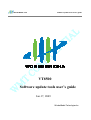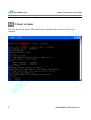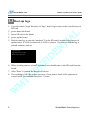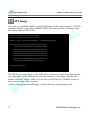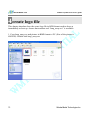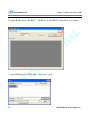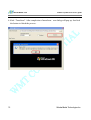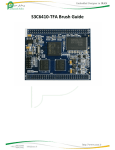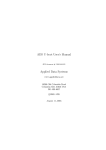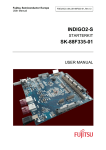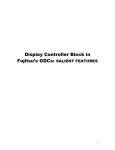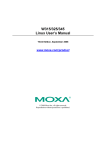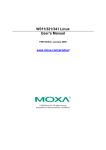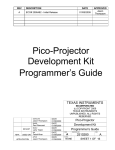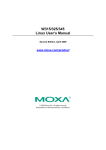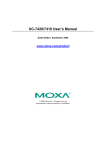Download VT8500 update software tool user's guide
Transcript
WonderMedia Tech Software update tools user’s guide VT8500 Software update tools user’s guide Jan.17, 2009 WonderMedia Technologies Inc. Table of contents 1 Abstract ...........................................................................................................2 1.1 FUNCTION ...............................................................................................................2 1.3 CONDITION ..............................................................................................................3 1.4 U-BOOT VERSION .....................................................................................................4 2 Mass production program ................................................................................5 2.1 OPERATION ..............................................................................................................5 2.2 THE FUNCTION OF “SCRIPT” DIR..............................................................................6 3 Updates separate software ..............................................................................7 3.1 KERNEL ...................................................................................................................7 3.2 KERNEL AND ROOT FILE-SYSTEM ..............................................................................8 3.3 BOOT-UP LOGO ........................................................................................................9 3.4 ROOT FILE SYSTEM .................................................................................................10 3.5 SPI IMAGE .............................................................................................................11 3.6 U-BOOT .................................................................................................................12 4 create logo file ...............................................................................................13 1 WonderMedia Technologies Inc. WonderMedia Tech Software update tools user’s guide 1 Abstract 1.1 Function VT8500 software update tools package is used for Update VT8500 low layer software including: U-boot SPI image, including v-load, u-boot and parameter of u-boot; Boot up logo Kernel File-system 1.2 Directory The structure of directory of software update tools is: VT8500 Software Update Tools |__ kernel |__ kernel_rootfs |__ logo |__ nand |__ nand_mp |__ rootfs |__ spi |__ uboot 2 WonderMedia Technologies Inc. WonderMedia Tech Software update tools user’s guide Kernel: update OS kernel kernel_rootfs: update OS kernel, also root file-system logo: update boot-up logo nand: update boot-up logo, OS kernel, and root file-system nand_mp: the function is similar to tool “nand”, but it will erase the whole nand flash before further update rootfs: update root file-system spi: update SPI image, including v-load, u-boot, and parameter of U-boot uboot: update u-boot 1.3 Condition If user wants to use update tools, the following condition must be met. The version of u-boot is higher than 1.1.8 One SD card which is in FAT format, and contain one update tool. The update tool will be introduced in the following section. 3 WonderMedia Technologies Inc. WonderMedia Tech Software update tools user’s guide 1.4 U-boot version The first line of log from COM when boot-up, displays the version of u-boot. For example: 4 WonderMedia Technologies Inc. WonderMedia Tech Software update tools user’s guide 2 Mass production program 2.1 Operation 1. Copy the whole “script” directory in “nand_mp”, that is nand_mp\script, to the root directory of SD card. 2. power down the board 3. Insert SD card to the board 4. power up the board 5. Don’t kit any key to stop the “autoboot”. For the SD card is inserted, the process of update starts. If VGA is connected, or LCD is connect, User can see that the log is printed on them, such as: Upgrading kernel … Upgraded kernel successful! Upgrading logo … Upgraded logo successful! Upgrading file-system … Please wait … Prepare update files… Update filesystem now, Please waiting…… Update successful…waiting remove sd card Waiting remove sd card This process will take about 2-3 minutes. 6. When “waiting remove sd card” is printed, user should remove the SD card from the board. 7. The board will reboot immediately. 8. If everything is OK after reboot, the update successes, if not, please check if the operation is correct and if the condition listed in 1.3 is met. 5 WonderMedia Technologies Inc. WonderMedia Tech Software update tools user’s guide 2.2 The content of “Script” DIR file function scriptcmd Script image, which is used to control the process of update, can’t be modified. upRamdisk.gz Ram disk file system, is a temporary file system used in the process of update. logo.bin Logo. User can use translation tool, such as bmp_array.exe to get other logos. rootfs.tgz Root file-system. User should replace it when new version releases. uzImage.bin uboot.bin spi.img 6 OS kernel. User should replace it when new version releases. U-boot, User should replace it when new version releases. SPI image, including v-load, u-boot and parameter of u-boot. WonderMedia Technologies Inc. WonderMedia Tech Software update tools user’s guide 3 Updates separate software 3.1 Kernel 1. Copy the whole “script” directory in “kernel”, that is kernel\script, to the root directory of SD card. 2. power down the board 3. Insert SD card to the board 4. power up the board 5. Don’t kit any key to stop the “autoboot”. For the SD card is inserted, the process of update starts. If VGA is connected, or LCD is connect, User can see that the log is printed on them, such as: Upgrading kernel … Upgraded kernel successful! Please remove SD Card … 6. When “waiting remove sd card” is printed, user should remove the SD card from the board. 7. The board will reboot immediately. 8. If everything is OK after reboot, the update successes, if not, please check if the operation is correct and if the condition listed in 1.3 is met. 7 WonderMedia Technologies Inc. WonderMedia Tech Software update tools user’s guide 3.2 Kernel and root file-system 1. Copy the whole “script” directory in “kernel_rootfs”, that is kernel_rootfs\script, to the root directory of SD card. 2. power down the board 3. Insert SD card to the board 4. power up the board 5. Don’t kit any key to stop the “autoboot”. For the SD card is inserted, the process of update starts. If VGA is connected, or LCD is connect, User can see that the log is printed on them, such as: Upgrading kernel … Upgraded kernel successful! Upgrading file-system … Please wait … Prepare update files… Update filesystem now, Please waiting…… Update successful…waiting remove sd card Waiting remove sd card 6. When “waiting remove sd card” is printed, user should remove the SD card from the board. 7. The board will reboot immediately. 8. If everything is OK after reboot, the update successes, if not, please check if the operation is correct and if the condition listed in 1.3 is met. 8 WonderMedia Technologies Inc. WonderMedia Tech Software update tools user’s guide 3.3 Boot-up logo 1. Copy the whole “script” directory in “logo”, that is logo\script, to the root directory of SD card 2. power down the board 3. Insert SD card to the board 4. power up the board 5. Don’t kit any key to stop the “autoboot”. For the SD card is inserted, the process of update starts. If VGA is connected, or LCD is connect, User can see that the log is printed on them, such as: Upgrading logo … Upgraded logo successful! Please remove SD Card … 6. When “waiting remove sd card” is printed, user should remove the SD card from the board. 7. After “Done” is printed, the board will reboot. 8. If everything is OK, the update successes, if not, please check if the operation is correct and if the condition listed in 1.3 is met. 9 WonderMedia Technologies Inc. WonderMedia Tech Software update tools user’s guide 3.4 root file system 1. Copy the whole “script” directory in “rootfs”, that is rootfs\script, to the root directory of SD card 2. power down the board 3. Insert SD card to the board 4. power up the board 5. Don’t kit any key to stop the “autoboot”. For the SD card is inserted, the process of update starts. If VGA is connected, or LCD is connect, User can see that the log is printed on them, such as: Upgrading file-system … Please wait … Prepare update files… Update filesystem now, Please waiting…… Update successful…waiting remove sd card Waiting remove sd card 6. When “waiting remove sd card” is printed, user should remove the SD card from the board. 7. The board will reboot immediately. 8. If everything is OK, the update successes, if not, please check if the operation is correct and if the condition listed in 1.3 is met. 10 WonderMedia Technologies Inc. WonderMedia Tech Software update tools user’s guide 3.5 SPI image User may use command “tftpfile” to get the SPI image of the current board. For VT8500, command “tftpfile –p spi_image fff90000 70000” can write the whole SPI image from the current board to TFPT server. VT8500-01.00 # tftpfile -p spi_image fff90000 70000 TFTP to server 10.1.8.240; our IP address is 10.1.8.241 Filename: spi_image Saved Start Addr:0xfff90000 Len:0x00070000(458752)bytes Sending: ################################################# ################################################## ################################################## ################################################## ################################################## ################################################## ################################################## ############################################## 458752 bytes(0x70000) done The TFPT server must be up, so one TFTP tools on server is needed. Note that user can give other name for the file to be saved, in the example is “spi_image”. And the start address “fff90000”, length “70000” is fit for any size SPI flash in VT8500 in u-boot, so there is no need for user to concert it. And user can program that SPI image to other SPI using special program tool. 11 WonderMedia Technologies Inc. WonderMedia Tech Software update tools user’s guide 3.6 U-boot 1. Copy the whole “script” directory in “uboot”, that is u-boot\script, to the root directory of SD card 2. power down the board 3. Insert SD card to the board 4. power up the board 5. Don’t kit any key to stop the “autoboot”. For the SD card is inserted, the process of update starts. If VGA is connected, or LCD is connect, User can see that the log is printed on them, such as: Upgrading u-Boot … Upgraded u-Boot successful! Please remove SD Card … 6. When “waiting remove sd card” is printed, user should remove the SD card from the board. 7. After “Done” is printed, the board will reboot. 8. If everything is OK, the update successes, if not, please check if the operation is correct and if the condition listed in 1.3 is met. 12 WonderMedia Technologies Inc. WonderMedia Tech Software update tools user’s guide 4 create logo file This chapter introduce how the create logo file in RGB format used to show as immediately as boot up. Assure that translate tool “bmp_array.exe” is available. 1. Copy bmp_array.exe and picture in BMP format to PC. (Size of the picture is 800*480). Double kick bmp_array.exe 13 WonderMedia Technologies Inc. WonderMedia Tech Software update tools user’s guide 2. Select RGB format, “RGB565”, “RGB666” or “RGB888”. Then Kick view button “…” 3. select BMP picture XXXX.bmp,then kick “open”. 14 WonderMedia Technologies Inc. WonderMedia Tech Software update tools user’s guide 4. Kick “Transform”. After completion of transform,one dialog will pop up. Just kick the button to finish the process. 15 WonderMedia Technologies Inc.