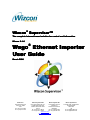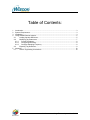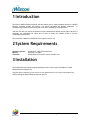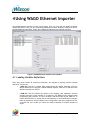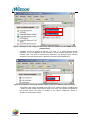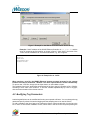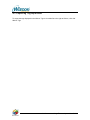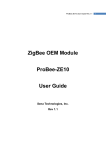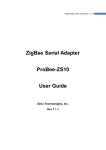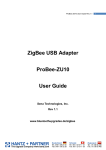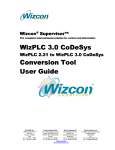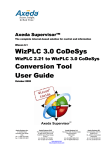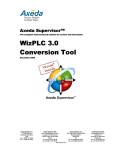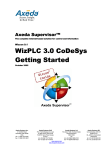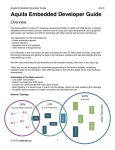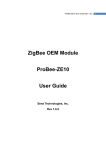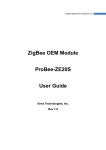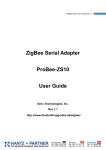Download Wago Ethernet Importer User Guide User Guide
Transcript
Wizcon® Supervisor™ The complete InternetInternet-based solution for control and information Wizcon 9.1 9.1.6 .1.6 Wago® Ethernet Importer User Guide March 2006 Elutions Inc. 1300 East 8th Avenue Tampa, FL 33605 USA tel +1 (813) 371-5505 fax +1 (813) 371-5501 Wizcon Systems SAS Wizcon Systems BV Parc Technologique de Lyon Concordiaweg 149-151 12 allée Irène Joliot-Curie Postbus 351 F-69791 Saint-Priest Cedex NL-4200 AJ Gorinchem France Nederland tel +33 (0)4 72 47 98 98 tel +31 (0)183 646 303 fax +33 (0)4 72 47 98 99 fax +31 (0)183 621 601 www.wizcon.com http://support.wizcon.com Wizcon Systems Ltd The Gate Hotel, Scotland Gate Northumberland NE62 5SS UK tel +44 (0)845 606-6120 fax +44 (0)845 606-6121 Table of Contents: 1 2 3 4 Introduction................................................................................................................................... 3 System Requirements.................................................................................................................. 3 Installation .................................................................................................................................... 3 Using WAGO Ethernet Importer................................................................................................... 5 4.1 Loading Variable Definitions .............................................................................................. 5 4.2 Modifying Tag Parameters................................................................................................. 7 4.2.1 Format Tag Names........................................................................................................ 8 4.2.2 Configuring Recording ................................................................................................... 8 4.2.3 Configure Sampling Frequency ..................................................................................... 8 4.3 Exporting Tag Definitions ................................................................................................... 9 5 Appendix .................................................................................................................................... 10 5.1 Wizcon Tag Naming Conventions.................................................................................... 10 2 / 10 Wago Ethernet Importer User Guide 1 Introduction The Wizcon WAGO Ethernet Importer Add-On enables you to import variables defined in a WAGO Ethernet Controller directly into Wizcon. The add-on calculates the Modbus addresses - a cumbersome procedure that previously had to be done manually by the programmer. Just one click with your mouse is needed to import variables from WAGO I/Os as tags in Wizcon. If necessary, the integrated rule editor can be used to modify the variable names to suit the visualization requirements. This document is based on WAGO Ethernet Importer Version 1.0. 2 System Requirements Operating system: Wizcon: Controller: Windows NT, 2000, XP Professional Wizcon 8.3 or higher WAGO Ethernet Controller, series 750-842 / 841 3 Installation The WAGO Ethernet Importer program package consist of one single executable file, called WAGO-Ethernet-Importer.exe. Copy this file to a directory of your choice on your hard disc drive. You can run the program by double-clicking the WAGO-Ethernet-Importer.exe file. 3 / 10 Wago Ethernet Importer User Guide Programmer WAGO-IO-Pro .pro- & .sym Files Running Wizcon Application .int Files WAGO Ethernet Importer Wizcon Tags Figure 1: Workflow to create Wizcon tags for WAGO Ethernet Controller using the WAGO Ethernet Importer tool. 4 / 10 Wago Ethernet Importer User Guide 4 Using WAGO Ethernet Importer The WAGO Ethernet Importer is used in three steps: First, you must load the WAGO Controller variable definitions. Then, you can compute tag addresses for these variables, modify their names, and add additional information. Finally, the modified tag definitions are exported to Wizcon. Figure 2: WAGO Ethernet Importer user interface. 4.1 Loading Variable Definitions Three files, which contain all necessary information, are required to properly read the variable definitions. The files are: • *.PRO file: This file is created when programming the WAGO Controller using the WAGO WAGO-IO-Pro program. WAGO Ethernet Importer reads the IP address of the WAGO Controller from this file. • *.SYM file: This file contains the names of the variables, their addresses, and the relevant data type of each variable. It is created by the WAGO-IO-Pro program when programming the Controller. The file is located in the same folder as the .PRO file. To instruct WAGO-IO-Pro to create this file automatically: In the WAGO-IO-Pro program, mark the checkbox in Project->Option->Icon Configuration, and click Configure Icon File. A window will open, where you check the desired variables for Output variables of object. 5 / 10 Wago Ethernet Importer User Guide Figure 3: Example for the storage location of the .PRO and .SYM files in the WAGO-IO-Pro program folder. • *.int file: This file is required by Wizcon. It is used, i.a., to assign Wizcon-internal identifiers to the IP addresses of the controllers. It also contains information on the address mode. You need to create this file manually in the Wizcon project directory according to the instructions given in the Wizcon Drivers Help (VPIMRP.HLP). Figure 4: Example for the storage location of the .int file in the Wizcon project directory. According to the naming conventions, the file is to be named as follows: VPIMRPxx.int – where xx is the number of the Wizcon driver to be used. This number corresponds to the position where the driver is located in the Wizcon Application Studio in Design=>Communication drivers. 6 / 10 Wago Ethernet Importer User Guide Figure 5: Example for the Wizcon Communication Drivers dialog. Example: If the IP address of the WAGO Ethernet Controller is 192.168.1.41 and the driver is located at the first position as shown in figure 5 (here “842”), the name of the .int file must be VPIMRP01.int. Its contents would be, e.g., like in figure 6. 01 "192.168.1.41" BUS=J,L SWAP=YES FLOATSWAP=YES LONGADDR=YES Figure 6: Example for an .int file When opening a new file, the WAGO Ethernet Importer program prompts for the storage location of the above mentioned *.PRO file. The other required files are found automatically. To open a new *.PRO file, simply click the Open button, or select Menu=>Open. The variables found in the project files are displayed in the list to the left, Variables of the .SYM file, according to their order in the SYM file. To sort the variables alphabetically by name or by type, click the column header of the relevant column. 4.2 Modifying Tag Parameters Loaded tag definitions can be modified before they are exported to Wizcon. You can change the tag names and specify values for historical logging and the sampling rate to be used in Wizcon. To add a variable to the list of tags to be exported to Wizcon, simply double-click it in the list to the left. In order to add several variables at once, select them in the list to the left (while pressing the 7 / 10 Wago Ethernet Importer User Guide CTRL key to select individual tags, or the SHIFT key to select all variables between the entries you selected). Then click Add selected rows>>. To remove tags from the list of tags to be exported to Wizcon, double-click the tag to be removed. You may also select multiple tags and then click << Remove selected rows. 4.2.1 Format Tag Names Many convenient options are available for converting tag names. • Name as template: The Wizcon tag gets the same name as the corresponding variable in WAGO-IO-Pro. • Static template: The Wizcon tag gets the new name that you specify here. In addition to these two basic naming conventions, you can use the following options to convert the names, which is useful to facilitate the process of adding many tags that are subject to a uniform naming scheme: • Replace: If you check this option, the string specified in the left text box is replaced by the string entered in the right text box. • Prefix: If you check this option, each tag name is preceded with the prefix specified in the text box. • Suffix: If you check this option, each tag name is suffixed. o Static suffix: The suffix specified in the text box will be added. o Running suffix: In the first text box, you can enter a number to be appended to the name of the first selected variable. If multiple variable are selected in the Variables of the SYM file list, the suffix for each subsequent tag name is increased by the value entered in the second text field. 4.2.2 Configuring Recording The following options are available for recording tag values: • Never: No logging. • Changes: Value changes are recorded in the log. • Update: Information is recorded only when reading new tag values. • Every X ms: Tag values will be recorded periodically with the specified interval x. 4.2.3 Configure Sampling Frequency The following options are available for sampling: • Never: Wizcon will never query tag values. • In Monitor: Wizcon will query tag values only when they are requested. • Always: Tag values will be queried periodically with the specified interval X. 8 / 10 Wago Ethernet Importer User Guide 4.3 Exporting Tag Definitions To export the tags displayed in the Wizcon Tags to be added list to the right to Wizcon, click Add Wizcon Tags. 9 / 10 Wago Ethernet Importer User Guide 5 Appendix 5.1 Wizcon Tag Naming Conventions Please note, that only the characters A-Z, a-z, 0-9 and _ are permitted in Wizcon tag names. Different characters in variable names will be replaced automatically. For example: Array declarations, which are defined with square parentheses in WAGO-IO-Pro, will be replaced as follows: WAGO-IO-Pro WAGO Ethernet Importer Arrayname[1] Arrayname_1 10 / 10 Wago Ethernet Importer User Guide