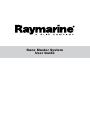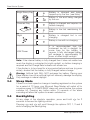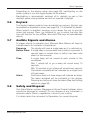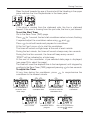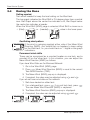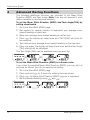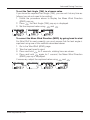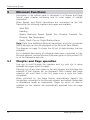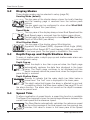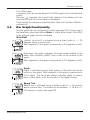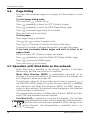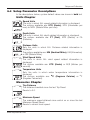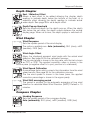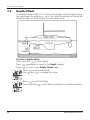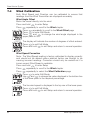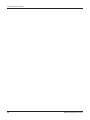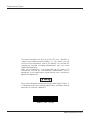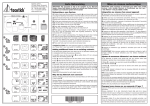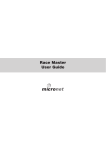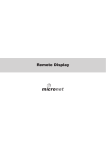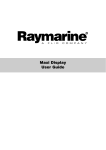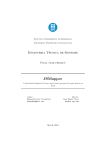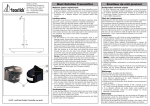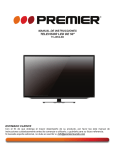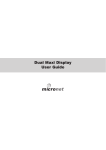Download Race Master System User Guide
Transcript
Race Master System User Guide Race Master System EMC Conformance All Raymarine equipment is designed to the best industry standards for use in the recreational marine environment. The design and manufacture of Raymarine equipment conforms to the appropriate Electromagnetic Compatibility (EMC) standards. Correct installation is required to ensure that performance is not compromised. Important Due to the wireless communication systems used in Micronet instruments they are only recommended for use on boats up to 18 metres (60 ft.) Before installing to a boat of aluminium or steel construction, please contact your Raymarine dealer. Like any other electronic instruments your Micronet system is designed to serve only as an aid to navigation and it remains the skippers responsibility to maintain a permanent watch and be aware of developing situations. Any attempt to take a Micronet product apart will invalidate the warranty. The battery may only be replaced by a person trained and approved for this purpose. www.raymarine.com Contents 1 2 3 Information 2 Key Features - 2 Basic Operation 3 2.1 2.2 2.3 2.4 2.5 2.6 2.7 2.8 3 3 3 4 4 5 5 5 Display Information Switching the System On and Off Power Management and Battery Life Sleep Mode Backlighting Keylock Audible Signals and Alarms Safety and Disposal - Racing Functions 6 3.1 3.2 3.3 3.4 6 6 8 10 Some Definitions and Terminology Improving Race Performance with the Race Master Before the Race During the Race - 4 Advanced Racing Functions 5 Micronet Functions 14 5.1 5.2 5.3 5.4 5.5 5.6 5.7 14 16 16 16 17 18 18 6 7 Chapter and Page Operation Display Modes Depth Pop-up and Depth Shallow Alarm Speed Trim Bar Graph Functionality Page Hiding Operation with Wind Data on the network - 12 Setup and Calibration 19 6.1 6.2 6.3 6.4 19 20 20 21 Setup and Calibration Organisation Setup and calibration Operation Editing Setup Data Setup Parameter Descriptions - Seatrial and Calibration 27 7.1 7.2 7.3 7.4 27 28 29 30 Compass Calibration and Alignment Depth Offset Speed Calibration Wind Calibration - 8 Installation 9 Maintenance and Fault Finding 32 9.1 Care and Maintenance 9.2 Fault Finding - 32 32 Specifications 34 Warranty Information 35 www.raymarine.com 31 1 Race Master System 1 Introduction Key Features Your Micronet Race Master System provides a unique combination of features: Viewable from both sides of the boat Two LCD displays mounted at an angle to permit viewing from either side of the boat. Solar Power The Micronet Race Master System is powered for life by the environment. Although feature packed and highly visible in all conditions, current demand is so low, and the supply so efficient, that the solar-powered display is self sufficient. Integrated Heading Sensor With it's integrated fluxgate compass, the Micronet Race Master acts as a powerful racing compass; with functions for capturing the mean wind direction, wind shifts and the starting line bias. Networked Speed and Depth Using the networked Hull Transmitter with the depth and speed transducers, the Micronet Race Master System becomes a complete navigational and race information system. Bar Graph display Both screens of the Micronet Race Master incorporate a bar graph to permit analogue display of Wind Shift, Speed Trim or Depth. Networked Data capability By connecting additional Micronet transmitters (e.g. Wind Transmitter) or NMEA devices, the Micronet Race Master can display a wide range of navigational data. Remote Control capability By purchasing an optional Raymarine Remote Display, you can control your Race Master from any location in the boat. 2 www.raymarine.com Basic Operation 2. Basic Operation Important: Ensure that the "Auto Network" procedure described on the yellow instruction sheet and full Setup and Calibration has been performed correctly before attempting to use your Micronet Racemaster System. 2.1 Display Information 2.2 Switching the System On and Off To switch your Micronet Racemaster System on or off press seconds. Switch on 2.3 for 2 Switch off Power Management and Battery Life What makes your Micronet Race Master System possible is Raymarine's revolutionary approach to power management. By reducing the amount of power being used by the electronics and maximizing the potential of the sun to provide power, the Micronet Race Master System is capable of virtually perpetual operation. Power status is indicated by two icons on the display: Battery Level and Charge Rate Used together these icons will show the condition of the power supply. If using the displays at night, power usage can be reduced dramatically by switching the Backlighting to level 1. If Backlighting is not required on displays located below decks it is best to set them to "Local" Backlighting control (see page 25) so that power is not being wasted in displays which may not be visible from the one being viewed. www.raymarine.com 3 Race Master System Bright Sunny Day Battery is charged and being topped up by the sun. (see Note) Battery is low and being charged by the sun. Overcast Day Battery is charged and requires no further charging. Battery is low but maintaining it’s level. Night Battery is charged but is not charging. Battery is low with no charging. LOW Power It is recommended that the instrument be left in daylight for some time for the battery to recover. A fully discharged battery will recharge in approximately 12 hours of direct bright sunlight. Note: If the internal battery is fully charged then it does not matter how much the display is subjected to bright sunlight, no further charging is required and the Charge Rate Indicator will remain low. If the display is to be stored for a long period before next use (e.g over winter), ensure that the battery is fully charged before storage. Warning: Artificial light WILL NOT recharge the battery. Placing your Race Master close to an artificial light will seriously damage the display. Only recharge in natural daylight. 2.4 Sleep Mode If there is no boat speed or change in heading registered on the system for a period of 12 hours your Micronet Race Master will switch off to conserve power. A "POWER SAVE" alarm will sound before the system switches off. Pressing any button within 10 seconds of the alarm sounding will allow the system to remain switched on. 2.5 Backlighting At any stage of the display's operation, press and hold for 2 seconds to access the lighting control. Pressing and will scroll through the options OFF, 1, 2 and 3 whilst changing the backlighting. 4 www.raymarine.com Basic Operation Depending on the display setup (see page 25), backlighting on the whole system or just the single display will be altered. Backlighting is automatically switched off in daylight as part of the display's power saving feature and will not operate in daylight. 2.6 Keylock The Keylock feature protects from accidental key presses. Keylock can be enabled or disabled in setup (see page 24), it is disabled by default. When keylock is enabled, pressing a key causes the unit to give the unlock key prompt. Press followed by to unlock the keys (the keys will function for one minute, after which the keys will automatically relock). 2.7 Audible Signals and Alarms At stages during its operation your Micronet Race Master will beep to indicate alarms or moments of importance. Power-up The display will issue a single beep as it is switched on. Button Press A single beep is issued each time a button is pressed. A second beep is issued when a button has been held down for two seconds. Timer A single beep will be issued at each minute of the countdown. With 1 minute left to go a beep will sound every 10 seconds. With 10 seconds to go a beep will sound every second. Countdown complete will be indicated by a single burst of three beeps. Alarm Continuous bursts of three beeps will indicate an alarm. The alarm activated will be indicated on the display. Pressing any button will clear the alarm (See fault finding section on page 32). 2.8 Safety and Disposal Your Race Master contains Manganese Lithium Dioxide batteries which should be disposed of correctly. Do not dispose of any instrument in domestic waste. Refer to regulations in force in your country. If in doubt return the instrument to Raymarine. for correct disposal. www.raymarine.com 5 Race Master System 3 Racing Functions of the Race Master System 3.1 Some definitions and terminology True Wind Direction (TWD), the current actual direction of the wind over the water, expressed as a compass heading. If the boat is head to wind, the TWD is the same as the heading of the boat. Mean Wind Direction (MWD), the average of the True Wind Direction (TWD) over a sufficiently long period to even out any regular periodic changes in the wind direction. Tack Angle (TAK), the angle through which the boat turns when going from close hauled on one tack to close hauled on the other. Typically this is about 90 degrees. Line Bias, the angle between the heading of the start line and a line at right angles to the wind. 3.2 Improving Race Performance with the Race Master Racing and Wind Shifts Like most things in sailing, the wind does not remain constant in either strength or direction. The crew tend to react naturally to gusts but find wind shifts more difficult to detect. However the wind does tend to shift in regular patterns, oscillating from one side of the Mean Wind Direction (MWD) to the other. Every shift in the wind requires the boat to alter its heading in order to maintain a close hauled course. A shift that allows the boat to change its heading closer to the Mean Wind Direction (MWD) is called a “lift”; a shift that forces the boat to change course away from the Mean Wind Direction (MWD) is known as a “header”. In an oscillating wind, a boat that regularly tacks when headed will spend more of its time sailing a lifted course and will sail a shorter distance to the windward mark than a boat that regularly sails a headed course. This gives the boat sailing in the lifts a considerable advantage. In the diagram, the boat on the right sails a shorter course by tacking when headed and thereby sailing mostly in lifts. The opposite is true sailing down wind. A boat that gybes to sail in the “headers” will sail a shorter course to the leeward mark than a boat that sails a “lifted” course. 6 www.raymarine.com Racing Functions Optimise wind shifts Your Micronet Race Master is the ultimate wind shift indicator, giving you precise, clear numerical and graphical readouts. During the race, you can get an instant visual display of: Your heading as a large stable digital number (the upper display) How far you are sailing above or below the mean close hauled heading (lifted or headed) as a precise digital number (the lower display) How far you are lifted or headed in bar graph format for instant visual impact (the vertical bar graph) Micronet Race Master gives you this critical information when you are sailing both upwind AND downwind. You sail your boat for maximum speed to windward, using the Micronet Race Master to identify the headers and lifts to help you decide when to tack. Timing your tacks and gybes is absolutely critical to winning races and Micronet Race Master shows you the wind shifts more clearly than ever before. Racing and Start Line Bias If the starting line is laid at exactly right angles to the wind, the distance sailed to the windward mark is the same wherever the boat starts on the start line. If the start line is not laid at exactly ninety degrees to the wind, there is a favoured end to the line; a boat that starts at the favoured end starts upwind and therefore ahead of a boat starting at the other end of the line. The angle between the actual line heading and the theoretical line at right angles to the wind is called the Line Bias; the larger the bias angle, the greater the advantage to be gained from starting at the favoured end of the line. The diagram (right) shows the relationship between these values. Optimise your start with the Micronet Race Master Your Micronet Race Master has the ability to capture the Line Perpendicular (the heading at right angles to windward of the start line) and to display the Line Bias angle and the favoured end of the line. www.raymarine.com 7 Race Master System 3.3 Before the Race If you have wind data available on the Micronet Network, the required information is automatically captured by the system (see section 5.7); otherwise you need to programme the Mean Wind Direction (MWD) and Tack Angle (TAK) as follows: To set the Mean Wind Direction (MWD) and Tack Angle (TAK) in "Single Button" mode Go to the Wind Shift (WND) page. Sail upwind for several minutes to determine your average close hauled heading on each tack. Press and hold . Rotating lines will appear on the display. Steer your average close hauled course on either tack. When the display shows the pop-up "TAC NOW", tack the boat and sail your close hauled course on the other tack. The rotating lines will reappear on the display, hold your close hauled course until the Tack Angle (TAK) pop-up appears. The displayed value can be adjusted using and . To capture the Line Perpendicular and the Line Bias Ensure that the Mean Wind Direction (MWD) has been captured (see the section above). Go to the Line Bias (LiNE) page. Sail directly along the start line, then press . A pop-up is displayed showing the Line Bias angle and the favoured end of the start line based on the captured Mean Wind Direction (MWD). When the pop-up closes, the bottom pane shows the Line Perpendicular (the bearing at right angles to windward of the the start line). To check the direction of the Line Bias If the wind changes prior to the start, provided you have captured the Line Perpendicular, as described above, you can check the Line Bias at any time as follows: Go to the Line Bias (LiNE) page. 8 www.raymarine.com Racing Functions Steer the boat towards the eye of the wind until the Heading in the upper pane matches the Line Perpendicular in the lower pane. If the wind is coming from the starboard side, the line is starboard biased. If the wind is coming from the port side, the line is port biased. To set the Start Timer Go to the Race Timer (TMR) page. Press for 1 second, the last start countdown value is shown, flashing. If required adjust the countdown value using and . Press to exit edit mode and prepare for countdown. At the first "gun" press to start the countdown. The timer will sound a single beep at the end of each minute. During the last minute, the timer will sound a beep every ten seconds. During the final ten seconds, the timer will beep every second. "START" will be indicated by a triple beep. At the end of the countdown, a pre-selected data page is displayed, (see page 25 to select the page). The timer will count the elapsed time in the background, until stopped by scrolling to the Race Timer (TMR) page and pressing for two seconds. To adjust the Timer At any time during the countdown, press to resynchronise the countdown to the nearest minute. Press and hold for 1 second to enter timer setup Select the desired countdown time Press to start www.raymarine.com Press and hold for 1 second to store the countdown time Countdown time in progress Ready to start countdown Press to re-synchronise to nearest full minute (8:00) 9 Race Master System 3.4 During the Race Sailing upwind. Tack when headed to keep the boat sailing on the lifted tack. The bar graph indicates the Wind Shift in 2.5 degree steps from a central zero. Bar Graph above the centre line indicates a lift, Bar Graph below the centre line indicates a header. When the Wind Shift (WND) page is selected, Wind Shift is shown as a + (lifted) or - (headed) value in the lower pane. Oscillating wind pattern If the wind is swinging regularly either side of the Mean Wind Direction (MWD), you should tack on headers to keep sailing on the lifted tack, i.e. you should tack on "-" digital or bar graph indications. Permanent wind shifts These can be recognised as a constant header on one tack, and a constant lift on the other tack. In this situation, you can adjust the Mean Wind Direction (MWD) as follows: If you have Wind Data on the Micronet Network: 1. Go to the Wind Shift (WND) page 2. Press , Mean Wind Direction (MWD) is reset to the current True Wind Direction (TWD). 3. The Mean Wind (MWD) pop-up is displayed. 4. If required, the value may be adjusted using and . If you do not have wind data on the network: 1. Sail close hauled on either tack. 2. If on starboard tack, press . If on port tack tack, press The new Mean Wind Direction (MWD) is captured. 3. The Mean Wind Direction (MWD) pop-up is displayed. 4. If required, the value can be adjusted using and . 10 www.raymarine.com Racing Functions Sailing Downwind Gybe to keep the bar graph low, to sail on the headed tack. The bar graph displays Downwind Angle (the angle of the boat from the mean downwind direction) in 2.5 degree steps from 0 to 50 degrees, from zero at the bottom of the display. For example, at 45 degrees the bar graph is almost full length and the boat is sailing at 45 degrees from the mean downwind direction. When the Wind Shift (WND) page is selected, Downwind Angle is shown on the numeric display and the direction is shown by (Port) or (Stbd), e.g.the example shows that the boat is sailing 20 degrees to starboard of the mean down wind direction. www.raymarine.com 11 Race Master System 4 Advanced Racing Functions The following additional functions are provided to set Mean Wind Direction (MWD) and Tack Angle (Note: they are not required if wind data is available on the Micronet network). To set the Mean Wind Direction (MWD) and Tack Angle(TAK) by sailing closehauled 1. Go to the Wind Shift (WND) page. 2. Sail upwind for several minutes to determine your average close hauled heading on each tack. 3. Steer your average close hauled heading on either tack. 4. Press the display will beep twice and "TAC NOW" will show for two seconds. 5. Tack and sail your average close hauled heading on the new tack. 6. Press again, the display will beep three times and the Tack Angle (TAK) pop-up will be displayed. The Tack Angle (TAK) can be adjusted using and . To set the Mean Wind Direction (MWD) to a known value If you know the required Mean Wind Direction (MWD), you can set it at any time as follows (you do not need to be sailing): 1. Go to the Wind Shift (WND) page. 2. Press and hold for 2 seconds, rotating lines are shown. 3. Press , the Mean Wind Direction (MWD) pop-up is displayed. 4. Set the desired heading using and . 12 www.raymarine.com Advanced Racing Functions To set the Tack Angle (TAK) to a known value If you know the required Tack Angle (TAK), you can set it at any time as follows (you do not need to be sailing): 1. Follow the procedure above to display the Mean Wind Direction (MWD) pop-up. 2. Press , the Tack Angle (TAK) pop-up is displayed. 3. Set the required value using and . To correct the Mean Wind Direction (MWD) by going head to wind For Wind Shift to work correctly, you must ensure that the tack angle is captured using one of the methods described above. 1. Go to the Wind Shift (WND) page. 2. Take the boat head to wind. 3. Press and hold for 2 seconds, rotating lines are shown. 4. Press and hold again for 1 second, the Mean Wind Direction (MWD) pop-up is displayed. If necessary, adjust the captured value using and .. www.raymarine.com 13 Race Master System 5 Micronet Functions Information in the bottom pane is displayed in a Chapter and Page format, each chapter containing one or more pages of related information. When Speed, and Depth transducers are connected via the Hull Transmitter, the following chapters and pages are available: Wind Shift Heading Speed, Maximum Speed, Speed Trim, Distance Travelled, Trip Distance, Sea Temperature Depth, Depth Pop-up, Depth Shallow Alarm Note: Data from additional Micronet transmitters and from connected NMEA devices can also be displayed on the Micronet Race Master. The diagram on page 15 shows the full set of data displays that are available. For a detailed description of individual data items supported on the Micronet network, see the Micronet Data user guide on your product CD or on the Raymarine web site. 5.1 Chapter and Page operation Use to scroll through the chapters and and to move between the pages within a chapter. Pressing at any time moves to the next chapter and the page last selected in that chapter will be displayed. Both chapter and page selection will scroll back to the first page once a cycle has been completed. When switched on, the Race Master automatically detects the transmitters connected to the Micronet network and selects Networked or Standalone mode as appropriate. Pages for which no data is available on the network are automatically removed from the page rollover. 14 www.raymarine.com Micronet Functions Chapter and Page Diagram PAGES CHAPTER Speed H Boat Speed Speed Trim VMG to Windward VMG to Waypoint Log Distance Trip Distance Maximum Speed Apparent Wind Angle True Wind Speed True Wind Angle True Wind Direction Beaufort Wind Force Depth Depth Wind Apparent Wind Speed Wind Shift Wind Shift Line Bias S Available only in SPEED Mode H Available only in HEADING Mode Line Bias Heading S Heading Tack Course Speed over Ground Course over Ground Bearing to Waypoint Distance to Waypoint Cross Track Error Time to Go to Waypoint Timer Sea Navigation Environment www.raymarine.com 15 Race Master System 5.2 Display Modes Three display modes can be selected in setup (page 24). Heading Mode (default) The top pane of the display always shows the boat's Heading and the heading page is removed from the bottom pane rollover. The bar graph can be configured to show either Wind Shift (default), Depth or Speed Trim (see below). Speed Mode The top pane of the display always shows Boat Speed and the Boat Speed page is removed from the bottom pane rollover. The bar graph can be configured to show Speed Trim (default), Depth or Wind Shift (see below). Wind Direction Mode The top pane of the display shows Wind direction. Apparrent Wind Speed (AWS), Apparrent Wind Angle (AWA), Beaufort Wind Speed (BFT) and Heading (HDG) are available in the lower pane. The bar graph is disabled in this mode. 5.3 Depth Pop-up and Depth Shallow Alarm To warn of shallow water, a depth pop-up and shallow water alarm can be configured in setup. Depth Pop-up When the depth is less than a pre-set value, the Depth page automatically replaces the data item displayed in the lower pane. The Depth page continues to be displayed until the depth increases above the preset level, when the original lower pane display is restored. Depth Shallow Alarm Sounds to indicate that the water depth has fallen below a preset level. The “bell” icon is displayed in the lower pane. The depth value that triggers the alarm is affected by any keel or waterline offsets that have been added. See page 22 to set the alarm function. The alarm does not sound as the depth increases above the preset level. 5.4 Speed Trim To allow visualisation of speed trends, a speed trim function is available The Speed Trim bargraph shows the percentage difference between the current boat speed and a reference speed. The Race Master automatically calculates the reference speed as the rolling average of the boat speed over the previous two minutes; this value is shown in the lower pane of the Speed 16 www.raymarine.com Micronet Functions Trim (TriM) page. If required, you can use the Speed Trim (TriM) page to lock the reference speed. Pressing captures the current boat speed as the reference for the trim function and the locked value is displayed. Once locked the reference speed remains fixed until the Race Master is switched off. 5.5 Bar Graph Functionality The bar graph can be configured in setup (see page 24) to show one of the data items described below. Note: in stand alone mode, Wind Shift is the only bar graph function available. Wind Shift Upwind, wind shift is indicated using a fixed scale of +/- 25 degrees about a central zero. Each segment of the graph corresponds to 2.5 degrees of shift. Downwind, the graph indicates the angle sailed relative to the Mean Wind Direction (MWD) from a zero at the bottom of the graph. Each segment of the graph corresponds to 2.5 degrees of shift. Depth Depth is indicated using a fixed scale 0 to 20m with zero at the bottom of the graph. Each segment of the graph corresponds to 1m of depth. The bar graph always indicates depth in metres, even if other depth units are chosen for the digital display. Speed Trim Speed trim is indicated using a default scale of +/- 25 percent about a central zero. The scale can set between +/- 25 and +/1 100 percent in setup (see page 22). www.raymarine.com 17 Race Master System 5.6 Page Hiding You may hide unwanted pages to configure the Race Master to your needs: To select page hiding mode Press and hold to enter set up Press repeatedly to reach the OPT (Options) chapter Press repeatedly to reach the HiDE (Page Hiding) page Press to activate page hiding for 5 minutes Press and hold to exit setup. To hide pages Once page hiding is activated: Use and to select a page to hide Press for 2 seconds to hide the currently visible page. A period of 5 minutes is allowed during which you may hide pages. If you have previously hidden pages and wish to return to all pages visible Go to the setup OPT (Options) chapter (as above) Press repeatedly to reach the PAgE HID (Pages Hidden) page Press to restore all hidden pages Press and hold to exit setup. 5.7 Operation with Wind Data on the network When Wind data is available on the network, operation of the Race Master wind and line bias functions is simplified. Mean Wind Direction (MWD) is automatically calculated as an average of the true wind direction. The time period for the average can be configured in setup (see page 23). The automatic value can be over-ridden at any time by pressing in the Wind Shift (WND) page; the current true wind direction is captured and retained as the Mean Wind Direction (MWD); the MWD popup is shown to allow editing of the captured value Averaging is then disabled until the system is switched off. The manual setup functions for Mean Wind Direction (MWD) and Tack Angle (TAK) are redundant and are disabled. Line Bias (LinE) is captured as in section 3.3 (page 8). The Line Bias page permanently shows the bias angle and preferred end of the line; which are continually updated to reflect changes in the wind direction. Line Perpendicular is redundant and is not displayed. 18 www.raymarine.com Setup and Calibration 6 Setup and Calibration 6.1 Setup and Calibration Organisation Setup is organised into Chapters, each comprising a number of Pages. Setup pages use both the top and bottom panes of the display. The diagram below shows the layout of the available chapters and pages. In Micronet mode, setup is entered at the Units chapter. For a full description of each setup page refer to section 6.4. CHAPTER PAGES UNITS Boat Speed Units Depth Units Distance Units Wind Speed Units Temperature Units MEMORIES Trip Reset Maximum Speed Reset ALARMS Shallow Depth SPEED Response Scaling Format Speed Trim Scale Tack to Tack correction DEPTH Keel/W-line Offset Pop-up WIND Response Offset Scaling Wind Shift HEADING Response Offset Variation Format Deviation OPTIONS Auto Network Display Mode Bar Graph Mode Key Lock Page Hide Demo Mode Display Contrast Back Light Jump to Page Pages Hidden Hull Wind NMEA Mast Type 6 MOB Temperature Offset Factory Reset HEALTH This Display Type 9 www.raymarine.com 19 Race Master System 6.2 Setup and Calibration Operation To enter Setup Warning: It is not possible to enter setup mode while the Race Timer (TMR) or Wind Shift (WND) page is currently visible. Scroll to a different page in order to enter setup Press and hold , the first chapter title page is displayed To change the active chapter Press repeatedly until the desired chapter title page is displayed. At the end of the chapter cycle, the display returns to the first chapter title page. If you are currently on a chapter parameter page, you must return to the chapter title page before you can move to a new chapter. To access the setup pages Use to scroll through the pages. returns to the previous page. 6.3 Editing Setup Data Parameter values may be one of four types: A user editable numeric value (for example, the magnetic variation may have the value 03 degrees) To edit a numeric parameter value: Press . The value data will begin to flash. Use and to adjust the value. Press again to set the new value. A resetable numeric memory value (for example the average speed memory can be reset to the current speed) To reset a memory value: Press . The parameter is reset. A list of options (for example, the heading response parameter may have the values SLO , mED or FASt). To select a parameter option from a list: Press .The parameter option will begin to flash. Use and to select the option required. Press again to set the new option. A toggle between two alternative options (for example the keylock parameter can be either ON or OFF) To toggle between alternate parameter settings: Press . The setting will toggle between the options. 20 www.raymarine.com Setup and Calibration 6.4 Setup Parameter Descriptions In the descriptions below, system default values are shown in bold text Units Chapter Speed Units The units in which ALL speed related information is displayed. The options available are: KTS (Knots), KPH (Kilometres per hour) or MPH (Statute Miles per hour). Depth Units The units in which ALL depth related information is displayed. The options available are: FT (Feet), MTR (Metres) or FA (Fathoms). Distance Units Sets the units in which ALL Distance related information is displayed. The options available are: NM (Nautical Miles), KM (Kilometres) or SM (Statute Miles). Wind Speed Units The units in which ALL wind speed related information is displayed. The options available are: KTS (Knots) or M/S (Metres per second). Temperature Units Sets the units in which water temperature information is displayed. The options available are: oC (Degrees Celsius) or oF (Degrees Fahrenheit). Memories Chapter Trip Distance The distance travelled since the last Trip Reset. Resets to 0.0. Maximum Speed The maximum speed attained since switch on or since the last Maximum Speed Reset. Resets to current boat speed. www.raymarine.com 21 Race Master System Alarms Chapter Shallow Water Alarm Sets the depth at which the display will signal the alarm. The options are: Off and 0.5 to 25.0 feet (0.1 to 7.6 metres) (0.1 to 4.1 fathoms). Values are displayed in the current units (see page 21) Speed Chapter Speed Response Sets the update period of the Speed display. The options are: Auto (Automatic), SLO (Slow), mED (Medium), FASt (Fast). Speed Calibration A percentage factor that corrects the information from the paddlewheel. See page 29 for the calibration procedure. Speed Display Format Sets the number of decimal places to which the boat speed information is displayed. The options are 0.1 or 0.01. Speed Trim Range Sets the full scale display value of the speed trim bar graph. The value can be set from 25 to 100 percent. A value of 25% indicates that, at full screen, the boat speed is +/25% of the locked speed. Tack to Tack correction A value that corrects the speed displayed when the boat is on starboard tack, to take account of inherent differences of the measured speed on opposite tacks, e.g caused by off-centre installation of the transducer Sea Temperature Calibration A value that corrects the information from the temperature sensor The live water temperature is shown in the top pane and the applied correction value (maximum +/- 10 degrees) in the bottom pane. 22 www.raymarine.com Setup and Calibration Depth Chapter Keel / Waterline Offset Allows a keel offset to be added allowing the display depth reading to indicate depth below the bottom of the boat, or a waterline offset allowing the depth reading to indicate actual water depth. See page 28 to set a depth offset. Depth Pop-up threshold Sets the threshold depth for the depth pop-up. When the depth falls below the set value, the depth screen replaces the normal display page. When set to zero, the depth popup is switched off. Wind Chapter Wind Response Sets the update period of the wind display. The options available are: Auto (automatic), SLO (slow), mED (medium), FASt (fast). Wind Angle Offset Aligns the displayed apparent wind angle with the actual wind direction. See page 30 for the calibration process. The live wind angle is shown in the top pane, with the tack shown as PRT or STB. The applied correction value is shown in the bottom pane (a negative offset is to port, positive is to starboard). Wind Speed Calibration A percentage factor which corrects the information from the wind speed sensor. See page 30 for the calibration process. The live wind speed is shown in the lower pane, the applied correction percentage is shown in the upper pane). Wind Shift averaging period The period in minutes for the automatic averaging of true wind direction to calculate Mean Wind Direction (MWD). Default is 10 minutes. Compass Chapter Heading Response Sets the update period of the compass display. Auto (automatic), SLO (slow), mED (medium), FASt (fast) www.raymarine.com 23 Race Master System Compass Offset Aligns the displayed heading with the actual magnetic heading of the boat (see page 27 for the calibration process). The live heading is shown on the lower line of the bottom pane, with the applied offset on the upper line as +/- degrees (0 to +/- 180). Magnetic Variation Allows manual entry of local magnetic variation. A value between W90 degrees and E90 degrees. This setting is ignored if variation information is available from a GPS source. Heading Format The system can be configured to show heading information in either MAG (Magnetic) or TRU (True) format. Magnetic Variation must be set to enable True display format (see section above). A True Heading is indicated by the TRUE icon in the upper pane; the absence of this icon indicates a Magnetic heading. Magnetic Deviation Allows the compass to be corrected for the influence of magnetic objects in the boat. See page 27 for the calibration process. On entry, the top pane shows the maximum deviation applied (dashes if the compass has not been corrected). Options Chapter Auto Networking Adds display units or transducers to the Micronet network. This function is only available on the display which was used to power up the system. Refer to the "Auto Network" sheet for further information. The Race Master is network locked by default. See the troubleshooting section if you have a problem introducing your Race Master to an existing network Operating Mode Configures the operating mode of the Micronet Race Master display. The options are HDG (Heading), Spd (Speed) or DIR (Wind Direction). See page 16 for details of the operating modes. Bar Graph Mode Configures the bar graph for the current operating mode of the display. The options are SPd (speed trim), dEP (depth) or Wind (Wind Shift). In Speed mode the default is SPd (speed trim), in Heading mode the default is Wind (Wind Shift). 24 www.raymarine.com Setup and Calibration Key Lock Press to toggle between keylock OFF and On Page Hiding Enables the user to hide pages (see page 18 for the page hiding process). Note that a) the pages required for Standalone operation can not be hidden, b) Apparent Wind Speed (AWS) can not be hidden in Wind Direction Mode. Pages Hidden/Unhide Pages Displays the number of hidden pages. Page Hiding can be cleared, returning to all pages visible See page 18 for the page unhiding process. Auto Page Chooses the page that will automatically be displayed at the end of the Timer countdown. The options are: WND (Wind Shift), SPD (Boat Speed), DEP (Depth) or HDG (Heading). Backlight control Configures the display to control the system backlighting or just its own backlighting. The options are: NWK (network), LOC (local). Display Contrast Adjusts the viewing angle of the LCD display to improve visibility under varied mounting possibilities. Available values are: 1 - 7 default 4. Demonstration Mode Allows the display to show information when NOT installed as part of a Micronet system for demonstration purposes only. The Race Master will return to default OFF on power down. Factory Reset Returns all settings to the factory default values. Pressing starts a three second countdown, at the end of which all values are returned to their defaults. The countdown can be stopped and reset cancelled by pressing again. www.raymarine.com 25 Race Master System Health Chapter Status of the Race Master display The software version is shown in the bottom pane. Battery level and charge rate are shown using the appropriate icons. If the display was used to switch on the system, the number of items (nodes) in the system will be shown in the top pane; otherwise, signal strength is shown in the top pane. Hull Transmitter status Shows the signal strength, software version, battery level and charge rate of the Hull Transmitter to assist in trouble shooting and fault finding Similar information pages are available for other transmitters if they are connected to the micronet network, for example: Wind Transmitter (identified as WND) Wirless (NMEA) Interface (NME) Mast Rotation Transmitter (MST) Man Overboard Yransmitter (MOB) 26 www.raymarine.com Seatrial and Calibration 7 Seatrial and Calibration Once the Micronet system has been installed on the vessel and Auto Networking has been completed it is necessary to carry out Calibration. It is not safe to use the displays for navigational purposes until Calibration has been carried out correctly. 7.1 Compass Calibration and Alignment To compensate for deviation caused by magnetic objects on the boat, it is necessary to carry out a deviation correction turn. The compass reading may be set to the correct heading. To begin the calibration process Press and hold for 2 seconds to enter Setup. Press repeatedly to scroll to the Heading chapter To complete a deviation correction turn Press to scroll to the DEV page Press to enter Compass Calibration Mode Turn the vessel slowly keeping the speed below 4 knots and taking approximately 2 minutes to complete 360 degrees. Keep turning the vessel until the display changes to show a value (usually about 1.25 turns) Note: If the rate of turn of the vessel is too fast the display will show "FAST TRN". It is not necessary to abandon the turn at this stage but do lessen the rate of turn by reducing speed or widening the turning circle. Press to exit Compass Calibration Mode Then, to align the heading Using a hand bearing compass or an external fixed compass, steer the vessel on a known heading. Warning: Only use an external fixed compass as a known heading if you are certain it has been checked and compensated. Press repeatedly to scroll to the Compass Offset page. Press to enter Edit Mode. Use and to change the displayed heading (in small text) to the known correct value. The display shows the offset entered. Press to exit Edit Mode. Press and hold to exit Setup and return to normal operation. www.raymarine.com 27 Race Master System 7.2 Depth Offset The default depth offset is 0.0 making the display read the depth below the transducer. By adding a +ve or -ve offset the display will show the waterline depth or depth below the keel respectively. To enter a depth offset: Press and hold to enter Setup Press repeatedly to scroll to the Depth chapter Press to scroll to the Depth Offset page Press to enter Edit Mode Use and to change the value Press to exit Edit Mode Press and hold to exit Setup and return to normal operation. 28 www.raymarine.com Seatrial and Calibration 7.3 Speed Calibration To ensure that the boat speed (and distance) is accurate it is necessary to calibrate the speed to take into account variations in water flow between different hulls. Adjustment is made by multiplying the speed through the water (V) by a percentage calibration factor. It is essential to carry out this procedure at a time when little or no tide is flowing. To take account of tidal flow, the calibration run should be carried out twice, once with the tide and once against the tide. The calibration percentage factor should then be set to the average of the factors determined by the two runs. To enter a Speed Calibration Factor: With the vessel under power, steer a straight course and allow the boat speed reading to settle to a constant value. Check the GPS is showing a constant SOG. Press and hold to enter Setup Press repeatedly to scroll to the Speed chapter Press repeatedly to scroll to the Speed Calibration page Press to enter Edit Mode Use and to change the displayed % value until the speed reading shown (in small text) matches the SOG from the GPS. Press to exit Edit Mode Press and hold to exit Setup and return to normal operation. Should you be unable to carry out this procedure due to strong tidal conditions or poor GPS information there is further information regarding Speed Calibration using a measured distance on the Raymarine website at www.raymarine.com. www.raymarine.com 29 Race Master System 7.4 Wind Calibration Both Wind Speed and Direction can be calibrated to ensure that readings from the Wind Transmitter are displayed accurately. Wind Angle Offset Motor the vessel directly into the wind. Press and hold to enter Setup Press repeatedly to scroll to the Wind chapter Press repeatedly to scroll to the Wind Offset page Press to enter Edit Mode Press and to change the wind angle displayed in the upper pane to 000. The display will indicate the number of degrees of offset entered. Press to exit Edit Mode Press and hold to exit Setup and return to normal operation. Wind Speed Correction Note: The Wind Speed reading is factory calibrated to display correctly and should not be altered unless external factors are thought to be causing incorrect readings. Correction should only be carried out if a known correct Wind Speed is available. Press and hold to enter Setup Press repeatedly to scroll to the Wind chapter Press repeatedly to select the Wind Calibration page Press to enter Edit Mode Use and to change the value displayed in the bottom line of the lower pane to the required percentage. The live wind speed is displayed in the top row of the lower pane. Press to exit Edit Mode Press and hold to exit Setup and return to normal operation. 30 www.raymarine.com Installation 8 Installation Warning: The Race Master must be mounted within 20 degrees of the vertical to permit correct functioning of the integrated compass sensor. Ideally, the display should be mounted at or below eye height; if this is not possible it may be necessary to adjust the display contrast to optimise visibility (see page 25). Select a mounting location that is as far as possible from magnetic objects that might interfere with the compass sensor. Attach the Cradle to a suitable bracket or bulkhead using the bolts or screws supplied. Take care to ensure the plane of the cradle is at right angles to the centreline of the vessel, minor mis-alignment may be corrected by following the Calibration process (see page 27). See the Raymarine website (www.raymarine.com) for details of the mounting bracket options available for the Race Master. For installation of the Solar Panel and the Hull Transmitter and Transducer, see the separately supplied Installation Guides. www.raymarine.com 31 Race Master System 9 Maintenance and Fault Finding 9.1 Care and Maintenance All Micronet products are totally sealed against water and are not serviceable. Any attempt to take a Micronet product apart will invalidate the warranty. To clean, use only a damp, soft cloth. No detergents, solvents or abrasives should be used. To avoid damaging a Micronet display unit we recommend storing in the supplied soft pack when not in use. If the displays are to be stored for a long period before next use (e.g. over winter) ensure that the batteries are fully charged before storage. 9.2 Fault Finding The No Power alarm sounds Check the Hull Transmitter connection to the solar panel. If this connection is not made, then you will see the No Power alarm 10 seconds after powering up your system. The Solar Panel is sufficient to power the Hull Transmitter (and the Wireless (NMEA) Interface if used). The Race Master battery symbol flashes and the unit switches off. The Race Master battery level is low. Leave the Race Master in bright sunlight for 12 hours minimum to recharge the internal battery. Low Battery Alarm sounds. Check the battery level of the Hull Transmitter by going to Setup and scrolling to the Health Chapter. The battery level icon of the HUL page should show 1, 2 or 3 bars to ensure correct operation. Check that the Solar Panel is correctly connected to the Hull Transmitter. Note: a low battery alarm can also be caused by a Wireless (NMEA) Interface or Wind Transmitter if these are in use with the system. Ensure that these transmitters are fully charged if required. Data is shown as dashes. The information is not being transmitted to the Race Master. Enter Setup and scroll to the Health Chapter. Check the signal levels of the transmitters. The signal level should show a value of greater than 3 to ensure correct operation. Compass Transducer rattles and/or splashes This is normal. The fluxgate compass is gimballed in a fluid filled container to ensure it is not affected by the boats movement in the water. 32 www.raymarine.com Maintenance and Fault Finding The heading displayed does not agree with the expected heading Ensure that the Race Master is mounted correctly, it must be mounted within 20 degrees of the vertical. There may be magnetic objects within 70cm (2 ft) of the Race Master. Remove magnetic objects or carry out the compass calibration procedure (see section 17). The Bar Graph does not correctly indicate headers/lifts The Race Master has not been setup correctly. Ensure that Mean Wind Direction (MWD) and Tack Angle (TA) have been setup (see section 3.3 and section 4). Boat Speed reads 0 Information being transmitted from the Hull Transmitter is being received with a zero value. Check the paddle wheel for fouling, clean it and make sure it turns easily. Wind Speed reads 0 Information being transmitted from the Wind Transmitter is being received with a zero value. If the anemometer cups at the top of the mast are turning and the wind speed reads zero then there is a problem with your Wind Transmitter. No NMEA data showing on external displays Enter Setup and Calibration Mode, scroll to the Health Chapter.and check the signal level and battery status of the Wireless (NMEA) Interface. If the signal level shows a value of greater than 3 then check the data connections and the settings of the NMEA source equipment to ensure that NMEA 0183 data is being transmitted correctly. The Depth Alarm does not sound If the actual water depth is shallow and the alarm has not sounded it is most likely that the alarm is switched off. Enter Setup and Calibration Mode and scroll through to the Depth Chapter. Ensure the Depth Alarm settings are correct. Autonetworking fails to detect a Race Master Display The Race Master autonetwork function is locked by default. To unlock the function: power on the Race master, go to Setup and scroll to the Options chapter, Autonetwork Page. Press to start the countdown. When the countdown is complete, press again to exit the Autonetworking function. The Race Master autonetwork function is now unlocked. Try again to introduce your Race Master to your network. www.raymarine.com 33 Race Master System Appendix A - Specifications Height of digits: 27mm (upper pane), 18mm (lower pane) Backlighting: 3 levels with daylight shutoff System-wide or local control Power: Solar Powered 300 hrs autonomy by day, 7 nights at brightest backlighting, 20 nights at economy backlighting without charge Units of display: Boat Speed (knots, kilometres per hour, statute miles per hour) Distance (nautical miles, statute miles, kilometres) Depth (metres, feet, fathoms) Wind Speed (knots, metres per second, Beaufort) Alarm: Audible Alarm for Depth Weight: 435g (1 lb) Operating Temp: -10o to +60oC (14o to 140oF) Frequency: 34 868 MHz or 916 MHz www.raymarine.com Warranty Information Warranty Information For warranty details for this product see the Raymarine website at www.raymarine.com/warranty. www.raymarine.com 35 Race Master System 36 www.raymarine.com www.raymarine.com 37 Race Master System This device complies with Part 15 of the FCC rules. Operation is subject to the following two conditions. (1) This device may not cause harmful interference, and (2) this device must accept any interference received, including interference’s that may cause undesirable operation. Note: the manufacturer is not responsible for any radio or TV interference caused by unauthorized modifications to this equipment. Such modifications could void the user’s authority to operate the equipment. Raymarine Ltd hereby declare that the Micronet Digital Display is in compliance with the essential requirements and other relevant provisions of Directive 1999/5/EC. UU0 8 2 - GB - r e v 0 4 www.raymarine.com