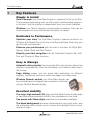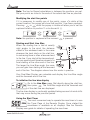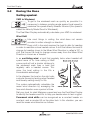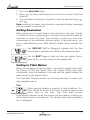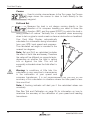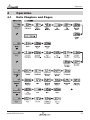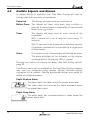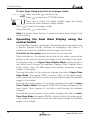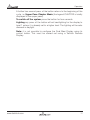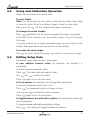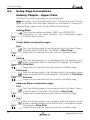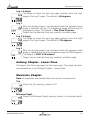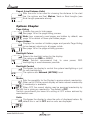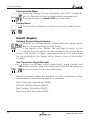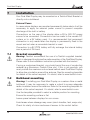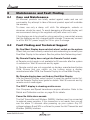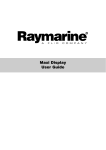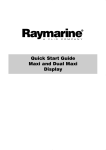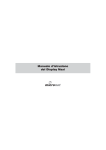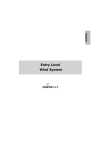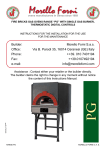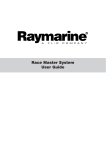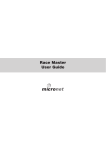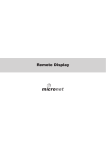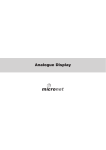Download MicroNet Dual Maxi User guide
Transcript
Dual Maxi Display User Guide Dual Maxi Display EMC Conformance All Tacktick equipment is designed to the best industry standards for use in the recreational marine environment. The design and manufacture of Tacktick equipment conforms to the appropriate Electromagnetic Compatibility (EMC) standards. Correct installation is required to ensure that performance is not compromised. Important Suitability Due to the wireless communication systems used in Micronet instruments they are only recommended for use on boats up to 18 metres (60 ft.) Before installing to a boat of aluminium, steel or Carbon Fibre construction, please consult www.tacktick.com. Aid to Navigation Like any other electronic instruments your Micronet system is designed to serve only as an aid to navigation and it remains the skippers responsibility to maintain a permanent watch and be aware of developing situations. Dismantling the product Any attempt to take a Micronet product apart will invalidate the warranty. The battery may only be replaced by a person trained and approved for this purpose. Safety and Disposal Your Maxi Display contains Manganese Lithium Dioxide batteries which should be disposed of correctly. Do not dispose of any instrument in domestic waste. Refer to regulations in force in your country. If in doubt return the instrument to Tacktick Ltd. for correct disposal. Contents 1 Key Features 2 2 System Overview 3 2.1 2.2 2.3 2.4 2.5 2.6 2.7 3 3 4 4 4 5 6 3 4 5 Display Features Remote Control Switching the System On and Off Chapter and Page operation Power Management and Battery Life Backlighting Sleep Mode - Performance Functions 7 3.1 Automatic Pages 3.2 Optimising your start with the Maxi Display 3.3 During the Race - 7 8 10 Operation 13 4.1 4.2 4.3 4.4 13 14 15 16 Data Chapters and Pages Audible Signals and Alarms Page Hiding Operating the Dual Maxi Display using the control button - Setup and Calibration 18 5.1 5.2 5.3 5.4 18 19 19 20 Setup and Calibration Organisation Setup and calibration Operation Editing Setup Data Setup Page Descriptions - 6 Seatrial and Calibration 25 7 Installation 26 7.1 Bracket mounting 7.2 Bulkhead mounting - 26 27 8 Maintenance and Fault Finding 29 8.1 Care and Maintenance 8.2 Fault Finding - 29 29 Specifications 32 Warranty Information 33 1 Dual Maxi Display 1 Key Features Simple to Install Solar Powered: your Dual Maxi Display is powered for life by the Sun. The innovative technology uses so little current and the power supply is so efficient, that the display is independent from your boat's batteries. Wireless: your Tactick displays communicate by wireless, they can be sited anywhere on your boat without disruption or cables. Dedicated to Performance Optimise your start: the Dual Maxi Display's powerful functions for Distance and Speed-Trim to the line, Line Bias and Race Timer help you get the best possible start. Enhance your performance with the built-in functions for Wind Shift, Velocity Made Good and Tack Course Simplify your tidal navigation with the Dual Maxi Display's Set, Drift, Turn and Course to Steer functions. Easy to Manage Automatic data selection: the innovative Auto Leg function allows the display to automatically show the information you need for each leg of the course. Page Hiding means you can avoid data duplication on different displays, minimising the time to select the pages you really need. Wireless Remote control: your Dual Maxi display can be controlled and configured from anywhere in the boat using a Tacktick Remote display. Excellent visibility The large, high contrast LCD gives the Dual Maxi Display a wide angle of view and ensures excellent visibility from anywhere on your boat. Two panes with 35mm digits maximise the information available. The black background minimises disturbance to your night vision, and the red/amber option allows you to choose the backlight colour of your display at night. 2 www.tacktick.com System Overview 2 System Overview Important: Ensure that the "Auto Network" procedure described on the yellow instruction sheet and full Setup and Calibration has been performed correctly before attempting to use your Micronet system. 2.1 Display Features 2.2 Remote Control Your Dual Maxi Display is designed to be controlled and configured using a Tacktick Remote Display. See the user guide supplied with the Remote Display for details of using the Remote Display in remote control mode. All references in this user guide to the , , or buttons refer to the appropriate button on the Remote Display. Upper and Lower Panes The upper and lower panes of the Dual Maxi Display function independently; each pane acts as a separate display and can be configured separately. When a Dual Maxi Display is selected using the button of the Remote Display, the upper pane of the Dual Maxi will flash, indicating that it is selected for remote control. A further press of the button will cause the lower pane of the Dual Maxi to flash, indicating that this pane is now selected for remote control. Note: If a Remote Display is not available, the single control button provides a limited control capability, see page 16 for details. Note: for configuration of the Dual Maxi Display a Remote Display is required. See page 18 for details of configuring your Dual Maxi Display. 3 Dual Maxi Display 2.3 Switching the System On and Off To switch your Micronet system on or off select any display and press the button for 2 seconds. (See page 16 for use of the Dual Maxi Display control button) 2.4 Chapter and Page operation Data is shown on the panes of the Dual Maxi Display in Chapters, each containing several pages of related data. The diagram on page 13 shows the full set of chapters and data pages available. For a detailed description of individual data items supported on the Micronet network, see the Micronet Data user guide on your product CD or on the Tacktick web site. Selecting Chapters and Pages: Use to scroll through the chapters and between the pages within a chapter. and to move Pressing at any time will move on to the next Chapter and on scrolling through the Chapters the page last selected in that Chapter will be displayed. Both Chapter and Page selection will scroll back to the first page once a cycle has been completed. Pages for which no data is available are displayed as dashes (- - -) 2.5 Power Management and Battery Life What makes your Dual Maxi display possible is Tacktick's revolutionary approach to power management. By reducing the amount of power being used by the electronics and dual Maximizing the potential of the sun to provide power, the Dual Maxi display becomes a virtually perpetual device. Power status is indicated by two icons on the display: Battery Level and Charge Rate Used together these icons will show the condition of the power supply. Note: If the internal battery is fully charged then it does not matter how much the display is subjected to bright sunlight no further charging is required and the Charge Rate Indicator will remain low. 4 www.tacktick.com System Overview If the displays are to be stored for a long period of time before next use (Over Winter) ensure that the batteries are fully charged before storage. If necessary connect to a 9 to 30V DC power supply for 24 hrs prior to storage, using the external power leads. Warning: Artificial light WILL NOT recharge the battery. Placing your Dual Maxi Display close to an artificial light will seriously damage the display. Only recharge in natural daylight. 2.6 Backlighting At any stage of the display's operation press and hold seconds to access the lighting control. for two Pressing and will scroll through setting OFF, 1, 2 and 3 whilst changing the backlighting. If using the displays at night, power usage can be reduced dramatically by switching the Backlighting to level 1 or 2. To save power, it is recommended that backlighting Level 3 is used only in dusk conditions. The Dual Maxi Display can be configured to use either red or amber backlighting (see page 23). Tacktick recommend that red backlighting is used whenever possible as this uses less battery power. Backlighting is automatically switched off in daylight as part of the display's power saving feature and will not operate in daylight. www.tacktick.com 5 Dual Maxi Display 2.7 Sleep Mode If there is no boat speed or change in heading registered on the system for a period of 12 hours your Dual Maxi display will switch off to conserve power. A "POWER SAVE" alarm will sound before the system switches off. Pressing any button within 10 seconds of the alarm sounding will allow the system to remain switched on. 6 www.tacktick.com Performance Functions 3 Performance Functions 3.1 Automatic Pages You probably want different pages shown on your Dual Maxi Display for each leg of the course. The Dual Maxi display makes this easy by providing a special page: the AUTO LEG page. Using this feature, you can programme your Dual Maxi to show exactly the information you require for each leg of the course without the need to manually change pages at each mark rounding. For example, consider a boat with two Dual Maxi Displays on a mast bracket. It may be decided that during the start the data required is Boat Speed, Depart, Line Bias and Race Timer; for the windward leg Boat Speed, Heading, VMG to Windward and Wind Shift; and downwind Boat Speed, Heading, VMG to Waypoint and True Wind Direction. Programming these pages into the Autoleg Page prior to the race would automatically show these pages for the appropriate leg of the course; leaving the tactician free to concentrate on the race, not on configuring his instruments. The legs and the pages displayed can be configured in setup to meet your specific needs, see page 20. Similarly, using the Page Hiding function to eliminate duplicate pages across the three displays reduces the time and key presses required if a manual reconfiguration of the data displayed becomes necessary. Note: It is a good idea to programme the remote control display list of your Remote Display to show your displays in the same order as their physical location on the boat. See the Remote Display user guide. www.tacktick.com 7 Dual Maxi Display 3.2 Optimising your start The Dual Maxi display has three functions to help you get a great start: The Depart page shows your distance from the start line and how much faster (or slower) you must sail to hit the line at the start signal. The Race Timer gives you a visual and audible count down. The Line Bias page helps you choose the best position on the line. Using the Depart page Approaching the start, it is vital to know your distance from the line and whether you will arrive before or after the signal. The large digits show your distance from the nearest point on the line in distance units or boat-lengths (see page 23). Note: A negative distance shows that the boat is to windward of the start line, not that the boat is on the course side of the line; i.e. for a downwind start, a negative distance shows you are approaching the line correctly. The small digits show the change in speed required for you to arrive at the line at the signal; a negative value means that you must decrease your speed to avoid arriving early. Warning: These calculations rely on GPS data, so they are subject to error, particularly as the distance from the line becomes small. Do not rely on this information to determine if you are over the line at the start. Rather, you should use the data to help optimise your approach to the line. Note: Before using the Depart function, you must configure the Boat Length and GPS Bow parameters in setup; see page 22. Initialising the Depart page With the depart page displayed, approach one end of the start line as if starting; press when the bow touches the line. A popup page shows that the first line position has been captured. Repeat at the other end of the line. The popup shows the second line position has been captured. 8 www.tacktick.com Performance Functions Note: The line for Depart calculations is between the positions you set. Set your points as close to the ends of the actual start line as possible. Modifying the start line points If it is necessary to modify one of the points, press while at the correct location; the popup will show that position 1 has been captured. Pressing or while the popup is visible will allow you to set the captured location to position 2. or to discard it (-). Note: the position is captured at the moment is pressed. Starting and Start Line Bias When the starting line is laid at exactly right angles to the wind, the distance sailed to the windward mark is the same wherever the boat starts on the start line. In real racing there is often a favoured end to the line. If you start at the favoured end, you are upwind and therefore ahead of a boat starting at the other end of the line. The larger the Line Bias angle, the more you can gain from starting at the favoured end of the line. The diagram shows how this works in practice. Your Dual Maxi Display can calculate and display the Line Bias angle and the favoured end of the line. To initialise the line bias display Go to the Line Bias page, Sail directly along the start line, then press . The Line Bias angle and the favoured end of the start line are displayed. The line bias display is continually updated taking account of wind shifts that may occur during the pre-start period. Using the Start Timer The most convenient way to operate the race timer is to use the Timer Page of the Remote Display. Once started the countdown is available on all displays. See the Remote Display user guide for details of operating the race timer. www.tacktick.com 9 Dual Maxi Display 3.3 During the Race Sailing upwind. VMG to Windward To get to the windward mark as quickly as possible it is necessary to balance pointing angle against boat speed to maximise the speed directly towards the wind (this speed is called the Velocity Made Good to Windward). The Dual Maxi Display automatically calculates your VMG to windward. Wind Shift Like most things in sailing, the wind does not remain constant in either strength or direction. Every shift in the wind requires the boat to alter its heading in order to maintain a close hauled course. A shift that allows the boat to change its heading closer to the Mean Wind Direction is called a "lift"; a shift that forces the boat to change course away from the Mean Wind Direction is known as a "header". In an oscillating wind, a boat that regularly tacks when headed will spend more of its time sailing a lifted course and will sail a shorter distance to the windward mark than a boat that regularly sails a headed course. This gives the boat sailing in the lifts a considerable advantage. In the diagram, the boat on the right sails a shorter course by tacking when headed and thereby sailing mostly in lifts. The system automatically calculates the mean wind direction by averaging the true wind direction over a period of time Sail your boat for dual Maximum speed and use the Dual Maxi Display to identify the headers and lifts to help you decide when to tack or gybe. Permanent wind shifts can be recognised as a constant header on one tack, and a constant lift on the other tack. In this situation, you can reset the mean wind direction as follows: 10 www.tacktick.com Performance Functions 1. Go to the Wind Shift page 2. Press , the mean wind direction is reset to the current True Wind Direction. 3. The new value is displayed; if required, it may be adjusted using and . Note: resetting the mean wind direction manually disables averaging until the system is switched off. Sailing Downwind Sailing downwind, it is rarely fastest to aim directly for the mark. Usually it is better to sail at a higher angle to increase boat speed and gybe as necessary to reach the mark. The increase in speed can more than compensate for the additional distance sailed. In technical terms, you aim to dual Maximise your VMG (Velocity Made Good) towards the mark. Use VMG-WP (VMG to Waypoint) together with the True Wind Angle to optimise your VMG to the downwind mark Use the SHIFT page to help you time your gybes. Aim to gybe on lifts, to keep sailing on the headed tack. Sailing in Tidal Waters When you are sailing in tidal conditions, your boat's actual Course Over the Ground (COG) and Speed Over the Ground (SOG) may differ considerably from the heading of the boat and the speed through the water shown by the speed sensor. The Dual Maxi Display provides the following functions to make your tidal navigation easier. Turn When steering towards a waypoint in tidal conditions, it is often difficult to assess the course to steer to keep on the direct track to the mark. Your Dual Maxi Display automatically indicates when the course you are steering is taking you off the direct track to your waypoint. The direction and required angle of turn is displayed. www.tacktick.com 11 Dual Maxi Display Course Used in similar circumstances to the Turn page, the Course page shows the course to steer to track directly to the waypoint. Drift and Set Because the boat is not always moving directly in the direction of its compass heading you need to know the direction (SET) and the speed (DRIFT) by which the boat is being pushed off course. Tactically this is important when assessing when to tack or gybe to round a mark or clear an obstruction or headland. Your Dual Maxi Display automatically calculates this information using information from your GPS, boat speed and compass. The calculated set angle is rounded to the nearest ten degrees. Note: Set and Drift as calculated includes the effect of both tide and leeway. Therefore the value will be different on opposite tacks, depending on whether the boat is sailing into or against the tide. This will be especially noticeable when the tidal effect is small. Warning: In conditions of little tide, this calculation is very sensitive to inaccuracies in the calibration of your speed and compass transducers. It is not recommended that you rely on the accuracy of this calculation in situations where the tide speed is less than one Knot Note: A flashing indicator will alert you if the calculated values are uncertain). See Sea Trial and Calibration on page 25 for information on how to maximise the accuracy of the calibration of your speed and heading transducers. 12 www.tacktick.com Operation 4 Operation 4.1 Data Chapters and Pages www.tacktick.com 13 Dual Maxi Display 4.2 Audible Signals and Alarms At stages during its operation your Dual Maxi Display will beep to indicate alarms or moments of importance. Power-up The display will beep once as it switches on. Button Press The display will beep once each time a button is pressed. A second beep is issued after a 2 second hold down of the button. Timer The display will beep once at each minute of the countdown. With 1 minute left to go a beep will sound every 10 seconds. With 10 seconds to go a beep will sound every second. Countdown complete will be indicated by a single burst of three beeps. Alarm Continuous bursts of three beeps will indicate an alarm. The alarm activated will be indicated on the display, accompanied by the flashing (BELL) symbol. Pressing any button will silence the alarm. See fault finding section, page 29. The Alarms below will be indicated on the Dual Maxi Display, however they must be configured using another Tacktick Micronet display connected to the network. See the appropriate display user guide for details of configuring alarms. Depth Shallow Alarm The water depth has fallen below the preset alarm level. This alarm does not sound as the depth increases above the preset alarm level. Depth Deep Alarm The water depth has increased above or fallen below the preset alarm level. 14 www.tacktick.com Operation Wind High Alarm The wind speed has increased beyond the preset alarm level. Cross Track Error Large Alarm A large cross track error has been alerted by the GPS. Waypoint Arrival Alarm A waypoint arrival signal has been received from the GPS. The waypoint name is shown on the top line of the display. 4.3 Page Hiding When shipped from the factory a number of the less commonly used pages are hidden by default; they do not appear when you scroll through the chapters and pages. You may hide additional pages, or unhide those already hidden to set up your Dual Maxi Display for your individual requirements. The diagram on page 13 shows the pages that are hidden by default. To hide unwanted pages: Press and hold to enter set up Press to reach the OPTIONS chapter Press to reach the Page Hiding page Press to activate page hiding for 5 minutes Press and hold to exit setup. Once page hiding is activated: Use the button to select the pane and navigate to the page to be hidden Press , and to for 2 seconds to hide the page. A period of 5 minutes is allowed to select pages to hide. www.tacktick.com 15 Dual Maxi Display To clear Page Hiding and return to all pages visible: Press and hold to enter set up Press to reach the OPTIONS chapter Press to reach the Pages Hidden page; the display shows the total number of pages hidden Press to return to all pages visible Press and hold to exit setup. Note: the factory reset function in setup will return page hiding to the default setting. 4.4 Operating the Dual Maxi Display using the control button The Dual Maxi Display is designed to be operated and configured using a Tacktick Remote Display; however for emergency use, there is a limited control function available via the single control button. To switch on the system press the button for two seconds. Once switched on, the display has a cycle of four states, pressing the button for two seconds moves the display to the next state in the cycle. The display starts up in Upper Pane Chapter Mode; quick presses of the button scroll through the available chapters. Each chapter title is briefly shown, then the data page most recently accessed in each chapter is displayed. Pressing the button for two seconds changes the state to Upper Pane Page Mode (the legend PAGE is shown briefly in the upper pane). Quick presses of the button scrolls the upper pane through the available pages in the chapter. The next two second press of the button changes the state to Lower Pane Chapter Mode (the legend CHAP-TER is briefly displayed in the lower pane). Quick presses of the button scroll through the available chapters. The next two second press of the button changes the state to Lower Pane Page Mode (the legend PAGE is shown briefly in the lower pane). Quick presses of the button scrolls the lower pane through the available pages in the chapter. 16 www.tacktick.com Operation A further two second press of the button returns to the beginning of the cycle, i.e. Upper Pane Chapter Mode (the legend CHAP-TER is briefly displayed in the upper pane). To switch off the system press the button for four seconds Lighting any press of the button will set backlighting for the display to level 1 unless it is already set to a higher level. The lighting will be auto dimmed in daylight. Note: it is not possible to configure the Dual Maxi Display using its control button. This must be carried out using a Tacktick Remote Display. www.tacktick.com 17 Dual Maxi Display 5 Setup and Calibration 5.1 Setup and Calibration Organisation Setup is organised into Chapters, each comprising a number of Pages. Setup pages use both panes of the display. The Dual Maxi Display is designed for remote control; the built in setup mode only provides settings for functions that are local to the Dual Maxi Display. These settings are configured by operating the setup function in remote contol mode using a Tacktick Remote Display. See the Remote Display user guide for details of remote control mode. The diagram below shows the layout of the available setup chapters and pages on the Dual Maxi Display. For a full description of each setup page refer to section 5.4. Generic system setup and configuration is carried out directly from the Remote Display. See the Remote Display user guide for details. 18 www.tacktick.com Setup and Calibration 5.2 Setup and Calibration Operation Setup can be entered from either pane. To enter Setup Note: It is not possible to enter setup mode while the Race Timer page is currently visible. Scroll to a different page in order to enter setup Press and hold , the first chapter title page is displayed. To change the active chapter Press repeatedly until the desired chapter title page is displayed. At the end of the chapter cycle, the display returns to the first chapter title page. If you are currently on a chapter parameter page, you must return to the chapter title page before you can move to a new chapter. To access the setup pages Use to scroll through the pages, 5.3 returns to the previous page. Editing Setup Data Parameter values may be one of three types: A user editable numeric value (for example, the Autoleg 1-2 parameter). To edit a numeric parameter value: Press Use Press . The value data will begin to flash. and to adjust the value. again to set the new value. A list of options (for example, the Autoleg Start parameter). To select a parameter option from a list: Press Use Press .The parameter option will begin to flash. and to select the option required. again to set the new option. A toggle between two alternative options (for example the Auto Leg Mode parameter). To toggle between alternate parameter settings: Press www.tacktick.com . The setting will toggle between the options. 19 Dual Maxi Display 5.4 Setup Page Descriptions Autoleg Chapter - Upper Pane Configures the Auto Leg pages for the upper pane Note: the values set for Autoleg Mode, Leg 1-2 Angle and Leg 2-3 Angle apply to all Maxi and Dual Maxi displays on the network. Changes to these settings made on any display affect all the displays. Autoleg Mode There are two modes available, SIMPL and ADVANCED. Depending on the mode selected, the configuration pages available are as below: Simple Mode configuration pages Start Sets the Autoleg page to be displayed while the Race Timer is counting down to the start. The default is Race Timer. Pages can be selected from any currently unhidden page. Upwind Sets the autoleg page to be displayed while the apparent wind angle is between head to wind and 90 degrees. The default is Wind Shift. Pages can be selected from any currently unhidden page. Downwind Sets the autoleg page to be displayed while the apparent wind angle is between 90 and 180 degrees. The default is True Wind Direction. Pages can be selected from any currently unhidden page. Advanced Mode configuration pages Start Sets the Autoleg page to be displayed while the Race Timer is counting down to the start. The default is Race Timer. Pages can be selected from any currently unhidden page. Leg 1 Sets the autoleg page to be displayed while the apparent wind angle is between head to wind and the leg1-2 changeover angle. The default is Wind Shift. Pages can be selected from any currently unhidden page. 20 www.tacktick.com Setup and Calibration Leg 1-2 Angle The angle at which the auto leg page switches from the Leg1 page to the Leg 2 page. The default is 60 degrees. Leg 2 Sets the autoleg page to be displayed while the apparent wind angle is between the leg 1-2 changeover angle and the leg 2-3 changeover angle. The default is True Wind Direction. Pages can be selected from any currently unhidden page. Leg 2-3 Angle The angle at which the auto leg page switches from the Leg2 page to the Leg 3 page. The default is 120 degrees Leg 3 Sets the autoleg page to be displayed while the apparent wind angle is between the leg 2-3 changeover angle and 180 degrees. The default is VMG to Windward. Pages can be selected from any currently unhidden page. Autoleg Chapter - Lower Pane Configures the Auto Leg pages for the lower pane. The same functions are available as in the Autoleg Chapter - Upper Pane. Memories Chapter Note: all memories are cleared when the system is powered on. Trip Clears the trip memory, resets to 0.0. Minimum Depth Resets the Minimum Depth memory; resets to the current depth. www.tacktick.com 21 Dual Maxi Display Maximum Depth Resets the Dual Maximum Depth memory; resets to the current depth. Maximum Speed Clears the Maximum Speed memory; resets to the current speed. Average Speed Clears the Average Speed memory; resets to the current speed. Maximum True Wind Speed Resets the Dual Maximum True Wind Speed memory; resets to the current true wind speed. Race Chapter Tack to Tack Correction A value that corrects the speed displayed when the boat is on starboard tack, to take account of inherent differences of the measured speed on opposite tacks, e.g caused by off-centre installation of the transducer. By default the correction is zero, Boat Length Sets the length of the boat in feet. The default is 30 Feet. GPS Bow Sets the distance in feet of the GPS antenna from the bow of the boat. The default is 30 Feet. 22 www.tacktick.com Setup and Calibration Depart (Line Distance Units) Sets the units to be used for showing the distance to the start line, the options are Feet, Metres, Yards or Boat Lengths (see Boat Length parameter above) Options Chapter Page Hiding Enables the user to hide pages. See page 15 for the page hiding process. Note: less commonly used pages are hidden by default; see page 13 for details of these pre-hidden pages. Pages Hidden Displays the number of hidden pages and permits Page Hiding to be cleared, returning to all pages visible. See page 16 for the page unhiding process. Backlight Colour Selects the backlight colour for the display. The options are RED or AMBER. Note: Tacktick recommend that, to save power, RED backlighting is used whenever possible. Backlight Control Configures the display to control the system backlighting or just its own backlighting. The options are: Network (NETWK)/Local Master Sets the capability for the Display to aquire network mastership. When set to ON the current display will seize network mastership if mastership is available. When OFF, the current display may be assigned mastership by the unit that is giving up mastership. The default is OFF. Tacktick recommend you leave this setting at OFF unless advised by www.tacktick.com. Units Configures the display to show the units of displayed values. By default this is set to OFF and no units are displayed. www.tacktick.com 23 Dual Maxi Display Demonstration Mode Allows the display to show information when NOT installed as part of a Micronet system for demonstration purposes only. Displays will return to default OFF on power down. Factory Reset Returns all the calibration settings to the factory default values. Health Chapter Software Version/Network Nodes Displays the software version, battery level and charge rate to assist in troubleshooting and fault finding. If the display is the "Master" (the one used to switch on the system) then the number of items (nodes) in the system will be shown. If the display is a "Slave" (was switched on by the system) then the signal strength to the "Master" will be shown in place of the number of nodes. Hull Transmitter Signal Strength Shows the software version (large digits), signal strength and battery condition (level and charge rate) of the Hull Transmitter to assist in trouble shooting and fault finding Similar information pages are available for other transmitters if they areconnected to the micronet network, for example: Wind Transmitter (identified as WIND) Wireless (NMEA) Interface (NMEA) Mast Rotation Transmitter (MAST) Man Overboard Transmitter (MOB) 24 www.tacktick.com Seatrial and Calibration 6 Seatrial and Calibration Once a Tacktick Micronet system has been installed on the vessel and Auto Networking has been completed it is necessary to carry out Calibration. Warning: It is not safe to use the displays for navigational purposes until Calibration has been carried out correctly. Warning: Accurate calibration is essential for successful use of the Dual Maxi Display’s advanced functions. In particular, the calculation of Set and Drift is sensitive to errors in the measured boat speed and the compass heading and deviation. To ensure the maximum accuracy, calibration must be carried out with great care. Note: System calibration cannot be carried out using the Dual Maxi Display, use a Remote Display for this purpose. Refer to the Remote Display user guide for the system calibration procedure. To check the accuracy of your calibration, carry out the following tests: Speed: Run directly into and against the current; you should see the difference between SOG and SPEED to reverse (eg SOG 6.5 and SPEED 6 running with the current and SOG 5.5 and SPEED 6 directly into the current would indicate a good calibration). Compass: In slack water with no wind, COG and HDG should match on all four compass points (i.e. when steering a steady course North, East, South and West). If either SPEED or HEADING does not pass this test, refer to the Remote Display user guide and perform the following calibrations: Remote user guide - Speed Calibration - perform a log calibration Remote user guide - Compass Calibration and Alignment - carry out a compass deviation turn - align the heading Remote user guide Setup - Magnetic Variation - If your GPS is not providing Magnetic Variation data, manually set the local Magnetic Variation. www.tacktick.com 25 Dual Maxi Display 7 Installation Your Dual Maxi Display may be mounted on a Tacktick Mast Bracket or directly onto a bulkhead. External Power In cases where displays are mounted permanently below decks it will be necessary to apply an external power source to prevent complete discharge of the built in battery. Connections on the rear of the display allow a 9V to 30V DC power source to be connected. Connections can be made to the vessels DC system or to a 9V battery pack. It is recommended that permanent connection is only made when the display is permanently fixed to the vessel and not when a removable bracket is used. Connection to a 9V (PP3) battery will fully recharge the internal battery over a period of 24 hours. 7.1 Bracket mounting Warning: Tacktick recommend the use of a Tacktick supplied bracket, which is designed to optimise the radio reception of the Dual Maxi Display. Please refer to the installation instructions provided with the bracket. If using a customised bracket, you should avoid the use of conducting material (e.g Aluminium, Carbon Fibre, etc). If this is not possible, you must provide the maximum cut-out area behind each Dual Maxi Display to allow free circulation around the antenna. See the mounting template for details of the cutout required. If in doubt, refer to www.tacktick.com. 7.2 Bulkhead mounting Warning: If installing your Dual Maxi Display on a carbon fibre or metal bulkhead, it may be necessary to make a cutout to ensure adequate radio circulation around the antenna. Refer to the mounting template for details of the cutout required. If in doubt, refer to www.tacktick.com. Use the template provided to select a suitable position for mounting. Ensure the mounting surface is flat. Leave space between displays for sun covers. Avoid areas where damage may occur (winch handles, feet, warps etc.) Check for clarity of vision and ease of access to the control button. 26 www.tacktick.com Installation Where there is no access to the rear of the mounting surface Warning: only use the screws provided with the display and take care not to over tighten the screws. Incorrect or overtightened screws may cause the moulding to crack; this will invalidate your warranty. Position the supplied Template carefully before starting. 1. Drill four 2.5mm holes as marked on the template. 2. Refer to the diagram below. Using your fingers, carefully snap the facia of the display off the main body by pulling in the direction of the arrows. Warning: take care not to drop the button pad. 3. Remove the four captive M4 nuts from the plastic moulding and attach the display to the mounting surface using the four self tapping screws provided. 4. Check the display is perfectly level; carefully position the button insert into the slot and snap the facia back into position. Where access is available to the rear of the mounting surface Warning: do not bolt through from the front or replace the plastic nuts with metal nuts. This may cause the moulding to crack and will invalidate your warranty. This method allows for maximum security of a permanently mounted display. Position the supplied template carefully before starting. Use bolts of a suitable length inserted from the rear. The internally fitted plastic nuts will prevent overtightening. Note: If the internal plastic nuts are displaced or become damaged, remove the bezel as described above and replace with the spare nuts provided. Warning: take care not to drop the button pad. www.tacktick.com 27 Dual Maxi Display External Power Connections To connect an external 9 to 30V DC power supply to the display head from either a portable battery or the vessel's existing power system. 1. Drill two 7mm holes marked "P" on the mounting template and smooth them together with a sharp knife or small file. 2. Pass the supply cable through the new hole and attach the supplied crimp spade receptacles. 3. Remove the blanking plug from the rear of the display to expose the terminals. 4 Stick the supplied gasket on the back of the display. 5. Taking care to connect the correct polarity push the receptacles firmly onto the spades on the rear of the case. 6. Mount the display head securely in position following the steps shown above. 7. Clamp the cable securely close to the display. 28 www.tacktick.com Maintenance and Fault Finding 8 Maintenance and Fault Finding 8.1 Care and Maintenance All Micronet products are totally sealed against water and are not serviceable. Any attempt to take a Micronet product apart will invalidate the warranty. To clean, use only a damp, soft cloth. No detergents, solvents or abrasives should be used. To avoid damaging a Micronet display unit we recommend storing in the supplied soft pack when not in use. If the displays are to be stored for a long period (e.g. over winter) ensure that the batteries are fully charged before storage. If necessary connect to a 9 to 30V DC power supply for 24 hrs prior to storage. 8.2 Fault Finding and Technical Support My Dual Maxi Display does not start when I switch on the system Check that you have correctly carried out auto-networking to connect your Dual Maxi Display to the network. See the yellow Auto Networking sheet. My Remote Display does not go into Remote Control mode a) Remote control mode is not available for 30 seconds after the system is switched on. Wait 30 seconds and try again. b) Remote control was not supported on displays manufactured before 2006. Ensure that you switch on the system using a display manufactured after 2006, the Remote Display or a Dual Maxi Display. My Remote display does not find my Dual Maxi Display Use the Remote Display setup function to reset the remote control list, see the Remote Display user guide for details. Wait 30 seconds and try remote control mode again. The DRIFT display is showing erratic errors Your Compass and Speed transducers require calibration. Refer to the Setrial and Calibration section on page 25 for details. Power No Volts alarm sounds The Hull Transmitter and Wireless (NMEA) Interface must be connected to external power supplies. If this connection is not made, then you will see this alarm 10 seconds after powering up your system. Any DC voltage between 9 and 30V is sufficient to power the Hull Transmitter and Wireless (NMEA) Interface. www.tacktick.com 29 Dual Maxi Display Power Save Alarm sounds There has been no significant data activity on the network. The alarm sounds to indicate that the display system will turn itself off. To continue using the system press any button to cancel the alarm. Lost Network Alarm sounds This indicates that one or more displays have lost communication with the Master*. Either there is a problem with the Master* display or the displays in question have been moved out of effective range. The displays will switch off after sounding the alarm to save power. Note: * The "Master“ display" is the display used to power up the entire system. This may be different each time the system is used. If you are uncertain which display is the master, switch off the system and switch on again. The display which you switched on is now the Master. A single display flashes the battery symbol and then switches off The battery level is low on the particular display affected. Connect to a 9 to 30V DC power source or leave in bright sunlight for 12 hours minimum to recharge the display's internal battery. If the particular display is the system Master* then the other displays will sound the "Lost Network" alarm. To continue using the rest of the system power down and restart the system from another display. Low Battery Alarm sounds The power level is low in the Hull Transmitter, Wireless (NMEA) Interface or Wind Transmitter. Enter Setup mode on the Remote Display and scroll to the Health Chapter. Check the battery levels of the Transmitters and Interface Box. The battery level icon should show 1, 2 or 3 bars to ensure correct operation. Connect the Hull Transmitter or Wireless (NMEA) Interface to a 9 to 30V DC power source for 12 hours minimum to recharge the internal battery. Leave the Wind Transmitter in bright sunlight for 12 hours minimum to recharge its internal battery. Data is shown as dashes The information is not being transmitted to the displays. There may be lost communication between the Wind Transmitter or Hull Transmitter and the displays. Enter Setup mode on the Remote Display and scroll to the Health Chapter. Check the signal levels of the Hull and Wind Transmitters. The signal level should show a value greater than 3 to ensure correct operation. 30 www.tacktick.com Maintenance and Fault Finding Boat Speed reads 0 Information being transmitted from the Hull Transmitter is being received with a zero value. Check the paddle wheel for fouling, clean it and make sure it turns easily. Wind Speed reads 0 Information being transmitted from the Wind Transmitter is being received with a zero value. If the anemometer cups at the top of the mast are turning and the wind speed reads zero then there is a problem with your Wind Transmitter. No NMEA data showing on external displays Enter Setup mode on the remote display and scroll to the Health Chapter. Check the signal level and battery status of the Wireless (NMEA) Interface. If the signal level shows a value greater than 3 then check the data connections and the settings of the NMEA equipment to ensure that NMEA 0183 is being transmitted correctly. The Depth Alarm does not sound If the actual water depth is shallow and the alarm has not sounded it is most likely that the alarm is switched off. Enter Setup mode on the Remote Display and scroll to the Depth Chapter. Ensure the Depth Alarm settings are correct. Compass information displayed on the system does not agree with the main steering compass. Ensure that the main steering compass has been swung correctly and is showing correct information. Ensure that the Compass Calibration procedure has been correctly completed (see the Remote Display user guide). If there are still differences, look for magnetic objects (loud speakers, pumps and motors, etc.) close to the Compass Transducer and try mounting the transducer in an alternative location. After changing position of nearby equipment or the Compass Transducer it will be necessary to re-calibrate the compass. www.tacktick.com 31 Dual Maxi Display Specifications Height of main digits: 35 mm (2") Backlighting: 3 levels (optional red or amber) with daylight shutoff System-wide or local control 32 Power: Solar Powered 300 hrs autonomy by day, 7 nights at brightest backlighting, 20 nights at economy backlighting without charge Units of display: Boat Speed (knots, km per hour, statute miles per hour) Distance (nautical miles, statute miles, kilometres) Depth (metres, feet, fathoms) Wind Speed (knots, metres per second, Beaufort) Alarm: Audible Alarms for Depth, Wind, Cross Track Error, Waypoint Arrival Weight: Operating Temp: 365g (0.8lbs) -10o to +60oC (14o to 140oF) Frequency: 868 MHz or 916 MHz www.tacktick.com Warranty Information Warranty Information General All Tacktick products are designed and built to standards suitable for use in a harsh marine environment. If the products are installed correctly and operated as described in the user guides they will provide long and reliable service. For information and assistance Tacktick operates a network of international distributors. Limited Warranty The warranty covers repair or replacement of parts due to faulty manufacturing. The warranty period is two years from the date of purchase. Tacktick specifically exclude the implied warranty of merchantability and fitness for a particular purpose. • A receipt with proof of purchase date must be shown to validate any warranty claim. • The warranty is extended only to the original purchaser and is non transferable. • Products that have been incorrectly installed or have serial numbers removed will not be covered. • No compensation is payable for consequential damage caused directly or indirectly by any malfunction of Tacktick products. • Tacktick is not liable for any personal damage caused as a consequence of using its equipment. • Tacktick, its distributors or dealers are not liable for charges arising from sea trials, installation surveys or visits to the boat to attend to the product whether under warranty or not. • Tacktick reserves the right to replace any products deemed faulty, within the warranty period, with the nearest equivalent. • The terms and conditions of this warranty do not affect your statutory rights. www.tacktick.com 33 Dual Maxi Display Claims Procedure Product should be returned to the national distributor, or one of its appointed dealers, in the country where it was originally purchased. Valid claims will then be serviced and returned to the sender free of charge. Distributors reserve the right to charge for exceptional or express carriage if requested. Alternatively, if the product is being used away from the country of purchase, it may be returned to the national distributor, or one of its approved dealers, in the country where it is being used. In this case valid claims will cover parts only. Labour, handling costs and return shipping will be invoiced to the sender. Disclaimer Tacktick products should only be considered an aid to navigation and common sense must be applied at all time when navigating at sea. Tacktick reserves the right to change product specification without notice to comply with its policy of continuous improvement. This device complies with Part 15 of the FCC rules. Operation is subject to the following two conditions. (1) This device may not cause harmful interference, and (2) this device must accept any interference received, including interference’s that may cause undesirable operation. Note: the manufacturer is not responsible for any radio or TV interference caused by unauthorized modifications to this equipment. Such modifications could void the user’s authority to operate the equipment. Tacktick Ltd hereby declare that the Micronet Dual Maxi Display is in compliance with the essential requirements and other relevant provisions of Directive 1999/5/EC. www.tacktick.com