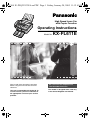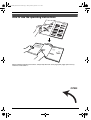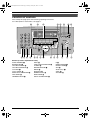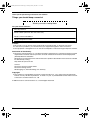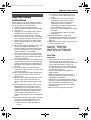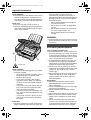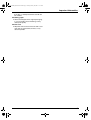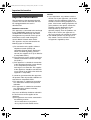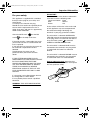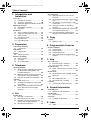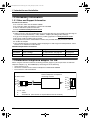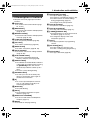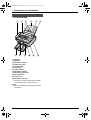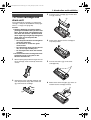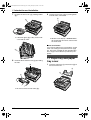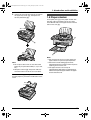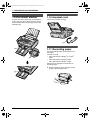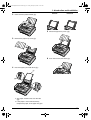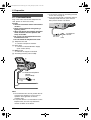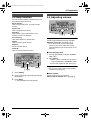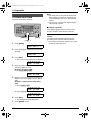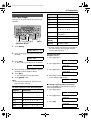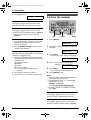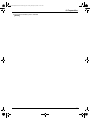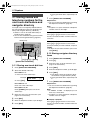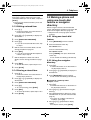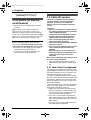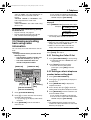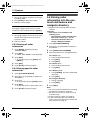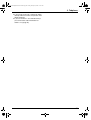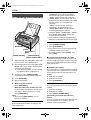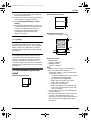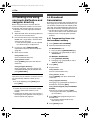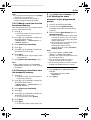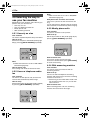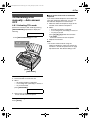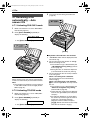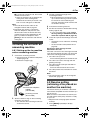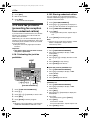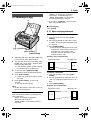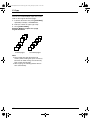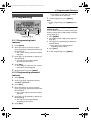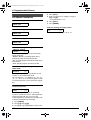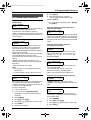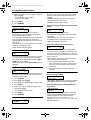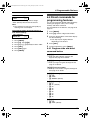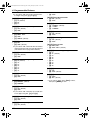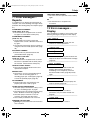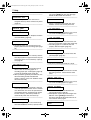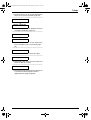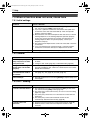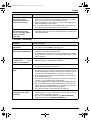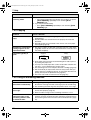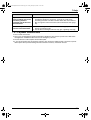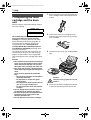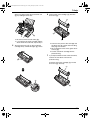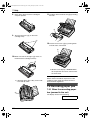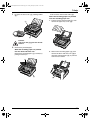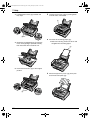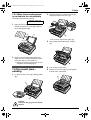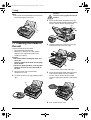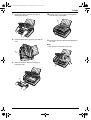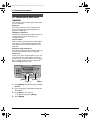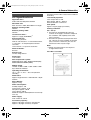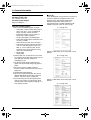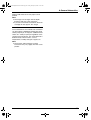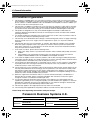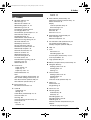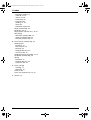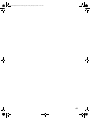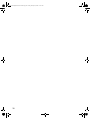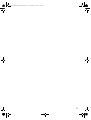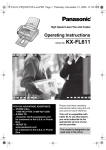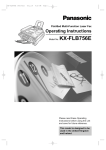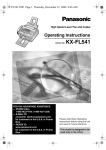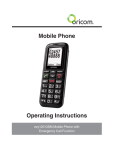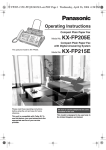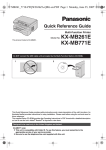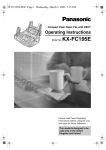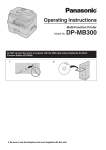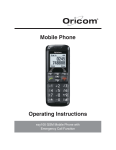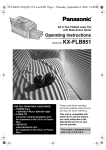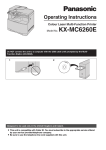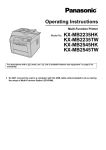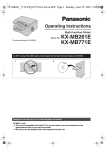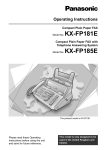Download Operating Instructions
Transcript
FL611E-PFQX2133ZA-en.PDF Page 1 Friday, January 28, 2005 11:12 AM High Speed Laser Fax with Copier Function Operating Instructions Model No. Please read these operating instructions before using the unit and save for future reference. This unit is compatible with Caller ID. To use this feature, you must subscribe to the appropriate service of your service provider. KX-FL611E Be sure to use the telephone line cord included in this unit. This model is designed to be used only in the United Kingdom and Ireland. FL611E-PFQX2133ZA-en.book Page i Friday, January 28, 2005 11:12 AM Location of Controls How to use the operating instructions When following operating instructions, always keep the front cover page (next page) open for easy reference to the buttons. OPEN i FL611E-PFQX2133ZA-en.book Page ii Friday, January 28, 2005 11:12 AM Location of controls Please keep this page open when following operating instructions. For a description of each button, see page 11. A I J K L B D E F C M N O P Q R S Buttons (Listed in alphabetical order) AUTO ANSWER G HELP M BROADCAST B JUNK FAX PROHIBITOR D CALLER ID PRINT Q LOWER S CALLER ID SEARCH R MANUAL BROAD C COLLATE E MENU O COPY START V MONITOR L DIRECTORY PROGRAM N NAME/TEL NO. S FAX START U NAVIGATOR P HANDSET MUTE J QUICK SCAN START H T G H U V RK REDIAL/PAUSE I RESOLUTION F SET U Station keys A STOP T VOLUME P ii FL611E-PFQX2133ZA-en.book Page 2 Friday, January 28, 2005 11:12 AM Thank you for purchasing a Panasonic fax machine. Things you should keep a record of Attach your sales receipt here. For your future reference Date of purchase Serial number (found on the rear of the unit) Dealer’s name and address Dealer’s telephone number Caution: L Do not rub or use an eraser on the printed side of recording paper, as the print may smear. L In the event of problems, you should contact your equipment supplier in the first instance. L This equipment is designed for use on the UK and Republic of Ireland analogue telephone network. Declaration of Conformity: L Panasonic Communications Co., Ltd. declares that this equipment is in compliance with the essential requirements and other relevant provisions of Radio & Telecommunications Terminal Equipment (R&TTE) Directive 1999/5/EC. Declarations of Conformity for the relevant Panasonic products described in this manual are available for download by visiting: http://www.doc.panasonic.de Contact: Panasonic Services Europe GmbH Panasonic Testing Centre Winsbergring 15, 22525 Hamburg, F.R. Germany Copyright: L This material is copyrighted by Panasonic Communications Co., Ltd., and may be reproduced for internal use only. All other reproduction, in whole or in part, is prohibited without the written consent of Panasonic Communications Co., Ltd. © 2005 Panasonic Communications Co., Ltd. All Rights Reserved. 2 FL611E-PFQX2133ZA-en.book Page 3 Friday, January 28, 2005 11:12 AM Important Information Important Safety Instructions Information Important safety instructions When using this unit, basic safety precautions should always be followed to reduce the risk of fire, electric shock, or personal injury. 1. Read and understand all instructions. 2. Follow all warnings and instructions marked on this unit. 3. Unplug this unit from power outlets before cleaning. Do not use liquid or aerosol cleaners. Use a damp cloth for cleaning. 4. Do not use this unit near water, for example near a bathtub, wash bowl, kitchen sink, etc. 5. Place the unit securely on a stable surface. Serious damage and/or injury may result if the unit falls. 6. Do not cover slots and openings on the unit. They are provided for ventilation and protection against overheating. Never place the unit near radiators, or in a place where proper ventilation is not provided. 7. Use only the power source marked on the unit. If you are not sure of the type of power supplied to your home, consult your dealer or local power company. 8. For safety purposes this unit is equipped with a grounded plug. If you do not have this type of outlet, please have one installed. Do not defeat this safety feature by tampering with the plug. 9. Do not place objects on the mains lead. Install the unit where no one can step or trip on the mains lead. 10. Do not overload power outlets and extension cords. This can result in the risk of fire or electric shock. 11. Never push any objects through slots in this unit. This may result in the risk of fire or electric shock. Never spill any liquid on the unit. 12. To reduce the risk of electric shock, do not disassemble this unit. Take the unit to an authorised service centre when service is required. Opening or removing covers may expose you to dangerous voltage or other risks. Incorrect reassembly can cause electric shock when the unit is subsequently used. 13. Unplug this unit from power outlets and refer servicing to an authorised service centre when the following conditions occur: A. When the mains lead is damaged or frayed. B. If liquid has been spilled into the unit. C. If the unit has been exposed to rain or water. D. If the unit does not work normally by following the operating instructions. Adjust only controls covered by the operating instructions. Improper adjustment may require extensive work by an authorised service centre. E. If the unit has been dropped or physically damaged. F. If the unit exhibits a distinct change in performance. 14. During thunderstorms, avoid using telephones except cordless types. There may be a remote risk of an electric shock from lightning. 15. Do not use this unit to report a gas leak, when in the vicinity of the leak. SAVE THESE INSTRUCTIONS CAUTION: Installation L After moving the unit from cold areas to warmer areas, let the unit adjust to the warmer temperature and do not connect the unit for about 30 minutes. If the unit is connected too soon after a sudden climate change, condensation may form inside the unit causing malfunction. L Never install telephone wiring during a lightning storm. L Never install telephone sockets in wet locations unless the socket is specifically designed for wet locations. L Never touch uninsulated telephone wires or terminals unless the telephone line has been disconnected at the network interface. L Use caution when installing or modifying telephone lines. L Do not touch the plug with wet hands. 3 FL611E-PFQX2133ZA-en.book Page 4 Friday, January 28, 2005 11:12 AM Important Information Laser radiation L The printer of this unit utilises a laser. Use of controls or adjustments or performance of procedures other than those specified herein may result in hazardous radiation exposure. Fuser unit L The fuser unit gets hot. Do not touch it. L During or immediately after printing, the area near the recording paper exit (1) also gets warm. This is normal. have read them, open the drum unit protection bag. The drum unit contains a photosensitive drum. Exposing it to light may damage the drum. Once you have opened the protection bag: – Do not expose the drum unit to light for more than 5 minutes. – Do not touch or scratch the green drum surface. – Do not place the drum unit near dust or dirt, or in a high humidity area. – Do not expose the drum unit to direct sunlight. WARNING: L To prevent the risk of fire or electrical shock, do not expose this product to rain or any type of moisture. For best performance 2 1 2 Fuser unit Toner cartridge L Be careful of the following when you handle the toner cartridge: – Do not leave the toner cartridge out of the protection bag for a long time. It will decrease the toner life. – If you ingest any toner, drink several glasses of water to dilute your stomach contents, and seek immediate medical treatment. – If any toner comes into contact with your eyes, flush them thoroughly with water, and seek medical treatment. – If any toner comes into contact with your skin, wash the area thoroughly with soap and water. – If you inhale any toner, move to an area with fresh air and consult local medical personnel. Drum unit L Read the instructions on page 13 before you begin installation of the drum unit. After you 4 Toner cartridge and drum unit L In the printing process, heat is used to fuse toner onto the page. As a result, it is normal for the machine to produce an odour during and shortly after printing. Be sure to use this unit in an area with proper ventilation. L To extend the life of the drum unit, the unit should never be turned OFF immediately after printing. Leave the power turned ON for a minimum of 30 minutes after printing. L Do not cover slots or openings on the unit. Inspect the air circulation vents regularly and remove any dust build-up with a vacuum cleaner (2). L When replacing the toner cartridge or drum unit, do not allow dust, water, or liquids to come in contact with the drum. This may affect print quality. Environment L Keep the unit away from electrical noise generating devices, such as fluorescent lamps and motors. L The unit should be kept free from dust, high temperature and vibration. L The unit should not be exposed to direct sunlight. L Do not place heavy objects on top of the unit. L When you leave the unit unused for a long period of time, unplug this unit from power outlet. L The unit should be kept away from heat sources such as heaters, kitchen stoves, etc. It should not be placed in rooms where the temperature is less than 10 °C or greater FL611E-PFQX2133ZA-en.book Page 5 Friday, January 28, 2005 11:12 AM Important Information than 32.5 °C. Damp basements should also be avoided. Recording paper L Store unused paper in the original packaging, in a cool and dry place. Not doing so may affect print quality. Routine care L Wipe the outer surface of the unit with a soft cloth. Do not use benzine, thinner, or any abrasive powder. 5 FL611E-PFQX2133ZA-en.book Page 6 Friday, January 28, 2005 11:12 AM Important Information Important Information The connection to the telecommunication systems must not be hard wired and must be unplugged before the earth is disconnected. Method of connection This apparatus is connected to the exchange line or PABX/PMBX extension by the new standard British Telecom plug and socket. Arrangements for provision of this type of termination can be made through the nearest British Telecom Sales Office. This apparatus may be connected to the following types of installation. a) For connection to the public switched telephone network (PSTN) and compatible (Private Branch Exchange), which use DTMF signalling. (Please consult your supplier for an up to date list of compatible PBX’s.) b) The apparatus can be used on extension sockets connected to a direct exchange line (D.E.L.). c) This apparatus is suitable for connection to the telecommunication system directly or via compatible private branch exchange as an extension. The supplier of the apparatus should be consulted for an up to date list of PBX’s with which the apparatus is compatible. It cannot be guaranteed that the apparatus will operate under all possible conditions of connection to compatible PBX’s. ● This apparatus is suitable for connection to a PBX with or without initial proceed indication. ● This apparatus is suitable for connection to a PBX with or without secondary proceed indication. Any cases of difficulty should be referred in the first instance to the supplier of the apparatus. d) The apparatus must not be connected in the following manner: –As an extension to a pay phone –As a party line with shared service 6 NOTES: ● If you experience any problems with the normal use of your apparatus, you should unplug it from the telephone outlet and connect a known working telephone in its place. If the known working telephone still gives problems, then please contact the customer service department of your PSTN operator (e.g. BT etc.). If it operates properly, then the problems are likely to be a fault in your apparatus. In this case, consult your supplier for advice. ● Your PSTN operator may charge you if they attend a service call that is not due to apparatus supplied by them. FL611E-PFQX2133ZA-en.book Page 7 Friday, January 28, 2005 11:12 AM Important Information For your safety This appliance is supplied with a moulded three pin mains plug for your safety and convenience. A 13 amp fuse is fitted in this plug. Should the fuse need to be replaced please ensure that the replacement fuse has a rating of 13 amps and that it is approved by ASTA or BSI to BS1362. Check for ASTA mark mark or the BSI on the body of the fuse. If the plug contains a removable fuse cover you must ensure that it is refitted when the fuse is replaced. If you lose the fuse cover the plug must not be used until a replacement cover is obtained. A replacement fuse cover can be purchased from your local Panasonic dealer. IF THE FITTED MOULDED PLUG IS UNSUITABLE FOR THE SOCKET OUTLET IN YOUR HOME THEN THE FUSE SHOULD BE REMOVED AND THE PLUG CUT OFF AND DISPOSED OF SAFELY. THERE IS A DANGER OF SEVERE ELECTRICAL SHOCK IF THE CUT OFF PLUG IS INSERTED INTO ANY 13 AMP SOCKET. If a new plug is to be fitted please observe the wiring code as shown below. If in any doubt please consult a qualified electrician. IMPORTANT: The wires in this mains lead are coloured in accordance with the following code: Green-and-Yellow: Earth Blue: Neutral Brown: Live As the colours of the wire in the mains lead of this appliance may not correspond with the coloured markings identifying the terminals in your plug, proceed as follows. The wire which is coloured GREEN-ANDYELLOW must be connected to the terminal in the plug which is marked with the letter E or by the Earth symbol or coloured GREEN or GREEN-AND-YELLOW. The wire which is coloured BLUE must be connected to the terminal in the plug which is marked with the letter N or coloured BLACK. The wire which is coloured BROWN must be connected to the terminal in the plug which is marked with letter L or coloured RED. How to replace the fuse: Open the fuse compartment with a screwdriver and replace the fuse (and fuse cover). FUSE WARNING: THIS APPLIANCE MUST BE EARTHED. 7 FL611E-PFQX2133ZA-en.book Page 8 Friday, January 28, 2005 11:12 AM Table of Contents 1. Introduction and Installation 1. Table of Contents Accessories 1.1 Included accessories..........................9 1.2 Accessory information ......................10 1.3 Extension telephone adaptor for UK. 10 Finding the Controls 1.4 Description of buttons....................... 11 1.5 Overview .......................................... 12 Installation 1.6 Toner cartridge and drum unit ......... 13 1.7 Paper tray and paper tray cover ....... 14 1.8 Paper stacker....................................15 1.9 Document stacker............................. 16 1.10 Handset cord ....................................16 1.11 Recording paper............................... 16 2. Preparation Connections and Setup 2.1 Connections .....................................18 Help Button 2.2 Help function ....................................19 Volume 2.3 Adjusting volume ..............................19 Initial Programming 2.4 Date and time ...................................20 2.5 Your logo...........................................21 2.6 Your fax number ............................... 22 3. Telephone Automatic Dialling 3.1 Storing names and telephone numbers for the one-touch dial feature and navigator directory............................24 3.2 Making a phone call using one-touch dial feature or navigator directory ..... 25 3.3 R button (to use the recall feature) ... 26 Caller ID 3.4 Caller ID service ............................... 26 3.5 Viewing and calling back using caller information........................................ 27 3.6 Storing caller information into the onetouch dial feature and navigator directory............................................28 4. Fax Sending Faxes 4.1 Sending a fax manually .................... 30 4.2 Documents you can send ................. 31 4.3 Sending a fax using one-touch dial feature and navigator directory......... 32 4.4 Broadcast transmission ....................32 8 Receiving Faxes 4.5 Selecting the way to use your fax machine............................................34 4.6 Receiving a fax manually – Auto answer OFF .................................................. 35 4.7 Receiving a fax automatically – Auto answer ON........................................ 36 4.8 Using the unit with an answering machine............................................37 4.9 Receive polling (retrieving a fax placed on another fax machine)................... 37 4.10 Junk fax prohibitor (preventing fax reception from undesired callers) ..... 38 5. Copy Copying 5.1 Making a copy ..................................39 6. Programmable Features Features Summary 6.1 Programming ....................................41 6.2 Basic features...................................42 6.3 Advanced features............................43 6.4 Direct commands for programming features.............................................45 7. Help Error Messages 7.1 Error messages – Reports ............... 47 7.2 Error messages – Display ................ 47 Troubleshooting 7.3 When a function does not work, check here .................................................. 50 Replacement 7.4 Replacing the toner cartridge and the drum unit ......................................... 54 Jams 7.5 Recording paper jam ........................56 7.6 Document jams - sending................. 59 Cleaning 7.7 Cleaning the inside of the unit .......... 60 8. General Information Printed Reports 8.1 Reference lists and reports .............. 62 Specifications 8.2 Specifications ...................................63 Guarantee 8.3 Condition of guarantee .....................66 9. Index 9.1 Index................................................ 67 FL611E-PFQX2133ZA-en.book Page 9 Friday, January 28, 2005 11:12 AM 1. Introduction and Installation 1 Introduction and Installation 1.1 Included accessories Item Part number*1 Quantity 1 Mains lead PFJA03A008Z 1 2 Telephone line cord PQJA87S 1 3 Handset PFJXE1005Z 1 ---------- 4 Handset cord PFJA1029Z 1 ---------- 5 Paper stacker PFKS1096Z1 1 ---------- 6 Paper tray PFKS1108Z1 1 ---------- 7 Paper tray cover PFKV1100Z1 1 ---------- 8 Drum unit KX-FA84X 1 See page 65. 9 Toner cartridge (starter toner cartridge) ---------- 1 prints about 800 A4sized pages with a 5% image area (page 64). j Operating instructions PFQX2133Z 1 ---------- k Quick installation guide PFQW2204Z 1 ---------- No. Notes ---------for UK *1 Part numbers are subject to change without notice. 1 2 3 4 5 6 7 8 9 j k Note: L If any items are missing or damaged, contact the place of purchase. L Save the original carton and packing materials for future shipping and transportation of the unit. 9 FL611E-PFQX2133ZA-en.book Page 10 Friday, January 28, 2005 11:12 AM 1. Introduction and Installation 1.2 Accessory information 1.2.1 Sales and Support Information Customer Care Centre L For customers within the UK: 08701 580560 L For customers within the Republic of Ireland: 01 289 8333 L Visit our website for product information L E-mail: [email protected] Direct Sales at Panasonic UK L Order accessory and consumable items for your product with ease and confidence by phoning our Customer Care Centre Monday - Friday 9:00am - 5:30pm (Excluding public holidays). L Or go on line through our Internet Accessory ordering application at www.panasonic.co.uk. L Most major credit and debit cards accepted. L All enquires transactions and distribution facilities are provided directly by Panasonic UK Ltd. L It couldn’t be simpler! L Also available through our Internet is direct shopping for a wide range of finished products, take a browse on our website for further details. Additional/replacement accessories Model No. Item Usage Notes KX-FA83X Toner cartridge For replacement, see page 54. See page 64. KX-FA84X Drum unit For replacement, see page 54. See page 65. 1.3 Extension telephone adaptor for UK When using the unit with an external answering machine (page 37), please purchase an extension telephone adaptor (e.g., PQJA10058Z) by contacting one of the following: – www.panasonic.co.uk – Panasonic Customer Care Centre on Telephone number 08701 580560 – local Panasonic authorised dealer To EXT socket S b1 a1 E To telephone line cord of external telephone or telephone answering machine N. C A (contact side) b1 S E a1 N. C (view: A) a1, b1: Line S : Shunt E : Earth Recall (This function is not provided on this fax machine.) 10 FL611E-PFQX2133ZA-en.book Page 11 Friday, January 28, 2005 11:12 AM 1. Introduction and Installation Finding the Controls 1.4 Description of buttons L Keep the front cover page open for button locations. A Station keys L To use the one-touch dial feature (page 24, 25, 32). B {BROADCAST} L To transmit a document to multiple parties (page 32, 33). C {MANUAL BROAD} L To transmit a document to multiple parties manually (page 32, 33). D {JUNK FAX PROHIBITOR} L To use junk fax prohibitor (page 38). E {COLLATE} L To make a collated copy (page 40). F {RESOLUTION} L To select a resolution (page 30, 39). G {AUTO ANSWER} L To turn the auto answer setting ON/OFF (page 35, 36). P {NAVIGATOR}{VOLUME} L To adjust volume (page 19). L To search for a stored item (page 25, 32). L To select features or feature settings during programming (page 41). L To navigate to the next operation. Q {CALLER ID PRINT} L To print the Caller ID list (page 27). R {CALLER ID SEARCH} L To view caller information (page 27). S {LOWER}{NAME/TEL NO.} L To select stations 12–22 for the one-touch dial feature (page 24, 25, 32). L To change the display of the caller information (page 27). T {STOP} L To stop an operation or programming session. U {FAX START}{SET} L To start sending or receiving a fax. L To store a setting during programming. V {COPY START} L To copy a document (page 39). H {QUICK SCAN START} L To store a scanned document into memory, and then send it (page 30). I {REDIAL/PAUSE} L To redial the last number dialled. If the line is busy when you make a phone call using the {MONITOR} button, the unit will automatically redial the number up to 5 times. L To insert a pause during dialling. J {HANDSET MUTE} L To mute your voice to the other party during a conversation. Press again to resume the conversation. K {R} L To access special telephone services such as call waiting (page 26) or for transferring extension calls. L {MONITOR} L To initiate dialling. M {HELP} L To print helpful information for quick reference (page 19). N {DIRECTORY PROGRAM} L To store or edit names and telephone numbers (page 24). O {MENU} L To initiate or exit programming. 11 FL611E-PFQX2133ZA-en.book Page 12 Friday, January 28, 2005 11:12 AM 1. Introduction and Installation 1.5 Overview 1 7 2 8 3 9 4 j 5 k 6 l 1 Handset 2 Speaker 3 Document guides 4 Paper tray cover 5 Tension plate 6 Paper tray 7 Paper stacker*1 8 Document stacker*1 9 Recording paper exit j Document exit k Front cover l Document entrance *1 The paper stacker and document stacker may not be shown in all illustrations. Note: L Remove all the blue shipping tapes before installation. 12 FL611E-PFQX2133ZA-en.book Page 13 Friday, January 28, 2005 11:12 AM 1. Introduction and Installation 3 Installation 1.6 Toner cartridge and drum unit Place the toner cartridge (1) into the drum unit (2) vertically. 1 The included toner cartridge is a starter toner cartridge. It will print about 800 A4-sized pages with a 5 % image area (page 64). Caution: L Read the following instructions before you begin installation. After you have read them, open the drum unit protection bag. The drum unit contains a photosensitive drum. Exposing it to light may damage the drum. Once you have opened the protection bag: – Do not expose the drum unit to light for more than 5 minutes. – Do not touch or scratch the green drum surface. – Do not place the drum unit near dust or dirt, or in a high humidity area. – Do not expose the drum unit to direct sunlight. L Do not leave the toner cartridge out of the protection bag for a long time. It will decrease the toner life. 1 Before opening the protection bag of the new toner cartridge, shake it vertically more than 5 times. 2 4 Firmly press down the toner cartridge to snap into position. 5 Turn the two levers (1) on the toner cartridge firmly. 1 2 Remove the toner cartridge and drum unit from the protection bags. Peel off the seal (1) from the toner cartridge. 6 Make sure that the triangles (1) match, to install the toner cartridge correctly. 1 1 13 FL611E-PFQX2133ZA-en.book Page 14 Friday, January 28, 2005 11:12 AM 1. Introduction and Installation 7 Lift open the front cover (1), holding OPEN (2). 9 Close the front cover (1) by pushing down on both sides, until locked. 1 1 2 L If the lower glass (3) is dirty, clean it with a soft and dry cloth. Toner save feature If you want to reduce toner consumption, set the toner save setting to ON (feature #79 on page 45). The toner cartridge will last approximately 40 % longer. This feature may lower the print quality. 3 8 L While the unit displays “PLEASE WAIT”, do not open the front cover, or disconnect the mains lead. Install the drum and toner unit (1) by holding the tabs. 2 1.7 Paper tray and paper tray cover 1 Insert the paper tray (1) into the slot (2) on the back of the unit. 1 2 1 L Do not touch the transfer roller (2). 14 FL611E-PFQX2133ZA-en.book Page 15 Friday, January 28, 2005 11:12 AM 1. Introduction and Installation 2 Pull the tension plate forward (1) and attach the paper tray cover (2), then push the tension plate back (3). 1.8 Paper stacker Line up the slots (1) in the paper stacker with the pegs (2) on the bottom of the unit, then insert the two tabs of the paper stacker into the slots on the unit (3). 2 1 2 4 3 3 Note: L Do not place the unit in an area where the paper tray may be obstructed (i.e., by a wall, etc.). L Keep this surface (4) away from walls etc. more than 50 mm to let the unit cool down. 1 Note: L Do not place the unit in an area where the paper stacker may be easily bumped into. L Document and recording paper will be ejected from the front of the unit. Do not place anything in front of the unit. L The paper stacker can hold up to approximately 100 sheets of printed paper. Remove the printed paper before the paper stacker becomes full. To remove the paper tray Pull the paper tray forward in the direction of the arrow. 15 FL611E-PFQX2133ZA-en.book Page 16 Friday, January 28, 2005 11:12 AM 1. Introduction and Installation 1.9 Document stacker 1.10 Handset cord Pull the document stacker (1) forward gently until it clicks into place, then press the centre part of the document stacker (2) to open the extender (3). Connect the handset cord (1). 1 1 1.11 Recording paper 2 A4 size recording paper can be used for fax messages. The unit can hold: – Up to 250 sheets of 60 g/m2 to 75 g/m2 paper. – Up to 230 sheets of 80 g/m2 paper. – Up to 200 sheets of 90 g/m2 paper. Please refer to page 64 for information on recording paper. 1 3 16 Before inserting a stack of paper, fan the paper to prevent paper jams. FL611E-PFQX2133ZA-en.book Page 17 Friday, January 28, 2005 11:12 AM 1. Introduction and Installation 2 Correct Pull the tension plate forward (1). Incorrect 1 5 3 Attach the paper tray cover (1). Remove the paper tray cover (1). 1 1 6 4 Push the tension plate back (1). Insert the paper, print-side down (1). 1 1 2 2 L The paper should not be over the tabs (2). L If the paper is not inserted correctly, readjust the paper, or the paper may jam. 17 FL611E-PFQX2133ZA-en.book Page 18 Friday, January 28, 2005 11:12 AM 2. Preparation 2 Preparationand Setup Connections 2.1 Connections Plug in the mains lead and the telephone line cord. (Switch on AC mains outlet.) Caution: L The mains lead must remain connected at all times. L Never install telephone wiring during a lightning storm. L When you operate this product, the power outlet should be near the product and easily accessible. L Be sure to use the telephone line cord included in this unit. L Do not extend the telephone line cord. 1 Telephone line cord L Connect to telephone network. 2 Mains lead L Connect to Household Mains Supply (220 – 240 V, 50 Hz). 3 [EXT] socket L Remove the stopper if attached. 4 Answering machine (not included) 3 Extension telephone adaptor (not included) 1 4 2 Note: L To avoid malfunction, do not position the fax machine near appliances such as TVs or speakers which generate an intense magnetic field. L If any other device is connected to the same telephone line, this unit may disturb the network condition of the device. 18 L If you want to connect an answering machine to this unit, see page 37. L If you use the unit with a computer and your internet provider instructs you to install a filter, please connect it as follows. Telephone line cord Filter To telephone network FL611E-PFQX2133ZA-en.book Page 19 Friday, January 28, 2005 11:12 AM 2. Preparation Help Button 2.2 Help function 2.3 Adjusting volume The unit contains helpful information which can be printed for quick reference. Basic settings: How to set the date, time, your logo and fax number. Feature list: How to program the features. Directory: How to store names and numbers in the directory and how to dial them. Fax receiving: Help with problems to receive faxes. {A}{B} {SET} Ringer volume 4 levels (high/medium/low/off) are available. While the unit is idle, press {A} or {B}. L If any documents are in the document entrance, you cannot adjust the volume. Confirm that there are no documents in the entrance. Copier: How to use the copier function. Reports: List of available reports. Caller ID: How to use the Caller ID features. To turn the ringer OFF 1. Press {B} repeatedly to display “RINGER OFF= OK?”. 2. Press {SET}. L When a call is received, the unit will not ring and will display “INCOMING CALL”. L To turn the ringer back ON, press {A}. {HELP} {<}{>} 1 2 {SET} Press {HELP}. Press {<} or {>} repeatedly to display the desired item. Ringer pattern L You can select one of three ringer patterns (feature #17 on page 42). Monitor volume 8 levels (high to low) are available. While using the monitor, press {A} or {B}. Initial Programming 3 Press {SET}. L The selected item will be printed. Volume 19 FL611E-PFQX2133ZA-en.book Page 20 Friday, January 28, 2005 11:12 AM 2. Preparation Note: L The other party’s fax machine will print the date and time on the top of each page you send according to your unit’s date and time setting. L The accuracy of the clock is approximately ±60 seconds a month. 2.4 Date and time You must set the date and time. To correct a mistake Press {<} or {>} to move the cursor to the incorrect number, and make the correction. {MENU} {SET} {<}{>} 1 Press {MENU}. SYSTEM SETUP PRESS NAVI.[( )] 2 Press {<} or {>} repeatedly to display the following. SET DATE & TIME PRESS SET 3 Press {SET}. L The cursor (|) will appear on the display. D:| 01/M:01/Y:05 TIME: 12:00AM 4 Enter the current date/month/year by selecting 2 digits for each. Example: 10 August, 2005 Press {1}{0} {0}{8} {0}{5}. D:10/M:08/Y:05 TIME: | 12:00AM 5 Enter the current hour/minute by selecting 2 digits for each. Press {*} to select “AM” or “PM”. Example: 3:15PM (12 hour clock entry only) 1. Press {0}{3} {1}{5}. D:| 10/M:08/Y:05 TIME: 03:15AM 2. Press {*} repeatedly to display “PM”. D:| 10/M:08/Y:05 TIME: 03:15PM 6 Press {SET}. L The next feature will be displayed. 7 Press {MENU} to exit. 20 If you have subscribed to a Caller ID service The date and time will be automatically set according to the received caller information. L If the time has not previously been set, Caller ID will not adjust the clock. FL611E-PFQX2133ZA-en.book Page 21 Friday, January 28, 2005 11:12 AM 2. Preparation Keypad Characters 2.5 Your logo {6} M N O m n o 6 The logo can be your name or the name of your company. {7} P Q R S p q r {8} T U V t v 8 {9} W X Y Z w x {0} 0 ( ) % & ¥ {MENU} {STOP} {SET} {R} {<}{>}{A}{B} {HANDSET MUTE} 1 Press {MENU}. SYSTEM SETUP PRESS NAVI.[( )] 2 Press {<} or {>} repeatedly to display the following. YOUR LOGO PRESS SET 3 Press {SET}. L The cursor (|) will appear on the display. y z 9 ! " # $ @ @ ^ ’ → u < > To change capital or lowercase letter. {R} To enter a hyphen. {HANDSET MUTE} To insert a space. {STOP} To delete a digit. Note: L To enter another character that is located on the same dial key, press {>} to move the cursor to the next space. To enter your logo Example: “BILL” 1. Press {2} 2 times. LOGO=| B 2. Press {4} 3 times. LOGO=B| I 4 Enter your logo, up to 30 characters. See the following character table for details. 5 Press {SET}. L The next feature will be displayed. 3. Press {5} 3 times. LOGO=BI| L 4. Press {>} to move the cursor to the next space and press {5} 3 times. Press {MENU} to exit. Note: L Your logo will be printed on the top of each page sent from your unit. To select characters with the dial keypad Keypad Characters {1} 1 [ ] { } + – / , . _ ` : ; ? | {2} A B C a b c 2 {3} D E F d e f 3 {4} G H I g h i 4 {5} J j k l 5 K L 7 {#} LOGO=| 6 s LOGO=BIL| L To change capital or lower-case letters Pressing the {#} key will change to capital or lower-case alternately. 1. Press {2} 2 times. LOGO=| B = 2. Press {4} 3 times. LOGO=B| I 3. Press {#}. LOGO=B| i 21 FL611E-PFQX2133ZA-en.book Page 22 Friday, January 28, 2005 11:12 AM 2. Preparation 4. Press {5} 3 times. LOGO=Bi| l 2.6 Your fax number To correct a mistake Press {<} or {>} to move the cursor to the incorrect character, and make the correction. To delete a character Press {<} or {>} to move the cursor to the character you want to delete and press {STOP}. L To erase all characters, press and hold {STOP}. To insert a character 1. Press {<} or {>} to move the cursor to the position to the right of where you want to insert the character. 2. Press {HANDSET MUTE} to insert a space and enter the character. To select characters using {A} or {B} Instead of pressing the dial keys, you can select characters using {A} or {B}. 1. Press {B} repeatedly to display the desired character. Characters will be displayed in the following order: 1 Uppercase letters 2 Number 3 Symbol 4 Lowercase letters L If you press {A}, the order will be reversed. 2. Press {>} to insert the character. 3. Return to step 1 to enter the next character. {MENU} {R} 1 {STOP} {<}{>} {SET} Press {MENU}. SYSTEM SETUP PRESS NAVI.[( )] 2 Press {<} or {>} repeatedly to display the following. YOUR FAX NO. PRESS SET 3 Press {SET}. L The cursor (|) will appear on the display. NO.=| 4 Enter your fax number, up to 20 digits. Example: NO.=1234567| 5 Press {SET}. L The next feature will be displayed. 6 Press {MENU} to exit. Note: L Your fax number will be printed on the top of each page sent from your unit. L The {*} button enters a “+” and the {#} button enters a space. Example: +234 5678 Press {*}{2}{3}{4}{#}{5}{6}{7}{8}. L To enter a hyphen in a telephone number, press {R}. To correct a mistake Press {<} or {>} to move the cursor to the incorrect number, and make the correction. To delete a number Press {<} or {>} to move the cursor to the number you want to delete and press {STOP}. 22 FL611E-PFQX2133ZA-en.book Page 23 Friday, January 28, 2005 11:12 AM 2. Preparation L To erase all numbers, press and hold {STOP}. 23 FL611E-PFQX2133ZA-en.book Page 24 Friday, January 28, 2005 11:12 AM 3. Telephone L To program other items, repeat steps 2 to 6. 3 Telephone Automatic Dialling 3.1 Storing names and telephone numbers for the one-touch dial feature and navigator directory For rapid access to frequently dialled numbers, the unit provides the one-touch dial feature (22 items) and navigator directory (100 items). L Station 1 to 3 can be used alternatively as broadcast keys (page 32). L You can also send faxes using one-touch dial feature and navigator directory (page 32). 7 Press {DIRECTORY PROGRAM}. Helpful hints: L You can confirm the stored items by printing the telephone number list (page 62). Note: L A hyphen or a space entered in a telephone number counts as two digits. To correct a mistake Press {<} or {>} to move the cursor to the incorrect character/number, and then make the correction. Station keys To delete a character/number Press {<} or {>} to move the cursor to the character/number you want to delete, and press {STOP}. L To erase all characters/numbers, press and hold {STOP}. 3.1.2 Storing navigator directory items {LOWER} {SET} 1 2 3 Press {DIRECTORY PROGRAM}. 4 5 6 Press {SET}. 2. Press {SET}. 7 Press {DIRECTORY PROGRAM}. For stations 4–11: Helpful hints: L You can confirm the stored items by printing the telephone number list (page 62). {<}{>}{A}{B} {STOP} {DIRECTORY PROGRAM} 3.1.1 Storing one-touch dial item 1 2 Press {DIRECTORY PROGRAM}. Select the desired station key. For stations 1–3: 1. Press one of the station keys. Example: STATION 1 DIAL MODE [±] Press one of the station keys. For stations 12–22: Press {LOWER}, then press one of the station keys. 3 Enter the name, up to 10 characters (see page 21 for instructions). 4 5 6 Press {SET}. 24 Enter the telephone number, up to 30 digits. Press {SET}. Press {>}. Enter the name, up to 10 characters (see page 21 for instructions). Enter the telephone number, up to 30 digits. Press {SET}. L The display shows the number of items stored in the navigator directory briefly. L To program other items, repeat steps 3 to 6. Note: L If “SPACE= 5 DIRS.” is displayed, you can store only 5 more items. L A hyphen or a space entered in a telephone number counts as 2 digits. To correct a mistake Press {<} or {>} to move the cursor to the incorrect character/number, and then make the correction. FL611E-PFQX2133ZA-en.book Page 25 Friday, January 28, 2005 11:12 AM 3. Telephone To delete a character/number Press {<} or {>} to move the cursor to the character/number you want to delete, and press {STOP}. L To erase all characters/numbers, press and hold {STOP}. 3.1.3 Editing a stored item 1 Press {>}. L Confirm that there are no documents in the document entrance. 2 Press {A} or {B} repeatedly to display the desired item. 3 4 5 6 7 Press {DIRECTORY PROGRAM}. Press {*}. L If you do not need to edit the name, skip to step 6. 1 2 Press {MONITOR} or lift the handset. Select the desired station key. Edit the name. For further details, see the storing procedure on page 24. For stations 1–11: Press {SET}. L If you do not need to edit the telephone number, skip to step 8. For stations 12–22: Edit the telephone number. For further details, see the storing procedure on page 24. Press {SET}. L To edit other items, repeat steps 2 to 8. 9 Press {STOP}. 3.1.4 Erasing a stored item 2 Before using this feature, store the desired names and telephone numbers in one-touch dial feature and navigator directory (page 24). L Keep the front cover page open for button locations. 3.2.1 Using one-touch dial feature 8 1 3.2 Making a phone call using one-touch dial feature or navigator directory Press {>}. L Confirm that there are no documents in the document entrance. Press {A} or {B} repeatedly to display the desired item. 3 4 Press {DIRECTORY PROGRAM}. 5 Press {SET}. L To erase other items, repeat steps 2 to 5. 6 Press {STOP}. Press {#}. L To cancel erasing, press {STOP}. Press the desired station key. Press {LOWER}, then press the desired station key. L The unit will start dialling automatically. 3.2.2 Using the navigator directory 1 Press {>}. L Confirm that there are no documents in the document entrance. 2 Press {A} or {B} repeatedly to display the desired item. 3 Press {MONITOR} or lift the handset. L The unit will start dialling automatically. To search for a name by initial Example: “LISA” 1. Press {>}. L Confirm that there are no documents in the document entrance. 2. Press {A} or {B} to initiate the navigator directory. 3. Press {5} repeatedly to display any name with the initial “L” (see the character table, page 21). L To search for symbols (not letters or numbers), press {*}. 4. Press {A} or {B} repeatedly to display “LISA”. L To stop the search, press {STOP}. 25 FL611E-PFQX2133ZA-en.book Page 26 Friday, January 28, 2005 11:12 AM 3. Telephone L To dial the displayed party, press {MONITOR} or lift the handset. 3.3 R button (to use the recall feature) L Keep the front cover page open for button locations. {R} is used to access optional telephone services such as call waiting. Contact your telephone company business office for details. If your unit is connected to a PBX, pressing {R} allows you to access some features of your host PBX such as transferring an extension call. Call waiting When a call waiting tone is heard during a conversation, place the existing call on hold and answer the second call by pressing {R}. L Each time you press {R}, you can switch between the first and second call. L Incoming calls cannot be dropped by the person who has received the call. Caller ID 3.4 Caller ID service This unit is compatible with the Caller ID service offered by your local telephone company. To use this unit’s Caller ID features, you must subscribe to Caller ID service. Important: L This unit is designed in accordance with the “FSK based subscriber line protocol” under the ETS (European Telecommunication Standard) and only supports the basic CLIP (Calling Line Identification Presentation) features. L This unit will only display the caller’s telephone number and name. L This unit will not support future additional telephone services. L This unit cannot support services based on the “DTMF based subscriber line protocol”. L Depending on the service of the local telephone company, the date/time of the call or the caller’s name may not be displayed. Make sure the following ring setting is set to 2 or more rings beforehand. – FAX ring setting (feature #06 on page 42) – TEL/FAX ring setting (feature #78 on page 44) 3.4.1 How Caller ID is displayed The calling party’s telephone number or name will be displayed after the 1st ring. You then have the option of whether or not to answer the call. The unit will automatically store caller information (telephone number, name and the time of the call) of the 30 most recent calls. Caller information is stored by the most recent to the oldest call. When the 31st call is received, the oldest call is deleted. Caller information can be viewed on the display one item at a time (page 27) or confirmed by printing the Caller ID list (page 27). L When caller information is received and it matches a telephone number stored in the unit’s one-touch dial or navigator directory, the stored name will be displayed. L If the unit is connected to a PBX (Private Branch Exchange) system, caller information may not be received properly. Consult your PBX supplier. L If the unit cannot receive caller information, the following will be displayed: 26 FL611E-PFQX2133ZA-en.book Page 27 Friday, January 28, 2005 11:12 AM 3. Telephone “OUT OF AREA”: The caller dialled from an area which does not provide Caller ID service. “PRIVATE CALLER” or “WITHHELD”: The caller requested not to send caller information. “LONG DISTANCE”: The caller made a long distance call. To confirm caller information by printing the Caller ID list – To print manually, see page 27. – To print automatically after every 30 new calls, activate feature #26 (page 43). 3.5 Viewing and calling back using caller information You can easily view caller information and call back. Important: L Calling back will not be possible in the following cases: – The telephone number includes data other than numbers (i.e., * or #). – The caller information does not include a telephone number. {MONITOR} L The unit will start dialling automatically. L To send a fax, insert the document FACE DOWN and press {FAX START}. To change the way caller information is displayed Press {NAME/TEL NO.} repeatedly after step 2. Example: SAM LEE 11:20AM 20 Jul , b 1345678901 11:20AM 20 Jul , L Check mark (,) on the display means the call has already been viewed or answered. Display while viewing L When the unit could not receive a name, the display will show “NO NAME RCVD”. L When no calls have been received, the display will show “NO CALLER DATA”. To stop viewing Press {STOP} after step 2. 3.5.1 Printing the Caller ID list 1 Press {CALLER ID PRINT} to start printing. L The display will show “ERASE ALL OK?” after printing. 2 Press {STOP} to exit the program. L To erase all of the stored caller information, press {SET} instead of {STOP}. {NAME/TEL NO.} 3.5.2 Editing a caller’s telephone number before calling back 1 2 {MENU} {<}{>}{A}{B} {STOP} {FAX START} {SET} {CALLER ID PRINT} {CALLER ID SEARCH} 1 2 3 Press {CALLER ID SEARCH}. Press {A} to search from the most recently received caller information. L If you press {B}, the display order will be reversed. Press {MONITOR} or lift the handset to return the call. Press {CALLER ID SEARCH}. Press {A} or {B} repeatedly to display the desired entry. 3 Press {NAME/TEL NO.} to display the telephone number. 4 Press dial key (0 to 9) or {*} to enter the editing mode and edit the telephone number. 5 Press {MONITOR} or lift the handset to call back the edited number. L The unit will start dialling automatically. L To send a fax, insert the document FACE DOWN and press {FAX START}. Note: L The edited telephone number will not be saved in the caller information. To save in the directory, see page 28. 27 FL611E-PFQX2133ZA-en.book Page 28 Friday, January 28, 2005 11:12 AM 3. Telephone To correct a mistake 1. Press {<} or {>} to move the cursor to the incorrect number. 2. Press {STOP} to delete the number. 3. Enter the correct number. To delete a number Press {<} or {>} to move the cursor to the number you want to delete and press {STOP}. 3.6 Storing caller information into the onetouch dial feature and navigator directory L Keep the front cover page open for button locations. To insert a number 1. Press {<} or {>} to move the cursor to the position to the right of where you want to insert the number. 2. Enter the number. Important: L This feature is not available in the following cases. – The telephone number includes data other than numbers (i.e., * or #). – The caller information does not include a telephone number. 3.5.3 Erasing all caller information 1 2 1 Press {MENU} repeatedly to display “CALLER SETUP”. 2 Press {SET}. L “CALL LIST ERASE” will be displayed. 3 4 5 3 4 Press {CALLER ID SEARCH}. Press {A} or {B} repeatedly to display the desired item. Press {DIRECTORY PROGRAM}. Select the station key or navigator directory. For stations 1–3: Press {SET}. L To cancel erasing, press {STOP}, then {MENU}. 1. Press the desired station key. Press {SET}. For stations 4–11: Press {STOP} to exit the program. 1. Press the desired station key. 2. Press {SET}. 3. Press {SET}. 2. Press {SET}. 3.5.4 Erasing specific caller information For stations 12–22: 1 2 Press {CALLER ID SEARCH}. 1. Press {LOWER}, then press the desired station key. Press {A} or {B} repeatedly to display the desired item. 2. Press {SET}. 3 Press {<}. L To cancel erasing, press {STOP} 2 times. 1. Press {<} or {>}. 4 Press {SET}. L To erase other items, repeat steps 2 to 4. 5 Press {STOP} to exit the program. 28 For navigator directory: 2. Press {SET}. 5 Press {SET}. Note: L You can confirm the stored items by printing the telephone number list (page 62). L The unit can only store a name of up to 10 characters long. L To edit a name or number, see page 25. L If caller information does not include the caller’s name, enter the name manually. See the instructions on page 24. FL611E-PFQX2133ZA-en.book Page 29 Friday, January 28, 2005 11:12 AM 3. Telephone L If you assign an item to a station key which already contains an item, the previous item will be replaced. L If you use stations 1–3 as broadcast keys, you cannot store caller information for stations 1–3 (page 32). 29 FL611E-PFQX2133ZA-en.book Page 30 Friday, January 28, 2005 11:12 AM 4. Fax 4 Fax Sending Faxes 4.1 Sending a fax manually 1 – “STANDARD”: For printed or typewritten documents with normal-sized characters. – “FINE”: For documents with small print. – “SUPER FINE”: For documents with very small print. This setting is effective only when the other party has a compatible fax machines. – “PHOTO”: For documents containing photographs, shaded drawings, etc. – “PHOTO WITH TEXT”: For documents containing photographs and text. L Using the “FINE”, “SUPER FINE”, “PHOTO” and “PHOTO WITH TEXT” settings will increase transmission time. L If the resolution setting is changed during feeding, it will be effective from the next page. {MONITOR} {STOP} {FAX START} {SET} {REDIAL/PAUSE} {RESOLUTION} {QUICK SCAN START} 1 Adjust the width of the document guides (1) to fit the actual size of the document. 2 Insert the document (up to 20 pages) FACE DOWN until a single beep is heard and the unit grasps the document. L If the document guides are not adjusted to fit the document, re-adjust them. 3 If necessary, press {RESOLUTION} repeatedly to select the desired resolution. 4 5 6 Press {MONITOR}. Dial the fax number. When a fax tone is heard: Press {FAX START}. When the other party answers your call: Lift the handset and ask them to press their start button. When the fax tone is heard, press {FAX START}. Note: L After pressing {FAX START}, you can replace the handset. To select the resolution Select the desired resolution according to the type of document. 30 To redial the last number 1. Press {REDIAL/PAUSE}. 2. Press {FAX START}. L If the line is busy, the unit will automatically redial the number up to 5 times. L To cancel redialling, press {STOP}, then press {SET}. To send more than 20 pages at a time Insert the first 20 pages of the document. Add the other pages (up to 20 at a time) on top of the previously inserted pages before the last page feeds into the unit. To predial a fax number You can dial the fax number first before inserting the document. This is convenient if you need to refer to the document for the other party’s fax number. 1. Enter the fax number. 2. Insert the document. 3. Press {FAX START}. Sending from memory (Quick scan feature) You can scan the document into memory before sending. 1. Insert the document. 2. Enter the fax number. 3. Press {QUICK SCAN START}. Transmitting reservation (Dual Access) feature You can send the document even when the unit is just receiving a fax or sending a fax from memory (up to 3 reservations). FL611E-PFQX2133ZA-en.book Page 31 Friday, January 28, 2005 11:12 AM 4. Fax 1. Insert the document during fax reception or fax memory transmission. Maximum document size 600 mm 2. Enter the fax number using the dial keypad, one-touch dial or navigator directory. 3. Press {QUICK SCAN START} or {FAX START}. L The document will be fed into the unit and scanned into memory. The unit will then send the data. If the document exceeds the memory capacity, transmission will be cancelled. You must send the entire document manually. 216 mm Effective scanning area L Shaded area will be scanned. To stop transmission Press {STOP}. 4 mm Printing a sending report A sending report provides you with a printed record of transmission results. To print sending reports, make sure feature #04 is activated (page 42). For an explanation of error messages, see page 47. 4 mm 4 mm 4 mm 208 mm Printing a journal report A journal report provides you with a printed record of the 30 most recent faxes. To print manually, see page 62. To print automatically after every 30 new fax transmissions and receptions, make sure feature #22 is activated (page 43). For an explanation of error messages, see page 47. 4.2 Documents you can send 128 mm Minimum document size 128 mm 216 mm Document weight L Single sheet: 45 g/m2 to 90 g/m2 L Multiple sheets: 60 g/m2 to 80 g/m2 Note: L Remove clips, staples or other fasteners. L Do not send the following types of documents: (Make a copy of the document and send the copy.) – Chemically treated paper such as carbon or carbonless duplicating paper – Electrostatically charged paper – Badly curled, creased or torn paper – Paper with a coated surface – Paper with a faint image – Paper with printing on the opposite side that can be seen through the other side, such as newsprint L Check that ink, paste or correction fluid has dried completely. L To send a document with a width of less than 210 mm, we recommend using a copy machine to copy the original document onto A4-sized paper, then sending the copied document. 31 FL611E-PFQX2133ZA-en.book Page 32 Friday, January 28, 2005 11:12 AM 4. Fax 4.3 Sending a fax using one-touch dial feature and navigator directory Before using this feature, store the desired names and telephone numbers into one-touch dial feature and navigator directory (page 24). L Keep the front cover page open for button locations. 1 Adjust the width of the document guides to fit the actual size of the document. 2 Insert the document (up to 20 pages) FACE DOWN until a single beep is heard and the unit grasps the document. L If the document guides are not adjusted to fit the document, re-adjust them. 3 4 4.4 Broadcast transmission By storing one-touch dial and navigator directory items (page 24) into the broadcast memory, you can send the same document to multiple parties (up to 20). Your programmed items will remain in the broadcast memory, allowing frequent re-use. L The broadcast function utilises stations 1–3. The one-touch dial function will be disabled. L Keep the front cover page open for button locations. 4.4.1 Programming items into the broadcast memory 1 2 Select the desired broadcast key. If necessary, press {RESOLUTION} repeatedly to select the desired resolution (page 30). For BROADCAST 1-2: Enter the fax number. 2. Press {A} or {B} repeatedly to select “BROADCAST”. 1. Press the desired {BROADCAST} key. Using stations 1–11: For MANUAL BROADCAST: Press the desired station key. 1. Press {MANUAL BROAD}. Using stations 12–22: Press {LOWER}, then press the desired station key. Using navigator directory: Press {<} or {>}, then press {A} or {B} repeatedly to display the desired item and press {FAX START}. 2. Press {A} or {B} repeatedly to select “MANUAL BROAD”. 3 4 If your unit does not send a fax L Confirm that you have entered the number correctly, and that the number is a fax number. L Confirm that the other party’s fax machine is answering by turning ON the connecting tone feature (feature #76, page 44). Press {SET}. Program items. Using stations 1–11: Press the desired station key. Using stations 12–22: Fax auto redial If the line is busy or if there is no answer, the unit will automatically redial the number up to 5 times. L To cancel redialling, press {STOP}, then press {SET}. 32 Press {DIRECTORY PROGRAM}. Press {LOWER}, then press the desired station key. Using navigator directory: Press {A} or {B} repeatedly to display the desired item, and press {SET}. Using the dial keypad (only for MANUAL BROAD): Enter the fax number and press {SET}. L To program other items, repeat this step (up to 20 items). 5 Press {SET} after programming all of the desired items. L To program another broadcast key, repeat steps 2 to 5. 6 Press {STOP} to exit. FL611E-PFQX2133ZA-en.book Page 33 Friday, January 28, 2005 11:12 AM 4. Fax Note: L If you program the wrong item, press {STOP} after step 4 to erase the item. L Confirm the stored items by printing a broadcast programming list (page 62). 4.4.2 Adding a new item into the broadcast memory After initial programming, you can add new items (up to a combined total of 20). 1 Press {>}. L Confirm that there are no documents in the document entrance. 2 Press {A} or {B} repeatedly to display the desired broadcast memory (“<BROADCAST1>”, “<BROADCAST2>” or “<MANUAL BROAD>”). 3 4 5 Press {DIRECTORY PROGRAM}. 6 Press {SET}. L To add other items, repeat steps 5 and 6 (up to 20 items). 7 Press {DIRECTORY PROGRAM} to exit. Press {*}. Press {A} or {B} repeatedly to display the desired item you want to add. Note: L When adding new items to the MANUAL BROADCAST memory, you can only select stored items. 4.4.3 Erasing a stored item from the broadcast memory 1 Press {>}. L Confirm that there are no documents in the document entrance. 2 Press {A} or {B} repeatedly to display the desired broadcast memory (“<BROADCAST1>”, “<BROADCAST2>” or “<MANUAL BROAD>”). 3 4 5 Press {DIRECTORY PROGRAM}. 6 7 Press {SET}. 8 Press {DIRECTORY PROGRAM} to exit. 4.4.4 Sending the same document to pre-programmed parties 1 2 Insert the document FACE DOWN. 3 Press the desired {BROADCAST} (1-2) or {MANUAL BROAD}. L The document will be fed into the unit and scanned into memory. The unit will then send the data to each party, calling each number sequentially. L After transmission, the stored document will be erased from memory automatically, and the unit will automatically print a report (broadcast sending report). If necessary, press {RESOLUTION} repeatedly to select the desired resolution (page 30). Note: L If you select “FINE”, “SUPER FINE”, “PHOTO” or “PHOTO WITH TEXT” resolution, the number of pages that the unit can send will decrease. L If the document exceeds the memory capacity, sending will be cancelled. L If a party is busy or does not answer, it will be skipped and redialled later up to 5 times. To cancel broadcast transmission 1. Press {STOP} while “BROADCASTING” is displayed. L The display will show “SEND CANCELLED?”. 2. Press {SET}. Press {#}. Press {A} or {B} repeatedly to display the desired item you want to erase. L To cancel erasing, press {STOP}. Press {SET}. L To erase other items, repeat steps 5 to 7. 33 FL611E-PFQX2133ZA-en.book Page 34 Friday, January 28, 2005 11:12 AM 4. Fax Receiving Faxes 4.5 Selecting the way to use your fax machine Depending on your situation, select the way you prefer to use your fax machine. – Use only as a fax – Use as a telephone and/or fax – Mostly phone calls – With answering machine 4.5.1 Use only as a fax Your situation You have a separate telephone line just for faxes. How to set up Set the fax machine to FAX ONLY mode (page 36) by pressing {AUTO ANSWER} repeatedly. Note: L Make sure feature #77 is set to “FAX ONLY” beforehand (page 44). How to receive calls All incoming calls will be answered as faxes. 4.5.2 Use as a telephone and/or fax Your situation You want to answer phone calls yourself and receive faxes automatically without rings. How to setup Set the fax machine to TEL/FAX mode (page 36) by pressing {AUTO ANSWER} repeatedly. 34 Note: L Make sure feature #77 is set to “TEL/FAX” beforehand (page 44). How phone calls and faxes are received If the call is a phone call, the fax machine will ring. If a fax calling tone is detected, the fax machine will receive the fax automatically without ringing. 4.5.3 Mostly phone calls Your situation You plan to answer the calls yourself. How to set up Set the fax machine to TEL mode (page 35) by pressing {AUTO ANSWER} repeatedly. How to receive calls You have to answer all calls manually. To receive a fax document, press {FAX START} for each fax receiving. 4.5.4 With answering machine Your situation You want to use the fax machine with an answering machine. How to set up Connect an external telephone answering machine and set the ring count of the answering machine to less than 4. L Set the ring count in FAX ONLY mode of the fax machine to more than 4, if you use with auto answer on. How to receive calls When receiving phone calls, the answering machine will record voice messages. FL611E-PFQX2133ZA-en.book Page 35 Friday, January 28, 2005 11:12 AM 4. Fax 4.6 Receiving a fax manually – Auto answer OFF 4.6.1 Activating TEL mode Set the fax machine to TEL mode by pressing {AUTO ANSWER} repeatedly to display the following. TEL MODE L The {AUTO ANSWER} light is OFF. How to receive faxes with an extension telephone If you have another telephone connected to the same line (extension telephone), you can use the extension telephone to receive faxes. 1. When the extension telephone rings, lift the handset of the extension telephone. 2. When: – document reception is required, – a fax calling tone (slow beep) is heard, or – no sound is heard, press {*} {#} {9} (default fax activation code) firmly. L The fax machine will start reception. 3. Replace the handset. Note: L To receive fax documents using the extension telephone, make sure remote fax activation is turned ON (feature #41 on page 43) beforehand. The default setting is ON. {STOP} {FAX START} How to receive phone calls and faxes 1. Lift the handset to answer the call. 2. When: – document reception is required, – a fax calling tone (slow beep) is heard, or – no sound is heard, press {FAX START}. CONNECTING..... 3. Replace the handset. L The unit will start fax reception. To stop receiving Press {STOP}. 35 FL611E-PFQX2133ZA-en.book Page 36 Friday, January 28, 2005 11:12 AM 4. Fax 3 4.7 Receiving a fax automatically – Auto answer ON The ringer volume setting should be ON (page 19). 4.7.1 Activating FAX ONLY mode 1 Make sure feature #77 is set to “FAX ONLY” beforehand (page 44). 2 Press {AUTO ANSWER} repeatedly to display the following. FAX ONLY MODE L The {AUTO ANSWER} light is ON. {STOP} How faxes are received When receiving calls, the unit will automatically answer all calls and only receive fax documents. Note: L The number of rings before a call is answered in FAX ONLY mode can be changed (feature #06 on page 42). 4.7.2 Activating TEL/FAX mode 1 Make sure feature #77 is set to “TEL/FAX” beforehand (page 44). 2 Press {AUTO ANSWER} repeatedly to display the following. TEL/FAX MODE L The {AUTO ANSWER} light is ON. 36 How phone calls and faxes are received 1. “INCOMING CALL” will be displayed but the unit will not ring. 2. The unit will wait for the duration of 2 rings before answering the call. L The number of rings is determined by the “TEL/FAX delayed ring setting” (feature #78 on page 44). L During this time, an extension telephone (if connected to the same line) will ring. 3. The unit will answer the call and try to detect a fax calling tone. When a fax calling tone is detected The unit receives the fax automatically without ringing. When a fax calling tone is not detected A The unit will ring 3 times. You may answer the call. L The number of rings is determined by the “Silent fax recognition ring setting” (feature #30 on page 43). L Callers will hear a ring back tone different from the one generated by the telephone company. L An extension telephone (if connected to the same line) will not ring at this time. To answer the call with the extension telephone, lift the handset and press {*}{0} (default auto disconnection code) while the fax machine is ringing. FL611E-PFQX2133ZA-en.book Page 37 Friday, January 28, 2005 11:12 AM 4. Fax B If you do not answer the call, the unit will activate the fax function. L Some fax machines do not generate fax calling tones when sending faxes, therefore the unit will try to receive a fax even if no fax calling tone is detected. Note: L The auto disconnection code can be changed in feature #49 on page 44. L Even when you answer a call with the extension telephone and press the auto disconnection code, the fax machine may activate the fax function depending on the type of an extension telephone. Press {STOP} on the fax machine to talk with the calling party. 4.8 Using the unit with an answering machine 4.8.1 Setting up the fax machine and an answering machine 1 Connect the answering machine. L Please purchase an extension telephone adaptor (page 10). L Remove the stopper (1). 1 3 Record a greeting message on the answering machine. L We recommend you record a message up to 10 seconds long, and not to pause for more than 4 seconds during the message. Otherwise, both machines will not function correctly. 4 5 Activate the answering machine. 6 Check all or part of the followings are not the same: – the remote access code of the answering machine – the fax activation code (feature #41 on page 43) Set the fax machine to the desired receiving mode (page 35, 36). L If you set to FAX ONLY mode, change the ring setting in FAX ONLY mode to more than 4 (feature #06 on page 42). Receiving a voice message and fax document in one call The caller can leave a voice message and send a fax document during the same call. Inform the caller of the following procedure beforehand. 1. The caller calls your unit. L The answering device will answer the call. 2. The caller can leave a message after the greeting message. 3. The caller presses *#9 (pre-selected fax activation code). L The unit will activate the fax function. 4. The caller presses the start button to send a document. Note: L The fax activation code can be changed in feature #41 (page 43). Extension telephone adaptor (not included) Answering machine (Not included) 2 Set the number of rings on the answering machine to less than 4. L This will allow the answering machine to answer the call first. 4.9 Receive polling (retrieving a fax placed on another fax machine) This feature allows you to retrieve a document from another compatible machine. Therefore you pay for the call. Make sure that no documents are fed into your unit and that the other party’s machine is ready for your call. L Keep the front cover page open for button locations. 1 Press {MENU} repeatedly to display “POLLING”. 37 FL611E-PFQX2133ZA-en.book Page 38 Friday, January 28, 2005 11:12 AM 4. Fax 2 3 4 Press {SET}. 4.10.2 Storing undesired callers Dial the fax number. You can register up to 10 undesired numbers from the Caller ID list (page 27) if you do not wish to receive faxes from them. Press {SET}. L The unit will start reception. 4.10 Junk fax prohibitor (preventing fax reception from undesired callers) If you subscribe to Caller ID service, this feature prevents fax reception from calls that do not show caller information. Additionally, you can store undesirable phone numbers in the junk fax prohibitor list; faxes sent from these phone numbers will not be received by your fax machine. L Keep the front cover page open for button locations. Important: L This feature does not work when manual reception is performed. 4.10.1 Activating the junk fax prohibitor LIGHT JUNK FAX PROHIBITOR 1 2 Press {CALLER ID SEARCH}. Press {A} or {B} repeatedly to display the party you wish to prevent fax reception from. 3 4 Press {JUNK FAX PROHIBITOR}. 5 Press {STOP} to exit the program. Press {SET}. L To program other parties, repeat steps 2 to 4. Note: L If there is no space to store new items, “LIST FULL” is displayed in step 4. Erase unnecessary items. To display the junk fax prohibitor list 1. Press {JUNK FAX PROHIBITOR}. 2. Press {>} repeatedly to display “JUNK LIST DISP.”. 3. Press {SET}. 4. Press {A} or {B} to display the items on the list. 5. Press {STOP} to stop viewing. 6. Press {STOP} to exit the list. To print the junk fax prohibitor list 1. Press {JUNK FAX PROHIBITOR}. 2. Press {>} repeatedly to display “JUNK LIST PRINT”. 3. Press {SET}. 4. Press {STOP} to exit the list. {SET} {STOP} {CALLER ID SEARCH} {<}{>}{A}{B} 1 2 3 4 5 Press {JUNK FAX PROHIBITOR}. Press {>}. Press {A} or {B} repeatedly to select “ON”. Press {SET}. Press {STOP} to exit the program. Note: L While the junk fax prohibitor is activated, the JUNK FAX PROHIBITOR indicator is ON. 38 To erase an item from the junk fax prohibitor list 1. Press {JUNK FAX PROHIBITOR}. 2. Press {>} repeatedly to display “JUNK LIST DISP.”. 3. Press {SET}. 4. Press {A} or {B} repeatedly to display the desired item. 5. Press {<}. L To cancel erasing, press {STOP}. 6. Press {SET}. L The item is erased. L To erase other items, repeat steps 4 to 6. 7. Press {STOP} 2 times. FL611E-PFQX2133ZA-en.book Page 39 Friday, January 28, 2005 11:12 AM 5. Copy 5 Copy Copying 5.1 Making a copy 1 – “PHOTO”: For documents containing photographs, shaded drawings, etc. – “PHOTO WITH TEXT”: For documents containing photographs and text. L If you select “STANDARD”, copying will be done using “FINE” mode. To stop copying Press {STOP}. 5.1.1 More copying features {A}{B} {COLLATE} {STOP} {COPY START} {RESOLUTION} 1 2 Adjust the width of the document guides (1) to fit the actual size of the document. Insert the document (up to 20 pages) FACE DOWN until a single beep is heard and the unit grasps the document. L If the document guides are not adjusted to fit the document, re-adjust them. 3 If necessary, press {RESOLUTION} repeatedly to select the desired resolution. 4 Press {COPY START}. L If necessary, enter the number of copies (up to 99). 5 Press {COPY START}, or wait for 20 seconds. L The unit will start copying. Note: L Any document which can be sent as a fax can also be copied (page 31). To select the resolution Select the desired resolution according to the type of document. – “FINE”: For printed or typewritten documents with small print. – “SUPER FINE”: For documents with very small print. To enlarge a document 1. Insert the document, then press {COPY START}. 2. Press {A} repeatedly to select from “105%” to “200%” by changing the enlargement rate 5% at a time. 3. Press {COPY START}. L The unit will only enlarge the centre of the upper part of the document. To make an enlarged copy of the bottom of the document, turn the document around, and then make a copy. Example: 150% enlarged copy Original document A B Enlarged copy A B C D C D To reduce a document 1. Insert the document, then press {COPY START}. 2. Press {B} repeatedly to select from “50%” to “95%” by changing the reduction rate 5% at a time. 3. Press {COPY START}. Example: 70% reduced copy Original document A B Reduced copy A B C D C D 39 FL611E-PFQX2133ZA-en.book Page 40 Friday, January 28, 2005 11:12 AM 5. Copy To collate multiple copies The unit can collate multiple copies in the same order as the original document pages. 1. Insert the document, then press {COLLATE} repeatedly to display “COLLATE=ON”. 2. Enter the number of copies (up to 99). 3. Press {COPY START}. Example: Making 2 copies of a 4-page original document 4 3 4 2 4 1 3 3 2 4 2 3 1 2 1 Collated pages 1 Uncollated pages Note: L The unit will store the documents into memory while collating the copies. If memory becomes full while storing, the unit will only print out the stored pages. L After copying, the collating feature will turn OFF automatically. 40 FL611E-PFQX2133ZA-en.book Page 41 Friday, January 28, 2005 11:12 AM 6. Programmable Features L The setting you selected is set, and the next feature will be displayed. 6 Programmable Features Summary Features 6.1 Programming 7 To exit programming, press {MENU}. Note: L To exit programming, press {MENU} at any time. {MENU} {SET} {<}{>}{A}{B} 6.1.1 Programming basic features 1 2 Press {MENU}. Select the feature you wish to program. Press {<} or {>} repeatedly to display the desired feature. L The current setting of the feature will be displayed. 3 Press {A} or {B} repeatedly to display the desired setting. L This step may be slightly different depending on the feature. 4 Press {SET}. L The setting you selected is set, and the next feature will be displayed. 5 To exit programming, press {MENU}. To program by entering the program code number directly You can select a feature by directly entering the program code (# and a 2-digit number) instead of using {<} or {>}. 1. Press {MENU}. 2. Press {#} and the 2-digit code (page 42 to page 45). 3. Press {A} or {B} repeatedly to display the desired setting. L This step may be slightly different depending on the feature. 4. Press {SET}. 5. To exit programming, press {MENU}. 6.1.2 Programming advanced features 1 2 3 4 Press {MENU}. Press {<} or {>} repeatedly to display “ADVANCE SETTINGS”. Press {SET}. Select the feature you wish to program. Press {<} or {>} repeatedly to display the desired feature. L The current setting of the feature will be displayed. 5 Press {A} or {B} repeatedly to display the desired setting. L This step may be slightly different depending on the feature. 6 Press {SET}. 41 FL611E-PFQX2133ZA-en.book Page 42 Friday, January 28, 2005 11:12 AM 6. Programmable Features 4. Press {SET}. 6.2 Basic features 5. Enter your ID from 1 to 5 digits, using 0–9, {*} and {#}. L The default ID is “11”. Code #01: Setting the date and time 6. Press {SET}. SET DATE & TIME PRESS SET See page 20 for details. Code #02: Setting your logo YOUR LOGO PRESS SET See page 21 for details. Code #03: Setting your fax number YOUR FAX NO. PRESS SET See page 22 for details. Code #04: Printing a sending report SENDING REPORT =ERROR [±] To print a sending report for fax transmission results (page 31). “ERROR” (default): A sending report will be printed only when fax transmission fails. “ON”: A sending report will be printed after every transmission. “OFF”: Sending reports will not be printed. Code #06: Changing the ring setting in FAX ONLY mode FAX RING COUNT RINGS=2 [±] To change the number of rings before the unit answers a call in FAX ONLY mode. You can select “1”, “2” (default), “3”, “4”, “5”, “6”, “7”, “8” or “9”. If you are using the unit with an answering machine, set to more than 4 (page 37). Code #12: Enabling remote operation for an answering machine REMOTE TAM ACT. =OFF [±] If you are using the unit with an answering machine, activate this feature, and program the remote activation ID. You can access the answering machine remotely by pressing this ID to retrieve recorded voice messages. 1. Press {MENU}. 2. Press {#} then {1}{2}. 3. Press {A} or {B} repeatedly to select “ON”. 42 7. Press {MENU}. Code #17: Setting the ringer pattern RINGER PATTERN =A [±] You can select “A” (default), “B” or “C”. FL611E-PFQX2133ZA-en.book Page 43 Friday, January 28, 2005 11:12 AM 6. Programmable Features 8. Press {SET}. 6.3 Advanced features Code #22: Setting the journal report to print automatically AUTO JOURNAL =ON [±] “ON” (default): The unit will print a journal report automatically after every 30 new fax transmissions and receptions (page 31). “OFF”: The unit will not print a journal report, but will keep a record of the last 30 fax transmissions and receptions. Code #23: Sending documents overseas OVERSEAS MODE =ERROR [±] If you cannot send a fax overseas even if the number is correct and the line is connected, activate this feature before sending the fax. This feature improves the reliability by reducing the transmission speed. “NEXT FAX”: This setting is effective only for the next attempted fax transmission. After transmission, the unit will return to the previous setting. “ERROR” (default): When the previous fax transmission fails and you wish to re-send the document. “OFF”: Deactivates this feature. 9. Enter the transmission start time. L Press {*} to select “AM” or “PM”. 10. Press {SET}. L To cancel after programming, press {STOP} then {SET}. Code #26: Setting the Caller ID list to be printed automatically AUTO CALL. LIST =ON [±] “ON” (default): The unit will print the Caller ID list automatically after every 30 new calls (page 27). “OFF”: The unit will not print the Caller ID list, but will keep records of the information for the last 30 callers. Code #30: Changing the silent fax recognition ring setting SILENT FAX RING RINGS=3 [±] To change the number of times the unit rings while in TEL/FAX mode. You can select “3” (default), “4”, “5”, “6”, “7”, “8” or “9”. See page 36 for details. Code #37: Receiving other size documents AUTO REDUCTION =ON [±] Note: L This feature is not available for broadcast transmission. L Calling charges may be higher than usual. To receive a fax document that is longer than your recording paper. “ON” (default): The unit will fit received documents onto your recording paper. “OFF”: The unit will print the original size. Code #25: Sending a fax at a specific time Code #39: Changing the display contrast DELAYED SEND =OFF [±] This feature allows you to take advantage of lowcost calling hours offered by your telephone company. This feature can be set up to 24 hours in advance of the desired time. To send a document: 1. Insert the document. 2. If necessary, press {RESOLUTION} repeatedly to select the desired resolution (page 30). LCD CONTRAST =NORMAL [±] “NORMAL” (default): For normal contrast. “DARKER”: Used when the display contrast is too light. Code #41: Changing the fax activation code FAX ACTIVATION =ON [±] 3. Press {MENU}. If you wish to use an extension telephone to receive faxes, activate this feature and program the activation code. 4. Press {#} then {2}{5}. 1. Press {MENU}. 5. Press {A} or {B} repeatedly to select “ON”. 2. Press {#}, then {4}{1}. 6. Press {SET}. 3. Press {A} or {B} repeatedly to select “ON”. 7. Enter the fax number. 4. Press {SET}. 43 FL611E-PFQX2133ZA-en.book Page 44 Friday, January 28, 2005 11:12 AM 6. Programmable Features 5. Enter your code from 2 to 4 digits, using 0–9, {*} and {#}. L The default code is “;#9”. L Do not enter “0000”. 6. Press {SET}. 7. Press {MENU}. Code #44: Setting the memory reception alert RECEIVE ALERT =ON [±] To send or copy a document with faint or dark writing, set this feature before transmission or copying. “NORMAL” (default): Used for normal writing. “LIGHT”: Used for faint writing. “DARKER”: Used for dark writing. Code #68: Setting the Error Correction Mode (ECM) ECM SELECTION =ON [±] To alert you with a beeping sound when a received fax document is stored into memory due to some existing problem. The slow beeps will continue until you clear the printing problem and make sure the unit is supplied with enough paper to print the stored document. “ON” (default): You will be alerted to a reception problem by a beeping sound. “OFF”: Deactivates this feature. This feature is available when the transmitting/receiving fax machines are ECM compatible. “ON” (default): To send a fax even if there is static interference on the telephone line. “OFF”: Deactivates this feature. Code #46: Setting friendly reception If you often have trouble when sending faxes, this feature allows you to hear connecting tones: fax tone, ring back tone and busy tone. You can use these tones to confirm the status of the other party’s machine. “ON” (default): You will hear connecting tones. “OFF”: Deactivates this feature. L If the ring back tone continues, the other party’s machine may not be a fax machine or may have run out of paper. Check with the other party. L The connecting tone volume cannot be adjusted. FRIENDLY RCV =ON [±] To receive a fax automatically when you answer a call and hear a fax calling tone (slow beep). “ON” (default): You do not have to press {FAX START} for fax reception. “OFF”: You have to press {FAX START} for fax reception. Code #49: Setting the auto disconnection AUTO DISCONNECT =ON [±] To answer a call with an extension telephone in TEL/FAX mode (page 36), activate this feature and program the code. 1. Press {MENU}. 2. Press {#}, then {4}{9}. 3. Press {A} or {B} repeatedly to select “ON”. 4. Press {SET}. 5. Enter your code (2–4 digits) using the dial keys 0–9 and {*}. L The default code is “;0”. 6. Press {SET}. 7. Press {MENU}. Code #58: Setting the scan contrast SCAN CONTRAST =NORMAL [±] 44 Code #76: Setting the connecting tone CONNECTING TONE =ON [±] Code #77: Changing the receiving mode in the auto answer setting AUTO ANSWER =FAX ONLY [±] “FAX ONLY” (default): Fax only mode (page 36) “TEL/FAX”: Telephone/Fax mode (page 36) Code #78: Changing the TEL/FAX delayed ring setting TEL/FAX RING RINGS=2 [±] If you use an extension telephone in TEL/FAX mode, select the desired number of times the extension telephone rings before the unit answers the call. You can select “1”, “2” (default), “3”, “4”, “5”, “6”, “7” “8” or “9”. See page 36 for details. FL611E-PFQX2133ZA-en.book Page 45 Friday, January 28, 2005 11:12 AM 6. Programmable Features Code #79: Setting toner save feature TONER SAVE =OFF [±] “ON”: The toner cartridge will last longer. “OFF” (default): Deactivates this feature. Note: L This feature may lower the print quality by reducing toner consumption. Code #80: Resetting advanced features to their default settings SET DEFAULT RESET=NO [±] 6.4 Direct commands for programming features You can also select the desired setting by directly entering the program code (# and a 2-digit number) and direct command. For more details on the features, see page 42 to page 45. 1 2 3 Press {MENU}. 4 5 Press {SET}. To reset the advanced features: 1. Press {MENU}. 2. Press {#}, then {8}{0}. 3. Press {A} or {B} repeatedly to select “YES”. 4. Press {SET}. 5. Press {SET} again. 6. Press {MENU}. Press {#} and the 2-digit code number. Press the desired direct command to display the desired setting. L This step may be slightly different depending on the feature. To exit programming, press {MENU}. 6.4.1 Program code and direct command button {#}{0}{1} Date and time L Enter the date and time using the dial keypad. See page 20 for details. {#}{0}{2} Your logo L Enter your logo using the dial keypad. See page 21 for details. {#}{0}{3} Your fax number L Enter your fax number using the dial keypad. See page 22 for details. {#}{0}{4} Sending report – {1}:“ON” – {2}:“OFF” – {3}:“ERROR” (default) {#}{0}{6} FAX ring count – {1}:“1” – {2}:“2” (default) – {3}:“3” – {4}:“4” – {5}:“5” – {6}:“6” – {7}:“7” – {8}:“8” – {9}:“9” {#}{1}{2} Remote activation ID – {1}:“ON” – {2}:“OFF” (default) 45 FL611E-PFQX2133ZA-en.book Page 46 Friday, January 28, 2005 11:12 AM 6. Programmable Features L If you select “ON”, then enter your ID from 1 to 5 digits using 0-9, {*} and {#}. {#}{1}{7} Ringer pattern – {1}:“A” (default) – {2}:“B” – {3}:“C” {#}{2}{2} Automatic journal report – {1}:“ON” (default) – {2}:“OFF” {#}{2}{3} Overseas mode – {1}:“NEXT FAX” – {2}:“OFF” – {3}:“ERROR” (default) {#}{2}{5} Delayed send – {1}:“ON” – {2}:“OFF” (default) L If you select “ON”, next enter the fax number and transmission time using the dial keypad (see feature #25 on page 43 for details). {#}{2}{6} Automatic Caller ID list – {1}:“ON” (default) – {2}:“OFF” {#}{3}{0} Silent fax ring setting – {3}:“3” (default) – {4}:“4” – {5}:“5” – {6}:“6” – {7}:“7” – {8}:“8” – {9}:“9” {#}{3}{7} Auto reduction – {1}:“ON” (default) – {2}:“OFF” {#}{3}{9} Display contrast – {1}:“NORMAL” (default) – {2}:“DARKER” {#}{4}{1} Fax activation code – {1}:“ON” (default) – {2}:“OFF” L If you select “ON”, next enter your code from 2 to 4 digits using 0-9, {*} and {#}. {#}{4}{4} Memory reception alert – {1}:“ON” (default) – {2}:“OFF” {#}{4}{6} Friendly reception – {1}:“ON” (default) 46 – {2}:“OFF” {#}{4}{9} Auto disconnection – {1}:“ON” (default) – {2}:“OFF” {#}{5}{8} Scan contrast – {1}: “NORMAL” (default) – {2}: “LIGHT” – {3}: “DARKER” {#}{6}{8} ECM selection – {1}:“ON” (default) – {2}:“OFF” {#}{7}{6} Connecting tone – {1}:“ON” (default) – {2}:“OFF” {#}{7}{7} Auto answer – {1}:“TEL/FAX” – {2}:“FAX ONLY” (default) {#}{7}{8} TEL/FAX ring setting – {1}:“1” – {2}:“2” (default) – {3}:“3” – {4}:“4” – {5}:“5” – {6}:“6” – {7}:“7” – {8}:“8” – {9}:“9” {#}{7}{9} Toner save – {1}:“ON” – {2}:“OFF” (default) {#}{8}{0} Set default – {1}:“YES” – {2}:“NO” (default) L If you select “YES”, press {SET} 2 times, then press {MENU} to exit. FL611E-PFQX2133ZA-en.book Page 47 Friday, January 28, 2005 11:12 AM 7. Help 7 HelpMessages Error 7.1 Error messages – Reports If a problem occurs during fax transmission or reception, one of the following messages will be printed on the sending and journal reports (page 31). COMMUNICATION ERROR (Code: 40-42, 46-72, FF) L A transmission or reception error occurred. Try again or check with the other party. COMMUNICATION ERROR (Code: 43, 44) L A line problem occurred. Connect the telephone line cord to a different socket and try again. L An overseas transmission error occurred. Try using the overseas mode (feature #23, page 43). DOCUMENT JAMMED L The document is jammed. Remove the jammed document (page 59). ERROR-NOT YOUR UNIT (Code: 54, 59, 70) L A transmission or reception error occurred because of a problem with the other party’s fax machine. Check with the other party. JUNK FAX PROH. REJECT L The junk fax prohibitor feature of this unit rejected fax reception. MEMORY FULL L The memory is full of received documents due to a lack of recording paper or a recording paper jam. Install paper (page 16) or clear the jammed paper (page 56). NO DOCUMENT L The document was not fed into the unit properly. Re-insert it and try again. OTHER FAX NOT RESPONDING L The other party’s fax machine is busy or has run out of recording paper. Try again. L The other party’s fax machine rings too many times. Send the fax manually (page 30). L The other party’s machine is not a fax machine. Check with the other party. L The number you dialled is not in service. PRESSED THE STOP KEY L {STOP} was pressed and fax communication was cancelled. THE COVER WAS OPENED L The front cover was opened. Close it and try again. OK L Fax transmission or reception was successful. 7.2 Error messages – Display If the unit detects a problem, one or more of the following messages will appear on the display. ————————————————————— CALL SERVICE L There is something wrong with the unit. Contact our service personnel. ————————————————————— CHANGE DRUM b CHANGE SUPPLIES L There is something wrong with the drum unit. Replace the drum unit and the toner cartridge (page 54). ————————————————————— CHECK DOCUMENT L The document was not fed into the unit properly. Re-insert the document. If misfeeding occurs frequently, clean the document feeder rollers (page 60) and try again. ————————————————————— CHECK DRUM L The drum unit is not inserted properly. Reinsert it correctly (page 13). ————————————————————— CHECK MEMORY L The memory (telephone numbers, parameters, etc.) has been erased. Reprogram. ————————————————————— COVER OPEN L The front cover is open. Close it. 47 FL611E-PFQX2133ZA-en.book Page 48 Friday, January 28, 2005 11:12 AM 7. Help ————————————————————— DIRECTORY FULL L There is no space to store new items in navigator directory. Erase unnecessary items (page 25). ————————————————————— DRUM LIFE OVER REPLACE DRUM unit. Press {STOP} to clear the message. Divide the document into sections. ————————————————————— MODEM ERROR L There is something wrong with the unit’s modem. Contact our service personnel. ————————————————————— NO FAX REPLY b CHANGE SUPPLIES L The drum life is complete. Replace the drum unit immediately (page 54). ————————————————————— FAILED PICK UP L Recording paper was not fed into the unit properly. Re-insert the recording paper (page 59). ————————————————————— L The other party’s fax machine is busy or has run out of recording paper. Try again. ————————————————————— OUT OF PAPER L Recording paper is not installed or the unit has run out of paper. Install paper (page 16). L Recording paper is not fed into the unit properly. Reinstall paper (page 16). ————————————————————— PAPER JAMMED FAX IN MEMORY L The unit has a document in memory. See the other displayed message instructions to print out the document. For fax memory capacity, see page 63. ————————————————————— FAX MEMORY FULL L The memory is full of received documents due to a lack of recording paper or a recording paper jam. Install paper (page 16) or clear the jammed paper (page 56). L When performing memory transmission, the document being stored exceeded the memory capacity of the unit. Send the entire document manually. ————————————————————— LOW TEMP. L The inside of the unit is extremely cold and cannot be operated. Use the unit in a warmer area. While the unit cannot be operated, the received documents are temporarily stored into the memory, and will be printed out automatically when the unit warms up. ————————————————————— MEMORY FULL L When making a copy, the document being stored exceeded the memory capacity of the 48 L A recording paper jam occurred. Clear the jammed paper (page 56). ————————————————————— PLEASE WAIT L The unit is warming up. Wait for a while. ————————————————————— POLLING ERROR L The other party’s fax machine does not offer the polling function. Check with the other party. ————————————————————— REDIAL TIME OUT L The other party’s fax machine is busy or has run out of recording paper. Try again. ————————————————————— REMOVE DOCUMENT L The document is jammed. Remove the jammed document (page 59). L Attempted to send a document longer than 600 mm. Press {STOP} to remove the document. Divide the document into two or more sheets and try again. ————————————————————— REPLACE DRUM SOON FL611E-PFQX2133ZA-en.book Page 49 Friday, January 28, 2005 11:12 AM 7. Help L The drum life is near to an end. Replace the drum unit as soon as possible (page 54). ————————————————————— TONER EMPTY b CHANGE SUPPLIES L The toner life is complete. Replace the toner cartridge immediately (page 54). ————————————————————— TONER LOW b CHANGE SUPPLIES L The toner life is near to an end. Replace the toner cartridge as soon as possible (page 54). ————————————————————— TRANSMIT ERROR L A transmission error occurred. Try again. ————————————————————— WARM UP L The inside of the unit is too cold. Let the unit warm up. Wait for a while. ————————————————————— WRONG PAPER L The fax message was printed on paper which is shorter than A4 size paper. Use the appropriate size paper (page 64). 49 FL611E-PFQX2133ZA-en.book Page 50 Friday, January 28, 2005 11:12 AM 7. Help Troubleshooting 7.3 When a function does not work, check here 7.3.1 Initial settings Problem Cause & Solution I cannot hear a dial tone. L The telephone line cord is connected to the [EXT] socket on the unit. Connect to the [LINE] socket (page 18). L If you use a splitter to connect the unit, remove the splitter and connect the unit to the wall socket directly. If the unit operates properly, check the splitter. L Disconnect the unit from the telephone line and connect a known working telephone. If the working telephone operates properly, contact our service personnel to have the unit repaired. If the working telephone does not operate properly, contact your telephone company. L The mains lead or telephone line cord is not connected. Check the connections. L If you connected the fax machine through a computer modem, connect the fax machine directly to a telephone line socket. The unit does not ring. L The ringer volume is turned OFF. Adjust it (page 19). 7.3.2 General Problem Cause & Solution The other party complains they only hear a fax tone and cannot talk. L FAX ONLY mode is set. Tell the other party the number is only used for faxes. L Change to TEL mode (page 35) or TEL/FAX mode (page 36). The {REDIAL/PAUSE} button does not function properly. L If this button is pressed during dialling, a pause will be inserted. If pressed immediately after a dial tone is obtained, the last number dialled will be redialled. During programming, I cannot enter the code or ID number. L All or part of the number is the same. Change the number: feature #12 (page 42), #41 (page 43) and #49 (page 44). The unit beeps. L Recording paper has run out. Press {STOP} to stop the beeps and install paper. 7.3.3 Fax – sending Problem Cause & Solution I cannot send documents. L The telephone line cord is connected to the [EXT] socket on the unit. Connect to the [LINE] socket (page 18). L The other party’s fax machine is busy or has run out of recording paper. Try again. L The other party’s machine is not a fax machine. Check with the other party. L The other party’s fax machine failed to answer the fax automatically. Send the fax manually (page 30). I cannot send a fax overseas. L Use the overseas transmission mode (feature #23 on page 43). L Add two pauses at the end of the telephone number or dial manually. 50 FL611E-PFQX2133ZA-en.book Page 51 Friday, January 28, 2005 11:12 AM 7. Help Problem Cause & Solution The other party complains that letters on their received document are distorted or not clear. L If your line has special telephone services such as call waiting, the service may have been activated during fax transmission. Connect the unit to a line that does not have these services. L Another telephone on the same line is off the hook. Hang up the extension telephone and try again. L Try copying the document. If the copied image is clear, there may be something wrong with the other party’s machine. The other party complains that black lines, white lines or smudges appear on their received document. L The glass or rollers are dirty with correction fluid, etc. Clean them (page 60). Please do not insert a document before correction fluid has dried completely. 7.3.4 Fax – receiving Problem Cause & Solution I cannot receive documents. L The telephone line cord is connected to the [EXT] socket on the unit. Connect to the [LINE] socket (page 18). I cannot receive documents automatically. L The receiving mode is set to TEL mode. Set to FAX ONLY mode (page 36) or TEL/FAX mode (page 36). L The time taken to answer the call is too long. Decrease the number of rings before the unit answers a call (feature #06 on page 42 and #78 on page 44). The display shows “CONNECTING.....”, but faxes are not received. L The incoming call is not a fax. Change the receiving mode to TEL mode (page 35) or TEL/FAX mode (page 36). A blank sheet is ejected. L The other party placed the document in their fax machine the wrong way. Check with the other party. The printing quality is poor. L If documents can be copied properly, the unit is working normally. The other party may have sent a faint document or there may be something wrong with the other party’s machine. Ask them to send a clearer copy of the document or to check their fax machine. L Some paper has instructions recommending which side to print on. Try turning the paper over. L You may have used paper with a cotton and/or fibre content that is over 20%, such as letterhead or resume paper. L The remaining toner is low. Replace the toner cartridge (page 54). L We recommend you replace the drum unit every fourth time you replace the toner cartridge (page 54). To check the drum life and quality, please print the printer test list (page 62). L The toner save mode is ON (feature #79 on page 45). The other party complains that they cannot send a document. L The memory is full of received documents due to a lack of recording paper or a recording paper jam. Install paper (page 16) or clear the jammed paper (page 56). L The unit is not in FAX ONLY mode. Press {AUTO ANSWER} repeatedly to turn ON the {AUTO ANSWER} light. 51 FL611E-PFQX2133ZA-en.book Page 52 Friday, January 28, 2005 11:12 AM 7. Help Problem I cannot select the desired receiving mode. Cause & Solution L If you want to set FAX ONLY mode or TEL/FAX mode: – select the desired mode using feature #77 (page 44), and press {AUTO ANSWER} repeatedly to turn ON the {AUTO ANSWER} light. L If you want to set TEL mode: – press {AUTO ANSWER} repeatedly to turn OFF the {AUTO ANSWER} light. 7.3.5 Copying Problem Cause & Solution The unit will not make a copy. L You cannot make a copy during programming. Make the copy after programming. L The document was not fed into the unit properly. Re-insert the document. L Recording paper is not installed or the unit has run out of paper. Install paper (page 16). A black line, a white line or smudge appears on the copied document. L The glass or rollers are dirty with correction fluid, etc. Clean them (page 60). Please do not insert a document before correction fluid has dried completely. The printing quality is poor. Original Copy ABC L Some paper has instructions recommending which side to print on. Try turning the paper over. L You may have used paper with a cotton and/or fibre content that is over 20%, such as letterhead or resume paper. L The remaining toner is low. Replace the toner cartridge (page 54). L We recommend you replace the drum unit every fourth time you replace the toner cartridge (page 54). To check the drum life and quality, please print the printer test list (page 62). L The toner save mode of feature #79 is ON (page 45). 7.3.6 Using an answering machine Problem Cause & Solution I cannot receive documents automatically. L Your greeting message on the answering machine is too long. Shorten the message. Record a message up to 10 seconds long. L The answering machine rings too many times. Set to 1 or 2 rings. I cannot receive voice messages. L Check if the answering machine is turned ON and connected to the fax machine properly (page 37). L Set the number of rings on the answering machine to 1 or 2. I cannot retrieve recorded voice messages on the answering machine from a remote location. L You did not program your remote access code into your fax machine correctly. Program the same code that is programmed on the answering machine on the fax machine with feature #12 (page 42). 52 FL611E-PFQX2133ZA-en.book Page 53 Friday, January 28, 2005 11:12 AM 7. Help Problem Cause & Solution I pressed the remote access code to access the answering machine remotely, but the line was disconnected. L The code may include “#” which is used for certain features provided by telephone companies. Change the code on the answering machine to another number which does not include “#”. Also change the code of the fax machine with feature #12 (page 42). Callers complain that they cannot send a document. L Your answering machine has run out of recording tape. Rewind the tape to record messages. L You set the answering machine to only give a greeting message. 7.3.7 If a power failure occurs L The unit will not function. L The unit is not designed for making emergency telephone calls when the power fails. Alternative arrangements should be made for access to emergency services. L Fax transmission and reception will be interrupted. L If any fax documents are stored in the memory, they will be lost. When power is restored, a power down report will be printed stating which documents in memory have been erased. 53 FL611E-PFQX2133ZA-en.book Page 54 Friday, January 28, 2005 11:12 AM 7. Help Replacement 1 Before opening the protection bag of the new toner cartridge, shake it vertically more than 5 times. 2 Remove the new toner cartridge from the protection bag. Peel off the seal (1) from the toner cartridge. 7.4 Replacing the toner cartridge and the drum unit When the display shows the following, replace the toner cartridge. TONER LOW TONER EMPTY We recommend you replace the drum unit every fourth time you replace the toner cartridge. To check the drum life and quality, please print the printer test list (page 62). To ensure that the unit operates properly, we recommend the use of Panasonic toner cartridge (Model No. KX-FA83X) and drum unit (Model No. KX-FA84X). See page 10 for accessory information. To maintain print quality and machine life, we recommend you to clean slots and openings (page 4) and the inside of the unit (page 60) when replacing the toner cartridge and/or drum unit. Caution: L We cannot be responsible for any damage to the unit or degradation of print quality which may occur from the use of a nonPanasonic toner cartridge and drum unit. L The drum unit contains a photosensitive drum. Exposing it to light may damage the drum. Once you have opened the protection bag: – Do not expose the drum unit to light for more than 5 minutes. – Do not touch or scratch the green drum surface. – Do not place the drum unit near dust or dirt, or in a high humidity area. – Do not expose the drum unit to direct sunlight. L Do not unplug the fax machine. Loss of fax documents in memory may occur. L Do not leave the toner cartridge out of the protection bag for a long time. It will decrease the toner life. L Do not add toner to the toner cartridge. 54 1 3 Lift open the front cover (1), holding OPEN (2). 1 2 3 Caution: The fuser unit (3) gets hot. Do not touch it. 4 Tap on the used toner cartridge several times to allow the remaining toner to fall into the FL611E-PFQX2133ZA-en.book Page 55 Friday, January 28, 2005 11:12 AM 7. Help drum unit. Remove the drum and toner unit (1) by holding the two tabs. 6 Remove the used cartridge (1) from the drum unit (2). 1 2 2 1 L Do not touch the transfer roller (2). L If you replace the toner cartridge and the drum unit at the same time, skip to step 7. 5 3 L The toner may stick to the cartridge and the drum unit. Be careful when handling. See page 4 for details. L Do not drop the toner on the green drum surface (3). L Put the used toner cartridge into the protection bag. Turn the two levers (1) on the used toner cartridge firmly, until the triangles (2) match. 7 1 If you replace the drum unit at the same time, remove the new drum unit from the protection bag. Place the new toner cartridge (1) into the drum unit (2) vertically. 1 2 2 55 FL611E-PFQX2133ZA-en.book Page 56 Friday, January 28, 2005 11:12 AM 7. Help 8 Firmly press down the toner cartridge to snap into position. 11 Install the drum and toner unit (1) by holding the tabs. 1 9 Turn the two levers (1) on the toner cartridge firmly. 1 12 Close the front cover (1) by pushing down on both sides, until locked. 1 10 Make sure that the triangles (1) match, to install the toner cartridge correctly. 1 L While the unit displays “PLEASE WAIT”, do not open the front cover, or disconnect the mains lead. L If the lower glass (2) is dirty, clean it with a soft and dry cloth. Waste disposal method Waste material should be disposed of under conditions which meet all national and local environmental regulations. Jams 7.5 Recording paper jam 2 7.5.1 When the recording paper has jammed in the unit The display will show the following. PAPER JAMMED 56 FL611E-PFQX2133ZA-en.book Page 57 Friday, January 28, 2005 11:12 AM 7. Help 1 Lift open the front cover (1), holding OPEN (2). L Do not touch the transfer roller (2). When the recording paper has jammed near the recording paper exit: 1. Pull the tension plate forward (1), then remove the paper tray cover (2). 1 2 2 1 3 Caution: The fuser unit (3) gets hot. Do not touch it. 2 Remove the jammed paper. When the recording paper has jammed near the drum and toner unit: Remove the jammed paper (1) carefully by pulling it toward you. 2. Remove the recording paper (1), then remove the drum and toner unit (2) to allow the jammed paper (3) to pull free from the rear cabinet. 2 1 2 1 3 57 FL611E-PFQX2133ZA-en.book Page 58 Friday, January 28, 2005 11:12 AM 7. Help 3. Lift both green levers (1) forward until they stop. 3 Close the front cover (1) by pushing down on both sides, until locked. 1 1 4 4. Remove the jammed paper (1) from the fuser unit by pulling it upwards carefully, then install the drum and toner unit. Re-insert the recording paper (1). L Before re-inserting, make sure to fan and straighten the recording paper. 1 1 5. Push back the levers (1) to the original position. 5 Attach the paper tray cover (1), then push back the tension plate (2). 1 2 1 58 FL611E-PFQX2133ZA-en.book Page 59 Friday, January 28, 2005 11:12 AM 7. Help 7.5.2 When the recording paper is not fed into the unit properly 2 Hold the centre part of the front cover (1), and pull open the inner cover (2). The display will show the following. FAILED PICK UP 1 1 Pull the tension plate forward (1), then remove the paper tray cover (2). Remove the recording paper (3). 2 3 2 3 L Do not touch the transfer roller (3). 3 1 2 Re-insert the recording paper. Attach the paper tray cover, then push back the tension plate (see steps 5 to 6 on page 17). L Before re-inserting, make sure to fan and straighten the recording paper. 7.6 Document jams sending 1 Remove the jammed document carefully (1). Lift open the front cover (1), holding OPEN (2). 1 4 5 Push back the inner cover. Close the front cover (1) by pushing down on both sides, until locked. 1 1 2 3 Caution: The fuser unit (3) gets hot. Do not touch it. 59 FL611E-PFQX2133ZA-en.book Page 60 Friday, January 28, 2005 11:12 AM 7. Help Caution: The fuser unit (3) gets hot. Do not touch it. Note: L Do not pull out the jammed document forcibly before opening the front cover. 3 Clean the document separation roller (1) with a cloth moistened with isopropyl rubbing alcohol, and let all parts dry thoroughly. 1 Cleaning 7.7 Cleaning the inside of the unit 4 Clean the inside of the unit when: – Document frequently misfeed. – Black line, a white line or a dirty pattern appear on the original document when sending or copying. 1 Caution: L Be careful when handling the drum and toner unit. See the caution for the drum unit on page 54 for details. L Do not use paper products, such as paper towels or tissues, to clean the inside of the unit. 1 Disconnect the mains lead and the telephone line cord. 2 Lift open the front cover (1), holding OPEN (2). Hold the centre part of the front cover (1), and pull open the inner cover (2). 2 3 L Do not touch the transfer roller (3). 5 Clean the document feeder roller (1) with a cloth moistened with isopropyl rubbing alcohol, and let all parts dry thoroughly. Clean the upper glass (2) with a soft and dry cloth. 1 1 2 3 2 6 60 Push back the inner cover. FL611E-PFQX2133ZA-en.book Page 61 Friday, January 28, 2005 11:12 AM 7. Help 7 Remove the drum and toner unit (1) by holding the two tabs. 10 Close the front cover (1) by pushing down on both sides, until locked. 1 1 8 Clean the lower glass (1) with a soft and dry cloth. 11 Reconnect the mains lead and the telephone line cord. Note: L Do not touch the transfer roller (1). 1 9 Reinstall the drum and toner unit (1) by holding the tabs. 1 1 61 FL611E-PFQX2133ZA-en.book Page 62 Friday, January 28, 2005 11:12 AM 8. General Information 8 General Printed Reports Information 8.1 Reference lists and reports You can print out the following lists and reports for your reference. Setup list: provides you with the current settings of the basic and advanced programming features (page 42 to page 45). Telephone number list: provides you with names and numbers which are stored in the one-touch dial feature and navigator directory. Journal report: keeps records of fax transmission and reception. This report can be printed automatically after every 30 fax communications (feature #22 on page 43). Broadcast programming list: provides you with names and numbers which are stored in the broadcast memory (page 32). Printer test: allows you to check the print quality of your unit. If the test print has a dirty pattern, or blurred points or lines, clean the inside of the unit (page 60). If printing quality is still poor, replace the toner cartridge and drum unit. {MENU} {STOP} {<}{>} {SET} 1 Press {MENU} repeatedly to display “PRINT REPORT”. 2 Press {<} or {>} repeatedly to display the desired item. 3 Press {SET} to start printing. L To stop printing, press {STOP}. 4 Press {MENU}. 62 FL611E-PFQX2133ZA-en.book Page 63 Friday, January 28, 2005 11:12 AM 8. General Information Specifications 8.2 Specifications Applicable lines: Public Switched Telephone Network Document size: Max. 216 mm in width, Max. 600 mm in length Effective scanning width: 208 mm Effective printing width: 202 mm *1 Transmission time : Approx. 8 s/page (ECM-MMR)*2 Scanning density: Horizontal: 8 pels/mm Vertical: 3.85 lines/mm – in standard resolution, 7.7 lines/mm – in fine/photo/photo with text resolution, 15.4 lines/mm – in super fine resolution Photo resolution: 64-level (Based on the ITU-T No. 1 Test Chart in standard resolution.) Laser diode properties: Laser output: Max. 5 mW Wave length: 760 nm – 800 nm Emission duration: Continuous Print speed: Approx. 14 ppm (pages per minute) Printing resolution: 600 × 600 dpi *1 Transmission speed depends upon the contents of the pages, resolution, telephone line conditions and capability of the other party’s machine. *2 Transmission speed is based upon the ITU-T No. 1 Test Chart. If the capability of the other party’s machine is inferior to your unit, the transmission time may be longer. Note: L Design and specifications are subject to change without notice. ITU-T No.1 Test Chart Scanner type: Contact Image Sensor Printer type: Laser Printer Data compression system: Modified Huffman (MH), Modified READ (MR), Modified Modified READ (MMR) Modem speed: 14,400 / 12,000 / 9,600 / 7,200 / 4,800 / 2,400 bps; Automatic Fallback Operating environment: 10 °C – 32.5 °C, 20 % – 80 % RH (Relative Humidity) Dimensions: Approx. height 370 mm × width 430 mm × depth 480 mm Mass (Weight): Approx. 9.2 kg Power consumption: Standby: Approx. 4 W Transmission: Approx. 12 W Reception: Approx. 290 W Copy: Approx. 290 W Maximum: Approx. 950 W (When the fuser lamp turns on) Power supply: 220 – 240 V AC, 50 Hz Fax memory capacity: Approx. 120 pages of memory transmission Approx. 170 pages of memory reception 63 FL611E-PFQX2133ZA-en.book Page 64 Friday, January 28, 2005 11:12 AM 8. General Information Recording paper specifications Recording paper size: A4: 210 mm × 297 mm Recording paper weight: 60 g/m2 to 90 g/m2 Note for recording paper: L Do not use the following types of paper: – Paper with a cotton and/or fibre content that is over 20 %, such as letterhead paper or paper used for resumes – Extremely smooth or shiny paper, or paper that is highly textured – Coated, damaged or wrinkled paper – Paper with foreign objects attached, such as tabs or staples – Paper which has dust, lint or oil stains – Paper that will melt, vaporize, discolour, scorch or emit dangerous fumes near 200 °C, such as vellum paper. These materials may transfer onto the fusing roller and cause damage. – Moist paper – Inkjet paper L Some paper only accepts print on one side. Try using the other side of the paper if you are not happy with the print quality or if misfeeding occurs. L For proper paper feeding and best print quality, we recommend using long-grained paper. L Do not use paper of different types or thickness at the same time. This may cause a paper jam. L Avoid double-sided printing. L Do not use paper printed from this unit for double-sided printing with other copiers or printers. This may cause a paper jam. L To avoid curling, do not open paper packs until you are ready to use the paper. Store unused paper in the original packaging, in a cool and dry location. 64 Toner life Toner life depends on the amount of content in a received, copied or printed document. The following is the approximate relationship between image area and toner life for replacement toner cartridge (Model No. KXFA83X). Toner life varies in actual usage. 5 % image area Approx. 2,500 sheets of A4 size paper can be printed. 10 % image area Approx. 1,200 sheets of A4 size paper can be printed. 15 % image area FL611E-PFQX2133ZA-en.book Page 65 Friday, January 28, 2005 11:12 AM 8. General Information Approx. 800 sheets of A4 size paper can be printed. Note: L The image area changes with the depth, thickness and size of the characters. L If you turn on the toner save feature, the toner cartridge will last approx. 40% longer. Drum life The included drum unit or Model No. KX-FA84X can print approx. 10,000 A4-sized sheets at 20 sheets per print job, and approx. 5,000 A4-sized sheets at 1 sheet per print job regardless of the content of the image area. The actual drum life is determined by various factors, such as temperature, humidity and type of paper, etc. Note: L The pictures and illustrations in these instructions may vary slightly from the actual product. 65 FL611E-PFQX2133ZA-en.book Page 66 Friday, January 28, 2005 11:12 AM 8. General Information Guarantee 8.3 Condition of guarantee 1. 2. 3. 4. 5. 6. 7. 8. 9. 10. 11. 12. 13. This machine is supplied with a one year swap out warranty. Please retain your Proof of Purchase and Packaging in the unlikely event that your machine should require attention. For further information please contact us on 08701 580560 for UK or 01 6130082 for the Republic of Ireland, in addition you can visit our web site at www.panasonic.co.uk This warranty is in addition to and does not in any way affect any statutory or other right of consumer purchasers. This warranty relates only to product used within Mainland Great Britain, please refer to your dealer warranty information relating to use elsewhere within the United Kingdom and Ireland. This product is designed for use only on the United Kingdom and Ireland’s Public Switched Telephone Network and should be used only for normal purposes and in accordance with standard operating instructions. You should complete the registration form overleaf and fax it to us with 7 days of purchase; failure to do so may result in delays in providing warranty service. This warranty covers breakdowns due to design or manufacturing faults; it does not apply to damage, however caused, wear or tear, neglect, incorrect adjustment or repair, or to any items of limited natural life. This warranty does not cover consumables, i.e. ink films, film refills, ink cartridges, toner cartridges, drum units, paper and paper loads or any optional accessories which may have been purchased either at the same time as, or subsequent to, the main unit. Such accessories should be returned to the point of purchase if found to be faulty. In the event of a failure, please take the following action; a) Refer to the “Help” section of your instruction manual in order to identify and possibly correct the problem: b) If the problem is not resolved after referring to the user guide, please contact our customer helpline on 08701 580560 for UK or 01 6130082 for the Republic of Ireland In the event the helpline cannot resolve the problem, a like for like exchange fax will be despatched. The helpline operator will give you specific instructions on how the exchange will be executed. Failure to comply with these instructions may result in delay and cost to you. The exchange fax will be delivered in a customised case by courier. It is the customer’s responsibility to promptly remove the exchange fax and insert the faulty fax in the case provided for collection, to enable the courier to return it to Panasonic. The exchange fax is to be regarded as a like for like exchange under warranty and the balance of the warranty period will transfer to the exchange unit. The purchaser’s sole and exclusive remedy under this guarantee against Panasonic is for the repair or replacement of the appliance or any defective parts and no other remedy, including, but not limited to; incidental or consequential damage or loss of whatsoever nature shall be available to the purchaser. Where the original fax is found to be faulty as a result of unauthorised repairs or modifications or damage either by accident, misuse or improper installation then Panasonic reserves the right to charge the customer a contribution towards repair costs. If at any time during the guarantee period any parts of the appliance are replaced with parts not supplied or approved by us or of an objective quality, safe and suitable for the appliance, or has been dismantled or repaired by any person not authorised by us, we shall have the right to terminate this guarantee in whole or in part immediately without further notice. This warranty applies to the original purchaser only and is not transferable. 14. The warranty period applicable to this product shall be 12 months from the date of purchase. Please keep these Operating Instructions with your receipt. Panasonic Business Systems U.K. Receipt No. Model No. 66 Date of Purchase KX-FL611E Serial No. FL611E-PFQX2133ZA-en.book Page 67 Friday, January 28, 2005 11:12 AM 9. Index 9. Index 9.1 Index # #01 Date and time: 20 #02 Your logo: 21 #03 Your fax number: 22 #04 Sending report: 31, 42 #06 FAX ring count: 42 #12 Remote activation ID: 42 #17 Ringer pattern: 19 #22 Automatic journal report: 31, 43 #23 Overseas mode: 43 #25 Delayed send: 43 #26 Automatic Caller ID list: 43 #30 Silent fax ring setting: 36, 43 #37 Auto reduction: 43 #39 Display contrast: 43 #41 Fax activation code: 43 #44 Memory reception alert: 44 #46 Friendly reception: 44 #49 Auto disconnection: 44 #58 Scan contrast: 44 #68 ECM selection: 44 #76 Connecting tone: 44 #77 Auto answer: 44 #78 TEL/FAX ring setting: 36, 44 #79 Toner save: 45 #80 Set default: 45 A Accessories Paper stacker: 15 Paper tray: 14 Paper tray cover: 14 Advanced features: 43 Alert Memory reception (Feature #44): 44 Auto answer setting (Feature #77): 44 Auto disconnection (Feature #49): 44 Auto reduction (Feature #37): 43 B Basic features: 42 Broadcast transmission: 32 C Caller ID Calling back: 27 Storing: 28 Caller ID list (Feature #26): 27, 43 Character table: 21 Cleaning: 60 Connecting tone (Feature #76): 44 Connections: 18 Copy: 39 Collation: 40 Enlarge: 39 Reduce: 39 D Date and time (Feature #01): 20 Delayed transmission (Feature #25): 43 Direct command: 45 Display Contrast (Feature #39): 43 Error messages: 47 Document size: 31 Drum life: 65 Drum unit: 13, 54 E ECM selection (Feature #68): 44 Error messages: 47 Extension telephone: 35 F Fax activation code (Feature #41): 43 Fax number (Feature #03): 22 Friendly reception (Feature #46): 44 H Help: 19 J Jams Document: 59 Recording paper: 56 Journal report (Feature #22): 31, 43 Junk fax prohibitor: 38 L Logo (Feature #02): 21 M Memory reception alert (Feature #44): 44 N Navigator directory Making a phone call: 25 Sending faxes: 32 Storing: 24 O One-touch dial Making a phone call: 25 Sending faxes: 32 Storing: 24 Overseas mode (Feature #23): 43 P Polling: 37 Power failure: 53 Programming: 41 Q Quick scan: 30 R Receiving faxes Automatically: 36 Manually: 35 Recording paper: 16 Recording paper size: 64 Redialling: 30, 32 Remote activation ID (Feature #12): 42 Reports Broadcast programming: 62 67 FL611E-PFQX2133ZA-en.book Page 68 Friday, January 28, 2005 11:12 AM 9. Index Broadcast sending: 33 Caller ID: 27, 43 Journal: 31, 62 Power down: 53 Printer test: 62 Sending: 31, 42 Setup: 62 Telephone number: 62 Reset (Feature #80): 45 Resolution: 30, 39 Ringer pattern (Feature #17): 19, 42 Ring setting FAX ONLY (Feature #06): 42 Silent fax (Feature #30): 43 TEL/FAX (Feature #78): 44 S Scan contrast (Feature #58): 44 Sending faxes Broadcast: 33 From memory: 30 Manually: 30 Navigator directory: 32 One-touch dial: 32 Sending report (Feature #04): 31, 42 Set default (Feature #80): 45 Storing Broadcast: 32 Navigator directory: 24 One-touch dial: 24 T Toner cartridge Installing: 13 Replacing: 54 Toner life: 64 Toner save (Feature #79): 14, 45 V Volume: 19 68 FL611E-PFQX2133ZA-en.book Page 69 Friday, January 28, 2005 11:12 AM 69 FL611E-PFQX2133ZA-en.book Page 70 Friday, January 28, 2005 11:12 AM 70 FL611E-PFQX2133ZA-en.book Page 71 Friday, January 28, 2005 11:12 AM 71 FL611E-PFQX2133ZA-en.book Page 72 Friday, January 28, 2005 11:12 AM 0682 Sales Department: Panasonic Business Systems U.K. Panasonic House, Willoughby Road, Bracknell, Berkshire, RG12 8FP Manufacturer: Panasonic Communications (Malaysia) Sdn. Bhd. PLO No.1, Kawasan Perindustrian Senai, KB No. 104, 81400 Senai, Negeri Johor Darul Ta zim, Malaysia Global web site: http://www.panasonic.co.jp/global/ PFQX2133ZA CM0205DT0 PFQX2133ZA CM0205DT0