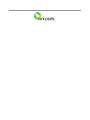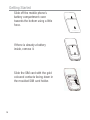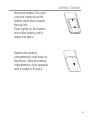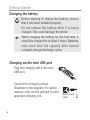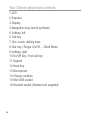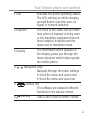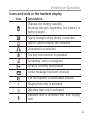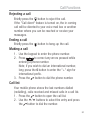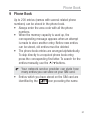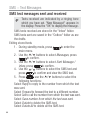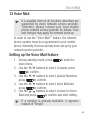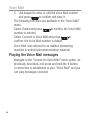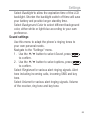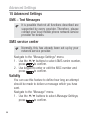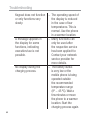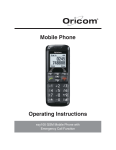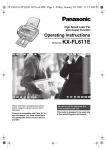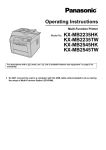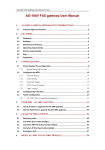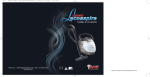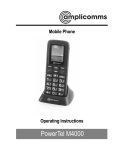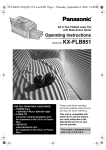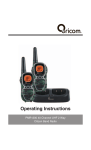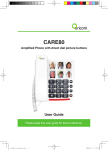Download Oricom EZY120 User's Manual
Transcript
Mobile Phone Operating Instructions ezy120 GSM Mobile Phone with Emergency Call Function Table of contents Safety Information and Warnings ................................... 4 Getting Started .............................................................. 9 Your Oricom phone and controls .................................. 19 Telephone Operation .................................................... 24 Call Functions .............................................................. 32 Emergency Call Function.............................................. 37 Emergency Call Function, Examples ............................. 40 Starting/Ending the Emergency Call Function ............... 44 Phone Book ................................................................. 45 Call List ....................................................................... 52 SMS − Text Messages ................................................ 54 Voice Mail .................................................................... 57 Network services ......................................................... 59 Settings ....................................................................... 62 Advanced Settings ....................................................... 70 Troubleshooting ........................................................... 75 Technical Properties..................................................... 78 SAR Information........................................................... 79 Guarantee .................................................................... 80 Index ........................................................................... 83 3 Safety Information and Warnings 1 Safety Information and Warnings It is very important that you read the User Guide carefully as it contains detailed information on set up and operational issues which you will need to be aware of to ensure the mobile operates properly. If you are not clear about how to use the phone or have any queries on any issue, please contact our Australian Customer Support helpline on 02 45748888. The following is a list of some of the important issues and important warnings which you need to be aware of. This is not a summary of all the important issues and you must still read the User Guide in full. Risk of suffocation! Keep packaging materials and protective foils out of reach of children. Intended use This telephone is designed for use when connected to a mobile phone network. Any other use is considered unintended use. Unauthorised modification is not permitted. Under no circumstances open the device or complete any repair work yourself. Repairs to this device may only be completed by qualified service personnel. 4 Safety Information and Warnings YOU SHOULD NEVER RELY SOLEY ON ANY MOBILE PHONE FOR ESSENTIAL COMMUNICATIONS SUCH AS MEDICAL EMERGENCIES. Areas of use t Do not use the phone in prohibited areas such as on aircraft, in a petrol station in hospitals, or near to fuel and other flamable liquids, chemicals or blasting areas. t When using this phone in a motor vehicle do not carry or store flammable liquids, gasses or explosives in the same compartment as this phone. t Prevent exposure to smoke, dust, vibration, chemicals, moisture, heat and direct sunlight. The phone is not waterproof; therefore, keep it dry at all times. Water damage is not covered under warranty. t Never leave this device exposed to direct sunlight inside a motor vehicle. Temperatures inside the vehicle on a hot day are extreme and damage to the phone may result which is not covered by warranty. t Only use original accessories and batteries supplied with this product. Never attempt to connect other products. t Never attempt to connect incompatible products. t All mobile communication equipment is subject to interference which may impair its performance. 5 Safety Information and Warnings t Keep the phone and accessories out of the reach of children. t The SIM card can be removed. Caution! Small children can swallow them. t The earpiece of the handset may attract small metal objects such as staples and pins. Care should be taken when placing the handset near these items. t The ringing tone is issued via the loudspeaker. Take an incoming call first and then hold the phone to your ear. This prevents any possible hearing damage. t You should not use your mobile phone whilst driving a motor vehicle. At all times obey all local traffic laws regarding mobile phone usage whilst driving a motor vehicle. Always keep your hands free to operate the vehicle safely. t If you use this phone in a motor vehicle that has air bags installed. Do not place this phone or other objects in the area over the air bag or the air bag deployment area. If the air bag inflates serious injury could result. Warning when used with implanted medical devices t Manufactures of medical devices recommend that users with implanted heart pacemakers. Always maintain a distance of at least 15.3cm between the phone and the pacemaker to prevent any 6 Safety Information and Warnings possible interference. If you have had a pacemaker implanted, do not carry the phone in a breast pocket when switched on. Always hold the phone to the ear furthest away from the pacemaker during calls. Switch the phone off immediately if you notice or suspect any adverse effects. t Ensure you read and follow the directions from the manufacturer of the implanted medical device. If you have any questions about using your phone with an implanted medical device, consult your health care provider. Use with a hearing device t This phone is hearing aid compatible. If you wear a hearing aid, however, please contact your Audiologist or the hearing aid manufacturer to inquire about any possible impairments through mobile communication equipment. Emergency calls t This phone uses radio signals and network service providers networks and user programed functions. It is not possible to guarantee a reliable connection. You should never rely on this or any other wireless radio device for essential communications in the case of medical emergencies. 7 Safety Information and Warnings AC power adaptor Attention: Only use the AC power adaptor supplied. As other power supplies could damage the phone. Rechargeable batteries Attention: Never dispose of batteries into a fire. Only use batteries of the same type. Environment At the end of its service life, in order to dispose of your device, take it to a collection point if provided by your local public waste authorities (e.g. recycling centre). The adjacent symbol indicates that the device must not be disposed of in normal domestic waste! Batteries must be disposed of in accordance with local regulations or at the appropriate collection points if provided by the public waste authorities. Packaging materials all cardboard and paper packaging should be sent for recycling in accordance with local waste regulations. 8 Getting Started 2 Getting Started Safety information Attention: It is essential to read the Safety Information in Chapter 1 before starting up. Checking the package contents The package contains: 1 Mobile phone 1 desktop charging unit 1 Li−ion battery 1 Operating manual 1 Charging cable Barcode labels on the phone The barcode label printed inside the phone contains the IMEI number and the serial number. Do not remove it. Phone security Every mobile phone has a unique 15-digit electronic serial number, known as the International Mobile Equipment Identity (IMEI) number. Record your phone’s IMEI number in case your phone is lost or stolen. On the bottom of the box there is a large label. Remove one of the IMEI labels and stick it in the space below. 9 Getting Started You can verify your IMEI number by dialling *#06# on your mobile phone. If your phone is lost or stolen: Notify your network carrier and the police immediately. Tell them your IMEI number and any other identifying features on your phone. Your network carrier can use this number to block your phone from all networks in Australia once you report the phone lost or stolen, making it useless to any thief. Importantly, this also ensures you’re not paying for any calls made by the thief. If the handset is subsequently found, the IMEI block can be easily removed – as long as you can prove you’re the original, legal owner of the phone. Passwords This mobile phone provides the option of using passwords. After activating the passwords, unauthorised users cannot access the data stored on the phone. If the option is activated, access to certain functions, e.g. the phone book, is only possible after entering the correct password. 10 Getting Started PIN & PIN2 codes The PIN (Personal Identity Number) and PIN2 codes are 4 to 8-digit numbers. The PIN and PIN2 codes are given to you, together with the SIM card, by your network provider. PUK & PUK2 codes The PUK (Personal Unblocking Key) and PUK2 codes are 4 to 8-digit numbers. These are only necessary if you enter the PIN code for the SIM card incorrectly three times in succession and the SIM card is blocked. The PUK and PUK2 codes are given to you, together with the SIM card, by your network provider. Installing the SIM card Risk of swallowing small objects! The SIM card can be removed. Small children can swallow them. Switch the phone off. Pay attention that the SIM card is not bent or scratched. Prevent any contact with water, dirt or electrical charges. 11 Getting Started Slide off the mobile phone’s battery compartment cover towards the bottom using a little force. If there is already a battery inside, remove it. Slide the SIM card with the gold coloured contacts facing down in the moulded SIM card holder. 12 Getting Started Insert the battery. The gold coloured contacts on the battery must face towards the top left. Press lightly on the bottom end of the battery until it snaps into place. Replace the battery compartment cover back on the phone. Slide the battery compartment cover upwards until it snaps in to place. 13 Getting Started Charging the battery Before starting to charge the battery, ensure that it has been installed properly. Do not remove the battery while it is being charged. This could damage the phone. When charging the battery for the first time, it should be charged for at least 4 hours. Batteries only reach their full capacity after several complete charge/discharge cycles. Charging via the mini USB port Plug the charging unit in the mini USB port. Connect the charging unit as illustrated in the diagram. For safety reasons, only use the optional Oricom approved charging unit. 14 Mains power outlet Getting Started Charging via the optional desktop charger Plug the connector on the AC adaptor cable in the mini USB port on the desk top charger. Place the phone into the charging cradle. The current battery charge status is shown in the display as follows: Full Half empty Low Empty It may take a few seconds before the phone indicates the charging process. You can use the phone during the charging process. You can also charge the phone via a PC. To do this, connect the phone to the PC using an approved mini USB cable. The charging process takes longer via the PC than when using the charging unit. Only use the mini USB cable approved by Oricom. The terms of guarantee are void if a different cable is used. 15 Getting Started Battery status warning When the battery charge is low, a warning message appears in the display. Charge the battery. In cases where the battery charge is extremely low, it is possible that the back-lighting no longer works and certain functions are no longer available. Charge the battery. When the battery charge drops below the minimum status, the phone switches off automatically. Warnings on battery usage Only use batteries, cables and charging units approved by Oricom, otherwise the battery could be damaged. Do not short circuit the battery. Always leave the battery in the phone to avoid accidentally short circuiting the battery contacts. 16 Getting Started Keep the battery contacts clean and free of dust and dirt. The battery can be charged/discharged hundreds of times but its service life is limited. Replace the battery when the battery no longer holds sufficient charge for normal use. The maximum talk time is up to 120 minutes and standby time is up to 170 hours. Switching the mobile phone off and on Press and hold the the phone on or off. button for 3 seconds to switch Setting the display language Select the language required. to enter the 1. During standby mode, press setup menu. 2. Use the i/j button to select Setting. Press to confirm. 3. Use the i/j button to select General Setting, to confirm. press 4. Use the i/j button to select Language, press to confirm. 5. Use the i/j button to select desired language, to confirm. press Setting the time and date 17 Getting Started 1. During standby mode, press to enter the setup menu. 2. Use the i/j button to select Setting. Press to confirm. 3. Use the i/j button to select General setting. 4. Use the i/j button to select Time & Date, press to confirm. Set Format 5. Use the i/j button to select either Date or Time to confirm. Use the i/j Format, press to confirm. Set button to select and press time format to 24Hr or 12 Hr, and select the date format. Set time and date 6. Use the i/j button to select Set Time/Date, to confirm. Use keypad to input the press to time, minute, date, month and year. Press confirm. to save 7. After setting the time and date, press the settings. 18 Your Oricom phone and controls 13 12 11 10 8 7 6 5 4 3 1 A B 2 9 3 Your Oricom phone and controls 19 Your Oricom phone and controls 1 LED 2 Earpiece 3 Display 4 Navigation keys (scroll up/down) 5 Softkey, left 6 Call key 7 One−touch dialling keys 8 Star key / Ringer On/Off − Silent Mode 9 Softkey, right 10 On/Off key / End call key 11 Keypad 12 Hash key 13 Microphone 14 Charge contacts 15 Mini USB socket 16 Headset socket (Headset not supplied) 20 Your Oricom phone and controls 1 LED 2 Earpiece 3 Display Indicates the phone operating status. The LED will stay on while charging and will flash to alert the user, no signal or network detected. The voice of the caller can be heard here when no headset is being worn or the handsfree equipment has not been installed, activated and the device set to Handsfree mode. The information which appears in the display guides you through the menu structure which helps operate the mobile phone. 4 i j Navigation keys Navigate through the menu settings t4DSPMMUIFNFOVBOEPQFO*OCPY t4DSPMMUIFNFOVBOEPQFOUFYU Softkey, left 5 The softkeys are assigned different functions in the various menus. Take a call or dial a number. Redial. 6 Call key 21 Your Oricom phone and controls 7 M1 SOS M2 One−touch dialling keys A phone number can be assigned to each one−touch dialling key and then dialled directly by pressing and holding the respective button. 8 Star key Enter special characters. Ringer On / Off − Silent Mode 9 B Softkey, right The softkeys are assigned different functions in the various menus. 10 On/Off button / On-hook button Switch the mobile phone on and off. Cancel the current process. End or reject a call. 11 Keypad Enter phone numbers and names or write a text. 12 Hash key Activate the key lock. Switch between upper/lower case and numbers. 13 Microphone Is activated during a call. 14 Charging contacts The phone is charged via these contacts when in the charging unit. 22 Your Oricom phone and controls 15 Mini USB socket For connecting the power adapter plug. 16 Headset socket You can connect an optional headset (Part No: KESP-5185-P). The earpiece, loudspeaker and microphone are deactivated. You can only hear and speak via the headset. c.al There is no guarantee that headsets from other manufacturers will work properly. Damage to the headset or mobile phone cannot be ruled out. Buttons with special functions In Standby mode, hold the button to set Silent activated or General activated. During an incoming call, hold the button to activate the "No Alert" call setting for this call only. In standby mode, hold the button to activate the keypad lock function. Press and hold 1, a connection is established to your mailbox and you can play messages recorded. 23 Telephone Operation 4 Telephone Operation Description of operating sequences in the manual Display Description Displays the contour of buttons Press the button depicted briefly 2 sec. Hold Press the button depicted for 2 seconds Press and hold down the button depicted Enter digits or letters Mobile phone rings 24 Option Represents text in the display e.g. Indicates icons in the display Ok Press the softkey Telephone Operation Icons and texts in the handset display Icon Description Displays the battery capacity. Running-through segments, the battery is being charged. Signal strength of the phone connection Alarm1 and/or Alarm2 are activated A headset is connected The key lock function is activated A roaming1 call is in progress A call is currently being made A new message has been received The microphone is deactivated (muted) Ringing tone only is activated Vibration alert only is activated Vibration alert is activated first, then ringing tone 25 Telephone Operation Roaming calls: Outgoing or incoming international calls subject to special charges. SMS: Short Message Service = Service for sending text messages. Standby mode All descriptions in this operating manual assume that the mobile phone is in Standby mode. The system switches to Standby mode by pressing the button several times if necessary. It may be necessary to deactivate the key lock function. Energy-save mode When the phone has been in Standby mode for some time, it automatically switches to energy-save mode. The display no longer lights up. Press any button to reactivate Standby mode. 26 Telephone Operation Direct Memory M1, M2 and SOS You can program your most often dialed numbers directly to memory keys M1, M2 and SOS in the advanced options menu under Contacts. Once the required number has been programed, you can dial the number by pressing and holding the M1, M2 and SOS button. A Button M1 M2 B In Standby mode In a menu Open the main menu Various functions Initiate release of the key Various functions lock function 27 Telephone Operation 28 Telephone Operation Navigating in the menu All the functions can be accessed via the various menus. Menu Open the main menu Select the submenu required i/j Ok Open the submenu Select the function required i/j Ok Open the function Select the setting required i/j Ok Use the digit keys to enter numbers or letters (softkey) Confirm the entries B (softkey) Move one level back Cancel programming and return to Standby mode Entering Data The digit keys are also labelled with letters for the entry of text. The phone provides various methods by which text can be entered. These are used when entering or editing contacts in the phone book, when searching for names in the phone book and when writing SMS text messages. 29 Call Functions 5 Call Functions Taking a call When receiving a call, the callers number will be displayed on the screen. If the callers number matches a number already stored in the phone book, the name of the caller will appear. To answer the call, press the button. If you have set the "Answer mode" to "Any key answer" you can answer the incoming call by pressing any button on the key board except for the button. Answer a second call If you receive a second call while on the phone, the phone will give a beep alert and the name or number of the caller will be displayed. You can either: 1. Press the button to answer the call (the first call will be put on hold) 2. Press the button to reject the call to open the option list. 3. Press If you take a second call, the previous call will be put on hold. To "Swap" between calls, press B . 30 Call Functions Rejecting a call Briefly press the button to reject the call. If the "Call divert" feature is turned on, the in coming call will be diverted to your voice mail box or another number where you can be reached or receive your messages. Ending a call Briefly press the button to hang-up the call. Making a call 1. Use the keypad to enter the phone number. 2. Press B to correct any errors pressed while entering a phone number. Note; if you wish to dial an international number, long press the 0 button to enter the "+" sign for international prefix. 3. Press the button to dial the phone number. Call list Your mobile phone stores the last numbers dialled (redialling), calls received and missed calls in a call list. 1. Press the button to open the call list. 2. Use the i/j buttons to select the entry and press the button to dial the number. 31 Call Functions Dialling numbers from the phone book You must have already stored phone numbers in the phone book. 1. During standby mode, press B "Contacts" - the stored phone list will appear. 2. Use the i/j buttons to select the entry and press the button to dial the number. Or by using the ALPHA numeric buttons, you can quickly search for a name. (e.g. to find names starting with "K", press the "5" button 2 times, the letter "K" will appear and the phone will display the phone book entries starting with "K". 1. Use the i/j buttons to select the relevant number. 2. Press the button to dial the number. Quick dialling You must have already assigned phone numbers to the one-touch buttons. Press and hold the one- touch dialling buttons (M1, M2 or SOS) to dial the number. Setting the receiver volume The volume can be adjusted during a call. Press the i/j buttons to select the required volume during a call. Talk time display The duration of a call is displayed during a call in hours, minutes and seconds. 32 Call Functions Handsfree This function is used to listen to the caller via the loudspeaker. 1. When "H-Free" is shown on the display, the handsfree mode is activated. 2. When "Normal" is shown on the display, the handsfree mode is deactivated. Muting the microphone in the handset The microphone in the handset can be activated and deactivated during a telephone conversation. to open the menu. 1. During a call, press 2. Use the i/j buttons to select Mute, press to select Mute or Unmute. Keypad lock The keypad lock is intended to prevent functions being triggered unintentionally. 1. Press and hold for 3 seconds to activate the keypad lock function. Calls can still be taken in the normal way even when the keypad lock function is activated. 2. Press B and then the button to activate the keypad unlock function. 33 Call Functions Deactivating the ringing melody The ringing melody can be deactivated. In standby mode, press and hold the button for 3 seconds to activate or deactivate the ringing melody. Options during a call Whilst on a call, press to open the menu. This menu provides access to functions which can be performed during a call: Hold Option 1. Use the i/j buttons to select Hold, press to confirm and put the current call on hold. When a call is placed on hold, the menu option changes to "Unhold". 2. To retrieve the call placed on hold, use the i/j button to select Unhold, and press to resume the call. Handsfree Option 1. Use the i/j buttons to select H-Free, press to confirm and set the handsfree mode to on or off. Phone book obtion Use to open the menu options. Use the i/j buttons to select Contacts then press to open Contact Options list. Scroll the Contact options list by using the i/j buttons for operation. 34 Emergency Call Function 6 SOS Emergency Call Function The EZY120 is equipped with an SOS Emergency button. You can program the number you wish to call in case of an emergency, like the number of your doctor or family member. How the SOS feature works: 1. In standby mode when the SOS button is pressed for 1 second an SOS emergency call will be triggered. (the 1 second period is to prevent a false alarm) 2. Once the SOS has been triggered, the phone will give out a load ring (Siren) for 3 seconds. 3. The programmed number will automatically be dialled immediately after the Siren has stopped. 4. Once the call has been acknowledged by the other party, the phone will turn to hands free mode and communication will commence as normal. Entering/Deleting emergency call numbers Proceed as follows to define an entry in the phone book as an emergency call number. Each number you want to define as an emergency call number must already be stored in the phone book. 35 Emergency Call Function 1. During standby mode, press to enter the main menu. 2. Use the i/j buttons to select Contacts, press to confirm. 3. Use the i/j buttons to select Advance, press to confirm. 4. Use the i/j buttons to select M1 M2 SOS, press to confirm. 5. Use the i/j buttons to select which emergency to confirm button you want to program, press to and enter the required number, then press confirm your entry. 36 Phone Book 9 Phone Book Up to 200 entries (names with several related phone numbers) can be stored in the phone book. t Always enter the area code with all the phone numbers. t When the memory capacity is used up, the corresponding message appears when an attempt is made to store another entry. Before new entries can be stored, old entries must be deleted. t The phone book entries are arranged alphabetically. To skip directly to a required phone book entry, press the corresponding first letter. To search for the entries manually, use the i/j buttons. Your network service provider can state how many entries you can store on your SIM card. t Entries which you have stored on the SIM card are identified by the icon preceding the name. 37 Phone Book Entering names The digit keys are also labelled with letters for the entry of names. Press the corresponding button the respective number of times to enter letters. 1. During entering, press 0 to enter a space. 2. Press B to delete the incorrect entry. 3. Use the i/j buttons to move the cursor or to scroll. Creating phone book entries 1. During standby mode, press to enter the main menu. 2. Use the i/j buttons to select Contacts. Press to confirm. 3. Use the i/j buttons to select New Contact, press to confirm. 4. Use the i/j buttons to select Save to SIM or Save to confirm. to Phone, press 5. Use the keypad to enter the Name and Number and to confirm. press Complete any further information regarding this name according to the procedure described. When all the necessary information has been entered: to save the entries, press B to reject Press the entries. 38 Phone Book Modifying, deleting phone book entries 1. During standby mode, press to enter the main menu. 2. Use the i/j buttons to select Contacts, press to confirm. 3. Use the i/j buttons to select View Contacts, press to confirm. to After searching the name or number, press confirm. The following functions are available: Select View to view the entry. Select Call to call the number. Select Delete to delete the number. Select Copy to copy the entry from SIM to phone or Phone to SIM. Select Send SMS to send a text message. Use the i/j buttons to select the above functions and to confirm. press Editing or deleting all entries 1. During standby mode, press to enter the main menu. 2. Use the i/j buttons to select Contacts, press to confirm. 39 Phone Book 3. Use the i/j buttons to select Advanced or Copy to confirm. All, press Select Delete All to delete all the entries from the SIM or phone. Select Copy All to copy all the entries from the SIM or phone. Groups You can assign the entries to various groups. Groups can be displayed or hidden in order to have a better overview of the phone book. The groups can be allocated different ringing melodies. Assigning an entry to a group to enter the 1. During standby mode, press main menu. 2. Use the i/j buttons to select Contacts, press to confirm. 3. Use the i/j buttons to select View Groups, press to confirm. 4. Use the i/j buttons to select either Family, to confirm. Friends, Office, press 5. If there are no entries in the Family List, only the Add member option is available. 40 Phone Book 6. Press to select options, use the i/j buttons to select Add member from the phone book and to confirm and add it to the member press list. If there are entries available in the Member List, press to select options. The following options Call, Send SMS, View, Add member, Remove member and Copy to SIM are then available. Changing the group name and tone to enter the 1. During standby mode, press main menu. 2. Use the i/j buttons to select Contacts, press to confirm. 3. Use the i/j buttons to select View Groups, press to confirm. 4. Use the i/j buttons to select Family, use the to i/j buttons to select Rename. press confirm. 5. Use the keypad to edit the group name, or 6. Use the i/j buttons to select the ring tone, press to confirm. Use the i/j buttons to select a to confirm. different ringing tone and press 41 Call List 10 Call List The mobile phone is equipped with a call list. Your mobile phone stores the last phone numbers dialled, taken and received but missed. If one of the phone numbers received matches an entry in the phone book, the associated name appears. Dialling from the call list 1. Press the button to open the call list. 2. Use the i/j buttons to select an entry and press the button to dial the number. Displaying list details 1. Press the button to open the call list. 2. Use the i/j buttons to select an entry and press to confirm. The following functions are available: Select Delete to delete the entry, Select Save number to save the entry on the SIM or phone. Select Call to dial the entry. Select Send SMS to send a text message to the calls list. Use the i/j buttons to select the above options and to confirm. press 42 SMS − Text Messages 11 SMS − Text Messages Writing an SMS text A text message can contain up to 612 characters, including spaces. to enter the 1. During standby mode, press main menu. 2. Use the i/j buttons to select Message, press to confirm. 3. Use the i/j buttons to select Write Message, to confirm. press 4. Use keypad to enter the text. , use the i/j buttons to select the following Press functions: to confirm, and use 1. Select Send, press keypad to enter the number or select from the to confirm and send out phone book, press the SMS text. to confirm, the SMS text is 2. Select Save, press saved in the “Outbox” folder. to confirm. 3. Select Send To Many and press The message can be sent to several recipients selected from the phone book. 43 SMS − Text Messages SMS text messages sent and received Texts received are indicated by a ringing tone which you have set. "New Message!" appears in the display. Press the "OK" to display the message. SMS texts received are stored in the "Inbox" folder. SMS texts sent are saved in the "Outbox" folder as are the drafts. Editing stored texts to enter the 1. During standby mode, press main menu. 2. Use the i/j buttons to select Messages, press to confirm. 3. Use the i/j buttons to select Sent Message / Inbox, press to confirm. 4. Use the i/j buttons to select the SMS text and press to confirm and view the SMS text. 5. Press , use the i/j buttons to select the following functions: Select Reply to reply to the number from which the text was sent. Select Forward to forward the text to a different number. Select Call to call the number from which the text was sent. Select Save number from which the text was sent. Select Delete to delete the SMS text. Select Delete All to delete all the SMS text. 44 Voice Mail 12 Voice Mail It is possible that not all functions described are supported by every network service provider. Therefore, please contact your local mobile phone network service provider for details. Fees and charges may apply for network services. In order to use the "Voice Mail"1 feature, the relevant phone number must be programmed in your mobile phone. Normally, this has already been set up by your network service provider. Setting up the Voice Mail feature 1. During standby mode, press to enter the main menu. 2. Use the i/j buttons to select Contacts, press to confirm. 3. Use the i/j buttons to select Special Numbers, to confirm. press 4. Use the i/j buttons to select Voice Mail and to confirm. press 5. Use the i/j buttons to select Connect to Voice to confirm and start editing. Mail and press If a number is already available, it appears instead of "Empty". 45 Voice Mail 6. Use keypad to enter or edit the Voice Mail number to confirm and save it. and press The following functions are available in the "Voice Mail" menu. to confirm, the Voice Mail Select Delete and press number is deleted. to Select Connect to Voice Mail and press confirm, the Voice Mail number is dialled. Voice Mail, also referred to as mailbox (answering machine in mobile telecommunication network) Playing the Voice Mail messages Navigate to the "Connect to Voice Mail" menu option, as previously described, and press and hold the 1 button, a connection is established to your "Voice Mail" and you can play messages recorded 46 Network services 13 Network services It is possible that not all functions described are supported by every network service provider. Therefore, please contact your local mobile phone network service provider for details. Fees and charges may apply for network services. Navigating to the "Call Setting" menu. to enter the 1. During standby mode, press main menu. 2. Use the i/j buttons to select Settings, press to confirm. 3. Use the i/j buttons to select Call Setup, press to confirm. Forwarding calls The following functions enable incoming calls to be transferred to other phone numbers. Navigate to the "Call Setting" menu as previously described. 1. Use the i/j buttons to select Call Divert, press to confirm. 2. Use the i/j buttons to select the setting for which calls should be redirected: All Voice Calls, If to Unreachable, If No Answer, If Busy, press confirm. 47 Network services 3. Use the i/j buttons to select Activate and press to confirm, use keypad to enter the number to or select from the phone book. Press confirm, the call forwarding function is then active. 4. Use the i/j buttons to select Deactivate and to confirm. The corresponding call press transfer is deactivated to confirm 5. Select Check Status and press and display the current setting. Call barring The following function is used to restrict calls which can be received and made. Navigate to the "Call Setting" menu as previously described. Use the i/j buttons to select Call Barring, press to confirm. 48 Network services Changing the network password This service must be requested from the network provider. The provider then makes the corresponding numeric code available. Navigate to the "Call Setting" menu. 1. Use the i/j buttons to select Call Barring, press to confirm. 2. Use the i/j buttons to select Change Password, to confirm. press Call waiting You will hear a Beep informing you that another call has been received while the current call is in progress. Navigate to the "Call Setting" menu. Use the i/j buttons to select Call Waiting, press to confirm. Automatic redialling When this function is activated, redialling is initiated automatically if the number dialled is "engaged". Navigate to the "Call Setting" menu. Use the i/j buttons to select Auto Redial, press to confirm. 49 Settings 14 Settings One−touch dialling buttons It is possible to assign phone numbers to the one-touch dialling buttons M1, M2 or SOS which are then dialled directly by pressing and holding the corresponding button. Each number you want to define as a one-touch dialling number must be stored in the phone book. Assigning a phone number to a one-touch dialling button: to enter the 1. During standby mode, press main menu. M1/M2/ 2. Use the i/j buttons to select Set to confirm. SOS, press 3. Use the i/j buttons to select M2 Call Number, to confirm. press 4. Use the i/j buttons to select the following to confirm. options, press Select View to display the number. Select From Phonebook to select and save a phone number from the phone book. Select Delete to delete the number assigned. 50 Settings Set Alarm 1. In the Tools menu, use the i/j buttons to select to confirm. Alarm, press to 2. Use keypad to enter the time, press confirm. Security settings This menu is used to define which functions on the phone or SIM card should be protected by a password/ PIN. The PIN and password can be changed. 1. 2. 3. 4. PIN and PIN2 are supplied together with the SIM card. Further information is available from your SIM card provider. to enter the During standby mode, press main menu. to Use the i/j buttons to select Setting, press confirm. Use the i/j buttons to select General, press to confirm. Use the i/j buttons to select Security, press to confirm. The default setting for the password is 1122. If this lock is active, you can only open the main menu by entering the password. 51 Settings SIM Lock The password is supplied together with the SIM card. If you deactivate the SIM lock, you need not enter the PIN after switching the mobile phone on. It is recommended to leave the SIM lock on to prevent unauthorized persons from using the mobile phone. Phone Lock The default setting for the password is 1122. If this lock is active, you must first enter the password for the phone lock after switching the mobile phone on and then enter the PIN. Change Password Change the passwords/PIN Phone settings Navigate to the "Settings" menu. 1. Use the i/j buttons to select Display, press to confirm. 2. Use the i/j buttons to select options, press to confirm. Select Idle Display to edit the Date/Time and Wallpaper to be displayed when the phone is idle mode. 52 Settings Select Backlight to allow the expiration time of the LCD backlight. Shorten the backlight switch off time will save your battery and provide longer standby time. Select Background Color to select different background color, either white or light blue according to your own preference. Sound settings Use this menu to adapt the phone’s ringing tones to your own personal needs. Navigate to the "Settings" menu. 1. Use the i/j button to select Sound, press to confirm. 2. Use the i/j button to select options, press to confirm. Select Ringtones for various alert ringing signals. Alert tone including incoming calls, incoming SMS and key tone. Select Volume for various alert ringing signals. Volume of the receiver, ring tone and key tone. 53 Settings Select Alert Type to select whether you are alerted of incoming calls via a ringing tone or vibration. Call Setup Use this menu to set your own personal needs. Navigate to the "Settings" menu. 1. Use the i/j button to select Call Setup, press to confirm. 2. Use the i/j button to select options, press to confirm. Call Setup Options; Call divert - Divert all calls, or if you are busy, or if you are out of reach. Setup call barring - allows you to limit the use of your phone to specific calls. Call waiting - allows you to turn on or off the call waiting. if you have turned the call waiting on you will be able to pick up a second incoming call during a conversation and put the original call on hold. Auto redial - if you have turned this feature on, the phone will automatically redial up to 10 times if the number you dialed is busy. Caller ID display - you can choose to display your own number when you make a outgoing call. 54 Settings Network settings Navigate to the "Settings" menu. 1. Use the i/j button to select network settings, to confirm. press 2. Use the i/j button to select set your preferred network settings to either automatic or manual, to confirm. press This feature is very useful when you are using your mobile outside your service providers coverage zone. Default settings This allows the phone to be reset to its default (factory) settings. Navigate to the "Settings" menu. Use the i/j button to select Factory default, press to confirm. The default password is 0000. 55 Advanced Settings 15 Advanced Settings SMS − Text Messages It is possible that not all functions described are supported by every provider. Therefore, please contact your local mobile phone network service provider for details. SMS service center Normally, this has already been set up by your network service provider. Navigate to the "Message Settings" menu. 1. Use the i/j buttons to select SMS centre number, to confirm. press 2. Use keypad to enter or edit the MSC number and press to confirm. Validity You can use this feature to define how long an attempt should be made to deliver a message which you have sent. Navigate to the "Message" menu. 1. Use the i/j buttons to select Message Settings, to confirm. press 56 Advanced Settings 2. Use the i/j buttons to select Validity period, to confirm. press 3. Use the i/j buttons to select Maximum, press to confirm. Settings Delivery report Select "Delivery Report − On" to receive the corresponding delivery confirmation report that a message sent has been delivered. 1. Use the i/j buttons to select Message Settings, to confirm. press 2. Use the i/j buttons to select Delivery Report, to confirm. press to confirm and use the i/j buttons 3. Press to switch it on or off. Memory status Navigate to the "Message" menu. Use the i/j buttons to select Delivery Report, press to confirm. The memory locations occupied and free on the mobile phone and SIM card are displayed. 57 Advanced Settings SIM Toolkit Your mobile phone supports the SIM Toolkit1. You receive information on: using STK, charge rates, data and offers from your network service provider. to enter the 1. During standby mode, press main menu. 2. Use the i/j buttons to select SIM Toolkit, press to confirm. Broadcast messages You mobile phone supports receiving broadcast2 messages. You receive information on: broadcast messages, charge rates, data and offers are from your network service provider. to enter the 1. During standby mode, press main menu. 2. Use the i/j buttons to select Messages, press to confirm. 3. Use the i/j buttons to select Message Settings, to confirm. press 4. Use the i/j buttons to select Broadcast Message, to confirm. press 58 Advanced Settings Sim Toolkit (STK) The SIM Application Toolkit (commonly referred to as STK) is a standard of the GSM system which enables the SIM to initiate actions which can be used for various value added services. Broadcast, also referred to as CB = Cell Broadcast (information services from your telephone network service provider) Network setting Automatic mode selection: This menu can be used to select mobile telecommunication networks other than your own mobile network provider. However, the corresponding agreements must have been concluded. Manual mode networks: You can select the mobile telecommunication networks prescribed on the SIM card and edit them. Use the i/j buttons to change the priority. It is possible that not all functions described are supported by every provider. Therefore, please contact your local mobile network service phone provider for details. They may contain services which are subject to charges. 59 Advanced Settings 1. During standby mode, press to enter the main menu. 2. Use the i/j buttons to select Settings, press to confirm. 3. Use the i/j buttons to select Network Settings, to confirm. press 4. Use the i/j buttons to select Automatic Mode or to confirm. Manual Mode, press 60 Troubleshooting 16 Troubleshooting Problems and solutions Problems The mobile phone can not be switched on. The display is "locked" when the mobile phone is switched on. No signal quality is displayed. Solutions − Insert battery, charge and try again. − Enter the PUK to "unlock" the SIM card. Contact your network service provider. − No network connection. The mobile phone is in a location where there is no network service. Move to a different location or contact your network service provider. 61 Troubleshooting Keypad does not function − The operating speed of or only functions very the display is reduced slowly. in the case of low temperatures. This is normal. Use the phone in a warmer location. A message appears in − Many functions can the display for some only be used after functions, indicating the respective service execution/use is not has been applied for. possible. Contact your network service provider for more details. No display during the − The battery status charging process. is very low or the mobile phone is being operated outside the recommended temperature range (0º − 45 ºC). Wait a few minutes or move the phone to a warmer location. Start the charging process again. 62 Troubleshooting No connection to the − Contact your network mobile telecommunication service provider. network. The "Insert SIM" message − Ensure that the SIM appears in the display. card has been installed correctly. Contact your network service provider, if necessary. The battery cannot be − Battery is defect. charged or is empty − Place the phone within a short time. correctly in the charging unit or connect the charging unit properly. Clean the contact surfaces on the mobile phone and charging unit with a soft, dry cloth. − Charge the mobile for 4 hours. 63 Technical Properties 16 Technical Properties Technical data Feature Standard Dimensions Weight Power supply Battery Standby time Max. talk time Display SMS Permissible ambient temperature Permissible relative humidity Value GSM1. 900, 1800 MHz Dual-band 52.5 X 128 x 15.5mm (W x H x D) < 100 g incl. battery Output: Mini-USB 5 V, 500mA 3.7 V, 750 mAh Up to 150 hours Up to 120 minutes 1.77" TFT, Resolution: 128 x 128 Standard SMS 0°C to 40°C 30% to 75% GSM = Standard for mobile phones. 64 SAR Information 17 This oricom mobile phone meets the guidelines for exposure to radio waves The Australian safety standard for electromagnetic emissions (EME) is set by the Australian Radiation Protection and Nuclear Safety Agency (ARPANSA) and regulated by the Australian Communications and Media Authority (ACMA). These requirements are set out in the Radio Communications Act 1992 and the Radiocommunications (Electromagnetic Radiation - Human Exposure) Standard 2003. All the applicable safety standards related to radio frequency emissions were complied with during the development of this mobile phone. The limit values are based on scientific directives and include a safety margin in order to guarantee the safety of all persons regardless of age and state of health. SAR (Specific Absorption Rate) is a unit of measurement used in the standard and it measures the amount of radio frequency energy absorbed by the body when using a mobile phone. SAR values are measured using standardized methods by which the mobile phone works in all the frequency bands used with the highest energy level. Although the SAR values of various phone models can differ, all the models were developed to maintain the relevant directives on radio frequency emissions. The following information applies to residents of countries which, as with Australiasia, have adopted the SAR limit value recommended by the ICNIRP (International Commission on Non−lonizing Radiation Protection) which lies at 2W/Kg (averaged from 10 gram tissue): The highest SAR value measured, averaged over 10g tissue, was < 0.526 W/kg for this mobile phone measured at the ear. The Highest SAR measured, averaged over 10g tissue, was 0.87 mW/g for this mobile phone for the 900MHz band measured at the body. The Highest SAR measured, averaged over 10g tissue, was 1.15 mW/g for this mobile phone for the 1800MHz band measured at the body. 65 Guarantee Warranty Terms and Conditions (Australia) Oricom makes no other warranties or conditions, express or implied, including as to acceptable quality and fitness for a particular purpose, except as stated in this Warranty. Any implied warranties that may be imposed by law are limited in duration to the Warranty Period. Oricom warrants that the product is free from defects in materials or workmanship during the Warranty Period. This Warranty does not extend to any product from which the serial number has been removed or was purchased outside of Australia. This warranty in no way affects your statutory warranty rights under the Competition and Consumer Act 2010 or any other similar legislation. The Warranty Period will be 1 year from the date of purchase of the product evidenced by your dated sales receipt. You are required to provide proof of purchase as a condition of receiving warranty services. You are entitled to a replacement product or repair of the product according to the terms and conditions of this document if your product is found to be faulty within the Warranty Period. This Warranty extends to the original purchaser only and is not transferable. Batteries or Battery Packs (if supplied) with this product are covered under this warranty for a period of 90 days. Products distributed by Oricom are manufactured using new materials or new and used materials equivalent to new in performance and reliability. Spare parts may be new or equivalent to new. Spare parts are warranted to be free from defects in material or workmanship for thirty (30) days or for the remainder of the Warranty Period of the Oricom branded product in which they are installed, whichever is longer. During the Warranty Period, Oricom will where possible repair and if not replace the faulty product or part thereof. All component parts removed under this Warranty become the property of Oricom. In the unlikely event that your Oricom product has a recurring failure, Oricom may, subject to the Competition and Consumer Act 2010, at its discretion, elect to provide you with a replacement product of its choosing that is at least equivalent to your product in performance. Oricom does not warrant that the operation of the product will be uninterrupted or error free. 66 Guarantee Oricom is not responsible for damage that occurs as a result of your failure to follow the instructions that came with the product. These terms and conditions together with any specific terms and conditions contained in the user guide to the product purchased constitute the complete and exclusive agreement between you and Oricom regarding the product. No change to the conditions of this Warranty is valid unless it is made in writing and signed by an authorised representative of Oricom. Oricom will not be in breach of a warranty expressly set out in this User Guide or under the Competition and Consumer Act 2010 and excludes any liability for damages or any other remedy arising under any other legislation or the common law if the damage occurs as a result of: 1 failure by you to adhere to the warnings and follow the instructions set out in this user guide for the proper installation and use of the product; 2 negligence on your part or misuse by you of the product; 3 an uncontrollable external cause which results in the product not functioning including but not limited to power failure, lightning or over voltage; and 4 modification to the product or services carried out on the production by anyone other than Oricom or Oricom!/s authorised service provider. Oricom will not be liable for any damages caused by the product or the failure of the product to perform, including any lost profits or savings or special, incidental or consequential damages. Oricom is not liable for any claim made by a third party or made by you on behalf of a third party. This limitation of liability applies whether damages are sought, or a claim made, under this Warranty or as a tort claim (including negligence and strict product liability), a contract claim or any other claim. However, this limitation of liability will not apply to claims for personal injury. Nothing in this Warranty excludes, restricts or modifies any condition, warranty, right or remedy which pursuant to the Competition and Consumer Act 2010 applies to this Warranty and which may not be so excluded, restricted or modified. For warranties that cannot be excluded, restricted or modified, Oricom limits the remedies available to those specified in the relevant legislation. 67 Customer Support Customer Support If you have any problems setting up or using this product you will find usefull tips and information in the Troubleshooting section of this user guide as well as “Frequently Asked Questions” on our website www.oricom.com.au. If you have further questions about using the product after reviewing the resources above or would like to purchase replacement parts or accessories please call our Customer Support Team. Our dedicated local support team are more likely to be able to help you than the retailer where you made your purchase. Please retain your purchase receipt and attach to the back page of this user guide as you will need to produce this if warranty service is required. Take a few moments to register your product online: www.oricom.com.au Australia New Zealand Oricom International Pty Ltd Locked Bag 658 South Windsor, NSW 2756 Australia Email: [email protected] Phone: 1800 81 81 81 (Monday to Friday 8am to 6pm AEST) Web: www.oricom.com.au Fax: (02) 4574 8898 Email: [email protected] Phone: 0800 674 266 (Monday to Friday 8am to 6pm AEST) Web: www.oricom.co.nz