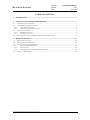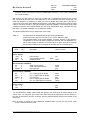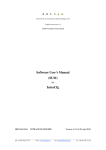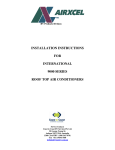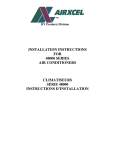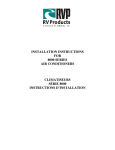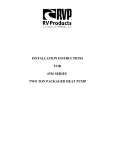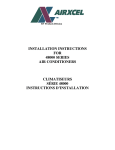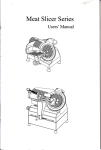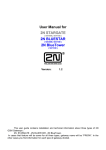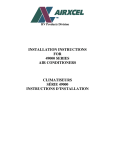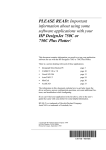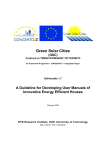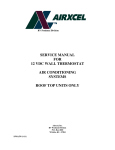Download INTRA Installation Manual
Transcript
B•R •U•S•A•G Sensorik & messtechnische Entwicklungen Chapfwiesenstrasse 14 CH-8712 Stäfa (Switzerland) INTRA Installation Manual INTRA/DOC/206-BRU Version 2.31 of 21-Jul-1998 I. Leonard and R. Brusa ph: +411 926 74 74 web: www.brusag.chem: [email protected] fx: +411 926 73 34i Doc.-No. Version: Date: B• R• U• S• A• G INTRA/DOC/206-BRU 2.31 21-Jul-98 TABLE OF CONTENTS 1. INTRODUCTION................................................................................................................................................ 1 2. GETTING ACQUAINTED WITH THE TRACKER ....................................................................................... 1 2.1. VERSIONS OF THE TRACKER...........................................................................................................................1 2.2. CONVENTIONS AND DEFINITIONS.................................................................................................................3 2.2.1. Alti - Azimuth - System .......................................................................................................................... 3 2.2.2. Azimuth over Elevation System........................................................................................................... 4 2.3. OVERVIEW OF INTRA .....................................................................................................................................5 2.3.1. Hardware Overview .............................................................................................................................. 5 2.3.2. Firmware Overview............................................................................................................................... 7 2.4. FUNCTIONAL CHECKS AND FIRST STEPS FOR INSTALLATION................................................................8 3. FIELD INSTALLATION..................................................................................................................................15 3.1. PREPARATION OF SITE .................................................................................................................................15 3.2. SETTING UP THE TRACKER .........................................................................................................................15 3.3. INSTALLATION OF INSTRUMENTS..............................................................................................................17 3.3.1. Solar Pointing Instruments................................................................................................................17 3.3.2. Pyranometers........................................................................................................................................18 3.3.3. Installation of the Shading Disk Mechanism .................................................................................19 3.4. START -UP PROCEDURE .................................................................................................................................22 File: G:\PROJEKTE\INTRA\DOC\DOCV231\INSTAL_206_V231.DOC i B• R• U• S• A• G Doc.-No. Version: Date: INTRA/DOC/206-BRU 2.31 21-Jul-98 1. Introduction Sun-trackers for operational use generally do not run on active control. Pointing accuracy is thus limited - among other factors- by installation errors. It is not a trivial task to install a tracker with installation errors not exceeding let's say 0.5 degrees. On the other hand, actively controlled trackers - while being very accurate during good weather conditions - present "start-up-problems" and additional problems during unattended operation under cloudy conditions and are hence not well suited for operational use. It was our intention to build a new solar tracker for operational use, that would combine the advantages of both approaches and would avoid the drawbacks of either method. The result of our effort - INTRA - does exactly this. INTRA stands for intelligent tracker: Its controller computes the position of the sun and it then points into this direction. If the sun is not found exactly there, this is due to a misalignment between the true alti-azimuth system and the alti-azimuth system of the tracker. INTRA will now learn from the observed tracking errors and subsequently establish a transformation, that allows it to transform co-ordinates between the alti-azimuth system and its own system. After INTRA has eliminated errors caused by installation this way, it uses its knowledge about astronomy to control the real time clock. This excludes errors caused by slowly increasing deviations of time. The result will be a tracking, that is as good as active tracking, but avoids all the complications that active control presents for operational use. This installation guide includes all informations that you have to know in order to successfully configure, install and operate INTRA for your application. Chapter 2 starts with an explanation of some basic concepts and terms and then proceeds with an overview of the operational modes of the tracker and finally guides you through some functional tests that may and should be done with the tracker following unpacking. Chapter 3 explains step by step how the installation of INTRA is done. The reference manual gives detailed description of the commands implemented in the firmware for users who are interested in deeper knowledge about INTRA. Furthermore it contains the full specifications of INTRA and diverse drawings, tables and diagrams. 2. Getting acquainted with the Tracker 2.1. Versions of the Tracker INTRA is available in two versions - INTRA I and INTRA II. Common to both is, that they are trackers that work in the alti-azimuth system and in a system which is commonly called "azimuth over elevation". The decision in which system the tracker works is made by the kind of installation of the fixed axis which will be further called "primary-axis". If the primary-axis is mounted vertical (see figure 2.1a) the tracker works in the alti-azimuth system. If the primary-axis is mounted horizontal (see figure 2.1b) the tracker works in the azimuth over elevation system. This term is not a good description because it suggests that both axis do not interfere, which is not true. File: G:\PROJEKTE\INTRA\DOC\DOCV231\INSTAL_206_V231.DOC 1 B• R• U• S• A• G Figure 2.1: Doc.-No. Version: Date: INTRA/DOC/206-BRU 2.31 21-Jul-98 Two ways of mounting INTRA The left part of this figure shows the mounting of INTRA I for the altitude over azimuth mode (primary axis vertical). The right part shows the mounting for the "azimuth over elevation mode" (primary axis horizontal). The wall to which the primary axis is attached is facing west. The black spot on the flange of the secondary axis is the window of the sun-sensor. INTRA I has one flange on its secondary axis that will accept your instrument, whereas INTRA II has two such flanges (see cover page). In addition the primary axis of INTRA II is fed through the case, ending in a flange that remains fix while INTRA II rotates about its primary axis. A shading disk mechanism comes with INTRA II and is also available for INTRA I as an option. INTRA II is particularly well suited to accept a (shaded) pyranometer on its top flange and a radiometer and sun-photometers on its secondary flanges. A kit is available from BRUSAG to convert an INTRA I to an INTRA II. Cables to and from the instruments mounted on the flanges of the secondary axis are fed through the tubular axis into the case of the tracker. There they are routed to the primary axis and exit the tracker at the fixed flange of the primary axis. In order to facilitate handling of these cables, INTRA has service-openings. File: G:\PROJEKTE\INTRA\DOC\DOCV231\INSTAL_206_V231.DOC 2 Doc.-No. Version: Date: B• R• U• S• A• G INTRA/DOC/206-BRU 2.31 21-Jul-98 2.2. Conventions and Definitions There are several systems of co-ordinates in use in astronomy. The tracker uses the alti-azimuth system of polar co-ordinates (Fig. 2.2) and the "azimuth over elevation" system Note that the conventions remain the same, whether the tracker is operated in the northern or in the southern hemisphere. 2.2.1. Figure 2.2 Alti - Azimuth - System The alti-azimuth system of polar co-ordinates Shown is the projection of the celestial semi-sphere centred at the site of the observer. The projection is along the vertical through the observer, hence the projection of the zenith Z is in the centre of the horizon-circle. A general point X on the celestial sphere is characterised by its azimuth angle A and its altitude angle a or distance to zenith z = π/2 - a. A is measured on the horizon and is reckoned from the North-South meridian. The sign convention is such, that direction West corresponds to an azimuth of +π/2. (or + 90°). N Z W E z X a horizon A S File: G:\PROJEKTE\INTRA\DOC\DOCV231\INSTAL_206_V231.DOC 3 Doc.-No. Version: Date: B• R• U• S• A• G 2.2.2. INTRA/DOC/206-BRU 2.31 21-Jul-98 Azimuth over Elevation System In this System the primary axis is mounted parallel to the ground plane in the East-West direction. Although this system is generally termed "azimuth over elevation", this term is somewhat sloppy. In fact its even wrong, because the system of co-ordinates has nothing in common anymore with the azimuth / altitude system previously described. It now makes sense to talk about a primary and a secondary axis or angle. If we hold the primary axis fixed and rotate the secondary axis the result will be a great circle passing through the east and west points (on the horizon). Alternatively holding the secondary axis constant will produce circles that are centred on and perpendicular to the east-west direction. Figure 2.3 The Azimuth over Elevation System Shown is the celestial sphere - at the site of the observer - projected along the westeast direction onto the plane of the north-south meridian. The north-south meridian shows as a circle, the horizon as a straight line, separating the zenith- and nadirhemispheres. A general point X on the celestial sphere is characterised by the the primary angle p, reckoned from the south point of the horizon and a secondary angle d = π /2-s, which is measured as angular distance (d) from the west point. Z X N W horizon π /2-s p S nadir File: G:\PROJEKTE\INTRA\DOC\DOCV231\INSTAL_206_V231.DOC 4 B• R• U• S• A• G Doc.-No. Version: Date: INTRA/DOC/206-BRU 2.31 21-Jul-98 2.3. Overview of INTRA 2.3.1. Figure 2.4 Hardware Overview Block Diagram of INTRA The sun-monitor and the controller board are integrated into the case of INTRA making it a compact unit that requires only an external power supply of 24 V DC nominal for autonomous operation. Note that the clock (RTC) and memory (RAM) are powered with a back-up power supply that allows them to operate also during power fails. The hardware of both axis, primary and secondary are identical. Both drives use a worm-gear driven by a brushless DC motor and both axis carry an encoder disk that allows to decode the position of the axis with a resolution of better than 0.05 °. Each encoder disk includes an index mark that determines the hardware-zero-position of the axis. File: G:\PROJEKTE\INTRA\DOC\DOCV231\INSTAL_206_V231.DOC 5 B• R• U• S• A• G Figure 2.5 Doc.-No. Version: Date: INTRA/DOC/206-BRU 2.31 21-Jul-98 Determination of the zero position of an axis The horizontal axis has its zero at the position where the reference plane on its flange is horizontal (while the other axis is exactly vertically positioned). Note that this zero position does not necessarily coincide with the hardware-zero of an axis (although it is close to within a few degrees). reference plane primary axis vertical The true zero position of either axis is determined at factory according to the method show in fig. 2.5. The difference between hardware-zero and true zero may be up to several degrees. These values are stored in the EEPROM of the controller. Note that the firmware reckons angles from the "true zero" and not from the hardware-zero. Assuming the tracker is properly installed, a point with co-ordinates null on both axis would correspond to the points of intersection of the south-meridian with the horizon. Let us conclude our overview of the hardware with some remarks concerning the control electronics: - The board is equipped with a circuit (large capacity, no battery) to provide power-back-up for the RTC and the RAM. The RTC will continue to run and the RAM will not lose its contents during power-fails not exceeding 12 hours (this is a worst case specification, typically RTC and RAM remain ok during up to 24 hours). - The RTC uses a quartz which is specified to have a stability of better than 15 ppm @ 25 °C (nom.). Temperature effects would degrade this value up to app. 150 ppm in the temperature range [-30, +30]. Therefore, the quarz is characterised by BRUSAG. We measure the deviation of its frequency from its nominal value and we also measure the change of its frequency as a function of temperature. A temperature sensor is included on the circuit board of INTRA and firmware that corrects the RTC for accumulated drifts of the frequency of the quartz. We estimate, that typically an accuracy of the RTC in the order of a few ppm can is obtained (Note: 1 ppm corresponds to an error of 32 seconds per year, equivalent to a resulting maximum pointing error of less than 0.15 °). Still, over extended periods of time, the deviation of the RTC might reach critical values. Therefore, an additional feature has been included in INTRA's firmware. It uses its knowledge of astronomy to keep its RTC on universal time - with a maximum deviation a few seconds over years. File: G:\PROJEKTE\INTRA\DOC\DOCV231\INSTAL_206_V231.DOC 6 B• R• U• S• A• G - Doc.-No. Version: Date: INTRA/DOC/206-BRU 2.31 21-Jul-98 The type of serial interface depends on the interface circuit(s) that are installed on the board. If you remove circuits U8 (LTC485) and U9 (LTC485) but mount U25 (MAX232) instead, the interface will be RS232-C. Without U25, but with U8 and U9 in place, the interface is RS422. The hardware is also capable for RS485, but presently, the firmware does not support RS485. 2.3.2. Firmware Overview Upon power up - INTRA checks if its the first power up. If so, it initialises the RTC to a default value, clears possible RAM-contents and reads in parameters from the EEPROM. - INTRA initialises its serial interface and is now ready to accept commands. - If its the first power up, INTRA enters the "remote-mode". INTRA defines the actual position of both axis as position ( 0 , 0 ). Because all informations about time, date and position of the axis are lost or wrong, INTRA waits for a new "start-up" as described in chapter 4.4. Entering the "clock - mode" or the "sun - mode" before a start-up-procedure would make no sense and could lead to a damage of INTRA and of the instruments mounted on INTRA. - If its not the first power up, then INTRA enters operation, using the RTC setting, RAM contents etc. as found. INTRA is now (depending on previous settings) in one of the following 3 modes: - clock INTRA computes the position of the sun based on the date/time information of its RTC. Pointing errors are measured during the day and stored for later analysis. If the sun disappears behind the (mathematical) horizon, a rewind to the morning position of the tracker is performed. Furthermore, the pointing data gathered during the day are analysed and a new, improved set of parameters for the installation errors (Aw,nw,A0w) is computed. These data will be used the next day to compute more accurate positions of the sun. - sun INTRA uses the data of the sun-monitor to actively control the pointing. If the intensity drops below a certain level, it falls temporarily back to clock mode. In either mode, pointing errors are determined and stored for later analysis. The night-time operation is as in clock mode. We recommend to use this mode, because it leads to the best pointing-results - especially during the period following initial installation. - remote Primary- and secondary-values are set by commands sent to INTRA using its serial interface. No special operations are performed during the night in remote mode. Note: Primary- and secondary-values are measured in the astronomical system which is normaly slightly different from the tracker-system (installation errors computed by INTRA). Note: If the value of the secondary axis is near to 90° or -90°, the tracker is near to it's 'singular points'. That means, that a small movement on the celestial sphere may lead to large movements of the axis of INTRA. A forth non-operational mode, the so called monitor mode is also available. It is used to configure INTRA. A detailed explanation of all the firmware commands is given in the Reference Manual. File: G:\PROJEKTE\INTRA\DOC\DOCV231\INSTAL_206_V231.DOC 7 Doc.-No. Version: Date: B• R• U• S• A• G INTRA/DOC/206-BRU 2.31 21-Jul-98 2.4. Functional Checks and First Steps for Installation In the following, we will describe some functional tests that you should perform with the tracker after receipt. This will also be helpful to familiarise yourself with INTRA. After the functional tests are done, you use the same instructions to pre-install INTRA in your lab. This pre-installation contains all steps you can and should perform before you install INTRA at its final site. Figure 2.8 Positioning INTRA for tests in your lab sunmonitor secondary axis service opening For these tests/pre-installation, you should place the tracker on a table, such that both axis may rotate freely, as shown in fig. 2.8. In order to perform the tests you need: - A laboratory power supply (24 V DC, 2A min) - A terminal or a PC with a terminal emulator program - a cable for power and serial link (see below) When you receive INTRA, it will in general have been sufficiently long without power to exhaust its back-up supply capacitor. Hence upon power-up, it will enter init-mode. But wait, do not apply power yet. First read the following few lines: Each tracker is shipped in the following configuration: - Both axis are set to a position that is a few degrees positive of the hardware zero position. Because the init-mode firstly starts searching the hardware zero by rotating the axis in a negative direction, this ensures a "fast" success of the init operation. - The serial interface is configured for 9600 bps, 8 data- and 1 stop-bit, no parity. - The site parameters in the EEPROM (longitude, latitude, altitude a. s. l.) are the ones of Stäfa (Switzerland). File: G:\PROJEKTE\INTRA\DOC\DOCV231\INSTAL_206_V231.DOC 8 Doc.-No. Version: Date: B• R• U• S• A• G - INTRA/DOC/206-BRU 2.31 21-Jul-98 The RTC will be set during init-mode to a suitable date and time (e. g. the version date/time of the current firmware). With INTRA you also receive a short (2.5 m) cable with a FISCHER-connector (10 pin) on one end. The wires at the other end of the cable have to be connected to the power supply and your serial link (RS232-C or RS422-A). In case you have an INTRA with heater option, you have to connect two more wires (see additional instructions). This cable is intended to be used as supply cable for functional checks in your lab and later for the final installation. The isolation of the cable consistes of silicone which stayes flexible over the whole temperature range. Therefore use only this cable. For outdoor installation use a waterproof wirebox. The following tables show the pin assignment of this cable. Table 1a name Pin-Assignment for Power/Serial-Link Connector (INTRA side) (Fisher connector: plug: 510 5 A 062 ∅ 10.7, sleeve: DB 105 A 062 ) The pin-assignments of the serial interface connector depend on the interface configuration. If U8 and U9 (both LTC485) are removed and U25 (Max232) is in place, the interface is RS232-C. If U8 and U9 are in place and U25 is removed, the interface is RS422. Pins not shown in this table are no connection (NC). pin # Power Supply: +24V 8 GND 9 PE 10 description power supply ground (power-ground) protective earth colours of wires red black violet Serial Interface (RS232-C): Rx 2 serial input to INTRA Tx 1 serial output from INTRA SGND 5 signal ground brown white grey Serial Interface (RS422A): Rx1 ser. in (low signal) to INTRA Rx+ 2 ser. in. (high signal) to INTRA SGND 5 signal ground Tx3 ser. in. (high signal) to INTRA Tx+ 4 ser. out. (high signal) from INTRA white brown grey green yellow Heater Option: Ht1 6 Ht2 7 pink blue You should feed the supply cable through the primary axis, entering at the bottom flange of the primary axis. You may then get access to the cable through the appropriate service opening in the case of the tracker. Plug the connector into the power/serial-link socket on the drawer of the electronics. Note: All covers on INTRA do have "dead-end" threaded holes in which you may screw a M5screw to ease lift-off of the cover. File: G:\PROJEKTE\INTRA\DOC\DOCV231\INSTAL_206_V231.DOC 9 Doc.-No. Version: Date: B• R• U• S• A• G Figure 2.7 INTRA/DOC/206-BRU 2.31 21-Jul-98 Location of sockets and fuse-holder (European projection) sun monitor power & serial I/O secondary opto encoder primary opto encoder secondary axis motor fuse (3.15A,slow) primary axis motor Watch out that enough cable is available inside the tracker so it can rotate freely around its primary axis. Note that the tracker is strong enough to cause considerable damage if its pulling on a cable - either on the cable itself or on the drawer of the electronics (if connector is locked). - Using the power connectors of the cable that comes with INTRA, you connect its power socket to your laboratory power supply. Do not switch it on yet. - Connect a PC with a terminal emulator program or a terminal to the serial interface socket. Set your terminal to 9600 bps, 8 data-, 1 stop-bit, no parity. File: G:\PROJEKTE\INTRA\DOC\DOCV231\INSTAL_206_V231.DOC 10 B• R• U• S• A• G Doc.-No. Version: Date: INTRA/DOC/206-BRU 2.31 21-Jul-98 If your tracker is configured with an RS-232C interface, you may use the same type of cable you would use to interconnect two AT-type PCs. If your interface is RS422 or RS485 you will have to prepare a special cable. Check table 1 and the documentation of your equipment for details. For the routing of the cable, the same arguments as outlined above for the power cable do apply. - Now switch power on. - Type MON<cr> INTRA should respond by displaying the main menu of its monitor (you can find more about this in the reference manual). In every level of the firmware you may type "H" to see the a summery of all commands you may select from the current level. If INTRA does not respond, check a) your cable and b) the communication parameters of your terminal/emulator. In the following we do not give details on the commands to be used. For more informations see the reference manual. - Enter the password menu (W-command). Use the -Icommand to prove your identity. The monitor will ask you for the password. The password has been preset at factory to read "CORONA" - you may and should change it, if you want to use this safty feature. After the monitor accepted your password, you may also access protected menu-items (flagged with ** ) until you quit the monitor. - Enter the installation menu (I-command) and force INTRA to perform an initialisation (Icommand again). Wait for done messages of both axis. These messages must appear within less than 5 minutes. See in the chapter on trouble shooting if this is not the case. - Still in the installation menu, specify the parameters of your site (longitude (°), latitude (°), altitude a. s. l. (meters). Do this by using the S-command. Longitude is measured positive west of Greenwich, negative east of Greenwich. Latitude is positive on the northern and negative on the southern hemisphere. The altitude (a. s. l. stands for above sea level) is used by the program to compute expectation-values for the intensity measured by the sun-monitor as a function of air-mass. - With the C-command you choose the correction-mode INTRA will use. We recommend use of "angle and time correction" (see reference). - With the M-command you tell INTRA how it will be mounted (primary axis vertical or horizontal, see reference). If you change the actual setting, INTRA will also change the ranges of the axis and the three alignment parameters (see reference manual) according to the selected mounting. All these changes are saved to the EEPROM automatically. - With the O-command you may check the installation-settings. Do the range settings meet your needs? If required, change the range-settings with the R-command. The set-rangescommand is a help for excluding certain angle-zones under normal operating conditions. This command is critical and is thus password-protected. File: G:\PROJEKTE\INTRA\DOC\DOCV231\INSTAL_206_V231.DOC 11 B• R• U• S• A• G Doc.-No. Version: Date: INTRA/DOC/206-BRU 2.31 21-Jul-98 Note: mode "primary axis vertical": -primary axis: For mid-latitude southern sites, you must change the range from its default [200,+200] to [-270,+270]. This is due to the fact that at mid-latitude southern sites, the sun would rise at an azimuth of app. -90°, move down to -180° (or +180°, which is the same position) and set around +90°. -secondary axis: [-5,+90] mode "primary axis vertical and 180° turned": -primary axis: [-90,+450] -secondary axis: [-5,+185] mode "primary axis horizontal": -primary axis: [-90,+90] -secondary axis: [-200,+200] If both axis are at position zero, INTRA is pointing to the south point on the horizon. In case INTRA reaches a limit of a range (setting) while following the sun, it will move automatically to the alternate position (in general INTRA has two sets of possible co-ordinates to look at a celestial position, e. g. (p,s) and (p+360°,s)). Nevertheless, this will take a little time (less than 2 minutes), because one of the axis will have to do a full rotation. Warning: INTRA and all devices installed on INTRA have to be mounted in such a way that both axis can rotate freely without causing a collision with any surrounding obstacle. People standing close to INTRA have to keep in mind, that getting in between the moving INTRA and any solid obstacle will be harmfull - to the person and/or the equipment. - Using the V-command you write all installation-parameters (again V-command) to the EEPROM. - Exit installation menu (X-command), enter clock menu (L-command). Set time and date [Universal-time UT] by using the T- and D-command. - Exit monitor (X-command), type R0,0<cr>. INTRA will go to positions (0.0, 0.0). Wait for INTRA to reach target positions. This position will correspond to the south-point on the horizon after INTRA is installed properly. In case you are performing the installation, continue now with the chapter "Field Installation". - Type C<cr>. This will force INTRA into clock mode. It will now - depending on date, time and site parameters - go to the appropriate position. WARING: Be aware, that if you experiment with site parameters (just to see what happens) you will have to a) adjust the range settings accordingly and b) make sure, that enough cable is available for the specified range. - While INTRA is moving, you may interrogate its position using the P<cr> command. Now you are in the ideal situation to familiarise yourself with INTRA. We recommend that you now go through all the commands of the command-decoder and through all the menus of the monitor. See the Reference Manual for details. But watch out - there are some parameters, the user should not modify. Use the chapter "Firmware Reference" in the reference manual as your guide. In case you inadvertently modified an important parameter (even in the EEPROM) you may restore factory parameters using the R-command in the EEPROM-menu of the monitor. File: G:\PROJEKTE\INTRA\DOC\DOCV231\INSTAL_206_V231.DOC 12 B• R• U• S• A• G File: G:\PROJEKTE\INTRA\DOC\DOCV231\INSTAL_206_V231.DOC Doc.-No. Version: Date: INTRA/DOC/206-BRU 2.31 21-Jul-98 13 B• R• U• S• A• G Doc.-No. Version: Date: INTRA/DOC/206-BRU 2.31 21-Jul-98 3. Field Installation Warning: INTRA and all devices installed on INTRA have to be mounted in such a way, that both axis can rotate freely - without colliding with any surrounding obstacle. People close to INTRA have to take care that no movement of INTRA may do any harm to them. We assume you followed the instructions given in chapter "Functional Checks and First Steps for Installation" and you have set both axis to position zero by specifying the command "R0,0". Switch the power off and remove the power/serial-link cable. INTRA is now ready to be installed at its final site. 3.1. Preparation of Site We recommend that you prepare one of the pods shown in the appendix of the reference manual. The pods are also available from BRUSAG. It is best mounted on a heavy block of concrete. Use a thick (app. Ø 5 mm) copper wire to connect the pod to a proper ground. Of your site, you should know which direction is south and you should mount then the pod accordingly. An error of up to ±5 degrees is not critical, INTRA will automatically correct for this following the first few days with good weather conditions. Similarly, the quality of the horizontal alignment of the top plate of the pod is not critical. We recommend that you align it better than within ± 1 °. As a minimum, you will have two cables that go to the tracker. Firstly the power/serial-link cable for INTRA and secondly the cable to your instrument(s) on INTRA. There may be more cables, depending on your needs. All these cables enter the tracker through the opening of the flange which attaches to the pod. 3.2. Setting up the Tracker Once you have mounted the pod according to the previous chapter, all that is left to do, is to mount the tracker on its pod. You must mount the tracker in such a way, that an instrument properly mounted on the flange of the secondary axis is looking approximately south (±5°). It is important that you use bolts made from stainless steal only and that you apply some grease to them. This applies for the bolts you use to mount the tracker on its pod, but also to any other bolts that you use to fasten your equipment/instruments on the tracker. Finally, you complete the installation of INTRA by feeding the power/serial-link cable through the primary axis to the controller. Make sure, there is enough cable inside the housing of the tracker, that it can rotate by (at least) ±360 around the azimuth axis. Fix the cable at the installation-pod in a way, that it can't be pulled out or even slip out by itself. File: G:\PROJEKTE\INTRA\DOC\DOCV231\INSTAL_206_V231.DOC 14 B• R• U• S• A• G Figure 3.1. Doc.-No. Version: Date: INTRA/DOC/206-BRU 2.31 21-Jul-98 This figure shows the fixation of the power/serial-link cable with a clamp at the installation pod. Make sure that all openings of INTRA are closed in a way, that no rain, snow, insects etc. may enter the inside of INTRA. Use waterproof covers for openings which may be hit by rain directly. Close other openings with foam, which enables water-vapour to leave the inside of INTRA. Again connect a terminal and switch INTRA on. Enter the monitor by typing MON<cr>. Then type the I-command twice. This will enter the init-mode. INTRA again searches the zero-positions of both axis. This should be done before any instrument is mounted on INTRA. The range-settings mustn't exclude the zero-points of the axis. After INTRA has done the initialisation for both axis type any character to quit the init-mode and exit the monitor by entering the X-command twice. File: G:\PROJEKTE\INTRA\DOC\DOCV231\INSTAL_206_V231.DOC 15 Doc.-No. Version: Date: B• R• U• S• A• G INTRA/DOC/206-BRU 2.31 21-Jul-98 3.3. Installation of Instruments For the installation of your instruments it might be helpful to force INTRA to look to the south-point of the horizon. You do this by entering the command "R0,0". 3.3.1. Solar Pointing Instruments Solar pointing instruments are interfaced (by the customer) to one of the flanges of the secondary axis. Both flanges use the same pattern of mounting holes. You find a drawing of the flange in the appendix of the Reference Manual. The upper part of the mounting holes has a diameter of 8 mm with a narrow tolerance of H7. The thread (M6) starts at a depth of 5 mm only. This allows to design a mechanical part, that can be mounted, easily removed from and accurately be remounted onto the flange. See Fig. 3.2 for details. Figure 3.2. Detail of mechanical interface A short tube that extends from the flange into a corresponding hole in the interface part allows for a precise positioning between interface and INTRA. bolt M6 interface flange tube ø8mm Feed the instrument-cable(s) through the primary, then secondary axis to the instruments. Make sure that both axis may rotate within their full range. File: G:\PROJEKTE\INTRA\DOC\DOCV231\INSTAL_206_V231.DOC 16 B• R• U• S• A• G 3.3.2. Doc.-No. Version: Date: INTRA/DOC/206-BRU 2.31 21-Jul-98 Pyranometers A pyranometer may be mounted on the top flange of the primary axis of an INTRA II or on an optional base plate which can be installed on an INTRA I. Note that the shading disk mechanism, the top flange/base-plate and the dimensions of the pyranometer must match each other for optimum results. In general pyranometers are mounted with their instrument cable facing north on the northern or facing south on the southern hemisphere. The top flange provides corresponding footprints (cone, groove, flat) for the pyranometer. Feed the cable through the primary axis to the pyranometer on the top flange of the primary axis. Note - when using an INTRA II - that the primary axis itself does not rotate, hence you need no extra cable to take rotation into account (The case of INTRA II rotates around the primary axis. The axis itself and hence the instrument on the top flange remains fixed with respect to the ground). File: G:\PROJEKTE\INTRA\DOC\DOCV231\INSTAL_206_V231.DOC 17 B• R• U• S• A• G 3.3.3. Figure 3.3. Doc.-No. Version: Date: INTRA/DOC/206-BRU 2.31 21-Jul-98 Installation of the Shading Disk Mechanism The shading disk mechanism (lower part) Gives the names of the parts and shows details on how the mechanism interfaces to the tracker. File: G:\PROJEKTE\INTRA\DOC\DOCV231\INSTAL_206_V231.DOC 18 B• R• U• S• A• G Doc.-No. Version: Date: INTRA/DOC/206-BRU 2.31 21-Jul-98 The mechanism has been partly disassembled for shipment. Fig. 3.3 helps you to identify its parts and gives you the overall look how the assembled mechanism should look. In fig. 3.4 you find further details that will help you during assembly of the shading disk itself. - assemble mechanism as shown in fig. 3.3 and 3.4. Prior to mounting the shading disk mechanism to the tracker, make sure that: a) the init-procedure has been successfully completed (mounting: primary axis vertical). In other words, that INTRA does have valid co-ordinates. Entering the init-mode after installing the shding disk mechanism will lead to demage! b) the limits for the secondary axis are set to an interval smaller than (-5 °, 95 °). Forcing the altitude axis to a position exceeding this interval (by several degrees) will damage the mechanism. c) it is not allowed to run the INTRA in the "primary axis vertical and 180° turned" mode when the shading disk is mounted. This mode will damage the mechanism. - mount base of mechanism to case of INTRA. A flat surface on top of INTRA has been prepared for it. - adjust the height of the base in such a way to level the axis of rotation of the mechanism with the receiver area of the instrument. - command the secondary axis into a position of about 45 °. - attach interface piece to secondary flange. - command secondary axis to position 0 °. - loosen the three screws of the adjustable tie-rod, move the arm of the shading disk into the horizontal line, fasten the screws again. Attention: Never enter 'init-mode' while shading mechanism is installed. Otherwise several mechanical components will be distroyed. This is also valid for the reinstallation after a long term power fail. Attention: The 'range of the secondary axis' has to be smaller than [-200..200] degree. Exceeding this rande will distroy the cabeling of the sun-monitor and other components. File: G:\PROJEKTE\INTRA\DOC\DOCV231\INSTAL_206_V231.DOC 19 B• R• U• S• A• G Doc.-No. Version: Date: INTRA/DOC/206-BRU 2.31 21-Jul-98 Figure 3.4 a Assembly drawing of the shading disk Cross sectional drawing that gives details on how to assemble the shding disk. Figure 3.4 b Picture of the redy installed shading disk File: G:\PROJEKTE\INTRA\DOC\DOCV231\INSTAL_206_V231.DOC 20 B• R• U• S• A• G Doc.-No. Version: Date: INTRA/DOC/206-BRU 2.31 21-Jul-98 3.4. Start-up Procedure Once you have installed INTRA on its pod and mounted all the instruments on the tracker proceed as follows: - Connect a terminal and switch INTRA on if you have not already done. - Check date and time of RTC by using the T- and D-commands. If INTRA has lost it's correct time informations (because it was without power for longer than 12 hours), enter this informations with the commands "Thhmmss<cr>" and "Dddmmyy<cr>". - Enter the S- or C-command to force INTRA into the sun- or clock-mode. We recommend the sun-mode (at least during the first days following initial installation). - You may now disconnect your terminal. You have given INTRA all informations it needs to track the sun for years. Note: If you want to keep connection to INTRA via modem, we strongly recommend a modem which is capable to communicate with 9600 Bit/s. Otherwise it's not possible to update your software via modem line. INTRA can track the sun using the clock- or sun-mode. We recommended that you operate INTRA in sun mode because of the following reason: INTRA will lock on the sun, leading to a zero-error on the sun-monitor. The current position is now read from the encoder circuits of each axis. The position, the tracker would have selected according to date/time and site co-ordinates is also known. Hence deviations between target position and actual position are not contaminated by possible nonlinearities of the sun-sensor and hence later analysis of the measurements - for the case of large deviations - will produce a more accurate result (and hence a faster convergence). Prior to let INTRA run without supervision, keep in mind, that .......there will be a little rain sometimes..... and therefore it is important that you close the openings in the flanges of both axis with some suitable means: The covers which are not facing upward need not be absolutely waterproof. If a few drops of water enter an axis during a heavy rain, this will do no harm to the tracker. We have found, that using a foam of app. 5 cm thickness is adequate. You cut somewhat oversized plugs out of the foam and then carve suitable openings into each plug, that will allow you to feed cables through it. Then you insert these plugs into the openings of the flanges. Using open pore foam is advantageous because water vapour can pass through is. Be shure no opening is left unclosed, or small animals - in special insects - will enter INTRA. Axis-openings which are facing upward (keep rotations in mind) should be closed with a waterproof cover (for instance a metal plate). File: G:\PROJEKTE\INTRA\DOC\DOCV231\INSTAL_206_V231.DOC 21