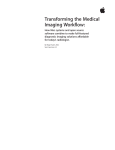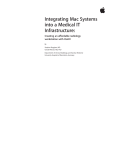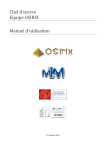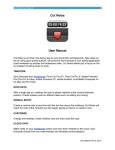Download OsiriX User Manual
Transcript
Reporting A Problem Pixmeo, the company that distributes OsiriX, is responsible for ensuring that OsiriX is working correctly, without errors and producing correct image quality and measurements. Each release of OsiriX is fully tested and validated, but some problems can remain unknown, only discovered within a specific situation or when connected to another software environment. When problems occur with OsiriX, users should communicate them to Pixmeo, allowing Pixmeo to correct these problems within a short timeframe and to let other users know about them, if necessary. Each problem will be evaluated to determine how serious it is and a workaround or a patch will be provided. Following informations should be available in your bug report: 1. Class: "Feature Request", "System Error", "Serious Bug" 2. Reported By: email 3. Product: Version number, See About Window in OsiriX menu -> About 4. Is it reproducible: Yes / Occasionally / One Time / No 5. Description 6. Steps to Produce/Reproduce 7. Expected Results 8. Actual Results 9. Workarounds Pixmeo can be contacted by the following means: Mail Box Email Web 1 Pixmeo Sarl 266 rue de Bernex CH-1233 Bernex Switzerland [email protected] http://pixmeo.pixmeo.com/login/ How to report a problem For a crash: 1. Go to the /Applications/Utilities folder 2. Launch the Console application 3. In the View Menu, choose Show Log List if not displayed 4. Find and select: ∼/Library/Logs ▸ CrashReporter ▸ OsiriX.crash.log 5. Copy and paste the entire crash log in your bug report (see Figure 1) 1 Figure 1: Console Application For a hang (spinning ball): 1. Go to the /Applications/Utilities folder 2. Launch Activity Monitor application (Figure 2) 3. Select OsiriX in the list (displayed in red for hanging applications) 4. In the View Menu, choose Sample Process 5. Click on the Save. . . button in the top right window 6. Copy and paste the entire report in your bug report Figure 2: Activity Monitor Application 2 In some cases, corrupted DICOM images may interfere with OsiriX and may cause OsiriX to crash. You can restart OsiriX in a safe mode by holding down the shift and option key ( + ) while starting OsiriX. In safe mode, OsiriX will NOT read and display the content of DICOM files. This will allow you to delete the studies or series that may be corrupted. Figure 3: Protected Mode 3