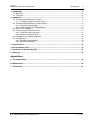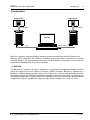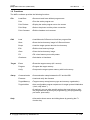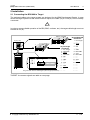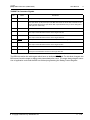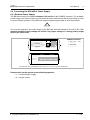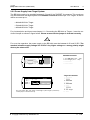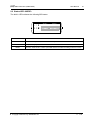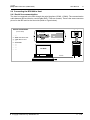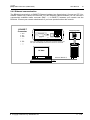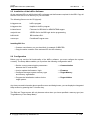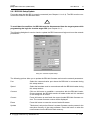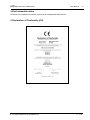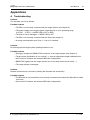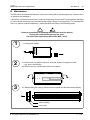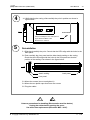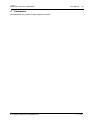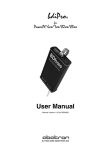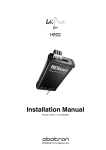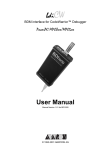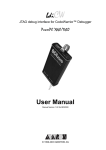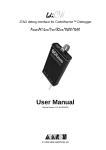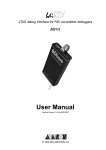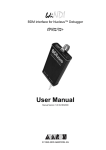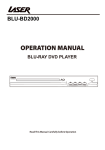Download bdiPro User Manual
Transcript
bdi Pro for ARM7 / ARM9 User Manual Manual Version 1.02 for BDI1000 © 1993-2010 ABATRON AG bdiPro for BDI1000 (ARM7/9/9E) User Manual 2 1 Introduction ................................................................................................................................. 3 1.1 BDI1000................................................................................................................................. 3 1.2 Functions ............................................................................................................................... 4 2 Installation ................................................................................................................................... 5 2.1 Connecting the BDI1000 to Target ........................................................................................ 5 2.1.1 Changing Target Processor Type ................................................................................ 7 2.2 Connecting the BDI1000 to Power Supply ............................................................................ 8 2.2.1 External Power Supply................................................................................................. 8 2.2.2 Power Supply from Target System .............................................................................. 9 2.3 Status LED «MODE»........................................................................................................... 10 2.4 Connecting the BDI1000 to Host ......................................................................................... 11 2.4.1 Serial line communication .......................................................................................... 11 2.4.2 Ethernet communication ............................................................................................ 12 2.5 Installation of the bdiPro Software....................................................................................... 13 2.6 Configuration ....................................................................................................................... 13 2.6.1 BDI1000 Setup/Update .............................................................................................. 14 2.6.2 Recover procedure..................................................................................................... 15 3 Specifications ............................................................................................................................ 16 4 Environmental notice................................................................................................................ 17 5 Declaration of Conformity (CE)................................................................................................ 17 6 Warranty..................................................................................................................................... 18 Appendices A Troubleshooting ....................................................................................................................... 19 B Maintenance .............................................................................................................................. 20 C Trademarks ............................................................................................................................... 22 © Copyright 1993-2010 by ABATRON AG V 1.02 bdiPro for BDI1000 (ARM7/9/9E) User Manual 3 1 Introduction Target System Target System ARM ARM JTAG Interface JTAG Interface BDI1000 BDI1000 PC Host RS232 Ethernet (10 BASE-T) bdiPro is a powerful software package, allowing on-board programming with the BDI1000 from Abatron. bdiPro eliminates the inefficient, individual chip programming, particularly for surfacemounted designs. The unprogrammed memories can be soldered to the printed circuit board and programmed simultaneously on a just-in-time basis. 1.1 BDI1000 The BDI1000 is a processor system in a small box. It implements the interface between the JTAG pins of the target CPU and a 10Base-T Ethernet / RS232 connector. BDI1000 is powered by a MC68331, 256Kbyte RAM and a flash memory of 512Kbyte. As a result of consistent implementation of lasted technology, the BDI1000 is optimally prepared for further enhancements. The firmware and the programmable logic of the BDI1000 can be updated by the user with a simple Windows based configuration program. The BDI1000 supports target system voltages from 1.8 up to 5 Volts. © Copyright 1993-2010 by ABATRON AG V 1.02 bdiPro for BDI1000 (ARM7/9/9E) User Manual 4 1.2 Functions The bdiPro software provides the following functions: File Edit Target Setup Load/Save • Save and recall user defined program sets Print • Print the active program set Print Preview • Display the active program set on the screen Print Setup • Select the printer and the printer connection Print Comment • Edit the headers and comment Load • Load Motorola S-Record and Intel hex program files Store • Store the local memory image in S-Record format Dump • Load the target system data into local memory Edit • Edit the local memory image Clear • Clear the local memory image Fill • Fill a local memory area with pattern Checksum • Calculation of checksum Erase • Erase the target memory (all / sectors) Program • Program the target memory Verify • Compare the target system memory with local memory Communication • Communication setup between the PC and the BDI Firmware • Load and verify the firmware Target Memory • Target memory setup (memory type and memory organisation) Target Initlists • User configurable program sequences for target system initialization (clock, chip select...) • If required, you can write special routines that runs before or after the program/erase process (pre-programming, post-programming / pre-erase, post-erase). Help • Information about menus and dialog boxes by pressing the F1 function key © Copyright 1993-2010 by ABATRON AG V 1.02 bdiPro for BDI1000 (ARM7/9/9E) User Manual 5 2 Installation 2.1 Connecting the BDI1000 to Target The enclosed cables to the target system are designed for the ARM Development Boards. In case where the target system has the same connector layout, the cable (14 pin or 20 pin) can be directly connected. ! In order to ensure reliable operation of the BDI (EMC, runtimes, etc.) the target cable length must not exceed 20 cm (8"). 1 19 Target System 1 ARM 2 13 20 14 pin Target Connector 14 2 MODE TRGT BDI BDI1000 BDI 9 TARGET A 10 1 TARGET B 2 The green LED «TRGT» marked light up when target is powered up 1 - Vcc Target 2 - GROUND 3 - TRST 4 - GROUND 5 - TDI 6 - NC 7 - TMS 8 - NC 9 - TCK 10 - NC 11 - TDO 12 - RESET 13 - NC 14 - NC 20 pin Multi-ICE Connector 1 - Vcc Target 2 - NC 3 - TRST 4 - NC 5 - TDI 6 - NC 7 - TMS 8 - GROUND 9 - TCK 10 - GROUND 11 - NC 12 - NC 13 - TDO 14 - NC 15 - RESET 16 - NC 17 - NC 18 - NC 19 - NC 20 - NC TARGET A connector signals see table on next page. © Copyright 1993-2010 by ABATRON AG V 1.02 bdiPro for BDI1000 (ARM7/9/9E) User Manual 6 TARGET A Connector Signals Pin Name Describtion 1 reserved This pin is currently not used. 2 TRST JTAG Test Reset This open-drain / push-pull output of the BDI1000 resets the JTAG TAP controller on the target. Default driver type is open-drain. With a special init list entry it can be changed to push-pull (see online help). 3+5 GND System Ground 4 TCK JTAG Test Clock This output of the BDI1000 connects to the target TCK line. 6 TMS JTAG Test Mode Select This output of the BDI1000 connects to the target TMS line. 7 RESET This open collector output of the BDI1000 is used to reset the target system. 8 TDI JTAG Test Data In This output of the BDI1000 connects to the target TDI line. 9 Vcc Target This input to the BDI1000 is used to detect if the target is powered up. 10 TDO JTAG Test Data Out This input to the BDI1000 connects to the target TDO line. The BDI1000 works also with targets which have no dedicated TRST pin. For this kind of targets, the BDI cannot force the target to debug mode immediately after reset. The target always begins execution of application code until the BDI has finished programming the Debug Control Register. © Copyright 1993-2010 by ABATRON AG V 1.02 bdiPro for BDI1000 (ARM7/9/9E) User Manual 7 2.1.1 Changing Target Processor Type Before you can use the BDI1000 with an other target processor type (e.g. ARM <--> PPC), a new setup has to be done (see chapter 2.6 «Configuration»). During this process the target cable must be disconnected from the target system. The BDI1000 needs to be supplied between 2.5V and 5V via the POWER connector. For more information see chapter 2.2.1 «External Power Supply». ! To avoid data line conflicts, the BDI1000 must be disconnected from the target system while programming the logic for an other target CPU. © Copyright 1993-2010 by ABATRON AG V 1.02 bdiPro for BDI1000 (ARM7/9/9E) User Manual 8 2.2 Connecting the BDI1000 to Power Supply 2.2.1 External Power Supply The BDI1000 needs to be supplied between 2.5V and 5V via the POWER connector. The available power supply from Abatron (option) or the enclosed power cable can be directly connected. In order to ensure reliable operation of the BDI1000, keep the power supply cable as short as possible. ! For error-free operation, the power supply to the BDI1000 must be between 2.5V and 5V DC. The maximal tolerable supply voltage is 5.25 VDC. Any higher voltage or a wrong polarity might destroy the electronics. GND 3 MODE TRGT BDI RS232 LI TARGET A 4 1 Vcc POWER 2 POWER Connector 1 - Vcc (+2.5 ... +5V) 2 - VccTGT 3 - GROUND 4 - NOT USED 10 BASE-T TARGET B The green LED «BDI» marked light up when power (2.5 – 5V) is connected to the BDI1000 Please switch on the system in the following sequence: • 1 --> external power supply • 2 --> target system © Copyright 1993-2010 by ABATRON AG V 1.02 bdiPro for BDI1000 (ARM7/9/9E) User Manual 9 2.2.2 Power Supply from Target System The BDI1000 needs to be supplied between 2.5V and 5V via TARGET A connector. This mode can only be used when the target system runs between 2.5V and 5V and the pin «Vcc Target» is able to deliver a current up to: • [email protected] Target • [email protected] Target • [email protected] Target For pin description and layout see chapter 2.1 «Connecting the BDI1000 to Target». Insert the enclosed Jumper as shown in figure below. Please ensure that the jumper is inserted correctly. ! For error-free operation, the power supply to the BDI1000 must be between 2.5V and 5V DC. The maximal tolerable supply voltage is 5.25 VDC. Any higher voltage or a wrong polarity might destroy the electronics. Jumper POWER Connetcor 3 4 RS232 LI 1 - Vcc BDI1000 (+2.5 ... +5V) 2 - Vcc Target (+2.5 ... +5V) 3 - GROUND 4 - NOT USED 1 2 POWER 10 BASE-T TRGT MODE BDI Target A Connector TARGET A 9 TARGET B 5 3 The green LEDs «BDI» and «TRGT» marked light up when target is powered up and the jumper is inserted correctly © Copyright 1993-2010 by ABATRON AG 1 - Reserved 2 - TRST 3 - GROUND 4 - TCK 5 - GROUND 6 - TMS 7 - RESET 8 - TDI 9 - Vcc Target 10 - TDO V 1.02 bdiPro for BDI1000 (ARM7/9/9E) User Manual 10 2.3 Status LED «MODE» TRGT MODE BDI The built in LED indicates the following BDI states: MODE LED TARGET A TARGET B BDI STATES OFF The BDI is ready for use, the firmware is already loaded. ON The power supply for the BDI1000 is < 2.5VDC. BLINK The BDI «loader mode» is active (an invalid firmware is loaded or loading firmware is active). © Copyright 1993-2010 by ABATRON AG V 1.02 bdiPro for BDI1000 (ARM7/9/9E) User Manual 11 2.4 Connecting the BDI1000 to Host 2.4.1 Serial line communication The host is connected to the BDI through the serial interface (COM1...COM4). The communication cable between BDI and Host is a serial cable (RXD / TXD are crossed). There is the same connector pinout for the BDI and for the Host side (Refer to Figure below). Target System RS232 Connector (for PC host) 1 - NC 2 - RXD data from host 3 - TXD data to host 4 - NC 5 - GROUND 6 - NC 7 - NC 8 - NC 9 - NC 12345 ARM 6789 RS232 LI POWER 10 BASE-T BDI1000 PC Host RS232 © Copyright 1993-2010 by ABATRON AG V 1.02 bdiPro for BDI1000 (ARM7/9/9E) User Manual 12 2.4.2 Ethernet communication The BDI1000 has a built-in 10 BASE-T Ethernet interface (see figure below). Connect an UTP (Unshilded Twisted Pair) cable to the BD1000. For thin Ethernet coaxial networks you can connect a commercially available media converter (BNC --> 10 BASE-T) between your network and the BDI1000. Contact your network administrator if you have questions about the network. 10 BASE-T Connector 1 - TD+ 2 - TD3 - RD+ 4 - NC 5 - NC 6 - RD7 - NC 8 - NC 1 8 Target System ARM RS232 LI POWER 10 BASE-T When the LI LED light is ON, data link is successful between the UTP port of the BDI1000 and the hub to which it is connected. BDI1000 PC Host Ethernet (10 BASE-T) © Copyright 1993-2010 by ABATRON AG V 1.02 bdiPro for BDI1000 (ARM7/9/9E) User Manual 13 2.5 Installation of the bdiPro Software On the enclosed CD you will find the bdiPro software and the firmware required for the BDI. Copy all the files from the CD to a directory on your hard disk. The following files are on the CD (zipped): b10pgarm.exe bdiPro program b10pgarm.chm Helpfile for bdiPro program b10armfw.xxx Firmware for BDI1000 for ARM7/9TDMI targets armjed10.xxx JEDEC file for the BDI logic device programming bdiifc32.dll BDI Interface DLL xxxxxx.pro Predefined Program sets Installing BDI Pro: • Create a new directory on your hard disk, for example C:\BDIPRO. • Copy the entire contents of the enclosed CD into this directory. 2.6 Configuration Before you can use the full functionality of the bdiPro software, you must configure the system correctly. The Setup Menu enables you to perform the following configuration tasks: • Set the correct communication parameters between the PC and the BDI. --> Communication • Load or update the firmware / logic --> Firmware • Configure the target system: memory type and memory organization --> Target Memory • Program the initialization routines for the target system. --> Target Initlists Any time you need information about specific menus and dialog boxes, you can display the integrated Help screens by pressing the F1 function key. The Edit and Target menus will only become active when you have specified a memory type (see Target Memory in the Setup Menu). © Copyright 1993-2010 by ABATRON AG V 1.02 bdiPro for BDI1000 (ARM7/9/9E) User Manual 14 2.6.1 BDI1000 Setup/Update First make sure that the BDI is properly connected (see Chapter 2.1 to 2.4). The BDI must be connected via RS232 to the Windows host. ! To avoid data line conflicts, the BDI1000 must be disconnected from the target system while programming the logic for an other target CPU (see Chapter 2.1.1). The following dialogbox is used to check or update the BDI firmware and logic and to set the network parameters. dialog box «BDI1000 Update/Setup» The following options allow you to update the BDI1000 firmware and store the network parameters: Port Select the communication port where the BDI1000 is connected during this setup session. Speed Select the baudrate used to communicate with the BDI1000 loader during this setup session. Connect Click on this button to establish a connection with the BDI1000 loader. Once connected, the BDI1000 remains in loader mode until it is restarted or this dialog box is closed. Current Press this button to read back the current loaded BDI1000 firmware version. The current firmware version will be displayed. Erase Press this button to erase the current loaded firmware. Update This button is only active if there is a newer firmware version present in the execution directory of the setup software. Press this button to write the new firmware into the BDI1000 flash memory. © Copyright 1993-2010 by ABATRON AG V 1.02 bdiPro for BDI1000 (ARM7/9/9E) User Manual 15 BDI IP Address Enter the IP address for the BDI1000. Use the following format: xxx.xxx.xxx.xxx e.g.151.120.25.101 Ask your network administrator for assigning an IP address to this BDI1000. Every BDI1000 in your network needs a different IP address. Subnet Mask Enter the subnet mask of the network where the BDI is connected to. Use the following format: xxx.xxx.xxx.xxxe.g.255.255.255.0 A subnet mask of 255.255.255.255 disables the gateway feature. Ask your network administrator for the correct subnet mask. Default Gateway Enter the IP address of the default gateway. Ask your network administrator for the correct gateway IP address. If the gateway feature is disabled, you may enter 255.255.255.255 or any other value. Transmit Click on this button to store the configuration in the BDI1000 flash memory. 2.6.2 Recover procedure In rare instances you may not be able to load the firmware in spite of a correctly connected BDI (error of the previous firmware in the flash memory). Before carrying out the following procedure, check the possibilities in Appendix «Troubleshooting». In case you do not have any success with the tips there, do the following: • Switch OFF the power supply for the BDI and open the unit as described in Appendix «Maintenance» • Place the jumper in the «INIT MODE» position • Connect the power cable or target cable if the BDI is powered from target system Jumper • Switch ON the power supply for the BDI again and wait until the LED «MODE» blinks fast INIT MODE • Turn the power supply OFF again DEFAULT • Return the jumper to the «DEFAULT» position • Reassemble the unit as described in Appendix «Maintenance» © Copyright 1993-2010 by ABATRON AG V 1.02 bdiPro for BDI1000 (ARM7/9/9E) User Manual 16 3 Specifications Operating Voltage Limiting 2.5 ... 5.25VDC Power Supply Current (max) [email protected] [email protected] [email protected] RS232 Interface: Baud Rates Data Bits Parity Bits Stop Bits 9’600,19’200, 38’400, 57’600,115’200 8 none 1 Network Interface 10 BASE-T Serial Transfer Rate between BDI and Target 5.5 Mbit/s (BDM) 12 Mbit/s (JTAG) Supported target voltage 1.8 ... 5 VDC Operating Temperature + 5 °C ... +60 °C Storage Temperature -20 °C ... +65 °C Relative Humidity (noncondensing) <90 %rF Size 160 x 85 x 35 mm Weight (without cables) 280 g Electromagnetic Compatibility (EMC) EN 50081-2, EN 50082-2 Specifications subject to change without notice © Copyright 1993-2010 by ABATRON AG V 1.02 bdiPro for BDI1000 (ARM7/9/9E) User Manual 17 4 Environmental notice Disposal of the equipment must be carried out at a designated disposal site. 5 Declaration of Conformity (CE) © Copyright 1993-2010 by ABATRON AG V 1.02 bdiPro for BDI1000 (ARM7/9/9E) User Manual 18 6 Warranty ABATRON Switzerland warrants the physical CD, cable, BDI1000 and physical documentation to be free of defects in materials and workmanship for a period of 36 months following the date of purchase when used under normal conditions. In the event of notification within the warranty period of defects in material or workmanship, ABATRON will replace/repair the defective CD, cable, BDI1000 or documentation. The remedy for breach of this warranty shall be limited to replacement and shall not encompass any other damages, including but not limited loss of profit, special, incidental, consequential, or other similar claims. ABATRON Switzerland specifically disclaims all other warranties- expressed or implied, including but not limited to implied warranties of merchantability and fitness for particular purposes - with respect to defects in the CD, cable, BDI1000 and documentation, and the program license granted herein, including without limitation the operation of the program with respect to any particular application, use, or purposes. In no event shall ABATRON be liable for any loss of profit or any other commercial damage, including but not limited to special, incidental, consequential, or other damages. Failure in handling which leads to defects are not covered under this warranty. The warranty is void under any self-made repair operation except exchanging the fuse. © Copyright 1993-2010 by ABATRON AG V 1.02 bdiPro for BDI1000 (ARM7/9/9E) User Manual 19 Appendices A Troubleshooting Problem The firmware can not be loaded. Possible reasons • The BDI is not correctly connected with the target system (see chapter 2). • The power supply of the target system is switched off or not in operating range (2.5 VDC ... 5 VDC) --> MODE LED is OFF or RED • The built in fuse is damaged --> MODE LED is OFF • The BDI is not correctly connected with the Host (see chapter 2). • A wrong communication port (Com 1...Com 4) is selected. Problem No working with the target system (loading firmware is ok). Possible reasons • Wrong pin assignment (BDM/JTAG connector) of the target system (see chapter 2). • Target system initialization is not correctly --> enter an appropriate target initialization list. • An incorrect IP address was entered (BDI1000 configuration) • BDM/JTAG signals from the target system are not correctly (short-circuit, break, ...). • The target system is damaged. Problem Network processes do not function (loading the firmware was successful) Possible reasons • The BDI1000 is not connected or not correctly connected to the network (LAN cable or media converter) • An incorrect IP address was entered (BDI1000 configuration) © Copyright 1993-2010 by ABATRON AG V 1.02 bdiPro for BDI1000 (ARM7/9/9E) User Manual 20 B Maintenance The BDI needs no special maintenance. Clean the housing with a mild detergent only. Solvents such as gasoline may damage it. If the BDI is connected correctly and it is still not responding, then the built in fuse might be damaged (in cases where the device was used with wrong supply voltage or wrong polarity). To exchange the fuse or to perform special initialization, please proceed according to the following steps: ! Observe precautions for handling (Electrostatic sensitive device) Unplug the cables before opening the cover. Use exact fuse replacement (Microfuse MSF 1.6 AF). 1.1 Unplug the cables BDI1000 1 3 MODE TRGT 2.1 Remove the two plastic caps that cover the screws on target front side (e.g. with a small knife) 2.2 Remove the two screws that hold the front panel BDI 2 TARGET A TARGET B 3.1 While holding the casing, remove the front panel and the blue elastig sealing casing elastic sealing front panel © Copyright 1993-2010 by ABATRON AG V 1.02 bdiPro for BDI1000 (ARM7/9/9E) 4 User Manual 21 4.1 While holding the casing, slide carefully the print in position as shown in figure below Jumper settings DEFAULT INIT MODE Fuse Position Pull-out carefully the fuse and replace it Type: Microfuse MSF 1.6AF Manufacturer: Schurter 5 Reinstallation 5.1 Slide back carefully the print. Control that the LEDs align with the holes in the back panel. 5.2 Push carefully the front panel and the blue elastig sealing on the casing. Check that the LEDs align with the holes in the front panel and that the position of the sealing is as shown in the figure below. casing elastic sealing back panel front panel 5.3 Mount the screws (do not overtighten it) 5.4 Mount the two plastic caps that cover the screws 5.5 Plug the cables ! Observe precautions for handling (Electrostatic sensitive device) Unplug the cables before opening the cover. Use exact fuse replacement (Microfuse MSF 1.6 AF). © Copyright 1993-2010 by ABATRON AG V 1.02 bdiPro for BDI1000 (ARM7/9/9E) User Manual 22 C Trademarks All trademarks are property of their respective holders. © Copyright 1993-2010 by ABATRON AG V 1.02