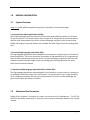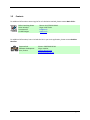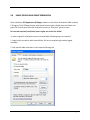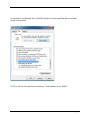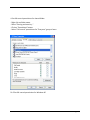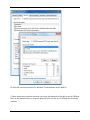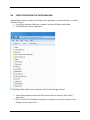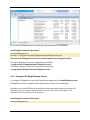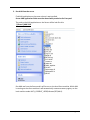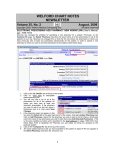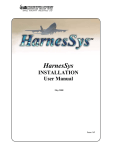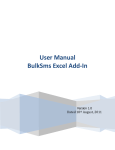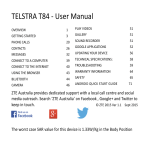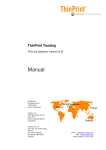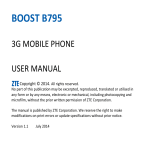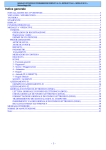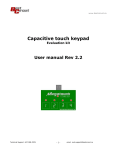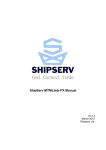Download User's Manual Template
Transcript
ZCS Application Network Installation USER’S MANUAL Zeller Consulting Suisse 2010-2013 USER'S MANUAL TABLE OF CONTENTS 1.0 GENERAL INFORMATION ........................................................................ 1-1 1.1 System Overview ................................................................................ 1-1 1.2 Authorized Use Permission ................................................................. 1-1 1.3 Contacts.............................................................................................. 1-2 2.0 SHARE FOLDER and GRANT PERMISSION................................................ 2-3 3.0 GRANT FULL TRUST PERMISSION AND SECURITY POLICY ........................ 3-9 4.0 START ZCSAPP FROM THE CLIENT MACHINE ......................................... 4-10 5.0 ZCSAPP WINDOWS SERVICE ................................................................. 5-11 4.1 Overview .............................................................................................. 5-11 4.2 Install ZCSApp Windows Service during Setup .................................. 5-11 4.3 Install ZCSApp Windows Service manually ........................................ 5-12 4.3.1 Register ZCSApp Windows Service ................................................... 5-12 4.3.2 Unregister ZCSApp Windows Service ............................................... 5-13 6.0 The CHM file is in the restricted Internet zone ...................................... 6-14 7.0 Install Microsoft .NET Framework Version 2.0 (x86) ............................. 7-14 User’s Manual Page i 1.0 GENERAL INFORMATION 1.1 System Overview www.zcs.ch offer different application groups to calculate fin coil heat exchanger. 1. Protected Excel based applications (XLSM) The Excel based application was written to find an exact and individual solution, for instance for fin coil factories. Trial versions don’t exist. All type of fin coil geometries can be calculated and the input measurements for the fin coil heat exchanger are given by the finned surface (width and height), frame and collector not included. We offer single license for working place only. 2. Protected high-language applications (EXE) The high language application was developed to find a solution in a short time, for instance for planned engineers. Tax-free trial versions are possible. A high possibility of fin coil geometries exists and the input measurements for the fin coil heat exchanger are given by the frame and collector included. We offer single license for working place and floating license for server which assist the whole network. 3. Unprotected high-language applications (DLL without GUI) The high language application was developed to find a solution in a short time, for instance for air-handling unit factories and for fin coil factories. Trial versions don’t exist. A high possibility of fin coil geometries exists and the input measurements for the fin coil heat exchanger are given by the frame and collector included. 1.2 Authorized Use Permission Usage of this software is limited to its owner via the terms of its development. Fin Coil Dlls with GUI are wholly owned by ZCS, and may not be used or referenced without their express consent. User’s Manual Page 1-1 1.3 Contacts For additional information concerning the fin coil calculation method, please contact Marin Zeller: Zeller Consulting Suisse HVAC solutions Jurastrasse 35 CH-3063 Ittigen Phone: +41 (0)79 222 66 42 Skype: zeller.marin [email protected] www.zcs.ch For additional information, how to include the DLL in your main application, please contact Stanislav Korniliev: Exprocad Ltd. Software development Kiev, Ukraine User’s Manual Phone: +38 050 462 36 44 Skype: stanikor [email protected] www.exprocad.com.ua Page 1-2 2.0 SHARE FOLDER AND GRANT PERMISSION After installation ZCS Application (ZCSApp) software to the Server destination folder (usually, C:\Program Files\ ZCSApp) theUser with Administration rights should share this folder and grant Full Control permission (full read/write access) to “Everyone” group of users Be sure that required (read/write) access rights are set for this folder! In order to give full read/write access to shared folder following steps are required: 1. Login locally to machine with shared folder. Do not set required rights when logged remotely! 2. Find specific folder and share it via Properties\Sharing tab User’s Manual Page 2-3 Pic.1 Share folder for Windows XP Pic.2 Share folder for Windows 7 and Windows Server 2008 R2 User’s Manual Page 2-4 3. Turn off Simple File Sharing for a stand-alone system, or for a computer that is a member of a workgroup: - Open a window in either My Computer or Windows Explorer. - Click Tools|Folder Options from the menu. - Click the View tab. - Clear the Use Simple File Sharing (Recommended) checkbox under the Advanced Settings section. - Click OK Pic.3 Turn off Simple File Sharing for Windows XP User’s Manual Page 2-5 For Windows 7 and Windows Server 2008 R2 checkbox Use Sharing Wizard (Recommended) should be unchecked Pic.4 Turn off Use Sharing Wizard for Windows 7 and Windows Server 2008 R2 User’s Manual Page 2-6 4. Set full control permissions for shared folder: - Right click on folder name. - Select "Sharing and security..." - Click on "Permissions" button. - Select "Full control" permissions for "Everyone" group of users Pic.5 Set full control permissions for Windows XP User’s Manual Page 2-7 Pic.6 Set full control permissions for Windows 7 and Windows Server 2008 R2 5. When these steps are done the other Users from the Network will be able to see this ZCSApp Share in the Network Places or map this Network Drive in order to run ZCSApp from the client machine. User’s Manual Page 2-8 3.0 GRANT FULL TRUST PERMISSION AND SECURITY POLICY To run ZCSApp application from the client computer the Full Trust runtime security policy need to be granted for network share folder. You can do this by using .NET Framework 2.0 Configuration manually or just run special FullTrust.bat from Network folder. As an argument of FullTrust.bat file use: \\<servername>\<sharefoldername> example: FullTrust.bat \\MyServer\ ZCSApp FullTrust.bat contains following string which use Caspol utility as following: call %windir%\Microsoft.NET\Framework\v2.0.50727\caspol -q -m -ag 1.3 -url %1\* FullTrust -n %1 -d "FullTrust granted to: %1" To check if execution of FullTrust.bat was successfully done, run Microsoft .NET Framework 2.0 Configuration (from Administration Tools) and check your Runtime Security Policy Pic.7 Microsoft .NET Framework 2.0 Configuration Tool for Windows XP User’s Manual Page 3-9 4.0 START ZCSAPP FROM THE CLIENT MACHINE When all above steps are done then ZCSApp server application can be started from the client machine. For that: 1. From Client computer find Server computer and open ZCSApp shared folder 2. Find ZCSApp.exe and run application Pic.8 ZCSApp (AHH) folder on the network on the Server (Storage) machine 3. Under Options\General tab check ZCS Location Path (for example, like for AHH Application) 4. Create a shortcut for ZCSApp.exe and put it on Desktop or any other location to run ZCSApp next time from there. User’s Manual Page 4-10 Pic.9 ZCSApp (AHH) Location Folder and Path to Document Data File 5.0 ZCSAPP WINDOWS SERVICE 4.1 Overview In case of network installation and using floating user licensing ZCSApp server application is controlled the number of running ZCSApp instances on the network. In this case it is required that ZCSApp server application should be running on the server all the time! One of the way to do it is create Windows Service (like ZCSAppService) which would manage (start and stop) ZCSApp application. In case if computer is rebooted ZCSAppService will start ZCSApp application automatically. ZCSApp application will be run at the background and can be checked and found as a windows process in Task Manager. 4.2 Install ZCSApp Windows Service during Setup If you are installing ZCSApp on the server (Network Installation) during the installation procedure you will be asked to also install ZCSApp Windows Service (ZCSAppService). This will automatically create new appropriate Windows Service, which will be available under run Services Control Manager, for example “ZCSAppService”. On creation time the Startup type of the service is “Manual” – means Service is not running! Change it to Automatic if you like that Service starts ZCSApp automatically on reboot. User’s Manual Page 5-11 4.3 Install ZCSApp Windows Service manually Registration of ZCSApp Windows Service can be done by system administrator or someone who has administrator right on the computer on the network where ZCSApp Setup will be installed. There are some special administrator tools or any available Window Service Manager for Windows over the Internet. In additional special utility and set of .bat files are provided to do it easy way. The files are located in separate Network folder: - ZCSService.exe – utility to register window service Start ZCSAppService.bat – .bat file which start ZCSApp Service Stop ZCSAppService.bat - .bat file which stop ZCSApp Service. 4.3.1 Register ZCSApp Windows Service To register ZCSApp Server just run StartZCSAppService.bat. It creates ZCSAppService under Windows Services. As soon as ZCSAppService is started it automatically runs ZCS Application. To check this run Services Control Manager under Administrative Tools Pic.10 Check if ZCSAppService is installed under Windows Services in Windows XP User’s Manual Page 5-12 Pic.11 Check if ZCSAppService is installed under Windows Services in Windows 7 StartZCSAppService.bat file description sc create ZCSAppService binPath= "C:\Program Files (x86)\ZCSApp\Network\ZCSAppService.exe" The path to the ZCSAppService.exe file is variable and has to be changed manually! For English Windows OS the path should be something like: c:\program files\ ZCSApp\Network\ZCSAppService.exe For German Windows OS the path should be something like: c:\programme\ZCSApp\ Network\ ZCSAppService.exe 4.3.2 Unregister ZCSApp Windows Service To unregister ZCSAppService and stop ZCSApp server application run StopZCSAppService.bat. ZCSAppService will be unregistered and removed from Services Control Manager. By default, the installed ZCSApp service will be started automatically when you reboot the computer. You can also start and shut down the service from the Control Panel or the Administrative Tools using the Services option. StopZCSAppService.bat file description sc delete ZCSAppService User’s Manual Page 5-13 6.0 THE CHM FILE IS IN THE RESTRICTED INTERNET ZONE When a CHM file that you are trying to access is stored remotely, e.g. on the network drive or on a remote server, you may also get in trouble. If the associated security zone is restricted, then CHM files won't be displayed as well. Solution: Modify the ItssRestrictions registry entry on client machine to enable a specific security zone. Follow these steps: 1. Run 'regedit' command from the command line. 2. Locate and then click the following subkey: HKEY_LOCAL_MACHINE\SOFTWARE\Microsoft\HTMLHelp\1.x\ItssRestrictions Note: If this registry subkey does not exist, then create it. 3. Right-click the ItssRestrictions subkey, point to New, and then click DWORD Value. 4. Type MaxAllowedZone, and then press ENTER. 5. Right-click the MaxAllowedZone value, and then click Modify. 6. In the Value data box, type a number 3, and then click OK. 7.0 INSTALL MICROSOFT .NET FRAMEWORK VERSION 2.0 (X86) ZCS software is written in C# programming language with Microsoft Visual Studio. To be aware that you able to run ZCS software on client PC Microsoft .NET Framework Version 2.0 Redistributable Package (x86) has to be installed. The Microsoft .NET Framework version 2.0 (x86) redistributable package installs the .NET Framework runtime and associated files required to run applications developed to target the .NET Framework v2.0. To download Microsoft .NET Framework version 2.0 (x86) redistributable package and for more details information, please, refer to Microsoft site: http://www.microsoft.com/downloads/details.aspx?FamilyID=0856EACB-4362-4B0D-8EDDAAB15C5E04F5&displaylang=en User’s Manual Page 7-14 8.0 INSTALL AHH (OR ANY ZCSAPP) PROGRAM SORTCUT ON THE CLIENT DESKTOP 1. Check AHH registry on the client machine Run regedit.exe and check if you have any registry under HKEY_CURRENT_USER\Software\ZCS\AHH\ If there are any registries entries remove them all (right mouse click on ZCS\AHH + Delete command in the popup menu) User’s Manual Page 8-15 2. Run AHH from the server Find AHH application on the server where it was installed. Server AHH application folder must be shared with permission for Everyone! The path to the AHH application on the Server will be look like this: \\Server\\AHH 2013 Run AHH.exe from the Server and it will be run on the local client machine. While AHH is starting on the client machine it will automatically creates necessary registry on the local machine under HKEY_CURRENT_USER\Software\ZCS\AHH\. User’s Manual Page 8-16 In regedit under ZCS\AHH\AHH the path to the AHH folder (“Default Path” key) and Default.ahd file (“DefaultDocName”) will be also set to \\Server\\AHH 2013 3. Create AHH shortcut on the client machine desktop To create AHH shortcut on the client desktop simple drag and drop AHH.exe with keeping right mouse click from the Server AHH Folder to the local client desktop. User’s Manual Page 8-17 Properties of the AHH shortcut shown the path to the AHH application on the Server User’s Manual Page 8-18 Revision History Release No. 1.0 2.0 User’s Manual Date 09/01/2012 05/06/2013 Revision Description Initial Revision Install ZCSapp shortcut on the local machine Page 8-19