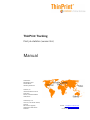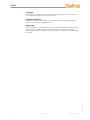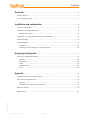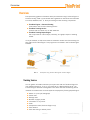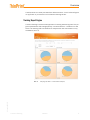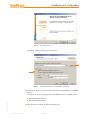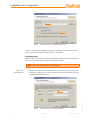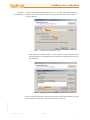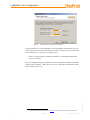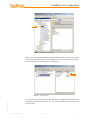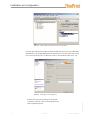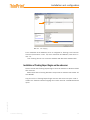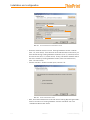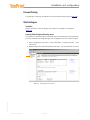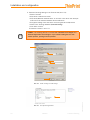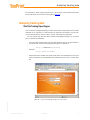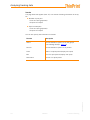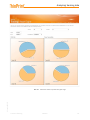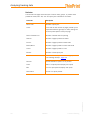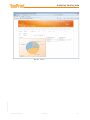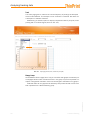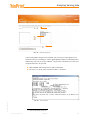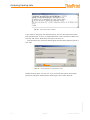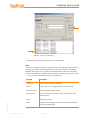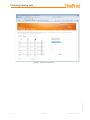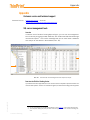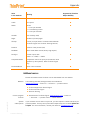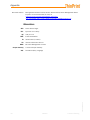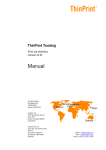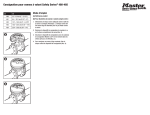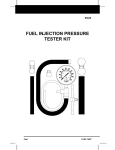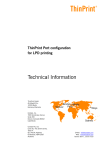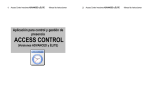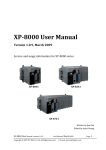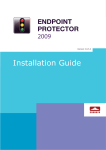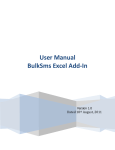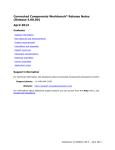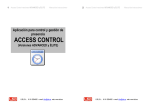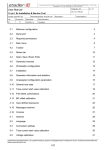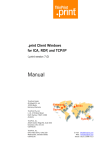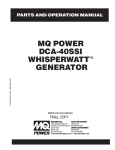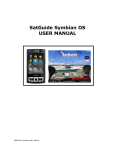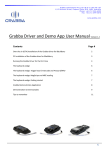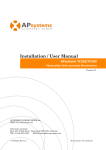Download ThinPrint Tracking - Personal Printing
Transcript
ThinPrint Tracking Print job statistics (version 8.6) Manual Cortado AG Alt-Moabit 91 a/b 10559 Berlin Germany / Alemania Cortado, Inc. 7600 Grandview Avenue Suite 200 Denver, Colorado 80002 USA / EEUU Cortado Pty. Ltd. Level 20, The Zenith Centre, Tower A 821 Pacific Highway Chatswood, NSW 2067 Australia E-Mail: [email protected] Web: www.thinprint.com Issued: August 5, 2013 (v52) Notes © Copyright This document is the intellectual property of Cortado AG. This document may be copied in whole or in part, provided this Copyright notice is included in every copy. ® Registered trade marks All hardware and software names mentioned in this document are the registered trademarks of their respective companies or should be regarded as such. Safety warning All Cortado products are pure software solutions. Please note the safety warnings in the technical documentation from your hardware vendor and from the manufacturer of each device and component. Before beginning installation, we recommend closing all windows and applications and deactivating any virus scanner. © Cortado AG 2013 2 Manual ThinPrint Tracking Contents Overview ...................................................................................................................... 4 Tracking Service ............................................................................................................. 4 Tracking Report Engine ................................................................................................... 5 Installation and configuration .............................................................................. 6 Technical requirements ................................................................................................... 6 Installation of Tracking Database ...................................................................................... 6 Authentication mode .................................................................................................. 8 Installation of Tracking Report Engine on the webserver .................................................... 13 Personal Printing .......................................................................................................... 15 ThinPrint Engine .......................................................................................................... 15 Installation .............................................................................................................. 15 Preparing ThinPrint Engine and Tracking Service ......................................................... 15 Analyzing tracking data ....................................................................................... 17 ThinPrint Tracking Report Engine ................................................................................... 17 Overview ................................................................................................................ Distribution ............................................................................................................. Trend ..................................................................................................................... Manage Groups ....................................................................................................... Costs ...................................................................................................................... 18 20 22 22 25 Appendix .................................................................................................................... 27 Customer service and technical support .......................................................................... 27 SQL server management tools ........................................................................................ 27 Overview ................................................................................................................ 27 Data from the ThinPrint Tracking Service .................................................................... 27 Additional sources ........................................................................................................ 29 © Cortado AG 2013 Abbreviations ............................................................................................................... 30 ThinPrint Tracking Manual 3 Overview Overview Print job tracking gathers information about print activities using ThinPrint Engine or Personal Printing. With it, print related data is gathered on the server and forwarded to an SQL database (Illus. 1). Print job tracking has the following components: ThinPrint Engine or Personal Printing sends data to the ThinPrint Tracking Service ■ ThinPrint Tracking Service receives data and writes it to an SQL database ■ ThinPrint Tracking Report Engine web component for clear analysis, summary, and graphic report of tracking results ■ If not yet installed, an SQL server must be installed to enable use of the tracking feature within the ThinPrint Engine. This program is not included in the ThinPrint Engine software. Illus. 1 Illus. 1 Example for using ThinPrint Tracking with ThinPrint Engine Tracking Service You can gather information about the print jobs sent with the ThinPrint Engine for your statistics (tracking). To do so, you must set up a Microsoft SQL server. The ThinPrint Engine sends its tracking data to the server that has the tracking service installed. Print data which can be analyzed and displayed by Tracking Report Engine: ■ ■ ■ ■ ■ ■ ■ ■ 4 Manual © Cortado AG 2013 ■ Author of a print job (user/group) Printer used Settings used Number of pages printed Information on any errors Costs Compression rates (ThinPrint Engine only) Print duration Print data during a defined period ThinPrint Tracking Overview The SQL server can collect print data from different sources – from ThinPrint Engines on application or print servers or from Personal Printing servers. Tracking Report Engine ThinPrint Tracking includes a web application for viewing the tracking data. This program represents the SQL data graphically in its web interface – installed on a web server. The tracking data can therefore be analyzed from the web browser on any workstation (Illus. 2). Illus. 2 Analyzing SQL data in a web browser (example) © Cortado AG 2013 Illus. 2 ThinPrint Tracking Manual 5 Installation and configuration Installation and configuration Technical requirements Your architecture must meet the following requirements for running ThinPrint Tracking: ThinPrint Engine + ThinPrint Tracking Service: See the “ThinPrint Server Engine” or “ThinPrint Application Server Engine” manual. or Personal Printing: See “Personal Printing” manual. ■ The SQL server additionally requires: • Microsoft SQL Server 2005, 2008 or 2008 R2 ■ The ThinPrint Tracking Report Engine can be run on the following servers (as a web server): • Windows Server 2003 x86 with Service Pack 2 or later • Windows Server 2008 x86 and x64 Service Pack 2 • Windows Server 2008 R2 x64 Service Pack 1 The following is required: • Microsoft .NET Framework version 3.5 SP 1 • ASP .NET (can be enabled as a Windows component or installed as a part of the .NET Framework) • Internet Information Services (IIS) 5.1 or later. Port 80 is used by default. Do not change this port number and make sure that no other programs are using this port. ■ Note! Please note with ThinPrint Tracking, that data printed via a ThinPrint Port is collected. Administrator permissions Administrator permissions are required for all installation and configuration procedures. It is therefore best to log on under Windows as Administrator. Installation of Tracking Database Copy Setup.exe onto the SQL server and open it with a double click. Select the desired language and confirm with OK. InstallShield Wizard opens, see Illus. 3. © Cortado AG 2013 6 Manual ThinPrint Tracking Installation and configuration Illus. 3 Illus. 3 Start Install Wizard Click NEXT, another window opens, see Illus. 4. Illus. 4 Illus. 4 Choose Database server and authentication to SQL server Select the SQL server, on which you wish to install Tracking database (arrow above in Illus. 4). Then specify how do you wish to access the database (Illus. 4, bottom arrow): ■ © Cortado AG 2013 ■ Windows authentication or SQL server authentication Confirm with NEXT. Another windows opens (Illus. 5). ThinPrint Tracking Manual 7 Installation and configuration Illus. 5 Illus. 5 Choose database server and Authentication mode Choose a name for the database in which the information about print jobs will be stored: PRINTJOBTRACKING for example (Illus. 5, top arrow). Authentication mode Authentication mode (Illus. 5, lower arrow) defines how the users and Tracking Service access the stored print data via Tracking Report Engine. Note! SQL server authentication is recommended. SQL server Authentication – Create an account with administration permissions (Illus. 6), TRACKINGSERVICE for example. Note the user name and password. Confirm with NEXT and close InstallShield Wizard with FINISH. Illus. 6 8 © Cortado AG 2013 Illus. 6 Create administrator account for the Database Manual ThinPrint Tracking Installation and configuration Windows authentication If you choose Windows Authentication (Illus. 7), all users and servers need to be members of the same domain. Users can log on with their user name and their domain password. Illus. 7 Illus. 7 Choose Windows authentication mode – Here, select also a database (Illus. 7, arrow above) on which you wish to install Tracking Database. Choose WINDOWS AUTHENTICATION (bottom arrow) and confirm with NEXT. Illus. 8 Illus. 8 Inherit groups from Active Directory © Cortado AG 2013 You can select user groups from the Active Directory which should be able to access Tracking Database. For this, click ADVANCED (arrow in Illus. 8). ThinPrint Tracking Manual 9 Installation and configuration Illus. 9 Illus. 9 Define administrator groups and user groups During installation of Tracking database, Tracking database administrators (Illus. 9, arrow above) with read and write permissions will be created, as well as users with read permissions only (see Illus. 9, bottom arrow). – Finally, conclude Tracking database installation in InstallShield Wizard with INSTALL and FINISH. Open a management tool for the database, as for example Microsoft SQL Server Management Studio Express 1. With this tool, you can administer the database created by the installer (Illus. 10). 10 free download from Microsoft website (Page 30; (pay attention to the system requirements) Manual ThinPrint Tracking © Cortado AG 2013 1 Installation and configuration Illus. 10 Illus. 10 Database PrintJobTracking When you install Tracking database with SQL authentication, a user account will be created with read permissions on the database. This name of the user account will be TRACKINGUSER, and the password is: THINPRINT-1. Illus. 11 Illus. 11 Enable protocols © Cortado AG 2013 To access the SQL server remotely, open SQL Server Manager and enable the protocols NAMED PIPES and TCP/IP (Illus. 11). Then start the SQL SERVER BROWSER in the services folder. ThinPrint Tracking Manual 11 Installation and configuration Illus. 12 Illus. 12 Install access for Tracking Service on the SQL server To ensure the Tracking Service gets access to the SQL server (only in case of Windows authentication), open Management Studio Express (Illus. 12) and enter with a right click in the FOLDER SECURITY on NEW and LOGIN. A new window opens (Illus. 13). Illus. 13 Illus. 13 Install login for Tracking Service 12 Manual © Cortado AG 2013 Create a new account according to this sample: <domain>\<Server name of Tracking Service>$ Here: mydomain\ps13$ ThinPrint Tracking Installation and configuration Illus. 14 Illus. 14 User mapping Put a checkmark at the database, which is configured for Tracking, here: PRINTJOBTRACKING (arrow above in Illus. 14) and a checkmark at TREADMIN, lower arrow in Illus. 14. Then Tracking Service can access the database with Windows authentication. Installation of Tracking Report Engine on the webserver Please consider that Tracking Report Engine cannot be installed on Windows 2003 x64 machines. Make sure that the following Windows components are installed and started: IIS and ASP.NET. © Cortado AG 2013 Copy SETUP.EXE of Tracking Report Engine onto the web server and open it with a double click. Select the desired language and confirm with OK. InstallShield Wizard opens. ThinPrint Tracking Manual 13 Installation and configuration Illus. 15 Illus. 15 Choose database and authentication mode – Select the database server on which Tracking Database has been installed (Illus. 15, arrow above). Then select the same authentication mode which you have selected during Tracking database installation (Illus. 5), here SQL SERVER AUTHENTICATION (Illus. 15, middle arrow). Finally, indicate the database which has been created by Tracking database installer, here: PRINTJOBTRACKING, (Illus. 15 lower arrow). – Confirm with NEXT. Another window opens, see Illus. 16. Illus. 16 Illus. 16 Choose authentication mode 14 Manual ThinPrint Tracking © Cortado AG 2013 – Here, select the authentication mode with which Tracking Report Engine establishes a connection to Tracking Database. Confirm with NEXT and close InstallShield Wizard with FINISH. Installation and configuration Personal Printing The settings for Tracking are described in the Personal Printing manual (Page 29). ThinPrint Engine Installation Please consult the ThinPrint Engine user manual for installation information (Page 29). Preparing ThinPrint Engine and Tracking Service To prepare the ThinPrint Engine for sending data of sent print jobs to the SQL server, you must make the following settings in the configuration for the ThinPrint Engine: 1. Open configuration with START¡ (ALL) PROGRAMS¡ THINPRINT ENGINE¡ CONFIGURATION. 2. Mark the respective THINPRINT ENGINE node (Illus. 17) and select EDIT SETTINGS. Illus. 17 Selecting TRACKING SETTINGS © Cortado AG 2013 Illus. 17 ThinPrint Tracking Manual 15 Installation and configuration 3. Enter the following settings in the TRACKING tab (Illus. 18): • ENABLE TRACKING • SQL server’s address and name • SQL server/Windows authentication: an account or the which has write permissions for the installed database PRINTJOBTRACKING • Encryption settings if the data are to sent encrypted to the SQL server • Name of the Tracking database (PrintJobTracking). • Click OK to confirm. The Result is shown in Illus. 19. Caution! The Tracking Service is licensed with ThinPrint Server Engine and ThinPrint Application Server Engine. If you enable Tracking Service with another product, printing won’t be possible. Illus. 18 Illus. 18 Enable Tracking and enter settings Illus. 19 Print job tracking enabled Illus. 19 Manual © Cortado AG 2013 16 ThinPrint Tracking Analyzing tracking data For information about preparing Tracking on a print server cluster see the “Microsoft Failover Clusters and ThinPrint” white paper (Page 29). Analyzing tracking data ThinPrint Tracking Report Engine The ThinPrint Tracking Report Engine makes it possible to display data from the SQL database as an overview in a web browser. All significant information on print jobs can be summarized by various criteria, sorted, and graphically displayed. You can analyze the data with the included Tracking Report Engine, or any other tool, to retrieve the database. – To analyze the tracking data, start your web browser and call up the website of the server that ThinPrint Tracking Report Engine is installed on: – http://<webserver>/tracking Example: http://ps13/tracking – Enter the account created on the SQL server (here: TRACKINGSERVICE) which has write permissions for the database PRINTJOBTRACKING (Illus. 20). Confirm with OK. Illus. 20 Open the Tracking Report Engine in a web browser © Cortado AG 2013 Illus. 20 ThinPrint Tracking Manual 17 Analyzing tracking data Overview The page OVERVIEW appears (Illus. 21). You see the following information for analysis: ■ Number of print jobs • Color and b/w (grayscales) • Simplex and duplex ■ Paper consumption • Color and b/w (grayscales) • Simplex and duplex You can also specify the information as follows: Function Description GROUP Choice between a specific or all user groups (see “Manage Groups”, Page 22) PRINTER Choice between a specific or all printers START Start of a report period (display and input) END End of a report period (display and input) PREDEFINED Choice of a report period © Cortado AG 2013 18 Manual ThinPrint Tracking Analyzing tracking data Illus. 21 Overview of number of printouts and paper usage © Cortado AG 2013 Illus. 21 ThinPrint Tracking Manual 19 Analyzing tracking data Distribution The DISTRIBUTION page allows analysis of which users, groups, or printers have printed the most (Illus. 22). You can specify the information as follows: CATEGORY Description PRINT JOBS Number of print jobs COSTS Print costs for the number of pages printed by the respective selection (group(s) or users), taking into account printer-specific costs per page PAPER CONSUMPTION Number of sheets used for printing SIMPLEX Number of pages printed one-sided DUPLEX Number of pages printed on both sides BLACK/WHITE Number of pages printed in black-and-white COLOR Number of pages printed in color ERRORS Number of failed print jobs GROUP Choice between a specific or all user groups (see “Manage Groups”, Page 22) PRINTER Choice between a specific or all printers START Start of a report period (display and input) END End of a report period (display and input) PREDEFINED Choice of a report periods Illus. 22 © Cortado AG 2013 20 Manual ThinPrint Tracking Analyzing tracking data Ranking © Cortado AG 2013 Illus. 22 ThinPrint Tracking Manual 21 Analyzing tracking data Trend The TREND page gives an overview of how the frequency of printing has developed across a set timeframe. The example in Illus. 23 shows a cost trend. See above for a description of available functions. Additionally you have the option to display compression rates of print jobs, when printing with a ThinPrint Engine (arrow in Illus. 23). Illus. 23 Illus. 23 Displaying trends (here, number of print jobs) Manage Groups On the MANAGE GROUPS page (Illus. 24) you can define user groups to make the previous pages easier to read. Include each user in one group only to avoid possible corruption of the general overviews. Users can be arranged or redirected in any groups. Note that users will only appear here after they have printed at least once or have been imported from a Active Directory group. © Cortado AG 2013 22 Manual ThinPrint Tracking Analyzing tracking data Illus. 24 Illus. 24 Defining user groups If the Tracking Report Engine runs remotely and you wish to import groups from Active Directory, it is necessary to run the Tracking Report Engine in Internet Explorer. Additionally, you have to run the CASPOL2 script on the command line on the local computer (see Illus. 25 and 26). install CASPOL.EXE (component of .NET Framework) ■ run caspol -m -ag All_Code -allcode FullTrust -n ThinPrint ■ Illus. 25 © Cortado AG 2013 Illus. 25 2 ThinPrint Tracking Run caspol.exe Code Access Security Policy Tool Manual 23 Analyzing tracking data Illus. 26 Illus. 26 Run Caspol script successfully If you import a new group from Active Directory, You can also import users which have not yet printed. To do so, click the button IMPORT GROUP FROM ACTIVE DIRECTORY, (SEE Illus. 28, arrow). Another window opens, see Illus. 27. Click ADVANCED then choose the desired group from the Active Directory (arrow in Illus. 28). Illus. 27 Illus. 27 Choose database and authentication mode Another window opens, see Illus. 30. If you click FIND NOW (arrow above right), groups are displayed. Checkmark the desired group and confirm with OK. © Cortado AG 2013 24 Manual ThinPrint Tracking Analyzing tracking data Illus. 28 Illus. 28 Database PrintJobTracking The selected group will be displayed with the included users. Costs © Cortado AG 2013 On the COSTS page (Illus. 29) you can define costs to analyze the financial effects of printing. Given values are the estimated values of toner and paper consumption. Because these costs can vary greatly for different printers and types of printouts, ThinPrint recommends changing the default values to reflect your individual factors. To do so, select a PRINTER and enter its average costs. ThinPrint Tracking Function Description CURRENCY Enter a currency (three characters) PRINTER • Select printer or change template (= default value) NEW PAPER SIZE Define additional paper formats SAVE SETTINGS Save cost values for b/w and color for the template or the selected printer DELETE Delete paper format APPLY Apply the same settings for other printers (multiple selection with Ctrl and Shift keys) Manual 25 Analyzing tracking data Illus. 29 Illus. 29 Settings for estimated costs © Cortado AG 2013 26 Manual ThinPrint Tracking Appendix Appendix Customer service and technical support Customer Service www.thinprint.com/¡ SUPPORT www.thinprint.com/Support/SupportRequest.aspx SQL server management tools Overview In addition to the ThinPrint Tracking Report Engine, you can also use management tools for directly accessing the SQL database, such as Microsoft SQL Server Management Studio Express 3. This has the advantage that you can both create a database and analyze all data stored in the database (Illus. 30). Illus. 30 Illus. 30 Microsoft SQL Server Management Studio Express (example) Data from the ThinPrint Tracking Service © Cortado AG 2013 If printer drivers and applications in use on the source computer 4 provide certain values and the specific version of ThinPrint Engine (or Personal Printing) also supports 3 4 ThinPrint Tracking Can be downloaded from the Microsoft website for free (Page 30; note system requirements!) The computer creating the print jobs that ThinPrint Engine sends to the ThinPrint Tracking Service Manual 27 Appendix them, the following information can be sent with each print job to the ThinPrint Tracking Service, which will write it to the PrintJobTracking SQL database: Value in the database Supported by ThinPrint Output Gateway Meaning MachineName IP address of the source computer (e.g., 192.168.131.30) DriverName (not currently used) DestName Host name of the target computer (e.g., client-22) ● ServerName Host name of the source computer (e.g., server-03) ● PrinterName Name of the printer on the source computer (e.g., HP LaserJet 4#client-22:6) ● ID ID in the SQL database UserName Name of the person who printed (= Account) ● Orientation Orientation Paper orientation (portrait or landscape) ● PaperSize Papersize Paper format (e.g., A4, Letter, Executive) ● PaperLength Paper length (cm) PaperWidth Paper width (cm) Copies Number of copies ● DefaultSource Default paper source ● PrintQuality Printout quality (maximum value of XRes and YRes; e.g., 600 dpi) or quality level (e.g., fine) ● Color Color or grayscale (b/w) ● Duplex Double-sided or single-sided (duplex or simplex) ● XRes Horizontal resolution (dpi) YRes Vertical resolution (dpi) TTOption TTOption Load TrueType fonts embedded in the file as bitmap, as soft font, or outline or information about what printer font is to be replaced ● dmCollate Sorting option; e.g., print longer documents consecutively depending on the application FormName Name of the paper format JobSize (not currently used) For user defined paper formats, otherwise value = 0 Manual ● ThinPrint Tracking © Cortado AG 2013 28 ● Appendix Supported by ThinPrint Output Gateway Value in the database Meaning JobTSize (not currently used) JobID Print job ID ● Status Values: 1 = Print job delivered 2 = Successfully printed 3 = Print job cancelled ● ClientID (not currently used) Pages Number of printed pages ● TStamp Time of print job (start of communication between ThinPrint Engine and ThinPrint Tracking Service) ● Duration Duration of the printout (ms) ● DevMode device mode Data as blob (binary large object) PrintType Format of print data values: m = EMF; r = RAW ● CompressionRate compression rate of the print job (divides the value jobTsize by value jobsize). With ThinPrint Engine only. ● DocumentName name of the document ● Additional sources Further information about ThinPrint can be downloaded from our website. Manuals The following manuals (amongst others) are available at: www.thinprint.com/¡ PRODUCTS¡ OVERVIEW¡ <product name> ThinPrint Application Server Engine ■ ThinPrint Server Engine ■ Personal Printing ■ © Cortado AG 2013 Current program versions Update subscriptions ThinPrint Tracking ■ Download the ThinPrint Engine: www.thinprint.com/¡ PRODUCTS ¡ OVERVIEW¡ <product name>¡ DEMO VERSION If your software is more than one year old, you also require a current license key for product updates. This key can be purchased inexpensively as a so-called update subscription. For more information, contact your dealer or [email protected]. Manual 29 Appendix Microsoft website Management software for SQL servers “Microsoft SQL Server Management Studio Express” can be downloaded (for free) at: www.microsoft.com/downloads/details.aspx?FamilyId=C243A5AE-4BD1-4E3D-94B8-5A0F62BF7796&displaylang=en Abbreviations ASP Active Server Pages DLL Dynamic Link Library dpi EMF dots per inch Enhanced Metafile ID Identification (number) IIS Internet Information Service MMC Output Gateway SQL Microsoft Management Console ThinPrint Output Gateway Structured Query Language © Cortado AG 2013 30 Manual ThinPrint Tracking