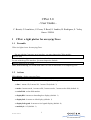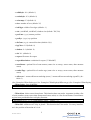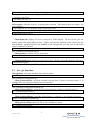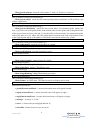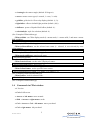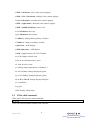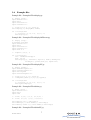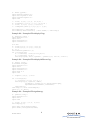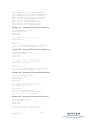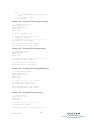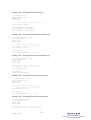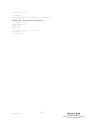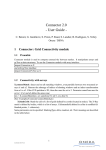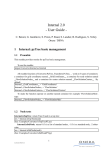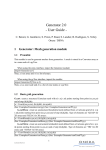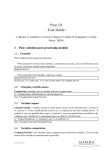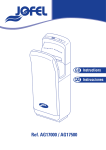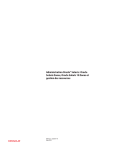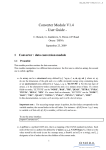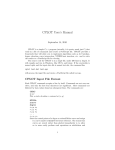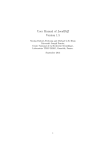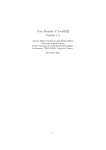Download CPlot 2.0 - User Guide - - elsA
Transcript
CPlot 2.0
- User Guide C. Benoit, G. Jeanfaivre, S. Peron, P. Raud, S. Landier, B. Rodriguez, S. Verley
Onera / DSNA
1 CPlot: a light plotter for arrays/pyTrees
1.1 Preamble
CPlot is a light viewer for arrays/pyTrees.
For use with the Converter array interface, you must import the CPlot module:
import CPlot
Then, in the following, a is an array, and A a list of arrays.
For use with the pyTree interface, you must import the module:
import CPlot.PyTree as CPlot
Then, in the following, a is a zone node and A is a list of zone nodes or a complete pyTree.
1.2 Actions
CPlot.display: display arrays/pyTrees:
CPlot.display(A)
Display function has a lot of options that can be specified as arguments:
• dim: 1 means 1D, 2 means 2D, 3 means 3D (default: 3)
• mode: 0 means mesh, 1 means solid, 2 means render, 3 means scalar field (default: 0)
• scalarField: scalar field number.
• displayBB: 0 means no bounding box display (default: 1)
• displayInfo: 0 means no info display (default: 1)
• displayIsoLegend: 0 means no iso legend display (default: 0)
• meshStyle: 0-2 (default: 1)
1
/ELSA/MU-10020/V2.0
• solidStyle: 0-1 (default: 1)
• scalarStyle: 0-3 (default: 0)
• colormap: 0-3 (default: 0)
• niso: number of isos (default: 25)
• isoEdges: width of iso edges (default: -1)
• win: (sizeWinX, sizeWinY) window size (default: 700,700)
• posCam: (x,y,z) camera position
• posEye: (x,y,z) eye position
• dirCam: (x,y,z) camera direction (default: 0,0,1)
• bgColor: 0-5 (default: 0)
• shadow: 0-1 (default: 0)
• dof: 0-1 (default: 0)
• export: file name for export
• exportResolution: resolution for export (”1200x900”)
• zoneNames: optional list of zone names (same size as arrays, struct zones, then unstruct
zones)
• renderTags: optional list of render tags (same size as arrays, struct zones, then unstruct
zones)
• offscreen: 1 means offscreen rendering (mesa), 2 means offscreen rendering (openGL) (default: 0)
(See: Examples/CPlot/display.py) (See: Examples/CPlot/displayOffScreen.py) (See: Examples/CPlot/displa
CPlot.render: force rendering:
CPlot.render()
CPlot.delete: delete zones from plotter. This function does not render. Argument is either a list
of zone numbers (struct zones then unstructured zones order) or a list of zone names if zoneNames
arg has been provided before to display function:
CPlot.delete([12,13,...]) .or. CPlot.delete([’zone1’, ’zone2’,...])
(See: Examples/CPlot/delete.py) (See: Examples/CPlot/deletePT.py)
CPlot.add: add/insert one array in plotter. This function does not render. For array interface,
no is the position of insertion of a in A:
2
/ELSA/MU-10020/V2.0
CPlot.add(A, no, a, zoneName=[], renderTag=[])
For the pyTree interface, insert or append a to the base nob, at position noz in the zone list. If noz=1, append to end of list:
CPlot.add(t, nob, noz, a)
CPlot.replace: performs A[no]=a, keeping plotter coherent. This function does not render. For
array interface:
CPlot.replace(A, no, a, zoneName=None, renderTag=None)
For the pyTree interface, performs t[2][nob][2][noz]=a, keeping plotter coherent:
CPlot.replace(t, nob, noz, a)
CPlot.display1D: display 1D curves overlayed to CPlot display. On one screen, you can
display many plots using different slots. gridPos specified the position on the screen (see the
State.gridSize). bgBlend indicates the blending of the background, var1 and var2 are the name
of the variables to be plotted:
CPlot.display1D(A, slot=0, gridPos=(0,0), bgBlend=1., var1=”, var2=”)
(See: Examples/CPlot/display1D.py)
CPlot.pressKey: wait for a key to be pressed:
CPlot.pressKey()
CPlot.finalizeExport: finalize an export (for movies). Must be called after dumping all images:
CPlot.finalizeExport()
(See: Examples/CPlot/displayOffScreen2.py)
1.3 Set / get functions
CPlot.getState: return the specified state value in plotter:
v = CPlot.getState(stateName)
(See: Examples/CPlot/getState.py)
CPlot.getSelectedZone: return the currently selected zone. If none is selected, return -1. If
multiple zones are selected, return the last selected zone:
n = CPlot.getSelectedZone()
(See: Examples/CPlot/getSelectedZone.py)
CPlot.getSelectedZones: return the list of selected zones. If none is selected, return []:
N = CPlot.getSelectedZones()
(See: Examples/CPlot/getSelectedZones.py)
CPlot.getSelectedStatus: return the selected status (1: selected, 0: not selected) of zone nz:
status = CPlot.getSelectedStatus(nz)
(See: Examples/CPlot/getSelectedStatus.py)
CPlot.getActiveZones: return the list of active (displayed) zones:
N = CPlot.getActiveZones()
(See: Examples/CPlot/getActiveZones.py)
3
/ELSA/MU-10020/V2.0
CPlot.getActiveStatus: return the active status (1: active, 0: inactive) of zone nz:
status = CPlot.getActiveStatus(nz)
(See: Examples/CPlot/getActiveStatus.py)
CPlot.getActivePoint: return the last clicked point position (coordinates in 3D world) as a list
of three coordinates:
point = CPlot.getActivePoint()
(See: Examples/CPlot/getActivePoint.py)
CPlot.getActivePointIndex: return the active point index. For structured grids, return [ind,
indc, i,j,k], where ind is the global index of the nearest node to active point, indc is the global index
of the nearest center to active point and i,j,k are the indices of nearest node. For unstructured grids,
return [ind, indc, no, 0, 0], where ind is the global index of nearest node, indc is the nearest center
to the clicked point and no is the number of ind in the center2node connectivity of indc:
ind = CPlot.getActivePointIndex()
(See: Examples/CPlot/getActivePointIndex.py)
CPlot.getKeyboard: return the pressed keys as a string:
string = CPlot.getKeyboard()
(See: Examples/CPlot/getKeyboard.py)
CPlot.resetKeyboard: reset the pressed key string:
CPlot.resetKeyboard()
CPlot.changeVariable: change displayed variable:
CPlot.changeVariable()
(See: Examples/CPlot/changeVariable.py)
CPlot.changeStyle: change CPlot display style:
CPlot.changeStyle()
(See: Examples/CPlot/changeStyle.py)
CPlot.changeBlanking: change the blanking procedure:
CPlot.changeBlanking()
(See: Examples/CPlot/changeBlanking.py)
CPlot.setState: set CPlot state. The same keywords as display can be used:
CPlot.setState(dim=2, mode=0, ...)
Additional keywords are:
• ghostifyDeactivatedZones: 1 means deactivated zones will appear blended.
• edgifyActivatedZones: 1 means activated zones will appear as edges.
• edgifyDeactivatedZones: 1 means deactivated zones will appear as edges.
• message: ”A string” or ”Clear”
• stereo: 1 means red/cyan anaglyph (default: 0)
• stereoDist: distance between eyes for stereo.
4
/ELSA/MU-10020/V2.0
• viewAngle: the camera angle (default: 50 degrees).
• cursor: mouse cursor type (0: normal, 1: cross, 2: wait).
• gridSize: grid size for 1D overlay display (default: (1,1)).
• lightOffset: offset to default light position (default: (0,0)).
• dofPower: power of depth of field effect (default: 6.).
• selectionStyle: style for selection (default: 0).
(See: Examples/CPlot/setState.py)
CPlot.setMode: set CPlot display mode (0: means mesh, 1: means solid, 3 and more: means
field variables):
CPlot.setMode(0)
(See: Examples/CPlot/setMode.py)
CPlot.setSelectedZones: set the selected zone status (1: selected, 0: not selected) by zone
global number:
CPlot.setSelectedZones([(0,1), (1,0), (2,1),...])
(See: Examples/CPlot/setSelectedZones.py)
CPlot.unselectAllZones: unselect all zones:
CPlot.unselectAllZones()
(See: Examples/CPlot/unselectAllZones.py)
CPlot.setActiveZones: set the active (displayed) zones:
CPlot.setActiveZones([(0,1), (1,0), (2,1),...])
(See: Examples/CPlot/setActiveZones.py)
CPlot.setZoneNames: set the specified zone names:
CPlot.setZoneNames([(0,’Zone0’), (1,’Zone1’), (2,’Zone2’),...])
(See: Examples/CPlot/setZoneNames.py)
CPlot.lookFor: look for selected zone:
CPlot.lookFor()
(See: Examples/CPlot/lookFor.py)
1.4 Commands in CPlot window
• f: fit view.
• Ctrl+f: full screen.
• Arrows or left mouse: move around.
• Shift + Arrows or right mouse: strafe.
• Ctrl + Arrows or Ctrl + left mouse: move your head.
• Ctrl + right mouse: tilt your head.
5
/ELSA/MU-10020/V2.0
• Shift + left mouse: select zone (mouse plugin).
• Shift + Ctrl + left mouse: multiple select (mouse plugin).
• Ctrl + left mouse: Accurate select (mouse plugin).
• Shift + right mouse: deactivate zone (mouse plugin).
• Shift + double left mouse: center view.
• o or left mouse: move up.
• p or left mouse: move down.
• 1-Shift+1 : display fields (primary variable).
• 2-Shift+2 : change secondary variable.
• Space bar : mesh display.
• Shift+Space bar : solid display.
• m-M : toggle between 1D, 2D, 3D mode.
• z or Z: change selected zone.
• a or A: activate/deactivate a zone.
• l: look for active zone.
• c: change render appearance (colormaps,...)
• i or I or Ctrl+i: change displayed i plane.
• j or J or Ctrl+j: change displayed j plane.
• k or K or Ctrl+k: change displayed k plane.
• r: reload files.
• q: quit.
• Esc: display CPlot menu.
1.5 CPlot shell command
CPlot can be also used as a shell command:
cplot file
CPlot can read all formats readable with converter.
6
/ELSA/MU-10020/V2.0
1.6 Example files
Example file : Examples/CPlot/display.py
# - display (array)
import Generator as
import CPlot
import Transform as
import Converter as
G
T
C
a = G.cart((0,0,0),(1,1,1),(18,28,3))
CPlot.display([a], displayBB=0, mode=0)
for i in xrange(360):
a = T.rotate(a, (9, 14, 3.5), (0,0,1), 1.)
CPlot.display([a])
Example file : Examples/CPlot/displayOffScreen.py
# - display (array) # Offscreen using mesa
import Generator as G
import CPlot
import Transform as T
import Converter as C
import Geom as D
a = D.sphere( (0,0,0), 1)
for i in xrange(50):
file = ’FILMS/out%02d.png’%i
xcam = 2+0.2*i
CPlot.display([a], offscreen=1, bgColor=1, mode=1, meshStyle=2,
solidStyle=1, posCam=(xcam,6,0), export=file)
Example file : Examples/CPlot/displayPT.py
# - display (pyTree) import Generator.PyTree as G
import Converter.PyTree as C
import CPlot.PyTree
import Transform.PyTree as T
a = G.cart((0,0,0),(1,1,1),(18,28,3))
t = C.newPyTree([’Base’]); t[2][1][2].append(a)
for i in xrange(360):
t = T.rotate(t, (9, 14, 3.5), (0,0,1), 1.)
CPlot.PyTree.display(t)
Example file : Examples/CPlot/delete.py
# - delete (array) import Generator as G
import CPlot
import time
a = G.cart( (0,0,0), (1,1,1), (10,10,10) )
b = G.cart( (11,0,0), (1,1,1), (10,10,10) )
CPlot.display([a,b]) ; time.sleep(1)
CPlot.delete([0]) ; CPlot.render() ; time.sleep(1)
CPlot.delete([’S-Zone 1’]); CPlot.render(); time.sleep(1)
Example file : Examples/CPlot/deletePT.py
7
/ELSA/MU-10020/V2.0
# - delete (pyTree) import Generator.PyTree as G
import CPlot.PyTree as CPlot
import Converter.PyTree as C
import time
a
b
c
t
=
=
=
=
G.cart( (0,0,0), (1,1,1), (10,10,10) )
G.cartTetra( (11,0,0), (1,1,1), (10,10,10) )
G.cart( (0,11,0), (1,1,1), (10,10,10) )
C.newPyTree([’Base’]); t[2][1][2] += [a,b,c]
CPlot.display(t) ; time.sleep(1)
CPlot.delete([’Base/cartTetra’]) ; CPlot.render() ; time.sleep(1)
Example file : Examples/CPlot/display1D.py
# - display1D (array) import Generator as G
import CPlot
import Transform as T
import Converter as C
# 1D data
b = G.cart((0,0,0), (0.1,1,1), (50,1,1))
c = G.cart((5,0,0), (0.1,1,1), (50,1,1))
B = [b, c]
CPlot.setState(gridSize=(1,1))
for i in xrange(100):
B = C.initVars(B, ’f=sin({x}+0.01*%d)’%i)
B = C.initVars(B, ’g={x}’)
CPlot.display1D(B, slot=0, bgBlend=1., gridPos=(0,0), var1=’x’, var2=’f’)
Example file : Examples/CPlot/displayOffScreen2.py
# - display (array) # Offscreen using FBO
import Generator as G
import CPlot
import Transform as T
import Converter as C
import Geom as D
import time
a = D.sphere( (0,0,0), 1, N=10)
for i in xrange(50):
a = T.rotate(a, (0,0,0), (0,0,1), 1.)
CPlot.display([a], bgColor=1, mode=0,
solidStyle=1, posCam=(0,6,0), export=’export.mpeg’,
exportResolution=’680x600’, offscreen=2)
time.sleep(0.1)
time.sleep(1) ; CPlot.finalizeExport()
import os ; os._exit(0)
Example file : Examples/CPlot/getState.py
# - getState (array) import Generator as G
import CPlot
import time
a = G.cart( (0,0,0), (1,1,1), (5,5,5) )
CPlot.display([a])
print ’dim=’,CPlot.getState(’dim’)
print ’mode=’,CPlot.getState(’mode’)
8
/ELSA/MU-10020/V2.0
print
print
print
print
print
print
print
print
print
’displayBB=’,CPlot.getState(’displayBB’)
’displayInfo=’,CPlot.getState(’displayInfo’)
’meshStyle=’,CPlot.getState(’meshStyle’)
’solidStyle=’,CPlot.getState(’solidStyle’)
’isoStyle=’,CPlot.getState(’isoStyle’)
’win=’,CPlot.getState(’win’)
’posCam=’,CPlot.getState(’posCam’)
’posEye=’,CPlot.getState(’posEye’)
’dirCam=’,CPlot.getState(’dirCam’)
Example file : Examples/CPlot/getSelectedZone.py
# - getSelectedZone (array) import Generator as G
import CPlot
import time
a = G.cart( (0,0,0), (1,1,1), (5,5,5) )
CPlot.display([a])
nz = -1
while (nz == -1):
nz = CPlot.getSelectedZone(); time.sleep(0.1)
print ’One zone has been selected: ’, nz
Example file : Examples/CPlot/getSelectedZones.py
# - getSelectedZones (array) import Generator as G
import CPlot
import time
a1 = G.cart( (0,0,0), (1,1,1), (5,5,5) )
a2 = G.cart( (7,0,0), (1,1,1), (3,3,3) )
CPlot.display([a1, a2])
ret = []
while (ret == []):
ret = CPlot.getSelectedZones(); time.sleep(2.)
print ’Zones have been selected: ’, ret
Example file : Examples/CPlot/getSelectedStatus.py
# - getSelectedStatus (array) import Generator as G
import CPlot
import time
a1 = G.cart( (0,0,0), (1,1,1), (5,5,5) )
a2 = G.cart( (7,0,0), (1,1,1), (3,3,3) )
CPlot.display([a1, a2])
time.sleep(5.)
ret = CPlot.getSelectedStatus(0)
if (ret == 1): print ’Zone 0 is selected.’
else: print ’Zone 0 is not selected.’
Example file : Examples/CPlot/getActiveZones.py
# - getActiveZones (array) import Generator as G
import CPlot
import time
a1 = G.cart( (0,0,0), (1,1,1), (5,5,5) )
a2 = G.cart( (7,0,0), (1,1,1), (3,3,3) )
9
/ELSA/MU-10020/V2.0
CPlot.display([a1, a2])
time.sleep(5.)
ret = CPlot.getActiveZones()
print ’Active zones: ’, ret
Example file : Examples/CPlot/getActiveStatus.py
# - getActiveStatus (array) import Generator as G
import CPlot
import time
a1 = G.cart( (0,0,0), (1,1,1), (5,5,5) )
a2 = G.cart( (7,0,0), (1,1,1), (3,3,3) )
CPlot.display([a1, a2])
time.sleep(5.)
ret = CPlot.getActiveStatus(0)
if (ret == 1): print ’Zone 0 is active.’
else: print ’Zone 0 is inactive.’
Example file : Examples/CPlot/getActivePoint.py
# - getActivePoint (array) import Generator as G
import CPlot
import time
a = G.cart( (0,0,0), (1,1,1), (5,5,5) )
CPlot.display([a])
l = []
while (l == []):
l = CPlot.getActivePoint(); time.sleep(0.1)
print ’ActivePoint: ’, l
Example file : Examples/CPlot/getActivePointIndex.py
# - getActivePointIndex (array) import Generator as G
import CPlot
import time
a = G.cartTetra( (0,0,0), (1,1,1), (5,5,1) )
CPlot.display([a], dim=2)
l = []
while (l == []):
l = CPlot.getActivePointIndex(); time.sleep(0.1)
print ’ActivePointIndex : ’, l
Example file : Examples/CPlot/getKeyboard.py
# - getKeyboard (array) import Generator as G
import CPlot
import Geom as D
import time
a = G.cart( (0,0,0), (1,1,1), (5,5,1) )
t = [a]
CPlot.display(t, dim=2)
for i in xrange(5):
l = ’’
10
/ELSA/MU-10020/V2.0
while l == ’’:
l = CPlot.getKeyboard(); time.sleep(0.1)
print l
t = t + [D.text2D(l.upper())]
CPlot.display(t)
Example file : Examples/CPlot/changeVariable.py
# - changeVariable (array) import Generator as G
import Converter as C
import CPlot
import time
def F(x,y): return x*x + y*y
a = G.cart( (0,0,0), (1,1,1), (5,5,1) )
a = C.addVar(a, ’Density’)
a = C.initVars(a, ’F’, F, [’x’,’y’]) ; t = [a]
CPlot.display(t, dim=2, mode=3)
CPlot.changeVariable(); time.sleep(2)
CPlot.changeVariable(); time.sleep(2)
Example file : Examples/CPlot/changeStyle.py
# - changeStyle (array) import Generator as G
import CPlot
import time
a = G.cart( (0,0,0), (1,1,1), (5,5,1) ) ; t = [a]
CPlot.display(t, dim=2, mode=1)
CPlot.changeStyle(); time.sleep(2)
CPlot.changeStyle(); time.sleep(2)
Example file : Examples/CPlot/changeBlanking.py
# - changeBlanking (array) import Generator as G
import Converter as C
import CPlot
import time
a = G.cart( (0,0,0), (1,1,1), (5,5,1) )
a = C.initVars(a, ’cellN’, 0)
CPlot.display([a], dim=2, mode=0)
CPlot.changeBlanking(); time.sleep(2)
CPlot.changeBlanking(); time.sleep(2)
Example file : Examples/CPlot/setState.py
# - setState (array) import Generator as G
import CPlot
import time
a = G.cart( (0,0,0), (1,1,1), (5,5,5) )
CPlot.display([a], mode=1)
CPlot.setState(posCam=(8,8,8), posEye=(5,5,5))
11
/ELSA/MU-10020/V2.0
Example file : Examples/CPlot/setMode.py
# - setMode (array) import Generator as G
import CPlot
import time
a = G.cart( (0,0,0), (1,1,1), (5,5,1) ) ; t = [a]
CPlot.display(t, dim=2)
CPlot.setMode(1); time.sleep(2)
CPlot.setMode(0); time.sleep(2)
CPlot.setMode(1); time.sleep(2)
Example file : Examples/CPlot/setSelectedZones.py
# - setSelectedZones (array) import Generator as G
import CPlot
import time
a1 = G.cart( (0,0,0), (1,1,1), (5,5,5) )
a2 = G.cart( (7,0,0), (1,1,1), (3,3,3) )
CPlot.display([a1, a2])
time.sleep(1.)
CPlot.setSelectedZones([(0,1), (1,1)])
Example file : Examples/CPlot/unselectAllZones.py
# - unselectAllZones (array) import Generator as G
import CPlot
import time
a1 = G.cart( (0,0,0), (1,1,1), (5,5,5) )
a2 = G.cart( (7,0,0), (1,1,1), (3,3,3) )
CPlot.display([a1, a2])
time.sleep(2.)
CPlot.unselectAllZones()
Example file : Examples/CPlot/setActiveZones.py
# - setActiveZones (array) import Generator as G
import CPlot
import time
a1 = G.cart( (0,0,0), (1,1,1), (5,5,5) )
a2 = G.cart( (7,0,0), (1,1,1), (3,3,3) )
CPlot.display([a1, a2])
time.sleep(1.)
CPlot.setActiveZones([(0,0), (1,0)])
Example file : Examples/CPlot/setZoneNames.py
# - setZoneNames (array) import Generator as G
import CPlot
import time
a1 = G.cart( (0,0,0), (1,1,1), (5,5,5) )
a2 = G.cart( (7,0,0), (1,1,1), (3,3,3) )
12
/ELSA/MU-10020/V2.0
CPlot.display([a1, a2])
time.sleep(1.)
CPlot.setZoneNames([(0,’FirstZone’), (1,’SecondZone’)])
Example file : Examples/CPlot/lookFor.py
# - lookFor (array) import Generator as G
import CPlot
import time
a = G.cart( (0,0,0), (1,1,1), (5,5,5) )
CPlot.display([a])
CPlot.lookFor()
13
/ELSA/MU-10020/V2.0