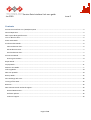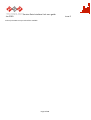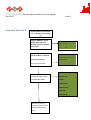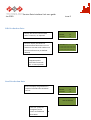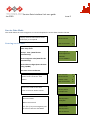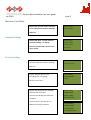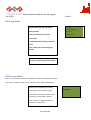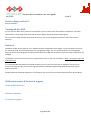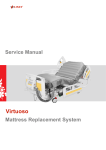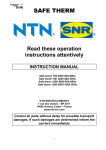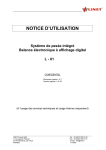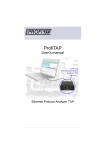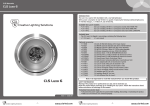Download Service Date Interface Unit user guide Jan 2010 issue 2
Transcript
Service Date Interface Unit user guide Jan 2010 issue 2 Contents Service Data Interface Unit (SDIU)Description ................................................................................................................ 2 General Operation ............................................................................................................................................................ 2 SDIU Layout & Keypad functions ...................................................................................................................................... 4 Turn on & link to SCU........................................................................................................................................................ 5 Power Save Mode ............................................................................................................................................................. 6 Production data Mode ...................................................................................................................................................... 6 View Production data.................................................................................................................................................... 6 Edit Production Data..................................................................................................................................................... 7 Send Production data.................................................................................................................................................... 7 Service Data Mode............................................................................................................................................................ 8 Entering service data .................................................................................................................................................... 8 Repair Mode...................................................................................................................................................................... 1 Display Mode ..................................................................................................................................................................11 Mattress Test Mode.......................................................................................................................................................... 1 Fault Log Mode ...............................................................................................................................................................14 SDIU set up Mode ...........................................................................................................................................................14 Battery Mode ..................................................................................................................................................................15 Data Exchange with a PC.................................................................................................................................................16 Turning off the SDIU........................................................................................................................................................16 Batteries..........................................................................................................................................................................16 SDIU maintenance & Technical support .........................................................................................................................16 General Maintenance .................................................................................................................................................16 Software updates........................................................................................................................................................16 Technical support........................................................................................................................................................16 Page 1 of 16 Service Date Interface Unit user guide Jan 2010 issue 2 Service Data Interface Unit (SDIU)Description The SDIU is a sophisticated state of the art microprocessor controlled special to type test equipment ,designed to reduce equipment down time and increase service efficiency by helping the field or hospital service engineer maintain & repair any of the range of Linet Active Pressure relieving mattresses. The SDIU has a strong ABS equipment casing that is designed to survive in the engineers tool kit and workshop or field repair environments. The Infra-red data link provides easy , reliable instant connection to any of the lInet range of SCUs without the need to open the Pump or additional external cables. The SDIU can be used to simply check the Production details of the SCU or review and update the Fault and service data thus providing the service engineer with; • • A live service history of the unit without the need to contact head office for service records. An instant log of any faults that the unit has experienced and when they occurred. The powerful Repair, Display & Mattress test modes allow ,at the touch of a button ,all product functions and SCU components to be tested without opening the SCU case. Also greatly reducing the time taken for fault diagnosis and eliminating time wasted trying to repair by component substitution. If required for your service organisation the Data Exchange facility SCU repair & test information can be stored and downloaded to a PC on return to base thus reducing the need for and time taken writing or typing in service details. The SDIU’s own firmware can easily be updated to take enable it to be used with any new Linet models or updates to current model SCUs this allowing the SDIU to keep pace with the product range and being a service engineers tool for life. General Operation If using the SDIU for the first time or after changing the batteries the SDIU data will need to be set up ,see relevant section of this manual. The SDIU I.R link is very reliable and can operate a long distances from the SCU, it is however recommended to ho;d the SDIU approximately level with the SCU I.R window and at no more than 0.5Mtr form the SCU so that the SCU display panel can be seen and its mode of operation monitored. If communication to the SCU is lost for any reason , the SDIU will always try to automatically recover the link. If communication cannot be automatically re-established you will need to return to the Link menu and press F2. If there is no SCU in range or the SCU has no mains power connected or is not turned on, the display will show, Page 2 of 16 Error no SCU reply Service Date Interface Unit user guide Jan 2010 issue 2 and only the SDIU set up mode will be available. Page 3 of 16 Service Date Interface Unit user guide Jan 2010 issue 2 SDIU Infra-Red (I.R) window. Must be pointed at SCU I.R Window CPR label above SDIU Layout & Keypad functions LCD display with back light. Displays SDIU & SCU status& data. Not linked to SCU Press F2 to link to SCU Time Day Date Menu Navigation pad. Use up↑ ,Down↓, left ←& right →keys to move through on screen menus & ok √ to accept changes Green power light. Illuminated when SDIU is live , flashing when SDIU in power save mode F1(Go ) button Soft function keys F1-F6 key functions defined in on screen menus Press & hold for 3 seconds to turn SDIU on or off or to exit power save mode F4 + & F5 - keys used to select required characters by moving up|(F4) or down(F5) through the available number, character or symbol range USB computer connection for data exchange Page 4 of 16 Service Date Interface Unit user guide Jan 2010 Turn on & link to SCU issue 2 F1(Go ) button Press & hold for 3 seconds to turn SDIU on Single audio tone .Green power light comes on. Display comes on showing Link screen Point SDIU I.R window at the IR window on the SCU Not linked to SCU Press F2 to link to SCU Time Day Date Linked to Model type SCU firmware version ver x.xx Press F2 to connect. S/N xxxxxxxxxxx Link screen will show Production data Use → or ← keys on navigation pad to select required SDIU Mode Service data Repair Display test Mattress test Fault Log SDIU Set up Use ↑or ↓ keys on navigation pad to enter required SDIU Mode menu Page 5 of 16 Service Date Interface Unit user guide Jan 2010 issue 2 Power Save Mode If no SDIU control button is used for 3 minutes the SDIU will automatically go into power save mode to help conserve battery power. In this mode the Green power LED will flash to indicate that Power save mode is active and the mains display will show no data. Provided that it is not moved out of range of the SCU the I.R link will be maintained and the selected SDIU operating mode will continue to function. To exit power save mode and return to full display operation simply give the F1 button one short press.. Production data Mode This mode allows the operator to read & Edit the production data that has been loaded during the manufacture of the SCU. This data is made up of 112 characters , the first 11 being the SCU Serial number. The data edit function is provided so that the service engineer can load the correct SCU production data into an SCU if the main control circuit board has to be replaced. View Production data Display will show Production data menu. Press F1,2 as required Press F1 Display will show 112 production data characters. First 11 characters are SCU serial number rest of content format not yet defined. Use ↑or ↓ keys on navigation pad to return to Production data Menu Page 6 of 16 Get Data from SCU F1 Edit Data F2 Send data F3 20091809173**************** *************************** *************************** ************************* Service Date Interface Unit user guide Jan 2010 issue 2 Edit Production Data Display will show Production data menu. Press F1,2 as required Press F2 Display will show 112 production data characters. First 11 characters are SCU serial number rest of content format not yet defined. defined) Get Data from SCU F1 Edit Data F2 Send data F3 20091809173**************** *************************** *************************** ************************* Use F4 & F5 keys on navigation pad to select data content & →← to move position Send Production data Press F3 Display will go blank for a couple of seconds then show data sent ok Get Data from SCU F1 Edit Data F2 Send data F3 Data sent to SCU ok Use ↑or ↓ keys on navigation pad to Page 7 of 16 return to Production data Menu Service Date Interface Unit user guide Jan 2010 issue 2 Service Data Mode This mode allows the service engineer to review and update the service data stored in the SCU. Display will show Service data menu. Press F1,2,,4 as required Enter service data Get data from SCU Reset service indicator Entering service data F1 F2 F4 Press F1 Display will show Service data. Entry menu 02 Nov 09 @14.29 Today’s date (SDIU fills this automatically) Service Engineer code ########## Service engineer code (SDIU fills this automatically) Run Time 0000000.3 Service data 10 digits (Enter this data using F4,5&6) Run time since manufacture. Use ↑or ↓ keys on navigation pad to return to Service data Menu Press F3 to send service data Enter service data Get data from SCU Bottom line of screen will show data send status F3 Reset service indicator F4 Send new service F1 send/F2 cancel Send new service data entry to SCU? Sending Data When Data sent ok Use ↑or ↓ keys on navigation pad to return to Service data Menu Page 8 of 16 F2 Send data to SCU data entry to SCU? Then F1 or F2 to send or cancel F1 Send new service data entry to SCU? Data sent to SCU ok Service Date Interface Unit user guide Jan 2010 issue 2 Reading service data Press F2 on Service data. Display will show last service data entry Enter service data Get data from SCU Reset service indicator Today’s date Service engineer code 02 Nov 09 @14.29 Service data 10 digits Service Engineer code Run time since manufacture. ########## Run Time 0000000.3 Use →←keys to scroll through data content move position Use ↑or ↓ keys on navigation pad to return to Service data Menu Page 9 of 16 F1 F2 F4 Service Date Interface Unit user guide Jan 2010 issue 2 Reset Service Indicator Press F4 on Service data. Display will show ask you to confirm reset action Enter service data F1 Get data from SCU F2 Reset service indicator Press F1 to confirm Display will then indicate if the Service indicator has been reset Confirm reset Service indicator F1 confirm/F2 Cancel SCU Service indicator reset ok Use ↑or ↓ keys on navigation pad to return to Service data Menu Repair Mode Display will show Status of push buttons of front panel Button Status Air con Fitted I3 mattress fitted 0= off *=on. This can be used to test each button. Order of indictors is GO,-,+,Mode, Mute Press each button in turn to test Display will then indicate if the Service indicator has been reset Page 10 of 16 Back rest position 0000 F4 Service Date Interface Unit user guide Jan 2010 issue 2 Display will show if the mattress is connected and the type of mattress Button Status 0000 Air con Fitted I3 mattress fitted Virtuoso, Virtuoso 2 or Precioso Back rest position Display will show the backrest position lowered or raised Use ↓ to move onto the next screen or ↑or key on navigation pad to return to Repair Mode top level. Compressor off F1 Rotary Valve ? Degrees <E> Buzzer test F3 Led Test 1 off F4,5,6 Display will show Compressor on or off use F1 to switch state Rotary valve position Use √ key on navigation pad to select & Use →←keys scroll through positions Display will show Led test . Select the number of the LED to be tested using F4 & F5 Use F6 to turn LED off/on LED numbers are: Pressure adjust indicator 1-5, mode 6, static 7,Evaluation 8,Battery 9,Backrest 10,Seat 11,Service 12,CPR 13,Fault 14 Page 11 of 16 Service Date Interface Unit user guide Jan 2010 issue 2 Display Mode The first Display mode screen will show the status of all indicators on the SCU front panel Mode = Alternating ,Static,Evaluation mmHg 00000 Mode 000 Back 0 Seat 0 CPR 0 Fail 0 Bat 0 Serv 0 F6 back rest toggle F6 can be used to toggle the backrest indicator on/off. Use →←keys to change F6 option to Use ↑or ↓ keys on navigation pad to return to Display mode top level Menu or move down to next level The second Display mode screen will show the performance of the rotor valve Run time = operating hours since manufacture Last home = number of steps since home position was last passed. Back lash= number of steps lost when rotor moves backwards Use ↑or ↓ keys on navigation pad to return to Display mode top level Menu or move down to next level Page 12 of 16 SCU Data Display Run Time = 0000000.0 Last home= xxxx Backlash=xxxx Service Date Interface Unit user guide Jan 2010 issue 2 Mattress Test Mode Display will give the option to display or record mattress pressure readings Display readings F2 Record readings F3 Select F2 Display Readings Display will show current mattress pressure readings in mmHG Press F1 to end test & return to first menu screen Pressure Reading A=00.00 B=00.00 C=00.00 S=00.00 F1 to end test Record readings Display will give the option to display or record mattress pressure readings Display readings F2 Record readings F3 Select F3 Display will give option to set recording time using F4/5 Record Reading Set time to record 3 mins Press √ to start test Display will show pressure readings and time left to run test Pressure Reading At end of test display will show test complete C=00.00 S=00.00 Press F1 to exit test & return to Mattress test top level menu A=00.00 B=00.00 Time to go =15 mins Pressure Reading A=00.00 B=00.00 C=00.00 S=00.00 Page 13 of 16 Test Complete press F1 Service Date Interface Unit user guide Jan 2010 issue 2 Fault Log Mode Display will show fault log entries Fault Log 1 Run Time 0000000.0 Entry number Fault code Run time when fault occurred Fault cells ABCS Fault Code If applicable which cell(s) caused the fault Use →←keys to scroll through log entries Use ↑or ↓ keys on navigation pad to return to Fault log top level Menu SDIU set up Mode This is the only mode that will be available if the SDIU is not linked to an SCU. This mode is used to set the service engineers code & SDIU time & date . Display will show Back light setting Set LCD Back light Back light =off Use F4/F5 to set level from range : Off,1-20,Full (note use minimum level necessary to save battery power) Use ↓ keys on navigation pad to to move onto next screen Page 14 of 16 Service Date Interface Unit user guide Jan 2010 issue 2 Display will show time & date menu Set LCD Back light Set SDIU Time & Date Use ↑↓ →←keys on navigation pad to select digit to change. 12:54:43 Sun 1 Jan 0000 Use F4/F5 to change digit (note after replacing battery change year using F5 to 2099 then F4 to select 2009) Use ↓ keys on navigation pad to move onto next screen Set LCD Back light Set service engineer Press √ to Select first service engineer code digit. Use F4/F5 to change value ####### Use ↓ keys on navigation pad to move onto next screen Set LCD Back light Press √ to select language field English Use F4/F5 to language type Press √ to confirm selection Use ↑or ↓ keys on navigation pad to return to Fault log top level Menu Battery Mode Not yet available Page 15 of 16 Current Language Service Date Interface Unit user guide Jan 2010 issue 2 Data Exchange with a PC Not yet available Turning off the SDIU To Turn off your SDIU simply return to the Link Menu ,press F2 then Press and hold the F1 button for 3 seconds . There will be a short single audio tone and the mains display and green power Led will go off. Do not leave the SDIU in Power save mode when not in use as this will greatly reduce the life of the internal batteries. Batteries The SDIU is power by two type AA 1.5 v Alkaline batteries. Depending on the length of time the SDIU is turned on for ,should provide at least twelve months of average daily usage. It is not recommended to use rechargeable batteries as they will changing more often and the SDIU set up data will need to be reset each time the batteries are changed. The Batteries are accessed via the battery compartment cover on the rear of the SDIU , there is no need to open the main SDIU case. It is recommended that Batteries should be inspected once a year to ensure that no leakage or corrosion has occurred. If there any signs or this occurring both batteries should be replaced immediately after cleaning the battery terminals. Alkaline batteries should be disposed of in accordance with your local environmental waste policies & procedures SDIU maintenance & Technical support General Maintenance Software updates Technical support Page 16 of 16