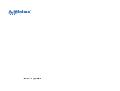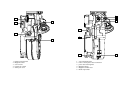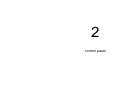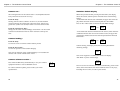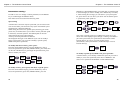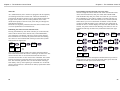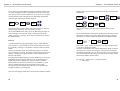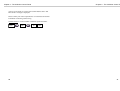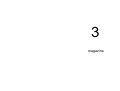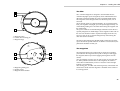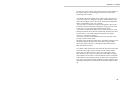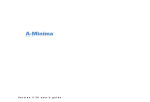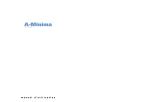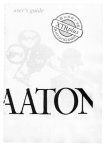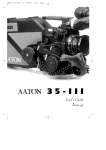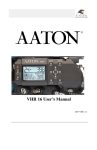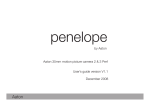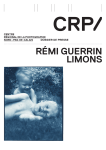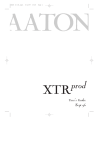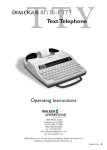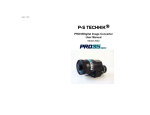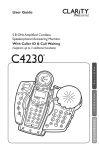Download user's guide - Cinematography Mailing List
Transcript
user’s guide 1 presentation Chapter 1 - Presentation Technical Specifications : Technical specifications and User's guide are subject to change without notice. - Super16 only, 172,8° * spinning mirror reflex shutter, - Around 2 kg (4 Lbs) with on-board battery and film. - l 245mm, h 140mm, w 110 mm (9.7" x 5.5" x 4.4") - Time recording by XTRprod compatible AatonCode-II matrixes, accurate to a 1/4 of a frame. The camera can be used as a master-clock too. - Fiber-optic viewing screen, 1:1.78 (16/9) ratio viewing screen shows markings for wide-screen HDTV and 4:3 aspect ratios, G = x 5.5. - Frame Rate - 1 to 32 fps with internal Lithium and up to 50 fps with an external 12V battery TBD and stop-frame with built-in intervalometer. - Nikon or PL mount - Incident lightmeter -dome- showing T-stop and diff. T-stop, HMI frequency and monitor scan rates on the camera LCD display. - DistantEye viewfinder “Aaton patent”; the only reflex camera which doesn't fog the film if the eye is not held against the eyecup. - Built-in Intervalometer - Back light display - 200' quick change magazines, 'B' wound rolls in Aaton's ~flexible~ daylight spools (standard metallic 200 spools and 400' reels, NO) "Temporary casting" is engraved on the initial cameras. This housing will be exchanged when the Video Assist becomes available. * Initial cameras (from # 006 to 025) have a 180° shutter. This shutter will be retrofitted in 172,8° when external housing is exchanged. 5 8 1 2 3 4 5 1 - Magazine release lever 2 - Lightmeter dome 3 - Backlight LCD display 4 - Batteries compartment 5 - LED camera and timecode status indicator 6 - Control panel 7 - Camera run switch 8 - Video assist port 6 7 8 1 2 3 4 5 1 - Viewing screen collimation port 2 - gate rear pressure plate 3 - Film pulldown claw 4 - Take-up sprocket door 5 - Feed sprocket door 6 - Feed sprocket 7 - Take-up sprocket 8 - Magazine locking mechanism 6 7 9 9 - Shutter trigger 10 - Magazine release lever 10 1 1 2 3 6 2 4 7 3 4 5 6 5 7 8 1 - Diopter locking knob 2 - PL lens port locking ring 3 - A-minima fixed viewing screen 4 - camera 172.8°mirror/shutter 5 - Arri PL lens port 6 - Video assist port 7 - Access hole for locking the video assist lens. 1 - Camera rubber eyecup 2 - magazine feed side 3 - magazine take-up side 4- Lightmeter dome 5 - Lemo 5 timecode socket 6 - Lemo 6 accessories socket 7 - Magazine release lever 8 - Magazine hinge. 1 2 5 4 3 1 6 3 6 2 5 1 - Diopter locking knob 2 - Magazine latch 3 - 3/8-16 insert 4 - camera run switch 5 - Video port cover 1 - 3/8-16 mounting hole 2 - Lemo 6 Aaton power base connection 3 - power base locating hole 4 - Magazine hinge 5 - Magazine release lever 6 - Hand strap holder 4 2 control panel Chapter 2 - The A-Minima Control Panel A-Minima control panel The A-Minima control panel consist of an illuminated LCD display, six buttons to access and adjust all operator functions, and a camera status LED. Each buttons can have a different function, depending on the mode you are in. • Inches the camera by frame when you are in the camera default display. • Allows you to select or change the camera parameters within a menu. • Allows you to view, access and change the camera parameters. • Allows you to enter a selected menu, to change or validate a parameter within a particular menu. • Allows you to cancel a parameter or move a step backward while setting a parameter. • Wakes up the camera ( if left alone, the camera display will automaticaly shut off after 5 minutes. Needless to say that every settings are being kept in the camera internal memory) • Shows battery voltage. • Powers down the camera electronics. • allows you to return to the camera default mode at any time • exit the "TV SYNC" and INTERVALLOMETER" mode. Press on it to view the theorical lens aperture. This LED conveys camera status information. • Yellow flashing: timecode has been initialized. • Slow red flashing: low battery. • Fast red blinking: camera not running at the selected speed • Solid red: end of film warning 15 Chapter 2 - The A-Minima Control Panel Chapter 2 - The A-Minima Control Panel Camera run : A-minima default display The running function of the camera motor is accomplished electronically and can be accessed in two ways. When first powered or after pressing the blue button, the display shows the camera selected speed / timecode status and remaining footage. - If the Aatoncode has not been initialized, the upper line of the display flashes between camera selected speed and “NO TIME” Press on the "YES" button to remove the NO TIME message. From the body : Starting with the camera software version 2.27, the red ON/OFF switch located on the camera body, above the motor, must be triggered twice (within one second) in order to start the camera motor. 24.000 200 ft From the Aaton Power Base : Simply use the Aaton wooden handgrip and connect it to the Lemo2 connector located between the two front rod inserts of the power base. and NO TIME 200 ft - If the Aatoncode has been initialized in the camera, either from the A-Minima internal clock or from an external source, the upper line of the display flashes between the selected speed and the timecode information. Camera inching : 24.000 200 ft From the body : Use the UP arrow to inch the camera frame by frame. and 10:00:00 200 ft Camera running, the display shows the selected speed and the remaining footage. From the Power Base : Use the test position of the wooden handgrip. 24.000 200 ft Note: the test function of the wooden handgrip is not available for cameras with a serial number below A100. Note: If no magazine is installed, the camera will display "NO MAG" in place of the footage. Camera software version : 24.000 Press YES and BLUE key simultaneously to see your camera’s equipment number as well as EPROM version. For camera software updates, please contact your Aaton representative. 16 Eq 71 NO MAG PR V227 If not in use for five minutes, the camera automatically powers itself down, unless timecode has first been initialized. Press on any keys, including the run switch, to wake up the camera. 17 Chapter 2 - The A-Minima Control Panel Chapter 2 - The A-Minima Control Panel Parameters setting : In order to view or to change a camera parameter, use the DOWN key to scroll through the different menus. Each menu can be accessed in the following order. Speed setting A-minima has a selection of preset speed that you can choose from. You can also make your selection of any 0,001 incremented crystal speed between 1.000 and 50.000 fps. When setting the camera to a specific speed, not being part of the preset ones, A-minima allows you to add or not this particular speed to the factory selected speed list. The added speed can be later removed from the preset speed selection. A factory selected speed cannot be deleted. The displayed messages can be different if you want to modify a factory preset speed, or if you want to modify a specific speed, added to the preset speed menu. DOWN key, NEW SPEED blinks, press YES then use YES and NO to select the digit you want to modify, UP or DOWN key to modify it. After entering the last digit, you can add it to your preset speed list, press YES to do so or NO if you do not wish to add this specific speed in the preset speed list. 24.000 speed= preset preset 200 ft 24.000 new spd new spd 24.000 speed= preset 200 ft 24.000 new spd 24.000 25.000 added ! 33.333 preset ? 200 ft Note: when a specific speed is not added to the preset list, a star shows next to the displayed speed. Simply a warning. Not added or part of the preset menu, this speed will be erased of the camera internal memory as soon as you select another speed. (Nevertheless, when powered down, A-Minima keeps it into its internal memory) To modify and select a factory preset speed : From the camera default display, press the DOWN key once to access the speed menu, press YES, PRESET blinks, press YES, then use the UP or DOWN key to go through the speed selection, press YES to validate your choice. 24.000 add to 33.333 add to 33.260* preset ? 200ft To modify a specific speed, added to the preset speed list: A-minima allows you to modify or delete this speed. If you want to modify it, access the speed menu, then choose "MODIFY" and select a new speed from the PRESET or NEW SPEED menu. 25.000 200 ft To modify a factory preset speed, and choose a specifc speed : From the camera default display, press the DOWN key once to access the speed menu, press YES, PRESET blinks, press the 18 33.333 speed= modify preset 200 ft 33.333 delete new spd 33.333 25.000 25.000 200 ft 19 Chapter 2 - The A-Minima Control Panel Chapter 2 - The A-Minima Control Panel To delete a specific speed added to the preset list If you want to deleted it from your preset list, choose DELETE, then press YES. The camera will default to 1.000 fps. modify modify remove delete delete 33.333? preset speed= 1.000 removed 1.000 200 ft ASA setting Third on the list, the ASA must be adjusted to the exposure index of the film stock being used. The ISO selector of the camera provides settings between 25 and 1000 ASA. Magazine footage setting Second on the list, press the DOWN key twice, press YES to access the magazine footage setting. With a fully loaded magazine installed on the camera press YES again -NEW MAG- to reset the control panel to count down a full 200ft load. 25.000 mag= new mag set @ 25.000 0 ft 0 ft set foot 200 ft 200 ft If a short end is being used, press the DOWN key -SET FOOT- then YES. Use the UP or DOWN key to set the counter to the desired footage, press YES to validate. new mag new mag set foot set foot set @ 25.000 154 ft 154 ft 200 ft From the camera default display, press the DOWN key three times to access the ASA setting menu, press YES, then use the UP or DOWN key to select the desired ASA. Press YES to validate. Note: for Aatoncode, proper ASA setting will insure that the timecode matrixes recorded in between the film perforations will be exposed at an appropriate and useable level. When using the external camera incident lightmeter, it simply insures that the T stop indication shown on the display is the correct one for a particular film stock. When using the lightmeter, please check the speed setting. The T stop indication takes the camera speed into account. 24.000 asa = 200 ft 250 set asa 24.000 @ 500 200ft 500 154 ft Note: a magazine needs to be installed, locked in its running position, for you to have access to the magazine footage setting. 20 21 Chapter 2 - The A-Minima Control Panel Chapter 2 - The A-Minima Control Panel Timecode As a standard feature, the A-minima is equipped with the capability of recording Aatoncode in camera time. Timecode information is exposed onto the film by means of seven micro diodes located into the gate of the camera, near the camera pulldown claw. These diodes flash rapidly to form the code, as the film pass through the gate between exposures. Timecode can be quickly initialized from the camera internal clock or can be inputted from an external device. Initializing the camera from its internal clock : Pressing the DOWN key four times will take you to the timecode menu of the A-minima. Press YES to enter, CAM TIME blinks, press YES again. The display will show you the camera internal time and date for few seconds, the yellow LED will start flashing. The camera is now initialized and will keep accurate time (within half a frame) for eight hours. 24.000 timecode 200 ft 24.000 timecode 200 ft cam time cam time new time new time year month day 01 jul 11 hour min validate 23 59 time ? cam time new time 09:53:00 24.000 11.feb.01 200ft Note: The Yellow blinking LED is the garanty that timecode has been initialized and that the camera is running an accurate time. The camera internal clock is not accurate and timecode will not be recorded onto the film if it has not been first initialized. The camera internal clock does not need the camera to be powered to keep the time. The timecode generator does. Get into the habit of having a fresh battery near by when replacing an exhausted one. An internal camera capacitor allows a full minute for battery replacement before timecode is lost. 22 Programming the internal clock with a new time : You can change the camera internal time within the timecode menu. Access the timecode menu, then press YES. Select NEW TIME with the DOWN key then press YES. First select the year with the UP or DOWN key, press YES to validate, A-minima will take you to each timecode field. After each fields are set as desired (the NO button allows you to move backward one field at a time) and that you have reached the minutes, press YES, then press YES again to validate the time. A-minima displays this new time and date for few seconds, the yellow LED will start flashing. The camera is now initialized and will keep accurate time (within half a frame) for eight hours. 23:59:00 24.000 11jul01 200 ft Note : If the camera has already been initialized and if you need to change the time, simply access the timecode menu, press YES and A-Minima will take you to each field at a time. 24.000 timecode year 200 ft 10:25:00 01 23 Chapter 2 - The A-Minima Control Panel Initializing the camera with an external device : The preferred method is by means of the OriginCplus wich inputs timecode in ASCII form. It is also possible for the camera to receive information in SMPTE form, directly from a SMPTE device such as a TC audio recorder. • Using the OriginCplus : (please refer to the OC+ manual in order to program it)Make sure the camera is powered. Connect the OriginCplus to the lemo5 socket located at the rear of the camera, above the lemo6 socket.Press * on the OriginCplos to send the timecode information. The camera display will show the timecode and the small yellow LED located to the right of the display will start to blink. • Using an external SMPTE device : Make sure the camera is powered. Connect the cable from the SMPTE output of the timecode device to the lemo5 receptacle of the camera. The display will show "LTC IN PROGRESS" then show the time, the small yellow LED located to the right of the display will start to blink. Chapter 2 - The A-Minima Control Panel GMT, another camera or recorder. Go to the "SEND ASCII" display and press YES to send the timecode information. The camera will display GOOD 00.0 after the timecode has been successfully accepted by the device. If the GMT or audio device is not powered, or if the cable is faulty the camera will display NO ANSWER. A-minima can be used to monitor timecode after it has been initialized in another device. Using the lemo5 to lemo5 cable, connect the camera to the other device. Access the "SEND ASCII" menu then press YES. The camera will display GOOD, FAIR , BAD, DIF TIME or BAD DATE , followed by the amount of drift in tenth of a frame. The A-minima is comparing the timecode running in this machine to the one running on its own display. GOOD 24.000 send 200 ft ASCII 00.0 send time reload ? no answr Send ASCII ? A-minima can be use to initialize another ASCII device. Video SYNC From the camera default display, access this option by pressing the DOWN arrow five time (if the timecode has not been initialized, this option will not show on the camera display) Connect the camera to the timecode device, using the proper cable. Most likely, this would be a Lemo5 to Lemo5 cable. Please contact your Aaton representative or rental house for further information concerning cables wiring. The following procedure has to be followed when initializing a Nagra equipped with a QSIA circuit, or an audio recorder or other timecode device wich is driven by an Aaton GMT. When used in conjunction with the small Aaton Power Base, this option allows you to automatically synchronize the camera to a source signal such as a computer/video monitor. In that mode, the UP or DOWN key can phase the camera, programming the relationship between the camera shutter and the source signal. After this one time adjustment, the phase relationship remains identical every time the camera is turned on. The video connector installed on the Aaton power base accepts a video composite signal.The video sync menu simply allows you to film a monitor or computer screen with the roll bar set out of view. With the Lemo5 to Lemo5 cable, connect the A-minima to the Listed after the camera timecode options, press YES to set the cam- 24 25 Chapter 2 - The A-Minima Control Panel Chapter 2 - The A-Minima Control Panel era in video sync mode. Without a magazine installed, run the camera. Look through the camera viewfinder at the monitor screen and press the up or down arrows until the bar is set out of view. Stop the camera and then install a magazine. The relationship between the camera shutter and monitor remains identical. 24.000 video tv sync* 200 ft sync 200 ft Note: If the source signal is faulty, the camera will run at 1fps, the camera display showing a "NO TV SYNC" message. To exit the VIDEO SYNC menu, press the BLUE key for three second. The display will show the battery voltage followed by the "EXIT TV SYNC?" message. Press YES to validate and go back to the default display. Interval already taken. You can reset the frame count to zero by pressing the DOWN key. 24.000 burst burst 1 fr 3 fr interval interval 3s 7s 7s 200ft 3fb 0 You are now ready to start the camera with the camera on/off switch. To exit the INTERVAL menu, press the BLUE key for three second. The display will show the battery voltage followed by an" EXIT?" message. Press YES to validate and go back to the default display. 7s 3fr Nb=0000 A-minima makes time lapse photography easy, it offers different intervals from 1 to 80 seconds (in one second increment) as well as the possibility of taking 1 to 99 frames in between intervals (frame bursts). In the intervalometer mode, the A-Minima operates at a constant rate of 2 frames per second. The shutter opening being a fixed 172,8 degrees, it makes for an approximately 1/4 of a second exposure time for each frames. From the camera default display, press the DOWN key to access the INTERVAL menu, then press YES. First set the desired interval lenght with the UP or DOWN key then press YES to validate. Set the number of frame burst with the UP or DOWN key , press YES to validate and enter the intervalometer control screen. The upper line of the display shows the interval set and the total footage available in your magazine. interval 200 ft > 3s exit ? 24.000 200ft Note: With a 172,8° shutter, each exposure is 0,24s instead of 0,25s if you had a 180 degrees shutter. In 16mm, a full 200 feet roll contains 8000 frames. When viewed at 24 frames per second, a roll last approx 5 minutes and 30 seconds. The following formula gives you the actual time T1 i(n seconds) the event will be filmed in according to the interval, frame burst chosen and the total number of frame taken. TI= (interval + frame burst ) x total Nb of frame 2 frame burst The lower line displays frame burst chosen and the number of frame 26 27 Chapter 2 - The A-Minima Control Panel Chapter 2 - The A-Minima Control Panel Display light In order to save battery power, the A-minima display backlight can be turned off. From the camera default display, press the DOWN key eight times to access the display light menu. Press YES to enter, select ON or OFF with the UP or DOWN key. Press YES to validate 24.000 display on ? 200 ft light off ? Note:When pressing any keys of the control panel, the backlight will be turned on for 30s, disregarding the display light setting. Also, to prevent excessive drain on the small on-board lithium batteries,the backlight will automaticaly turn itself off after five minutes. If initialized with timecode, the camera display will flash for one second every ten seconds. A-Minima Options: This is the last menu on the list. It allows you to set the camera footage units and the camera shutter pulse output. Counter : Go to the A-MINIMA OPTIONS menu, then press YES to enter. COUNTER flashes, press YES then use the UP or DOWN key to switch the footage counter between feet and meters. Press YES to validate. The camera will then default to its default display, showing you the desired footage unit. 24.000 aminima counter feet 200 ft options shutter meter feet 24.000 meter 61 m 28 shutter : Go to the A-MINIMA OPTIONS menu, then press YES to enter. COUNTER flashes, press the DOWN key to select SHUTTER, press YES to access the SHUTTER MODE settings. Use the UP or DOWN key to scroll through the five different choices. Depending on the mode you are in, the camera shutter pulse out located on pin 5 of the lemo 6 will be different. 24.000 aminima counter counter 200 ft options shutter shutter shutter mode ? Normal mode: the camera default mode. shutter normal modify 24.000 mode ? mode ? OK 200 ft Shutter long: When using the intervallometer function of the camera,this mode will synchronize a capping shutter to the camera frame bursts. shutter shutter modify 24.000 mode ? long ? OK 200 ft Shutter flash: Used to synchronize a flash with the camera shutter. shutter shutter modify 24.000 mode ? flash ? OK 200 ft Camera slave: to slave the camera shutter and speed to another A-Minima. shutter camera ext syn* mode ? slave ? 200 ft Note: an incoming signal must be present when using the camera in the "camera slave" mode. If the source signal is faulty, the camera 29 Chapter 2 - The A-Minima Control Panel Chapter 2 - The A-Minima Control Panel will run at one frame per second, the red LED flashes and a "NO EXT SYNC" message is displayed. Please contact your Aaton representative or rental house for further information concerning cables wiring. Camera master: to control another A-Minima speed and shutter. shutter camera modify 24.000 mode ? master ? OK 200 ft 30 31 3 magazine Chapter 3 - Loading the A-Minima The Film 1 2 2 3 1 - Magazine latch 2 - Camera door locating pin 3 - Magzine hinge The A-minima magazine is designed to accommodate the new "Aminima daylight spools" designed by Aaton. Manufactured and delivered by Eastman Kodak, the spools can handle 200ft of film. The magazine coaxial design utilizes two identical spools, one on each side. The A-minima spools are "daylight friendly". If you load and download your magazine in daylight, you will exposed approximately 5 ft of film during loading and 2 ft of film when taking the magazine off the camera body. The spool is made of two flexible flanges attached on each side of a specially designed core. Both flanges can be clipped on either side of the core.You should not need to separate the flanges from the core, but if you wish to do so, hold one flange firmly while turning the other one counter-clockwise. The film is being delivered by Kodak already rolled onto one of the spool. The film is spooled emulsion out. With its wind clockwise, the perforation should be towards you. The magazine 1 1 2 3 1 - Magazine guiding post 2 - Shutter trigger 3 - Magazine serial number The magazine attach to the camera body by mean of two guiding post located on the magazine take up side. A third post will trigger the magazine shutter open when engaging the magazine onto the camera. You can manually move this post in order to open or close the shutter. When pushed toward the nose of the magazine, the shutter is closed. We recommend that you leave it closed to ensure the light tightness of a loaded mag. Two locating pins, on either side of the mag throat, will maintain the camera door closed when the magazine is installed on the camera in its running position. 35 Chapter 3 - Loading the A-Minima When engaging the mag onto the camera, the magazine shutter opens, allowing the two flexible spools to come in contact and be driven by the camera take-up and feed sprockets. In this position, both spools are spread apart to ensure a clean and silent passage for the film. Loading the magazine 1 2 1 - Feed side 2 - Feed spool 3 - Take-up side 4 - Magazine shutter 3 4 Check that the magazine shutter is in its open position, if not, move the trigger towards the rear of the magazine to open it. Open the magazine by pushing on the spring loaded lock and turning it clockwise. Place the magazine with the take up side to your right.. Release both, feed and take-up spool locking mechanisms by pulling on the semi-circular lever. Remove the fully loaded spool from the black bag and peel of the sticker, keeping it attached to the end of the film as you will need it to attach the film to the take-up spool. Gently pull approximately one foot of film, being careful not to spread apart the two flexible flanges. Install the loaded spool onto the mag feed spindle with its wind clockwise. Press evenly on each side of the core and, while doing so, push the semi-circular lever down to lock the spool in place. Using the sticker, attach the film to the take-up spool. Wind on a few turn, clockwise and emulsion out. (you should not need to separate the flanges from the core, but if you wish to do so, hold one flange firmly while turning the other one counter-clockwise). Place the take up spool on top of the feed side spool and flip it 180° (the flange previously touching the feed spool should now be facing you). Guiding the film into the throat of the magazine take-up side, install the spool on the take-up spindle. Press evenly on each side of the core and, while doing so, push the semi-circular lever down to lock the spool in place. Close the magazine, being careful not to pinch the film, close the lock and close the magazine shutter. 37 Chapter 3 - Loading the A-Minima Installing the loaded magazine and threading the A-minima. Before installing the magazine, adjust the loop length by pulling it to the beginning of the magazine hinge. Also, on the camera body, open the feed and take-up sprocket door by simply pushing them away from the sprockets (fig 1). Swing the gate pressure plate open by pulling it toward the rear of the camera. Before installing the magazine, you should power the camera body. When powered without a magazine, the camera motor automatically moves half a turn, in the test position, clearing the claw for the film to be installed onto the gate. Install the magazine on the camera body with your right hand, making sure that the two locating pin are engaged into the camera locking mechanisms. While "dropping" the magazine on the camera, spread apart the film loop at the magazine throat around the outside of both take-up and feed sprockets. Engage the film around the upper take up sprocket and close the sprocket door, making sure that the film's perforations engage the sprocket teeth. Engage the film around the lower feed sprocket and close the sprocket door. Install the film on the camera gate and close the rear pressure plate. Navigate the film into the gate channel with two fingers on each side of the pressure plate until you ear this one pop into place. When correctly set, the film should move freely, not being pinched by the pressure plate. If needed, open the feed sprocket door to adjust the loop length and center the figure eight loop top and bottom following the loop marking. Engage the magazine, pushing it firmly toward the front of the camera. Use the upper arrow located on the control panel to inch the camera frame by frame. Run the camera a few feet to check your threading (after you become familiar threading the camera, you should be able to load the camera without running a few feet of film to save time and film stock) 39 Chapter 3 - Loading the A-Minima Pull the magazine locking lever to release the magazine, close the camera door and re-engage firmly the magazine into position. Press on the upper arrow to re-engage the claw and set your camera shutter in the reflex viewing position. Removing the exposed film spool After you exposed your full 200 ft roll, you can disengage the magazine from the camera and remove the daylight spool. Remenber to never pry the spool out of the magazine but to simply release the spool locking mechanism and flip the magazine up side down to let the full spool fall into you hand. Wrap the complete spool in the black bag and into the can to send it to the lab. 41 4 connectors Chapter 4 - Connectors Connectors The A-minima uses three connectors for power and accessory input Following is a detailed list, location and main function of each. The Lemo 6 connector located at the rear of the camera is the main accessory connection of the A-minima. It provides remote on/off control and power output as well a s a connection for accessory such as a capping shutter. The lemo 6 connector located at the bottom of the camera body provides remote on/off, power input and a connection for accessory such as the Aaton A-minima Power Base. The Lemo 5 connector located at the rear of the camera, above the Lemo 6, is the timecode interface. It provides timecode communication in both ASCII (in and out) and SMPTE (in). 45 5 accessories Chapter 5 - Accessories A-Minima Power Base When used in conjunction with the A-minima camera body, the Aaton small power base extends the camera functions.without compromising its size, weight. and ease of use. The power base is multi functional: as a tripod intermediary plate, it accepts a standard 15mm or 19mm sliding bridgeplate for building the camera system for studio work. This configuration can accept Arri, Chrosziel or other manufacturer's mattebox, follow-focus and support equipment designed for bridgeplate use. A lighter configuration is also possible using the two 15mm Aaton screw-in front rods attached to the power base by means of two 3/8" threaded inserts located at the font of the base. This configuration can also accept Arri, Chrosziel or other manufacturer's mattebox follow-focus and support equipment The power base is also an electrical (fused) junction box between a remote 12 volts power source, the camera body and various accessories such as a zoom control or lens capping shutter. Using its BNC connector, the power base allows you to automatically synchronize the camera to a source signal such as one delivered by a computer/video monitor. Finally a remote ON/OFF capability is offered when connecting an Aaton wooden handgrip to the power base Lemo 2 socket. 49 Chapter 5 - Accessories Use the 3/8" screw to attach the Aaton power base to the bottom of the camera body. A 5mm locating pin insures the correct lateral positioning of the camera. - The XLR4 connector located on the operator side is the main 12 volts power input. It is designed to accept a standard XLR4 power cable. (Do not forget to move the switch, located in the disposable battery compartment, to the "ext" position). - The two Lemo 6 connectors located on the opposite side are the two main accessory connection. Designed to accept a power zoom, it also carries a sync signal and provides camera on/off - The Lemo 6 connector located at the top of the power base is the connection between the A-minima camera body and the power base. It carries the 12 volt, camera on/off and external sync signals. Next to it is the main 5 Amp fuse. - The Lemo 2 connector located between the two front rod inserts provides camera remote on/off. The BNC input connector located next to the XLR4 connector is the connection between the base and a video source signal. When a valid video signal is present, a small green led, located near the BNC connector will be lit. Use a BNC cable connected on one end to the base and on the other end to the video output of your monitor. On the camera control panel, press the "down" arrow to access the "video sync" menu. Press YES to set the camera in video sync mode. Without a magazine installed, run the camera. Look through the camera viewfinder at the monitor screen and press the up or down arrows until the bar is set out of view. Stop the camera and then install a magazine. The relationship between the camera shutter and monitor remains identical. 51 Chapter 5 - Accessories The A-minima video assist This on-board flicker less video assist has been designed to integrate a reliable B & W CCD video camera without compromising the Aminima size, flexibility and ease of use. Powered internally from the A-minima camera body, it does not need an outside power cable. Nevertheless, it is recommended to power it using the Aaton power base installed on the A-minima body, not from the internal disposable batteries. The A-minima video assist has two separate video outputs. One is a standard BNC connector, the other one is a small Fisher4 connector used for a small mini LCD monitor. This connector carries 12V, ground and composite video. The video assist also features a main on/off switch, a small running LED and manual lens iris control. As standard from the factory The A-minima camera is equipped with an internal 75/25 beamsplitter. This means that 25% of the light from the viewfinder is sent to the CCD target. Installing the video assist. You should not usually have to do this operation. The video assist is designed to stay with the camera body. as it does not add excessive weight. However, in some instances, you might need to do it. Please follow this procedure when installing the video assist on the camera. Unscrew the video port cover located above the camera motor, on the control panel side, and pull out the wire bundle used to power the video assist. 53 Chapter 5 - Accessories Through the hole located on the upper left corner of the camera lens port, carefully loosen the tightening screw used to later hold the video lens onto the camera internal tubular holder. Do not unscrew it completely as it could fall into the camera housing. two or three turn will suffice. The video housing is made of two "half shell". The back one holds the video on/off switch, led and mini monitor connector, the front one integrates the manual iris and threaded ring used to secure the video assist onto the camera. Unscrew the three allen screws holding both part together (see diagram) Carefully feed the camera wire and its Molex white connector in between the video lens and video front housing. Install the video head assembly into the tubular holder located inside the camera video port. Note the 45° orientation of the head assembly. When approaching the video to the camera housing, gently pull on the camera wire to avoid pinching it. Push the CCD head all the way in and start turning the video threaded ring clockwise. Slightly rock the video front housing from left to right in order to engage its locating pin with the cutout machined on the camera video port. Tighten the locking threaded ring. Connect the camera wire to the video three pin Molex connector Connect a BNC cable to a monitor and to the BNC mounted on the 55 Chapter 5 - Accessories video back housing. Be careful not to pull on the BNC cable as you could damage the video electrical connections. Power the A-minima and turn on the video assist. You should see a picture of the viewing screen on the monitor. Open the video lens iris by moving its lever towards the rear of the AMinima. While looking at the image on the monitor gently move the CCD head assembly until the viewing screen image is in focus and square to the monitor. When this operation is achieved, hold the unit in position and access the internal tubular holder screw. Tighten it moderately. Replace the video back housing on the video front housing and secure it in position with the three allen screws, being careful not to pinch any wires. 57