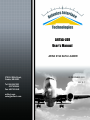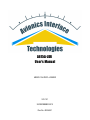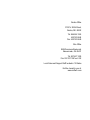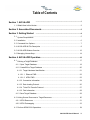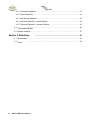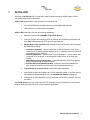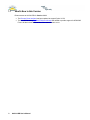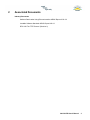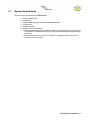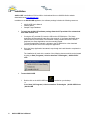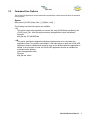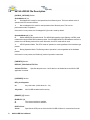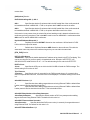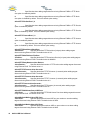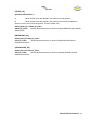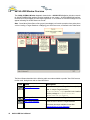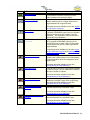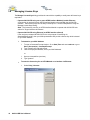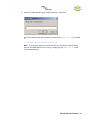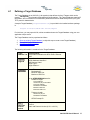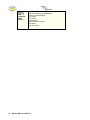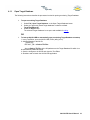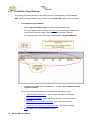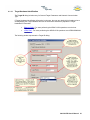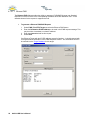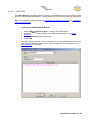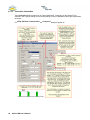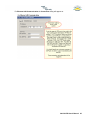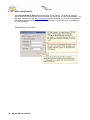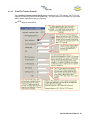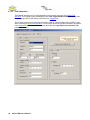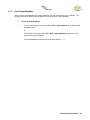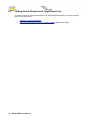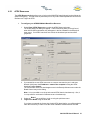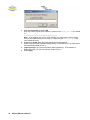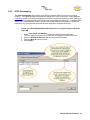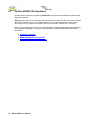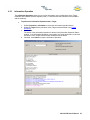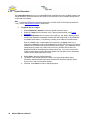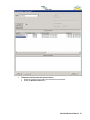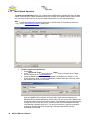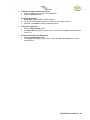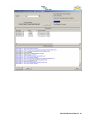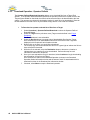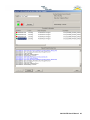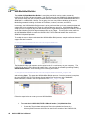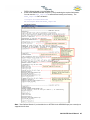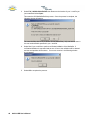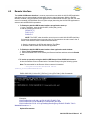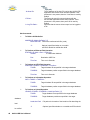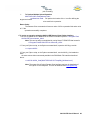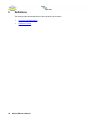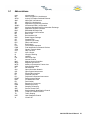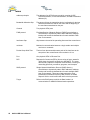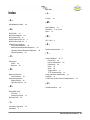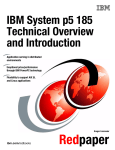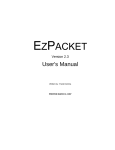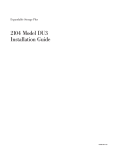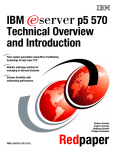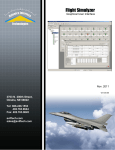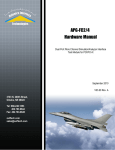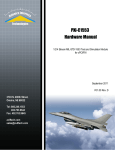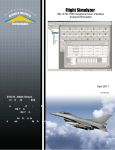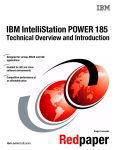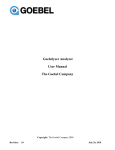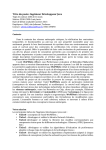Download A615A-LDR User's Manual
Transcript
A615A-LDR User's Manual ARINC 615A DATA LOADER 3703 N. 200th Street, Omaha, NE 68022 Tel: 866.246.1553 402.763.9644 Fax: 402.763.9645 aviftech.com [email protected] 28 DECEMBER 2010 V03.10.1 A615A-LDR User's Manual ARINC 615A DATA LOADER V03.10.1 28 DECEMBER 2010 Doc No. 40306001 Omaha Office 3703 N. 200th Street, Omaha, NE 68022 Tel: 866.246.1553 402.763.9644 Fax: 402.763.9645 Ohio Office 2689 Commons Boulevard, Beavercreek, OH 45431 Tel: 937.427.1280 Fax: 937.427.1281 ext. 202 Local Sales and Support Staff located in 19 States find the closest to you at: www.aviftech.com Table of Contents Section 1 A615A-LDR ....................................................................................................1 1.1 What's New in .................................................................................................................... 2 this Version ....................................................................................................3 Section 2 Associated Documents Section 3 Getting Started ....................................................................................................4 3.1 System Requirements .................................................................................................................... 5 3.2 Installation .................................................................................................................... 6 3.3 Command Line.................................................................................................................... 7 Options 3.4 A615A-LDR INI.................................................................................................................... 8 File Description 3.5 A615A-LDR Window .................................................................................................................... 12 Overview 3.6 Managing License .................................................................................................................... 14 Keys ....................................................................................................16 Section 4 A615A-LDR Operation 4.1 Defining a Target .................................................................................................................... 17 Database 4.1.1 Open Target Database ...................................................................................................... 19 4.1.2 Create/Edit a Target ...................................................................................................... Database 20 4.1.2.1 Target .................................................................................................................. Hardware Identification 21 .................................................................................................... 22 4.1.2.1.1 Ethernet FIND 4.1.2.1.2 AFDX FIND.................................................................................................... 23 4.1.2.2 Connection .................................................................................................................. Information 24 4.1.2.3 Data Loading .................................................................................................................. Protocol 26 4.1.2.4 Trivial File .................................................................................................................. Transfer Protocol 27 4.1.2.5 Find Information .................................................................................................................. 28 4.1.3 Save Target Database ...................................................................................................... 29 4.2 Linking Source .................................................................................................................... 30 Resources to Target Resources 4.2.1 AFDX Resources ...................................................................................................... 31 4.2.2 AFDX Portmapping...................................................................................................... 33 4.3 Perform ARINC615A .................................................................................................................... 34 Operations A615A-LDR User's Manual II 4.3.1 Information Operation ...................................................................................................... 35 4.3.2 Upload Operation ...................................................................................................... 36 4.3.3 Multi Upload Operation ...................................................................................................... 38 4.3.4 Download Operation ...................................................................................................... - Media Defined 40 4.3.5 Download Operation ...................................................................................................... - Operator Defined 42 4.4 665-MediaSet.................................................................................................................... 44 Builder 4.5 Remote Interface .................................................................................................................... 47 Section 5 Definitions ....................................................................................................50 5.1 Abbreviations.................................................................................................................... 51 5.2 Terms III .................................................................................................................... 52 A615A-LDR User's Manual 1 A615A-LDR Welcome to A615A-LDR, AIT's Target Data Loader Software supporting ARINC Report 615A-1/2 and ARINC Report 665-1/2 operations. A615A-LDR supports Data Loader operations in conjunction with: AIT's AFDX/ARINC664 interface modules for AFDX/ARINC664 networks. LAN interface for standard Ethernet networks. A615A-LDR provides the user with the following capabilities: Manually or dynamically FIND/SNIP Target 'End Systems' Configure Target's ID information, AFDX or Ethernet communications parameters and 615A Data Load protocol plus TFTP protocol characteristics Multiple Data Loader operations with multiple Target 'End Systems' can be executed simultaneously including Information Operation – Recover information on the configuration of the Target Hardware and Loadable Software Airplane parts (i.e. identifiers and Part numbers of the hardware and the software). Uploading Operation – Upload data to Target 'End Systems'. Upload source data can reside on the local host or any accessible storage device on the local area network. Media Defined Download Operation – Download data from Target 'End Systems' using a pre-defined list of Target file names. Operator Defined Download Operation – Request a list of downloadable files from Target 'End Systems' and select the files to download from the list. Log Client/Server communications during Data Loader Operations Automatically creates the LOADS.LUM, FILES.LUM and all header (*.luh) files used for the ARINC615A Upload Operation using the 665-MediaSet Builder scripting tool. Validation of an entire MediaSet including verification of File Exists, numbers, counters, and CRC's. The A615A-LDR software is provided with the TFTP Software Library and ARINC615A Data Loader Protocol Library (Windows DLLs) for customer specific applications. A615A-LDR User's Manual 1 1.1 What's New in this Version Enhancements to A615A-LDR for Version 3.10.1 The Remote Client Interface has been updated to support Python V2.5.2 The new INI file setting DuplicateFileNamesAllowed was added to provide support for ARINC665 Files.LUM that include different files of the same filename or not. 2 A615A-LDR User's Manual 2 Associated Documents Industry Documents Software Data Loader Using Ethernet Interface ARINC Report 615A-1/2 Loadable Software Standards ARINC Report 665-1/2 RFC 1350 The TFTP Protocol (Revision 2) A615A-LDR User's Manual 3 3 Getting Started Getting started with A615A-LDR involves understanding: Requirements of your host system to run A615A-LDR Defines the system resources required for A615A-LDR. Installation Provides a description of the installation process and a description of the resources installed on your system. A615A-LDR Window Overview Provides an overview of the initial A615A-LDR displays including menu bars and buttons and status bars. Managing License Keys for Data Loader Operations over AFDX or Ethernet Describes how to enter license keys required for operation. A615A-LDR Operation All A615A-LDR displays are described in an operationally sequential order. 665-MediaSet Builder All A615A-LDR 665-Mediaset Builder displays are described. The 665-MediaSet Builder is used to automatically create the LOADS.LUM, FILES.LUM and all header (*.luh) files used for the ARINC615A Upload Operation. 4 A615A-LDR User's Manual 3.1 System Requirements Minimal system requirements for A615A-LDR are: Pentium 450MHz CPU 64 MB RAM Available Hard disk space for Upload/Download operation CD-ROM drive Windows 2000/XP Access to one of the following: AIM AFDX Interface Module to access the AFDX network installed on the host system or accessible via the AIM Network Server (ANS) with installed Board Support Package and drivers Standard Ethernet Port (using host PC 10BaseT or 100BaseT Ethernet connection) installed on the host system A615A-LDR User's Manual 5 3.2 Installation A615A-LDR is available on CD from AIM or via download from our AIMUSA-Online website download area at www.aviftech.com. In addition to the A615A-LDR application, the software package includes the following resources: A615A-LDR User's Manual Release Notes Sample Target Database. To install the A615A-LDR software package from the AIT provided CD or a download from www.aviftech.com 1. If using the AIT provided CD, insert the CD into the CD ROM drive. The Setup Application will automatically start after a few seconds. If the Setup Application does not start after a few seconds, or the software is being installed from an AIT Online download, the Setup Application must be manually started. To Start the application manually, navigate to the CD ROM drive or the download directory and double click on the Setup.exe application. 2. Once the Setup Application has started, step through the install wizard to complete the installation. The installation will result in the creation of the following shortcuts which can be located by going to Start | Programs | Avionics Interface Technologies | A615A-LDR V xxxx. To start A615A-LDR 1. 6 Double click on the A615A-LDR icon installed on your desktop or Select Start | All Programs | Avionics Interface Technologies | A615A-LDR Vxxxx | A615A-LDR A615A-LDR User's Manual 3.3 Command Line Options The A615A-LDR Application can be started with command line options which influence the operation of the program. Syntax: afdx_lsa.exe [-S<DOS_Script_File>] | [-W[hide | min] ] The following command line options are available: -S This option instructs the application to execute the script (DOS Batch) specified by the <DOS_Script_File>. After this script executes, the application closes immediately. Example: afdx_lsa.exe -SC:\UPLOAD.bat -W This option specifies the application Window size/placement to be used when the application starts. Two options are available. If the hide options is used, the A615A-LDR application window is hidden and cannot be seen on the desktop when the application is started. If the min option is used, the A615A-LDR application window is available but minimized on the desktop when the application starts. Example: afdx_lsa.exe -Wmin A615A-LDR User's Manual 7 3.4 A615A-LDR INI File Description [GLOBAL_OPTIONS] Section: SocketMode=<0 | 1> 0: Overlapped I/O is used for read operations from Winsock ports. This is the default mode of operation and it is the most efficient 1: Non-overlapped I/O is used for read operations from Winsock ports. This is a low performance mode of operation. If this section is not present, the Overlapped I/O (0) mode is used by default. OperationMode=<0 | 1 | 2> 0: Default ARINC664 Operation Mode. The ARINC664 operation mode (Boeing or AFDX) used is determined by the ARINC664 hardware present. If an API/AMC/APM-FDX-2B hardware resource is present, then the Boeing mode will be used. Otherwise, the AFDX mode will be used. 1: AFDX Operation Mode. The AFDX mode of operation is used regardless of the hardware type present 2: Boeing Operation Mode. The Boeing mode of operation is used regardless of the hardware present If this section is not present, the Default (0) mode of operation is assumed. [TARGETS] Section: DEFAULT_DB=<Default TDI File> <Default TDI File>: application is started. Specifies the path to the *.tdi file that is to be loaded when the A615A-LDR [LICENSES] Section: KEY_xx=<Keycode> xx: Key code index. (Valid values: 01 - 30) <Keycode>: A615A-LDR hexadecimal license key [REMOTE_IF] Section: ENABLE=Y | N Y: The remote interface is enabled N: The remote interface is disabled PORT=<Port> <Port>: Specifies the UDP port on which the A615A-LDR will listen for connections from the 8 A615A-LDR User's Manual remote client. [665Options] Section: RelFilePtrHandling=665-1 | 665-2 665-1: Specifies that relative file pointers within the 665 media files of the media sets shall be handled as defined in ARINC665-1. That is, the pointer itself is NOT counted in the offset. 665-2: Specifies that relative file pointers within the 665 media files of the media sets shall be handled as defined in ARINC665-2. That is, the pointer itself IS counted in the offset. If this section is not present, then the relative file pointer handling mode is determined based on the media set type being processed. That is the 665-1 mode is used on ARINC665-1 media sets and the 665-2 mode is used on ARINC665-2 media sets. DuplicateFileNamesAllowed=0 | 1 0: Duplicate filenames ARE NOT allowed on the media sets. All files listed in FILES. LUM must have unique file names 1: Default value. Duplicate filenames ARE allowed on the media sets. Files with the exact same name may exist on the media as long as they are not within the same load. [ETH_FIND] Section: DST_IP=<IP Address> <IP Address>: Specifies the default destination IP address to be placed in the ETH Find dialog. This can be set using the '0x' prefix to specify a Hexadecimal value. Example: 0xFFFFFFFF is IP 255.255.255.255, 0x0A010102 is IP 10.1.1.2. The default setting for this value is 0xFFFFFFFF. PORT=<Port> <Port>: Specifies the UDP port on which the A615A-LDR will send the FIND message. The default setting for this value is 1001. TO=<Timeout> <Timeout>: Specifies the value (in seconds) for the FIND protocol timeout. If a network client does not respond within this time, it's resource will not be displayed. The default setting for this value is 3. defaultDLPVersion=1 | 2 1: Specifies that when adding targets discovered using Ethernet FIND the default Data Loader protocol version should be Arinc615A-1. 2: Specifies that when adding targets discovered using Ethernet FIND the default Data Loader protocol version should be Arinc615A-2. This is the default value. defaultDLPRetryNumber=<Num Retry Attempts> <Num Retry Attempts>: Specifies the default number of DLP retry attempts when adding targets discovered using Ethernet FIND. The default for this value is 1. defaultDLPTimeout=<Num Seconds> <Num Seconds>: Specifies the default DLP timeout value (in seconds) for targets discovered using Ethernet FIND. The default for this value is 13. defaultTFTPBlockSizeEna=1 | 0 A615A-LDR User's Manual 9 1: Specifies that when adding targets discovered using Ethernet FIND the TFTP block size option is enabled by default. 0: Specifies that when adding targets discovered using Ethernet FIND the TFTP block size option is disabled by default. This is the default option setting. defaultTFTPFileSizeEna=1 | 0 1: Specifies that when adding targets discovered using Ethernet FIND the TFTP file size option is enabled by default. 0: Specifies that when adding targets discovered using Ethernet FIND the TFTP file size option is disabled by default. This is the default option setting. defaultTFTPTimeoutEna=1 | 0 1: Specifies that when adding targets discovered using Ethernet FIND the TFTP timeout option is enabled by default. 0: Specifies that when adding targets discovered using Ethernet FIND the TFTP timeout option is disabled by default. This is the default option setting. defaultTFTPBlockSize=<BlockSize> <BlockSize>: Specifies the default TFTP block size (in bytes) when adding targets discovered using Ethernet FIND. The default value is 512. defaultTFTPMaxFileSize=<FileSize> <FileSize>: Specifies the default TFTP maximum file size (in bytes) when adding targets discovered using Ethernet FIND. The default value is 4096000. defaultTFTPRetryNumber=<Num Retries> <Num Retries>: Specifies the default number of TFTP retries when adding targets discovered using Ethernet FIND. The default value is 1. defaultTFTPT0Timeout=<Num Seconds> <Num Seconds>: Specifies the default TFTP T0 timeout (in seconds) when adding targets discovered using Ethernet FIND. The default value is 1. defaultTFTPT1Timeout=<Num Seconds> <Num Seconds>: Specifies the default TFTP T1 timeout (in seconds) when adding targets discovered using Ethernet FIND. The default value is 0. defaultTFTPTimeout=<Num Seconds> <Num Seconds>: Specifies the default TFTP timeout (in seconds) when adding targets discovered using Ethernet FIND. The default value is 1. defaultTFTPWellKnownPort=<UDP Port> <UDP Port>: Specifies the default TFTP Well Known Port when adding targets discovered using Ethernet FIND. The default value is 69. defaultWinSockMinSrcUdp=<UDP Port> <UDP Port>: Specifies the default minimum UDP src port number to use when adding targets discovered using Ethernet FIND. The default value is 5000. defaultWinSockMaxSrcUdp=<UDP Port> <UDP Port>: Specifies the default maximum UDP src port number to use when adding targets discovered using Ethernet FIND. The default value is 6000. 10 A615A-LDR User's Manual [UPLOAD_OP] IgnoreErrorsIfPossible=1 | 0 1: When non-fatal errors are detected in the media, they will be ignored. 0: When non-fatal errors are detected in the media, the user will be prompted as to whether or not the errors should be ignored. This is the default value. Default_Media_Dir =<Media_Dir_Path> <Media_Dir_Path>: Specifies the default directory to search for Upload Media Sets and Loadable Software Parts. [MDOWNLOAD_OP] Default_Dest_Dir=<Dest_Dir_Path> <Dest_Dir_Path>: Specifies the default directory to search for Media Defined Download destination directories. [OPDOWNLOAD_OP] Default_Dest_Dir=<Dest_Dir_Path> <Dest_Dir_Path>: Specifies the default directory to search for Operator Defined Download destination directories. A615A-LDR User's Manual 11 3.5 A615A-LDR Window Overview The A615A-LDR Main Window Layout is shown below. A615A-LDR initialization includes a search for AIM AFDX/ARINC664 interface modules installed on your system. All AFDX/ARINC664 interface modules found are available for Data Loader operations. If no modules are found a message box will appear indicating "No AFDX Resources Found". Note: Some Menu Button Bars will be greyed (unavailable) until certain operations have taken place, such as Loading a Target Database or Mapping your AFDX resources, as defined in the Table below. The Menu Buttons described in the following table are made available to provide "One-Click" access to often used dialog boxes and are listed as follows: Icon Action Open Target Database Description Allows the user to open a Target Database. (*.tdi) Note: A sample Target Database ( TargetTestDBase.tdi) is provided in the installed software package in Program Files\AIT \A615A-LDR Vxx.xx\samples Edit Target Database Allows the user to edit the Target Database. Save Target Database Allows the user to save the Target Database. (This button becomes available for use after opening/defining a Target Database.) 12 A615A-LDR User's Manual Icon Action AFDX Resources AFDX Port Mapping Ethernet FIND AFDX FIND Description Allows the user to choose the available AFDX/ARINC664 interface module(s) for Data Loader operations and select the speed. Allows the user to map the AFDX/ARINC664 interface module's port to a Target defined in the Target Database via a logical Portmap. (This button becomes available for use after logging into a AFDX port resource.) Using the Target's IP/UDP address, allows the user to generate a FIND/SNIP request over the standard Ethernet port of the host PC to obtain Target ID information. This information can then be used to populate the Target Database. Using the Target's address quintuplet, allows the user to generate a FIND/SNIP request over the selected AFDX port to obtain Target ID information. This information can then be used to populate the Target Database. Information Operation This button becomes available for use after logging into your AFDX port resource and mapping the port to a logical portmap. Allows the User to perform a 615A Information operation with a defined target. The 615A operation provides information about the configuration of the targets LSAPs. Upload Operation (This button becomes available for use after opening/defining a Target Database.) Allows the user to perform a 615A Upload Operation to a defined Target. Only an ARINC665 compatible load can be chosen for upload. Media Defined Download Operation (This button becomes available for use after opening/defining a Target Database.) Allows the user to peform Multiple 615A Upload Operations to multiple Targets via a single Dialog. (This button becomes available for use after opening/defining a Target Database.) Allows the user to perform a 615A Media Defined Download Operation from a defined Target. Operator Defined Download Operation (This button becomes available for use after opening/defining a Target Database.) Allows the user to perform a 615A Operator Defined Download Operation from a defined Target. Multi Upload Operation (This button becomes available for use after opening/defining a Target Database.) A615A-LDR User's Manual 13 3.6 Managing License Keys The Manage License Keys dialog provides the user with the capability to easily enter all license keys required to: Operate A615A-LDR using one or more AFDX Interface Module(s) and/or Ethernet A license key is required for each AFDX Interface Module to be used with the A615A-LDR software. These license keys can be easily entered prior to A615A-LDRoperations using the Manage License Keys Dialog. Note: The license key used for an AFDX Interface Module to operate with A615A-LDR also allows for Target interface via Ethernet. Operate A615A-LDR using Ethernet (no AFDX interface allowed) If the user has purchased A615A-LDR for the sole purpose of interfacing via Standard-Ethernet-NIC, then your AIM representative will provide a license key which is based on your MAC-Address. To determine your MAC Address 1. 2. 3. To open a Command Prompt window: Go to Start | Run and enter cmd.exe or go to Start | Accessories | Command Prompt Type "ipconfig /all" and select Enter Look for the physical address, this is your MAC-Address! or 1. 2. To enter the license key for an AFDX Module or to interface via Ethernet 1. 14 Open a command-line (cmd.exe) Type "getmac" Select Help | Licenses A615A-LDR User's Manual 2. Select the Add button and enter a valid license key. Select OK. Once the license key has been entered, it is stored in the afdx_lsa.ini file, located in x:\Program Files\AIT\A615A-LDR Vxx.xx. Note: If you install a new version of A615A-LDR, you will need to enter all license keys for the AFDX Boards you are using, or simply copy the afdx_lsa.ini to the new installed directory. A615A-LDR User's Manual 15 4 A615A-LDR Operation Now that you are familiar with the file menus and menu bars, let's talk about the general order of operation. 16 1. Define a Target Database The Target Database (*.tdi) defines the list of Targets which can be used by A615A-LDR Operations. 2. Link your Source Resource(s) to your Target Resource(s) Once you have defined your Target properties, you must then configure your local resources and map them to the Target. 3. Perform the ARINC615A Operation A615A-LDR provides the user with four ARINC615A operations: Information Operation Upload Operation Note: Prior to the Upload Operation - you may need to build the ARINC665 compatible Upload Files; LOADS.LUM, FILES.LUM and header file (*.luh). If so, use the 665-MediaSet Builder in A615A-LDR. Media Defined Download Operation Operator Defined Download Operation A615A-LDR User's Manual 4.1 Defining a Target Database The Target Database is an ASCII file (*.tdi extension) that defines the list of Targets which can be used by A615A-LDR for Information/Upload/Download Operations. The Target Database contains ID information, AFDX or Ethernet Communication parameters and 615A Data Load protocol (DLP) plus TFTP protocol characteristics. A sample Target Database (TargetTestDBase.tdi) is provided in the installed software package in: Program Files\AIT\A615A-LDR Vxx.xx\samples For initial use, you may open this file, edit as needed and save the Target Database using your own application-unique name. The Target Database can be populated as follows: 1. 2. 3. Open an existing Target Database (or skip this step to create a new Target Database) Create/Edit Target Database Save Target Database The following information is contained in the Target Database: Target Target Property Database Tab **Information Available with AFDX FIND / Ethernet FIND Target Name** Target Hardware Identifier** Target ID Manufacturer Code** Target Type** Target Position** Connection For an Ethernet transfer: Destination IP Minimum UDP Port Maximum UDP Port For an AFDX/ARINC664 transfer: Loader-to-Target: Source MAC ID Virtual Link (VL) ID and BAG Source IP address Destination IP address Minimum UDP Port Maximum UDP Port Target-to-Loader Virtual Link (VL) ID Destination IP address AFDX Portmap ID Data Load Protocol Options Retry Number Timeout Data Load Protocol Version (615-1 or 615-2) A615A-LDR User's Manual 17 TFTP Negotiated /Static Options 18 Block Size (enable/disable) Maximum File Size (enable/disable) Timeout (enable/disable) T0 Timeout T2 Timeout Retry Number Well Known Port number Port Option Dally Avoidance A615A-LDR User's Manual 4.1.1 Open Target Database The following instructions describe the processes involved in opening an existing Target Database. To open an existing Target Database 1. 2. 3. Select File | Open Target Database or the Open Target Database button. Select your previously saved Target database or select the default TargetTestDBase.tdi. Select the Open button. The selected Target Database is now open and available for editing. OR To instruct A615A-LDR to automatically open an existing Target Database at startup 1. In any Text Editor, open the A615A-LDR, INI file (afdx_lsa.ini). 2. Add the following to the INI file: [TARGETS] DEFAULT_DB = <Path to TDI File> where <Path to TDI File> is the full pathname to the Target Database file which is to be automatically loaded at startup. 3. Save the changes to the INI file and close the Text Editor. 4. Shutdown and re-launch the A615A-LDR application. A615A-LDR User's Manual 19 4.1.2 Create/Edit a Target Database The following instructions describe the processes involved in creating/editing a Target Database. Note: While the Target Database is being edited, all other A615A-LDR operations are not allowed. To create/edit a Target Database 1. Select Target | View/Edit Targets or the Edit Target Database button. If a Target Database had previously been opened, the opened Target Database can now be edited, otherwise a blank Target Hardware List window will appear. The following window shows the sample Target Database TargetTestDBase.tdi. 2. To enter a new Target, select the New button. To edit a Target, double click on the Target to be edited. You can now create/edit the parameters associated with the target including: Target Hardware Identification - General Target Parameters and Network Communication Type Connection Information - Target Addressing, dependent on Communication Network Data Loading Protocol (DLP) parameters - Data Loader Protocol 615A Configuration Trivial File Transfer Protocol (TFTP) parameters - TFTP Protocol settings 3. 20 Save change to your Target Database if desired. A615A-LDR User's Manual 4.1.2.1 Target Hardware Identification The Target ID dialog includes entry for General Target Parameters and Network Communication Type. If Target Hardware Identification information is unknown, the user can obtain this information prior to creating/editing the Target Database and use the information obtained to populate the Target Hardware ID information: Ethernet FIND: For users performing the ARINC-615A operations over the host Ethernet interface AFDX FIND: For users performing the ARINC-615A operations over AFDX/ARINC664 interface The following window represents the Target ID dialog: A615A-LDR User's Manual 21 4.1.2.1.1 Ethernet FIND The Ethernet FIND dialog provides the ability to generate a FIND/SNIP Request over Standard Ethernet Port of the Host PC to the corresponding IP address and UDP destination Port. A user definable timeout for the request is supported as well. To generate a Ethernet FIND/SNIP Request 1. 2. 3. 4. Select FIND | Find ETH Targets or select the Ethernet FIND button. Enter the Destination IP/UDP address to be used in the FIND request message. This may be either a broadcast or unicast IP address. Enter the timeout desired for this request. Select Start. If an Ethernet Target with the IP/UDP address entered is listening - it should respond with it's target hardware information in the FIND Response window. This information can then be entered into the Target Database for this target. 22 A615A-LDR User's Manual 4.1.2.1.2 AFDX FIND The AFDX FIND dialog provides the ability to generate a FIND/SNIP Request over the selected AFDX port to the corresponding MAC address. A user definable timeout for the request is supported as well. Note: This capability becomes available after logging into your AFDX port resource and mapping the port to a logical portmap. To generate an AFDX FIND/SNIP Request 1. 2. 3. 4. Select FIND | Find AFDX Targets or select the AFDX FIND button. Select the Target via the pull-down menu (Target must be defined in the Target Database). Enter the timeout desired for this request. Select Start. If an AFDX Target is listening - it should respond with it's target hardware information in the FIND Response window as shown below. This information can then be entered into the Target Database for this target. A615A-LDR User's Manual 23 4.1.2.2 Connection Information The Connection dialog includes entry for Target Addressing. Depending on the Network Type selected in the Target ID dialog, the Connection dialog will vary in appearance and input requirements as follows: For AFDX SAP Port Communication the Connection dialog will appear as: 24 A615A-LDR User's Manual For Ethernet LAN Communication the Connection dialog will appear as: A615A-LDR User's Manual 25 4.1.2.3 Data Loading Protocol The Data Load Protocol (DLP) dialog includes entry for DLP options. The DLP layer manages general processes and coordinates activities between the Data Loader and the Target hardware. The DLP layer is activated for each data load operation (upload, download, etc.) for each target hardware, and manages objects corresponding to one TFTP file transfer. The DLP layer has no knowledge of the TFTP exchanges. The DLP dialog is shown below: 26 A615A-LDR User's Manual 4.1.2.4 Trivial File Transfer Protocol The Trivial File Transfer Protocol (TFTP) dialog includes entry for TFTP options. The TFTP Layer supports file transfers (protocol files and data files). This layer defines one exchange by one request and its answer (regardless of the type of packet). The TFTP dialog is shown below: A615A-LDR User's Manual 27 4.1.2.5 Find Information The Find tab includes entry for Target Addressing to be used for execution of the AFDX Find Operation. The Find tab will only be displayed in the 615A Target Hardware Definition dialog when the network type AFDX (SAP Ports) is selected in the Target ID tab. The Find tab is used to enter connection data that is used for communications with the AFDX Target when executing the AFDX Find Operation. In most cases, this will be the same information as entered in the Connection tab. To avoid re-entering the same data, the Copy Data From Connection Tab button may be used. 28 A615A-LDR User's Manual 4.1.3 Save Target Database Once you have created/edited your Target Database, you may choose to save your changes. The following instructions describe the processes involved in saving a Target Database. To save a Target Database 1. To save with the same name, select File | Save Target Database or the Save Target Database button. or To save with a new name, select File | Save Target Database As and enter a new name for the Target Database. The target database will be saved with the file extension *.tdi A615A-LDR User's Manual 29 4.2 Linking Source Resources to Target Resources To communicate to the Target 'End System' via an AFDX/ARINC664 interface, there are two steps that you must first perform: 1. 2. 30 Configure your AFDX board/Port. Map your physical AFDX Port to the Logical Portmap assigned to the Target. A615A-LDR User's Manual 4.2.1 AFDX Resources The AFDX Resources dialog allows you to Login to the AIM AFDX board(s)/port(s) and configure the speed of the port(s). This step must be performed prior to any Data Loader operations that involve an interface to a Target via AFDX. To configure your AFDX/ARINC664 Board/Port Resource 1. Select View | AFDX Resources or select the AFDX Resources button. The AFDX Resources dialog will appear. If AFDX resources were previously found when A615A-LDR was started, they will appear in the list of Boards in the Board pull down menu. If no AFDX resources were found, the board and port entries will be greyed out. 2. If you would like to use AFDX resources on a server connected to your Local Area Network (LAN) enter the IP address or name of the computer hosting the AFDX boards and select Search. The found AFDX resources should appear now in the Board pull down menu under the Board Control entry on the dialog. Note: It is not possible to use local and remote AFDX boards simultaneously. Also, it is not possible to use boards of different servers simultaneously. 3. 4. Select the Board you would like to Login to using the pull-down menu. Login to the Board using the slider bar. If you have not entered the license key for this AFDX board before, you will be asked to enter the license-key in order to use the AFDX interfaface module with A615A-LDR. A615A-LDR User's Manual 31 5. 6. 7. 8. 9. 32 Enter the license-key and select OK Once the license key has been entered, it is stored in the afdx_lsa.ini file, located in x:\Program Files\AIT\A615A-LDR Vxx.xx. Note: If you install a new version of A615A-LDR, you will need to enter all license keys for the AFDX Boards you are using, or simply copy the afdx_lsa.ini to the new installed directory. Select Board speed (both ports must operate at the same speed). Select Single (each port operates independently) or redundant (Port 2 is configured to transmit the same data as Port 1). Login to port(s) to be used for the Data Loader operation(s). (If the board is in Redundant mode, you can only perform a Login to Port 1.) Select Apply. A615A-LDR User's Manual 4.2.2 AFDX Portmapping The AFDX Portmapping dialog allows you to assign a physical AFDX Port resource to a logical Portmap. The logical Portmap is the parameter configured for each Target via the Target Database Connection window. The logical portmapping provides the user with the capability to easily reassign a physical port to a logical portmap used for a particular target's data load operations. A defined AFDX Target in the Target Database is able to perform Data Loader Operations (Information, Upload and Download), only if the associated portmap has been assigned to a physical AFDX port. To map your AFDX/ARINC664 Board/Port Resource to a logical Portmap used in the Target DB 1. 2. 3. 4. Select View | AFDX Port Mapping or select the AFDX Port Mapping button. The list of AFDX Port Resources to which you have logged in are listed on the left. Select an AFDX Port Resource from the left list under Port Name. Choose a Map_ID from the pick list. Select Apply. A615A-LDR User's Manual 33 4.3 Perform ARINC615A Operations All Data Loader operations supported by A615A-LDR can be performed simultaneously with multiple Target 'End Systems'. Note: Multiple Targets can be supported over the same port (Portmap), but the user must ensure that the UDP port ranges defined in the Target Database for the Target's Connections do not overlap. Each Target can only support one operation at a time (as defined in ARINC615A-1/2 Reports). Once you have defined your Target in the Target Database, configured and mapped the physical port to the logical port assigned to the Target, you can perform the following ARINC615A Data Loader Operations: 34 Information Operation Upload Operation Media Defined Download Operation Operator Defined Download Operation A615A-LDR User's Manual 4.3.1 Information Operation The Information Operation allows you to recover information on the configuration of the Target Hardware and Loadable Software Airplane parts (i.e. identifiers and Part numbers of the hardware and the software). To perform an Information Operation with a Target 1. 2. 3. 4. Select Operations | Information or select the Information Operation button. Select the Target via the pull-down menu (Target must be defined in the Target Database). Select Start. The status of the Information Operation is shown in the Information Operation Status window. If the Information Operation is successful, the Target Information is retrieved and shown in the Target HW Information window as shown below. If desired, select Abort to stop the Information Operation. A615A-LDR User's Manual 35 4.3.2 Upload Operation The Upload Operation allows you to upload ARINC665 compatible files from the Data Loader to the Target Hardware. Upload source files can reside on the local host or any accessible storage device on the local area network. Note: To build the ARINC665 compatible Upload Files; LOADS.LUM, FILES.LUM and header file (*.luh), use the 665-MediaSet Builder in A615A-LDR. To Upload files to a Target 1. 2. 3. Select Operations | Upload or select the Upload Operation button Select the Target via the pull-down menu (Target must be defined in the Target Database) Select the Add Load button to browse to the media (i.e. CD, floppy, directory) which contains the ARINC665 compatible LOADS.LUM and FILES.LUM, or any ARINC665 compatible load header (*.LUH) defining a load(s) to be added to the load session. After the LOADS.LUM, or load header file is selected, if the Verify check box is selected, the MediaSet will be verified/validated by A615A-LDR, if an error is found the validation will be aborted and the error/problem will be shown. If the MediaSet can be loaded anyway (maybe only a CRC was not correct), A615A-LDR will ask if the MediaSet should be used although a problem was found. If no errors occurred the "Load List Information" window will list all Header Files (as defined in the associated FILES.LUM file) associated with this load. 4. 5. 6. 36 Select Start to start the Upload Operation The status of the Upload Operation is shown in the Upload Operation Status Information window and the status of each header file associated with this load is shown in the Load List Information window. If desired, select Abort to stop the Upload operation. A615A-LDR User's Manual To Remove load files from the Upload session 1. Select the Load PN of the load to be removed from the session. 2. Select the Remove Load button. A615A-LDR User's Manual 37 4.3.3 Multi Upload Operation The Multi Upload Operation allows you to upload several ARINC665 compatible files from the Data Loader to several AFDX Target Hardware devices from a single user interface dialog. Upload source files can reside on the local host or any accessible storage device on the local area network. Note: To build the ARINC665 compatible Upload Files; LOADS.LUM, FILES.LUM and header file (*.luh), use the 665-MediaSet Builder in A615A-LDR. To Add Targets to the Upload List 1. Select Add.. 2. In the Upload add Target dialog, select the Target via the pull-down menu (Target must be defined in the Target Database) 3. Select the Media button to browse to the media to be loaded to the Target (i.e. CD, floppy, directory) which contains the ARINC665 LOADS.LUM at the root of the media set containing the files to be uploaded. After the LOADS.LUM is selected, and if the Verify check has been selected, the MediaSet will be verified/validated by A615A-LDR, if an error is found the validation will be aborted and the error/problem will be shown. If the MediaSet can be loaded anyway (maybe only a CRC was not correct), A615A-LDR will ask if the MediaSet should be used although a problem was found. If no errors occurred the "Load List Information" window will list all Header Files (as defined in the associated FILES.LUM file) associated with this load. 38 A615A-LDR User's Manual To Remove Targets from the Upload List 1. Select the target to be removed in the Upload List. 2. Select the Remove button. To Upload the Targets 1. Select Start to start the Multi Upload Operation 2. The status of the Upload Operations is shown for each Target in the list. 3. If desired, select Abort to stop the Upload operation. To Save the Upload List 1. Select the Export Setup button. 2. In the Save As dialog specify the file name (*.emu) and select Save to save the Upload List to a file. To Use a previously saved Upload List 1. Select the Import Setup button. 2. In the Open dialog specify the file name (*.emu) and select the Open button to open the Upload List. A615A-LDR User's Manual 39 4.3.4 Download Operation - Media Defined The Media Defined Download Operation allows you to download a pre-defined list of Target files from a Target 'End System'. In a Media defined download operation a predefined list of Downloadable files is sent to the Target Hardware prior to download. To Download a pre-defined list of files from a Target 1. 2. 3. 4. 5. 40 Select Operations | Media Defined Download or select the Media Defined Download button. Select the Target via the pull-down menu (Target must be defined in the Target Database). Select the Select button to browse to the *.LNR file that contains the list of Target files to be downloaded. Once selected, the list of files as defined in the *.LNR file will be listed in the Download List window. Select Start to begin downloading this list of files from the Target. The status of the Download Operation is shown in the Download Operation Status Information window and the status of each file associated with this download is shown in the Download List Information window. All downloaded files are placed in the same directory in which the *.LNR file resides. If desired, select Abort to stop the Download operation. A615A-LDR User's Manual A615A-LDR User's Manual 41 4.3.5 Download Operation - Operator Defined The Operator Defined Download Operation allows you to download files from a Target 'End System'. In an Operator defined download operation the operator is allowed to request the list of the Target's files available for download, then from that list select the files to be downloaded to the host system. The operator can choose the destination location for each file to be downloaded. Data can be downloaded to the local host or any accessible storage device on the local area network. To Download an operator selected list of files from a Target 1. 2. 3. 4. 5. 6. 7. 42 Select Operations | Operator Defined Download or select the Operator Defined Download button. Select the Target via the pull-down menu (Target must be defined in the Target Database). The Get List button is now selectable. Select the Get List button to request a list of downloadable files from the Target. Once selected, the list of downloadable files will be received from the Target and displayed in the Download List Information window. Double click on the file(s) you would like to download. The red stop sign next to the selected file will turn to a green light to indicate the file has been selected for download. While the file is selected, select the Destination button to browse to a location to indicate where you want the file to be downloaded. Perform this step for each individual file selected for download. Once you have selected the file(s) for download, select Continue to begin downloading the selected list of files from the Target. Once selected, the status of the Download Operation is shown in the Download Operation Status Information window and the status of each file associated with this download is shown in the Download List Information window. If desired, select Abort to stop the Download operation. A615A-LDR User's Manual A615A-LDR User's Manual 43 4.4 665-MediaSet Builder The A615A-LDR 665-MediaSet Builder is a scripting tool which can be used to create the LOADS.LUM, FILES.LUM and all header (*.luh) files required for the ARINC615A Upload Operation. The tool also allows the user to specify whether the files created by the 665-MediaSet Builder are in ARINC665-1 or ARINC665-2 format. As an option, the user can perform validation of the entire MediaSet generated including verification of FileExists, numbers, counters, and CRC's. In summary, the 665-MediaSet Build process is to be performed after you have created the data and support files to be uploaded to the Target in a defined directory structure. A 665-MediaSet Builder script file is then created by the user that references the Target data and support file locations, as well as the Part Number (PN) and Target Hardware ID's on the Target. This script file is then read into the 665-MediaSet Builder to create the LOADS.LUM, FILES.LUM and header files used for the ARINC615A Upload Operation. To enable the user to better understand the 665-MediaSet Build process, sample media set data and support files are located in: c:\Program Files\AIT\A615A-LDR Vxx.xx\samples\Media665 The Media665 folder and contents can be copied to the C:\ root directory on your computer. The LOADS.LUM, and FILES.LUM and all header files (*.luh) can then be created by selecting Tools | 665-MediaSet Builder... then browsing to the following file location: c:\Program Files\AIT\A615A-LDR Vxx.xx\samples\Media665\md665_sample.emd and selecting Open. This starts the 665-MediaSet Builder process. Once the process is complete, the new LOADS.LUM, FILES.LUM and all new header files can be seen in the Media665 folder/subfolders, located in the area specified in the md665_sample.emd file. Follow the steps below to create your own 665-MediaSet. To create the LOADS.LUM, FILES.LUM and header (*.luh) MediaSet files 1. 44 Create the Target's data and support files to be uploaded and locate in a directory/folder structure which can be used for the creation of the LOADS.LUM, A615A-LDR User's Manual 2. FILES.LUM and header (*.luh) MediaSet files. Create a 665-MediaSet Builder script file (*.emd) containing the required information. You can use the md665_sample.emd to start with and modify as necessary. The md665_sample.emd file is located in c:\Program Files\AIT\A615A-LDR Vxx.xx\samples\Media665\md665_sample.emd and shown below: Note: "User Defined Sections" (as described as an OPTION in the ARINC665-spec) are currently not supported at this time. A615A-LDR User's Manual 45 3. Select File | 665-MediaSet Builder then browse to the location of your *.emd file you just created and select Open. This starts the 665-MediaSet Builder process. Once the process is complete, the following window will appear: The new LOADS.LUM, FILES.LUM and all new header files (*.luh) can now be seen in the root location/folders specified in your *.emd file. 46 4. Select Yes if you would like to perform verification/validation of the MediaSet. If verification/validation is requested and an error is found, the validation will be aborted and the error/problem will be shown. If no errors occurred - the following window should appear: 5. Select OK to complete the process. A615A-LDR User's Manual 4.5 Remote Interface The A615A-LDR Remote Interface is a server process that runs within the A615A-LDR application and allows users to execute data load operations from an external programs. With the Remote Interface enabled, using the Remote Client application included with A615A-LDR, the user can issue a set of commands (via DOS Batch files or Python scripts) instructing the A615A-LDR application to execute various ARINC615A operations. To Enable the A615A-LDR Remote Interface at application start-up: 1. In any Text Editor, open the A615A-LDR, INI file (afdx_lsa.ini). 2. Add the following to the INI file: [REMOTE_IF] PORT=5150 ENABLE=Y NOTE: The PORT value should be set to the port on which A615A-LDR shall listen for incoming commands from the remote client. It corresponds to the value used in the -P switch of the Remote Client command described below. 3. Save the changes to the INI file and close the Text Editor. 4. Shutdown and re-launch the A615A-LDR application. To Enable the A615A-LDR Remote Interface from application main window: 1. Select Tools | Remote Interface 2. Enter the desired PORT to be used by the Remote Interface and then select the Enable button. To invoke an operation using the A615A-LDR Remote Client DOS Batch Interace: Invoke the Remote Client command at the Command Prompt using the following syntax: Note: The exectuable for the Remote Client command is located at ..Program Files\AIT\A615A-LDR Vxx.xx \Remote_Client\EASYLOAD615A.exe EASYLOAD615A [-H<Host IP>] [-P<Port>] [-L<Log File Path>] <Sub Command> Examples: EASYLOAD615A -H192.168.1.40 -P5150 INFO THWID1 TAIL EASYLOAD615A -P5150 A665BUILD C:\temp\media_665.emd EASYLOAD615A -P5150 -LC:\LogFiles\MyUploadLogs.log UPLOAD THWID1 TAIL C: \Media665\Loads.lum -V Optional Parameters: A615A-LDR User's Manual 47 -H<Host IP>: The IP Address of the host PC running the A615A-LDR application with remote client interface enabled. If this parameter is not present, then the "local"host is used by default. The Port to be used for communications with the A615A-LDR applicationremote client interface. If this parameter is not present, then port 5150 is used by default. Specifies that the remote client output is to be logged to a file. -P<Port>: -L<Log File Path>: Sub Commands: To Build a 665 Media Set A665BUILD <Media Set Path> [-V] Media Set Path: Path to the media set build file (.emd) -V: Optional, specifies whether or not media set CRCs should be verified after build To Perform an Ethernet Find Operation ETHFIND <IP Addr> <Port> <Time Out> IP Addr: IP Destination Address Port: Destination UDP Port Time Out: Time out in Seconds To Perform an AFDX Find Operation AFDXFIND <THWID> <THWPOS> <Time Out> THWID: Target Hardare ID as specified in the target database THWPOS: Target Hardware position as specified in the target database Time Out: Time out in Seconds To Perform an Information Operation INFO <THWID> <THWPOS> THWID: Target Hardare ID as specified in the target database THWPOS: Target Hardware position as specified in the target database To Perform an Upload Operation UPLOAD <THWID> <THWPOS> <Loads.lum Path> [-V] THWID: Target Hardare ID as specified in the target database THWPOS: Target Hardware position as specified in the target Loads.lum Path Full path to the location of the loads.lum file describing the -V Optional, specifies whether or not media set CRCs should database load be verified 48 A615A-LDR User's Manual prior to loading. To Perform Multiple Upload Operation MULTIUPLOAD <multiload.emu Path> multiload.emu Path: Full path to the location of the *.emu file defining the targets and media to be used for the operation. Return Value: The Remote Client commands will return a value of 0 if the operation fails and a value of 1 if the operation successfully completes. To invoke an operation using the A615A-LDR Remote Client Python Interface: 1. Be sure to update the PYTHONPATH environment variable to point to C:\Program Files\ A615A-LDR Vxx.xx\remote_client\ Note: This can be easily accomplished by runing Setup PYTONPATH.bat located in C:\Program Files\A615A-LDR Vxx.xx\remote_client\ 2. From your Python script, or the Python command shell, import the A615A.py module. >>> import A615A 3. From your Python script, or the Python command shell, use the A615A_Cmd method to issue the same remote client commands possible in the DOS Batch File interface described above. >>>A615A.A615A_Cmd("MULTIUPLOAD C:\\Temp\\My_Multiload.emu") Note: The usage of the Python Remote Client Interface requires the installation of the Python V2.4.2 interpreter. This can be obtained from www.python.org A615A-LDR User's Manual 49 5 Definitions The following topics provide definitions of the used acronyms and terms: 50 Acronyms and Abbreviations Definition of Terms A615A-LDR User's Manual 5.1 Abbreviations µsec ACI AFDX AMC API API ARINC ASCII ASP BAG BIP BIT BIU BSP CD DLL DLP ES FCS FIND GTM GTU I/O IC ID IFG IP MAC Mbps MCFL MSB ns OIN OSI PBI PC PCI PGWT PMC PN RFC ROM S/Q SAP SNIP TFTP TS UDP VL microseconds AIM's CompactPCI I-Architecture Avionic Full Duplex Switched Ethernet AIM's PMC I-Architecture AIM's PCI I-Architecture Application Programming Interface Aeronautical Radio, Incorporated American Standard Code for Information Exchange Application Support Processor Bandwidth Allocation Gap Bus Interface Unit Processor Built In Test Bus Interface Unit Board Support Package Compact Disc Dynamic Link Library Data Load Protocol End System Frame Check Sequence Find Identification of Network Devices Generic Transmit Mode Gap Time Unit Input / Output Integrity Checking Identifier Inter-frame Gap Internet Protocol Medium Access Controller Mega bits per second Maximum Consecutive Frames Lost Most Significant Byte nanoseconds Open Information Network Open System Interconnect Physical Bus Interface Personal Computer. Peripheral Component Interconnect Packet group wait time PCI Mezzanine Card Part Number Request for Comments Read-only memory Sampling & Queuing Service Access Point Simple Network Identification Protocol Trivial File Transfer Protocol Traffic Shaping User Datagram Protocol Virtual Link A615A-LDR User's Manual 51 5.2 52 Terms address quintuplet The address of an AFDX Comm port which consists of UDP Source/Destination, IP Source/Destination, and MAC Destination address (VL) Bandwidth Allocation Gap The amount of time the transmitting device is allocating for the time difference between the start of one frame and the beginning of the next frame transmitted on the port. Channel Two physical AFDX ports FIND protocol Find Identification of Network Devices (FIND) Protocol allows a client/initiator to dynamically obtain: MAC address IP address Identity and functional characteristics for each available FIND host on the network. Interframe Gap Gap between the end of the preceding frame and the current frame. multicast Multicast is communication between a single sender and multiple receivers on a network. Packet Group Wait Time The time from the transmission start point of the last frame to the start point of the current frame with a resolution of 1us. Port One physical AFDX or Ethernet Port RFC Requests for Comments (RFCs) form a series of notes, started in 1969, about the Internet (originally the ARPANET). The notes discuss many aspects of computer communication, focusing on networking protocols, procedures, programs, and concepts. SNIP protocol Simple Network Identification Protocol (SNIP) allows a client/initiator to dynamically obtain: MAC address IP address Identity and functional characteristics for each available SNIP host on the network. This protocol was renamed to Find Identification of Network Devices (FIND) Protocol in ARINC Report 615A-2 to avoid conflict with other avionics protocols. Target Refers to the End System to which the Data Loader is in communication for ARINC615A data loader operations. A615A-LDR User's Manual Index -LLicense -6- 14 -M665-MediaSet Builder 44 MAC Address 14 MediaSet 4, 16, 36, 44 Menu 12 -AAFDX FIND 23 AFDX Portmapping 33 AFDX Resources 31 ARINC Report 615A-1/2 3 ARINC Report 665-1/2 3 ARINC615A Operations Information Operation 34 Media Defined Download Operation 34 Operator Defined Download Operation 34 Upload Operation 34 -RRFC 1350 3 -SSystem Requirements 5 -T- -CConnection AFDX 24 Ethernet 24 -DData Load Protocol Characteristics 26 Download Operation Media Defined 40 Operator Defined 42 -EEasyLOAD-615A Overview 1 Window Overview Ethernet FIND 22 Target Database 12, 17 Connection 24 DLP characteristics 26 Edit/Create 20 Open 19 Save 29 Target HW ID 21 TFTP characteristics 27 Target Hardware Identification 21 Target ID 21 Trivial File Transfer Protocol characteristics 27 -UUpload Operation 36 12 -IInformation Operation Installation 6 35 A615A-LDR User's Manual 53