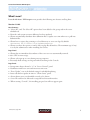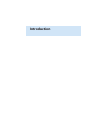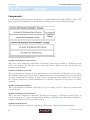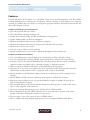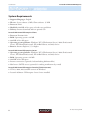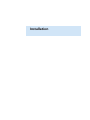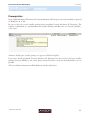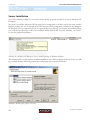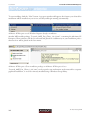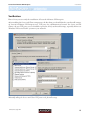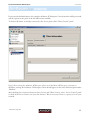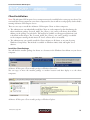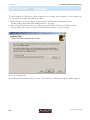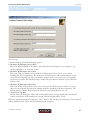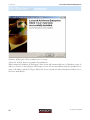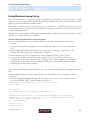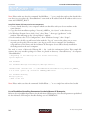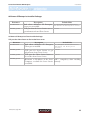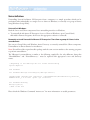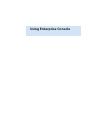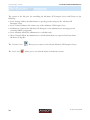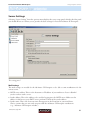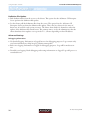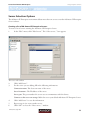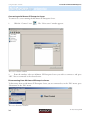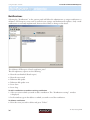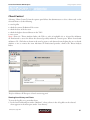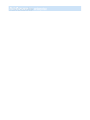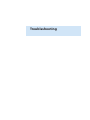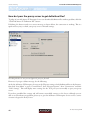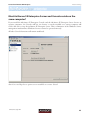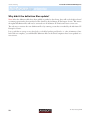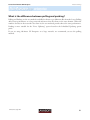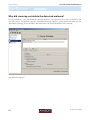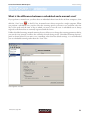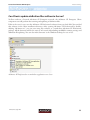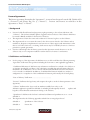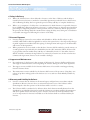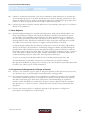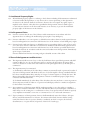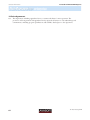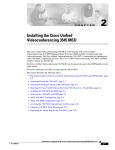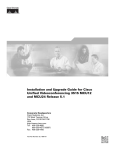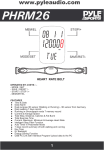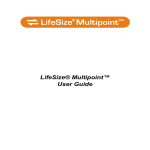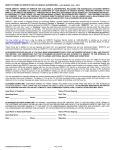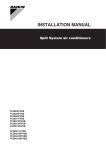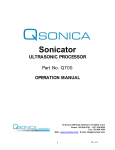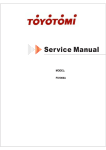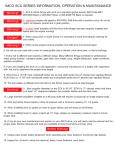Download User Manual
Transcript
User Manual Lavasoft Ad-Aware SE Enterprise Table of Contents What’s new? 1 Introduction 3 What is Lavasoft Ad-Aware SE Enterprise? Components Features System Requirements 5 6 7 8 Installation 9 Prerequisites Server Installation Verification Client Installation Using Windows Group Policy Uninstallation 11 12 15 19 23 26 Using Enterprise Console 27 First Time Running Server Settings Server Selection Options Server Control Notifications Server Schedule Scheduled Events Options Client Control About 29 31 33 35 36 37 39 41 43 Troubleshooting 45 Why can’t my Enterprise Console connect to the Server Service? How do I pass the proxy server to get definition files? Must Ad-Aware SE Enterprise Server and Console reside on the same computer? Why didn’t the definition files update? What is the difference between pulling and pushing? Why did scanning not delete the detected malware? What is the difference between a scheduled and a manual scan? Why are some Clients shown with a red cross sign? Can Clients update definition files without a Server? How do I apply the same settings to more than one Ad-Watch installations in my network environment? 47 48 49 50 51 52 53 54 55 56 License Terms 57 Known Issues 60 Contact information 61 ©2007 Lavasoft AB Lavasoft Ad-Aware SE Enterprise What’s new? Lavasoft Ad-Aware® SE Enterprise now provides the following new features and bug fixes: Version 1.9.4.3 New Features: “Select All”- and “De-Select All”-options have been added to the groups tab in the server schedule tab. Network- and system-resources efficiency has been updated. Clients automatically distribute their definition files to update over time when set to pull new definition files. Clients have a registry key pointing to a local directory to store scan logs. By default <Ad-Aware SE folder>/logs/AdAwareSELogs Clients now have the option to remove old scan log files themselves. The maximum age (if any) is set by the administrator when installing the Clients. Bugs Fixed: Clients that are immediate descendants of the server are not automatically scanned. 99% CPU resource usage. Clients only sign up to server during start-up sequence. Previously made settings are forgotten when browsing in the Console. Bugs fixed: Startup time always showed a “%” in “Server Control” panel. Notification mails were sent with incorrect time zone. “Force Update” now is the default setting for scheduled updating. Status tabs did not update in time in “Client Status” panel. Absent clients were not identified correctly to be absent. Server IP could not be allocated to assigned local network interface. When starting “Console”, the installing progress bar will not appear again. ©2007 Lavasoft AB 1 Introduction Lavasoft Ad-Aware SE Enterprise Introduction What is Lavasoft Ad-Aware SE Enterprise? Lavasoft Ad-Aware SE Enterprise is client-server based, centrally-managed anti-spyware software designed for corporate environments. Safety and security are placed in the hands of the IT administrator, who is able to centrally control the Ad-Aware SE software on all network clients. The network layout of an enterprise deploying Lavasoft Ad-Aware SE Enterprise should be as follows: Network Layout of Ad-Aware SE Enterprise Note! Lavasoft Ad-Aware SE Enterprise Server and Console are normally, but not necessarily, installed on the same computer. Benefits Combating spyware in a corporate environment is simplified by allowing the IT administrator to centrally manage Ad-Aware SE on all network clients. Let us relieve your workload. Spend more time computing and less time solving problems, knowing Ad-Aware SE will block behavior-tracking spyware before it rears its ugly head. Browse where you want. We can relieve the burden of protecting your classified business information by keeping out keyloggers and other programs that put vulnerable data at risk. You and your staff can download music, videos and photos without having to worry about spyware infiltrating your system. Increase employee productivity and enhance computer performance with top-quality protection against bandwidth-stealing programs. ©2007 Lavasoft AB 5 Introduction Lavasoft Ad-Aware SE Enterprise Components Lavasoft Ad-Aware SE Enterprise is distributed as a standard Microsoft Installer Package ( .MSI ). The main components included in Lavasoft Ad-Aware SE Enterprise are shown in the below graph: Components of Ad-Aware SE Enterprise Ad-Aware SE Enterprise Server Service This is the server component of Ad-Aware SE Enterprise. After being installed as a Windows System Service, the Ad-Aware SE Enterprise Server will control clients’ behavior in the network and store information about them. Ad-Aware SE Enterprise Console This is a graphical user interface; it is the only interface to access Ad-Aware SE Enterprise Server Service and Ad-Aware SE Enterprise Client Service. With this interface, network administrators can easily check the status of Ad-Aware SE running on clients and set up updating and scanning tasks on the Server. As a separate component, it allows administrators to remotely invoke the Server Service on another computer. Ad-Aware SE Enterprise Manual This is the manual for Ad-Aware SE Enterprise (you are reading it now). It has been rewritten from version 1.6.0001. Ad-Aware SE Enterprise Client Service This is the client component of Ad-Aware SE Enterprise. Running as a Windows System Service on each network client, it is always accompanied by Ad-Aware SE Professional, and makes it possible for Ad-Aware SE Professional to be remotely managed. Ad-Aware SE Professional This is the anti-spyware component of Ad-Aware SE Enterprise running on all network clients. 6 © 2007 Lavasoft AB Lavasoft Ad-Aware SE Enterprise Introduction Features Lavasoft Ad-Aware SE Enterprise is a centralized, client-server based management tool that enables network administrators to manage the anti-spyware software running on all computers in a corporate network. It combines the state-of-the-art anti-spyware program Ad-Aware SE Professional with the AdAware SE Enterprise Console. Ad-Aware SE Enterprise Console Features View all registered and active clients. View all machines running Ad-Aware SE. Update client software using .msi files and Windows Group policies. Update definition files on all client computers. Monitor the definition file version for all client computers. Monitor the malware detection logs from previous Ad-Aware SE executions. Monitor the Console server status. Scan one or more clients over the network. Specify notifications for events such as definition file updates and network scans. Ad-Aware SE Professional Features User-controlled spyware removal allows you to decide what to delete and what to keep. Lets you customize the scanning of RAM, registry, hard drives, and external storage devices. Innovative CSI (Code Sequence Identification) technology detects known variants of malware and then searches for similar codes to identify emerging, or unknown variants. Offers an extensive definition file library of identified and analyzed spyware. Ad-Aware SE is one of the few products that scans and removes ADS (Alternate Data Streams), malware that secretly attaches itself to a program or file you have downloaded. Browser hijackers are blocked from taking control of your home page and re-routing Internet searches. The Ad-Watch real-time monitor technology means spyware is blocked in real-time. Registry protection allows you to stop spyware/malware attempts to modify the start-up sections in your Windows registry. The executable file protection feature blocks changes that allow spyware to attach in the time it takes to call a program, until it activates. View, scan and stop all running processes with the Process Watch module. The Command Line Interface allows Ad-Aware SE to scan and remove spyware in the background, rather than showing the window on your screen. You can export or save scan reports in text or HTML format. Receive reliable and uninterrupted high-speed access to the updated definition file library. ©2007 Lavasoft AB 7 Introduction Lavasoft Ad-Aware SE Enterprise System Requirements Supported languages: English File size: Server software: 3 MB; Client software: 15 MB Processor: P166 Hard disk: 200 MB of free space on both server and client Delivery: Internet download with an optional CD Lavasoft Ad-Aware SE Enterprise Client: Processor: Pentium 166+ RAM: Operating system + 24 MB 200 MB of free disk space Operating system platforms: Windows® NT4 (Workstation/Server), 2000 (Professional/ Server), XP (Home/Professional), XP 64-Bit Edition, and 2003 Server Browser: Internet Explorer 5.5 or higher Lavasoft Ad-Aware SE Enterprise Server: Operating system platforms: Windows® NT4 (Workstation/Server), 2000 (Professional/ Server), XP (Home/Professional), XP 64-Bit Edition, and 2003 Server RAM: Operating system + 24 MB 200 MB of free disk space Internet connection (optional; for downloading definition files) Mail server (SMTP) access (optional; for sending notifications by e-mail) Lavasoft Ad-Aware SE Enterprise Console (IT Administrator): NT 4.0, 2000, 2003 and XP versions of Windows® Lavasoft Ad-Aware SE Enterprise Server Service installed 8 © 2007 Lavasoft AB Installation Lavasoft Ad-Aware SE Enterprise Installation Prerequisites Note! Unlike Ad-Aware SE Professional, Lavasoft Ad-Aware SE Enterprise cannot be installed or operated on Windows® 98 or Me. Be sure to have the correct installer package before installing Lavasoft Ad-Aware SE Enterprise. The software is distributed as a standard Microsoft Installer Package with file name of “Lavasoft_AAwEnt_ 1.9.4.3.msi”. Ad-Aware SE Enterprise installer package as it appears in Windows Explorer If you have already purchased Lavasoft Ad-Aware SE Enterprise but do not have the latest installer package (Lavasoft_AAwEnt_1.9.4.3.msi), please contact Lavasoft to receive the download link as soon as possible. *The size and date information willl be different with the final release. ©2007 Lavasoft AB 11 Installation Lavasoft Ad-Aware SE Enterprise Server Installation Note! The installer package you received contains all the programs needed for Lavasoft Ad-Aware SE Enterprise. You need to install the Ad-Aware SE Enterprise Server component as the first step in extracting another Installer package (the one for the Ad-Aware SE Enterprise Client component contained in the Ad-Aware SE Enterprise Server component). If you are operating the Server directly, you can put the installer package you received in any directory on the Server and then double-click the file “Lavasoft_AAwEnt_1.9.4.3.msi” to start the graphical installation Selecting the Ad-Aware SE Enterprise Server installer package in Windows Explorer The installer guides you through the standard installation steps. After accepting the license terms, you will be presented with the following window that will prompt you on preferred features: Ad-Aware SE Enterprise feature selection 12 © 2007 Lavasoft AB Lavasoft Ad-Aware SE Enterprise Installation The features are as follows: Ad-Aware SE Enterprise Console Ad-Aware SE Enterprise Console is a graphical user interface; it is the only interface you can use to access the Ad-Aware SE Server Service and Ad-Aware SE Enterprise Client Service on the network. It can be installed together with Ad-Aware SE Server Service or remotely using a Windows Group Policy. Ad-Aware SE Enterprise Server Service Ad-Aware SE Enterprise Console is a graphical user interface; it is the only interface you can use to access the Ad-Aware SE Server Service and Ad-Aware SE Enterprise Client Service on the network. It can be installed together with Ad-Aware SE Server Service or remotely using a Windows Group Policy. Ad-Aware SE Enterprise Manual Refers to the manual you are reading now. Client Setup Installer Package for client computers. After the Server is installed, you will find a new package in the Server installation path. It can also be found as a shortcut in the Start menu. After choosing the features you want to install, fill in the server port number. This is the TCP port that Server Service uses to accept inquiries from the Clients. You should accept the default port number 10020. The port must be allowed to pass a firewall if there is one. Ad-Aware SE Enterprise Server settings ©2007 Lavasoft AB 13 Installation Lavasoft Ad-Aware SE Enterprise To start installing, click the “Next” button. A progress window will appear; the features you selected for installation will be installed on your server, and they will begin running automatically. Ad-Aware SE Enterprise on the Windows Programs list after installation Another MSI installer package, ”Lavasoft_AAW_Ent_Client_1.9.4.3.msi”, containing the Ad-Aware SE Enterprise Client software, will also be extracted and placed in a subdirectory in your installation path; a shortcut for it will be placed in the Start menu. Ad-Aware SE Enterprise Client installation package on Ad-Aware SE Enterprise Server “Lavasoft_AAW_Ent_Client_1.9.4.3.msi” can be copied to any workstation on the network for a separate graphical installation, or it can be remotely installed using a Windows Group Policy. 14 © 2007 Lavasoft AB Lavasoft Ad-Aware SE Enterprise Installation Verification Here is how you can verify the installation of Lavasoft Ad-Aware SE Enterprise: After installing the Server and Client components, the first thing you should check is your firewall settings. As Lavasoft Ad-Aware SE Enterprise uses TCP ports for communication between the Server and the Clients, the two TCP ports you set should be opened in all of your firewall settings, especially if there are Windows XP Service Pack 2 systems in your network. Manually adding the Server and Client TCP ports to the firewall settings. ©2007 Lavasoft AB 15 Installation Lavasoft Ad-Aware SE Enterprise After setting up the firewall, you can open the Ad-Aware SE Enterprise Console. Selecting the Ad-Aware SE Enterprise Console in the Windows Start Menu When you run the Ad-Aware SE Enterprise Console for the first time, you will be presented with the “Select server ...” panel. You need to add information about the first server to the panel so the Console can connect to the Ad-Aware SE Enterprise Server Service. Click the “Add Server” button, input your server information, then click “OK” to save your input. Adding servers to the Ad-Aware SE Enterprise environment 16 © 2007 Lavasoft AB Lavasoft Ad-Aware SE Enterprise Installation If you entered valid information, the complete Ad-Aware SE Enterprise Console interface will be presented and the options in the panel at the left will become available. To check if all clients are already connected to the Server, please click “Client Control” panel. List of clients runnng the Ad-Aware SE Enterprise Client in the Ad-Aware SE Enterprise environment All clients runnng the Ad-Aware SE Enterprise Client should appear in the lower left-hand panel under “Machine”. After checking the connection between Server Service and Client Services, select “Server Control” panel to check if the Server Service can access the Internet. This is necessary if there is a proxy server in your network. ©2007 Lavasoft AB 17 Installation Lavasoft Ad-Aware SE Enterprise Server Control panel The Ad-Aware SE Enterprise Server Service uses the Internet Explorer settings to fetch new definition files from Lavasoft’s Publishing Server via the Internet, so you should allow the Server machine to pass the proxy Server or firewall. By clicking the “Check Ad-Aware SE Definition File” button, you can verify if your proxy and firewall settings are correct. The Ad-Aware SE Enterprise Server Service is then able to fetch definition files. Note! The “Check Ad-Aware SE Definition File” button is only used to check the Internet access and the latest definition file version. Clicking it will not download the definition file. After you have verified all of the above, you have successfully installed your Lavasoft Ad-Aware SE Enterprise. 18 © 2007 Lavasoft AB Lavasoft Ad-Aware SE Enterprise Installation Client Installation Note! The Ad-Aware SE Enterprise Server component must be installed before setting up any clients. You can install the Client component onto client computers first, but it will not work properly until it finds a running Ad-Aware SE Enterprise Server. There are two ways to install the Ad-Aware SE Enterprise Client on client computers: The administrator can individually install the Client on each computer by first distributing the client installation package (Lavasoft_AAW_Ent_Client_1.9.4.3.msi) to all clients, then doubleclicking on the package on each client. This method is available on all supported platforms, and is described in this chapter. The “Lavasoft_AAW_Ent_Client_1.9.4.3.msi” package is available on the computer running the Ad-Aware SE Server software after it is installed. The administrator can centrally install the Client software on all clients at one time by using Windows Group Policy. This method is available on Windows 2000, 2003 and higher Server editions. Install the Client Package You will find the installer package for clients as a shortcut in the Windows Start Menu on your Server computer. Ad-Aware SE Enterprise Client installer package in Windows Start menu You can copy or move the installer package to another location and then deploy it to the client computers. Ad-Aware SE Enterprise Client installer package in Windows Explorer ©2007 Lavasoft AB 19 Installation Lavasoft Ad-Aware SE Enterprise To install Ad-Aware SE Enterprise Client component onto a single client computer, you can simply run it as you would any graphical installation package. 1. Within Explorer, go into the directory that contains the Ad-Aware SE Enterprise Client installer package and double-click AAWEntClient_1.9.4.3.msi. 2. After accepting the license terms, you will be presented with the “Destination Folder” window which prompts you to either accept the default destination folder or specify another: Decide the installing path Specify the destination folder and press “Next”. The “Ad-Aware SE Enterprise Client” window appears: 20 © 2007 Lavasoft AB Lavasoft Ad-Aware SE Enterprise Installation Client settings 3. In this window, specify the following options: Ad-Aware SE Enterprise Server Host This is the HOST NAME or IP address of the Ad-Aware SE Enterprise Server computer, e.g., “myServerMachine” or “192.168.1.100”. Ad-Aware SE Enterprise Server Port This is the TCP port number of the Ad-Aware SE Enterprise Server Service you set when installing the Server component. The Ad-Aware SE Client Service will send information to the Server Service using this port. The port number needs to be the same as the one you specified for the Server Service. The default setting is 10020. The port must be allowed to pass a firewall if there is one. Ad-Aware SE Enterprise Client Port This is the TCP port that Client Service uses to listen to all calls from Server Service. To avoid chaos in your network, the same port number should be specified to all client computers. The default setting is 10010. The port must be allowed to pass a firewall if there is one. Auto Delete Log-files The Ad-Aware SE Enterprise Client will automatically remove all scan log-files after the amount of days entered here. If the number 0 is entered, all scan log-files will be stored. Fill in the required information and press “Next” button. The Ad-Aware SE Enterprise Client software will be installed on the client, and the following window appears: ©2007 Lavasoft AB 21 Installation Lavasoft Ad-Aware SE Enterprise Ad-Aware SE Enterprise Client installation success message 4. Press the “Finish” button to complete the installation. When completed, Ad-Aware SE Enterprise Client Service will automatically run as a Windows Service. It will try to connect to the Ad-Aware SE Enterprise Server Service immediately using the specified Server name or IP address and the TCP port. When the Server is found, the client information will be sent to the Server immediately. 22 © 2007 Lavasoft AB Lavasoft Ad-Aware SE Enterprise Installation Using Windows Group Policy Network administrators can centrally deploy the Ad-Aware SE Enterprise Client to groups of client computers on the network. When using a Group Policy, administrators must remember that it ONLY applies to clients with Windows 2000 or above. Note! Please read the relevant manuals on how to install software via Windows Active Directory and Group Policy first. It is also wise to check the Windows command “msiexec.exe” for detailed descriptions on the installing parameters. The following is an example of a VBscript file, which should be useful when using Group Policy to deploy software to a number of clients in a domain: Install the Ad-Aware SE Enterprise Client component 1. Create a shared directory (on a computer which can share files with all clients in the same domain). 2. Copy the client installation package “ Lavasoft_AAW_Ent_Client_1.9.4.3.msi “ to this directory. 3. In the Windows Domain Server, click “Start”, then “Run...”, then type “gpedit.msc” in the window. This will bring up the “Group Policies” window. 4. In the window, select “User Configuration”, then “Windows Settings”, then “Scripts”. 5. Associate the .vbs file you will create below with the “Log on” event in the policy you are creating and save the policy. The next time a user logs in on a client computer, the installation script will run on the client, and the Ad-Aware SE Enterprise Client will be silently installed in the background on the user’s computer. You need to create a Microsoft VBscript file ( .vbs ) with the information below. This sample file assumes that: Your installer package for client is placed in directory “SharedDirectory” on computer “SharedMachine”. You have already installed the Ad-Aware SE Enterprise Server Service onto a computer (that is, onto your SERVER_HOST ) with IP address 192.168.1.1. //Beginning of the VBscript file for Client Installing Option Explicit Dim theShell set theShell=WScript.CreateObject(“WScript.Shell”) theShell.Run “msiexec.exe /i \\SharedMachine\SharedDirectory\Lavasoft_ AAWEntClient_1.9.4.3.msi /quiet /qn /norestart SERVER_PORT=10020 SERVER_ HOST=192.168.1.1 CLIENT_PORT=10010” Set theShell=Nothing WScript.Quit(0) //End of the file ©2007 Lavasoft AB 23 Installation Lavasoft Ad-Aware SE Enterprise Note! Please make sure that the command “theShell.Run .....” is on a single line with no line breaks! Also note that you can replace the “SharedMachine” name with an IP address and the IP address with a server name after SERVER_HOST. Install Ad-Aware SE Enterprise Server component 1. Create a shared directory (on a computer which can share files with your Server machine in the same domain).. 2. Copy the client installation package “Lavasoft_AAWEnt_1.9.4.3.msi” to this directory. 3. In Windows Domain Server, click “Start”, then “Run...”, then type “gpedit.msc” in the window. This will bring up the “Group Policies” window. 4. In the window, select “User Configuration”, then “Windows Settings”, then “Scripts”. 5. Associate the .vbs file you will create below with the “Log on” event in the policy you are creating and save the policy. The next time a user logs in on the Server computer, the installation script will run on the client, and the Ad-Aware SE Enterprise Server will be silently installed in the background on the user’s computer. You need to create a Microsoft VBscript file ( .vbs ) with the information below. This sample file assumes that your installer package for client are placed in directory “SharedDirectory” of computer “SharedMachine”. //Beginning of the VBscript file for Server Installing Option Explicit Dim theShell set theShell=WScript.CreateObject(“WScript.Shell”) theShell.Run “msiexec.exe /i \\SharedMachine\SharedDirectory\Lavasoft_AAWEnt_ 1.9.4.3.msi /quiet /qn /norestart SERVER_PORT=10020 Set theShell=Nothing WScript.Quit(0) //End of the file Note! Please make sure that the command “theShell.Run .....” is on a single line with no line breaks! List of Predefined Installing Parameters for the Ad-Aware SE Enterprise Below is a list of predefined parameters for the Ad-Aware SE Enterprise. Note that all parameters predefined for the Ad-Aware SE Enterprise Installer Package are in UPPERCASE. 24 © 2007 Lavasoft AB Lavasoft Ad-Aware SE Enterprise Installation Ad-Aware SE Enterprise Installer Package: Parameter INSTALLDIR SERVER_PORT Description Path where Ad-Aware SE Enterprise Server part is installed TCP port that the Server Service uses to get information from Client Service Default Value C:\Program Files\Lavasoft\ Ad-Aware SE Enterprise 2005\ 10020 Ad-Aware SE Enterprise Client Installer Package: TCP port the client listens to for invoke from server Parameter Description Default Value INSTALLDIR Path where Ad-Aware SE Enterprise Client part is installed SERVER_PORT TCP port for Server Service to get information from Client Service TCP port the Client Service listens to 10010 for invokes from Server Service Hostname or IP address of the Server ‘null’ * compulsory when installing Computer on which the Server Service remotely is installed CLIENT_PORT SERVER_HOST ©2007 Lavasoft AB C:\Program Files\Lavasoft\ Ad-Aware SE Enterprise Client\ 10020 25 Uninstallation Uninstalling Lavasoft Ad-Aware SE Enterprise from a computer is a simple procedure which can be performed either individually on a single server or client via Windows, or remotely on a group of clients using Windows Group Policy. Uninstall via Windows Both the Server and Client components have uninstalling interfaces in Windows. To uninstall the Ad-Aware SE Enterprise Server or Client in Windows, open Control Panel, click Add or Remove Programs, then locate the appropriate software to uninstall. Remotely uninstall Lavasoft Ad-Aware SE Enterprise Client from a group of clients in the same domain You can use Group Policy and Windows Active Directory to remotely uninstall the Client component. Uninstallation is almost identical to installation. . Note! You will need the original installer package with the same version number as the running programs to perform uninstallation. The VBscript for uninstallation is similar to the following sample file, the only difference being that “SharedMachine” and “SharedDirectory “ must be replaced with appropriate server and directory names: //Beginning of the VBscript file for Client Uninstalling Option Explicit Dim theShell set theShell=WScript.CreateObject(“WScript.Shell”) theShell.Run “msiexec.exe /uninstall \\SharedMachine\SharedDirectory\Lavasoft_ AAWEntClient_1.9.4.3.msi /quiet /qn /norestart Set theShell=Nothing WScript.Quit(0) //End of the file Please check the Windows Command “msiexec.exe” for more information on usable parameters. Using Enterprise Console Lavasoft Ad-Aware SE Enterprise Using Enterprise Console First Time Running Ad-Aware SE Enterprise Console is a graphical user interface the network administrators can use to manage the behavior of the Ad-Aware SE Enterprise Server and Ad-Aware SE Enterprise Client services in the network. With the console, the network administrators can access the Ad-Aware SE Enterprise Server and have it periodically execute scheduled tasks such as scanning the drives of the client computers, updating their definitions files over the network and receiving e-mail notifications of the execution. The network administrators can also view the state of the clients including activity, malware status, and definition file version. The administrators should periodically start the Ad-Aware SE Enterprise Console to see which clients are registered with Ad-Aware SE Enterprise Server and to monitor the log-files the console is collecting from Ad-Aware SE Enterprise Server. The following chapters describe these tasks in more detail. Selecting the Ad-Aware SE Enterprise Console in the Windows Start Menu To open Ad-Aware SE Enterprise Console: 1. In the Windows “Start Menu”, click the “Ad-Aware SE Enterprise”, then the “Ad-Aware SE Enterprise Console”. The Ad-Aware SE Enterprise Console will start with the following empty panel: Ad-Aware SE Enterprise Console startup screen ©2007 Lavasoft AB 29 Using Enterprise Console Lavasoft Ad-Aware SE Enterprise The options in the left pane for controlling the Ad-Aware SE Enterprise Server and Clients are the following: Server Settings: Allows the administrator to specify general settings for the Ad-Aware SE Enterprise Server Server Control: Indicates the current state of the Ad-Aware SE Enterprise Sever Notifications: Connects the Ad-Aware SE Enterprise to the administrator’s messaging system (currently SMTP is supported) Server Schedule: Allows the administrator to schedule tasks Client Control: Allows the administrator to check which clients are registered and view clients’ Ad-Aware SE log-files The “Connect” icon The “Scan” icon 30 allows you to connect to the selected Ad-Aware SE Enterprise Server. allows you to scan selected clients for malicious content. © 2007 Lavasoft AB Lavasoft Ad-Aware SE Enterprise Using Enterprise Console Server Settings Selecting “Server Settings” from the options menu displays the server setup panel, which is the first panel you should fill out as it allows you to provide the basic settings for Lavasoft Ad-Aware SE Enterprise. The settings panel Mail Settings The mail settings are needed for the Ad-Aware SE Enterprise to be able to emit notifications for the various events. SMTP server address: This is is the hostname or IP address of your mailserver. Leave it blank if you do not have such a server. Sender address: This is the address to be used for logging into the SMTP server. Make sure the address is valid in case your SMTP server performs a check of the sender address. Sender name: This is the clear-text name that appears in the From-line in your mail client. Choose a name that you can easily associate with the Ad-Aware SE Enterprise notifications (e.g., “Ad-Aware SE Enterprise notifier”). ©2007 Lavasoft AB 31 Using Enterprise Console Lavasoft Ad-Aware SE Enterprise Definition File Update Push definition files from the server to the clients: This option lets the Ad-Aware SE Enterprise Server perform the definition file update. Let the clients pull the definition files from the server: This option lets the Ad-Aware SE Enterprise clients perform the definition file update. This is the best choice for the most efficient use of network- and system-resources. The clients then decide for themselves when the update of the definition file should occur. The primary time is set by the administrator but the clients distribute their updates over a period of +/- 3 hours depending on their IP-address. Advanced Settings Debugging information: No detailed logging: Information is logged but not for debugging purposes. Logs contain only very basic information to help keep log volumes manageable. Basic error logging: Information is logged for debugging purposes. Logs will be moderate in size. Detailed error logging: Both debugging and tracing information are logged. Logs will grow to a considerable size. 32 © 2007 Lavasoft AB Lavasoft Ad-Aware SE Enterprise Using Enterprise Console Server Selection Options The Ad-Aware SE Enterprise environment allows more than one server to run the Ad-Aware SE Enterprise Server software. Creating a list of Ad-Aware SE Enterprise Servers To create a list of servers running the Ad-Aware SE Enterprise Server: 1. In the “Edit” menu, click “Edit Servers”. The “Select server...” box appears: The server edit window 2. Click “Add Server”. 3. For the server you are adding, fill in the following information: Connection name: The clear text name of the server. Server hostname : The IP address of the server. Server port: The port number the server uses to communicate with the clients. Connect to this server on startup: Make the server your default Ad-Aware SE Enterprise Server. 4. Click “Add Server” to save the information. 5. Repeat steps 2-4 to create another server. 6. Click “OK” to close the “Select server...” window. ©2007 Lavasoft AB 33 Lavasoft Ad-Aware SE Enterprise Using Enterprise Console Connecting to Ad-Aware SE Enterprise Server To connect to a server running the Ad-Aware SE Enterprise Server: 1. Click the “Connect” icon . The “Select server” window appears: The server selection window 2. From the window, select an Ad-Aware SE Enterprise Server you wish to connect to and press “OK”. You are connected to the selected server. Disconnecting from Ad-Aware SE Enterprise Server To disconnect from an Ad-Aware SE Enterprise Server you are connected to, in the “File” menu, press “Disconnect”in the “File” menu. The server disconnect window. 34 © 2007 Lavasoft AB Lavasoft Ad-Aware SE Enterprise Using Enterprise Console Server Control Selecting “Server Control” from the options pane allows you to easily view the current state of the AdAware SE Enterprise Server, as well as to start and stop it. The Ad-Aware SE Enterprise Console Control panel The first line in the panel shows the current state of the Server Service. This line normally reads “’Service is running” or “Service is stopped”. In the image above, the line reads “Status is unknown”, which is a special state indicating the service was installed improperly. In order to start the service, click the “Start Service” button. This button changes into “Stop Service” as soon as the service is up and running. The third line shows the current up-time and the start-up time of the server respectively. You can also check whether a new definition file is available for Ad-Aware SE Professional by clicking the “Check Ad-Aware SE Definition File” button. ©2007 Lavasoft AB 35 Using Enterprise Console Lavasoft Ad-Aware SE Enterprise Notifications Selecting the “Notifications” in the options panel will allow the administrator to assign notifications to Ad-Aware SE Enterprise events such as network scan startups and definition file updates. Only e-mail notifications are currently implemented, however this is likely to change in the future. The Ad-Aware SE Enterprise Console notification panel The self-explanatory options are the following: Network scan finished (Result report) Network scan started Definition file update Definition file update error Server Start Server Stop To add a notification or to edit an existing notification: 1. Select an event in which you wish to add a notification. The “Notifications settings” window is displayed. 2. In the window, type in the address to which you wish to send the notification. To delete a notification: Select the event you wish to delete and press “Delete”. 36 © 2007 Lavasoft AB Lavasoft Ad-Aware SE Enterprise Using Enterprise Console Server Schedule Scheduling is one of the most important features of Lavasoft Ad-Aware SE Enterprise. It allows you to periodically execute specific tasks and thus automate the usage of Ad-Aware SE within a local network. Selecting the “Server Schedule” option in the left-hand panel will display the following scheduling options in the right-hand panel: The Ad-Aware SE Enterprise Console scheduling panel The tasks currently able to run are: Update definition file to clients: Checks the Lavasoft website for updates of the definition file and distributes the definition to the selected groups of clients Scan groups of clients: Scans the selected groups of clients. Applies the scanning options set in the ‘Options’ pane during the scan To set up a task: 1. Press the upper “Add” button. A window will appear. 2. Select the task you’d like to perform periodically and press “OK”. A new task will be created. 3. Select the group(s) you want the schedule to apply to. 4. Select the task you just created, and, under “Execution options”, check the days of the week on which to perform the task. 5. Under “Scheduling”, choose which day(s) of the week to perform the task. ©2007 Lavasoft AB 37 Using Enterprise Console Lavasoft Ad-Aware SE Enterprise 6. Enter the time of day at which to perform the task in the input field and then press “Add”. 7. Press “Apply changes” to make your changes available to the server. Your task will now be executed on the specified days at the specified time. To modify an existing task: 1. Click a task in the task list to select it. 2. Under “Scheduling”, check a day of the week to add it to the task, or uncheck a checked day to remove it from the task. 3. Enter the time of day you wish to add to the task, then press “Add” or select a time of day you wish to remove from the task, then press “Delete”. 4. To modify the presets of the task, click the “Options” button. For more information, see Scheduled events options. 5. To change the affected groups, choose the “Groups” pane and mark / unmark the groups you wish to affect or not affect. 6. If you should decide to keep your original settings, press “Discard changes”. Otherwise, press “Apply changes” to make your changes available to the server. Your task will now be executed on the specified days at the specified time. . Note! It is NOT necessary to restart the Ad-Aware SE Enterprise Server in order for your changes to immediately take effect. 38 © 2007 Lavasoft AB Lavasoft Ad-Aware SE Enterprise Using Enterprise Console Scheduled Events Options The two schedulable tasks (updating the Ad-Aware SE definition file and scanning the entire network) both have a set of options which provide more fine-tuned control over the action the task executes. Common in both task types is the option to choose which groups will be affected by the task. Click on the Groups pane and mark or unmark the groups you wish to add or remove from the list of affected groups.. To specify more options for a scheduled task: 1. In the “Server Schedule” screen, select a task. Depending on the task, either the “Update Options” or “Scan Options” window is displayed. If you selected the “Update Ad-Aware SE definition file”, the following window appears: The update options window 2. To have updates performed independently of the date of the definition file on the Internet, select the “Force Update” option and press the “OK” button. It is recommended to enable this option for Ad-Aware SE Professional because it is more failsafe. ©2007 Lavasoft AB 39 Using Enterprise Console Lavasoft Ad-Aware SE Enterprise If you selected the “Scan Options”, the following window appears: The scan options window The options are divided into multiple sections: The Scan Mode section allows you to decide whether scanning should be performed in “Smart Mode” or whether a”’Full Scan” should be performed. In general, a “Smart Scan” is quicker than a “Full Scan”, which is more comprehensive. The Additional Scan Areas section provides you with the ability to choose whether just the system drives or all drives of the clients are scanned. The Options section provides access to the more fine-grained options of Ad-Aware SE. These are: Scan Archives: Enables the scanning of internal archives. Automatic Cleaning: Found malware is automatically removed Perform aggressive memory scanning: Ad-Aware SE Professional will unload critical processes and delete the corresponding files immediately. Select the desired options, then press the “OK” button. 40 © 2007 Lavasoft AB Lavasoft Ad-Aware SE Enterprise Using Enterprise Console Client Control Selecting “Client Control” from the options panel allows the administrator to select a client and, on the selected client to do the following view log-files check the current Definition File version check the date of the last scan check the highest detected threats in the TAI * start a scan Note! *Short for “Threat Analysis Index, the TAI is a scale of negligible (0) to 10 used by Ad-Aware SE Professional to assess the threat the detected, possibly malicious, content poses. When viewed with Ad-Aware SE, a TAI value is shown in the scan log next to each detected item, helping the user to decide whether or not to remove the item. Ad-Aware SE Professional provides a link to the Threat Analysis Index. The first Ad-Aware SE Enterprise Console monitoring panel Viewing Scan History on Clients To view the log-files on a particular client: 1. In the lower left-hand pane under “Machine”, select a client. A list of log-files on the selected client appears in the main pane under “Scan history”. ©2007 Lavasoft AB 41 Using Enterprise Console Lavasoft Ad-Aware SE Enterprise 2. From the list, select a log-file. The file content will appear under “Log file”. Note! As the log-file list tends to grow over time, occupying space on the server, you may want to periodically clear the log-file history. You can do so by pressing “Clear history” which deletes all archived log-files on the server. Scanning Clients Another important feature of the “Client information” panel gives the administrator is the ability to manually scan any of the clients. To scan a client: 1. In the lower left-hand pane under “Machine”, select a client. 2. Click the “Scan” icon . Scan on the selected client is started, and when the scan is complete, a new log-file will appear in the “Scan history” list. Viewing Detailed Information on Clients Selecting the “Machine information” tab allows the administrator to view detailed information about a selected client: The second Ad-Aware SE Enterprise Console monitoring panel The information includes the current version of the Ad-Aware SE Enterprise Client software the release date of the current Ad-Aware SE definition file (if applicable) the date and time of day the client was scanned the last time the highest detected TAI (Threat Analysis Index) 42 © 2007 Lavasoft AB Lavasoft Ad-Aware SE Enterprise Using Enterprise Console About Selecting the “About” option in the “Help” menu will display the below screen: The screen shows current version of the Ad-Aware SE Enterprise Console name of the Lavasoft Ad-Aware SE Enterprise license holder number of clients that can be concurrently registered with the Ad-Aware SE Enterprise Server the duration of the trial period (for temporary licenses) ©2007 Lavasoft AB 43 Troubleshooting Lavasoft Ad-Aware SE Enterprise Troubleshooting Why can’t my Enterprise Console connect to the Server Service? To correct this problem: 1. Make sure that the Ad-Aware SE Enterprise Server Service is running. To do so, in Windows, first open “Control Panel”, then “Administrative Tools”, then “Services”. In the “Services” list, locate the “Ad-Aware SE Enterprise Server” service. Make sure the server is started. 2. Check the IP address your Ad-Aware SE Enterprise Server Service is using. This is necessary only when your Server machine has two or more NICs connecting it to network nodes.The problem may be caused by the Ad-Aware SE Enterprise Server Service executing a wrong IP binding. To check your IP address, type command “netstat -na” on the Windows Command Line. This will display the list of IP bindings on your Server machine. In the list, find the port number you assigned to the Server Service, such as 10020, then the IP address of the Ad-Aware SE Enterprise Server Service which is located to the left of the port number, e.g. Suppose one of the entries in your list is “TCP 192.168.1.100:10020 0.0.0.0:0 LISTENNIG”. In the entry, “192.168.1.100 indicates your IP address. Once you know the exact IP address of your Server, check the “Server Select” panel in the Console to make sure it contains the correct IP address. After resetting the Server IP address in the Ad-Aware SE Enterprise Console, save it and restart the console to see the changes. ©2007 Lavasoft AB 47 Troubleshooting Lavasoft Ad-Aware SE Enterprise How do I pass the proxy server to get definition files? To judge if your Ad-Aware SE Enterprise Server can download definition files without problem, click the “Check Ad-Aware SE Definition File” button. If clicking the button results in a success message as shown below, the connection is working. This is a quick and easy way to check your proxy server or firewall settings. Checking whether or not you can bypass the proxy or firewall However, if you get a failure message, do the following: As the the Ad-Aware SE Enterprise Server uses the IE proxy setting to fetch definition files via the Internet, first click “Start Menu” to open “Control Panel”, then “Internet Options”, then “Connections” and then “LAN Settings”. This will display more settings for the TCP port you can modify to pass your proxy server. If you have modified the settings and still cannot successfully connect to the Server, although you are able to use IE without any problem, please try to give the Ad-Aware SE Enterprise Server service a service account to bypass the Proxy Server. 48 © 2007 Lavasoft AB Lavasoft Ad-Aware SE Enterprise Troubleshooting Must Ad-Aware SE Enterprise Server and Console reside on the same computer? If you install the Ad-Aware SE Enterprise Console and the Ad-Aware SE Enterprise Server Service on separate computers, the Console will lose one feature: a console installed on a remote computer will not be able start or stop the Ad-Aware SE Enterprise Server. This is a limitation of the Windows Service management mechanism as Windows Services cannot be operated remotely. All other Console functions will remain unaffected. Start Server and Stop Server options are not available on a remote Console ©2007 Lavasoft AB 49 Troubleshooting Lavasoft Ad-Aware SE Enterprise Why didn’t the definition files update? Note! After the definition files have been pulled or pushed to the clients, they will not be deployed until a scanning operation has been invoked on the clients by the Ad-Aware SE Enterprise Service. This means the updated definition files will not be activated even if Ad-Aware SE Professional starts a new scan. The only way to activate the new definitions file is by running a scan that is invoked by the Ad-Aware SE Enterprise Service. It is a good idea to arrange a scan shortly after a scheduled updating task finishes, i.e. after 10 minutes. Once both tasks are complete, you will find the definition files on the client computers have been updated to a new version. 50 © 2007 Lavasoft AB Lavasoft Ad-Aware SE Enterprise Troubleshooting What is the difference between pulling and pushing? Pulling and Pushing are the two methods available for clients to get definition files from the Server. Pulling offers better performance on a large network with more than 20 clients in the same domain. When the number of nodes in the network is less than 20, the two methods provide almost the same performance. Pushing is more suitable for the “Force Updating” option found in the Scheduled Updating option panel. If you are using Ad-Aware SE Enterprise on a large network, we recommend you use the pulling method. ©2007 Lavasoft AB 51 Troubleshooting Lavasoft Ad-Aware SE Enterprise Why did scanning not delete the detected malware? If you performed a scan and found the detected malware you expected to have been removed by the scan was, in fact, not deleted, open the “Scheduled Scanning Options” option panel and make sure the “Automatic Cleaning” box is checked. This will remove the detected malware after scanning. Scheduled Scan Options 52 © 2007 Lavasoft AB Lavasoft Ad-Aware SE Enterprise Troubleshooting What is the difference between a scheduled and a manual scan? If you perform a manual scan, you first select an individual client from the list of client computers, then or the F11 key. A manual scan is always targeted at a single computer. When click the “Scan” icon you perform a scheduled scan, you first select the scanning options you want to use and then select the days of the week and the time of day at which you want to run the scan. A scheduled scan is always targeted at all clients that are currently registered with the Server. Unlike scheduled scanning, manual scanning does not allow you to change the scanning parameters before you run the scan; instead, it will use the currently selected settings in the “Scheduled Scanning Options” panel as shown below. If you want to use something other than the default settings, it is recommended you use scheduled scanning rather than the “Scan” icon. Scan Options window. ©2007 Lavasoft AB 53 Troubleshooting Lavasoft Ad-Aware SE Enterprise Why are some Clients shown with a red cross sign? On occasion, you may see a red cross next to some clients in the Ad-Aware SE Enterprise Console. This means the clients were originally registered with the Ad-Aware SE Enterprise Server but that something changed with the connection. The most common cause of the problem is that the IP addresses of your clients are managed by DHCP and are changeable. To correct the problem, restart the Ad-Aware SE Enterprise Client on the computers with changed IP addresses. Upon startup, Ad-Aware SE Enterprise Client Service attempts to re-register with the AdAware SE Enterprise Server. Normally, this should correct the problem, but if the problem continues, check if the firewall settings of your client have changed. If so, you may need to open the TCP port for your Ad-Aware SE Enterprise Client. 54 © 2007 Lavasoft AB Lavasoft Ad-Aware SE Enterprise Troubleshooting Can Clients update definition files without a Server? Yes.Even without a Lavasoft Ad-Aware SE Enterprise network, the Ad-Aware SE Enterprise Client component can still perform the scanning and updating of definition files. If this is the case for you, start the Ad-Aware SE Professional software from your local disk. You can find this software in the client installation directory. After opening Ad-Aware SE Professional by doubleclicking “Ad-Aware.exe”, you can start using this software as a stand-alone Ad-Aware SE Professional package. All the functions will be the same as in Lavasoft Ad including modifiable scanning settings and definition file updating. You can also make shortcuts to the Windows desktop for ease of use. Ad-Aware SE Professional as a stand-alone application on a client ©2007 Lavasoft AB 55 How do I apply the same settings to more than one Ad-Watch installations in my network environment? Ad-Watch relies on three different files for settings: %APPDATA%\Lavasoft\Ad-Aware\awsettings.awc %APPDATA%\Lavasoft\Ad-Aware\awrules %APPDATA%\Lavasoft\Ad-Aware\rmp.awd ‘awsettings.awc’ contains the settings that Ad-Watch uses while protecting your system. It also contains various statistics and application information. ’awrules’ outlines the rules that the user manually adds to the Ad-Watch Rule Editor. ’rmp.awd’ includes information about the registry entries that Ad-Watch is monitoring for changes, e.g. the Internet Explorer start page as well as the entries concerning Ad-Watch. To add the same settings to another system in the network, copy these three files to the ‘%APPDATA%\ Lavasoft\Ad-Aware\’ folder in the destination system. Or if possible, use Microsoft SMS or Group Policies to push them out to the destination systems automatically. For protection against malicious software, these files are encrypted and are not editable using a text editor. Lavasoft Ad-Aware SE Enterprise License Agreement License Agreement This license agreement (hereinafter the “Agreement”), is entered into between Lavasoft AB, 556629-6470 •, (“Licensor”) and [Name, Reg. No. •], (“Licensee”). Licensor and Licensee are referred to in this Agreement as “Party” or “Parties”. 1 Background 1.1 Licensor holds all intellectual and proprietary rights pertaining to the software Ad-Aware (the “Software”). The Software includes updates, upgrades and new releases of the Software which have been made officially available for the Licensor’s licensees. 1.2 This Agreement contains the terms and conditions for Licensee’s right to use the Software. 1.3 This Agreement does not contain the terms for the other services related to the Software such as installation, adaptation, implementation and conversion of data, support and maintenance (other than as set forth in Section 8) or training. Such services may be rendered by Licensor to Licensee pursuant to specific agreements. 1.4 Licensee acknowledges that the license granted in this Agreement entitles Licensee to use the Software only on one computer installation and in relation to Licensee’s own business. 2 Definitions and Schedules 2.1 For the purpose of this Agreement, the definitions set out below will have the following meaning: “Agreement” shall mean this agreement including the from time to time applicable appendices; “Confidential Information” shall mean any information and know-how related to the Software or as otherwise provided by one Party to the other Party, provided that such information has been identified to be confidential, or if it is obvious without such identification that the information is to be treated as confidential. In addition, Confidential Information includes any analysis or amalgamation or compilation of the confidential information performed by the receiving Party; “Date of Delivery” shall mean ...........................................; “Licensee” shall mean the legal entity who acquires the right to use the Software pursuant to this Agreement; “Software” shall mean the object code (in machine-readable form only) to the Ad-Aware application specified in Schedule 1, including all subsequently released bug-fixes, and technical documentation relating to the Software; updates and “Specification” shall mean the Software’s technical and functional specifications as set out in Schedule 1. 2.2 This Agreement has the following appendices which form an integral part hereof: Schedule 1 Specification of the Software Schedule 2 License Fee ©2007 Lavasoft AB 57 License Agreement Lavasoft Ad-Aware SE Enterprise 3 License 3.1 During the term of this Agreement, and in consideration of the payment of all fees hereunder, Licensor grants to Licensee a non-exclusive and non-transferable right to the Software on the terms and conditions in this Agreement. 3.2 The Software may only be used in Licensee’s own business. 3.3 This Agreement entitles Licensee to install and operate the Software on one computer installation. 3.4 Licensee may not enter into any outsourcing agreements or by any other means allow a third party to either install or execute the Software in any computer networks without Licensor’s prior written consent. Such consent shall not be unreasonably withheld. use 4 Delivery 4.1 On the Date of Delivery, Licensor shall deliver the most current release of the Software on a compact disc or similar media to Licensee or through electronic transmission via the Internet The delivery shall also include one copy of all necessary documentation regarding the Software. The Software shall be considered delivered when the Software and the documentation is accessible for Licensee. 4.2 Unless agreed by the Parties in separate agreements, Licensor shall not be responsible for any additional services such as (i) installation, (ii) customized adaptation, (iii) education and training in the use, (iv) implementation and conversion of the Software, or (v) integration - through application protocol interface (API) or otherwise - of the Software with Licensee’s other software products. 4.3 Licensee is responsible for the installation of the Software and may install the Software on one computer only. 5 Licensee’s Obligations 5.1 Licensee undertakes to use the Software only for its sole and exclusive benefits in its own business and undertakes not to modify, translate, reverse engineer, decompile, dis-assemble (except to the extent that this restriction is expressly prohibited by law) or create derivative works based upon the Software or documentation. Licensee also undertakes not to copy the Software or its documentation, rent, lease, transfer, or otherwise transfer rights to the Software or documentation or in any other way make the Software or its functionality available to any third party without Licensor’s prior written approval. 5.2 Licensee acknowledges that Licensor assumes no liability for any malfunctions, etc. in the Software performance pertaining to Licensee’s computer environment. 5.3 Upon discovery of an error or malfunction in the Software, Licensee shall immediately inform Licensor thereof in a written report. Such report shall contain a detailed description of the error or malfunction. 5.4 Licensee undertakes to see that Licensee’s use of the Software is in accordance at all times with this Agreement. Licensee assumes full liability to pay any additional license fee to Licensor due to Licensee’s breach of this Agreement. This provision shall not limit Licensor’s right to assert other sanctions which may be invoked as a consequence of illegitimate use by Licensee. 58 © 2007 Lavasoft AB Lavasoft Ad-Aware SE Enterprise License Agreement 6 Delay in Delivery 6.1 Where the Software has not been delivered to Licensee on the Date of Delivery and the delay is caused by Licensor, Licensee is entitled to rescind this Agreement provided, however, that Licensor, after confirming the delay, has been granted a period of thirty (30) days to complete the delivery. 6.2 Where, as a consequence of a delay due to circumstances for which Licensee is responsible, Licensee has not fulfilled its obligations pursuant to Section 5, or where Licensor is otherwise prevented from performing its obligations pursuant to this Agreement, the Date of Delivery shall be postponed for the period of time during which the circumstances causing the delay exist, taking into consideration a reasonable start-up period following the cessation of the delay. 7 Price and Payment 7.1 Licensee shall pay a license fee in accordance with Schedule 2. All fees shall be subject to sales tax/VAT, which shall be added as applicable as well as other special taxes or fees imposed by changes in public regulations introduced after the signing of this Agreement with respect to the deliverables and services of this Agreement. 7.2 Where payment has not been made on the due date, Licensor shall be entitled to penalty interest on overdue payments as prescribed by the Swedish Interest Act (SFS 1975:635). Where Licensee fails to pay past-due amounts within thirty (30) days of a demand by Licensor to that effect, Licensor shall be entitled to terminate the Agreement in its entirety by written notice. In the event Licensor terminates the Agreement, Licensor is also entitled to damages. 8 Support and Maintenance 8.1 In consideration for the Licensee’s due payment of the license fee, Licensor shall provide Licensee with support and maintenance services regarding the Software during the term of the Agreement. 8.2 The support services available for the Licensee shall consist of reasonable e-mail support during Licensor’s business hours. 8.3 The maintenance services available for the Licensee shall consist of the provision of bug-fixes, new releases of up-dates and up-grades of the Software as soon as such are made officially available by Licensor. 9 Warranty and Liability for Defects 9.1 Licensor warrants that the Software in all material aspects will perform in accordance with the Specification. However, Licensor does not warrant that Licensee’s use of the Software will be uninterrupted or that the operation of the Software will be error-free or secure. 9.2 The Software shall be considered to be defective where the Software materially deviates from the Specification, provided that Licensee has used the Software in accordance with the documentation and other specific written instructions given to Licensee. Deviation from the Specification that are of no importance for Licensee’s intended use of the Software shall not constitute liability for Licensor. ©2007 Lavasoft AB 59 Known Issues Lavasoft Ad-Aware SE Enterprise 9.3 Licensor shall only be liable for defects reported within three (3) months from the Date of Delivery (warranty period) and shall have no responsibility whatsoever for defects relating to the installation of the Software, unless installation has been carried out by Licensor. Defects for which Licensor is liable shall be rectified free of charge and without unreasonable delay after Licensor has received written notice of the defect. Licensor shall carry out uninterrupted remedial work during Licensor’s normal working hours until such time as the defect has been rectified. In order to be entitled to rectification, Licensee must notify Licensor in writing of the defect immediately upon its discovery. 9.4 Licensor may rectify the defect by (i) providing a bug-fix, (ii) giving Licensee instructions of how to circumvent the defect in order to minimize operational disruptions or (iii) giving instructions in a manner in which Licensee itself can remedy the defect. Rectification shall be carried out without unreasonable delay. 9.5 In lieu of rectifying the defect, Licensor may supply new Software of the same release as the delivered Software or a subsequent release of the Software. 9.6 Licensee shall be entitled to terminate this Agreement where a material defect (i.e. an error that renders the use of the Software impossible) arises within the warranty period and where such material defect is not rectified, or new Software is not delivered, with out unreasonable delay from Licensee’s notice thereof. In the event of termination pursuant to this section, the license fee shall be reimbursed to Licensee, subject to a reasonable reduction for the benefits inuring to Licensee’s use of the Software. 10 Limitation of Liability 10.1 Except as provided in Section 9 above, Licensor shall not have any liability for the functionality or quality of the Software. 10.2 Licensor shall be liable for damage to Licensee’s property caused by negligence on the part of Licensor. Licensor’s liability for such damage shall only cover compensation for direct losses and Licensor’s total liability under this Agreement shall be limited to an amount corresponding to the amounts received from Licensee at the time of the tortuous/damaging act. 10.3 Licensor shall be liable for damages, other than in cases stipulated in Sections 10.2 and 14.3, caused by negligence on the part of Licensor as set forth below. Licensor liability comprises only direct losses and only to an amount corresponding to the amounts received from Licensee at the time of the tortuous/damaging act or omission. 10.4 Under no circumstances shall Licensor be liable to compensate Licensee for any indirect and/or consequential losses including, but not limited to, loss of data, loss of profit, loss of production or other indirect damages, regardless of its nature. 10.5 The limitations in Sections 10.2 to 10.4 shall not apply, where Licensor has acted with gross negligence or willful misconduct. 10.6 Where Licensee is in breach of this Agreement, Licensee shall compensate Licensor for damage incurred by Licensor as a consequence thereof, regardless of whether Licensor chooses to terminate the Agreement or not. Where the breach of this Agreement consists of the unauthorized reproduction of the Software by Licensee, Licensee shall pay an additional license fee for such copies and, in addition hereto, shall compensate Licensor for damages. 60 © 2007 Lavasoft AB Lavasoft Ad-Aware SE Enterprise Contact Information 10.7 Claims for compensation pursuant to this Section 10 must be made within three (3) months after the circumstance giving rise to the claim became known to the Party claiming compensation. This limitation shall not, however, apply to infringements of Licensor’s intellectual property rights in the Software or claims for payment of license fee and/or additional license fees. 10.8 Licensee agrees that its exclusive remedies and Licensor’s entire liability with respect to the Software shall be as set forth herein. 11 Force Majeure 11.1 Notwithstanding anything else contained in this Agreement, neither Party shall be liable for any delay in performing its obligations hereunder if such delay is caused by circumstances beyond its reasonable control (including without limitation any delay caused by any act or omission of the other Party) provided, however, that any delay by a sub-contractor or supplier of the Party so delaying shall not relieve that Party from liability for delay except where such delay is beyond the reasonable control of the sub-contractor or supplier concerned. Subject to the Party in delay promptly notifying the other Party in writing of the reasons for the delay (and the likely duration of the delay), the performance of such Party’s obligations shall be suspended during the period that the said circumstances persist and such Party shall be granted an extension of time for performance equal to the period of the delay. Save where such delay is caused by the act or omission of the other Party (in which event the rights, remedies and liabilities of the Parties shall be those conferred and im posed by the other terms of this Agreement and by law): (a) any costs arising from such delay shall be borne by the Party incurring the same; and (b) either Party may, if such delay continues for more than three (3) months, terminate this Agreement forthwith on giving notice in writing to the other in which event neither Party shall be liable to the other by reason of such termination. 12 Assignment of the Agreement, Change of Control 12.1 Licensee is not entitled to assign its rights or obligations pursuant to this Agreement. Licensee may not sub-license, lease, or lend any rights obtained pursuant to this Agreement. 12.2 In case Licensee transfers a business unit to a third party in which the Software has been installed in accordance with this Agreement, or should there be a change of control of Licensee, meaning that shares representing more than twenty (20) percent of the shareholdings are transferred from the current shareholders to another party or parties, Licensor shall be entitled to terminate this Agreement or - at Licensor’s choice - exclude such unit from the license granted under this Agreement. 12.3 Licensor may assign its rights to a third party pursuant to this Agreement or delegate the performance of its obligations to a subcontractor. ©2007 Lavasoft AB 61 13 Intellectual Property Rights 13.1 All intellectual property rights in or relating to the Software including all documentation submitted to Licensee under this Agreement, or any other work or services pertaining to this Agreement in relation to the Software shall vest in Licensor. Licensee does not acquire any rights, express or implied, in the Software, other than those specified in this Agreement. Licensee further agrees to take and assist Licensor in all other such measures as are necessary to protect the intellectual property rights of the Licensor in the Software. 14 Infringement Claims 14.1 Licensor warrants that the use of the Software and documentation in accordance with this Agreement does not infringe the intellectual property rights of any third party. 14.2 Licensor undertakes, at its own expense, to defend Licensee where claims are made against Licensee based on infringements in connection with Licensee’s use of the Software of such third party’s rights. 14.3 Licensee hereby authorizes Licensor to defend Licensee in proceedings before courts of law as well as in other cases. Licensor undertakes to hold Licensee harmless from claims made against Licensee based on infringements in connection with Licensee’s use of the Software, provided that Licensee has used the Software in accordance with the terms and conditions in this Agreement. Immediately upon receipt of such claim, Licensee shall inform Licensor in writing and give a detailed account of the claim. 15 Term of the Agreement and Rescission 15.1 This Agreement shall enter into force on the day both Parties have signed the Agreement and shall remain in effect for one (1) year. If Licensee wants to prolong the Agreement, the parties shall enter into discussions on the terms and conditions for the prolongation three (3) months prior to termination. 15.2 This Agreement may be terminated: (a) forthwith by either Party if the other Party commits any material breach or persistent breaches of any term of this Agreement and which (in the case of a breach capable of being remedied) shall not have been remedied within thirty (30) days of receipt of a written request to remedy the same. The Parties acknowledge that Licensee’s infringement of Licensor’s intellectual property rights always constitute such material breach; (b) forthwith immediately by either Party if the other Party becomes insolvent or starts negotiations about composition with its creditors or a petition in bankruptcy is filed or it makes an assignment for the benefit of its creditors. 15.3 Any termination of this Agreement shall be without prejudice to any other rights or remedies a Party may be entitled to hereunder or by law and shall not affect any accrued rights or liabilities of either Party, nor the coming into or continuance in force of any provision hereof which is expressly or by implication intended to come into or continue in force on or after such termination. 15.4 Upon termination of this Agreement, Licensee shall immediately return the Software, all copies thereof, and all documentation to Licensor. In connection herewith, Licensee shall in writing certify that Licensee does not possess, directly or indirectly, in whole or in part, the Software, documentation, or copies thereof, irrespective of the form of such copy. Lavasoft Ad-Aware SE Enterprise Contact Information 16 Confidentiality and Non-Disclosure 16.1 The Software and its documentation are confidential information and a trade secret (Sw. företagshemlighet) of the Licensor. The Licensee agrees not to disclose Confidential Information to any third party, with the exception of its personnel or duly authorized representatives, without having obtained advance written approval from Licensor. 16.2 Each Party agrees to communicate Confidential Information only to its employees and only to the extent necessary for the performance of their functions and only to the extent that those employees are bound by the same confidentiality obligations as set forth herein. Each Party agrees not to disclose Confidential Information to any third party whatsoever, and in particular to the competitors of the other Party, and not to make use of the Confidential Information in the performance of projects, missions or any other works undertaken for any other party. 16.3 The confidentiality obligation shall remain in full force and effect for a period of five (5) years following the expiration or termination of this Agreement. 16.4 The confidentiality obligation does not concern information: (a) which has fallen into the public domain without violating this Agreement; (b) known by a Party prior to communication by the other Party; (c) disclosed to a Party by a third party having the authority to disclose it; (d) which must be disclosed by law (it being understood that the concerned Party should use all reasonable efforts to inform the other Party of such disclosure and to limit the required disclosure). 17 Amendments to the Agreement 17.1 This Agreement may only be amended by a written agreement duly executed by the Parties. This does not, however, in any way limit the right of Licensor to determine its prices and to revise the license fee. 18 Disputes and Choice of Law 18.1 This Agreement shall be governed by and construed in accordance with the laws of Sweden. 18.2 Any dispute, controversy, or claim arising out of or in connection with this Agreement, or the breach, termination or invalidity thereof, shall be settled by arbitration in accordance with the Rules of the Arbitration Institute of the Stockholm Chamber of Commerce. Irrespective of the provisions set forth above, any demand under SEK 500,000 shall be conclusively settled by arbitration in accordance with the Rules for Expedited Arbitration of the Arbitration Institute of the Stockholm Chamber of Commerce. 18.3 The location of the arbitration shall be Stockholm. Unless otherwise agreed between the Parties, the language to be used in the arbitral proceedings shall be Swedish. 18.4 Notwithstanding the above, in respect to any overdue payments by Licensee, Licensor shall be entitled to initiate legal proceedings in a court of competent jurisdiction in Sweden or at the Swedish Executory Authority (Sw. kronofogdemyndigheten). ©2007 Lavasoft AB 63 Contact Information Lavasoft Ad-Aware SE Enterprise 19 Entire Agreement 19.1 This Agreement, including appendices hereto, constitutes the Parties’ entire agreement. The provisions of this Agreement and appendices hereby supersede all written or oral undertakings and commitments, including program specifications and suchlike, drafted prior to the Agreement. 64 © 2007 Lavasoft AB