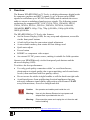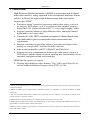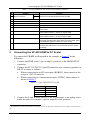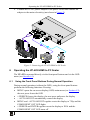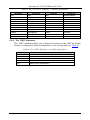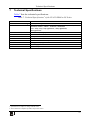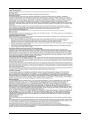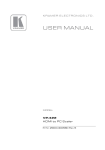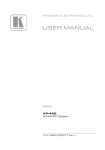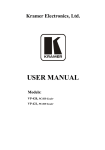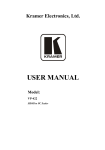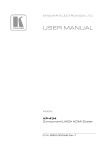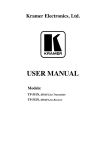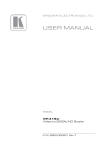Download USER MANUAL - Huss Licht & Ton
Transcript
Kramer Electronics, Ltd. USER MANUAL Model: VP-422 HDMI to PC Scaler Contents Contents 1 2 2.1 3 3.1 4 5 6 6.1 6.2 Introduction Getting Started Quick Start Overview About HDMI Your VP-422 HDMI to PC Scaler Connecting the VP-422 HDMI to PC Scaler Operating the VP-422 HDMI to PC Scaler Using the Front Panel Buttons During Normal Operation Using the OSD 1 1 2 3 4 5 6 7 7 8 6.2.1 6.2.2 6.2.3 6.2.4 6.2.5 Using the Front Panel Buttons While the OSD is Open The MAIN MENU The FINETUNE Menu The “OUTPUT” Submenu The “OSD” Submenu 8 9 9 9 10 7 Technical Specifications 11 Figures Figure 1: VP-422 HDMI to PC Scaler – Front and Rear View Figure 2: Connecting the VP-422 HDMI to PC Scaler 5 7 Tables Table 1: VP-422 HDMI to PC Scaler Front Panel Features Table 2: 15-pin HD PINOUT for HD Table 3: The MAIN MENU Parameters and Functions Table 4: The “FINETUNE” Submenu Table 5: The “OUTPUT” Submenu – Available Resolutions Table 6: The “OSD” Submenu – Available Adjustments Table 7: Technical Specifications of the VP-422 HDMI to PC Scaler 6 6 9 9 10 10 11 i Introduction 1 Introduction Welcome to Kramer Electronics! Since 1981, Kramer Electronics has been providing a world of unique, creative, and affordable solutions to the vast range of problems that confront video, audio, presentation, and broadcasting professionals on a daily basis 1. In recent years, we have redesigned and upgraded most of our line, making the best even better! Thank you for purchasing your Kramer VP-422 HDMI to PC Scaler. These products are ideal for: • Projection systems in conference rooms, boardrooms, hotels and houses of worship • Home theater up-scaling The package includes the following items: • VP-422 HDMI to PC Scaler • Power adapter (5V DC input) • This user manual 2 2 Getting Started We recommend that you: • Unpack the equipment carefully and save the original box and packaging materials for possible future shipment • Review the contents of this user manual • Use Kramer high-performance high-resolution cables 3 1 GROUP 1: Distribution Amplifiers; GROUP 2: Switchers and Routers; GROUP 3: Control Systems; GROUP 4: Format/Standards Converters; GROUP 5: Range Extenders and Repeaters; GROUP 6: Specialty AV Products; GROUP 7: Scan Converters and Scalers; GROUP 8: Cables and Connectors; GROUP 9: Room Connectivity; GROUP 10: Accessories and Rack Adapters; GROUP 11: Sierra Products 2 Download up-to-date Kramer user manuals from the Internet at this URL: http://www.kramerelectronics.com 3 The complete list of Kramer cables is on our Web site at http://www.kramerelectronics.com 1 Getting Started 2.1 Quick Start This quick start chart summarizes the basic setup and operation steps. 2 KRAMER: SIMPLE CREATIVE TECHNOLOGY Overview 3 Overview The Kramer VP-422 HDMI to PC Scaler is a high-performance digital scaler for computer graphics and HDTV signals. It up- or down-scales HDMI signals to resolutions up to WUXGA and 1080p and de-embeds the stereo audio to output as unbalanced analog stereo signals. The following output resolutions are supported: PC: VGA, SVGA, XGA, 1280x800, SXGA, UXGA, WXGA, SXGA+, WXGA+, WSXGA, WUXGA, 1600x900, 1080pRGB; HDTV: 480p, 576p, 720p @50/60Hz, 1080p @50/60Hz, 1080i @50/60Hz. The VP-422 HDMI to PC Scaler also features: • An On-Screen Display (OSD) for easy setup and adjustment, accessible via the front-panel buttons • A built-in ProcAmp for convenient signal adjustment • A non-volatile memory that retains the last settings used • Quick auto-adjust • Freeze button • RGBHV or component video output • An external 5V DC power source, making it suitable for field operation Operate your VP-422 directly via the front panel push buttons and the on-screen display (OSD). To achieve the best performance: • Use only good quality connection cables 1 to avoid interference, deterioration in signal quality due to poor matching, and elevated noise levels (often associated with low quality cables) • Do not secure the cables in tight bundles or roll the slack into tight coils • Avoid interference from neighboring electrical appliances that may adversely influence signal quality and position your Kramer VP-422 away from moisture, excessive sunlight and dust ! Caution: No operator serviceable parts inside the unit Warning: Use only the Kramer Electronics input power wall adapter that is provided with the unit Warning: Disconnect the power and unplug the unit from the wall before installing 1 Available from Kramer Electronics on our Web site at http://www.kramerelectronics.com 3 Overview 3.1 About HDMI High-Definition Multimedia Interface (HDMI) is an uncompressed all-digital 1 audio/video interface, widely supported in the entertainment and home cinema industry. It delivers the highest high-definition image and sound quality. In particular, HDMI 2: • Provides a simple 3 interface between any audio/video source, such as a set-top box, DVD player, or A/V receiver and video monitor, such as a digital flat LCD / plasma television (DTV), over a single lengthy 4 cable • Supports standard, enhanced, high-definition video, and multi-channel digital audio 5 on a single cable • Transmits all ATSC HDTV standards and supports 8-channel digital audio, with bandwidth to spare to accommodate future enhancements and requirements • Benefits consumers by providing superior, uncompressed digital video quality via a single cable 6, and user-friendly connector • Is backward-compatible with DVI (Digital Visual Interface) • Supports two-way communication between the video source (such as a DVD player) and the digital television, enabling new functionality such as automatic configuration and one-button play HDMI has the capacity to support: • Existing high-definition video formats (720p, 1080i, and 1080p/60), as well as standard definition formats such as NTSC or PAL 1 Ensuring an all-digital rendering of video without the losses associated with analog interfaces and their unnecessary digitalto-analog conversions 2 HDMI, the HDMI logo and High-Definition Multimedia Interface are trademarks or registered trademarks of HDMI licensing LLC 3 With video and multi-channel audio combined into a single cable, the cost, complexity, and confusion of multiple cables currently used in A/V systems is reduced 4 HDMI technology has been designed to use standard copper cable construction at up to 15m 5 HDMI supports multiple audio formats, from standard stereo to multi-channel surround-sound. HDMI has the capacity to support Dolby 5.1 audio and high-resolution audio formats 6 HDMI provides the quality and functionality of a digital interface while also supporting uncompressed video formats in a simple, cost-effective manner 4 KRAMER: SIMPLE CREATIVE TECHNOLOGY Your VP-422 HDMI to PC Scaler 4 Your VP-422 HDMI to PC Scaler Figure 1 and Table 1 define the VP-422 HDMI to PC Scaler: Figure 1: VP-422 HDMI to PC Scaler – Front and Rear View 5 Connecting the VP-422 HDMI to PC Scaler Table 1: VP-422 HDMI to PC Scaler Front Panel Features # Feature AUDIO OUTPUT RCA Connectors Function 1 2 3 4 5 6 7 L R PC OUTPUT 15-pin HD connector HDMI INPUT Connector 5V DC ON LED COMPONENT OUT LED 8 MENU button 9 ENTER button 10 – /AUTO ADJUST button 11 +/FREEZE button 5 Connect to an unbalanced analog stereo acceptor Connect to computer graphics or HDTV acceptor 1 Connect to an HDMI source +5V DC connector for powering the unit Lights green when the unit is powered on Lights blue when component video is output and also during factory reset Press to enter/escape the on-screen display (OSD) menu. Press together with the – button to reset to 720p In the OSD, press to choose the highlighted menu item. Press together with the + button to reset to XGA In the OSD, press to move down through the list or to decrement the parameter value. When not in the OSD, press to automatically adjust the picture to fit the display In the OSD, press to move up through the list or to increment the parameter value. When not in the OSD, press to freeze the display Connecting the VP-422 HDMI to PC Scaler To connect the VP-422, as illustrated in the example in Figure 2 do the following: 1. Connect an HDMI source1 (for example, a camera) to the HDMI INPUT connector. 2. Connect the PC OUTPUT 15-pin HD connector to a computer graphics or HDTV acceptor as follows: When connecting to an XGA acceptor (RGBHV), then connect to the acceptor’s XGA connector When connecting to a component acceptor (YPbPr), then connect as shown in Table 2 Table 2: 15-pin HD PINOUT for HD PIN # 1 2 3 6, 7, 8 Signal Pr Y Pb Ground 3. Connect the L and R audio OUTPUT RCA connectors to an analog stereo audio acceptor (for example, a power amplifier with speakers). 1 The HDMI source must not have HDCP encryption – when copy protection is detected, the unit’s outputs will be switched off 6 KRAMER: SIMPLE CREATIVE TECHNOLOGY Operating the VP-422 HDMI to PC Scaler 4. Connect the 5V DC power adapter to the power socket and connect the adapter to the mains electricity (not shown in Figure 2). Figure 2: Connecting the VP-422 HDMI to PC Scaler 6 Operating the VP-422 HDMI to PC Scaler The VP-422 is operated directly via the front panel buttons and via the OSD menu (see Section 6.2). 6.1 Using the Front Panel Buttons During Normal Operation During normal operation (without the OSD), using the front panel buttons performs the following functions. Pressing: • MENU opens the on-screen display (OSD) main menu (see Section 6.2), the next press closes the OSD • +/FREEZE freezes the display, the next press unfreezes the display • – /AUTO ADJUST automatically centers the display • MENU and –/AUTO ADJUST together resets the display to 720p and the COMPONENT OUT LED lights • +/FREEZE and ENTER together resets the display to XGA and the COMPONENT OUT LED turns off 7 Operating the VP-422 HDMI to PC Scaler 6.2 Using the OSD You can use the OSD to set a wide variety of parameters. When the MENU button is pressed, the main menu opens allowing access to all the device settings (see Table 3). When setting FINETUNE, COLOR, SIZE, OUTPUT (see Table 5), and OSD (see Table 6) a submenu opens with the applicable parameters. 6.2.1 Using the Front Panel Buttons While the OSD is Open While the OSD is open, using the front panel buttons performs the following functions. Pressing: • + and – moves up and down through the menu items and increments or decrements the parameter values • ENTER selects and activates a menu item or accepts the parameter value set • MENU closes the OSD menu 1 As an example of setting parameters, to increase the contrast on the display: 1. From normal operation, press MENU. The OSD main menu appears on the screen. 2. Press the + or – button to highlight CONTRAST. CONTRAST changes to green when highlighted. 3. Press ENTER. The contrast value parameter changes to red. 4. Press the + button to increase the value (increase the contrast) or the – button to decrease the value (decrease the contrast). The value ranges from 0 to 100. 5. Press ENTER to set the value. The contrast value parameter changes back to white. 6. To return to normal operation, highlight EXIT and press ENTER; press MENU; or wait until the menu times out. 1 The menu times out by default after 10 seconds. To change the OSD display time, adjust the OSD/TIMER parameter 8 KRAMER: SIMPLE CREATIVE TECHNOLOGY Operating the VP-422 HDMI to PC Scaler 6.2.2 The MAIN MENU Table 3 defines the MAIN MENU parameters and functions 1. Table 3: The MAIN MENU Parameters and Functions Parameter PARAMETER Status Function CONTRAST Adjusts the contrast BRIGHTNESS Adjusts the brightness FINETUNE Adjusts the other ProcAmp parameters: PHASE, HUE, SATURATION and SHARPNESS (see Section 6.2.3) COLOR Adjusts the color of the display – RED, GREEN, BLUE SIZE Select the size of the display: FULL, PANSCAN, LETTER BOX, UNDERSCAN OVERSCAN, and BEST FIT OUTPUT OSD Sets the output resolution (see Table 5) Adjusts the parameters of the on-screen display (see Table 6) FACTORY RESET 2 Resets the device to its factory default parameters and automatically senses the input and output devices INFORMATION Displays the source, input and output resolutions and the software version ON/OFF (Default is off) Turn the auto sync ON/OFF. When ON, a short period after not detecting a valid AUTO SYNC OFF video signal on the selected input, the unit will disable the H and V syncs on the analog outputs until a valid input is again detected or any keypad is pressed EXIT Select to exit the OSD 6.2.3 The FINETUNE Menu Table 4: The “FINETUNE” Submenu Input Signal COMPONENT HDMI Parameter Function HUE Set the color hue SATURATION Set the color saturation SHARPNESS Set the sharpness of the picture COLOR FILTER COLOR FILTER Set to ON to enable color filtering Set to ON to enable color filtering 6.2.4 The “OUTPUT” Submenu The “OUTPUT” submenu allows you to choose the output resolution sent to the display. Press the + and/or – button to cycle through the list of resolutions. Table 5 defines the resolutions available on the “OUTPUT” submenu and how they appear on the display. 1 the default value appears in brackets 2 The COMPONENT OUT LED lights blue 9 Operating the VP-422 HDMI to PC Scaler Table 5: The “OUTPUT” Submenu – Available Resolutions 480P Parameter 480p Appears As XGA Parameter Appears As 1024x768 (default) 720P60 720p @60Hz SXGA 1280x1024 1080I60 1080i @60Hz UXGA 1600x1200 1080P60 1080p @60Hz WXGA 1366x768 1080PRGB 1080PRGB WSXGA 1680x1050 576P 576p WUXGA 1920x1200 720P50 1080I50 720p @50Hz 1080i @50Hz 1280x800 WXGA+ 1280x800 1440x900 1080P50 1080p @50Hz SXGA+ 1400x1050 VGA 640x480 1600x900 1600x900 SVGA 800x600 6.2.5 The “OSD” Submenu The “OSD” submenu allows you to adjust the location of the OSD, the length of time it is displayed, and the transparency of its background (see Table 6). Table 6: The “OSD” Submenu – Available Adjustments 10 Parameter H-POSITION Function Adjusts the horizontal position of the OSD on the screen V-POSITION Adjusts the vertical position of the OSD on the screen TIMER Adjusts the length of time in seconds the OSD appears on the screen BACKGROUND Adjusts the shade of the OSD background from black to transparent EXIT Select to exit to the Main Menu KRAMER: SIMPLE CREATIVE TECHNOLOGY Technical Specifications 7 Technical Specifications Table 7 lists the technical specifications: 1 Table 7: Technical Specifications of the VP-422 HDMI to PC Scaler INPUT: OUTPUTS: OUTPUT RESOLUTIONS 2: OUTPUT REFRESH RATE: PROCESSING DELAY: CONTROLS: POWER SOURCE: DIMENSIONS: WEIGHT: ACCESSORIES: OPTIONS 1 HDMI 1 HDMI; 1 analog stereo audio on RCA connectors PC: VGA, SVGA, XGA, SXGA, UXGA, WXGA, WSXGA, WUXGA, 1280x800, WXGA+, SXGA+, 1600x900, 1080PRGB HDTV: 480p, 576p, 720p @50/60Hz, 1080p @50/60Hz, 1080i @50/60Hz 60Hz for computer graphics resolutions, 50/60Hz for HDTV resolutions 20ms Front panel buttons, ON and COMPONENT OUTPUT LEDs 5V DC, 860mA 18.8cm x 11.4cm x 2.45cm (7.4” x 4.5” x 0.98”) W, D, H 0.66kg (1.45lbs) approx. Power supply 19" rack adapter 1 Specifications are subject to change without notice 2 All resolutions are outputted @ 60Hz, except where noted 11 12 KRAMER: SIMPLE CREATIVE TECHNOLOGY For the latest information on our products and a list of Kramer distributors, visit our Web site: www.kramerelectronics.com, where updates to this user manual may be found. We welcome your questions, comments and feedback. Safety Warning: Disconnect the unit from the power supply before opening/servicing. Caution P/N: 2900- 000580 Rev: 3 Kramer Electronics, Ltd. Web site: www.kramerelectronics.com E-mail: [email protected] P/N: 2900-000580 REV 3