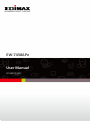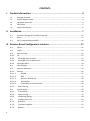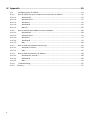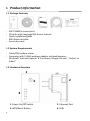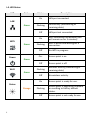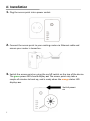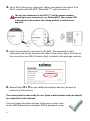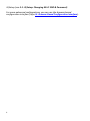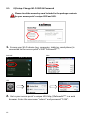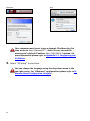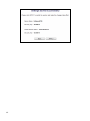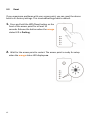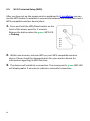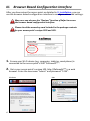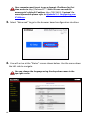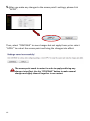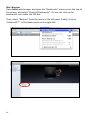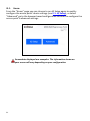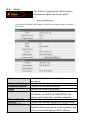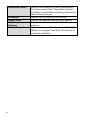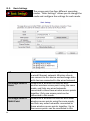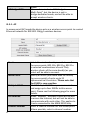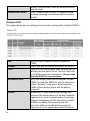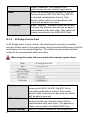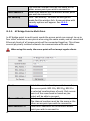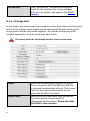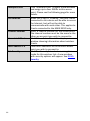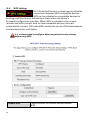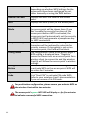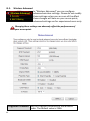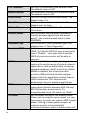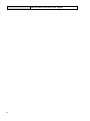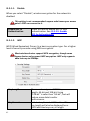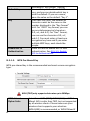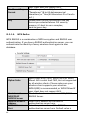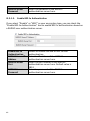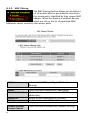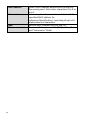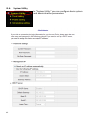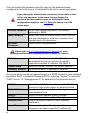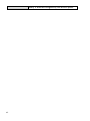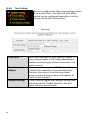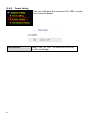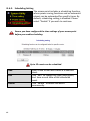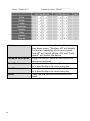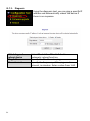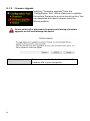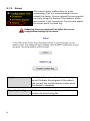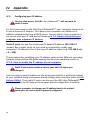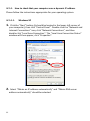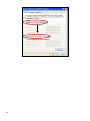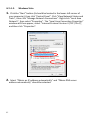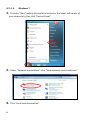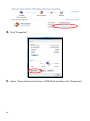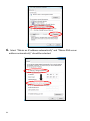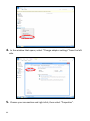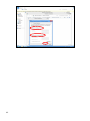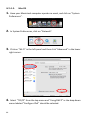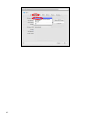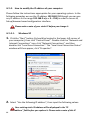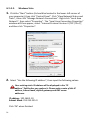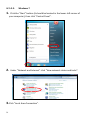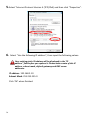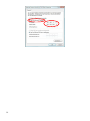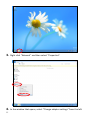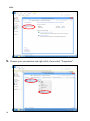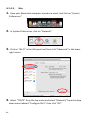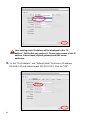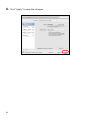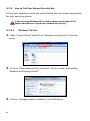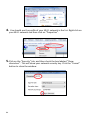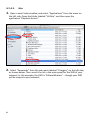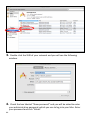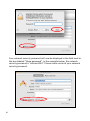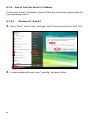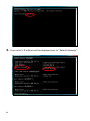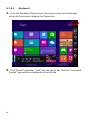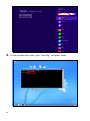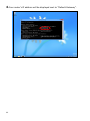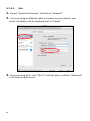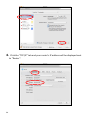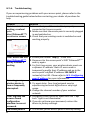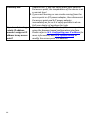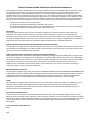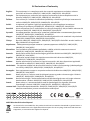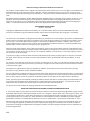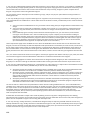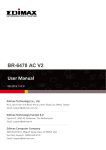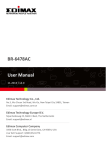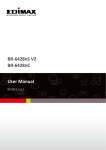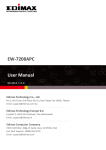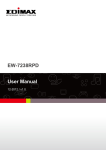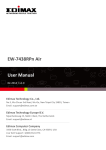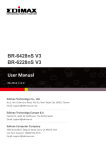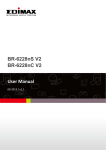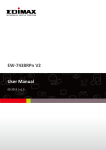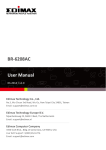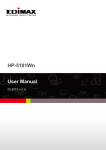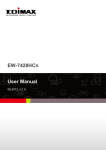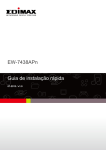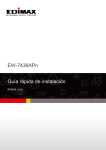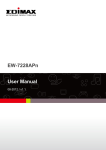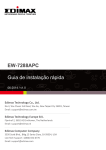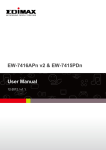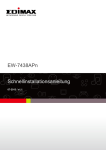Download EW-7438APn User Manual
Transcript
EW-7438APn User Manual 07-2013 / v1.0 CONTENTS I. Product Information .............................................................................. 4 I-1. I-2. I-3. I-4. I-5. Package Contents ..................................................................................................................4 System Requirements ............................................................................................................4 Hardware Overview ...............................................................................................................4 LED Status ..............................................................................................................................5 Safety Information .................................................................................................................6 II. Installation ............................................................................................ 7 II-1. II-2. iQ Setup: Change Wi-Fi SSID & Password ............................................................................10 Reset ....................................................................................................................................15 II-3. Wi-Fi Protected Setup (WPS) ...............................................................................................16 III. Browser Based Configuration Interface .................................................17 III-1. III-2. III-3. III-3-1. III-3-2. III-3-3. III-3-4. Home....................................................................................................................................21 Status ...................................................................................................................................22 Basic Settings .......................................................................................................................24 AP .........................................................................................................................................25 AP Bridge-Point to Point ....................................................................................................27 AP Bridge-Point to Multi-Point ..........................................................................................28 AP Bridge-WDS ....................................................................................................................29 III-4. III-5. III-5-1. III-5-1-1. III-5-1-2. III-5-1-3. III-5-1-4. III-5-1-5. III-5-2. III-6. III-6-1. WPS Settings ........................................................................................................................31 Wireless Advanced ..............................................................................................................33 Security ................................................................................................................................36 Disable .........................................................................................................................37 WEP ..............................................................................................................................37 WPA Pre-Shared Key ....................................................................................................38 WPA Radius ..................................................................................................................39 Enable 802.1x Authentication .....................................................................................40 MAC Filtering .....................................................................................................................41 System Utility .......................................................................................................................43 Time Setting .......................................................................................................................46 III-6-2. III-6-3. III-7 III-7-1. III-7-2. III-7-3. 2 Power Saving......................................................................................................................47 Scheduling Setting .............................................................................................................48 Configuration Tool .............................................................................................................50 Diagnosis ............................................................................................................................51 Firmware Upgrade .............................................................................................................52 Reboot ...............................................................................................................................53 IV. Appendix .............................................................................................54 IV-1. Configuring your IP address ...............................................................................................54 IV-1-1. How to check that your computer uses a dynamic IP address .........................................55 IV-1-1-1. Windows XP ...............................................................................................................55 IV-1-1-2. Windows Vista ...........................................................................................................57 IV-1-1-3. Windows 7 .................................................................................................................59 IV-1-1-4. Windows 8 .................................................................................................................62 IV-1-1-5. Mac OS .......................................................................................................................66 IV-1-2. How to modify the IP address of your computer ..............................................................68 IV-1-2-1. Windows XP ...............................................................................................................68 IV-1-2-2. Windows Vista ...........................................................................................................70 IV-1-2-3. Windows 7 .................................................................................................................72 IV-1-2-4. Windows 8 .................................................................................................................76 IV-1-2-5. Mac ............................................................................................................................80 IV-1-3. How to Find Your Network Security Key ...........................................................................83 IV-1-3-1. Windows 7 & Vista .....................................................................................................83 IV-1-3-2. Mac ............................................................................................................................85 IV-1-4. How to Find Your Router’s IP Address ...............................................................................88 IV-1-4-1. Windows XP, Vista & 7...............................................................................................88 IV-1-4-2. Windows 8 .................................................................................................................90 IV-1-4-3. Mac ............................................................................................................................93 IV-1-4. Troubleshooting.................................................................................................................95 IV-1-5. 3 Glossary................................................................................................................................97 I. Product Information I-1. Package Contents - EW-7438APn access point CD with multi-language QIG & user manual Quick installation guide RJ45 Ethernet cable Access key card I-2. System Requirements - Cable/DSL modem router - Computer with 2.4GHz wireless adapter and web browser: Microsoft® Internet Explorer® 8.0 or above, Google Chrome®, Firefox® or Safari® I-3. Hardware Overview 1 2 3 4 4 1. Power On/Off Switch 2. Ethernet Port 3. WPS/Reset Button 4. LEDs I-4. LED Status LED Color Status On Description LAN port connected. LAN Green Flashing Off On WPS Green Power Flashing LAN activity (transferring or receiving data). LAN port not connected. WPS connection established (LED will remain on for 5 minutes). WPS is active and waiting for a connection. Off No WPS in progress. On- Access point is on. Off Access point is off. Green Flashing Wi-Fi Green Off No wireless activity. On Access point is ready for use. Status Orange Flashing Off 5 Wireless activity (transferring or receiving data). Access point is upgrading firmware or resetting to factory default status. Access point is not ready for use. I-5. Safety Information In order to ensure the safe operation of the device and its users, please read and act in accordance with the following safety instructions. 1. The access point is designed for indoor use only; do not place the access point outdoors. 2. Do not place the access point in or near hot/humid places, such as a kitchen or bathroom. 3. Do not pull any connected cable with force; carefully disconnect it from the access point. 4. Handle the access point with care. Accidental damage will void the warranty of the access point. 5. The device contains small parts which are a danger to small children under 3 years old. Please keep the access point out of reach of children. 6. Do not place the access point on paper, cloth, or other flammable materials. The access point may become hot during use. 7. There are no user-serviceable parts inside the access point. If you experience problems with the access point, please contact your dealer of purchase and ask for help. 8. The access point is an electrical device and as such, if it becomes wet for any reason, do not attempt to touch it without switching the power supply off. Contact an experienced electrical technician for further help. 9. If you smell burning or see smoke coming from the access point or power adapter, then disconnect the access point and power adapter immediately, as far as it is safely possible to do so. Call your dealer of purchase for help. 6 II. Installation 1. Plug the access point into a power socket. 2. Connect the access point to your existing router via Ethernet cable and ensure your router is turned on. 3. Switch the access point on using the on/off switch on the top of the device. The green power LED should display on. The access point may take a couple of minutes to boot up, and is ready when the orange status LED displays on. Switch power on 7 4. Use a Wi-Fi device (e.g. computer, tablet, smartphone) to search for a Wi-Fi network with the SSID “EdimaxAP**” and connect to it. The last two characters of the SSID (**) will be unique numbers according to your access point e.g. EdimaxAP20. Your unique SSID is displayed on the product label along with the included access key card. 5. Enter the password to connect to the SSID. The password is eight characters and can be found on the label of the access point, and also on the access key card (Wi-Fi Security Key) included in the package contents. 6. Repeat steps 4 & 5 for any additional wireless devices you wish to connect to the Internet. The access point is now ready for use. Open a web browser and you should be connected to the Internet. You can change the basic settings of the access point, such as the SSID & password, and guest SSID & password, using 8 iQ Setup (see II-1. iQ Setup: Changing Wi-Fi SSID & Password). For more advanced configurations, you can use the browser based configuration interface (refer III. Browser Based Configuration Interface). 9 II-1. iQ Setup: Change Wi-Fi SSID & Password Please check the access key card included in the package contents for your access point’s unique SSID and URL. 1. Ensure your Wi-Fi device (e.g. computer, tablet or smartphone) is connected to the access point’s SSID “EdimaxAP**”. Android Mac iOS 2. 10 Go to your access point’s unique URL http://EdimaxAP** in a web browser. Enter the username “admin” and password “1234”. Windows Mac Your computer must be set to use a dynamic IP address for first time access to http://EdimaxAP**. Static IP users can use the access point’s default IP address http://192.168.2.2 instead. For more information please refer to Appendix V-1. Configuring your IP Address . 3. Select “iQ Setup” to continue. You can change the language using the drop down menu in the top right corner. For “Advanced” configurations please refer to III. Browser Based Configuration Interface. 11 4. The access point’s basic settings will be displayed. Change the “Device/Guest Network Name” (SSID) or “Wi-Fi Network/Guest Wi-Fi Password” according to your preference.” Click “Next” when you are ready to continue. iQ Setup allows you to quickly configure an additional guest Wi-Fi network. To enable this feature check “Yes” for “Enable Guest Network”. Additional SSIDs (up to four) can be configured using the browser based configuration interface. 5. 12 A summary of your basic settings will be displayed. Please double check everything is correct and click “APPLY” to continue. Click “Back” if you wish to go back to the previous page. 13 6.Please wait while the access point restarts. 7. You will see the following “Congratulations” screen to indicate that iQ Setup is complete, along with a summary of the access point’s new settings. If you changed the access point’s SSID, you will need to reconnect to the new SSID. 14 II-2. Reset If you experience problems with your access point, you can reset the device back to its factory settings. This resets all settings back to default. 1. Press and hold the WPS/Reset button on the front of the access point for at least 10 seconds. Release the button when the orange status LED is flashing. 2. Wait for the access point to restart. The access point is ready for setup when the orange status LED displays on. 15 II-3. Wi-Fi Protected Setup (WPS) After you have set up the access point as explained in II. Installation you can use the WPS button to establish a connection between the access point and a WPS-compatible wireless device/client. 1. Press and hold the WPS/Reset button on the front of the access point for 2 seconds. Release the button when the green WPS LED is flashing. 2. Within two minutes, activate WPS on your WPS-compatible wireless device. Please check the documentation for your wireless device for information regarding its WPS function. 3. The devices will establish a connection. The access point’s green WPS LED will display on for 5 minutes to indicate a successful connection. 16 III. Browser Based Configuration Interface After you have setup the access point as detailed in II. Installation, you can use the browser-based configuration interface to configure advanced settings. Mac users can also use the “Bonjour” function of Safari to access the browser based configuration interface. Please check the access key card included in the package contents for your access point’s unique SSID and URL. 1. Ensure your Wi-Fi device (e.g. computer, tablet or smartphone) is connected to the access point’s SSID “EdimaxAP**”. 2. Go to your access point’s unique URL http://EdimaxAP** in a web browser. Enter the username “admin” and password “1234”. Windows 17 Mac Your computer must be set to use a dynamic IP address for first time access to http://EdimaxAP**. Static IP users can use the access point’s default IP address http://192.168.2.2 instead. For more information please refer to Appendix V-1. Configuring your IP Address . 3. Select “Advanced” to go to the browser based configuration interface. 4. You will arrive at the “Status” screen shown below. Use the menu down the left side to navigate. You can change the language using the drop-down menu in the top right corner. 18 5.After you make any changes to the access point’s settings, please click “APPLY”. Then, select “CONTINUE” to save changes but not apply them yet or select “APPLY” to restart the access point and bring the changes into effect. The access point needs to restart in order to apply and bring any changes into effect. Use the “CONTINUE” button to make several changes and apply them all together in one restart. 19 Mac: Bonjour Open Safari web browser and open the “Bookmarks” menu across the top of the screen, and select “Show All Bookmarks”. Or you can click on the bookmarks icon under the URL bar. Then, select “Bonjour” from the menu in the left panel. Finally, click on “edimaxAP**” in the lower panel on the right side. 20 III-1. Home From the “Home” page you can choose to run iQ Setup again to quickly configure the access point’s basic settings (see II-1. iQ Setup), or select “Advanced” go to the browser based configuration interface to configure the access point’s advanced settings. Screenshots displayed are examples. The information shown on your screen will vary depending on your configuration. 21 III-2. Status The “Status” page displays basic system information about the access point. Uptime Hardware Version Firmware Version Mode ESSID Channel Number Security BSSID (MAC) 22 Displays the total time since the device was turned on. Displays the hardware version. Displays the firmware version. Displays the operating mode. Displays the access point’s ESSID, sometimes also known as SSID. The ESSID/SSID is the name used to identify a wireless network. Displays the current wireless channel number. Displays the current wireless security setting. Displays the device’s BSSID. The BSSID identifies this access point in the network, and is the same as the device’s MAC address. Associated Clients IP Address Subnet Mask Default Gateway MAC address 23 Displays the number of clients connected to the access point. Click “Show Active Clients” to display a new window showing information about wireless clients. Displays the IP address of this device. Displays the subnet mask of the IP address. Displays the IP address of the default gateway. Displays the device’s MAC address. The MAC address is a unique, fixed ID for this device, it cannot be modified. III-3. Basic Settings The access point has four different operating modes. “Basic Settings” allows you to change the mode and configure the settings for each mode. AP AP Bridge-Point to Point AP Bridge-Point to Multi-Point 24 The device acts as a wireless “access point” to a wired Ethernet network. Wireless clients can connect to this device and exchange data with devices connected to the wired network. Establishes a wireless connection with another wireless access point using the same mode, and links any wired networks connected to these two wireless access points together. Only one access point can be connected in this mode. Establishes a wireless connection with other wireless access points using the same mode, and links any wired networks connected to these wireless access points together. Up to four access points can be connected in this AP Bridge-WDS mode. This mode is similar to “AP Bridge to Multi-Point”, but the device is not in bridge-dedicated mode, and will be able to accept wireless clients. III-3-1. AP In access point (AP) mode the device acts as a wireless access point to a wired Ethernet network for IEEE 802.11b/g/n wireless devices. Band MAIN ESSID Multiple ESSID AP Isolation Channel Number 25 Select the wireless band you wish to use for the access point: 802.11b, 802.11g, 802.11n or selected combinations of each. Only wireless clients of the same band(s) as you select will be able to connect. Specify an ESSID (the name used to identify the access point) of up to up to 32 alphanumerical characters. Please note that the ESSID is case sensitive. Click “Multiple ESSID” to open a new window and assign up to four ESSIDs to this access point. Please see the following page for more details. When “Enabled”, wireless clients will be able to access the Internet, but will not be able to communicate with each other. This applies to clients connected to the MAIN ESSID only. Select a channel number for the access point. Where possible, select a channel number Associated Clients which is not already in use by another access point/router. Click “Show Active Clients” to display a new window showing information about wireless clients. Multiple ESSID This page allows you to configure the wireless settings for multiple ESSID’s. No. Enable SSID Broadcast SSID WMM 26 Identification number of each additional ESSID. Check the box to enable or disable an ESSID. Enter the SSID (the name used to identify this wireless access point) here. You can input up to 32 alphanumerical characters. Please note that the ESSID is case sensitive. Set if the access point will broadcast its own ESSID. To hide the ESSID of your access point select “Disable” (only users who know the ESSID of your access point will be able to connect). WMM (Wi-Fi Multimedia) technology can improve the performance of certain network applications, such as audio/video streaming, network telephony (VoIP), and others. When WMM is enabled, the access point will prioritize different kinds of data and give higher priority to applications which require Band AP Isolation instant responses. This improves the performance of such network applications. Select the wireless band you wish to use for the access point: 802.11b, 802.11g, 802.11n or selected combinations of each. Only wireless clients of the same band(s) as you select will be able to connect. When “Enabled”, wireless clients will be able to access the Internet, but will not be able to communicate with each other. This applies to clients connected to the MAIN ESSID only. III-3-2. AP Bridge-Point to Point In AP bridge-point to point mode, the access point connects to another wireless access point in the same mode, and all connected Ethernet clients of both devices are connected together. This allows two physically isolated networks to communicate with each other. When using this mode, the access point will not accept regular clients. Band AP Isolation Channel Number 27 Select the wireless band you wish to use for the access point: 802.11b, 802.11g, 802.11n or selected combinations of each. Only access points of the same band or bands as you select will be able to connect. When “Enabled”, wireless clients will be able to access the Internet, but will not be able to communicate with each other. This applies to clients connected to the MAIN ESSID only. Select a channel number for the access point. MAC address 1 Set Security The channel number must be the same as the other access point you wish to connect to. Enter MAC address of the wireless access point you wish to connect to. Click “Set Security” to select an encryption mode for this wireless link. A new window with security options will appear. See III-5-1. Security. III-3-3. AP Bridge-Point to Multi-Point In AP bridge-point to multi-point mode the access point can connect to up to four other wireless access points also using the same mode, and all connected Ethernet clients of all access points will be connected together. This allows several physically isolated networks to communicate with each other. When using this mode, the access point will not accept regular clients. Band Channel Number MAC Address 1-4 28 Select the wireless band you wish to use for the access point: 802.11b, 802.11g, 802.11n or selected combinations of each. Only access points of the same band or bands as you select will be able to connect. Select a channel number for the access point. The channel number must be the same as the other access point you wish to connect to. Enter MAC addresses of the wireless access point you wish to connect to. Set Security Click “Set Security” to select an encryption mode for this wireless link. A new window with security options will appear. See III-5-1. Security. III-3-4. AP Bridge-WDS In this mode, the access point can connect to up to four other wireless access points also using the same mode, and all connected Ethernet clients of all access points will be connected together. This allows several physically isolated networks to communicate with each other. The access point can still accept wireless clients in this mode. Band MAIN ESSID 29 Select the wireless band you wish to use for the access point: 802.11b, 802.11g, 802.11n or selected combinations of each. Only access points of the same band or bands as you select will be able to connect. Specify an ESSID (the name used to identify the access point) of up to up to 32 alphanumerical characters. Please note that the ESSID is case sensitive. Multiple ESSID AP Isolation Channel Number Associated Clients MAC address 1-4 Set Security 30 Click “Multiple ESSID” to open a new window and assign up to four ESSIDs to this access point. Please see the following page for more details. When this is set to “Enabled”, wireless clients connected to this device will be able to access the Internet, but will not be able to communicate with each other. This applies to clients connected to the MAIN ESSID only. Select a channel number for the access point. The channel number must be the same as the other access point you wish to connect to. Click “Show Active Clients” to display a new window showing information about wireless clients. Enter MAC addresses of the wireless access point you wish to connect to. Click “Set Security” to select an encryption mode for this wireless link. A new window with security options will appear. See III-5-1. Security. III-4. WPS Settings Wi-Fi Protected Setup is a simple way to establish connections between WPS compatible devices. WPS can be activated on compatible devices by pushing a WPS button on the device or from within the device’s firmware/configuration interface. When WPS is activated in the correct manner and at the correct time for two compatible devices, they will automatically connect. PIN code WPS includes the use of a PIN code between the two devices for verification. It is recommended to configure data encryption/security settings before using WPS. Enable WPS 31 Check/uncheck this box to enable/disable WPS WPS Status Device PIN Code SSID Authentication Mode Passphrase Key Config Mode Configure via Push Button Input Client PIN Code Displays “Configured” or “unConfigured” depending on whether WPS Settings for the access point have been configured or not, either manually or using the WPS button. Displays the WPS PIN code of the access point. Displays the SSID (ESSID) of the access point. The wireless security authentication mode of the access point will be shown here. If you don’t enable the security functions of the access point before WPS is activated, the access point will automatically set the security to WPA (AES) and generate a passphrase key for WPS connection. Displays the WPA passphrase, though all characters will be replaced by asterisks for security reasons. If encryption is not set on the access point, this field will be blank. The configuration mode of the access point’s WPS setting is displayed here. “Registrar” means the device acts as an access point for a wireless client to connect to and the wireless client(s) will follow the access point’s wireless settings. Click “Start PBC” (Push-Button Configuration) to activate WPS on the access point. WPS will be active for 2 minutes. Input the wireless client’s PIN code here and click “Start PIN” to activate PIN code WPS. Refer to your wireless client’s documentation if you are unsure of its PIN code. For push-button configuration, please ensure you activate WPS on the wireless client within two minutes. The access point’s green WPS LED will display on for five minutes to indicate a successful WPS connection. 32 III-5. Wireless Advanced In “Wireless Advanced” you can configure advanced wireless settings. Please do not modify these settings unless you are sure of the effect these changes will have on your access point; advanced settings are for experienced users only. Changing these settings can adversely affect the performance of your access point. Fragment Threshold Set the Fragment threshold of the wireless radio. The default value is 2346. 33 RTS Threshold Beacon Interval DTIM Period Data Rate N Data Rate Channel Width Preamble Type Broadcast ESSID WMM CTS Protect TX Power 34 Set the RTS threshold of the wireless radio. The default value is 2347. Set the beacon interval of the wireless radio. The default value is 100. Set the DTIM period of wireless radio. The default value is 3. Set the wireless data transfer rate. The default is set to Auto. Set the data rate of 802.11n. The default is set to Auto . Select wireless channel width (bandwidth used by wireless signals from the access point) – the recommended value is Auto 20/40MHz . Set the wireless radio preamble type. The default value is “Short Preamble”. Set if the access point will broadcast its own ESSID. To hide the ESSID of your access point select “Disable” - only users who know the ESSID of your access point will be able to connect. WMM (Wi-Fi Multimedia) technology can improve the performance of certain network applications, such as audio/video streaming, network telephony (VoIP), and others. When WMM is enabled, the access point will prioritize different kinds of data and give higher priority to applications which require instant responses. This improves the performance of such network applications. Enabling this setting will reduce the chance of radio signal collisions between 802.11b and 802.11g wireless access points. It’s recommended to set this option to “Auto”. Set the power output of the wireless radio. Unless you’re using the access point in a very large space, you may not require 100% output power. Setting a lower power output can enhance security since potentially malicious/unknown users in distant areas will not be able to access your signal. 35 III-5-1. Security The access point provides a variety of wireless security options (wireless data encryption). When data is encrypted, information transmitted wirelessly cannot be read by anyone who does not know the encryption key. Changing these settings can adversely affect the performance of your access point. SSID choice Select which SSID to configure security settings for. Encryption Select an SSID from the drop down menu to configure security for. Refer to the next section for more details about each security type. 36 III-5-1-1. Disable When you select “Disable”, wireless encryption for the network is disabled. This setting is not recommended: anyone who knows your access point’s SSID can connect to it. Enable 802.1x Authentication III-5-1-2. Check this box to enable 802.1x user authentication. See III-5-1-5. Enable 802.1x Authentication. WEP WEP (Wired Equivalent Privacy) is a basic encryption type. For a higher level of security consider using WPA encryption. Most wireless devices support WPA encryption, though some legacy devices only support WEP encyrption. WEP only supports data rates up to 54Mbps. Key Length Key Format 37 There are two types of WEP key length: 64-bit and 128-bit. Using “128-bit” is safer than “64-bit”, but will reduce some data transfer performance. Select a key format: ASCII or Hex. The key length will also be displayed here ASCII and Hex keys vary in length Default Key Key Enable 802.1x Authentication III-5-1-3. according to “Key Length” (above)”. You can set up to four sets of WEP keys, and you can decide which key is used the default. If you are unsure, leave the value as the default “Key 1”. Enter WEP key here, the number of characters must be the same as the number displayed in the “Key Format” field. For “ASCII” key format, you can use any alphanumerical characters (0-9, a-z, and A-Z). For “Hex” format, you can use the characters 0-9, a-f, and A-F. You must enter at least one encryption key here and if you enter multiple WEP keys, each should be unique. Check this box to enable 802.1x user authentication. See III-5-1-5. Enable 802.1x Authentication. WPA Pre-Shared Key WPA pre-shared key is the recommended and most secure encryption type. WPA (TKIP) only supports data rates up to 54Mbps. WPA Unicast Cipher Suite 38 Select from WPA (TKIP), WPA2 (AES) or WPA2 Mixed. AES is safer than TKIP, but not supported by all wireless clients. Please make sure your wireless client supports your selection. WPA2(AES) is recommended, or WPA2 Mixed if Pre-Shared Key Format Key III-5-1-4. your client does not support AES. Select the pre-shared key format from “Passphrase” (8 to 63 alphanumerical characters) or “Hex (64 characters 0 to 9 and a to f.) Please enter the key according to the key format you selected above. For security reasons, it’s best to use a complex, hard-to-guess key. WPA Radius WPA RADIUS is a combination of WPA encryption and RADIUS user authentication. If you have a RADIUS authentication server, you can authenticate the identity of every wireless client against a user database. WPA Unicast Cipher Suite Use internal MD5/PEAP RADIUS Server RADIUS Server IP Address RADIUS Server Port 39 Select from WPA (TKIP), WPA2 (AES) or WPA2 Mixed. AES is safer than TKIP, but not supported by all wireless clients. Please make sure your wireless client supports your selection. WPA2(AES) is recommended, or WPA2 Mixed if your client does not support AES. Check the box to use an internal MD5/PEAP RADIUS Server. Enter the IP address of the RADIUS authentication server here. Enter the port number of the RADIUS authentication server here. Default value is RADIUS Server Password III-5-1-5. 1812. Enter the password of the RADIUS authentication server here. Enable 802.1x Authentication If you select “Disable” or “WEP” as your encryption type, you can check the “Enable 802.1x Authentication” box to enable 802.1x authentication based on a RADIUS user authentication server. Enable 802.1x Authentication RADIUS Server IP Address RADIUS Server Port RADIUS Server Password 40 Enable or disable the use of 802.1x user authentication. Enter the IP address of the RADIUS authentication server here. Enter the port number of the RADIUS authentication server here. Default value is 1812. Enter the password of the RADIUS authentication server here. III-5-2. MAC Filtering The MAC filtering feature allows you to define a list of wireless devices permitted to connect to this access point, identified by their unique MAC address. When this feature is enabled, devices which are not on the list of permitted MAC addresses cannot connect to the access point. SSID choice Select which SSID to configure MAC address filtering. Select Delete Selected Check this box to select MAC address(es). Click this button to delete selected MAC address(es). Delete all MAC addresses in the table. Uncheck all selected MAC address entries. Delete All Reset Enable Wireless Access Control 41 Check this box to enable MAC address filtering. MAC address Comment Add Clear 42 Enter a MAC address permitted to connect to the access point. Only enter characters 0 to 9 or a to f. Enter an optional comment associated with the specified MAC address for reference/identification, consisting of up to 16 alphanumerical characters. Add the MAC address entry to the list. Remove all characters in the “MAC address” and “Comments” fields. III-6. System Utility In “System Utility” you can configure basic system and administrative parameters. 43 You can change the password used to login to the browser-based configuration interface here. It is advised to do so for security purposes. If you change the administrator password, please make a note of the new password. In the event that you forget this password and are unable to login to the browser based configuration interface, see II-2. Reset for how to reset the access point. Current Password New Password Re-Enter Password Enter your current password. The default password is 1234. Enter your desired new password here. You can use any combination of letters, numbers and symbols up to 20 characters. Confirm your new password. Please refer to IV-1. Configuring your IP address for more information about changing the access point’s IP address. IP Address Subnet Mask Gateway Address Specify an IP address here. This IP address will be assigned to your access point, and will replace the default IP address 192.168.2.2. Input the subnet mask of the new IP address. Input the network’s gateway IP address. The access point can be configured to act as a DHCP server for your network. By default DHCP is disabled. Enable DHCP by selecting “Enable” in the field “DHCP Server” of “Management IP” as detailed in the previous section. DHCP Server Default Gateway Start IP End IP Domain Name Lease Time 44 Select “Enabled” if you wish to use the DHCP function of the access point, as detailed below. Specify the IP address of the default gateway of your network here. Enter the start address of the IP range. Enter the end address of the IP range. Enter the domain name for your network (optional). Choose a lease time (the duration that every computer can keep a specific IP address) of every IP address assigned by the access point. 45 III-6-1. Time Setting You can configure the time zone settings of your access point here. The date and time of the device can be configured manually or can be synchronized with a time server. Time Zone Time Server Address Daylight Savings 46 Select the time zone of your country/ region. If your country/region is not listed, please select another country/region whose time zone is the same as yours. This access point supports NTP (Network Time Protocol) for automatic time and date setup. Choose a time server from the drop down menu, or input the host name or IP address of the IP server manually. If your country/region uses daylight saving time, please check the “Enable Function” box and select the start and end date. III-6-2. Power Saving You can configure the access point’s LEDs in order the conserve power. LED ON/OFF 47 Select “ON” or “OFF” to switch the LEDs on or off accordingly. III-6-3. Scheduling Setting The access point includes a scheduling function, where power saving functions and an automatic reboot can be automated for specific times. By default, scheduling setting is disabled. Please select “Enable” if you wish to continue. Ensure you have configured the time settings of your access point before you enable scheduling. Up to 10 events can be scheduled. Add Edit Delete 48 Open a new screen and create a scheduled event. Click “Edit” to change the type, description, start time or end time of the scheduled event. Click “Delete” to delete the event permanently. Service Select the event to be scheduled from the drop down menu. “Wireless off” will disable the wireless capability of the access point, “Led off” will switch off the LEDs and “Auto reboot” will restart the device. Schedule Description Assign the event a name or description for reference (optional). Start Time Specify a start time (hh.mm) for the event, for a specific day or to recur every day. End Time Specify an end time (hh.mm) for the event, for a specific day or to recur every day. Select Check the box to select and confirm your event. 49 III-7 Configuration Tool The access point’s configuration tool enables you to back up the settings, upgrade the firmware and reset the device. Select “Configuration tool” from the sidebar. Backup Settings Restore Settings Restore to Factory Defaults 50 Click “Save” to save the current settings on your computer as config.bin file. Click the browse button to find a previously saved config.bin file and then click “Upload” to replace your current settings. Click “Reset” to restore settings to the factory default. A pop-up window will appear and ask you to confirm and enter your log in details. Enter your username and password and click “Ok”. See below for more information. III-7-1. Diagnosis Using the diagnosis tool, you can ping a specific IP address and automatically reboot the device if there is no response. Watchdog and reboot device Ping Address Time interval 51 Select “Enable” or “Disable” for the automatic reboot function. Specify the IP address to ping. Specify the frequency of the ping as a time interval, in minutes. Enter a value from 1-60. III-7-2. Firmware Upgrade Selecting “Firmware upgrade” from the “Configuration Tool” menu allows you to update the system firmware to a more recent version. You can download the latest firmware from the Edimax website. Do not switch off or disconnect the access point during a firmware upgrade, as this could damage the device. Browse 52 Open a new window to locate and select the firmware file in your computer. III-7-3. Reboot If the access point malfunctions or is not responding, then it is recommended that you reboot the device. You can reboot the access point remotely using this feature if the location of the access point is not convenient. You can also export the access point’s system log. Rebooting the access point will not affect the current configuration/settings of the device. 53 Apply Click “Apply” to reboot the device. A status bar will indicate the progress of the reboot and you will see a confirmation screen when the reboot is complete. Export system log Click to open a new window and select a location to save the log file. IV. Appendix IV-1. Configuring your IP address For first-time access, the URL http://EdimaxAP** will not work for static IP users. For first time access to the URL http://EdimaxAP** your computer must be set to use a dynamic IP address. This means your computer can obtain an IP address automatically from a DHCP server. You can check if your computer is set to use a dynamic IP address by following IV-1-1. How to check that your computer uses a dynamic IP address. Static IP users can use the access point’s default IP address 192.168.2.2 instead. But in order to do so, you need to temporarily modify your computer’s IP address to be in the same IP address subnet e.g. 192.168.2.x (x = 3 – 254). The procedure for modifying your IP address varies across different operating systems; please follow the guide appropriate for your operating system in IV-1-2. How to modify the IP address of your computer. Static IP users please make a note of your static IP before you change it. You can assign a new IP address to the access point which is within the subnet of your network using the browser based configuration interface (refer to III-6. System Utility). Then static IP users can also use the URL http://EdimaxAP** for future access to iQ Setup or the browser based configuration interface. Please remember to change your IP address back to its original value after the access point is properly configured. 54 IV-1-1. How to check that your computer uses a dynamic IP address Please follow the instructions appropriate for your operating system. IV-1-1-1. Windows XP 1. Click the “Start” button (it should be located in the lower-left corner of your computer), then click “Control Panel”. Double-click the “Network and Internet Connections” icon, click “Network Connections”, and then double-click “Local Area Connection”. The “Local Area Connection Status” window will then appear, click “Properties”. 2. Select “Obtain an IP address automatically” and “Obtain DNS server address automatically” should be selected. 55 56 IV-1-1-2. Windows Vista 1. Click the “Start” button (it should be located in the lower-left corner of your computer), then click “Control Panel”. Click “View Network Status and Tasks”, then click “Manage Network Connections”. Right-click “Local Area Network”, then select “Properties”. The “Local Area Connection Properties” window will then appear, select “Internet Protocol Version 4 (TCP / IPv4)”, and then click “Properties”. 2. Select “Obtain an IP address automatically” and “Obtain DNS server address automatically” should be selected. 57 58 IV-1-1-3. Windows 7 1. Click the “Start” button (it should be located in the lower-left corner of your computer), then click “Control Panel”. 2. Under “Network and Internet” click “View network status and tasks”. 3. Click “Local Area Connection”. 59 4. Click “Properties”. 5. Select “Internet Protocol Version 4 (TCP/IPv4) and then click “Properties”. 60 6. 61 Select “Obtain an IP address automatically” and “Obtain DNS server address automatically” should be selected. IV-1-1-4. Windows 8 1. From the Windows 8 Start screen, you need to switch to desktop mode. Move your curser to the bottom left of the screen and click. 2. In desktop mode, click the File Explorer icon in the bottom left of the screen, as shown below. 3. 62 Right click “Network” and then select “Properties”. 4. 5. 63 In the window that opens, select “Change adapter settings” from the left side. Choose your connection and right click, then select “Properties”. 6. 7. 64 Select “Internet Protocol Version 4 (TCP/IPv4) and then click “Properties”. Select “Obtain an IP address automatically” and “Obtain DNS server address automatically” should be selected. 65 IV-1-1-5. 1. 2. Mac OS Have your Macintosh computer operate as usual, and click on “System Preferences”. In System Preferences, click on “Network”. 3. Click on “Wi-Fi” in the left panel and then click “Advanced” in the lower right corner. 4. Select “TCP/IP” from the top menu and “Using DHCP” in the drop down menu labeled “Configure IPv4” should be selected. 66 67 IV-1-2. How to modify the IP address of your computer Please follow the instructions appropriate for your operating system. In the following examples we use the IP address 192.168.2.10 though you can use any IP address in the range 192.168.2.x (x = 3 – 254) in order to access iQ Setup/browser based configuration interface. Please make a note of your static IP before you change it. IV-1-2-1. 1. 2. Windows XP Click the “Start” button (it should be located in the lower-left corner of your computer), then click “Control Panel”. Double-click the “Network and Internet Connections” icon, click “Network Connections”, and then double-click “Local Area Connection”. The “Local Area Connection Status” window will then appear, click “Properties”. Select “Use the following IP address”, then input the following values: Your existing static IP address will be displayed in the “IP address” field before you replace it. Please make a note of this IP 68 address, subnet mask, default gateway and DNS server addresses. IP address: 192.168.2.10 Subnet Mask: 255.255.255.0 Click ‘OK’ when finished. 69 IV-1-2-2. 1. 2. Windows Vista Click the “Start” button (it should be located in the lower-left corner of your computer), then click “Control Panel”. Click “View Network Status and Tasks”, then click “Manage Network Connections”. Right-click “Local Area Network”, then select “Properties”. The “Local Area Connection Properties” window will then appear, select “Internet Protocol Version 4 (TCP / IPv4)”, and then click “Properties”. Select “Use the following IP address”, then input the following values: Your existing static IP address will be displayed in the “IP address” field before you replace it. Please make a note of this IP address, subnet mask, default gateway and DNS server addresses. IP address: 192.168.2.10 Subnet Mask: 255.255.255.0 Click ‘OK’ when finished. 70 71 IV-1-2-3. Windows 7 1. Click the “Start” button (it should be located in the lower-left corner of your computer), then click “Control Panel”. 2. Under “Network and Internet” click “View network status and tasks”. 3.Click “Local Area Connection”. 72 4. 73 Click “Properties”. 5.Select “Internet Protocol Version 4 (TCP/IPv4) and then click “Properties”. 6. Select “Use the following IP address”, then input the following values: Your existing static IP address will be displayed in the “IP address” field before you replace it. Please make a note of this IP address, subnet mask, default gateway and DNS server addresses. IP address: 192.168.2.10 Subnet Mask: 255.255.255.0 Click ‘OK’ when finished. 74 75 IV-1-2-4. Windows 8 1. From the Windows 8 Start screen, you need to switch to desktop mode. Move your curser to the bottom left of the screen and click. 2. In desktop mode, click the File Explorer icon in the bottom left of the screen, as shown below. 76 3. Right click “Network” and then select “Properties”. 4. In the window that opens, select “Change adapter settings” from the left 77 side. 5. 78 Choose your connection and right click, then select “Properties”. 6. Select “Internet Protocol Version 4 (TCP/IPv4) and then click “Properties”. 7. Select “Use the following IP address”, then input the following values: Your existing static IP address will be displayed in the “IP address” field before you replace it. Please make a note of this IP address, subnet mask, default gateway and DNS server addresses. IP address: 192.168.2.10 Subnet Mask: 255.255.255.0 Click ‘OK’ when finished. 79 IV-1-2-5. 1. 2. Mac Have your Macintosh computer operate as usual, and click on “System Preferences” In System Preferences, click on “Network”. 3. Click on “Wi-Fi” in the left panel and then click “Advanced” in the lower right corner. 4. Select “TCP/IP” from the top menu and select “Manually” from the drop down menu labeled “Configure IPv4”, then click “OK”. 80 Your existing static IP address will be displayed in the “IP address” field before you replace it. Please make a note of this IP address, subnet mask, default gateway and DNS server addresses. 5. 81 In the “IPv4 Address” and “Subnet Mask” field enter IP address 192.168.2.10 and subnet mask 255.255.255.0. Click on “OK”. 6. 82 Click “Apply” to save the changes. IV-1-3. How to Find Your Network Security Key To find your network security key, please follow the instructions appropriate for your operating system. If you are using Windows XP or earlier, please contact your ISP or router manufacturer to find your network security key. IV-1-3-1. Windows 7 & Vista 1. Open “Control Panel” and click on “Network and Internet” in the top menu. 2. Click on “View network status and tasks” which is under the heading “Network and Sharing Center”. 3. 83 Click on “Manage wireless networks” in the left menu. 4. You should see the profile of your Wi-Fi network in the list. Right click on your Wi-Fi network and then click on “Properties”. 5.Click on the “Security” tab, and then check the box labeled “Show characters”. This will show your network security key. Click the “Cancel” button to close the window. 84 IV-1-3-2. Mac 1. Open a new Finder window, and select “Applications” from the menu on the left side. Open the folder labeled “Utilities” and then open the application “Keychain Access”. 2. Select “Passwords” from the sub-menu labeled “Category” on the left side, as shown below. Then search the list in the main panel for the SSID of your network. In this example, the SSID is “EdimaxWireless” – though your SSID will be unique to your network. 85 3. Double click the SSID of your network and you will see the following window. 4. Check the box labeled “Show password” and you will be asked to enter your administrative password, which you use to log into your Mac. Enter your password and click “Allow”. 86 Your network security password will now be displayed in the field next to the box labeled “Show password”. In the example below, the network security password is “edimax1234”. Please make a note of your network security password. 87 IV-1-4. How to Find Your Router’s IP Address To find your router’s IP address, please follow the instructions appropriate for your operating system. IV-1-4-1. Windows XP, Vista & 7 1. Go to “Start”, select “Run” and type “cmd”, then press Enter or click “OK”. 2. A new window will open, type “ipconfig” and press Enter. 88 3. 89 Your router’s IP address will be displayed next to “Default Gateway”. IV-1-4-2. Windows 8 1. From the Windows 8 Start screen, move your curser to the top right corner of the screen to display the Charms bar. 2. Click “Search” and enter “cmd” into the search bar. Click the “Command Prompt” app which be displayed on the left side. 90 3. 91 A new window will open, type “ipconfig” and press Enter. 4.Your router’s IP address will be displayed next to “Default Gateway”. 92 IV-1-4-3. 1. Mac Launch “System Preferences” and click on “Network”. 2. If you are using an Ethernet cable to connect to your network, your router’s IP address will be displayed next to “Router”. 3. If you are using Wi-Fi, click “Wi-Fi” in the left panel, and then “Advanced” in the bottom right corner. 93 4. 94 Click the “TCP/IP” tab and your router’s IP address will be displayed next to “Router”. IV-1-4. Troubleshooting If you are experiencing problems with your access point, please refer to the troubleshooting guide below before contacting your dealer of purchase for help. Scenario My Internet isn’t working, or when I go to htto://EdimaxAP** I see an error screen: Solution 1. Ensure that your Ethernet cable is properly connected to the access point. 2. Make sure that the access point is correctly plugged in and switched on. 3. Check that your existing router is switched on and working properly. I can’t access the URL 1. Ensure you include “http://” in the URL. http://EdimaxAP**, 2. Reconnect to the access point’s SSID “EdimaxAP**” but my Internet is and try again. working. 3. For first time access, your wireless device must use a dynamic IP address. Static IP users need to temporarily modify their IP address and go to the access point’s default IP address 192.168.2.2 instead of the URL. Please refer to IV-1. Configuring your IP address for more information. Streaming on my 1. Reset the access point. wireless device is 2. Try again later. Your local network may be slow or frequently experiencing technical difficulties or very high interrupted. usage. 3. Change the channel number of your wireless network. I can’t log onto the 1. Password is case-sensitive. Make sure the “Caps browser based Lock” light is not illuminated. configuration 2. If you do not know your password, restore the interface: incorrect device to factory settings. password. The access point is 1. It is normal for the access point to heat up during 95 extremely hot. frequent use. If you can safely place your hand on the access point, the temperature of the device is at a normal level. 2. If you smell burning or see smoke coming from the access point or A/C power adapter, then disconnect the access point and A/C power adapter immediately as far as it is safely possible to do so. Call your dealer of purchase for help. My network is using 1. You can modify the IP address of the access point a static IP address, using the browser based configuration interface. how do I assign an IP Please refer to IV-1. Configuring your IP address for address to my access more information, and III-6. System Utility to point? modify the access point’s IP address. 96 IV-1-5. Glossary Default Gateway (Access point): Every non-access point IP device needs to configure a default gateway’s IP address. When the device sends out an IP packet, if the destination is not on the same network, the device has to send the packet to its default gateway, which will then send it out towards the destination. DHCP: Dynamic Host Configuration Protocol. This protocol automatically gives every computer on your home network an IP address. DNS Server IP Address: DNS stands for Domain Name System, which allows Internet servers to have a domain name (such as www.Broadbandaccess point.com) and one or more IP addresses (such as 192.34.45.8). A DNS server keeps a database of Internet servers and their respective domain names and IP addresses, so that when a domain name is requested (as in typing "Broadbandaccess point.com" into your Internet browser), the user is sent to the proper IP address. The DNS server IP address used by the computers on your home network is the location of the DNS server your ISP has assigned to you. DSL Modem: DSL stands for Digital Subscriber Line. A DSL modem uses your existing phone lines to transmit data at high speeds. Ethernet: A standard for computer networks. Ethernet networks are connected by special cables and hubs, and move data around at up to 10/100 million bits per second (Mbps). IP Address and Network (Subnet) Mask: IP stands for Internet Protocol. An IP address consists of a series of four numbers separated by periods, that identifies a single, unique Internet computer host in an IP network. Example: 192.168.2.1. It consists of 2 portions: the IP network address, and the host identifier. The IP address is a 32-bit binary pattern, which can be represented as four cascaded decimal numbers separated by “.”: aaa.aaa.aaa.aaa, where each “aaa” can be anything from 000 to 255, or as four cascaded binary numbers separated by “.”: bbbbbbbb.bbbbbbbb.bbbbbbbb.bbbbbbbb, where each “b” can either be 0 or 1. 97 A network mask is also a 32-bit binary pattern, and consists of consecutive leading 1’s followed by consecutive trailing 0’s, such as 11111111.11111111.11111111.00000000. Therefore sometimes a network mask can also be described simply as “x” number of leading 1’s. When both are represented side by side in their binary forms, all bits in the IP address that correspond to 1’s in the network mask become part of the IP network address, and the remaining bits correspond to the host ID. For example, if the IP address for a device is, in its binary form, 11011001.10110000.10010000.00000111, and if its network mask is, 11111111.11111111.11110000.00000000 It means the device’s network address is 11011001.10110000.10010000.00000000, and its host ID is, 00000000.00000000.00000000.00000111. This is a convenient and efficient method for access points to route IP packets to their destination. ISP Gateway Address: (see ISP for definition). The ISP Gateway Address is an IP address for the Internet access point located at the ISP's office. ISP: Internet Service Provider. An ISP is a business that provides connectivity to the Internet for individuals and other businesses or organizations. LAN: Local Area Network. A LAN is a group of computers and devices connected together in a relatively small area (such as a house or an office). Your home network is considered a LAN. MAC Address: MAC stands for Media Access Control. A MAC address is the hardware address of a device connected to a network. The MAC address is a unique identifier for a device with an Ethernet interface. It is comprised of two parts: 3 bytes of data that corresponds to the Manufacturer ID (unique for each manufacturer), plus 3 bytes that are often used as the product’s serial number. NAT: Network Address Translation. This process allows all of the computers on your home network to use one IP address. Using the broadband access point’s NAT capability, you can access the Internet from any computer on your home network without having to purchase more IP addresses from your ISP. Port: Network Clients (LAN PC) uses port numbers to distinguish one network application/protocol over another. Below is a list of common applications and protocol/port numbers: 98 Application Protocol Port Number Telnet TCP 23 FTP TCP 21 SMTP TCP 25 POP3 TCP 110 H.323 TCP 1720 SNMP UCP 161 SNMP Trap UDP 162 HTTP TCP 80 PPTP TCP 1723 PC Anywhere TCP 5631 PC Anywhere UDP 5632 Access point: A access point is an intelligent network device that forwards packets between different networks based on network layer address information such as IP addresses. Subnet Mask: A subnet mask, which may be a part of the TCP/IP information provided by your ISP, is a set of four numbers (e.g. 255.255.255.0) configured like an IP address. It is used to create IP address numbers used only within a particular network (as opposed to valid IP address numbers recognized by the Internet, which must be assigned by InterNIC). TCP/IP, UDP: Transmission Control Protocol/Internet Protocol (TCP/IP) and Unreliable Datagram Protocol (UDP). TCP/IP is the standard protocol for data transmission over the Internet. Both TCP and UDP are transport layer protocol. TCP performs proper error detection and error recovery, and thus is reliable. UDP on the other hand is not reliable. They both run on top of the IP (Internet Protocol), a network layer protocol. WAN: Wide Area Network. A network that connects computers located in geographically separate areas (e.g. different buildings, cities, countries). The Internet is a wide area network. Web-based management Graphical User Interface (GUI): Many devices support a graphical user interface that is based on the web browser. This means the user can use the familiar Netscape or Microsoft Internet Explorer to Control/configure or monitor the device being managed. 99 100 COPYRIGHT Copyright Edimax Technology Co., Ltd. all rights reserved. No part of this publication may be reproduced, transmitted, transcribed, stored in a retrieval system, or translated into any language or computer language, in any form or by any means, electronic, mechanical, magnetic, optical, chemical, manual or otherwise, without the prior written permission from Edimax Technology Co., Ltd. Edimax Technology Co., Ltd. makes no representations or warranties, either expressed or implied, with respect to the contents hereof and specifically disclaims any warranties, merchantability, or fitness for any particular purpose. Any software described in this manual is sold or licensed as is. Should the programs prove defective following their purchase, the buyer (and not this company, its distributor, or its dealer) assumes the entire cost of all necessary servicing, repair, and any incidental or consequential damages resulting from any defect in the software. Edimax Technology Co., Ltd. reserves the right to revise this publication and to make changes from time to time in the contents hereof without the obligation to notify any person of such revision or changes. The product you have purchased and the setup screen may appear slightly different from those shown in this QIG. The software and specifications are subject to change without notice. Please visit our website www.edimax.com for updates. All brand and product names mentioned in this manual are trademarks and/or registered trademarks of their respective holders. 101 Federal Communication Commission Interference Statement This equipment has been tested and found to comply with the limits for a Class B digital device, pursuant to Part 15 of FCC Rules. These limits are designed to provide reasonable protection against harmful interference in a residential installation. This equipment generates, uses, and can radiate radio frequency energy and, if not installed and used in accordance with the instructions, may cause harmful interference to radio communications. However, there is no guarantee that interference will not occur in a particular installation. If this equipment does cause harmful interference to radio or television reception, which can be determined by turning the equipment off and on, the user is encouraged to try to correct the interference by one or more of the following measures: 1. Reorient or relocate the receiving antenna. 2. Increase the separation between the equipment and receiver. 3. Connect the equipment into an outlet on a circuit different from that to which the receiver is connected. 4. Consult the dealer or an experienced radio technician for help. FCC Caution This device and its antenna must not be co-located or operating in conjunction with any other antenna or transmitter. This device complies with Part 15 of the FCC Rules. Operation is subject to the following two conditions: (1) this device may not cause harmful interference, and (2) this device must accept any interference received, including interference that may cause undesired operation. Any changes or modifications not expressly approved by the party responsible for compliance could void the authority to operate equipment. Federal Communications Commission (FCC) Radiation Exposure Statement This equipment complies with FCC radiation exposure set forth for an uncontrolled environment. In order to avoid the possibility of exceeding the FCC radio frequency exposure limits, human proximity to the antenna shall not be less than 2.5cm (1 inch) during normal operation. Federal Communications Commission (FCC) RF Exposure Requirements SAR compliance has been established in the laptop computer(s) configurations with PCMCIA slot on the side near the center, as tested in the application for certification, and can be used in laptop computer(s) with substantially similar physical dimensions, construction, and electrical and RF characteristics. Use in other devices such as PDAs or lap pads is not authorized. This transmitter is restricted for use with the specific antenna tested in the application for certification. The antenna(s) used for this transmitter must not be co-located or operating in conjunction with any other antenna or transmitter. R&TTE Compliance Statement This equipment complies with all the requirements of DIRECTIVE 1999/5/EC OF THE EUROPEAN PARLIAMENT AND THE COUNCIL of March 9, 1999 on radio equipment and telecommunication terminal equipment and the mutual recognition of their conformity (R&TTE). The R&TTE Directive repeals and replaces in the directive 98/13/EEC (Telecommunications Terminal Equipment and Satellite Earth Station Equipment) As of April 8, 2000. Safety This equipment is designed with the utmost care for the safety of those who install and use it. However, special attention must be paid to the dangers of electric shock and static electricity when working with electrical equipment. All guidelines of this and of the computer manufacture must therefore be allowed at all times to ensure the safe use of the equipment. EU Countries Intended for Use The ETSI version of this device is intended for home and office use in Austria, Belgium, Bulgaria, Cyprus, Czech, Denmark, Estonia, Finland, France, Germany, Greece, Hungary, Ireland, Italy, Latvia, Lithuania, Luxembourg, Malta, Netherlands, Poland, Portugal, Romania, Slovakia, Slovenia, Spain, Sweden, Turkey, and United Kingdom. The ETSI version of this device is also authorized for use in EFTA member states: Iceland, Liechtenstein, Norway, and Switzerland. EU Countries Not Intended for Use None 102 EU Declaration of Conformity English: This equipment is in compliance with the essential requirements and other relevant provisions of Directive 1999/5/EC, 2009/125/EC, 2006/95/EC, 2011/65/EC. Français: Cet équipement est conforme aux exigences essentielles et autres dispositions de la directive 1999/5/CE, 2009/125/CE, 2006/95/CE, 2011/65/CE. Čeština: Toto zařízení je v souladu se základními požadavky a ostatními příslušnými ustanoveními směrnic 1999/5/ES, 2009/125/ES, 2006/95/ES, 2011/65/ES. Polski: Urządzenie jest zgodne z ogólnymi wymaganiami oraz szczególnymi warunkami określonymi Dyrektywą UE 1999/5/EC, 2009/125/EC, 2006/95/EC, 2011/65/EC.. Română: Acest echipament este în conformitate cu cerinţele esenţiale şi alte prevederi relevante ale Directivei 1999/5/CE, 2009/125/CE, 2006/95/CE, 2011/65/CE. Русский: Это оборудование соответствует основным требованиям и положениям Директивы 1999/5/EC, 2009/125/EC, 2006/95/EC, 2011/65/EC. Magyar: Ez a berendezés megfelel az alapvető követelményeknek és más vonatkozó irányelveknek (1999/5/EK, 2009/125/EK, 2006/95/EK, 2011/65/EK). Türkçe: Bu cihaz 1999/5/EC, 2009/125/EC, 2006/95/EC, 2011/65/EC direktifleri zorunlu istekler ve diğer hükümlerle ile uyumludur. Українська: Обладнання відповідає вимогам і умовам директиви 1999/5/EC, 2009/125/EC, 2006/95/EC, 2011/65/EC.. Slovenčina: Toto zariadenie spĺňa základné požiadavky a ďalšie príslušné ustanovenia smerníc 1999/5/ES, 2009/125/ES, 2006/95/ES, 2011/65/ES. Deutsch: Dieses Gerät erfüllt die Voraussetzungen gemäß den Richtlinien 1999/5/EC, 2009/125/EC, 2006/95/EC, 2011/65/EC. Español: El presente equipo cumple los requisitos esenciales de la Directiva 1999/5/EC, 2009/125/EC, 2006/95/EC, 2011/65/EC. Italiano: Questo apparecchio è conforme ai requisiti essenziali e alle altre disposizioni applicabili della Direttiva 1999/5/CE, 2009/125/CE, 2006/95/CE, 2011/65/CE. Nederlands: Dit apparaat voldoet aan de essentiële eisen en andere van toepassing zijnde bepalingen van richtlijn 1999/5/EC, 2009/125/EC, 2006/95/EC, 2011/65/EC.. Português: Este equipamento cumpre os requesitos essênciais da Directiva 1999/5/EC, 2009/125/EC, 2006/95/EC, 2011/65/EC. Norsk: Dette utstyret er i samsvar med de viktigste kravene og andre relevante regler i Direktiv 1999/5/EC, 2009/125/EC, 2006/95/EC, 2011/65/EC. Svenska: Denna utrustning är i överensstämmelse med de väsentliga kraven och övriga relevanta bestämmelser i direktiv 1999/5/EG, 2009/125/EG, 2006/95/EG, 2011/65/EG. Dansk: Dette udstyr er i overensstemmelse med de væ sentligste krav og andre relevante forordninger i direktiv 1999/5/EC, 2009/125/EC, 2006/95/EC, 2011/65/EC. suomen kieli: Tämä laite täyttää direktiivien 1999/5/EY, 2009/125/EY, 2006/95/EY, 2011/65/EY oleelliset vaatimukset ja muut asiaankuuluvat määräykset. ----------------------------------------------------------------------------------------------------------------------WEEE Directive & Product Disposal At the end of its serviceable life, this product should not be treated as household or general waste. It should be handed over to the applicable collection point for the recycling of electrical and electronic equipment, or returned to the supplier for disposal. 103 Declaration of Conformity We, Edimax Technology Co., Ltd., declare under our sole responsibility, that the equipment described below complies with the requirements of the European R&TTE directive 1999/5/EC, and 2009/125/EC, 2006/95/EC, 2011/65/EC . Equipment: Model No.: N300 Wall-plug Access Point EW-7438APn The following European standards for essential requirements have been followed: Spectrum: EMC: EMF: Safety (LVD): ETSI EN 300 328 V1.7.1 (2006-10) EN 301 489-1 V1.9.2 (2011-09); EN 301 489-17 V2.1.1 (2009-05) EN 50385:2002 IEC 60950-1:2005 (2nd Edition); EN-60950-1:2006+A11:2009+A1:2010+A12:2011 Edimax Technology Co., Ltd. No. 3, Wu Chuan 3rd Road, Wu-Ku Industrial Park, New Taipei City, Taiwan Date of Signature: November 15, 2011 Signature: Printed Name: Title: 104 Albert Chang Director Edimax Technology Co., Ltd. Notice According to GNU General Public License Version 2 This product includes software that is subject to the GNU General Public License version 2. The program is free software and distributed without any warranty of the author. We offer, valid for at least three years, to give you, for a charge no more than the costs of physically performing source distribution, a complete machine-readable copy of the corresponding source code. Das Produkt beinhaltet Software, die den Bedingungen der GNU/GPL-Version 2 unterliegt. Das Programm ist eine sog. „Free Software“, der Autor stellt das Programm ohne irgendeine Gewährleistungen zur Verfügung. Wir bieten Ihnen für einen Zeitraum von drei Jahren an, eine vollständige maschinenlesbare Kopie des Quelltextes der Programme zur Verfügung zu stellen – zu nicht höheren Kosten als denen, die durch den physikalischen Kopiervorgang anfallen. GNU GENERAL PUBLIC LICENSE Version 2, June 1991 Copyright (C) 1989, 1991 Free Software Foundation, Inc. 51 Franklin Street, Fifth Floor, Boston, MA 02110-1301, USA Everyone is permitted to copy and distribute verbatim copies of this license document, but changing it is not allowed. Preamble The licenses for most software are designed to take away your freedom to share and change it. By contrast, the GNU General Public License is intended to guarantee your freedom to share and change free software--to make sure the software is free for all its users. This General Public License applies to most of the Free Software Foundation’s software and to any other program whose authors commit to using it. (Some other Free Software Foundation software is covered by the GNU Lesser General Public License instead.) You can apply it to your programs, too. When we speak of free software, we are referring to freedom, not price. Our General Public Licenses are designed to make sure that you have the freedom to distribute copies of free software (and charge for this service if you wish), that you receive source code or can get it if you want it, that you can change the software or use pieces of it in new free programs; and that you know you can do these things. To protect your rights, we need to make restrictions that forbid anyone to deny you these rights or to ask you to surrender the rights. These restrictions translate to certain responsibilities for you if you distribute copies of the software, or if you modify it. For example, if you distribute copies of such a program, whether gratis or for a fee, you must give the recipients all the rights that you have. You must make sure that they, too, receive or can get the source code. And you must show them these terms so they know their rights. We protect your rights with two steps: (1) copyright the software, and (2) offer you this license which gives you legal permission to copy, distribute and/or modify the software. Also, for each author’s protection and ours, we want to make certain that everyone understands that there is no warranty for this free software. If the software is modified by someone else and passed on, we want its recipients to know that what they have is not the original, so that any problems introduced by others will not reflect on the original authors’ reputations. Finally, any free program is threatened constantly by software patents. We wish to avoid the danger that redistributors of a free program will individually obtain patent licenses, in effect making the program proprietary. To prevent this, we have made it clear that any patent must be licensed for everyone’s free use or not licensed at all. The precise terms and conditions for copying, distribution and modification follow. TERMS AND CONDITIONS FOR COPYING, DISTRIBUTION AND MODIFICATION 0. This License applies to any program or other work which contains a notice placed by the copyright holder saying it may be distributed under the terms of this General Public License. The ‘“Program’“, below, refers to any such program or work, and a ‘“work based on the Program’“ means either the Program or any derivative work under copyright law: that is to say, a work containing the Program or a portion of it, either verbatim or with modifications and/or translated into another language. (Hereinafter, translation is included without limitation in the term ‘“modification’“.) Each licensee is addressed as ‘“you’“. Activities other than copying, distribution and modification are not covered by this License; they are outside its scope. The act of running the Program is not restricted, and the output from the Program is covered only if its contents constitute a work based on the Program (independent of having been made by running the Program). Whether that is true depends on what the Program does. 105 1. You may copy and distribute verbatim copies of the Program’s source code as you receive it, in any medium, provided that you conspicuously and appropriately publish on each copy an appropriate copyright notice and disclaimer of warranty; keep intact all the notices that refer to this License and to the absence of any warranty; and give any other recipients of the Program a copy of this License along with the Program. You may charge a fee for the physical act of transferring a copy, and you may at your option offer warranty protection in exchange for a fee. 2. You may modify your copy or copies of the Program or any portion of it, thus forming a work based on the Program, and copy and distribute such modifications or work under the terms of Section 1 above, provided that you also meet all of these conditions: a) You must cause the modified files to carry prominent notices stating that you changed the files and the date of any change. b) You must cause any work that you distribute or publish, that in whole or in part contains or is derived from the Program or any part thereof, to be licensed as a whole at no charge to all third parties under the terms of this License. c) If the modified program normally reads commands interactively when run, you must cause it, when started running for such interactive use in the most ordinary way, to print or display an announcement including an appropriate copyright notice and a notice that there is no warranty (or else, saying that you provide a warranty) and that users may redistribute the program under these conditions, and telling the user how to view a copy of this License. (Exception: if the Program itself is interactive but does not normally print such an announcement, your work based on the Program is not required to print an announcement.) These requirements apply to the modified work as a whole. If identifiable sections of that work are not derived from the Program, and can be reasonably considered independent and separate works in themselves, then this License, and its terms, do not apply to those sections when you distribute them as separate works. But when you distribute the same sections as part of a whole which is a work based on the Program, the distribution of the whole must be on the terms of this License, whose permissions for other licensees extend to the entire whole, and thus to each and every part regardless of who wrote it. Thus, it is not the intent of this section to claim rights or contest your rights to work written entirely by you; rather, the intent is to exercise the right to control the distribution of derivative or collective works based on the Program. In addition, mere aggregation of another work not based on the Program with the Program (or with a work based on the Program) on a volume of a storage or distribution medium does not bring the other work under the scope of this License. 3. You may copy and distribute the Program (or a work based on it, under Section 2) in object code or executable form under the terms of Sections 1 and 2 above provided that you also do one of the following: a) Accompany it with the complete corresponding machine-readable source code, which must be distributed under the terms of Sections 1 and 2 above on a medium customarily used for software interchange; or, b) Accompany it with a written offer, valid for at least three years, to give any third party, for a charge no more than your cost of physically performing source distribution, a complete machine-readable copy of the corresponding source code, to be distributed under the terms of Sections 1 and 2 above on a medium customarily used for software interchange; or, c) Accompany it with the information you received as to the offer to distribute corresponding source code. (This alternative is allowed only for noncommercial distribution and only if you received the program in object code or executable form with such an offer, in accord with Subsection b above.) The source code for a work means the preferred form of the work for making modifications to it. For an executable work, complete source code means all the source code for all modules it contains, plus any associated interface definition files, plus the scripts used to control compilation and installation of the executable. However, as a special exception, the source code distributed need not include anything that is normally distributed (in either source or binary form) with the major components (compiler, kernel, and so on) of the operating system on which the executable runs, unless that component itself accompanies the executable. If distribution of executable or object code is made by offering access to copy from a designated place, then offering equivalent access to copy the source code from the same place counts as distribution of the source code, even though third parties are not compelled to copy the source along with the object code. 4. You may not copy, modify, sublicense, or distribute the Program except as expressly provided under this License. Any attempt otherwise to copy, modify, sublicense or distribute the Program is void, and will automatically terminate your rights under this License. However, parties who have received copies, or rights, from you under this License will not have their licenses terminated so long as such parties remain in full compliance. 106 5. You are not required to accept this License, since you have not signed it. However, nothing else grants you permission to modify or distribute the Program or its derivative works. These actions are prohibited by law if you do not accept this License. Therefore, by modifying or distributing the Program (or any work based on the Program), you indicate your acceptance of this License to do so, and all its terms and conditions for copying, distributing or modifying the Program or works based on it. 6. Each time you redistribute the Program (or any work based on the Program), the recipient automatically receives a license from the original licensor to copy, distribute or modify the Program subject to these terms and conditions. You may not impose any further restrictions on the recipients’ exercise of the rights granted herein. You are not responsible for enforcing compliance by third parties to this License. 7. If, as a consequence of a court judgment or allegation of patent infringement or for any other reason (not limited to patent issues), conditions are imposed on you (whether by court order, agreement or otherwise) that contradict the conditions of this License, they do not excuse you from the conditions of this License. If you cannot distribute so as to satisfy simultaneously your obligations under this License and any other pertinent obligations, then as a consequence you may not distribute the Program at all. For example, if a patent license would not permit royalty-free redistribution of the Program by all those who receive copies directly or indirectly through you, then the only way you could satisfy both it and this License would be to refrain entirely from distribution of the Program. If any portion of this section is held invalid or unenforceable under any particular circumstance, the balance of the section is intended to apply and the section as a whole is intended to apply in other circumstances. It is not the purpose of this section to induce you to infringe any patents or other property right claims or to contest validity of any such claims; this section has the sole purpose of protecting the integrity of the free software distribution system, which is implemented by public license practices. Many people have made generous contributions to the wide range of software distributed through that system in reliance on consistent application of that system; it is up to the author/donor to decide if he or she is willing to distribute software through any other system and a licensee cannot impose that choice. This section is intended to make thoroughly clear what is believed to be a consequence of the rest of this License. 8. If the distribution and/or use of the Program is restricted in certain countries either by patents or by copyrighted interfaces, the original copyright holder who places the Program under this License may add an explicit geographical distribution limitation excluding those countries, so that distribution is permitted only in or among countries not thus excluded. In such case, this License incorporates the limitation as if written in the body of this License. 9. The Free Software Foundation may publish revised and/or new versions of the General Public License from time to time. Such new versions will be similar in spirit to the present version, but may differ in detail to address new problems or concerns. Each version is given a distinguishing version number. If the Program specifies a version number of this License which applies to it and ‘“any later version’“, you have the option of following the terms and conditions either of that version or of any later version published by the Free Software Foundation. If the Program does not specify a version number of this License, you may choose any version ever published by the Free Software Foundation. 10. If you wish to incorporate parts of the Program into other free programs whose distribution conditions are different, write to the author to ask for permission. For software which is copyrighted by the Free Software Foundation, write to the Free Software Foundation; we sometimes make exceptions for this. Our decision will be guided by the two goals of preserving the free status of all derivatives of our free software and of promoting the sharing and reuse of software generally. NO WARRANTY 11. BECAUSE THE PROGRAM IS LICENSED FREE OF CHARGE, THERE IS NO WARRANTY FOR THE PROGRAM, TO THE EXTENT PERMITTED BY APPLICABLE LAW. EXCEPT WHEN OTHERWISE STATED IN WRITING THE COPYRIGHT HOLDERS AND/OR OTHER PARTIES PROVIDE THE PROGRAM ‘“AS IS’“ WITHOUT WARRANTY OF ANY KIND, EITHER EXPRESSED OR IMPLIED, INCLUDING, BUT NOT LIMITED TO, THE IMPLIED WARRANTIES OF MERCHANTABILITY AND FITNESS FOR A PARTICULAR PURPOSE. THE ENTIRE RISK AS TO THE QUALITY AND PERFORMANCE OF THE PROGRAM IS WITH YOU. SHOULD THE PROGRAM PROVE DEFECTIVE, YOU ASSUME THE COST OF ALL NECESSARY SERVICING, REPAIR OR CORRECTION. 12. IN NO EVENT UNLESS REQUIRED BY APPLICABLE LAW OR AGREED TO IN WRITING WILL ANY COPYRIGHT HOLDER, OR ANY OTHER PARTY WHO MAY MODIFY AND/OR REDISTRIBUTE THE PROGRAM AS PERMITTED ABOVE, BE LIABLE TO YOU FOR DAMAGES, INCLUDING ANY GENERAL, SPECIAL, INCIDENTAL OR CONSEQUENTIAL DAMAGES ARISING OUT OF THE USE OR INABILITY TO USE THE PROGRAM (INCLUDING BUT NOT LIMITED TO LOSS OF DATA OR DATA BEING RENDERED INACCURATE OR LOSSES SUSTAINED BY YOU OR THIRD PARTIES OR A FAILURE OF THE PROGRAM TO OPERATE WITH ANY OTHER PROGRAMS), EVEN IF SUCH HOLDER OR OTHER PARTY HAS BEEN ADVISED OF THE POSSIBILITY OF SUCH DAMAGES. 107 108