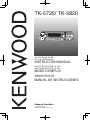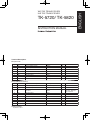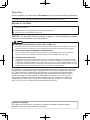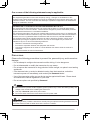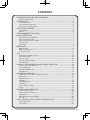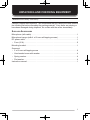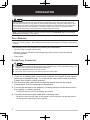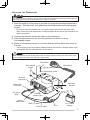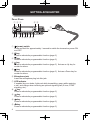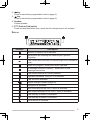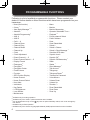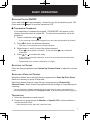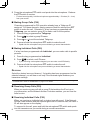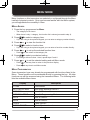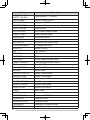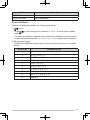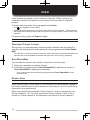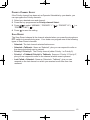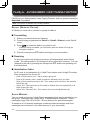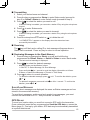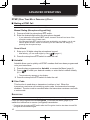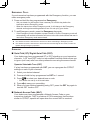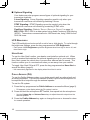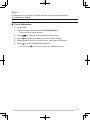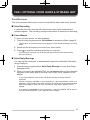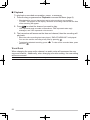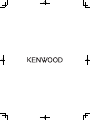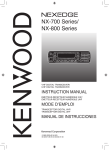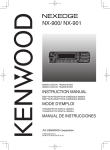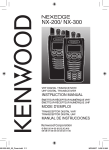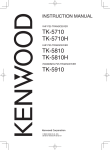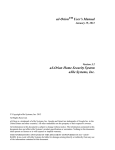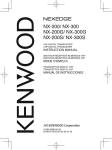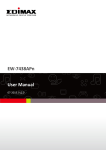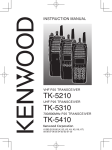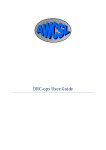Download Kenwood TK-5720 Car Stereo System User Manual
Transcript
TK-5720/ TK-5820
VHF P25 Transceiver/
UHF P25 Transceiver
Instruction Manual
ÉMETTEUR-RÉCEPTEUR P25 VHF/
ÉMETTEUR-RÉCEPTEUR P25 UHF
MODE D’EMPLOI
TRANSCEPTOR P25 VHF/
TRANSCEPTOR P25 UHF
MANUAL DE INSTRUCCIONES
© B62‑2206‑00 (K)
09 08 07 06 05 04 03 02 01 00
TK-5720/ TK-5820
Instruction Manual
Terminal Description
Microphone Jack
Pin NO.
Pin Name
1
BLC
2
3
Description
Specification
I/O
Mic key backlight control
CMOS
O
SB
Power Output
13.6 V
O
GND
Ground
Ground
4
PTT/TXD
PTT Input/Serial Data Output
High Impedance/ CMOS
5
ME
MIC Ground
Ground
6
MIC
MIC Signal Input
600 Ω
I
7
HOOK/RXD
Hook Detection/ Serial Data Input
High Impedance
I
8
DM
MIC Data Detection
High Impedance
I/O
Notes
–
I/O
–
ACC (D-SUB 25 Pin Connector)
Pin NO.
Pin Name
Description
Specification
I/O
2
RXD1
Serial Data Input
RS-232C compatible
I
3
TXD1
Serial Data Output
RS-232C compatible
O
5
DI
Data Input
CMOS
I
6
MI2
MIC Signal Input
600 Ω
I
7
GND
Ground
Ground
–
O
9
TXD2
Serial Data Output
TTL
10
RXD2
Serial Data Input
TTL
I
11
GND
Ground
Ground
–
18
GND
Ground
Ground
–
25
ME
MIC Ground
Ground
–
Antenna Connector
Impedance is 50 Ω.
Notes
input : 0.5 V p-p (Typ.)
Data Rate : 9600 bps
High Impedance
ENGLISH
VHF P25 TRANSCEIVER/
UHF P25 TRANSCEIVER
Thank You
We are grateful you have chosen Kenwood for your personal mobile applications.
This instruction manual covers only the basic operations of your mobile radio. Ask your dealer for
information on any customized features that may have been added to your radio.
Notices to the User
u Government law prohibits the operation of unlicensed transmitters within the territories under
government control.
◆ Illegal operation is punishable by fine and/or imprisonment.
◆ Refer service to qualified technicians only.
SAFETY: It is important that the operator is aware of, and understands, hazards
common to the operation of any transceiver.
◆ EXPLOSIVE ATMOSPHERES (GASES, DUST, FUMES, etc.)
Turn OFF your transceiver while taking on fuel or while parked in gasoline service stations. Do not carry
spare fuel containers in the trunk of your vehicle if your transceiver is mounted in the trunk area.
◆ INJURY FROM RADIO FREQUENCY TRANSMISSIONS
Do not operate your transceiver when somebody is either standing near to or touching the
antenna, to avoid the possibility of radio frequency burns or related physical injury.
◆ DYNAMITE BLASTING CAPS
Operating the transceiver within 500 feet (150 m) of dynamite blasting caps may cause them
to explode. Turn OFF your transceiver when in an area where blasting is in progress, or where
“TURN OFF TWO-WAY RADIO” signs have been posted. If you are transporting blasting caps
in your vehicle, make sure they are carried in a closed metal box with a padded interior. Do not
transmit while the caps are being placed into or removed from the container.
The AMBE+2™ voice coding Technology embodied in this product is protected by intellectual
property rights including patent rights, copyrights and trade secrets of Digital Voice Systems,
Inc. This voice coding Technology is licensed solely for use within this Communications
Equipment. The user of this Technology is explicitly prohibited from attempting to extract,
remove, decompile, reverse engineer, or disassemble the Object Code, or in any other
way convert the Object Code into a human-readable form. U.S. Patent Nos. #5,870,405,
#5,826,222, #5,754,974, #5,701,390, #5,715,365, #5,649,050, #5,630,011, #5,581,656,
#5,517,511, #5,491,772, #5,247,579, #5,226,084 and #5,195,166.
Firmware Copyrights
The title to and ownership of copyrights for firmware embedded in Kenwood product
memories are reserved for Kenwood Corporation.
One or more of the following statements may be applicable:
FCC WARNING
This equipment generates or uses radio frequency energy. Changes or modifications to this
equipment may cause harmful interference unless the modifications are expressly approved in the
instruction manual. The user could lose the authority to operate this equipment if an unauthorized
change or modification is made.
INFORMATION TO THE DIGITAL DEVICE USER REQUIRED BY THE FCC
This equipment has been tested and found to comply with the limits for a Class B digital device,
pursuant to Part 15 of the FCC Rules. These limits are designed to provide reasonable protection
against harmful interference in a residential installation.
This equipment generates, uses and can generate radio frequency energy and, if not installed and
used in accordance with the instructions, may cause harmful interference to radio communications.
However, there is no guarantee that the interference will not occur in a particular installation. If
this equipment does cause harmful interference to radio or television reception, which can be
determined by turning the equipment off and on, the user is encouraged to try to correct the
interference by one or more of the following measures:
• Reorient or relocate the receiving antenna.
• Increase the separation between the equipment and receiver.
• Connect the equipment to an outlet on a circuit different from that to which the receiver is
connected.
• Consult the dealer for technical assistance.
Precautions
Observe the following precautions to prevent fire, personal injury, and transceiver
damage.
• Do not attempt to configure the transceiver while driving; it is too dangerous.
• Do not disassemble or modify the transceiver for any reason.
• Do not expose the transceiver to long periods of direct sunlight, nor place it near heating
appliances.
• If an abnormal odor or smoke is detected coming from the transceiver, switch the
transceiver power off immediately, and contact your Kenwood dealer.
• Use of the transceiver while you are driving may be against traffic laws. Please check
and observe the vehicle regulations in your area.
• Do not use options not specified by Kenwood.
◆ The transceiver operates in 12 V negative ground systems only! Check the battery polarity and
voltage of the vehicle before installing the transceiver.
◆ Use only a Kenwood optional DC power cable.
◆ Do not cut and/or remove the fuse holder on the DC power cable.
For passenger safety, install the transceiver securely using an optional mounting bracket and screw
set so the transceiver will not break loose in the event of a collision.
CONTENTS
UNPACKING AND CHECKING EQUIPMENT......................................................... 1
Supplied Accessories.......................................................................................... 1
PREPARATION........................................................................................................ 2
Tools Required................................................................................................... 2
Power Cable Connection.................................................................................... 2
Installing the Transceiver................................................................................... 3
GETTING ACQUAINTED......................................................................................... 4
Front Panel........................................................................................................ 4
Display................................................................................................................ 5
PROGRAMMABLE FUNCTIONS............................................................................. 6
BASIC OPERATIONS.............................................................................................. 7
Switching Power ON/OFF................................................................................... 7
Adjusting the Volume.......................................................................................... 7
Selecting a Zone and Channel............................................................................. 7
Transmitting........................................................................................................ 7
Receiving............................................................................................................. 8
Menu Mode........................................................................................................... 9
Menu Access....................................................................................................... 9
Menu Configuration............................................................................................ 9
Character Entry. ............................................................................................. 11
Scan ................................................................................................................... 12
Temporary Channel Lockout............................................................................. 12
Scan Delete/Add............................................................................................... 12
Priority Scan.................................................................................................... 12
Priority-Channel Select................................................................................... 13
Scan Revert. .................................................................................................... 13
FleetSync: alphanumeric 2-way paging FUNCTION.................................. 14
Selcall (Selective Calling)............................................................................... 14
Status Message................................................................................................ 14
Short/Long Messages....................................................................................... 15
GPS Report. .................................................................................................... 15
ADVANCED OPERATION..................................................................................... 16
DTMF (Dual Tone Multi Frequency) Calls....................................................... 16
Encyrption........................................................................................................ 16
Emergency Calls. ............................................................................................. 17
Signaling........................................................................................................... 17
LCD Brightness................................................................................................ 18
Horn Alert....................................................................................................... 18
Public Address (PA).......................................................................................... 18
Clock................................................................................................................ 19
Background Operations............................................................................. 20
Time-out Timer (TOT)........................................................................................ 20
Signal Strength Indicator. ............................................................................... 20
Compander........................................................................................................ 20
Busy Channel Lockout (BCL)............................................................................ 20
PTT ID.............................................................................................................. 20
VGS-1 OPTIONAL VOICE GUIDE & STORAGE UNIT.......................................... 21
Voice Recorder. ............................................................................................... 21
Voice Guide....................................................................................................... 22
ii
UNPACKING AND CHECKING EQUIPMENT
Note: The following unpacking instructions are for use by your Kenwood dealer, an authorized
Kenwood service facility, or the factory.
Carefully unpack the transceiver. We recommend that you identify the items listed in
the following list before discarding the packing material. If any items are missing or
have been damaged during shipment, file a claim with the carrier immediately.
Supplied Accessories
Microphone (with cable) . . . . . . . . . . . . . . . . . . . . . . . . . . . . . . . . . . . . . . . . . . . . 1
Microphone hanger (with 4 x 16 mm self-tapping screws) . . . . . . . . . . . . . . . . . . 1
DC power cable . . . . . . . . . . . . . . . . . . . . . . . . . . . . . . . . . . . . . . . . . . . . . . . . . . . 1
• Fuse (15 A) . . . . . . . . . . . . . . . . . . . . . . . . . . . . . . . . . . . . . . . . . . . . . . . . . . . . 2
Mounting bracket . . . . . . . . . . . . . . . . . . . . . . . . . . . . . . . . . . . . . . . . . . . . . . . . . . 1
Screw set
• 5 x 16 mm self-tapping screw . . . . . . . . . . . . . . . . . . . . . . . . . . . . . . . . . . . . . . 4
• Hex-headed screw with washer . . . . . . . . . . . . . . . . . . . . . . . . . . . . . . . . . . . . 4
• Spring washer . . . . . . . . . . . . . . . . . . . . . . . . . . . . . . . . . . . . . . . . . . . . . . . . . 4
• Flat washer . . . . . . . . . . . . . . . . . . . . . . . . . . . . . . . . . . . . . . . . . . . . . . . . . . . . 4
Instruction manual . . . . . . . . . . . . . . . . . . . . . . . . . . . . . . . . . . . . . . . . . . . . . . . . . 1
PREPARATION
Various electronic equipment in your vehicle may malfunction if they are not properly protected
from the radio frequency energy which is present while transmitting. Electronic fuel injection, antiskid braking, and cruise control systems are typical examples of equipment that may malfunction.
If your vehicle contains such equipment, consult the dealer for the make of vehicle and enlist
his/her aid in determining if they will perform normally while transmitting.
Note: The following preparation instructions are for use by your Kenwood dealer, an authorized
Kenwood service facility, or the factory.
Tools Required
Note: Before installing the transceiver, always check how far the mounting screws will extend
below the mounting surface. When drilling mounting holes, be careful not to damage vehicle wiring
or parts.
The following tools are required for installing the transceiver:
•1/4 inch (6 mm) or larger electric drill
• 5/32 inch (4.2 mm) drill bit for the self-tapping screws used to mount the optional
mounting bracket
• Circle cutters
Power Cable Connection
◆ The transceiver operates in 12 V negative ground systems only! Check the battery polarity and
voltage of the vehicle before installing the transceiver.
◆ Use only a Kenwood optional DC power cable.
◆ Do not cut and/or remove the fuse holder on the DC power cable.
1 Check for an existing hole, conveniently located in the firewall, where a power
cable can be passed through. If no hole exists, use a circle cutter to drill the
firewall, then install a rubber grommet.
2 Run the two power cable leads through the firewall and into the engine
compartment, from the passenger compartment.
3 Connect the red lead to the positive (+) battery terminal and the black lead to
the negative (–) battery terminal.
• Locate the fuse as close to the battery as possible.
4 Coil and secure the surplus cable with a retaining band.
• Be sure to leave enough slack in the cables so the transceiver can be removed for
servicing while keeping the power applied.
Installing the Transceiver
For passenger safety, install the transceiver securely using an optional mounting bracket and screw
set so the transceiver will not break loose in the event of a collision.
1 Mark the position of the holes in the dash by using the mounting bracket as a
template. Drill the holes, then attach the mounting bracket using self-tapping
screws.
• Be sure to mount the transceiver in a location where the controls are within easy
reach of the user and where there is sufficient space at the rear of the transceiver for
cable connections.
2 Connect the antenna and power cable to the transceiver.
3 Slide the transceiver into the mounting bracket and secure it using
hex-headed screws.
4 Mount a microphone hanger in a location where it will be within easy reach of
the user.
• The microphone and microphone cable should be mounted in a location where it will
not interfere with the safe operation of the vehicle.
When replacing the fuse in the DC power cable, be sure to replace it with a fuse of the same value.
Never replace a fuse with a fuse that has a higher value.
Flat washer
Hex-headed
screws
Microphone
Spring washer
Self-tapping screw
Antenna
connector
Mounting
bracket
Power input
connector
DC power
cable
External
speaker jack
Ignition
sense cable
Black (–) cable
Red (+) cable
Fuse
12 V vehicle
battery
GETTING ACQUAINTED
Front Panel
: @.
;=
B> 2 8 ①
(power) switch
Press and hold for approximately 1 second to switch the transceiver power ON
and OFF.
②
key
Press to activate its programmable function {page 6}.
③
key
Press to activate its programmable function {page 6}.
④
key
Press to activate its programmable function {page 6}. Acts as an Up key for
certain functions.
⑤
key
Press to activate its programmable function {page 6}. Acts as a Down key for
certain functions.
⑥ Microphone jack
Insert the microphone plug into this jack.
⑦ LED indicator
If enabled by your dealer, lights red while transmitting, green while receiving
a call, and orange when receiving an optional signaling call (2-tone, DTMF
signaling, etc.).
⑧
key
Press to activate its programmable function {page 6}.
⑨
key
Press to activate its programmable function {page 6}.
⑩
key
Press to activate its programmable function {page 6}.
⑪
key
Press to activate its programmable function {page 6}.
⑫
key
Press to activate its programmable function {page 6}.
⑬
key
Press to activate its programmable function {page 6}.
⑭ Speaker
Internal speaker
⑮ PTT (Push-to-Talk) switch
Press and hold this switch then, speak into the microphone to call a station.
Display
Indicator
Description
Monitor or Squelch Off is activated.
Blinks when an incoming call matches your Optional
Signaling.
The current zone (left icon) or channel (right icon) is added to
scan.
Scan is in progress. Blinks while scan is paused.
A message is stored in memory. Blinks when a new
message has arrived.
The current channel is a Priority channel.
Operator Selectable Tone (OST) is activated.
Talk Around is activated.
Signal Strength indicator {page 20}
Encryption is activated.
Auto Recording on the VGS-1 option is activated.
Auto Reply Message on the VGS-1 option is activated.
The auxiliary A function is activated.
The auxiliary B function is activated.
Lone Worker is activated.
PROGRAMMABLE FUNCTIONS
Following is a list of available programmable functions. Please contact your
dealer for further details on those functions which have been programmed on your
transceiver.
•
•
•
•
•
•
•
•
•
•
•
•
•
•
•
•
•
•
•
•
•
•
•
•
•
•
•
•
•
•
•
None (No function)
2-tone 1
Auto Reply Message 1, 2
Autodial 1
Autodial Programming 1
AUX A
AUX B
Call 1 ~ 6
Channel Down
Channel Entry
Channel Recall
Channel Up
Clock
Clock Adjustment
Direct Channel 1 ~ 5
Direct Channel Select 1 ~ 5
Display Format
Emergency 3
Encryption 4
Encryption Code 4
Fixed Volume
Function
GPS Position Display
Home Channel
Home Channel Select
Horn Alert
Individual 4
Key Delete
LCD Brightness
Lone Worker
Maintenance
1Available
•
•
•
•
•
•
•
•
•
•
•
•
•
•
•
•
•
•
•
•
•
•
•
•
•
•
•
•
•
•
Menu
Monitor
Monitor Momentary
Operator Selectable Tone 1
Playback 2
Priority-channel Select
Public Address
Scan
Scan Delete/Add
Selcall 1
Selcall + Status 1
Selcall + Short Message 1
Send the GPS data 1
Squelch Level 1
Squelch Off 1
Squelch Off Momentary 1
Stack
Status 1
Short Message 1
Talk Around
Talkgroup 4
Talkgroup Reset 4
Transceiver Password
Voice Memo 2
Volume Down
Volume Up
Zeroize 4, 5
Zone Delete/Add
Zone Down
Zone Up
only for analog operation.
only if the VGS-1 optional board has been installed.
3Can be programmed only on the
key and an optional auxiliary switch, such as an emergency
foot switch.
4Available only for P25 operation.
5Available only if the Secure Cryptographic Module (SCM) optional board has been installed.
2Available
BASIC OPERATIONS
Switching Power ON/OFF
Press and hold
Press and hold
for approximately 1 second to turn the transceiver power ON.
again to turn the transceiver OFF.
■ Transceiver Password
If the transceiver is password protected, “PASSWORD” will appear on the
display when the power is turned ON. To unlock the transceiver, enter the
password:
1 Select a character using
/
.
• If you are using a microphone keypad, you can enter the password by direclty.
2 Press
to enter the selected character.
• This step is unnecessary when using the keypad.
3 Repeat steps 1 and 2 to enter the entire password.
• Press
or # to delete a character. Press and hold
characters.
4 Press
or
or # to delete all
to confirm the entry.
• If you enter an incorrect password, an error tone sounds and the transceiver
remains locked.
• The password can contain a maximum of 6 digits.
Adjusting the Volume
Press the keys programmed as Volume Up/ Volume Down to adjust the volume
level.
Selecting a Zone and Channel
Select the desired zone using the keys programmed as Zone Up/ Zone Down.
Each zone contains a group of channels.
Select the desired channel using the keys programmed as Channel Up/
Channel Down. Each channel is programmed with settings for transmitting and
receiving.
• You can toggle the display between the zone and channel names and numbers by
pressing the key programmed as Display Format, or by accessing the Menu {page 9}.
Transmitting
1 Select the desired zone and channel.
2 Press the key programmed as Monitor or Squelch Off to check whether or
not the channel is free.
• If the channel is busy, wait until it becomes free.
3 Press the microphone PTT switch and speak into the microphone. Release
the PTT switch to receive.
• For best sound quality, hold the microphone approximately 1.5 inches (3 ~ 4 cm)
from your mouth.
■ Making Group Calls (P25)
Channels programmed for P25 operation already have a Talkgroup ID
assigned. For these channels, simply press and hold the microphone PTT
switch to make the call. Otherwise, if a key has been programmed with
Talkgroup, you can select a group ID to make a call to those parties.
1 Press the key programmed as Talkgroup.
2 Press
/
3 Press
to select a group ID/name.
or
to set the selected Talkgroup.
4 Press and hold the microphone PTT switch to make the call.
• Speak into the microphone as you would during a normal transmission.
■ Making Individual Calls (P25)
If a key has been programmed with Individual, you can make calls to specific
persons.
1 Press the key programmed as Individual.
2 Press
/
to select a unit ID/name.
• If you are using a microphone keypad, you can enter a unit ID directly.
3 Press and hold the microphone PTT switch to make the call.
• Speak into the microphone as you would during a normal transmission.
Receiving
Select the desired zone and channel. If signaling has been programmed on the
selected channel, you will hear a call only if the received signal matches your
transceiver settings.
Note: Signaling allows your transceiver to code your calls. This will prevent you from listening to
unwanted calls. Refer to “SIGNALING” on page 17 for details.
■ Receiving Group Calls (P25)
When you receive a group call with a group ID that matches the ID set up on
your transceiver, and the Network Access Code also matches, you can hear the
caller’s voice.
■ Receiving Individual Calls (P25)
When you receive an individual call, a ringing tone will sound. If the Network
Access Code matches and the squelch type is set to Selective call, the caller’s
ID will also appear on the display.
To respond to the call, press and hold the microphone PTT switch and speak
into the transceiver as you would during a normal transmission.
MENU MODE
Many functions on this transceiver are selected or configured through the Menu
instead of physical controls. Once you become familiar with the Menu system,
you will appreciate the versatility it offers.
Menu Access
1 Press the key programmed as Menu.
• The category list is shown.
• When there is only 1 category, the function list is shown (proceed to step 4).
2 Press
/
to select a category item.
• If you are using a microphone keypad, you can enter a category number directly.
3 Press
or
4 Press
/
to view the function list.
to select a function item.
• If you are using a microphone keypad, you can enter a function number directly.
5 Press
or
6 Press
to set up the selected function item.
or # to return to the category list.
• Press
/
to select your desired setting.
• For settings with more than 1 level, repeat steps 5 and 6.
7 Press
or
• Press
• Press
to set the selected setting and exit Menu mode.
or # at any time to return to the previous display.
at any time to exit Menu mode.
Menu Configuration
Some transceiver keys may already be programmed with functions listed in the
Menu. Those functions can be accessed directly by pressing the key. All other
functions can still be accessed using the transceiver Menu. The following table
lists the available Menu items.
Description
Display
2-TONE
2-tone Mode
AUTO REPLY MSG
Auto Reply Message ON/OFF
AUTO DIAL
Autodial Mode
AUTO DIAL PROG
Autodial Programming Mode
AUX A
AUX A ON/OFF
AUX B
AUX B ON/OFF
CLOCK
Clock ON/OFF
CLOCK ADJUST
Clock Adjustment mode
Description
Display
DIRECT CH1 SEL ~
DIRECT CH5 SEL
Direct channel 1 ~ 5 Select
DISP FORMAT
Display Format ON/OFF
ENCRYPTION
Encryption ON/OFF
ENCRYP CODE
Encryption Code mode
FIXED VOLUME
Fixed Volume
GPS POS DISP
GPS Position Display mode
HOME CH SEL
Home Channel Select
HORN ALERT
Horn Alert ON/OFF
INDIVIDUAL
Individual mode
KEY DELETE
Encryption Key Delete mode
LCD BRIGHTNESS
LCD Brightness level
MONITOR
Monitor ON/OFF
OST
OST ON/OFF
OST LIST
OST mode
PLAYBACK
Playback mode
PRI CH SEL
Priority Channel Select mode
PUBLIC ADDRESS
Public Address System ON/OFF
SCAN
Scan ON/OFF
SCAN DEL/ADD
Scan Delete/Add
SELCALL
Selcall mode
SELCALL+STATUS
Selcall + Status mode
SELCALL+SDM
Selcall + SDM mode
SEND GPS DATA
Transmit your GPS data
SHORT MESSAGE
Short Message mode
SQUELCH LEVEL
Squelch Level mode
SQUELCH OFF
Squelch Off ON/OFF
STACK
Stack mode
STATUS
Status mode
TALK AROUND
Talk Around ON/OFF
TALKGROUP
Talkgroup mode
TALKGROUP RST
Talkgroup Reset
PASSWORD
Transceiver Password mode
VOICE MEMO
Voice Memo mode
10
Description
Display
ZEROIZE
Zeroize
ZONE DEL/ADD
Zone Delete/Add
Character Entry
There are 2 methods available for entering characters:
1)
/
keys
Press /
settings).
You can also assign a character to an optional key and later press that key to
recall the assigned character: A ~ Z, a ~ z, 0 ~ 9, or a space and characters.
to cycle through the chracters A ~ Z, 0 ~ 9 and a space (default
2) Microphone keypad
Press the microphone keypad keys to enter characters as shown in the table
below:
DTMF Key
Character Cycle
1
1
2
A B C a b c 2
3
D E F d e f 3
4
G H I g h i 4
5
J K L j k l 5
6
M N O m n o 6
7
P Q R S p q r s 7
8
T U V t u v 8
9
W X Y Z w x y z 9
0
[space] 0
11
SCAN
Scan monitors for signals on the transceiver channels. While scanning, the
transceiver checks for a signal on each channel and only stops if a signal is
present.
To begin scanning, press the key programmed as Scan.
• The
icon appears on the display.
• When a signal is detected on a channel, Scan pauses at that channel. The transceiver
will remain on the busy channel until the signal is no longer present, at which time Scan
resumes.
To stop scanning, press the Scan key again.
Note: To use Scan, there must be at least 2 channels in the scan sequence.
Temporary Channel Lockout
During scan, you can temporarily remove specific channels from the scanning
sequence by selecting them and pressing the key programmed as Scan Delete/
Add.
• The channel is no longer scanned. However, when scanning is ended and restarted, the
channels are reset and deleted channels will again be in the scanning sequence.
Scan Delete/Add
You can add and remove zones and/or channels to and from scan.
1 Select your desired zone and/or channel.
2 Press the key programmed as Zone Delete/Add (to add/remove zones) or
Scan Delete/Add (to add/remove channels).
• You can also press and hold the key programmed as Scan Delete/Add to add/
remove zones.
Priority Scan
Note: To use Priority Scan, a Priority channel must be programmed.
When using a single Priority channel, the transceiver will automatically change to
the Priority channel when a call is received on that channel, even if a call is being
received on a normal channel.
When using dual Priority channels, Priority channel 1 is given precedence over
Priority channel 2. So, if a call is received on Priority channel 1 while a call is
already on Priority channel 2, the transceiver will change to Priority channel 1.
12
Priority-Channel Select
If the Priority channel has been set as Operator Selectable by your dealer, you
can reprogram the Priority channels.
1 Select your desired zone and channel.
2 Press the key programmed as Priority-channel Select.
3 Press / to select “NORMAL”, “PRIORITY 1” (
“PRIORITY 1&2” (
).
4 Press
), “PRIORITY 2” (
), or
to save the setting.
Scan Revert
The Scan Revert channel is the channel selected when you press the microphone
PTT switch to transmit during scan. Your dealer can program one of the following
types of Scan Revert channels:
• Selected: The last channel selected before scan.
• Selected + Talkback: Same as “Selected”, plus you can respond to calls on
the channel at which scan is paused.
• Priority 1/ Priority 2: The Priority channel (either Priority 1 or Priority 2).
• Priority 1 + Talkback/ Priority2 + Talkback: Same as “Priority 1/ Priority 2”,
plus you can respond to calls on the channel at which scan is paused.
• Last Called + Selected: Same as “Selected + Talkback”, plus you can
respond on the last channel on which you received a call after scan has
resumed.
13
FleetSync: ALPHANUMERIC 2-WAY PAGING FUNCTION
FleetSync is an Alphanumeric 2-way Paging Function, and is a protocol owned by
Kenwood Corporation.
Note: This function is available only in analog operation.
Selcall (Selective Calling)
A Selcall is a voice call to a station or group of stations.
■ Transmitting
1 Select your desired zone and channel.
2 Press the key programmed as Selcall or Selcall + Status to enter Selcall
mode.
3 Press
/
to select the station you want to call.
• If Manual Dialing is enabled, you can directly enter the station ID using the
microphone keypad.
4 Press the microphone PTT switch and begin your conversation.
■ Receiving
An alert tone will sound and the transceiver will automatically enter Selcall
mode. The calling station’s ID will appear when a Selcall is received. You can
respond to the call by pressing the microphone PTT switch and speaking into
the microphone.
■ Identification Codes
An ID code is a combination of a 3-digit Fleet number and a 4-digit ID number.
Each transceiver has its own ID.
• Enter a Fleet number (100 ~ 349) to make a group call.
• Enter an ID number (1000 ~ 4999) to make an individual call in your fleet.
• Enter a Fleet number and select “ALL” ID to make a call to all units in the selected
fleet (Fleet call).
• Select “ALL” Fleet and enter an ID number to make a call to the selected ID in all
fleets (Supervisor call).
• Select “ALL” Fleet and “ALL” ID to make a call to all units (Broadcast call).
Status Message
You can send and receive 2-digit Status messages which may be decided in your
talk group. Messages can contain up to 16 alphanumeric characters. Status
messages range from 10 to 99 (80 ~ 99 are reserved for special messages).
A maximum of 15 received messages (combined status messages and short
messages) can be stored in the stack memory of your transceiver.
14
■ Transmitting
1 Select your desired zone and channel.
2 Press the key programmed as Status to enter Status mode (proceed to
step 5) or Selcall + Status to enter Selcall mode (proceed to step 3).
3 Press / to select the station you want to call.
• If Manual Dialing is enabled, you can enter a station ID by using the microphone
keypad.
4 Press
5 Press
to enter Status mode.
/ to select the status you want to transmit.
• If Manual Dialing is enabled, you can enter a status ID by using the microphone
keypad.
6 Press the microphone PTT switch or
to initiate the call.
• “<<COMPLETE>>” appears on the display when the status has been
successfully transmitted.
■ Receiving
The
icon will flash and a calling ID or text message will appear when a
Status call is received. Press any key to return to normal operation.
■ Reviewing Messages in the Stack Memory
1 Press the key programmed as Stack, or press and hold the key
programmed as Selcall, Status, or Selcall + Status to enter Stack mode.
• The last received message is displayed.
2 Press
/
to select the desired message.
• Message types are identified as follows:
I: Caller ID, S: Status Message, M: Short Message
• Press and hold
for 1 second to cycle the display information as follows:
ID Name > Status/Short Message > Channel > Time Stamp
3 Press
to return to normal operation.
• To delete the selected message, press
or .
• To delete all messages, press and hold
deletion, press
or .
or #. To confirm the deletion, press
or # for 1 second. To confirm the
Short/Long Messages
Received short messages are displayed the same as Status messages and are
stored in the same stack memory.
To send short messages, and to send and receive long messages, you must
connect the transceiver to a PC. Ask your dealer for details.
GPS Report
To send your location data, you must first connect a GPS unit to the transceiver.
Once connected, press the key programmed as Send the GPS data, or access the
Menu {page 9}. If set up by your dealer, GPS data may be automatically transmitted
at a preset time interval.
15
ADVANCED OPERATIONS
DTMF (Dual Tone Multi Frequency) Calls
■ Making a DTMF Call
Note: DTMF calls can be made only in analog operation.
Manual Dialing (Microphone Keypad Only)
1 Press and hold the microphone PTT switch.
2 Enter the desired digits using the microphone keypad.
• If you release the microphone PTT switch, transmit mode will end even if the
complete number has not been sent.
• If the Keypad Auto PTT function has been enabled by your dealer, you do not
need to press the PTT switch to transmit; you can make the call simply by
pressing the microphone keys.
Store & Send
1 Enter up to 30 digits using the microphone keypad.
• Alternatively, you can enter digits by using / {page 11}.
2 Press the microphone PTT switch to make the call.
■ Autodial
Autodial allows you to quickly call DTMF numbers that have been programmed
onto your transceiver.
1 Press the key programmed as Autodial, or access the Menu {page 9}.
2 Press / to select your desired number, or enter the list number directly
(01 ~ 32).
• The stored entry appears on the display.
3 Press the microphone PTT switch to make the call.
■ Stun Code
This function is used when a transceiver is stolen or lost. When the
transceiver receives a call containing a stun code, the transceiver becomes
disabled. The stun code is cancelled when the transceiver receives a call with
a revive code.
Encryption
Note: You must install the Secure Cryptographic Module (SCM) to use the Encryption feature.
Press the key programmed as Encryption, or access the Menu {page 9}, to
switch the transceiver to secure (encrypted) transmission.
• Pressing the microphone PTT switch after the Encryption function has been turned ON
encrypts the transmitted signal.
16
Emergency Calls
If your transceiver has been programmed with the Emergency function, you can
make emergency calls.
1 Press and hold the key programmed as Emergency.
• Ask your dealer for the length of time necessary to hold this key before the
transceiver enters Emergency mode.
• When the transceiver enters Emergency mode, it will change to the Emergency
channel and begin transmitting based on how it is set up by your dealer.
2 To exit Emergency mode, press the Emergency key again.
• If the Emergency mode completes a preset number of cycles, Emergency mode will
automatically end and the transceiver will return to the zone and channel that was in
use before Emergency mode was entered.
Note:
◆ Your dealer can set the transceiver to emit a tone when transmitting in Emergency mode.
◆ Your dealer can set the transceiver to emit tones and received signals as normal, or mute the
speaker during Emergency operation.
Signaling
■ Quiet Talk (QT)/ Digital Quiet Talk (DQT)
Your dealer may have programmed QT or DQT signaling on your transceiver
channels. A QT tone/ DQT code is a sub-audible tone/code which allows you
to ignore (not hear) calls from other parties who are using the same channel.
Operator Selectable Tone (OST)
If a key has been programmed with OST, you can reprogram the QT/DQT
settings on each of your channels.
1 Select your desired channel.
2 Press and hold the key programmed as OST for 1 second.
3 Press
/
to select your desired tone or code.
• Your dealer can set up to 40 tones/codes.
4 Press
to save your new setting.
5 When you have finished operating using OST, press the OST key again to
turn the OST function OFF.
■ Network Access Code (NAC)
Your dealer may have programmed a Network Access Code on your
transceiver channels. NAC is a feature of P25 transceivers that functions
similar to QT/DQT; squelch will open when the correct NAC is received.
17
■ Optional Signaling
Your dealer may also program several types of optional signaling for your
transceiver channels.
2-tone Signaling: 2-tone Signaling opens the squelch only when your
transceiver receives a call containing matching 2 tones.
DTMF Signaling: DTMF Signaling opens the squelch only when the
transceiver receives a call containing a matching DTMF code.
FleetSync Signaling: Refer to “Selcall (Selective Calling)” on page 14.
MDC-1200: MDC-1200 is a data system using Audio Frequency Shift Keying
(AFSK). Transceivers communicate at a 1200 baud rate, using 1200 Hz and
1800 Hz tones.
LCD Brightness
The LCD backlight can be turned off or set to low or high levels. To cycle through
the brightness settings, press the key programmed as LCD Brightness.
• Each press of LCD Brightness cycles the brightness level from high to low to off, and
then back to high.
Horn Alert
To use the Horn Alert function, your dealer must install an optional unit. When
a call is received that matches the optional signaling set up on your transceiver,
Horn Alert causes the vehicle horn or some other external alert to sound. This
function notifies you of a received call when you are away from your vehicle.
To toggle Horn Alert ON and OFF, press the key programmed as Horn Alert or
access the Menu {page 9}.
• HA momentarily appears on the display when Horn Alert is active.
Public Address (PA)
To use the Public Address system, your dealer must install an optional unit and
an external speaker. This function causes all audio input via the microphone to
be amplified and output through the external speaker.
To use the PA system:
1 Press the key programmed as Public Address or access the Menu {page 9}
• PA appears on the display when the PA system is active.
2 Press and hold the microphone PTT switch, then speak into the microphone.
• Use the Volume Up and Volume Down keys to adjust the audio output from the
external speaker.
3 Press the Public Address key again or change the zone or channel to return
to normal operation.
18
Clock
If activated by your dealer, you can view the clock by pressing the key
programmed as Clock.
Note: Removing the transceiver power for extended periods will cause the clock time to clear.
■ Clock Adjustment
To set the time:
1 Press the key programmed as Clock Adjustment.
• The current time setting appears.
2 Press
3 Press
/
to increase or decrease the year setting.
to set the year and cycle to the month setting.
4 Repeat steps 2 and 3 to set the month, day, hour, and minute.
5 Press
to exit Clock Adjustment mode.
• You can press
at any time to exit Clock Adjustment mode.
19
BACKGROUND OPERATIONS
Your dealer can activate a variety of transceiver functions to perform without any
additional operation on your part.
Time-out Timer (TOT)
The Time-out Timer is used to prevent you from using a channel for an extended
duration. If you continuously transmit for a preset time, the transceiver will stop
transmitting and an alert tone will sound. Release the microphone PTT switch.
Signal Strength Indicator
The signal strength indicator displays the strength of received calls.
Strong
Sufficient
Weak
Very weak
No icon appears when no signal is available
Compander
If programmed by your dealer for a channel, the compander will remove
excessive noise from transmitted signals, to provide higher clarity of signals.
Busy Channel Lockout (BCL)
If BCL is set up by your dealer, you will be unable to transmit if the channel is
already in use. Use a different channel or wait until the channel becomes free.
If BCL Override has been programmed, you can transmit over the current signal:
1 Press and hold the microphone PTT switch.
• If the channel is already in use, a warning tone will sound.
2 Quickly release and then press the PTT switch again.
3 Speak into the transceiver as you would during a normal call.
PTT ID
PTT ID is the transceiver unique ID code which is sent each time the microphone
PTT switch is pressed and/or released.
Note: PTT ID can be made only in analog operation.
20
VGS-1 OPTIONAL VOICE GUIDE & STORAGE UNIT
Voice Recorder
The voice recorder allows you to record conversations and create voice memos.
n Auto Recording
If activated, the auto recorder will continuously record all transmitted and
received signals. The recording storage area retains 30 seconds of recording.
n Voice Memos
To record a voice memo, for later playback:
1 Press the key programmed as Voice Memo or access the Menu {page 9}.
• The duration of recording memory will appear on the display and begin counting
down.
2 Speak into the microphone to record your voice memo.
3 Press
to end the recording and store it in memory.
• If the memory becomes full, recording will stop and the voice memo will be
stored in memory.
n Auto Reply Message
You can set the transceiver to automatically respond to Individual Calls while
using FleetSync.
1 Press the key programmed as Auto Reply Message to enter Auto Reply
Message mode.
2 When you receive an Individual Call, the transceiver will send an automatic
response to the caller after 3 seconds, and “GREETING” appears on the
display
• If you are available to receive the call, press any key to cancel the auto
response.
• If there is memory available on your transceiver, “I am not available. Leave your
Message.” will be sent to the caller and they can leave you a recorded message.
When a message is stored on your transceiver, “Msg Rcvd” appears on the
display.
• If no memory is available on your transceiver, “I am not available” will be sent to
the caller and “MEMORY FULL” appears on the display.
21
n Playback
To play back a recorded conversation, memo, or message:
1 Press the key programmed as Playback or access the Menu {page 9}.
• If the last action on your transceiver was to auto record your conversation,
“STORE?” will appear on the display, otherwise a recording channel with the time
of the recording will appear.
2 Press
/
to select the channel you want to play.
• “AR” represents auto recorded conversations, “RM” represents auto reply
messages, and “VM” represents voice memos.
3 The transceiver will announce the time and channel, then the recording will
play back.
• When the entire recording has been played, “END OF MESSAGE” is displayed.
You can also end the recording at any time by pressing
.
• To delete the selected recording, press
. To clear all the recorded data, press
and hold
.
Voice Guide
When changing the zone and/or channel, an audio voice will announce the new
zone and channel. Additionally, when changing a function setting, the new setting
will be announced.
Note: Voice announcements vary by dealer setting.
22