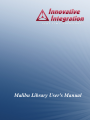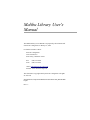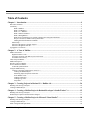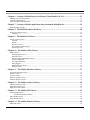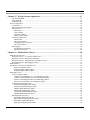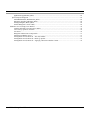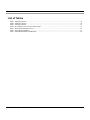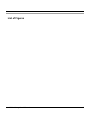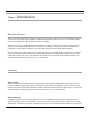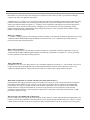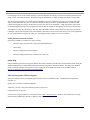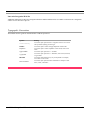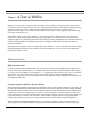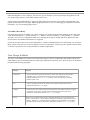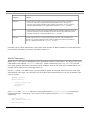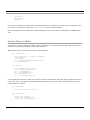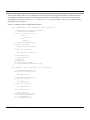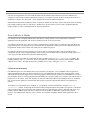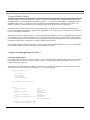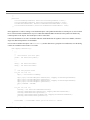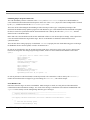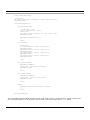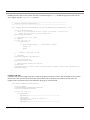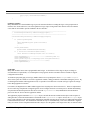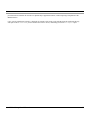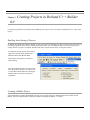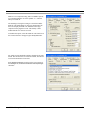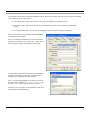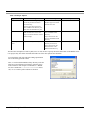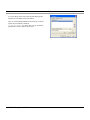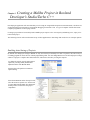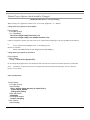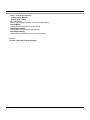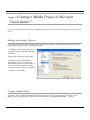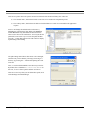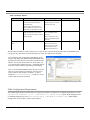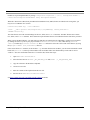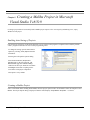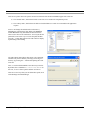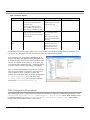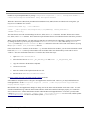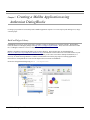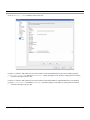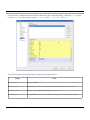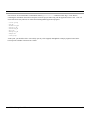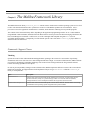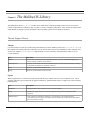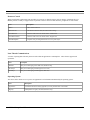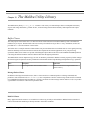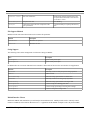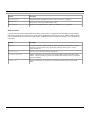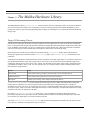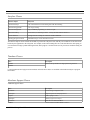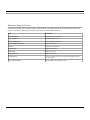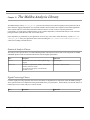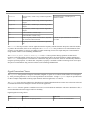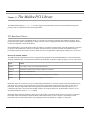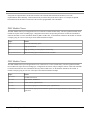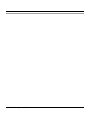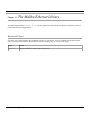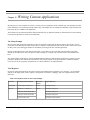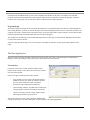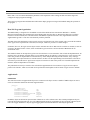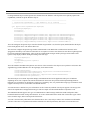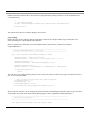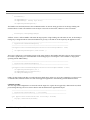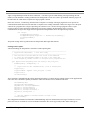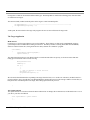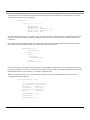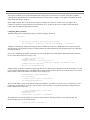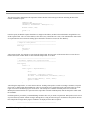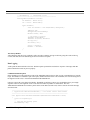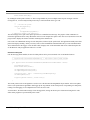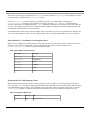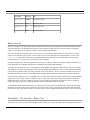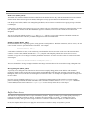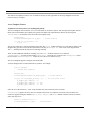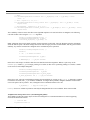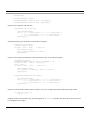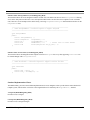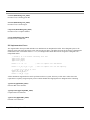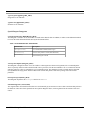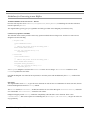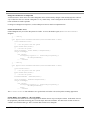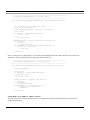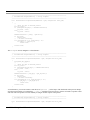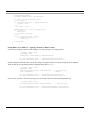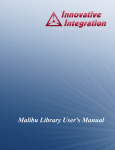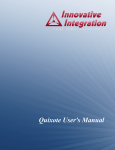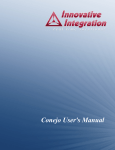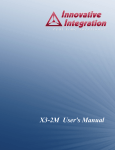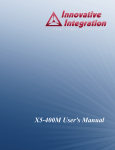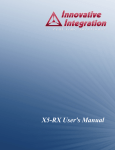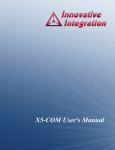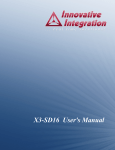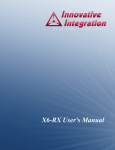Download Malibu Library User's Manual
Transcript
Malibu Library User's Manual Malibu Library User's Manual The Malibu Library User's Manual was prepared by the technical staff of Innovative Integration on January 23, 2009. For further assistance contact: Innovative Integration 2390-A Ward Ave Simi Valley, California 93065 PH: FAX: (805) 578-4260 (805) 578-4225 email: [email protected] Website: www.innovative-dsp.com This document is copyright 2009 by Innovative Integration. All rights are reserved. $/Distributions/Components/Malibu/Documentation/OO_Manual/Mali bu.pdf Rev 1.3 Table of Contents Chapter 1. Introduction............................................................................................................................9 Real Time Solutions!...............................................................................................................................................................9 Vocabulary...............................................................................................................................................................................9 What is Malibu? ..........................................................................................................................................................9 What is wxWidgets?.....................................................................................................................................................9 What is C++ Builder?.................................................................................................................................................10 What is Microsoft MSVC?.........................................................................................................................................10 What is DialogBlocks?...............................................................................................................................................10 What kinds of applications are possible with Innovative Integration hardware?.......................................................10 Why do I need to use Malibu with my Baseboard?....................................................................................................10 Finding detailed information on Malibu.....................................................................................................................11 Online Help......................................................................................................................................................................11 Innovative Integration Technical Support........................................................................................................................11 Innovative Integration Web Site......................................................................................................................................12 Typographic Conventions......................................................................................................................................................12 Chapter 2. A Tour of Malibu.................................................................................................................13 Malibu Architecture...............................................................................................................................................................13 High Performance Code...................................................................................................................................................13 Synergistic operation with DSP co-processor boards......................................................................................................13 A Portable Class Library..................................................................................................................................................14 Class Groups In Malibu.........................................................................................................................................................14 Malibu Namespaces...............................................................................................................................................................15 Interface Classes in Malibu....................................................................................................................................................16 Event Callbacks in Malibu.....................................................................................................................................................18 UI Thread Synchronization..............................................................................................................................................18 Using the Malibu Library......................................................................................................................................................19 Creating a Streaming Application in Visual C++............................................................................................................19 Creating the Malibu Objects.......................................................................................................................................19 Initializing Object Properties and Events...................................................................................................................21 Event Handler Code...................................................................................................................................................21 Loading COFF Files...................................................................................................................................................23 Loading Logic Files....................................................................................................................................................24 Script Files..................................................................................................................................................................24 Chapter 3. Creating Projects in Borland C++ Builder 6.0..................................................................26 Enabling Auto-Saving of Projects.........................................................................................................................................26 Creating a Malibu Project......................................................................................................................................................26 Chapter 4. Creating a Malibu Project in Borland Developer's Studio/Turbo C++.........................15 Enabling Auto-Saving of Projects.........................................................................................................................................15 Default Project Options which should be Changed...............................................................................................................15 Chapter 5. Creating a Malibu Project in Microsoft Visual Studio 7.................................................18 Enabling Auto-Saving of Projects.........................................................................................................................................18 Creating a Malibu Project......................................................................................................................................................18 Other Configuration Requirements........................................................................................................................................20 Malibu Library User's Manual 3 Chapter 6. Creating a Malibu Project in Microsoft Visual Studio Vc8/Vc9.....................................22 Enabling Auto-Saving of Projects.........................................................................................................................................22 Creating a Malibu Project......................................................................................................................................................22 Other Configuration Requirements........................................................................................................................................24 Chapter 7. Creating a Malibu Application using Anthemion DialogBlocks.....................................26 Build wxWidgets Library......................................................................................................................................................26 Chapter 8. The Malibu Framework Library.......................................................................................30 Framework Support Classes.................................................................................................................................................30 Thunking..........................................................................................................................................................................30 Chapter 9. The Malibu OS Library......................................................................................................31 Thread Support Classes........................................................................................................................................................31 Threads.............................................................................................................................................................................31 Signals..............................................................................................................................................................................31 Resource Control..............................................................................................................................................................32 Inter-Thread Communications ........................................................................................................................................32 Operating-System ............................................................................................................................................................32 Chapter 10. The Malibu Utility Library...............................................................................................33 Buffer Classes........................................................................................................................................................................33 Message Packet Classes...................................................................................................................................................33 Disk I/O Classes...............................................................................................................................................................33 Data Recording and Playback Classes.............................................................................................................................34 System Components.........................................................................................................................................................34 File Support Methods.......................................................................................................................................................35 String Support .................................................................................................................................................................35 Matlab Interface Classes..................................................................................................................................................35 Data Set Classes...............................................................................................................................................................36 Chapter 11. The Malibu Hardware Library........................................................................................37 Target I/O Streaming Classes................................................................................................................................................37 Interface Classes....................................................................................................................................................................38 Timebase Classes...................................................................................................................................................................38 Hardware Support Classes.....................................................................................................................................................38 Hardware Register Classes....................................................................................................................................................39 Chapter 12. The Malibu Analysis Library...........................................................................................40 Statistical Analysis Classes....................................................................................................................................................40 Signal Processing Classes......................................................................................................................................................40 Signal Generation Classes.....................................................................................................................................................41 Chapter 13. The Malibu PCI Library...................................................................................................43 PCI Baseboard Classes..........................................................................................................................................................43 Baseboards and PMC Modules..................................................................................................................................43 PMC Module Classes.............................................................................................................................................................44 XMC Module Classes............................................................................................................................................................44 Chapter 14. The Malibu Ethernet Library...........................................................................................46 Baseboard Classes..................................................................................................................................................................46 Malibu Library User's Manual 4 Chapter 15. Writing Custom Applications...........................................................................................47 The ASnap Example........................................................................................................................................................47 Tools Required.................................................................................................................................................................47 Program Design................................................................................................................................................................48 The Host Application ............................................................................................................................................................48 User Interface...................................................................................................................................................................48 Host Side Program Organization.....................................................................................................................................49 ApplicationIo....................................................................................................................................................................49 Initialization................................................................................................................................................................49 Logic Loading............................................................................................................................................................51 COFF File Loading.....................................................................................................................................................52 Starting a Data Capture..............................................................................................................................................53 The Target Application....................................................................................................................................................54 Main Thread...............................................................................................................................................................54 The Capture Thread....................................................................................................................................................54 Configuring Data Acquisition....................................................................................................................................56 The Close() Method....................................................................................................................................................58 Data Logging....................................................................................................................................................................58 Command Packet Reception.......................................................................................................................................58 Data Packet Reception................................................................................................................................................59 Chapter 16. Malibu Buffer Classes.......................................................................................................60 Buffer Design Decisions........................................................................................................................................................60 Design Decision #1 – A “Typeless” Buffer class............................................................................................................60 Design Decision #2 – Data Access Datagrams................................................................................................................60 Design Decision #3 – Predefined Access Datagram Classes...........................................................................................61 Design Decision #4 – IPP Datagram Classes...................................................................................................................61 Buffer Internals......................................................................................................................................................................62 Data Buffers : The Innovative::Buffer Class.........................................................................................................................62 Buffer Class (Buffer_Mb.h).......................................................................................................................................63 Holding Template (Buffer_Mb.h)..............................................................................................................................63 MessageDatagram (Buffer_Mb.h)..............................................................................................................................63 Buffer Data Access................................................................................................................................................................63 Access Template Features................................................................................................................................................64 Template AccessDatagram<T> (AccessDatagrams_Mb.h).......................................................................................64 Template Class DatagramIterator (AccessDatagrams_Mb.h)....................................................................................65 Interface Class IDatagrammable (AccessDatagrams_Mb.h).....................................................................................67 Interface Class IIteratable (AccessDatagrams_Mb.h)................................................................................................67 Standard Implementation Classes....................................................................................................................................67 IntegerDG (BufferDatagrams_Mb.h).........................................................................................................................67 UIntegerDG (BufferDatagrams_Mb.h)......................................................................................................................67 FloatDG (BufferDatagrams_Mb.h)............................................................................................................................68 ShortDG (BufferDatagrams_Mb.h)............................................................................................................................68 ComplexDG (BufferDatagrams_Mb.h)......................................................................................................................68 CharDG (BufferDatagrams_Mb.h).............................................................................................................................68 IPP Implementation Classes.............................................................................................................................................68 IppCharDG (IppCharDG_Mb.h)................................................................................................................................68 IppComplexDG (IppComplexDG_Mb.h)..................................................................................................................68 IppFloatDG (IppFloatDG_Mb.h)...............................................................................................................................68 IppIntegerDG (IppIntegerDG_Mb.h).........................................................................................................................69 Malibu Library User's Manual 5 IppShortDG (IppShortDG_Mb.h)..............................................................................................................................69 Special Purpose Datagrams..............................................................................................................................................69 PacketBufferHeader (BufferHeader_Mb.h)...............................................................................................................69 IDatagram Template (Datagram_Mb.h).....................................................................................................................69 MessageDatagram (Buffer_Mb.h)..............................................................................................................................69 Internal Datagrams (various CPPs)............................................................................................................................69 Guidelines for Converting to new Buffers.............................................................................................................................70 Translate all buffers to be Innovative::Buffer............................................................................................................70 Convert array operators on buffers.............................................................................................................................70 Size Issues..................................................................................................................................................................70 Datagrams and Iterators are Disposable.....................................................................................................................71 Packet Stream Header Access....................................................................................................................................71 Porting Buffer Access Modes #1 – The Aztec Model................................................................................................71 Porting Buffer Access Modes #2 – Buffer [] operator...............................................................................................72 Porting Buffer Access Modes #3 -- Applying a Structure to Buffer Content............................................................74 Malibu Library User's Manual 6 List of Tables Table 1. Path Spec Options....................................................................................................................................................29 Table 2. Path Spec Options....................................................................................................................................................20 Table 3. Path Spec Options....................................................................................................................................................24 Table 4. Development Tools for the Asnap Example............................................................................................................47 Table 5. Basic Buffer Datagram Classes...............................................................................................................................61 Table 6. IPP Function Datagrams..........................................................................................................................................61 Table 7. PacketBufferHeader Field Methods........................................................................................................................69 Malibu Library User's Manual 7 List of Figures Malibu Library User's Manual 8 Chapter 1. Introduction Real Time Solutions! Thank you for choosing Innovative Integration, we appreciate your business! Since 1988, Innovative Integration has grown to become one of the world's leading suppliers of DSP and data acquisition solutions. Innovative offers a product portfolio unrivaled in its depth and its range of performance and I/O capabilities . Whether you are seeking a simple DSP development platform or a complex, multiprocessor, multichannel data acquisition system, Innovative Integration has the solution. To enhance your productivity, our hardware products are supported by comprehensive software libraries and device drivers providing optimal performance and maximum portability. Innovative Integration's products employ the latest digital signal processor technology thereby providing you the competitive edge so critical in today's global markets. Using our powerful data acquisition and DSP products allows you to incorporate leading-edge technology into your system without the risk normally associated with advanced product development. Your efforts are channeled into the area you know best ... your application. Vocabulary What is Malibu? Malibu is the Innovative Integration-authored component suite, which combines with the Borland, Microsoft or GNU C++ compilers and IDEs to support programming of Innovative hardware products under Windows and Linux. Malibu supports both high-speed data streaming plus asynchronous mailbox communications between the DSP and the Host PC, plus a wealth of Host functions to visualize and post-process data received from or to be sent to the target DSP. What is wxWidgets? wxWidgets was started in 1992 by Julian Smart at the University of Edinburgh. Initially started as a project for creating applications portable across Unix and Windows, it has grown to support the Mac platform, WinCE, and many other toolkits and platforms. The number of developers contributing to the project is now in the dozens and the toolkit has a strong userbase Malibu Library User's Manual 9 that includes everyone from open source developers to corporations such as AOL. So what is special about wxWidgets compared with other cross-platform GUI toolkits? wxWidgets gives you a single, easy-to-use API for writing GUI applications on multiple platforms that still utilize the native platform's controls and utilities. Link with the appropriate library for your platform (Windows/Unix/Mac, others coming shortly) and compiler (almost any popular C++ compiler), and your application will adopt the look and feel appropriate to that platform. On top of great GUI functionality, wxWidgets gives you: online help, network programming, streams, clipboard and drag and drop, multithreading, image loading and saving in a variety of popular formats, database support, HTML viewing and printing, and much more. What is C++ Builder? C++ Builder is a general-purpose code-authoring environment suitable for development of Windows applications of any type. Armada extends the Builder IDE through the addition of functional blocks (VCL components) specifically tailored to perform real-time data streaming functions. What is Microsoft MSVC? MSVC is a general-purpose code-authoring environment suitable for development of Windows applications of any type. Armada extends the MSVC IDE through the addition of dynamically created MSVC-compatible C++ classes specifically tailored to perform real-time data streaming functions. What is DialogBlocks? DialogBlocks is an easy-to-use dialog editor for your wxWidgets applications, generating C++ code and XRC resource files. Using sizer-based layout, DialogBlocks helps you build dialogs and panels that look great on Windows, Linux or any supported wxWidgets platform. Add context-sensitive help text, tooltips, images, splitter windows and more. What kinds of applications are possible with Innovative Integration hardware? Data acquisition, data logging, stimulus-response and signal processing jobs are easily solved with Innovative Integration baseboards using the Malibu software. There are a wide selection of peripheral devices available in the Matador DSP product family, for all types of signals from DC to RF frequency applications, video or audio processing. Additionally, multiple Innovative Integration baseboards can be used for a large channel or mixed requirement systems and data acquisition cards from Innovative can be integrated with Innovative's other DSP or data acquisition baseboards for highperformance signal processing. Why do I need to use Malibu with my Baseboard? One of the biggest issues in using the personal computer for data collection, control, and communications applications is the relatively poor real-time performance associated with the system. Despite the high computational power of the PC, it cannot reliably respond to real-time events at rates much faster than a few hundred hertz. The PC is really best at processing data, Malibu Library User's Manual 10 not collecting it. In fact, most modern operating systems like Windows are simply not focused on real-time performance, but rather on ease of use and convenience. Word processing and spreadsheets are simply not high-performance real-time tasks. The solution to this problem is to provide specialized hardware assistance responsible solely for real- time tasks. Much the same as a dedicated video subsystem is required for adequate display performance, dedicated hardware for real-time data collection and signal processing is needed. This is precisely the focus of our baseboards – a high performance, state-of-theart, dedicated digital signal processor coupled with real-time data I/O capable of flowing data via a 64-bit PCI bus interface. The hardware is really only half the story. The other half is the Malibu software tool set which uses state of the art software techniques to bring our baseboards to life in the Windows environment. These software tools allow you to create applications for your baseboard that encompass the whole job - from high speed data acquisition, to the user interface. Finding detailed information on Malibu Information on Malibu is available in a variety of forms: • Data Sheet (http://www.innovative-dsp.com/products/malibu.htm) • On-line Help • Innovative Integration Technical Support • Innovative Integration Web Site (www.innovative-dsp.com) Online Help Help for Malibu is provided in a single file, Malibu.chm which is installed in the Innovative\Documentation folder during the default installation. It provides detailed information about the components contained in Malibu - their Properties, Methods, Events, and usage examples. An equivalent version of this help file in HTML help format is also available online at http://www.innovative-dsp.com/support/onlinehelp/Malibu. Innovative Integration Technical Support Innovative includes a variety of technical support facilities as part of the Malibu toolset. Telephone hotline supported is available via Hotline (805) 578-4260 8:00AM-5:00 PM PST. Alternately, you may e-mail your technical questions at any time to: [email protected]. Also, feel free to register and browse our product forums at http://forum.iidsp.com/, which are an excellent source of FAQs and information submitted by Innovative employees and customers. Malibu Library User's Manual 11 Innovative Integration Web Site Additional information on Innovative Integration hardware and the Malibu Toolset is available via the Innovative Integration website at www.innovative-dsp.com Typographic Conventions This manual uses the typefaces described below to indicate special text. Typeface Source Listing Boldface Emphasis Cpp Variable Cpp Symbol KEYCAPS Menu Command Malibu Library User's Manual Meaning Text in this style represents text as it appears onscreen or in code. It also represents anything you must type. Text in this style is used to strongly emphasize certain words. Text in this style is used to emphasize certain words, such as new terms. Text in this style represents C++ variables Text in this style represents C++ identifiers, such as class, function, or type names. Text in this style indicates a key on your keyboard. For example, “Press ESC to exit a menu”. Text in this style represents menu commands. For example “Click View | Tools | Customize” 12 Chapter 2. A Tour of Malibu Malibu is a powerful, feature-rich software library designed to meet the challenge of developing software capable of highspeed data flow and real-time signal analysis on the PC. Malibu adds high performance data acquisition and data processing capabilities to Microsoft Visual C++ .NET 2003/2005, Borland Developers Studio/Turbo C++/BCB6 or GNC C++ applications with a complete set of functions that solve data movement, analysis, viewing, logging and fully take advantage of the object-oriented nature of C++. Harnessing the expressive power of the standard C++ environments listed above, Malibu offers the most powerful and flexible tools to rapidly integrate high-end data processing in applications. This class library offers an excellent means to application engineers for synchronizing host side data movement and processing with hardware-driven data that is transferred to/from DSP or data acquisition cards. Malibu simply delivers the highest performance data streaming achievable on a desktop or industrial PC. Rapid application development is achieved using principles such as reusable C++ classes, visual application and form design and full-bandwidth direct hardware access. Malibu is an environment that allows you to create any real-time applications running under Windows or Linux. Malibu Architecture High Performance Code A critically-important feature of Malibu is that it was written from the ground up with demanding real-time applications as the focus of the product. Malibu features a C++ foundation that has powerful data acquisition and analysis features added to it. So when you work with Malibu, you are building on C++ - a language that is unrivaled for its power, ease of development and flexibility. You can code with the tool that suits you, either in the visual environment of Borland Builder C++ or Microsoft C++ using .NET, where you write minimal code for many applications using a wxWidgets-based framework such as DialogBlocks under Linux. Synergistic operation with DSP co-processor boards Innovative baseboards which are equipped with an on-board DSP, such as products within the Matador or Velocia family, are provided with an additional library named Pismo which facilitates real-time data acquisition and analysis through embedded DSP programs running on the DSP. Pismo (for target DSP development) coupled with Malibu (for Host development) gives you the power to collect real-time data, analyze it, process it, record it and display it - all within a flexible, yet feature rich tool set. Pismo supports several data capture/playback modes including continuous streaming, transient capture and stimulus/ response that allow you to construct your experiment to suit the situation. Complete control over the triggering and data collection/ playback process makes it easier to capture the data you need, all from within one single host application. When developing an embedded DSP application, Pismo is a tremendous complement of tools for the host side that will greatly facilitate your development. Malibu will help you capture data that has been transferred over the PCI bus by your Malibu Library User's Manual 13 DSP, and manipulate it, view it and log it. You can even “pass it” through to your own processing code segment, all with ease. Pismo simply equates to an incredible amount of time saved. A major portion of the Malibu library is support for data transfer between the host software and a target baseboard at the highest speed the hardware will support. Obtaining high performance on a PC is a challenging job. Malibu does all of that internally by way of its streaming support classes. A Portable Class Library One of the design concepts for Malibu was to allow its library to be used on the most popular platforms on PCs: Microsoft Visual Studio, Borland's C++ products and GNU C++. Malibu is written in standard C++, using standard C++ constructs. The same source code set is compiled into libraries for each supported compiler, meaning that on any platform the same objects with the same methods and interfaces are supported. In order to provide the main services of the Malibu library, a number of building-block classes and methods were developed. Many of these classes have uses in the user application as well as in the library, since they provide a portable and tested class or function to perform the sorts of operations that are common in applications. Class Groups In Malibu The classes in the Malibu suite fall into several functional categories. These are implemented within different library files within Malibu to provide maximum autonomy and keep the organization of the library clear. These categories are outlined in the table and the following paragraphs. Category Purpose Framework Access to framework-system specific features such as those within the Win32, Win64 or wxWidgets API to accomplish inter-thread messaging and command-line access. Implemented within the Framework_Mb library. This is the only library containing platform-specific code. OS Access to operating-system specific features, such as threads, signals resource locks. Implemented within the Os_Mb library. Analysis Provide access to the common signal processing functions such as filters and FFTs; Logging and playback of waveforms and other classes needed in data acquisition and control applications. Implemented within the Analysis_Mb library. Utility Wide variety of common helper classes to manipulate elementary objects such strings and buffers; perform file I/O; accurate timing measurements and delays; implement inter-thread callbacks. Includes a C++ implementation of OpenWire inter-class callback events to allow convenient data processing of a data stream. Implemented within the Utility_Mb library. Malibu Library User's Manual 14 Category Purpose Hardware Provide software interface to generic hardware devices used on Innovative baseboards. Provision for COFF file parsing and downloads, HPI DSP bus access, message I/O structures, XSVF parsing and loading, FPGA loading via SelectMap, access to baseboard calibration ROM and debug scripts. Implemented within the Hardware_Mb library. PCI Provide software interface to PCI-equipped DSP baseboards and PMC modules Provision for peripheral initialization and bus-mastering data transfers between target DSP and/or FPGA peripherals and Host PC. Implemented within the Pci_Mb library. Ethernet Provide software interface to ethernet-equipped DSP baseboards, such as the SBC6713e. Provision for peripheral initialization and TCP/IP communications between target DSP and Host PC. Implemented within the Ethernet_Mb project. Each library has its contents summarized in a later chapter in this document. In addition, Malibu has an online help file that provides further information on the classes in the library and their use. Malibu Namespaces Malibu uses C++ name spaces to distinguish its classes and methods from those of other libraries. The majority of the classes within Malibu reside within the Innovative name space. Another common name space is OpenWire for classes that make up the OpenWire data transfer and connection library in Malibu. There are other name spaces in Malibu that are used internally and not usually involved at the application level. Like any C++ library, to use Malibu objects you must include the appropriate header that defines the structure of the object and its methods. If this object is in a namespace, the class name has to include the namespace to provide the full name of the class. For instance: #include <Quadia.h> ... MyClass::DoWork() { Innovative::Quadia Dsp; Dsp.Target(0); Dsp.Open(). ... } Since Quadia is in the Innovative namespace, its fully qualified name is Innovative::Quadia. To avoid having to include the namespace, a using directive can be used to tell the compiler to search the Innovative namespace automatically: #include <Quadia.h> using namespace Innovative; ... MyClass::DoWork() Malibu Library User's Manual 15 { Quadia Dsp; Dsp.Target(0); Dsp.Open(). ... } These directives should be used with caution, since names shared in two namespaces may create errors in compilation. Also, be aware that it is poor form to employ the using namespace directive within a header file. Refer to the Malibu.chm on-line help file for detailed descriptions of any of the classes or components in the Malibu library suite. Interface Classes in Malibu An interface is a software technique that helps organize the methods of a class into functional groups. Malibu uses interface classes extensively to help manage the complexity of our objects. What does this mean? Consider these two classes controlling radios: class OldStyleRadio { enum KnobDirection { knobLeft, knobRight }; void PlugIn(); void Unplug(); int TurnStationKnob(KnobDirection turn); float TunedFrequecy(); }; class NewRadio { void PowerButton(bool state); void SetBand( BandType band ); int StationUpButton(); int StationDownButton(); float TunedFrequecy(); int PressPreset(int which); }; Now an application can't easily use both sorts of radio, because the methods differ. Each radio supports similar actions, but in unique ways. Also, it isn't apparent which methods belong with what 'action set' in the radio. So lets define the actions our common radio must perform: class IRadioPower { virtual void Power(bool state) = 0; }; class IRadioTuning { virtual void TuneUp() = 0; virtual void TuneDown() = 0; virtual float TunedFrequency() = 0; }; Malibu Library User's Manual 16 These interface classes define a set of methods that we need to have in order to support an operation. Note that this interface says nothing at all about how an object will actually get the job done; just what method we can call to do a defined task. If our application is written to use the IRadioPower and IRadioTuning interface classes, it will be able to operate any radio that supports the two interfaces. So here we change the radios to implement the interfaces: class OldStyleRadio : public IRadioPower, public IRadioTuning { enum KnobDirection { knobLeft, knobRight }; // IRadioPower implementation virtual void Power(bool state) { if (state) PlugIn(); else Unplug(); } // IRadioPower implementation virtual void TuneUp() { TurnStationKnob( knobRight ); } virtual void TuneDown() { TurnStationKnob( knobLeft ); } float TunedFrequecy(); }; // basic functions void PlugIn(); void Unplug(); int PressPreset(int which); int TurnStationKnob(KnobDirection turn); class NewRadio : public IRadioPower, public IRadioTuning { // IRadioPower implementation virtual void Power(bool state) { PowerButton(state); } // IRadioPower implementation virtual void TuneUp() { StationUpButton(); } virtual void TuneDown() { StationDownButton(); } float TunedFrequecy(); // basic functions void PowerButton(bool state); void SetBand( BandType band ); int StationUpButton(); int StationDownButton(); }; Malibu Library User's Manual 17 Not only can an application now control both the radios, but the interface classes themselves provide a definition of a subsystem of a device that can aid in reducing the complexity of a complex system. In the above example, the dozen or so methods are reduced to two subsystems – power management and station channel management. In the baseboard objects that control Innovative's co-processor boards, there are many of these subsystems defined to manage logic loading, loading of code to a target device, and board I/O. As each of these systems is more complicated than this simple example, the value of defining interfaces increases all the more. Event Callbacks in Malibu It is often the case in a complicated library that a procedure in a library may have to be customized for a particular application or that the application will need to be notified of certain events in a procedure. An example of the former case is data processing. The Malibu library contains means for getting messages and data from a target baseboard, but it obviously has no way of knowing how the application wishes to process the command. In this case, the application needs to insert custom code in this place to complete the process. An example of the latter is progress messages. If a process such as COFF downloading or logic downloading takes a considerable amount of time, an application may wish to display some feedback to the user giving the current progress. An event can perform this notification as part of the download process. In order to support event callbacks, a class needs to create an instance of the OpenWire::EventHandler template. The template parameter is the Event data class, which is the parametric information passed into the installed callback handler when an event is called. The application provides a handler for an event by calling the SetEvent() method. UI Thread Synchronization One additional aspect of event callbacks involves user-interface (UI) functions. An event handler often is triggered in a different thread than the main user-interface thread. The use of background threads allows time-consuming tasks to work without interfering with the responsiveness of the main program. But this leads to a problem if event handlers are executed from within the context of a background thread and the handler are expected to update a user-interface (UI) element such as a progress bar, or edit control. Since user interfaces are built atop APIs such as Win32 and wxWidgets which are not threadsafe, such UI control updates are not thread-safe and can cause mysterious, unpredictable failures in an application at runtime. To avoid this, an event handler can be “thunked” or “synchronized” with the main thread by using the Thunk() or Synchronize() method. Even though invoked from within a background thread, the installed, user-specific event handler will be executed within the context of the main UI thread, albeit at a slight efficiency penalty. Note that most of the event handlers built into Malibu objects which are routinely used for UI updates are thunked or synchronized by default. However, the synchronization behavior of any event may be overridden using these methods within application code, if desired. Malibu Library User's Manual 18 Using the Malibu Library The Malibu library is a library of standard C++ classes. Its classes are created and used in a similar fashion to the classes of the standard library. Versions of the library are built for Visual C++ (v7, v8 and v9), for Borland C++ (BDS2006/TurboC++ and BCB6) and for GNC C++ under Linux. The code that interacts with Malibu classes is identical on all versions – the differences actually come when interacting with the different APIs for the visual portion of the application. The Malibu library provides a simple means of accessing the features of the Innovative baseboards, and streaming data between a Host application and target peripherals. By using Malibu, you can easily process and analyze data in real-time, as it is moved to and from the hardware. The Malibu system uses a number of classes to perform data acquisition and analysis functions. Depending on the operations to be performed, you may need a streaming class, one or more baseboard classes, analysis classes and so on. The properties of the baseboard classes are used to define the system configuration. The properties of the analysis classes and especially the connections to other analysis components are crucial in defining the data analysis. Event handler callbacks are another major part of creating an application in Malibu. Malibu objects provide 'Events' that the user can install a handler for that provide feedback or to customize processing. Creating a Streaming Application in Visual C++ Creating the Malibu Objects First we will declare the necessary objects. In this case we are developing an MFC application and we have selected a dialogbased application in the Visual C++ wizard, so that we can have a visual means of laying out the main window. This is a common technique in Visual C++. The best place for the declarations is the dialog class that was auto-created by the application wizard. Here is how the code will look like if the code if we have given the name CAppDlg to our dialog class: namespace { class class class class } Innovative Uwb; Quadia; C64xDsp; DataLogger; class CAppDlg : public CDialog { ... ... private: Innovative::Uwb * Uwb[2]; bool UwbOpened[2]; Innovative::Quadia * Quadia; bool QuadiaOpened; Innovative::C64xDsp * Dsp[4]; bool DspOpened[4]; Innovative::TiBusmasterStream * Stream[4]; bool StreamConnected[4]; Innovative::IntegerBuffer BB2; Innovative::DataLogger * Log; Malibu Library User's Manual 19 ... ... protected: }; void void void void CoffLoadProgressHandler( Innovative::ProcessProgressEvent & event); CoffLoadCompleteHandler( Innovative::ProcessCompletionEvent & event); MailAvailableHandler( Innovative::TiBusmasterStreamDataEvent & event); PacketAvailableHandler( Innovative::TiBusmasterStreamDataEvent & event); In this application we will be creating several baseboard objects. The Quadia baseboard has 4 C64x Dsps on it, each of which has its own baseboard. In addition there may be 2 UWB Ultra Wideband PMC baseboards on the Quadia. The header only contains pointers to the objects. The actual objects will be created later. Later in the declaration are several event handler functions. Each handler has the signature of the event it handles, which is a single class that holds parameters for the handler. Now it's time to initialize the objects. The OnInitDialog member function is a good place for initialization, since the dialog controls are available but the window is not visible. BOOL CAppDlg::OnInitDialog() { ... ... // // Create devices (but don't open!) Quadia = new Innovative::Quadia(); ... ... Uwb[0] = new Innovative::UwbCs; Uwb[1] = new Innovative::UwbCs; // // Coff File progress events for (int i=0; i<4; i++) { Dsp[i] = new Innovative::C64xDsp; Dsp[i]->Cpu().OnCoffLoadProgress.SetEvent(this, &CAppDlg::CoffLoadProgressHandler); Dsp[i]->Cpu().OnCoffLoadProgress.Synchronize(); Dsp[i]->Cpu().OnCoffLoadComplete.SetEvent(this, &CAppDlg::CoffLoadCompleteHandler); Dsp[i]->Cpu().OnCoffLoadComplete.Synchronize(); Dsp[i]->SdramCE = SdramCE; } for (int i=0; i<4; i++) { Stream[i] = new Innovative::TiBusmasterStream(); Stream[i]->OnMailAvailable.SetEvent(this, &CAppDlg::MailAvailableHandler); Stream[i]->OnMailAvailable.Synchronize(); Stream[i]->OnPacketAvailable.SetEvent(this, &CAppDlg::PacketAvailableHandler); Stream[i]->OnPacketAvailable.Synchronize(); } } return TRUE; // return TRUE Malibu Library User's Manual unless you set the focus to a control 20 Initializing Object Properties and Events The code immediately after the constructor of the C64xDsp and TiBusmasterStream objects are to attach handlers to events contained in the baseboard and its subsystems. In the case of the C64xDsp object, the COFF loading interface returned by the Cpu() member function has the OnCoffLoadProgress event. This event will be called during the downloading of code to the Dsp in order to give a completion percentage of the download. The handler usually updates a progress bar with this data to give visual feedback. Because this handler will update the GUI, it needs to be synchronized with the GUI main thread. This is done by the call to the Synchronize() member function of the event handler object. Below that code is the initialization of the streams. Each DSP will have its own stream object to manage . These objects have events associated with data arriving from the target. The two event handlers are attached to functions and set to be synchronized here. This code also shows setting a property of a baseboard. SdramCE is a property that sets which addressing space on the target the SDRAM is located. For the Quadia, it needs to be initialized to 0. In order to use a baseboard, it must be associated with an actual device. Each device in the system is given a unique index known as the Target ID. After being assigned a target number, the device can be attached to the hardware with a call to Open(): // Open Cpus 0 and 1 & connect their streams Dsp[0]->Target(0); Dsp[0]->Open(); DspOpened[0] = true; Stream[0]->ConnectTo(Dsp[0]); StreamConnected[0] = true; Dsp[1]->Target(1); Dsp[1]->Open(); DspOpened[1] = true; Stream[1]->ConnectTo(Dsp[1]); StreamConnected[1]= true; AppendToLog("C64x Pair #0, #1 Opened..."); In order to perform I/O with a baseboard, a stream object needs to be connected to it. This is done by the ConnectTo() method. If a baseboard does not support a type of streaming, the ConnectTo() call will not compile. Event Handler Code Data comes from the target via stream event handlers. 'Mail' messages are small (16 word) packets of data intended for command and control information exchange. Two words of the message is a header that is divided into standard fields. The TypeCode field is usually used for distinguishing different types of messages: //--------------------------------------------------------------------------// CAppDlg::MailAvailableHandler() -//--------------------------------------------------------------------------void CAppDlg::MailAvailableHandler( Innovative::TiBusmasterStreamDataEvent & event) { // // Read the mail message packet Innovative::MatadorMessage Msg; Malibu Library User's Manual 21 event.Sender->Recv(Msg); CString Txt; Txt.Format("Dsp Target %d Message:", event.Sender->Target()); AppendToLog(Txt); switch (Msg.TypeCode()) { case kChannelInitMsg: { //TargetLogin = true; int Ver = Msg.Data(0) - 0x100; CString Txt; Txt.Format("Target logged in OK - Ver: %d\r\n", Ver); AppendToLog(Txt); AppendToLog("Blocks Rcvd: 0"); } break; case kDInInfo: { CString Txt; Txt.Format("Ev/Buf: %d\r\n", AppendToLog(Txt); Txt.Format("Actual: %d\r\n", AppendToLog(Txt); Txt.Format("Burst: %d\r\n", AppendToLog(Txt); Txt.Format("Actual: %d\r\n", AppendToLog(Txt); } break; Msg.Data(0)); Msg.Data(1)); Msg.Data(2)); Msg.Data(3)); case kThresholdAlert: { AppendToLog("ALERT"); CString Txt = "Threshold Alert Rcvd"; AppendToLog(Txt); } break; case kOverflowAlert: { AppendToLog("ALERT"); CString Txt = "Overflow Alert Rcvd"; AppendToLog(Txt); } break; default: { AppendToLog("Invalid DSP message received"); } break; } } MessageBeep(MB_OK); The event handler argument contains parameters for the event. In this case, the event data structure contains a pointer to the stream that generated the event. This pointer is used to actually extract the message via the Recv() method. Malibu Library User's Manual 22 Handling the packet data event is similar: the buffer is extracted using the Recv() method and processed. In this case the data is logged using the LogDataBlock() function. //--------------------------------------------------------------------------// CAppDlg::PacketAvailableHandler() -//--------------------------------------------------------------------------void { CAppDlg::PacketAvailableHandler( Innovative::TiBusmasterStreamDataEvent & event) static int PacketCount(0); // Since we got this message we know a buffer is available. So read it now. // Buffer will be sized to fit the incoming data. event.Sender->Recv(BB2); // // Find which Cpu is our target int DspIdx; for (int i=0; i<4; i++) if (DspOpened[i]) { if (event.Sender->Target() == CaptureInfo[i].Target) { DspIdx = i; break; } } // ...DspIdx is which Dsp # to use // // Increment CaptureInfo[DspIdx].CaptureBlocks++; // // Log the data block LogDataBlock(DspIdx, BB2); // // Update message showing data arrival. CString Text; Text.Format("Dsp %d, Packet %d with %d words arrived", DspIdx, ++PacketCount, BB2.IntSize()); AppendToLog(Text); } Loading COFF Files Operations such as downloading COFF files to a DSP are grouped in an interface class so that the methods used to perform them and the events presented are the same from board to board. This code initiates a download to all four CPUs on a Quadia. Events can be hooked to provide feedback on the progress of the download. void CAppDlg::OnBnClickedDownloadCoff() { CString filename; CoffFileNameEdit.GetWindowText(filename); std::string FileName(filename); for (int i=0; i<4; i++) if (DspOpened[i]) { AppendToLog("---------------------------------------"); CString Txt; Txt.Format("-- COFF Load Dsp #%d", i); AppendToLog(Txt); AppendToLog("---------------------------------------"); Malibu Library User's Manual 23 } Dsp[i]->Cpu().DownloadCoff(FileName); } Loading Logic Files Many baseboards have down-loadable logic to provide customized behavior. Loading this logic is also grouped into an interface class. In the code below, one of the Quadia's two logic chips is being loaded. The interface class also contains events that can be hooked to provide feedback in the user interface. //--------------------------------------------------------------------------// BaseboardLogicLoadDialog::OnBnClickedQfpga1Cfgbtn() -//--------------------------------------------------------------------------void BaseboardLogicLoadDialog::OnBnClickedQfpga1Cfgbtn() { if (!Owner->QuadiaOpened) { Owner->AppendToLog("No Quadia Installed"); return; } CString ExoFilename; Fpga1FileName.GetWindowText(ExoFilename); if (! Innovative::IIFileExists(ExoFilename)) throw Innovative::IIException("Exo file not found!"); Owner->AppendToLog("-----------------------\r\nParsing FPGA 1"); Owner->UpdateWindow(); Owner->Quadia->Logic(1).ConfigureFpga(std::string(ExoFilename)); Owner->AppendToLog("-----------------------\r\n"); Owner->UpdateWindow(); } Script Files Many PMC modules feature user-reprogrammable FPGA logic. As the behavior of this logic is subject to change to accommodate user requirements, it is commonplace to map registers into the User FPGA on these modules to support configuration and control. To facilitate rapid prototyping of new logic, Malibu features two script interpreter classes Scripter and GcScripter. These classes parse the contents of a text file at application runtime, calling predefined event handlers during the process. By overloading these handlers within application code, it is possible to read and write to custom user logic registers at strategic times during application execution. For instance, the Digital Receiver PMC module supports four GrayChip 5016 down-converter ICs. These are sophisticated devices with a large complement of mapped registers used to configure the down-conversion process. Rather than building one particular initialization pattern for these devices into the DigitalReceiver class, Malibu defers the initialization process for these IC devices into the application domain. The application program instantiates a GcScripter object, and calls the Execute method on this object at the inception of analog data flow, within the OnStreamStart event handler of the DigitalReceiver object. In turn, the GcScripter object parses a user-authored text file which contains initialization commands targeting the GC5016 devices addressable through the command-channel (PCI bus). The initialization command file may be created manually, or the Texas Instruments -supplied utility for creation of 5016-compliant initialization files may be used. Regardless of the origin of this file, its contents will be Malibu Library User's Manual 24 parsed and used to initialize the 5016 devices dynamically at application runtime, without requiring recompilation of the Malibu libraries. Later, once the initialization sequence is finalized, the contents of the script can be subsumed into the application directly, and explicit calls to PokeDdcReg used to initialize the 5016 IC devices, eliminating need for the GcScripter object. Malibu Library User's Manual 25 Chapter 3. Creating Projects in Borland C++ Builder 6.0 Creating a project that will successfully build a Malibu project requires a few extra steps beyond making a new, empty form project. Enabling Auto-Saving of Projects By default, files and project settings in Builder are only saved when you manually save them. In practice, this can be risky as a crashing program can cause the loss of much programming effort. You can change Borland to save all files and project settings whenever a project is compiled. This takes little time, and increases the safety of using the compiler. To change the setting, open the Environment Options by selecting Tools | Environment Options from the main Builder Menu. Selecting this will open the Environment Options dialog. Select the Preferences tab. In the top left side, select the Autosave option's two check boxes to ensure that both the Editor files and Project desktop will be saved before each project compilation. Creating a Malibu Project Since Borland knows nothing about Malibu, the basic project options need to be modified to allow the compiler to find Malibu. The Project Option dialog is displayed when the menu Project | Options... is selected. Malibu Library User's Manual 26 While it is not a required setting, and is not Malibu specific, we recommend that the use of the dynamic C++ run-time library be turned off. The advantage of using this setting is a somewhat smaller EXE file. The disadvantage of using it is that the DLL file has to accompany the EXE or be installed on the target computer for the program to work. This usually is more trouble than the size decrease is worth. To disable this option, select the Linker tab. The check box is the second selection in the upper right: Use dynamic RTL. For similar reasons, Borland's packages should also be static bound. This increases the size of the executable, but allows it to run with a minimum of extra files. In the Runtime Packages group box in the lower portion of the Packages tab, uncheck the Build with runtime packages check box. Malibu Library User's Manual 27 The compiler now needs to be informed of Malibu's location. There are three places where the system needs to be informed of the location of library files. These are 1) The “Include Path”, which allows header source files to be found in the compilation process. 2) The “Library Path”, which allows the linker to find the libraries to search for code modules the application requires. 3) The “Debug Source Path”, which is used in debugging to locate code that is being stepped through. Each of these paths is set by the Directories/Conditionals tab of the Project Options dialog. First we will change the Include Path. You can just edit the path itself, but an easier way is to press the '...' button next to the edit control to display a path editing control dialog. The path editing control allows directories to be rearranged, and each can be edited by selecting it, changing it in the dialog below, and replacing the result in the list. Here, we wish to add the Malibu source directory to the list. By default, this is installed at C:\Innovative\Malibu. In this case, we use a relative path to indicate its location. There are several ways that you can define these paths, each with advantages and disadvantages. Malibu Library User's Manual 28 Table 1. Path Spec Options Type of Path Spec Advantages Disadvantages Example ..\..\..\Malibu Relative Path Doesn't need to be changed if project moves only at same level below source directory. Doesn't require the project know where Malibu source directory is or what name the install directory has. Lots of “..”s. Hard to set up. Requires projects be under the Innovative tree. Absolute Path Project doesn't have to be located under the Innovative source tree. Project can be moved after creation without change. Project must be on same drive as Malibu source directory. Project has to know the name of the Malibu install directory. \Innovative\Malibu Full Path plus Drive Letter Project can be anywhere in system. Requires that Malibu source directory never moves. Project has to know the name and drive of the Malibu install directory. C:\Innovative\Malibu The Innovative Examples use relative paths, since we wish to have to specify the name and location of the Malibu source. User projects may have other constraints that make one of the other options more desirable. To set the library path, select the path editing option button next to the library path edit control. Here, we wish to add the Malibu Library directory to the list. There are several directories for libraries, since the source must be built for each compiler. For Borland C++ Builder 6.0, this is installed at C:\Innovative\Lib\Bcb. In this case, we use a relative path to indicate its location. Malibu Library User's Manual 29 To set the debug source path, select the path editing option button next to the debug source edit control. Here, we wish to add the Malibu Source directory to the list. Again, this is installed by default at C:\Innovative\Malibu. In this case, we use an absolute path and drive letter to indicate its location. Malibu Library User's Manual 30 Creating a Malibu Project in Borland Developer's Studio/Turbo C++ Chapter 4. Developing an application will more than likely involve using an integrated development environment (IDE) , also known as an integrated design environment or an integrated debugging environment. This is a type of computer software that assists computer programmers in developing software. Creating a project that will successfully build a Malibu project requires a few extra steps beyond making a new, empty VCLForm-based project. The following sections will aid in the initial set-up of these applications in describing what needs to be set in Project Options. Enabling Auto-Saving of Projects By default, files and project settings in Builder are only saved when you manually save them. In practice, this can be risky as a crashing program can cause the loss of much programming effort. You can change BDS to save all files and project settings whenever a project is compiled. This takes little time, and increases the safety of using the compiler. To change the setting, open the Environment Options by selecting Tools | Environment Options from the main Builder Menu. Selecting this will open the Environment Options dialog. Select the Preferences tab. In the top left side, select the Autosave option's two check boxes to ensure that both the Editor files and Project desktop will be saved before each project compilation. Default Project Options which should be Changed BCB10 (Borland Turbo C++) Project Settings When creating a new application with File, New, VCL Forms Application - C++ Builder Change the Project Options for the Compiler: Project Options ++ Compiler (bcc32) C++ Compatibility Check ‘zero-length empty base class (-Ve)’ Check ‘zero-length empty class member functions (-Vx)’ Failure to change these options may result in an access violation when attempting to enter any OpenWire Event function. i.e. Access Violation OnLoadMsg.Execute – Load Message Event Because of statement Board->OnLoadMsg.SetEvent( this, &ApplicationIo::DoLoadMsg ); Change the Project Options for the Linker: Project Options Linker (ilink32) Linking – uncheck ‘Use Dynamic RTL’ In our example Host Applications, if not unchecked, this will cause the execution to fail before the Form is constructed. Error: First chance exception at $xxxxxxxx. Exception class EAccessViolation with message “Access Violation!” Process ???.exe (nnnn) Other considerations: Project Options ++ Compiler (bcc32) Output Settings check – Specify output directory for object files(-n) (release build) Release (debug build) Debug Paths and Defines add Malibu Pre-compiled headers uncheck everything Linker (ilink32) Output Settings Malibu Library User's Manual 16 check – Final output directory (release build) Release (debug build) Debug Paths and Defines (ensure that Build Configuration is set to All Configurations) add Lib/Bcb10 (change Build Configuration to Release Build) add lib\bcb10\release (change Build Configuration to Debug Build) add lib\bcb10\debug (change Build Configuration back to All Configurations) Packages uncheck - Build with runtime packages Malibu Library User's Manual 17 Creating a Malibu Project in Microsoft Visual Studio 7 Chapter 5. Creating a project that will successfully build a Malibu project requires a few extra steps beyond making a new, empty form project. Enabling Auto-Saving of Projects Files and project settings in MSVC should be set to be whenever the program is compiled. This avoids the problem when a program crash causes the loss of much programming effort. To change the setting, open the Environment Options by selecting Tools | Options from the main Menu. Selecting this will open the Options dialog. Select the Environment | Projects and Solutions entry in the list on the left. The Build and Run Options section should be set to Save all Changes ensure that everything will be saved before each project compilation. This option is set by default. Creating a Malibu Project Since MSVC knows nothing about Malibu, the basic project options need to be modified to allow the compiler to find Malibu. The Project Option dialog is displayed when the menu Project | <ProjectName> Properties... is selected. Malibu Library User's Manual 18 There are two places where the system needs to be informed of the location of library files. These are 4) The “Include Path”, which allows header source files to be found in the compilation process. 5) The “Library Path”, which allows the linker to find the libraries to search for code modules the application requires. First we will change the Include Path. On the C/C++ | General page of the Property Page dialog, The Additional Include Directories entry determines the extra directories where source files will be searched for. You can just edit the path itself, but an easier way is to select the path, and then press the '...' button that appears in the edit control to display a path editing control dialog. The path editing control allows directories to be rearranged, and each entry can be edited by selecting it, browsing to a directory by pressing the '...' button and replacing the result in the list. Here, we wish to add the Malibu source directory to the list. By default, this is installed at C:\Innovative\Malibu. In this case, we use a relative path to indicate its location. There are several ways that you can define these paths, each with advantages and disadvantages. Malibu Library User's Manual 19 Table 2. Path Spec Options Type of Path Spec Advantages Disadvantages Example ..\..\..\Malibu Relative Path Doesn't need to be changed if project moves only at same level below source directory. Doesn't require the project know where Malibu source directory is or what name the install directory has. Lots of “..”s. Hard to set up. Requires projects be under the Innovative tree. Absolute Path Project doesn't have to be located under the Innovative source tree. Project can be moved after creation without change. Project must be on same drive as Malibu source directory. Project has to know the name of the Malibu install directory. \Innovative\Malibu Full Path plus Drive Letter Project can be anywhere in system. Requires that Malibu source directory never moves. Project has to know the name and drive of the Malibu install directory. C:\Innovative\Malibu The Innovative Examples use relative paths, since we wish to have to specify the name and location of the Malibu source. User projects may have other constraints that make one of the other options more desirable. To set the library path, on the Linker | General page of the Property Page dialog, the Additional Library Directories entry determines the extra directories that will be searched to find libraries. You can just edit the path itself, but an easier way is to select the path, and then press the '...' button that appears in the edit control to display a path editing control dialog. Here, we wish to add the Malibu Library directory to the list. There are several directories for libraries, since the source must be built for each compiler. For MSVC 7.0, this is installed at C:\Innovative\Lib\Vc7. In this case, we use a relative path to indicate its location. Other Configuration Requirements Since Malibu applications are multi-threaded, your application should be configured to use Multi-threaded libraries, via the Configuration Properties | C/C++ | Code Generation | Runtime Library option. When building console or unmanaged applications, select Multi-threaded Debug (/MTd) or Multi-threaded (/MT). When building managed code, select the DLL variants of these libraries. Malibu Library User's Manual 20 Disable use of precompiled headers by setting Configuration Properties | C/C++ | Precompiled Headers | Create/Use Precompiled Header to Not Using Precompiled Headers. When the C Run-Time (CRT) library and Microsoft Foundation Class (MFC) libraries are linked in the wrong order, you may receive a LNK2005 error such as: nafxcwd.lib(afxmem.obj) : error LNK2005: "void * __cdecl operator new(unsigned int)"(??2@YAPAXI@Z) already defined in LIBCMTD.lib(new.obj) The CRT libraries use weak external linkage for the new, delete, and DllMain functions. The MFC libraries also contain new, delete, and DllMain functions. These functions require the MFC libraries to be linked before the CRT library is linked. When you use the MFC libraries, you must make sure that they are linked before the CRT library is linked. You can do this by making sure that every file in your project includes Msdev\Mfc\Include\Afx.h first, either directly (#include <Afx.h>) or indirectly (#include <Stdafx.h>). The Afx.h include file forces the correct order of the libraries, by using the #pragma comment (lib,"<libname>") directive. If the source file has a .c extension, or the file has a .cpp extension but does not use MFC, you can create and include a small header file (Forcelib.h) at the top of the module. This new header makes sure that the library search order is correct. Visual C++ does not contain this header file. To create this file, follow these steps: 1. Open Msdev\Mfc\Include\Afx.h. 2. Select the lines between #ifndef _AFX_NOFORCE_LIBS and #endif //!_AFX_NOFORCE_LIBS. 3. Copy the selection to the Windows Clipboard. 4. Create a new text file. 5. Paste the contents of the Clipboard into this new file. 6. Save the file as Msdev\Mfc\Include\Forcelib.h. See http://support.microsoft.com/default.aspx/kb/148652 for details. Malibu Library User's Manual 21 Creating a Malibu Project in Microsoft Visual Studio Vc8/Vc9 Chapter 6. Creating a project that will successfully build a Malibu project requires a few extra steps beyond making a new, empty Windows Form project. Enabling Auto-Saving of Projects Files and project settings in Visual Studio should be set to be whenever the program is compiled. This avoids the problem when a program crash causes the loss of much programming effort. To change the setting, open the Environment Options by selecting Tools | Options from the main Menu. Selecting this will open the Options dialog. Select the Environment | Projects and Solutions entry in the list on the left. The Build and Run page has a Before building: combo box at the top. It should be set to Save all Changes ensure that everything will be saved before each project compilation. This option is set by default. Creating a Malibu Project Since Visual Studio knows nothing about Malibu, the basic project options need to be modified to allow the compiler to find Malibu. The Project Option dialog is displayed when the menu Project | <ProjectName> Properties... is selected. Malibu Library User's Manual 22 There are two places where the system needs to be informed of the location of Malibu support files. These are 6) The “Include Path”, which allows header source files to be found in the compilation process. 7) The “Library Path”, which allows the linker to find the libraries to search for code modules the application requires. First we will change the Include Path. On the C/C++ | General page of the Property Page dialog, The Additional Include Directories entry determines the extra directories where source files will be searched for. You can just edit the path itself, but an easier way is to select the path, and then press the '...' button that appears in the edit control to display a path editing control dialog. The path editing control allows directories to be rearranged, and each entry can be edited by selecting it, browsing to a directory by pressing the '...' button and replacing the result in the list. Here, we wish to add the Malibu source directory to the list. By default, this is installed at C:\Innovative\Malibu. In this case, we use a relative path to indicate its location. There are several ways that you can define these paths, each with advantages and disadvantages. Malibu Library User's Manual 23 Table 3. Path Spec Options Type of Path Spec Advantages Disadvantages Example ..\..\..\Malibu Relative Path Doesn't need to be changed if project moves only at same level below source directory. Doesn't require the project know where Malibu source directory is or what name the install directory has. Lots of “..”s. Hard to set up. Requires projects be under the Innovative tree. Absolute Path Project doesn't have to be located under the Innovative source tree. Project can be moved after creation without change. Project must be on same drive as Malibu source directory. Project has to know the name of the Malibu install directory. \Innovative\Malibu Full Path plus Drive Letter Project can be anywhere in system. Requires that Malibu source directory never moves. Project has to know the name and drive of the Malibu install directory. C:\Innovative\Malibu The Innovative Examples use relative paths, since we wish to have to specify the name and location of the Malibu source. User projects may have other constraints that make one of the other options more desirable. To set the library path, on the Linker | General page of the Property Page dialog, the Additional Library Directories entry determines the extra directories that will be searched to find libraries. You can just edit the path itself, but an easier way is to select the path, and then press the '...' button that appears in the edit control to display a path editing control dialog. Here, we wish to add the Malibu Library directory to the list. There are several directories for libraries, since the source must be rebuilt for each version of the compiler and platform. For Visual Studio 2005, the libraries are installed at C:\Innovative\Lib\Vc8. For Visual Studio 2008, C:\Innovative\Lib\Vc9. The 64-bit platform libraries are located at C:\Innovative\Lib\Vc9_x64. Other Configuration Requirements Since Malibu applications are multi-threaded, your application should be configured to use Multi-threaded libraries, via the Configuration Properties | C/C++ | Code Generation | Runtime Library option. When building console or unmanaged applications, select Multi-threaded Debug (/MTd) or Multi-threaded (/MT). When building managed code, select the DLL variants of these libraries. Malibu Library User's Manual 24 Disable use of precompiled headers by setting Configuration Properties | C/C++ | Precompiled Headers | Create/Use Precompiled Header to Not Using Precompiled Headers. When the C Run-Time (CRT) library and Microsoft Foundation Class (MFC) libraries are linked in the wrong order, you may receive a LNK2005 error such as: nafxcwd.lib(afxmem.obj) : error LNK2005: "void * __cdecl operator new(unsigned int)"(??2@YAPAXI@Z) already defined in LIBCMTD.lib(new.obj) The CRT libraries use weak external linkage for the new, delete, and DllMain functions. The MFC libraries also contain new, delete, and DllMain functions. These functions require the MFC libraries to be linked before the CRT library is linked. When you use the MFC libraries, you must make sure that they are linked before the CRT library is linked. You can do this by making sure that every file in your project includes Msdev\Mfc\Include\Afx.h first, either directly (#include <Afx.h>) or indirectly (#include <Stdafx.h>). The Afx.h include file forces the correct order of the libraries, by using the #pragma comment (lib,"<libname>") directive. If the source file has a .c extension, or the file has a .cpp extension but does not use MFC, you can create and include a small header file (Forcelib.h) at the top of the module. This new header makes sure that the library search order is correct. Visual C++ does not contain this header file. To create this file, follow these steps: 1. Open Msdev\Mfc\Include\Afx.h. 2. Select the lines between #ifndef _AFX_NOFORCE_LIBS and #endif //!_AFX_NOFORCE_LIBS. 3. Copy the selection to the Windows Clipboard. 4. Create a new text file. 5. Paste the contents of the Clipboard into this new file. 6. Save the file as Msdev\Mfc\Include\Forcelib.h. See http://support.microsoft.com/default.aspx/kb/148652 for details. Since Malibu is compiled as native code, pure .NET applications cannot be built. However, you may build build mixedmode applications. Set the Configuration Properties | General | Common Language Runtime Support to Common Language Runtime Support (/clr). Mixed-mode code, .NET applications manage two heaps, one for the .NET code and another for the native code. To workaround an initialization bug within the .NET runtime libraries which fail to initialize both heaps properly, it is essential to force a reference to a C runtime initialization module within the Microsoft-supplied libraries. To do this, you must add a symbol to Configuration Properties | Linker | Input | Force Symbol References. For 32-bit code, add the symbol __DllMainCRTStartup@12. For 64-bit code, add the symbol _DllMainCRTStartup. Malibu Library User's Manual 25 Creating a Malibu Application using Anthemion DialogBlocks Chapter 7. Creating a project that will successfully build a Malibu application requires a few extra steps beyond making a new, empty wxForm project. Build wxWidgets Library DialogBlocks projects rely on the open-source wxWidget controls to implement user interface elements. Download the latest, all-inclusive wxWidgets package from http://www.wxwidgets.org/downloads/. Then, follow the instructions within the <wxWidgets>/install-x11.txt file to rebuild the wxWidgets libraries. Malibu is dependent on the Jungo WinDriver device-driver libraries. These libraries may be downloaded from http://www.innovative-dsp.com/ftp/Linux/WinDriver.tar.gz and should be extracted into a user-accessible location on your hard disk, (typically /home/WinDriver). Due to the volatility of the Linux kernel and its multiple distributions, it is necessary to rebuild the Jungo WinDriver and the associated Innovative kernel plug-in prior to running applications. Instructions to accomplish this are located in the chapter titled “Linux Driver Installation”. Invoke the configurations dialog using Build | Configurations. Malibu Library User's Manual 26 Click on Settings | Paths within the listbox on the left : Click the Add button to add a path to the root of the folder into which the Malibu libraries have been installed (typically /home/<user>/Innovative) and label it INNOVATIVE. Update the pathspec to the folder by clicking the browse button (...) located on the right of the new line. Click the Add button to add a path to the root of the folder into which the WinDriver redistributables have been installed (typically /home/WinDriver) and label it WINDRIVER. Update the pathspec to the folder by clicking the browse button (...) located on the right of the new line. Malibu Library User's Manual 27 Click on Settings | Configurations within the listbox within the left pane of the Settings dialog. Change the Toolkit option to use the wxX11 version of the libraries, enable Use wxconfig and Use installed wxWidgets. Scroll down through the configuration settings list and edit the settings listed below. Setting Value Debug flags -ggdb -DLINUX Library path %INNOVATIVE%/Lib/Gcc/Debug/,%INNOVATIVE%/WinDriver/lib/%AUTO% Linker flags %AUTO% -Wl,@%PROJECTDIR%/Application.lcf Include path -I%INNOVATIVE%/Malibu -I%INNOVATIVE%/Malibu/LinuxSupport %AUTO% Malibu Library User's Manual 28 Note reference to an external linker command file named Application.lcf within the Linker flags. Create this file containing the information shown below and place it into the project folder along with the application source code. This will insure that all necessary libraries are linked when building Malibu application programs. --start-group -lOs_Mb -lFramework_Mb -lUtility_Mb -lHardware_Mb -lPci_Mb -lAnalysis_Mb -lwdapi901 --end-group At this point, you should be able to successfully open any of the supplied, DialogBlocks example programs located in the board-specific subfolder of the Innovative folder. Malibu Library User's Manual 29 Chapter 8. The Malibu Framework Library The Malibu framework library Framework_Mb.lib contains classes which interact with the operating-system at a low-level to allow inter-thread notification used to synchronize execution via the Malibu OpenWire::Event mechanism. Also, a provision to access the application command-line is available, which facilitates authoring of more-portable programs. The contents of the framework library differ, depending on the application programming interface in use. Under Windows using Borland or Microsoft IDEs, methods within the Win32 API are used to provide inter-thread messaging which forms the basis for thunking between threads. Under Linux, use of the wxWidgets API compiled using GNC C++ is used to accomplish similar thunking. Consequently, be aware that the specific source files in the Framework_Mb project differ as a function of the tool chain in use. Framework Support Classes Thunking Special care must be taken within multi-threaded applications operating in the context of a user-interface. Specifically, simultaneous calls to UI code from one or more background threads is illegal. To circumvent this limitation, Malibu includes provisions for automatically marshaling (thunking) code execution from a background into the foreground GUI thread context when using OpenWire::Event objects. In order to provide portability amongst various OS frameworks, Malibu implements different versions of the code needed to thunk between threads. All supported frameworks implement an object of type ThunkerIntf within the Framework_Mb library to accomplish this. . Class Description ThunkerIntf Abstract base class from which API-specific thunking class is derived. Provides means of interthread notification, usually via a posted message of some sort sent from within the (Malibu) background thread context and dispatched within the foreground (UI) thread context. CommandLineArguments Abstract base class from which API-specific concrete class is derived. Provides means of retrieving command-line from operating system using framework-specific methods. Malibu Library User's Manual 30 Chapter 9. The Malibu OS Library The Malibu utility library Os_Mb.lib contains classes which interact with the operating-system at a low-level to allow creation of threads and to synchronize their execution via events, semaphores and mutexes. These features are built atop the Jungo WinDriver package to provide portability between operating systems such as Windows and Linux. Thread Support Classes Threads It is often useful to run tasks in a separate background thread of execution. Malibu provides class Innovative::Thread that simplifies the creating and using of threads, as well as derived classes that are used in Malibu for some commonly used variants. For example, StartStopThread adds the ability to freeze a thread by command and the ability to wait on several conditions. Class Description Thread Abstract base class from which most application threads are derived. Embedded MultipleObjects manages multiple-condition synchronization. StartStopThread Extension of Thread base class which implements bipolar execution model: Thread may be running or suspended, but remains live and usable in memory. Sleep Block for specified number of millseconds uSleep Block for specified number of microseconds Signals When using threads, it is essential to provide efficient and safe ways to block until one or more conditions occur. This is generally followed by processing based the signaled condition(s). Malibu includes classes to simplify use of these mainstay building blocks. Class Description Semaphore Managed counter. When counter is non-zero, thread is signaled. Event Boolean state signal. When active, thread is signaled. Both persistent or single-shot modes supported. MultipleObjects Smart container for Semaphores and Events. Provides ability to block until either these synchronization objects signals, then unblocks thread, identifies the condition which unblocked the thread to facilitate processing. Malibu Library User's Manual 31 Resource Control When using threads, applications must carefully govern access to shared resources such as memory or hardware devices. Malibu provides a variety of support classes to provide exclusive control to data structures, peripherals or code sections. Class Description Mutex Basic mutual exclusion. AtomicAccess Thread-safe value increment, decrement and exchange CriticalSection Exclusive code access via critical section. Method-wise. CriticalSectionArea Exclusive code access via critical section. Region-wise. ThreadSafeQueue Template class providing thread-safe access to a queue object. Inter-Thread Communications A means of passing data efficiently between tasks within an application is commonplace. These classes support such operations. Class Description MailSlot Inter-process messaging via OS mail slots (Windows-only) ServerPipe Inter-process messaging via named pipes (server side) ClientPipe Inter-process messaging via named pipes (client side) Operating-System The classes below allow access to process or application-level information maintained by the operating system. Class Description Application Information about the running application, such as path and name of executable Registry Manipulation of registry variables (Windows-only) Malibu Library User's Manual 32 Chapter 10. The Malibu Utility Library The Malibu utility library Utility_Mb.lib contains a wide variety of common helper classes to manipulate elementary objects such strings and buffers; perform file I/O; accurate timing measurements and delays and implement inter-object callbacks. Buffer Classes The main purpose of the buffer class is to allow the blocks of data transferred around the Malibu system to be handled in chunks freely as objects. The data inside can be accessed by an indexed access just like a C array. In addition, iterators are provided for C++ STL-like iteration over the buffer. The buffer class is a simple container of data and does not provide advanced access methods such as vector signal processing functions and analysis functions needed in real-time data acquisition and control applications or for post-processing operations. Rather, those features are present in the datagram objects Most of the classes utilize MMX and SIMD-optimized code using the Intel Performance Primitive libraries that offer the highest performance. The Malibu buffer classes implement copy-on-write to maximize performance. Malibu’s internal, proprietary buffer manager has been designed for optimal real-time performance with minimal runtime heap thrashing and superfluous copy operations. Class Buffer Description Basic aligned buffer class with built-in header. Application Data movement between target hardware and Host PC memory Message Packet Classes In addition to the large block buffer classes, there is often a need for a 'command' packet to exchange commands and parameters with a baseboard. The MatadorMessage class encapsulates a small 16 word message format used for command I/O on Matador baseboards and C64x DSPs. It is used by convention for other message transfer modes as well, as it provides a good balance of small size with room for parametric data. Disk I/O Classes Many applications make extensive use of disk files in order to log or analyze collected data. Malibu features a number of classes and stand-alone methods specifically-tailored to aid in these situations. Malibu Library User's Manual 33 Class Description IniFile Read/write access to local configuration (INI) files. Useful for persistent application storage. BinFile Motorola S-record file reader Data Recording and Playback Classes Malibu provides built-in support and extensive examples for data logging and playback applications. You can record data to and playback data from standard Windows file system disks at up to 50 Mb/s with the components supplied with Malibu. You can also record to network drives for system integration. Class Description Application BinView Binview INI file generator class. Useful to create binary data description files which providing formatting information for data display within the Innovative BinView applet. Tag binary data files via secondary descriptor file. Interface to binary viewer application. DataLogger Records raw data received from any input device to Windows local or network disks. High bandwidth data recording. RamDataLogger Records raw data received from any input device to Windows local or network disks. High bandwidth data recording. DataPlayer Retrieves raw data previously stored to Windows local or network disk for real-time output. High bandwidth data playback. The DataPlayer class may be used to read signals from a binary data file to be sent downstream. The downstream chain could be as simple as a direct connection to a hardware output pin such as a module DAC or a baseboard output pin, or a complex chain of analysis components, each processing the data in an elaborate, application-specific manner. The component automatically fetches data from the disk as needed to sustain the real-time data flow to downstream components. A special property, Mode, allows continuous replay of the data contained in the file when the end-of-file condition is reached. The DataLogger class may be used to store signals received from upstream into a binary data file. The class automatically stores received data blocks to disk as needed to sustain the real-time data flow from upstream components. A special property, Ceiling, allows capping of the total amount of data logged to the data file. System Components A useful set of system components saves development time. Classes and functions are provided for precision profiling and delays, automatically marshal event processing into the foreground thread A stop watch allows for quick application profiling while other components give direct access to data in RAM, facilitate the numeric display of data arrays and simplify the use of registered Windows messages. Class StopWatch Description Precision sub-microsecond elapsed time component for code profiling Malibu Library User's Manual Application Application profiling, precise delays. 34 OpenWire::Event Inter-class notification Implementing callbacks within libraries. May be synchronized (marshaled) to main thread or run in caller’s context MalibuException Exception base class Error handling PathSpec Class used to extract and insert components of file path specifications Construction/analysis of path specifications by parts File Support Methods Malibu includes some stand alone functions for common file operations. Method Description FileExists Determine file presence FileSize Determine file size String Support The following classes allow management of collection of strings in Malibu: Class Description StringList Quick text file parser object StringVector Quick text file parser object In addition there are conversion functions between numeric values and text for I/O to the user interface of an application. Function Description BinToHex Efficiently converts a binary array to hex string equivalent. Endian Endian reversal FloatToString Returns the string representation of a double value. HexToBin Efficiently converts a hex string to byte equivalent. IntToString Returns the string representation of an integer value. StringToFloat Convert a string into a floating point value StringToHex Convert a string representing a hex string into an integer. StringToInt Converts a string into an integer value. Matlab Interface Classes Mathworks MatLab and Simulink are powerful analysis and simulation tools. Malibu provides tools to remotely control instances of MatLab, and to transfer data between a C++ application and the Matlab workspace at rates beyond 100 MB/s. Malibu Library User's Manual 35 Method Description MatlabMatrix Manipulate Matlab-compatible vectors of various types within C++ programs MatlabFile Read or write vectors from standard Matlab .m files. MatlabEngine Launch or close a Matlab instance. Allows use of Matlab as a C++ coprocessor. Data Set Classes Generally, data flow between target hardware and host system memory is organized as interleaved data from all enabled channels in module-specific binary format. This is done to maintain the highest data flow rates. Malibu's DataSet objects provide channelized access to interleaved data stored in standard disk files, to simplify post-analysis or pre-calculation of output data. Method Description DataSet Channelized read/write methods on data set containing interleaved data in binary file format. Automatic translation between native format data and integer, floating point or u/A-law compessed data sets. FileDataSet Data set access to interleaved data stored in disk file. PacketFileDataSet Similar to FileDataSet, but specialized to accommodate buffer-prefaced data buffers within a disk file. This packet buffers are produced by all PMC/XMC modules, the M6713, P25M and and other baseboards. RamDataSet Similar to FileDataSet, but specialized to accommodate interleaved data stored in a RAM buffer. Malibu Library User's Manual 36 Chapter 11. The Malibu Hardware Library The Malibu hardware library Hardware_Mb.lib contains software interfaces and support classes for the generic hardware devices used on Innovative baseboards. It includes provision for COFF file parsing and downloads, HPI DSP bus access, message I/O structures, XSVF parsing and loading, FPGA loading via SelectMap, access to baseboard calibration ROM and debug scripts. Target I/O Streaming Classes Data I/O between the target and the host is a major component of many applications. It is also one of the most complicated tasks, involving interrupts on both target and host, busmastering, DMA, data buffering and buffer management, among other issues. In Malibu, each particular style of I/O is packaged into a separate Stream class. When associated with a baseboard class, the stream can provide the methods and events needed for efficient I/O to and from the target. Before being used, a stream must be attached to a baseboard with the ConnectTo() method. Only if this method of streaming is supported on a baseboard will the ConnectTo() compile. The DisconnectFrom() method removes the connection. A limitation on all busmaster communications that streams commonly used is that single packet size is limited to what can fit into the allocated busmaster region. This region must be reserved for use by the Innovative ReserveMemDsp applet and is subsequently allocated by the device driver at O.S. startup. The maximum size this buffer can be sized to can depend on the system BIOS or Windows. In any event, it is often relatively-easy to send large amounts of data in multiple packets rather than depend on a single transfer. Stream Usage PacketStream Packet based streaming, with data from separate data sources in individual packets. TiBusmasterStream Packet based streaming from TI CPUs with PCI bus-mastering. BlockSteam Matador style streaming, with no header and interleaved channels. Innovative::PacketStream provides packet based streaming to the newer PMC cards and the M6713 baseboard. Packets may be of different sizes, the size being inserted into the packet header. A baseboard may have a number of 'peripheral' devices that can source or consume data. For instance, a TX PMC module features four D/A channels addressed as two device pairs. Each is accessible via Peripheral ID #0 and #1. Data is marked by a Peripheral ID field to allow routing according to the source or destination of the data. By contrast, Innovative::BlockStream on the Toro, Conejo and Delfin baseboards are designed for analog processing and produce more typical data streams containing interleaved data from all enabled analog channels. All blocks are of uniform size, and all data is of a uniform format for that run. The stream Innovative::TiBusmasterStream supports both command packets and buffers directly to the TI C64x CPU. There are no headers, and data packets may be of any size. Malibu Library User's Manual 37 Interface Classes Interface Object Subsystem IUsesOnboardCpu CPU related functions such as Booting and COFF Downloading. IUsesVirtexFpgaLoader User Logic Loading. IUsesVirtexJtagLoader Logic EEPROM programming via JTAG scan path. PacketDeviceMap Packet-based, bus mastering transfers. Used by all PMC modules and M6713 IUsesCalibration Storage/retrieval of analog cal coefficients in PMC EEPROM IUsesFpgaLogicVersionInfo Standardized logic version information retreival The Interface Object classes include the methods to perform the subsystem tasks, and they also include the events that can be hooked by the application in the subsystem. For example, in the COFF loading there are events that allow the intercepting of error and status messages produced during the load, and a progress event that can be used to provide user feedback during the process. Timebase Classes Class Ics8442 Description Phase-lock loop timebases for high-speed clock generation Ics8402 Certain baseboards have high precision timebases on board. These classes are available in the baseboard object to program these timers. Hardware Support Classes Additional support classes. Class Description ClockBase Clock settings management class GcScripter Script interpreter for GrayChip devices Scripter Add scripting to a class HpiEngine Memory-region access object PmcIdrom Base class for Flash ROM Block ZbtRam Class to interact with ZBT RAM on a device Malibu Library User's Manual 38 Hardware Register Classes In interacting with the memory mapped registers of the hardware, some support classes for the different characteristics of a register were created. Usually these will only be used inside of a baseboard support class. Class Description AddressingSpace Memory-region access object ReadOnlyRegister Read-only register access ReadOnlyRegisterBit Read-only register bit access ReadOnlyRegisterBitGroup Register field access Register Read/write register access RegisterArray Register array access RegisterBit Register bit access RegisterBitGroup Register field access ShadowRegister Control a memory location as a register with a shadow showing the current state CachedShadowRegister Deferred-update ShadowRegister object Malibu Library User's Manual 39 Chapter 12. The Malibu Analysis Library The Malibu analysis library Utility_Mb.lib provides classes that perform common signal processing functions such as filters and FFTs, logging and playback of waveforms and other classes needed in data acquisition and control applications. These routines make use of the Intel Performance Primitives libraries in order to achieve optimal performance. Consequently, use of the classes within this library create a runtime dependency on the IPP shared object codes, which are packaged as DLLs under Windows and .sa files under Linux. If this dependency is problematic in your application, do not use any of the classes within this library, exclude #include <Analysis_Mb.h> from your application source and avoid calling the Init::UsePerformanceMemoryFunctions() which forces binding to the IPP libraries. Statistical Analysis Classes The analysis classes provide access to common DSP algorithms and analysis functions. Most of the components are MMX and SIMD optimized code from the Intel libraries that offer the highest performance. Class Description Application Stats Statistics: Min, max, mean, std dev, dynamic range, integrals Signal analysis AdcStats A/D statistics: Signal-Noise, SINAD, total-harmonic distortion, harmonic analysis User application data pump. Channelized data available on events. A/D and D/A characterization Signal Processing Classes Common signal processing operations such as FFTs, and filters are implemented as components within the Malibu package. These operations have been implemented using the Intel IPP library for performance. The IPP library uses the full features of Pentium processors to make analysis even more efficient. Class Description Malibu Library User's Manual Application 40 BandPass Band-pass filter, variable # taps, automatic digital filter designer. BandStop Band-stop filter, variable # taps, automatic digital filter designer. Highpass High-pass filter, variable # taps, automatic digital filter designer Lowpass Low-pass filter, variable # taps, automatic digital filter designer Fir Generic FIR filter. Variable # taps Iir Generic IIR filter. Variable # taps Fourier Time to frequency domain transformations, adjustable size, numerous window functions. InverseFourier Frequency to time domain transformations, adjustable size. Waveform filtering. >100 MTaps/sec on Pentium IV 3GHz >100,000 1K-point transforms/sec on Pentium IV 3 GHz The Fourier class may be used to convert signals between the frequency and time domains. Properties control the number of points in the FFT frame, from 128 to 512K points. The InverseFourier class performs inverse transformations (from frequency to time domain). A property is available to enable windowing of time-series input data prior to transformation using common windows such as Hanning and Blackman. The LowPass, HighPass, BandPass, BandStop, IIir and Fir classes perform filtering operations on data blocks. Properties control the number of filter taps to be used to implement the filter, the cutoff frequencies and the sampling rate. The Filter() method performs a convolution on a data block using filter coefficients, which are automatically calculated using the specified properties. As with the FFT component, a property is available to enable windowing of time-series input data prior to transformation using common windows such as Hanning and Blackman. Signal Generation Classes The SignalGen class generates contiguous sinusoidal, triangular or square waves in block format suitable for consumption by other processing functions, or to be sent to target hardware as block data. A single SignalGen object can provide blocks of data to multiple independent streaming output channels within an application, if so desired. The GaussGen class generates random noise, distributed in a Gaussian distribution about a mean value. This mean value and its standard deviation can be changed to suit the needs of the application. The RandomGen class also generates a random noise source, but with a different distribution. This noise distribution is flat, a uniform distribution between an upper and lower boundary. Digital Signal Processing Classes Class CommonGen Description Base class for all signal generators. Malibu Library User's Manual Application Allows creation of user-defined filters 41 GaussGen User-adjustable Gaussian noise source SignalGen User-adjustable arbitrary signal source. Sin, Cos, Triangle, Square waves RandomGen User adjustable random noise source Malibu Library User's Manual Frequency response testing, vibration 42 Chapter 13. The Malibu PCI Library The Malibu ethernet library Pci_Mb.lib provides support for baseboards that use the PCI bus and busmastering as the primary means of communication between target and host. PCI Baseboard Classes A major part of the purpose of the Malibu library is to provide easy interaction with Innovative hardware products. These products all require means of loading logic, software to CPUs present, configuration and control, and providing the transfer of data and commands to and from the board. In the Malibu library, most of the details of these procedures is contained inside the library so that the application writer does not need to concern themselves with low level details. This means that it is possible for boards with different means of performing a function can be used in similar or identical ways by an application, simplifying the learning curve for the user. Baseboards and PMC Modules The DSP baseboard components listed below encapsulate the capabilities of the baseboard hardware. For more information about any baseboard class, see the hardware manual for the baseboard. It includes a chapter giving an overview of the object. Object Product Matador Toro, Delfin, Conejo, Lobo, Oruga DSP baseboards C64xDsp TMS320C6416 DSP hosted on Quadia and Quixote baseboards M6713 M6713 PCI DSP baseboard Quadia Quadia and Duet baseboard features (not including the four C64x CPUs). Quixote Quixote baseboard features (not including the one C64x CPU). Baseboard objects are created in a one-to-one relationship with hardware. To associate a baseboard with a hardware device, each device in a system is given a unique index, known as the target number. These indexes are unique for each type of baseboard. Once the target number has been assigned, the baseboard can be attached to the hardware with an Open() command. If the target is not present, this method will throw an exception. Otherwise, the baseboard is ready for use. To detach from hardware, use the Close() method. Baseboard objects also have methods to allow access to the features of the board. Some of these are unique to a particular baseboard, and are implemented as simple methods. Other board features are more complex or are shared on several baseboards. These are called subsystems. Logic loading and COFF file loading are examples of subsystems. Malibu Library User's Manual 43 Subsystems are implemented as an interface class that can be shared from baseboard to baseboard, even if the implementation differs internally. Each baseboard can provide the subsystems that it requires. For example, the Quadia baseboard class has interfaces to load each of the twin user-programmable Virtex II FPGAs. PMC Module Classes The PMC Module classes provide application access to Innovative's PMC module family. Like the regular baseboards, these modules all require means of loading logic, configuration and control, and providing the transfer of data and commands to and from the board. For more information about any PMC module class, see the hardware manual for the module. It includes a chapter giving an overview of the object and a detailed annotated example. Object Product Uwb Ultra wide-band analog capture Sio High-speed serial I/O Tx High-speed analog waveform playback and streaming DigitalReceiver Wide-band analog capture and hardware down-conversion XMC Module Classes The XMC Module classes provide application access to Innovative's X-series module family. Like the regular baseboards, these modules all require means of loading logic, configuration and control, and providing the transfer of data and commands to and from the board. For more information about any XMC module class, see the hardware manual for the module. It includes a chapter giving an overview of the object and a detailed annotated example. Object Product X5-400M 400 MHz A/D and D/A X3-10M Eight-channel, 10 MHz A/D X3-SD Sixteen-channel, sigma-delta A/D X3-SDF Four-channel, high-speed, instrumentation-grade sigma-delta A/D X3-Servo Twelve-channel, high-speed, instrumentation-grade successive-approximation A/D for low-latency servo applications Malibu Library User's Manual 44 Malibu Library User's Manual 45 Chapter 14. The Malibu Ethernet Library The Malibu ethernet library Ethernet_Mb.lib provides support for baseboards that use ethernet as the primary means of communication between target and host. Baseboard Classes At present, only a single baseboard uses the Ethernet interface to communicate. For more information about the baseboard class, see the hardware manual for the baseboard. It includes a chapter giving an overview of the object. Object Sbc6713e Product Supports the SBC6713e ethernet single board processor. Malibu Library User's Manual 46 Chapter 15. Writing Custom Applications Moving from a recital of features of a library to writing your own application can be a difficult step. The examples provided in the distribution for a baseboard can help with this step. This chapter takes an example and annotates it with notes that may help clarify the use of Malibu in an application. This example uses the Quixote baseboard. Other baseboards may use different methods of communication or other methods, but the general procedure is similar for all baseboards. The ASnap Example Most scientific and engineering applications require the acquisition and storage of data for analysis after the fact. Even in cases where most data analysis is done in place, there is usually a requirement that some data be saved to monitor the system. In many cases a pure data logger that does no immediate processing is the most common application. Because of the high data rate of the Quixote baseboard, a logger that saves all of the data to the host disk is impossible. Instead, the best that can be done is to capture a relatively large set of samples out of the data stream, and send that to the host. The Asnap example in the Quixote software distribution demonstrates this kind of capture application. It consists of a host program in Windows that controls and communicates with a target program on the Quixote's DSP. Commands and Data move between the two programs, using Innovative's software libraries to accomplish the task. Tools Required In general, writing applications for the Quixote requires the simultaneous development of two programs – one for the host and one for the target. Each of these requires a development environment, a debugger, and a set of support libraries from Innovative. Table 4. Development Tools for the Asnap Example Processor Development Environment Innovative Toolset Project Directory Target DSP Code Composer Studio 3.0 Pismo Examples\ASnap Host PC Borland C++ Builder 6.0 Malibu Examples\ASnap\Bcb Microsoft Visual Studio 2003 Examples\ASnap\VC7 Microsoft Visual Studio 2005 Examples\ASnap\VC8 Common Host Code Examples\ASnap\Common Malibu Library User's Manual 47 On the host side, the Malibu library is source code compatible with all three of the above environments. The code that performs much of the actual functioning of the program, outside of the User Interface portion of the program, is therefore common code. Each project uses the same file to interact with the hardware and acquire data. Program Design The Asnap example is designed to allow repeated data taking runs on command from the host. Because of the high data rate of the analog hardware, we know we can not take data forever without falling behind. However we maximize our chances by setting up the system to capture blocks into target memory as fast as possible until a specific amount is read in. Then the data taking is stopped and the accumulated data delivered to the host and logged. The example uses the Messages to send commands and parameters to the target to control the I/O. Busmaster block transfer is used to deliver data to the host. After delivering the data the target resets itself for further commands from the host so that repeated data snapshots can be taken. The Host Application The picture to the left shows the main window of the Asnap example. This form is from the designer of the Borland C++ Builder version of the example. It shows the layout of the controls of the User Interface. User Interface On the top of the form is a button bar than contains control buttons for the example. These buttons are how the user initiates an action in the example. From left to right, the buttons perform these actions: • Logic Loading. The user logic of the Quixote must be loaded at least once per session (it remains valid until power is removed from the board). This button performs the logic loading from an EXO File. • COFF Loading. Similarly, the DSP must be loaded with a target program COFF File. This button controls this. • Capture. This button controls a single capture of data following the parameters given in the UI. The square to the left is a non-visual component in Builder that controls the posting of a File Open Dialog box. It will not appear in the running application. Malibu Library User's Manual 48 Below that is a set of controls that hold the parameters of the acquisition. These settings are delivered to the target and configure the target program accordingly. The Event Log, Progress Bar and Status Bar at the bottom display progress messages and feedback during the operation of the program. Host Side Program Organization The Malibu library is designed to be rebuildable in each of three different host environments: Borland C++ Builder, Microsoft Visual Studio 2003, and Microsoft Visual Studio 2005 using the .NET UI. Because the library has a common interface in all environments, the code that interacts with Malibu is separated out into a class, ApplicationIo in the files ApplicationIo.cpp and .h. This class acts identically in all the platforms. The Main form of the application creates an ApplicationIo to perform the work of the example. The UI can call the methods of the ApplicationIo to perform the work when, for example, a button is pressed or a control changed. Sometimes, however, the ApplicationIo object needs to 'call back into' the UI. But since the code here is common, it can't use a pointer to the main window or form, as this would make ApplicationIo have to know details of Borland or the VC environment in use. The standard solution to decouple the ApplicationIo from the form is to use an Interface class to hide the implementation. An interface class is an abstract class that defines a set of methods that can be called by a client class (here, ApplicationIo). The other class produces an implementation of the Interface by either multiple inheriting from the interface, or by creating a separate helper class object that derives from the interface. In either case the implementing class forwards the call to the UI form class to perform the action. ApplicationIo only has to know how to deal with a pointer to a class that implements the interface, and all UI dependencies are hidden. The predefined IUserInterface interface class is defined in ApplicationIo.h. The constructor of ApplicationIo requires a pointer to the interface, which is saved and used to perform the actual updates to the UI inside of ApplicationIo's methods. ApplicationIo Initialization The main form creates an ApplicationIo object in its constructor. The object creates a number of Malibu objects at once as can be seen from this detail from the header ApplicationIo.h. private: // // Member Data IUserInterface * Innovative::C64xDsp Innovative::Quixote Innovative::TiBusmasterStream Innovative::DataLogger Innovative::BinView UI; Dsp; Board; Stream; Logger; BinView; In Malibu, objects are defined to represent units of hardware as well as software units. The C64xDsp and Quixote objects represent the baseboard and the CPU on it. The TiBusmasterStream object encapsulates the I/O operations supported by the CPU. The Logger and BinView objects support logging data to disk and the BinView data analysis application. Malibu Library User's Manual 49 Creating a hardware object such as Quixote does not attach it to the hardware. The object has to be explicitly opened. The OpenBoards() method sets up the hardware objects: //--------------------------------------------------------------------------// ApplicationIo::OpenBoards() -- Open Hardware & set up callbacks //--------------------------------------------------------------------------void { ApplicationIo::OpenBoards(int dspTarget) Board.Target(dspTarget); Board.Open(); Board.Reset(); Board.Logic().OnFpgaParseProgress.SetEvent(this, &ApplicationIo::HandleParseProgress); Board.Logic().OnFpgaParseComplete.SetEvent(this, &ApplicationIo::HandleParseComplete); Board.Logic().OnFpgaParseMessage.SetEvent(this, &ApplicationIo::HandleLoadError); Board.Logic().OnFpgaLoadProgress.SetEvent(this, &ApplicationIo::HandleLoadProgress); Board.Logic().OnFpgaLoadComplete.SetEvent(this, &ApplicationIo::HandleLoadComplete); Board.Logic().OnFpgaLoadMessage.SetEvent(this, &ApplicationIo::HandleLoadError); This code configures the Quixote object. First the identifier target number is set, then the Open() method attaches the object to the actual physical device. The board is then reset. The next lines configure the Quixote logic loader's informational events. Malibu has a method where functions can be 'plugged into' the library to be called at certain times or in response to certain events detected. Events allow a tight integration between an application and the library. These events are informational messages called by the logic loader feature of the Quixote. They display feedback during the loading of the user logic. Dsp.Target(dspTarget); Dsp.Open(); UI->AppendToLog("Quixote Opened!"); Dsp.Reset(); This code initializes the DSP on the Quixote. Note the use of the UI interface class object (UI) to perform a UI function. The AppendToLog() method adds the text to the log display on the main window. Stream.ConnectTo(&Dsp); Stream.OnPacketAvailable.SetEvent(this, &ApplicationIo::PacketAvailableHandler); Stream.OnPacketAvailable.Synchronize(); Stream.OnMailAvailable.SetEvent(this, &ApplicationIo::MailAvailableHandler); Stream.OnMailAvailable.Synchronize(); The Stream object is an 'stream' object that manages communication between the application and a piece of hardware. Separating the I/O into a separate class clarifies the distinction between an I/O protocol and the implementing hardware. Different types of hardware can all support a single type of streaming. Also, it is possible that a single type of hardware could support several styles of I/O, each with its own distinct interface. A I/O Stream class is attached to a piece of hardware via the ConnectTo() method. If an objects supports a stream type, this call will be implemented. Unsupported stream types will not compile. We then attach handlers to important events. The TiBusmasterStream supports two types of communication: a 'Mail' message transfer that sends small packets and a busmastered Packet transfer for large data transfers. An event is defined that will be called when each of these types of data arrives from the target, and we intercept both of them here. An event is not necessarily called in the same thread as the UI. If it is not, and you want to call a UI function in the handler you have to have the event synchronized with the UI thread. The call to Synchronize() directs the event to call the event Malibu Library User's Manual 50 handler in the main UI thread context. This results in a slight performance penalty, but allows us to call UI methods in the event handler freely. // // Hook progress message Dsp.Cpu().OnCoffLoadProgress.SetEvent(this, &ApplicationIo::DownloadProgress); Dsp.Cpu().Boot(); } The final line boots the CPU so that the debugger can be started. Logic Loading Because the logic must be loaded for Quixote applications to function, the example includes a logic loader button. Let's follow the button press code through the entire operation. In the UI, when the logic load button is pressed a handler method is called. Here it is attached to the method LogicLoadBtnClick(): //--------------------------------------------------------------------------// TForm1::LogicLoadBtnClick() -- Load Logic //--------------------------------------------------------------------------void __fastcall TForm1::LogicLoadBtnClick(TObject *Sender) { OpenDialog->Title = "Logic File Selection"; OpenDialog->Filter = "Logic Files (*.exo)|*.EXO|All Files (*.*)|*.*"; OpenDialog->FileName = ""; OpenDialog->InitialDir = ExtractFilePath(AppPath.c_str()); OpenDialog->Options.Clear(); OpenDialog->Options << ofFileMustExist << ofHideReadOnly << ofNoChangeDir; if (!OpenDialog->Execute()) return; The code above posts a dialog allowing the user to select a logic file. If the user cancels out, no logic is loaded. If he selects a file, we move on to the loading. // don't let this be clicked again until download completes ProgressBar->Position = 0; ProgressBar->Max = 100; LogicLoadBtn->Enabled = false; Io->LoadLogic(std::string(OpenDialog->FileName.c_str())); } We do some more UI tricks, such as setting up the progress bar limits and disabling the load button, before we get to the meat of the handler. We extract the file name from the dialog, and pass it to the ApplicationIo method LoadLogic(). //-----------------------------------------------------------------------------// ApplicationIo::LoadLogic() -//-----------------------------------------------------------------------------void ApplicationIo::LoadLogic(const std::string & Image) Malibu Library User's Manual 51 { Board.Reset(); UI->AppendToLog("-----------------------------------------------"); UI->AppendToLog(" Parsing logic file"); UI->UpdateLogicLoadProgress(0); The handler resets the board, then uses the UI callback interface to do more setting up of the UI for the logic loading. The interface allows UI calls to be made here in the Io object or out in the UI class itself, whichever is more convenient. Board.Logic().ConfigureFpga(Image); } And here we have a call into Malibu. This starts the long sequence of logic loading. The call returns at once, as the loading is managed by a background thread. Status and feedback are given by events that can be intercepted by the application or not. //-----------------------------------------------------------------------------// ApplicationIo::HandleLoadProgress() -//-----------------------------------------------------------------------------void ApplicationIo::HandleLoadProgress(Innovative::ProcessProgressEvent & event) { UI->UpdateLogicLoadProgress( event.Percent ); } This event is called to give a percentage progress of the entire operation. The handler calls back to the UI, where a Progress bar control is updated to give a visible indication of the loading progress. Knowing the events to handle is a large part of operating with the Malibu library. //-----------------------------------------------------------------------------// ApplicationIo::HandleLoadComplete() -//-----------------------------------------------------------------------------void ApplicationIo::HandleLoadComplete(Innovative::ProcessCompletionEvent & event) { UI->UpdateLogicLoadProgress( 100 ); UI->AppendToLog("Load completed ok"); UI->OnLogicLoadComplete(); } Finally, the logic loader sends this event when the load is finally done. In this case, all we do is update the UI so the user can see that the load is finished. In other cases this could trigger the application to automatically perform additional actions. COFF File Loading The next stage of the configuration is to load code onto the target CPU. Again, this is triggered by a button on the UI, which posts a dialog allowing a file to be selected. Then it calls this method of the ApplicationIo object: //--------------------------------------------------------------------------// ApplicationIo::DownloadCoff() -- Coff Loading //--------------------------------------------------------------------------void { ApplicationIo::DownloadCoff(const std::string & filename) Dsp.Cpu().DownloadCoff(filename); } Malibu Library User's Manual 52 Again, a single method performs the entire COFF load – or at least begins the COFF loading. Like logic loading, this call initiates a COFF load that is actually performed in the background. You can use events to get feedback about the progress of the load. After the COFF load is complete, the target program is started. In this case, however, even knowing when the load is complete is not enough. The target program has to set up itself for communication and the host must wait until this is complete before sending commands or data to the target. This is the point where the two programs have to begin cooperating. The solution we use is to have all target programs send a “Login” message to the host at the end of their initialization. This message signals to the host that the target is ready for communications to begin. This snippet from the application message handler shows this login message response: case ccLogin: UI->AppendToLog("ccLogin"); UI->AppendToLog("Dsp logged in: " + IntToString(++LoginTally)); UI->OnLoginCommand(); break; This prints message to the log and activates the 'Snap' button that begins data transfers. Starting a Data Capture After downloading, the Snap button is activated to enable capturing data. //--------------------------------------------------------------------------// ApplicationIo::BeginSnap() -- Start data taking //--------------------------------------------------------------------------// This function is executed when the user clicks on the RcvButton. // It causes the ccDataXferMsg command to be sent to the target DSP, // which responds by sending a buffer of contiguous analog acquisition data void { ApplicationIo::BeginSnap(const std::string & data_file_base) RcvMessageTally = RcvByteTally = 0; // // Logger saves the data transmitted into a file if checking data Logger.Stop(); Logger.FileName = AppPath + data_file_base + ".bin"; Logger.Start(); UI->GetSettings(); This UI interface command loads the settings information from the UI controls into the Settings structure in the ApplicationIo class. This class is declared as publicly accessible to reduce the amount of access methods in the class. MatadorMessage Msg; Msg.TypeCode(ccDataXferMsg); Msg.AsFloat(0, Settings.SampleRate); Msg.Data(1, Settings.Events); Msg.Data(2, Settings.Channels ); Msg.Data(3, Settings.ClockSource ); Msg.Data(4, Settings.Plot ); // // Send the command to send data buffers on target to host Stream.Send(Msg); The configuration information is loaded into a MatadorMessage object for transmission to the target. The data is a 16 word packet, the first two of which are reserved for header information. We use the TypeCode() field to define what type of Malibu Library User's Manual 53 message this is. Data can be loaded as different data types. The Sample Rate is transferred as floating point, while the others are transferred as integers. The Stream's Send() method sends the packet to the target as a mail command packet. UI->AppendToLog("------------------------------------------------------------"); UI->AppendToLog("Capturing..."); } At this point, the action shifts to the target side program. The next section will discuss the target code. The Target Application Main Thread On the target we use the Pismo libraries to access the hardware. These libraries are built on the TI DSP/BIOS operating system that provides a multithreaded working environment. The library launches a starting thread that calls the IIMain() function. This thread starts first, acting much like the main() function in a standard C program. void IIMain() { CaptureThread Capture(tpHigher); Capture.Resume(); The data acquisition requires its own thread, which is created and started here. Its priority is elevated to assure that data taking gets executed first when it needs servicing. MessageTransfer Xfr; IIMessage C; for (;;) { // // Wait for message to arrive from host Xfr.Recv(0, C); DispatchPacket(Capture, C); } We also need a thread dedicated to responding to messages from the host, so we use this one. The Recv() method waits for a message packet to arrive from the host. The DispatchPacket() function then processes the message. When we left the host, we had just issued a command packet to the target, thus waking up this thread to process it. } The Capture Thread The capture thread is a class derived from the Pismo Thread class. It manages the creation and use of threaded code. To use it you derive your class from thread: class CaptureThread : public Thread { .... Malibu Library User's Manual 54 The Thread class creates a thread that executes the Execute() method in a separated thread. You therefore have to override that method to perform the work of the thread: void Execute() { for (int i = 0; i < 1; ++i) { IIMessage Cmd; Cmd.TypeCode(ccLogin); Cmd.Data(0, i); Cmd.Data(1, 100); Cmd.Data(2, 101); Cmd.Data(3, 102); MailXfr->Send(0, Cmd); } The first action the thread takes is to send the “Login” message to the host, to indicate the target is up and running. Note that sending a command on the target is much like sending a message on the host. A message object is 'filled in' and sent via a method call. The values used to distinguish commands are an enumeration defined in a header that is shared between the target and the host program. This assures that both sides agree on the meaning of a message packet. while(!Terminated()) { Start.Acquire(); Open(); Gather(); if (Info.Plot) WriteBuffer(Snaps); } Close(); Available.Release(); } Here is the thread loop. The thread remains idle until the Start semaphore is signaled. Once it is it calls the Open() method to configure the analog driver, Gather() to collect the data, and then closes the driver. The Available semaphore signals the main thread that data has been sent to the host, so it respond to commands again. When we left the main thread, we were processing the command to take data. The DispatchPacket() function calls the CaptureThread's Acquire() method: void Acquire(IIMessage & Msg) { // // Fill transfer Info from message Info.SampleRate = Msg.AsFloat(0); Info.Events = Msg.Data(1); Info.Channels = Msg.Data(2); Info.ClockSource = Msg.Data(3); Info.Plot = Msg.Data(4); Info.SampleRate *= 1000; Start.Release(); Available.Acquire(); } Malibu Library User's Manual 55 The Acquire() method copies out the information in the message into our local cache. The release of the Start semaphore wakes up the background thread. The main thread then waits for the Acquire semaphore to be signaled, suspending the main thread while data taking is going on. In this simple example, there is no real need to respond to messages all of the time. In other cases, you might wish to continue to respond to messages and reduce the interlocking. If so, you have to take more care that a second data taking request does not corrupt the data taking information. Configuring Data Acquisition With the waking of the CaptureThread, Open() is called to configure the analog. void Open() { ... AIn->Device().Channels().EnableChannels(Info.Channels); int IntsPerEvent = AIn->Device().Channels().BytesPerEvent() / sizeof(int); Analog I/O is managed by Analog Stream objects. These use BIOS device drivers to DMA data into a set of buffer objects and return them to the application as they are filled with data. The CaptureThread uses the AdcStream object Ain which takes data from the ADCs. Here we are configuring the number of channels to activate in the data stream, and using the information block to read back the size of the data that will come out per event. // Simple, continuous data flow BasicTmb Timebase; Timebase.ClockSource( (Info.ClockSource==0) ? ClockManager::csTimer0 : ClockManager::csDds ); Timebase.Rate(Info.SampleRate); Ain->Device().Attach(Timebase); Analog streams need to have a timebase to physically drive the I/O. These objects configure the hardware and logic to use the type of clock the application requires. The BasicTmb is a simple continuous clock. We use one of the parameters to set which physical timer is used as the timebase and attach it to the analog device. EventsPerBuffer = 65536/IntsPerEvent; int IntsPerBuffer; // Buffers sized to signal at specified rate Ain->Events(EventsPerBuffer); The size of the buffers used to accept data is an important parameter. Too small a size creates excess overhead since you are continually switching buffers. Too large a size can either overflow memory or suspend the application waiting for the first block to finish for too long a time. // Create an image buffer for data snaps Resize(Info.Events); BufferCount = 1; IntsPerBuffer = Info.Events * IntsPerEvent; This application saves a fixed number of events for transmission back. The Snaps buffer is used to store this data. The Resize() method sizes it to fit the data needed. volatile int status = AIn->Open(); Malibu Library User's Manual 56 The Stream's Open() method starts the acquisition of data. We then send a message to the host informing the host of the number of buffers to expect. IIMessage Cmd; Cmd.TypeCode(ccBufferCount); Cmd.Data(0, IntsPerBuffer / MaxPayload + 1); MailXfr->Send(0, Cmd); FCount = 0; } From the Open() method the Capture thread moves straight to the Gather() method. This method takes enough buffers in to fill the capture buffer. The core of the Gather() is the call to Get(), which calls Ain->Get(). This method blocks until a buffer of acquired data has arrived from the Analog input. This buffer can then be accessed as AIn->Buffer(). //----------------------------------------------------// Sample in analog buffer //----------------------------------------------------void Get() { AIn->Get(); ++FCount; } After getting a buffer, the contents are copied into the Snaps buffer. We keep track of the location where to write the next block as the Cursor variable. When we have filled the Snaps buffer we are done. //----------------------------------------------------// Accumulate segments into acqusition buffer //----------------------------------------------------void Gather() { Cursor = 0; while (Cursor < Snaps.Elements()) { Get(); int Residual = Snaps.Ints()-Cursor; int Chunk = std::min(Residual, AIn->Buffer().Ints()); Snaps.Copy(AIn->Buffer(), Cursor, Chunk); Cursor += Chunk; } } After filling the Snaps buffer, we send it back to the host. Sending a data packet is similar to sending a command, except the object sent is a buffer rather than an IIMessage. There is a maximum size of packet that can be sent based on the size of the region reserved for busmastering by the device driver. The example uses a modest maximim packet size saved in the MaxPayload constant. Packets are copied out of the snap buffer in chunks of MaxPayload, until the final packet which sends the remainder. Each data packet is preceded by a ccDataFlushMsg command. This is by no means a requirement. Data packets can be sent at any time and in any number without messages marking them, as long as both sides agree on what these data packets mean. In this example the messages allow progress feedback to be displayed as the data is acquired. //----------------------------------------------------- Malibu Library User's Manual 57 // WriteBuffer() -- Send buffer to host //----------------------------------------------------void WriteBuffer(IntBuffer & Buffer) { int Elements = Buffer.Ints(); int * Cursor = Buffer.Addr(); while (Elements) { const int Residual = std::min(Elements, MaxPayload); IIMessage Cmd; Cmd.TypeCode(ccDataFlushMsg); MailXfr->Send(0, Cmd); // Copy buffer to payload IntBuffer Dst(Residual); IntBuffer Src(Cursor, Residual); Dst.Copy(Src); Xfr->Send(0, Dst); } } Cursor += Residual; Elements -= Residual; The Close() Method After taking the data, the Close() method is called. It sends a summary message to the host giving the results of the log session, then shuts down the data taking stream to await the next capture. Data Logging At this point the attention shifts to the host. The data capture operation has resulted in a sequence of messages and data packets that the host needs to process properly. Command Packet Reception In this example we use the notification events of the TiBusmasterStream class to alert us when a command arrives from the target. The handler was installed as part of the Open() method described earlier. On examination, the first interesting item is the argument of the event, a class named TiBusmasterStreamDataEvent. Often an event needs to pass data to the handler. The Malibu event library restricts an event handler to have just a single argument. However, this argument can be a class that can contain any number of subelements. The class TiBusmasterStreamDataEvent contains a pointer to the stream that issued the event, which is used to extract the message from the stream. //----------------------------------------------------------------------------// ApplicationIo::MailAvailableHandler() -- Data Packet arrival event handler //----------------------------------------------------------------------------void { ApplicationIo::MailAvailableHandler(TiBusmasterStreamDataEvent & Event) static int LoginTally(0); // // Read the mail message packet MatadorMessage Msg; Malibu Library User's Manual 58 Event.Sender->Recv(Msg); By sending the sender pointer as data, we allow a single handler to process multiple stream object's messages. Once the message arrives, it can be analyzed and processed by a switch statement on the type code. // // ...Process the packet switch (Msg.TypeCode()) { case ccInfo: { UI->AppendToLog("pmInfo"); << additional handler code ommitted >> The first message sent as part of the capture protocol was a ccBufferCount message. The purpose of this command is to inform the application of how many data buffers will be sent to complete the capture. This value is saved, and also resizes the progress bar to display the fraction of blocks remaining in the transmission. Next comes one ccDataFlush message for each data packet, followed by the packet itself. The application actually notes these packets but displays nothing. Finally on Close() comes a final ccDataFlush command followed by a result command ccInfo. This command closes the logger, writes the data to disk, displays some of the information and creates a data description file for the BinView analysis application and saves it to disk. Data Packet Reception Like the message packet handler, the arrival of data packets can be processed inside of an event handler function. //----------------------------------------------------------------------------// ApplicationIo::PacketAvailableHandler() -- Data Packet arrival event handler //----------------------------------------------------------------------------void { ApplicationIo::PacketAvailableHandler(TiBusmasterStreamDataEvent & Event) IntegerBuffer Packet; Event.Sender->Recv(Packet); UI->AppendToLog("Packet Rcvd"); UI->UpdateAcquisitionProgress(); std::string text = "Rx: " + IntToString(++RcvMessageTally); UI->MessageText(text); Logger.Log(Packet.IntPtr(), Packet.Size()); } The sender pointer in the event argument is used to receive the data into the IntegerBuffer object Packet. After some update of the UI, the packet data is appended to data logger by the Log method. So the actual process of responding to a data packet, reading it in and logging it is accomplished in two lines of source code. As stated above, the final ccInfo message closes the logged file, writing out the last piece of data and closing the file. This allows other programs to open and analyze the results. Malibu Library User's Manual 59 Chapter 16. Malibu Buffer Classes The Buffer Classes in Malibu have been designed for efficiency in the context of real-time data processing and flow requirements. This document provides an overview of the design decisions made in their architecture. Buffer Design Decisions Previous versions of Malibu utilized specialized buffers for each type of data contained. The resulting class family design suffered from a number of issues: The different classes were defined primarily by the type of the data contained in the buffer, namely is it floating point data, integers, and so on. This was problematic for buffers that have no clearly defined type, such as message packets, or if the data type is unknown. The need to port Malibu to other platforms drove these problems to the surface. The old buffer classes relied on the Intel IPP library, which is not available on all platforms. Since the IPP requirement had to be removed, this opened the door to reworking the class family entirely. Design Decision #1 – A “Typeless” Buffer class In the present design, a buffer is a very simple thing. It is a package of data of undetermined type and format. Its primary purpose is to act as a container to simplify movement of data between application and target hardware. From this requirement, the natural element-size within a buffer is 32-bit integers because that is the smallest size of data that can be bus-mastered on Innovative hardware. All buffers have a header block and a data block. The header information may be ignored if the data streaming method used does not understand or make use of headers. This reduces the number of buffer classes that our streaming classes needed to deal with down to one. Packet streams use the header. The others ignore it. This class is called Innovative::Buffer. Since a buffer is agnostic as to the size of the elements it holds, the only size method is called SizeInInts(). Design Decision #2 – Data Access Datagrams Though Malibu uses typeless buffers, it is still important to be able to access the contents of the buffer simply and easily. To accommodate this need, access to the data in buffers is performed by a wrapper class that is linked to the buffer just as access is needed. In most applications, there are two kinds of buffers in general use: • “Command” messages, in which the data is a set heterogeneous argument values • “Data” packets where the all the data is likely to be of the same, if undetermined, type. For example one buffer might be all 16 bit short data. Another might be floating point data. Malibu Library User's Manual 60 The former type of message is supported by the IDatagram interface and the MessageDatagram class which derives from it. The latter type is supported by the AccessDatagram class. Since the AccessDatagram needs to support many different data types, it is implemented as a template class AccessDatagram<T>. It provides typed, random-access iterators, STL-like begin() and end() methods and array operators. Each instance of a datagram provides a size() method that returns the size of the buffer in units of the data type accessed. The template assures that any new operations will be available to all data types without cutting and pasting code. This datagram has no dependencies on the IPP library. An additional benefit of this design is that the template works on any data type as well as any structure that is defined by the user. If the buffer contains an array of records, parsing the data is then very simple without adding any code to the library. Design Decision #3 – Predefined Access Datagram Classes While an access datagram can be simply built up for any data type, there are some data types that are commonly in use. For simplicity's sake, numerous datagrams have been pre-defined in wrapper classes for these common types in BufferDatagrams_Mb.cpp. Classes are provided for these data types: Table 5. Basic Buffer Datagram Classes Class Name Data Type IntegerDG int UIntegerDG unsigned int FloatDG float ComplexDG Complex ShortDG short CharDG char Design Decision #4 – IPP Datagram Classes Malibu uses the Intel Performance Primitives under operating systems that support it to accelerate signal processing and vector operations. As a consequence, Malibu implements IPP-enabled datagrams which wrap buffer objects and allow highspeed manipulations of their contents. These datagram classes reside in the Analysis_Mb library and also derive from the AccessDatagram template. In addition to IPP-specific functionality, all basic access methods are supported as well. Table 6. IPP Function Datagrams Class Name IppCharDG Data Type char Malibu Library User's Manual File IppCharDG_Mb.h 61 Class Name Data Type File IppComplex DG Complex IppComplexDG_Mb.h IppFloatDG float IppFloatDG_Mb.h IppInteger DG int IppIntegerDG_Mb.h IppShortDG short IppShortDG_Mb.h Buffer Internals Buffers are designed to be the primary transport vehicle for data moving from an application to Innovative hardware boards. This means that there is an advantage in being able to create and move buffers about in our system without copying data when it is not required, as copying large amounts of data will degrade performance. Since data transfers to the target are done at least in units of 32 bit words, the internal buffer size and pointers are integer pointers. Even if the data type is shorter, such as a short or byte, the size still must be an integral number of 32-bit words. PacketStream buffers have an additional requirement that the header and body be an integral number of 64-bit words, meaning that the size of each in 32-bit words must be an even number. In addition, the IPP library has some alignment restrictions on were the data buffers must begin for optimal performance. To insure that buffers are compatible with this library, Malibu insures suitable buffer alignment. The buffer class minimizes the cost of copying data by using a handle-body approach. When a buffer is copied, two 'handle' class instances are created, each pointing to the same header and data body information. This is a faster operation than bulk copying the large amount of data, especially if the data is only rarely-changed. There are in fact two handles present, one to the header data and one to the packet data. Both handles manage properly aligned data blocks for use with the IPP library. If the data body is changed, however, all handles will be affected. This breaks the simplistic logical model. Therefore Malibu implements a 'copy on write' scheme in which any write to a data region will force the body to be separated from all other handles and copied. This can be a relatively expensive process. Data access datagrams will properly force this to happen when used. Using raw pointers to buffer data regions will not, and should therefore be avoided. A final optimization is that the buffer classes use a shared pool to cache blocks to reduce the time to allocate and free buffer data blocks. If a buffer of the correct size has been previously freed it will be reused from the cache rather than reallocated. Provisions are made to pre-allocate buffers of a specified size in order to mitigate allocation time prior to real-time activities. Data Buffers : The Innovative::Buffer Class The Buffer class is the class used for all bulk data transfers to Innovative boards. All stream classes exchange Buffer objects. Malibu Library User's Manual 62 Buffer Class (Buffer_Mb.h) The Buffer class contains a header block and a data block. The header block is only used and transmitted/received on Packet Stream boards. Other streams ignore the header, although it is always present and sized to hold at least 2 words. Like the previous buffers, Buffer uses managed aligned blocks, and is reference counted for fast copying as long as the data is unchanged. Unlike before, the Buffer class assumes no type to its contents. The size of the buffer's contents are returned in units of 32-bit ints. The pointers to the base of the data and header region are available, but access to the contents are best done with datagrams. The use of non-const methods such as Data() and Resize() will force a copy of the contents if the Buffer contents are shared with another buffer. This may invalidate datagrams associated with this buffer. Holding Template (Buffer_Mb.h) Because the Buffer class is logically typeless, sizing presents a small problem. With STL containers, such as vectors, one can create a buffer sized to a specified number of elements. For example: std::vector<int>( 1000 ); would make a buffer that is 1000, 32-bit words long. But the Buffer class has no notion of the size of the elements that it contains. For this reason, Malibu includes the Holding template. This template performs the conversion of a size in elements of a type to a size in integers needed by the Buffer constructor. So in the case above where we need to hold 1000 short integers: Innovative::Buffer KiloBuf( Holding<int>(1000) ); This sizes the Buffer to be large enough to hold the 1000 integer elements that will be accessed later using a datagram class. MessageDatagram (Buffer_Mb.h) A specialty access datagram class interface has been created to simplify filling packet stream buffers with command parameters similar to those used in the message packets used on Matador cards and C64x streaming. This interface, called IDatagram, allows access to the data as a heterogeneous collection of data – for example one argument can be an integer and the next a float. Previous versions of Malibu employed PmcBuffers which had an implementation of this interface to support sending packets containing commands to boards with DSPs such as the M6713 and P25 called PmcBufferDatagram. Within the current Malibu, this has been renamed MessageDatagram to more closely follow the use of the object. Buffer Data Access The data access requirements seem to require contradictory features: Support for many types of data quickly and easily is required, but a minimal code base is desired. Templates solve this problem very cleanly. A template class can be instantiated for many data types from a single code base. If a feature is added to the template, it is added to them all. In fact, the template allows the user to apply his own structure to a buffer as easily as any that we provide. Malibu Library User's Manual 63 The data access template provides a view of a buffer as an array of same-typed data. So an integer datagram accesses the buffer as an array of integers. Access Template Features Template AccessDatagram<T> (AccessDatagrams_Mb.h) The access datagram uses an interface as its view of the buffer to on which to operate. This decouples the template from the Buffer class itself and makes the template more general. The buffer class implements the interface by deriving from IDatagrammable, so all buffers can be accessed by the template easily: Buffer A(128); AccessDatagram<unsigned int> A_dg(A); // accesses buffer A for (int i=0; i<A_dg.size(); i++) A_dg[i] = i; The for-loop in the above code fills the buffer with a ramp. The size() method returns the size of the data in elements. The datagram array operator accesses the data in the buffer as an array of unsigned int. This version is not range checked. The at() method performs the same access with range checking. There are some additional methods for returning sizes. The size() method returns the size in elements. SizeInElements() is an alias for that method. SizeInInts() returns the size in integers, and SizeInBytes() returns the size in bytes. ElementSizeBytes() returns the size of the access element in bytes. The access datagram supports resizing the associated buffer. An access datagram can be constructed from any structure. For example: struct FourSamples { unsigned short sample[4]; } Buffer B(100); AccessDatagram<FourSamples> B_4Sample_dg(B); for (int i=0; i<B_4Sample_dg.size(); i++) { B_4Sample_dg[i].sample[0] = i; B_4Sample_dg[i].sample[1] = i + 100; B_4Sample_dg[i].sample[2] = i + 200; B_4Sample_dg[i].sample[3] = i + 300; } // accesses buffer B // size will return 50 here Since the size of the element is 2, 32 bit words, the buffer only fits 50 elements in the 100 words. AccessDatagram supports an STL iterator over the data. This iterator is a random access iterator. Forward and reverse iteration is supported using the standard begin(), end(), rbegin(), and rend() methods. Constant versions of iterators allow read-only access. Buffer C( Holding<float>(20) ); AccessDatagram<float> C_dg(C); Malibu Library User's Manual // accesses buffer C 64 // write for (AccessDatagram<float>::iterator iter = C_dg.begin(); iter != C_dg.end(); ++iter) *iter = i; // read – outputs 0.0, 1.0, 2.0... for (AccessDatagram<float>::const_iterator iter = C_dg.begin(); iter != C_dg.end(); ++iter) Output(*iter); // read backward – outputs 19.0, 18.0, 17.0... for (AccessDatagram<float>::reverse_iterator iter = C_dg.rbegin(); iter != C_dg.rend(); ++iter) Output(*iter); The availability of these iterators also allows STL algorithm templates to be used on buffers via datagrams. The following code fills a buffer with 0 using the std::fill algorithm. Buffer D( Holding<unsigned int>(20) ); AccessDatagram<unsigned int> D_dg(D); std::fill(D_dg.begin(), D_dg.end(), 0); Note: A datagram object can be made invalid by certain operations on the buffer. Since the datagram cache the information about the data for speed, if the buffer changes the iterator will no longer point to its assumed buffer, and may point nowhere. Similarly, any iterators created from a datagram can be invalidated by these operations. Buffer E( Holding<unsigned int>(20) ); Buffer F; F = E; // F shares E's buffer AccessDatagram<unsigned int> F_dg(F); F.MakeUnique(); // F_dg now invalid! In the above code sample, two buffers share the same data block after the assignment. When F is split away via the MakeUnique() method, F_dg is no longer pointing to F's buffer. (In this case it is probably pointing to E's buffer). Similar issues can occur with multiple datagrams: Buffer E( Holding<unsigned int>(20) ); AccessDatagram<unsigned int> E_dg(E); AccessDatagram<unsigned short> E_short_dg(E); E_short_dg.Resize( 500 ); // E_dg now invalid! In the above code, when the second datagram changes the internal buffer by resizing it, the E_short_dg datagram is updated to match the new block, but E_dg is not and is invalidated. To mitigate these problems, datagrams should be constructed as close to the point of use as possible. Also, a datagram can be revalidated with the renew call: E_dg.Renew(); // E_dg now valid again. Renew() does not re-validate any iterators created by the datagram that also were invalidated. These remain invalid. Template Class DatagramIterator (AccessDatagrams_Mb.h) This template provides the iterator objects for the access datagram. It is a standard random-access iterator supporting forwards and backwards iteration. // Iterator Test Log("Iterator Test!"); Malibu Library User's Manual 65 Buffer A(100); AccessDatagram<int> A_dg(A); AccessDatagram<int>::iterator Iter1 = A_dg.begin(); AccessDatagram<int>::iterator Iter2 = A_dg.begin(); Iterators can be compared with each other. Log("Compare equal Iterators"); { std::stringstream msg; msg << " ==: " << (Iter1==Iter2) << " !=: " << (Iter1!=Iter2) << " <: " << (Iter1<Iter2) << " <=: " << (Iter1<=Iter2) << " >: " << (Iter1>Iter2) << " >=: " << (Iter1>=Iter2) ; Log(msg.str()); } Subtracting iterators gives the 'distance' between them in elements. Log("Iterator Difference"); ++Iter1; ++Iter1; ++Iter1; int delta = Iter1 – Iter2; // delta is 3 { std::stringstream msg; msg << "Pointer Difference " << delta ; Log(msg.str()); } Iterators can be assigned, pointing them to the same location. They can be offset like pointers Log("Iterator Assign"); AccessDatagram<int>::iterator Iter3 = A_dg.begin() + 10; int delta2 = Iter3 – Iter1; // delta2 is 7 Iter3 = Iter2; int delta3 = Iter3 – Iter1; // delta3 is -3 { std::stringstream msg; msg << "Delta2 " << delta2 << " Delta3 " << delta3; ; Log(msg.str()); } Log("Compare Unequal Iterators (A>B)"); { std::stringstream msg; msg << " ==: " << (Iter1==Iter2) << " !=: " << (Iter1!=Iter2) << " <: " << (Iter1<Iter2) << " <=: " << (Iter1<=Iter2) << " >: " << (Iter1>Iter2) << " >=: " << (Iter1>=Iter2) ; Log(msg.str()); } Iterators can use the bracket notation just like a pointer or array can. It adjusts the location without moving the iterator. for (int i=0; i<100; i++) Iter2[i] = i; Datagram iterators can be bound to any class that supports the IIteratable interface. This allows the code to be reused if new datagrams are developed. Malibu Library User's Manual 66 Interface Class IDatagrammable (AccessDatagrams_Mb.h) This interface allows the access datagram to bind to a buffer class. The buffer class derives from IDatagrammable allowing access to the data portion of the buffer. Users can implement this interface to allow the access template to work on another class. There are several examples of this in the library, one being AlignedBlockDatagram which builds an interface for the AlignedBlock class. //============================================================================== // CLASS IDatagrammable -- Interface required to support datagrams //============================================================================== class IDatagrammable { public: virtual ~IDatagrammable() {} virtual virtual virtual virtual unsigned int int * bool void DatagramSize() = 0; DatagramBasePtr() = 0; MakeWritable() = 0; // returns 'true' if buffer renewed Resize(unsigned int size_in_ints) = 0; }; Interface Class IIteratable (AccessDatagrams_Mb.h) This interface allows the Datagram Iterator template to bind to a Datagram class. Any class supporting IIteratable can be iterated-through with a DatagramIterator. //============================================================================== // CLASS IIteratable -- Interface required to support iteration over data //============================================================================== class IIteratable { public: virtual char * virtual size_t }; Base() = 0; SizeInBytes() = 0; Standard Implementation Classes The Malibu library provides some standard implementations of access datagrams. These provide shorter names that the full template syntax, and also allow a reference to the original buffer to be returned by the WrappedBuffer() method. IntegerDG (BufferDatagrams_Mb.h) Provides access as integers. UIntegerDG (BufferDatagrams_Mb.h) Provides access as unsigned integers. Malibu Library User's Manual 67 FloatDG (BufferDatagrams_Mb.h) Provides access as floating point data. ShortDG (BufferDatagrams_Mb.h) Provides access as short integers. ComplexDG (BufferDatagrams_Mb.h) Provides access as complex numbers. CharDG (BufferDatagrams_Mb.h) Provides access as characters. IPP Implementation Classes The original buffer classes provided methods to use IPP functions to manipulate the buffer. These datagrams preserve the functions so that code using them can be easily ported to the new library. One difference from the old classes is that datagram methods that create a new buffer return a Buffer, not a datagram This buffer then must be wrapped in a datagram to be manipulated further. // Assume A, B, C are buffers containing float data IppFloatDG A_dg(A); IppFloatDG B_dg(B); IppFloatDG C_dg(C); Buffer D = A + B + C; // will not compile! Can't Add buffers Buffer D = A_dg + B_dg + C_Dg; // will not compile! Can't use the temporary // correct way to sum A, B, and C Buffer AB = A_dg + B_dg; IppFloatDG AB_dg(AB); Buffer D = AB_dg + C_Dg; All the calculations supported before can be performed in the new system, but it may well be more verbose due to the requirement to explicitly assign temporary sums to a buffer handle and wrapping them in a datagram before continuing. IppCharDG (IppCharDG_Mb.h) Character IPP vector functions. IppComplexDG (IppComplexDG_Mb.h) Complex IPP vector functions. IppFloatDG (IppFloatDG_Mb.h) Float IPP vector functions. Malibu Library User's Manual 68 IppIntegerDG (IppIntegerDG_Mb.h) Integer IPP vector functions IppShortDG (IppShortDG_Mb.h) Short IPP vector functions. Special Purpose Datagrams PacketBufferHeader (BufferHeader_Mb.h) This datagram is crafted to access the header of a buffer rather than the data. In addition, it defines some additional methods to access the header information fields used by Packet Stream buffers. Table 7. PacketBufferHeader Field Methods Method Name Description PeripheralId() Access PID field of header (Packet Type) PacketSize() Size of entire packet in words (data and header) DataSize() Size of data region in words IDatagram Template (Datagram_Mb.h) This datagram is designed to allow access to a buffer as a heterogeneous collection of arguments, like a command packet. This is especially useful for Packet Stream boards with co-processors, like the P25 and M6713 as it is common for the host and target software to have to communicate via a command protocol. This datagram provides a similar interface than that used by Matador message packet and the TI Bus-master stream mail packets. This aids in porting code between these platforms. MessageDatagram (Buffer_Mb.h) This datagram implements the IDatagram interface on a Buffer. Internal Datagrams (various CPPs) The original buffer classes had functions that were used internally by stream classes to move data to and from data packets to the hardware. These have been separated out into separate datagram classes, removing them from the interface of the user classes. Malibu Library User's Manual 69 Guidelines for Converting to new Buffers Translate all buffers to be Innovative::Buffer Previous code may have used PmcBuffers, IntegerBuffers, MemoryBuffers, or something else. All these references must be replaced by Buffers. The original buffer type may give you a guideline on which type of data access datagram you will need, if any. Convert array operators on buffers The old buffer classes used to provide a native array operator method. These no longer exist. You have to create a access datagram to do the same thing. // Original Code: static PmcBuffer Packet; // // Extract the packet from the Incoming Queue... Event.Sender->Recv(Packet); for (int i=0; i<Packet.Size(); i++) Log(Packet[i]); // Ported Code static Buffer Packet; // // Extract the packet from the Incoming Queue... Event.Sender->Recv(Packet); IntegerDG Packet_DG(Packet); for (int i=0; i<Packet_DG.size(); i++) Log(Packet_DG[i]); An IntegerDG datagram is used since the PmcBuffer's native size was integer. A FloatBuffer would have used a FloatDG to produce the same effect. Note that the datagram was created as late as practical, to avoid any issues with invalidation by the Recv() method of the stream. Size Issues The original buffers used Size() to give the size in elements. In order to force a reexamination of various size calls, the new buffers and datagrams do not have a Size() method. The Buffer class has a SizeInInts() method to return the raw size of the data region. HeaderSizeInInts() returns the size of the header. FullSizeInInts() returns the sum of these. Datagram wrappers provide a size() method for compatibility with STL that is size in elements. There is also SizeInElements() that is more explicit. For calculating rates, SizeInBytes() or SizeInInts() can give the values for any type directly. Malibu Library User's Manual 70 Datagrams and Iterators are Disposable As discussed above, there can be cases where datagrams can be made invalid by changes to their underlying buffer. The best way to reduce this risk is to consider a datagram as a very volatile entity. Create a datagram at the last minute before use. Limit its lifetime as much as possible. Creating a new datagram is inexpensive, so this technique will not cost much in computation time. Packet Stream Header Access Normal datagrams only access the data portion of a buffer. To access the header region, use a PacketBufferHeader datagram. // ...Old way // void ApplicationIo::HandleDataAvailable(PacketStreamDataEvent & Event) { static PmcBuffer Packet; // // ...Get the packet from the system Event.Sender->Recv(Packet); // // ...Process the packet short PacketType = Packet.Header()->PeripheralId(); switch (PacketType) { case ccLogin: UI->Log("Dsp logged in: " + IntToString(++LoginTally)); UI->OnLoginCommand(); break; // ...continues // ...New way // void ApplicationIo::HandleDataAvailable(PacketStreamDataEvent & Event) { static Buffer Packet; // // ...Get the packet from the system Event.Sender->Recv(Packet); // // ...Process the packet PacketBufferHeader PktHeader(Packet); short PacketType = PktHeader.PeripheralId(); switch (PacketType) { case ccLogin: UI->Log("Dsp logged in: " + IntToString(++LoginTally)); UI->OnLoginCommand(); break; // ...continues The PacketBufferHeader has methods to set or get the fields of a buffer to be used in packet streaming applications. Porting Buffer Access Modes #1 – The Aztec Model Here we look at how buffers are accessed in applications and how the new style can improve matters. In this mode of access the programmer pulls all the interesting parts out of the object and works with them. The main reason for this was that we wanted to use a different data type. This is far better done with an access datagram. Malibu Library User's Manual 71 //--------------------------------------------------------------------------// BlockChecker::Ramp16BitCheck() -- verify loopback //--------------------------------------------------------------------------bool { BlockChecker::Ramp16BitCheck(PmcBuffer & pda, unsigned int block_idx) // // we have short data so recast the pointer short * Data = pda.ShortPtr(); const int ShortScaleFactor = sizeof(int)/sizeof(short); bool is_error; if (Data[0] != (short)NextBlockStartVal) is_error = true; else is_error = false; NextBlockStartVal = Data[0] + pda.Size()*ShortScaleFactor; if (is_error) return true; // ...in-block continuity for (unsigned int i=1; i<pda.Size()*ShortScaleFactor; i++) if (Data[i] != Data[i-1]+1) return true; return false; } Since we wish to access as short integers, we will create a short datagram. This choice makes all the code to convert sizes unnecessary, as the short datagram knows how many elements it has in it. //--------------------------------------------------------------------------// BlockChecker::Ramp16BitCheck() -- verify loopback //--------------------------------------------------------------------------bool { BlockChecker::Ramp16BitCheck(Buffer & pda, unsigned int block_idx) ShortDG pda_dg(pda); bool is_error; if (pda_dg[0] != (short)NextBlockStartVal) is_error = true; else is_error = false; NextBlockStartVal = pda_dg[0] + pda_dg.size(); if (is_error) return true; // ...in-block continuity for (unsigned int i=1; i<pda_dg.size(); i++) if (pda_dg[i] != pda_dg[i-1]+1) return true; } return false; Porting Buffer Access Modes #2 – Buffer [] operator This code is a bit nicer, in that we used the array access methods of the buffer to access the contents. Of course, these methods no longer exist. Malibu Library User's Manual 72 //--------------------------------------------------------------------------// BlockChecker::LoopbackCheck() -- verify loopback //--------------------------------------------------------------------------bool { BlockChecker::LoopbackCheck(PmcBuffer & pda, unsigned int block_idx) // // check for gaps in between packets bool is_error; if ((unsigned int)pda[0] != NextBlockStartVal) is_error = true; else is_error = false; NextBlockStartVal = pda[0] + pda.Size(); if (is_error) return true; // ...in-block continuity for (unsigned int i=1; i<pda.Size(); i++) if (pda[i] != pda[i-1]+1) return true; return false; } The IntegerDG Access datagram is a fast substitute: //--------------------------------------------------------------------------// BlockChecker::LoopbackCheck() -- verify loopback //--------------------------------------------------------------------------bool { BlockChecker::LoopbackCheck(Buffer & pda, unsigned int block_idx) IntegerDG pda_dg(pda); // // check for gaps in between packets bool is_error; if ((unsigned int)pda_dg[0] != NextBlockStartVal) is_error = true; else is_error = false; NextBlockStartVal = pda_dg[0] + pda_dg.size(); if (is_error) return true; // ...in-block continuity for (unsigned int i=1; i<pda_dg.Size(); i++) if (pda_dg[i] != pda_dg[i-1]+1) return true; return false; } As an alternative, you can use iterators. Note the use of operator [] in the loop to look backwards at the previous sample from the current location. As an alternative, *(iter-1) could have been used. In use, iterators act much as a pointer would and code written for pointers converts naturally to using an iterator in place of the pointer. //--------------------------------------------------------------------------// BlockChecker::LoopbackCheck() -- verify loopback //--------------------------------------------------------------------------bool { BlockChecker::LoopbackCheck(Buffer & pda, unsigned int block_idx) Malibu Library User's Manual 73 IntegerDG pda_dg(pda); IntegerDG::iterator iter = pda_dg.begin(); // // check for gaps in between packets bool is_error; if ((unsigned int)(*iter) != NextBlockStartVal) is_error = true; else is_error = false; NextBlockStartVal = (*iter) + pda_dg.size(); if (is_error) return true; // ...in-block continuity iter++; for ( ; iter<pda_dg.end() ; iter++) if ((*iter) != iter[-1]+1) return true; } return false; Porting Buffer Access Modes #3 -- Applying a Structure to Buffer Content In some cases example programs use this technique to overlay a structure on a message packet: // Display capture stats ResultsInfo Info; memcpy(&Info, Packet.IntPtr(), ResultsInfoSize); UI->Log( "PreOverrun flag: " + IntToString(Info.PreOverflow)); UI->Log( "PostOverrun flag: " + IntToString(Info.PostOverflow)); Interface datagrams allow this code to do the same thing by laying the structure over the data using the access datagram. Then, the data can be copied using structure assignment rather than memcpy(): // Display capture stats ResultsInfo Info; AccessDatagram<ResultsInfo> PacketDG(Packet); Info = PacketDG[0]; // apply structure // copy out UI->Log( "PreOverrun flag: " + IntToString(Info.PreOverflow)); UI->Log( "PostOverrun flag: " + IntToString(Info.PostOverflow)); In fact, in this case there is no need for the copy at all, as the data could be read from the datagram directly: // Display capture stats AccessDatagram<ResultsInfo> PacketDG(Packet); // apply structure UI->Log( "PreOverrun flag: " + IntToString(PacketDG[0].PreOverflow)); UI->Log( "PostOverrun flag: " + IntToString(PacketDG[0].PostOverflow)); Malibu Library User's Manual 74