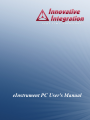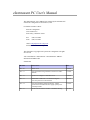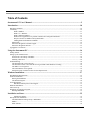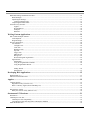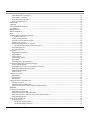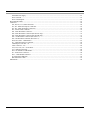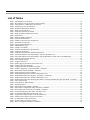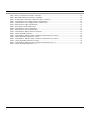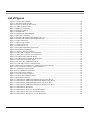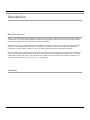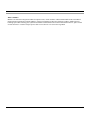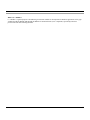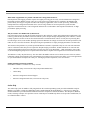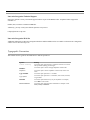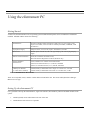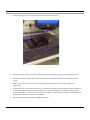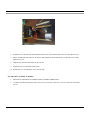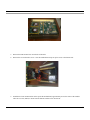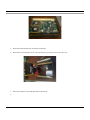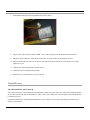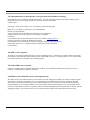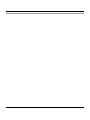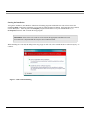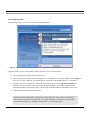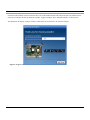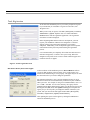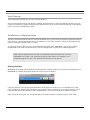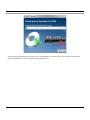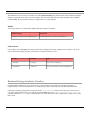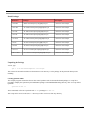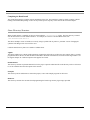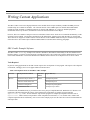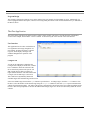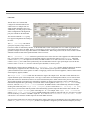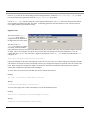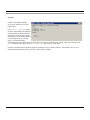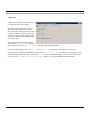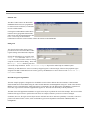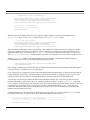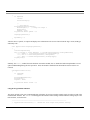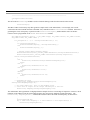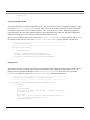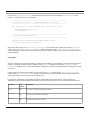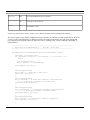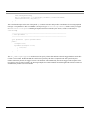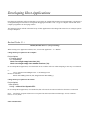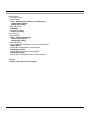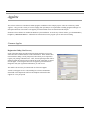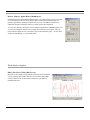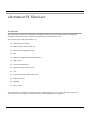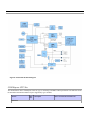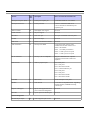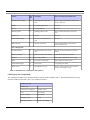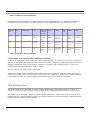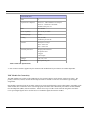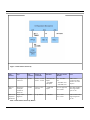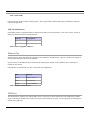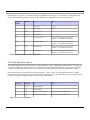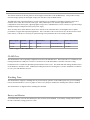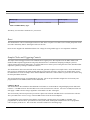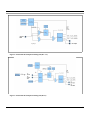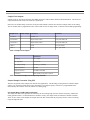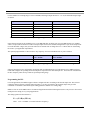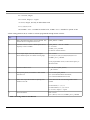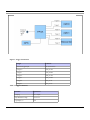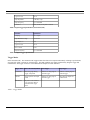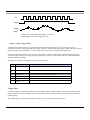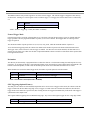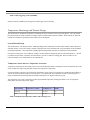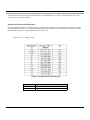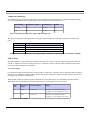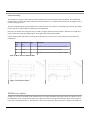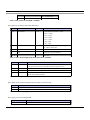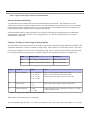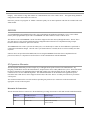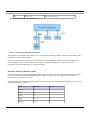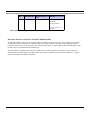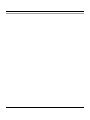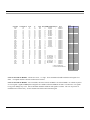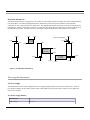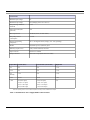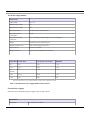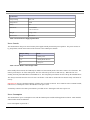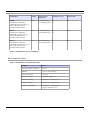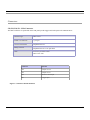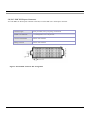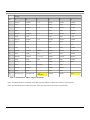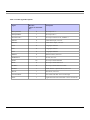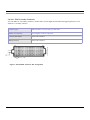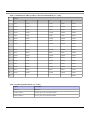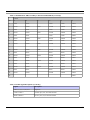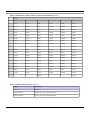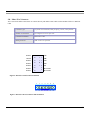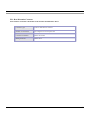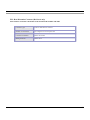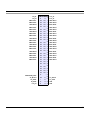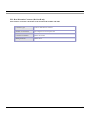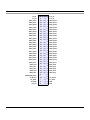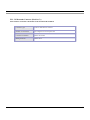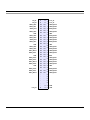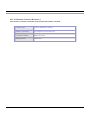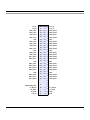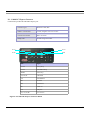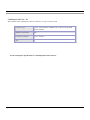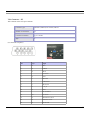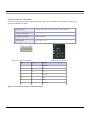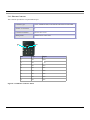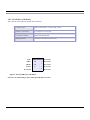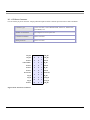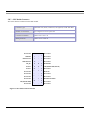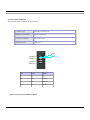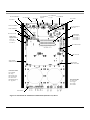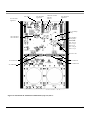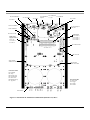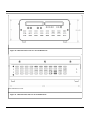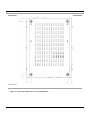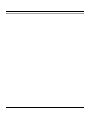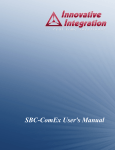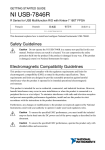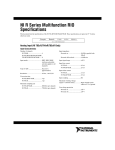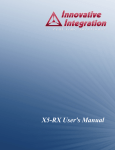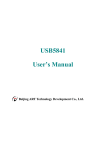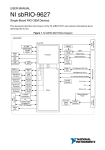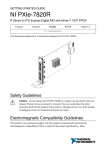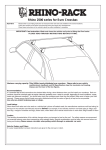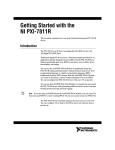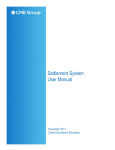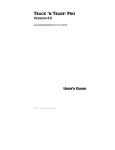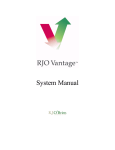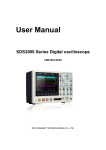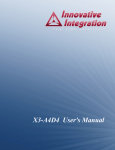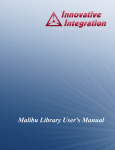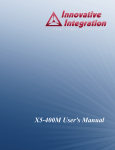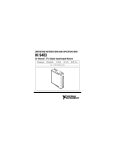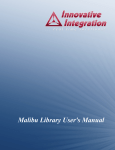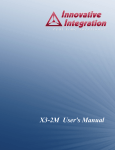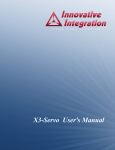Download eInstrument PC User`s Manual
Transcript
eInstrument PC User's Manual eInstrument PC User's Manual The eInstrument PC User's Manual was prepared by the technical staff of Innovative Integration on November 17, 2011. For further assistance contact: Innovative Integration 2390-A Ward Ave Simi Valley, California 93065 PH: FAX: (805) 578-4260 (805) 578-4225 email: [email protected] Website: www.innovative-dsp.com This document is copyright 2011 by Innovative Integration. All rights are reserved. VSS \ Distributions \ eInstrument PC \ Documentation \ Manual \ eInstrument PCMaster.odm #XXXXXX Revision Release Notes Date Rev 1.0 Initial release. 10/09/08 Rev 1.1 Corrected table showing mezzanine connections to XMC modules. 11/21/08 Rev 1.2 Updated clock diagram to add FPGA clock. 01/06/09 Rev 1.3 Added SBC COMEX Rev C motherboard diagrams. Corrected pinout of J16/J26 for DIOx. 04/16/09 Rev 1.4 Corrected mezzanine mechanical drawing. Added specifications for 80200-4 DC/DC supply. Update power consumption table. 11/10/09 Rev 1.5 Fixed connector reference on RevC+ mezzanine drawing. 12/13/09 Table of Contents eInstrument PC User's Manual................................................................................................................2 Introduction..............................................................................................................................................10 Real Time Solutions!.............................................................................................................................................................10 Vocabulary.............................................................................................................................................................................10 What is Malibu? ........................................................................................................................................................11 What is C++ Builder?.................................................................................................................................................12 What is Microsoft MSVC?.........................................................................................................................................13 What kinds of applications are possible with Innovative Integration hardware?.......................................................14 Why do I need to use Malibu with my Baseboard?....................................................................................................14 Finding detailed information on Malibu.....................................................................................................................14 Online Help......................................................................................................................................................................14 Innovative Integration Technical Support........................................................................................................................15 Innovative Integration Web Site......................................................................................................................................15 Typographic Conventions......................................................................................................................................................15 Using the eInstrument PC.......................................................................................................................16 Getting Started.......................................................................................................................................................................16 Setting Up the eInstrument PC..............................................................................................................................................16 For Innovative X5 family of modules:.............................................................................................................................18 For Innovative X3 family of modules:.............................................................................................................................20 Installing a disk drive:......................................................................................................................................................22 TroubleShooting....................................................................................................................................................................24 The eInstrument PC will not boot up...............................................................................................................................24 The eInstrument starts to boot then the screen goes blank when Windows is booting....................................................25 The XMC is not recognized.............................................................................................................................................25 The Linux HDD is not recognized...................................................................................................................................25 Insufficient room of Flash boot drive for development tools..........................................................................................25 Windows Installation...............................................................................................................................27 Host Hardware Requirements................................................................................................................................................27 Software Installation..............................................................................................................................................................27 Starting the Installation ...................................................................................................................................................28 The Installer Program.......................................................................................................................................................29 Tools Registration..................................................................................................................................................................31 Bus Master Memory Reservation Applet...................................................................................................................31 Hardware Installation.............................................................................................................................................................32 After Power-up......................................................................................................................................................................33 Installation on a Deployed System........................................................................................................................................33 Running MalibuRed.........................................................................................................................................................33 Installation on Linux...............................................................................................................................35 Package File Names...................................................................................................................................................35 Prerequisites for Installation..................................................................................................................................................35 The Redistribution Package Group - MalibuRed.............................................................................................................35 Malibu..............................................................................................................................................................................36 Other Software.................................................................................................................................................................36 3 Baseboard Package Installation Procedure............................................................................................................................36 Board Packages................................................................................................................................................................37 Unpacking the Package....................................................................................................................................................37 Creating Symbolic Links............................................................................................................................................37 Completing the Board Install...........................................................................................................................................38 Linux Directory Structure......................................................................................................................................................38 Applets........................................................................................................................................................................38 Documentation...........................................................................................................................................................38 Examples....................................................................................................................................................................38 Hardware....................................................................................................................................................................38 Writing Custom Applications.................................................................................................................39 SBC-ComEx Example Software............................................................................................................................................39 Tools Required.................................................................................................................................................................39 Program Design................................................................................................................................................................40 The Host Application ............................................................................................................................................................40 User Interface...................................................................................................................................................................40 Configure Tab.............................................................................................................................................................40 Clock Tab...................................................................................................................................................................41 Digital I/O Tab...........................................................................................................................................................42 Gps Tab......................................................................................................................................................................43 Trigger Tab.................................................................................................................................................................44 EEProm Tab...............................................................................................................................................................45 Debug Tab..................................................................................................................................................................45 Host Side Program Organization................................................................................................................................45 ApplicationIo....................................................................................................................................................................46 Initialization................................................................................................................................................................46 Using the Programmable Timebase............................................................................................................................48 Using Programmable Bit I/O......................................................................................................................................50 Polling Thread............................................................................................................................................................50 GPS Support ..............................................................................................................................................................51 Developing Host Applications.................................................................................................................15 Borland Turbo C++................................................................................................................................................................15 Microsoft Visual Studio 2005................................................................................................................................................17 Applets......................................................................................................................................................19 Common Applets...................................................................................................................................................................19 Registration Utility (NewUser.exe).................................................................................................................................19 Reserve Memory Applet (ReserveMemDsp.exe)...........................................................................................................20 ...............................................................................................................................................................................................20 Data Analysis Applets...........................................................................................................................................................20 Binary File Viewer Utility (BinView.exe).......................................................................................................................20 eInstrument PC Hardware......................................................................................................................21 Introduction............................................................................................................................................................................21 COM Express CPU Site.........................................................................................................................................................23 COM Express Site Compatibility.....................................................................................................................................25 Considerations when Selecting Other COM Express Modules ......................................................................................26 XMC IO Module Sites...........................................................................................................................................................26 4 XMC Module Site Connectivity......................................................................................................................................27 Intermodule Connectivity.................................................................................................................................................29 Front Panel LED from XMC............................................................................................................................................29 XMC Site Identification...................................................................................................................................................30 Ethernet Port..........................................................................................................................................................................30 USB Ports..............................................................................................................................................................................30 SATA and Hard Disk Options...............................................................................................................................................31 FLASH Drive.........................................................................................................................................................................32 Watchdog Timer....................................................................................................................................................................32 Battery and Monitor...............................................................................................................................................................32 Reset.......................................................................................................................................................................................33 Sample Clocks and Triggering Controls................................................................................................................................33 Updates to Rev D........................................................................................................................................................33 Sample Clocking Modes..................................................................................................................................................35 External Clock and Reference Input................................................................................................................................35 Sample Clock Outputs......................................................................................................................................................36 Internal Sample Generation Using PLL...........................................................................................................................36 PLL Output Range and Resolution Limitations.........................................................................................................36 Programming the PLL......................................................................................................................................................37 PLL Lock and Status........................................................................................................................................................39 Triggering..............................................................................................................................................................................39 Trigger Input and Outputs................................................................................................................................................39 Trigger Modes..................................................................................................................................................................41 Trigger Source..................................................................................................................................................................42 Framed Trigger Mode......................................................................................................................................................43 Decimation.......................................................................................................................................................................43 GPS Triggering (Optional Feature)..................................................................................................................................43 Temperature Monitoring and Thermal Design......................................................................................................................44 System Thermal Design...................................................................................................................................................44 Temperature Sensor and Over Temperature Protection..................................................................................................44 Reading the Motherboard Temperature...........................................................................................................................45 Temperature Monitoring .................................................................................................................................................46 XMC Cooling...................................................................................................................................................................46 GPS Receiver Option.............................................................................................................................................................47 GPS Module.....................................................................................................................................................................48 GPS Antenna....................................................................................................................................................................48 GPS Interface ..................................................................................................................................................................48 Cabled PCI Express Expansion Port......................................................................................................................................50 PCI Express Cables..........................................................................................................................................................50 Electrical Isolation and Hot Plug.....................................................................................................................................51 Tuning for PCI Express Cable Lengths and Signal Quality............................................................................................51 EEPROM ..............................................................................................................................................................................52 IO Expansion Mezzanine.......................................................................................................................................................52 Mezzanine IO Connections..............................................................................................................................................52 Mezzanine Interface to Baseboard FPGA........................................................................................................................53 Mezzanine Interface to Innovative X3 and X5 Module Families....................................................................................56 Mezzanine Mechanicals...................................................................................................................................................59 Powering the eInstrument .....................................................................................................................................................59 PC Power Supply.............................................................................................................................................................59 12V DC-DC Supply (80200-1)..................................................................................................................................59 12V DC-DC Supply (80200-4)..................................................................................................................................61 5 External Power Supply.....................................................................................................................................................61 Power Controls.................................................................................................................................................................62 Power Consumption.........................................................................................................................................................62 Environmental Limits ...........................................................................................................................................................63 Connectors.............................................................................................................................................................................64 J28, J29, J30, J31 - SMA Connectors .............................................................................................................................64 J15, J25 - XMC PCI Express Connectors........................................................................................................................65 J16, J26 – XMC Secondary Connectors..........................................................................................................................68 JP1 - Xilinx JTAG Connector..........................................................................................................................................72 JN1 - Rear Mezzanine Connector....................................................................................................................................73 JN2 - Rear Mezzanine Connector (Revision A only)......................................................................................................75 JN2 - Rear Mezzanine Connector (Revision B only).......................................................................................................77 JN2 – IO Mezzanine Connector (Revision C+)...............................................................................................................79 JN3– IO Mezzanine Connector (Revision C+)................................................................................................................81 JP10, JP12, JP15 - USB Headers.....................................................................................................................................83 P2 – Cabled PCI Express Connector................................................................................................................................84 COM Express CPU Site – P1...........................................................................................................................................85 VGA Connector – J27......................................................................................................................................................86 U34, U35, U38, U39 – SATA Ports.................................................................................................................................87 U12 - Ethernet Connector................................................................................................................................................88 JP11- FLASH Drive USB Header....................................................................................................................................89 P5 – ATX Power Connector............................................................................................................................................90 JP17 – GPS Module Connector........................................................................................................................................91 P3 -Rear Panel USB Ports................................................................................................................................................92 Rear Panel Power Jack.....................................................................................................................................................93 Mechanicals...........................................................................................................................................................................94 6 List of Tables Table 1. eInstrument PC Kit Contents...................................................................................................................................16 Table 2. Development Tools for the SBC-ComEx Example.................................................................................................39 Table 3. eInstrument PC COM Express Site Features...........................................................................................................25 Table 4. COM Express Site Specifications............................................................................................................................26 Table 5. Qualified COM Express Modules...........................................................................................................................26 Table 6. XMC Site Specifications.........................................................................................................................................27 Table 1. XMC Data Connectivity Details..............................................................................................................................28 Table 2. XMC-to-XMC Communications Lanes..................................................................................................................29 Table 3. XMC LEDs..............................................................................................................................................................30 Table 4. XMC Geographic Addresses...................................................................................................................................30 Table 5. Ethernet LED Functions..........................................................................................................................................30 Table 6. USB Port Connectors and Assignments..................................................................................................................31 Table 7. SATA Port Assignments..........................................................................................................................................31 Table 8. Approved Hard Disk Drives....................................................................................................................................32 Table 9. Lithium Battery Type..............................................................................................................................................33 Table 1. Sample Clock Modes...............................................................................................................................................35 Table 2. External Clock/Reference Specifications................................................................................................................35 Table 3. Sample Clock Outputs.............................................................................................................................................36 Table 4. Front Panel Sample Clock Output Specifications...................................................................................................36 Table 5. Allowable Sample Clock Output Ranges using 100-140 MHz VCO......................................................................37 Table 6. Allowable Sample Clock Output Ranges using Programmable VCXO with 10-820 MHz Range.........................37 Table 7. Selecting values for PLL Divisors ..........................................................................................................................38 Table 8. PLL Example Settings.............................................................................................................................................39 Table 1. Trigger Connectors..................................................................................................................................................40 Table 2. Input Trigger Specifications (Front Panel, J31)......................................................................................................41 Table 3. Output Trigger Specifications..................................................................................................................................41 Table 1. Triggering Control (PCI BAR + 0x6A000).............................................................................................................42 Table 2. Software Triggering Control (PCI BAR + 0x5D000)............................................................................................43 Table 3. Decimation Control (PCI BAR + 0x6F000)............................................................................................................43 Table 4. GPS Triggering Control (0x70000).........................................................................................................................44 Table 5. Motherboard Temperature Failure and Warning Levels.........................................................................................44 Table 6. Motherboard Temperature Register (PCI BAR + 0x52000 R)...............................................................................45 Table 7. Motherboard Temperature Failure and Warning Levels.........................................................................................46 Table 8. Motherboard Temperature Warning (PCI BAR + 0x53000) and Failure Registers (PCI BAR + 0x54000)..........46 Table 9. Fan Control Jumper.................................................................................................................................................46 Table 10. Heat Sinks for XMC Modules...............................................................................................................................47 Table 1. GPS Performance.....................................................................................................................................................48 Table 2. GPS Serial Port (PCI BAR + 0x68000)...................................................................................................................49 Table 3. GPS UART Configuration /Status (PCI BAR + 0x6E000).....................................................................................49 Table 4. GPS UART Status and Control (PCI BAR + 0x69000)..........................................................................................49 Table 5. PCI Interrupt Register (PCI BAR + 0x64000, read)................................................................................................49 Table 6. PCI Interrupt Mask Register (0x51000, write)........................................................................................................50 Table 7. Approved PCI Express cable list for eInstrument PC.............................................................................................51 Table 8. Settings for PCI Express Transceiver Switches.......................................................................................................51 Table 9. IO Mezzanine Connector Functions........................................................................................................................53 Table 1. IO Mezzanine Connections to FPGA......................................................................................................................55 Table 2. DIO 31..0 Register (PCI BAR + 0x6B000).............................................................................................................55 7 Table 3. DIO 47..32 Register (PCI BAR + 0x6C000)...........................................................................................................55 Table 4. DIO Enables Register (PCI BAR + 0x6D000)........................................................................................................56 Table 5. IO Mezzanine Connections to XMC Sites (Rev C and later)..................................................................................57 Table 1. eInstrument PC Power Supply 80200-1 Characteristics..........................................................................................60 Table 1. eInstrument PC Power Supply 80200-4 Characteristics..........................................................................................61 Table 2. External Power Supply Specifications.....................................................................................................................62 Table 3. Power Mode Control Jumper JP20..........................................................................................................................62 Table 4. eInstrument PC Power Consumption.......................................................................................................................63 Table 5. eInstrument PC Environmental Limits....................................................................................................................63 Table 1. eInstrument PC XMC Connector P15 Pinout..........................................................................................................66 Table 2. J15/J25 Signal Descriptions.....................................................................................................................................67 Table 1. eInstrument PC XMC Secondary Connector P16/P26 Pinout (rev A only)............................................................69 Table 2. J16/J26 Signal Descriptions (rev A only)................................................................................................................69 Table 3. eInstrument PC XMC Secondary Connector P16/P26 Pinout (rev B only)............................................................70 Table 4. J16/J26 Signal Descriptions (rev B only)................................................................................................................70 Table 5. eInstrument PC XMC Secondary Connector P16/P26 Pinout (rev C+)..................................................................71 Table 6. J16/J26 Signal Descriptions (rev C+)......................................................................................................................71 8 List of Figures Figure 1. Vista Verification Dialog.......................................................................................................................................28 Figure 2. Innovative Install Program....................................................................................................................................29 Figure 3. Progress is shown for each section.........................................................................................................................30 Figure 4. ToolSet registration form.......................................................................................................................................31 Figure 5. BusMaster configuration........................................................................................................................................32 Figure 6. Installation complete..............................................................................................................................................32 Figure 7. eInstrument PC.......................................................................................................................................................22 Figure 8. eInstrument PC Block Diagram.............................................................................................................................23 Figure 1. XMC Data Connectivity ........................................................................................................................................28 Figure 2. eInstrument PC Sample Clock Diagram (Rev A-C)..............................................................................................34 Figure 3. eInstrument PC Sample Clock Diagram (Rev D)..................................................................................................34 Figure 1. Trigger Connections...............................................................................................................................................40 Figure 1. Sample Trigger Timing..........................................................................................................................................42 Figure 1. X3 heat bars (61121)..............................................................................................................................................47 Figure 2. X5 heat bars (61122)..............................................................................................................................................47 Figure 1. IO Expansion Mezzanine Connections..................................................................................................................53 Figure 2. IO Mezzanine Mechanicals....................................................................................................................................59 Figure 1. Connectors J28-J30 Functions................................................................................................................................64 Figure 2. J15/J25 XMC Connector Pin Arrangement............................................................................................................65 Figure 1. J16/J26 XMC Connector Pin Arrangement............................................................................................................68 Figure 2. JP1 FPGA JTAG Connector Pinouts......................................................................................................................72 Figure 3. JP1 FPGA JTAG Connector Pin Orientation.........................................................................................................72 Figure 4. JN1 Mezzanine Connector Pinout..........................................................................................................................74 Figure 5. JP10, JP12, JP15 USB Header Pinouts..................................................................................................................83 Figure 6. P2 Cabled PCI Express Connector Pinout.............................................................................................................84 See the COM Express Specification for a detailed pinout of this connector.........................................................................85 Figure 7. U34, U35, U38, U39 SATA Connectors Pinout....................................................................................................87 Figure 8. U12 Ethernet Connector Pinout.............................................................................................................................88 Figure 9. JP11 FLASH Drive USB Pinout............................................................................................................................89 Figure 10. P5 ATX Power Connector....................................................................................................................................90 Figure 11. JP17 GPS Connector Pinouts...............................................................................................................................91 Figure 12. P3 Rear Panel USB Ports Pinout..........................................................................................................................92 Figure 13. Rear Panel Power Jack.........................................................................................................................................93 Figure 14. eInstrument PC Motherboard Mechanicals (Top View) Rev B...........................................................................94 Figure 15. eInstrument PC Motherboard Mechanicals (Bottom View) Rev B.....................................................................95 Figure 16. eInstrument PC Motherboard Mechanicals (Top View) Rev C...........................................................................96 Figure 17. eInstrument PC Motherboard Mechanicals (Bottom View) Rev C.....................................................................97 Figure 18. eInstrument PC Front Panel.................................................................................................................................98 Figure 19. eInstrument PC Rear Panel...................................................................................................................................98 Figure 20. eInstrument PC Front View Overall Dimensions.................................................................................................99 Figure 21. eInstrument PC Side View Overall Dimensions..................................................................................................99 Figure 22. eInstrument PC Bottom View Overall Dimensions...........................................................................................100 9 Introduction Real Time Solutions! Thank you for choosing Innovative Integration, we appreciate your business! Since 1988, Innovative Integration has grown to become one of the world's leading suppliers of DSP and data acquisition solutions. Innovative offers a product portfolio unrivaled in its depth and its range of performance and I/O capabilities . Whether you are seeking a simple DSP development platform or a complex, multiprocessor, multichannel data acquisition system, Innovative Integration has the solution. To enhance your productivity, our hardware products are supported by comprehensive software libraries and device drivers providing optimal performance and maximum portability. Innovative Integration's products employ the latest digital signal processor technology thereby providing you the competitive edge so critical in today's global markets. Using our powerful data acquisition and DSP products allows you to incorporate leading-edge technology into your system without the risk normally associated with advanced product development. Your efforts are channeled into the area you know best ... your application. Vocabulary 10 What is Malibu? Malibu is the Innovative Integration-authored component suite, which combines with the Borland BCB or Microsoft MSVC Integrated Development Environments (IDEs) to support programming of Innovative hardware products. Malibu supports both high-speed data streaming plus asynchronous mailbox communications between the DSP and the Host PC, plus a wealth of Host functions to visualize and post-process data received from or to be sent to the target DSP. 11 What is C++ Builder? C++ Builder is a general-purpose code-authoring environment suitable for development of Windows applications of any type. Armada extends the Builder IDE through the addition of functional blocks (VCL components) specifically tailored to perform real-time data streaming functions. 12 What is Microsoft MSVC? MSVC is a general-purpose code-authoring environment suitable for development of Windows applications of any type. Armada extends the MSVC IDE through the addition of dynamically created MSVC-compatible C++ classes specifically tailored to perform real-time data streaming functions. 13 What kinds of applications are possible with Innovative Integration hardware? Data acquisition, data logging, stimulus-response and signal processing jobs are easily solved with Innovative Integration baseboards using the Malibu software. There are a wide selection of peripheral devices available in the Matador DSP product family, for all types of signals from DC to RF frequency applications, video or audio processing. Additionally, multiple Innovative Integration baseboards can be used for a large channel or mixed requirement systems and data acquisition cards from Innovative can be integrated with Innovative's other DSP or data acquisition baseboards for highperformance signal processing. Why do I need to use Malibu with my Baseboard? One of the biggest issues in using the personal computer for data collection, control, and communications applications is the relatively poor real-time performance associated with the system. Despite the high computational power of the PC, it cannot reliably respond to real-time events at rates much faster than a few hundred hertz. The PC is really best at processing data, not collecting it. In fact, most modern operating systems like Windows are simply not focused on real-time performance, but rather on ease of use and convenience. Word processing and spreadsheets are simply not high-performance real-time tasks. The solution to this problem is to provide specialized hardware assistance responsible solely for real- time tasks. Much the same as a dedicated video subsystem is required for adequate display performance, dedicated hardware for real-time data collection and signal processing is needed. This is precisely the focus of our baseboards – a high performance, state-of-theart, dedicated digital signal processor coupled with real-time data I/O capable of flowing data via a 64-bit PCI bus interface. The hardware is really only half the story. The other half is the Malibu software tool set which uses state of the art software techniques to bring our baseboards to life in the Windows environment. These software tools allow you to create applications for your baseboard that encompass the whole job - from high speed data acquisition, to the user interface. Finding detailed information on Malibu Information on Malibu is available in a variety of forms: • Data Sheet (http://www.innovative-dsp.com/products/malibu.htm) • On-line Help • Innovative Integration Technical Support • Innovative Integration Web Site (www.innovative-dsp.com) Online Help The online help system for Malibu is fully integrated into the excellent OpenHelp system provided with Builder. Help for Malibu is provided in a single file, Malibu.hlp which is installed beneath the main Builder C++ directory tree during the default installation. It provides detailed information about the components contained in Malibu - their Properties, Methods, Events, and usage examples. An equivalent version of this help file in HTML help format is also provided: Malibu.chm, for use within the MSVC context. 14 Innovative Integration Technical Support Innovative includes a variety of technical support facilities as part of the Malibu toolset. Telephone hotline supported is available via Hotline (805) 578-4260 8:00AM-5:00 PM PST. Alternately, you may e-mail your technical questions at any time to: [email protected]. Innovative Integration Web Site Additional information on Innovative Integration hardware and the Malibu Toolset is available via the Innovative Integration website at www.innovative-dsp.com Typographic Conventions This manual uses the typefaces described below to indicate special text. Typeface Source Listing Boldface Emphasis Cpp Variable Cpp Symbol KEYCAPS Menu Command Meaning Text in this style represents text as it appears onscreen or in code. It also represents anything you must type. Text in this style is used to strongly emphasize certain words. Text in this style is used to emphasize certain words, such as new terms. Text in this style represents C++ variables Text in this style represents C++ identifiers, such as class, function, or type names. Text in this style indicates a key on your keyboard. For example, “Press ESC to exit a menu”. Text in this style represents menu commands. For example “Click View | Tools | Customize” 15 Using the eInstrument PC Getting Started As delivered, the eInstrument PC has its operating system installed and all options such as FLASH drive and GPS are installed. Included with the unit are the following: eInstrument PC Enclosure with SBC-ComEx motherboard, 125W power PC power supply, COM Express CPU module, active heat sink for COM Express Module, 4 GB RAM, 4 GB FLASH drive Laptop Power Supply Output is 12VDC, 8.5A (110 W). Input is 100-240VAC, 50-60 Hz. Power Cord Modular power cord with US, UK or EU type wall plug. IEC-320 C6 plug for laptop supply. Software and Documentation DVD (also available for download on web) Microsoft Windows Registration Certificate (Windows only) Options installed in eInstrument PC (90197) GPS Receiver includes external GPS antenna (80212-0) One Hard Disk Drive, 2.5 in, 200 GB, 7400 RPM (80212-1) Two Hard Disk Drives, 2.5 in, 200 GB, 7400 RPM COM Express Modules (1 of these will be installed) (90200-0) Radisys CE945GM2A-423-0 Single core Celeron CPU, 1.06 GHz (90200-1) Radisys CE945GM2A-T25-0 Dual core Core2Duo CPU, 2 GHz Table 1. eInstrument PC Kit Contents There are no keyboard, mouse, monitor or other cables included in the unit. The mouse and keyboard are USB type. Monitor is VGA type. Setting Up the eInstrument PC It is a good idea to boot up the eInstrument PC, register the software, then install any software and XMC modules in the system. 1. Attach keyboard, mouse and monitor to the rear of the unit. 2. Attach Ethernet with web access if possible. 16 3. Attach power supply to the rear of the unit and then plug into the wall power. 4. The unit will begin booting. You will see a Radisys splash screen and then operating system will begin to boot. 5. Windows users should register their software using the Microsoft Windows registration card included with the system. 6. Once the system is booted, you may want to configure network and other system settings to match your requirements. 7. Install software for IO cards and system devices. For Innovative software, follow the instructions in the Windows or Linux tools installation chapters provided in this manual. For these installations, you must have either network access to a DVD drive, a local DVD drive attached to a USB port, or internet access. The software installations will prompt you for shutdown to complete the installation. 8. Reboot the system and hit F2 to enter the BIOS setup screen. 17 9. Navigate the BIOS menus to the advanced configurations. Turn on the “ENABLE BUSMASTERING” option and the “EHNACED PCI EXPRESS COMPATIBILITY OPTIONS”. Set the boot drive ordering to either USB for the FLASH drive, or SATA drive 0 for the HDD. Disable the optional LVDS display. 10. Save the BIOS to FLASH and then exit the BIOS setup. You are now ready to install any XMC modules into the eInstrument PC. For Innovative X5 family of modules: 1. Shut down the eInstrument PC and DISCONNECT POWER COMPLETELY. 2. At a static controlled workstation, remove the top cover of the unit. There are 3 screws on each side of the unit to remove. 3. Remove the PCB retainer bars on each side of the PCB. 18 4. Install the XMC on the top of the motherboard in site 0 or site 1 by inserting its end bracket through the front panel and pressing the XMC down on the card. Be sure to carefully align the XMC module to the connectors. The card should seat firmly into the connectors. 5. Remove the two end bracket screws. Now the motherboard can pivot up for access to the bottom side. 19 6. Install the screws into the heat sink through the bottom side of the motherboard. These are metric M2x5 screws. 7. Put the motherboard back down into the chassis, and reattach the PCB retention bars on each side. Do not fully tighten screws yet. 8. Align the rear panel and install the rear panel screws. 9. Tighten all screws on the PCB retention bars. 10. Replace the cover and install the screws on each side. For Innovative X3 family of modules: 1. Shut down the eInstrument PC and DISCONNECT POWER COMPLETELY. 2. At a static controlled workstation, remove the top cover of the unit. There are 3 screws on each side of the unit to remove. 20 3. Remove the PCB retainer bars on each side of the PCB. 4. Remove the two end bracket screws. Now the motherboard can pivot up for access to the bottom side. 5. Install the X3 hear conduction bar on the top the the motherboard, approximately across the center of the module. There are 5 screws (M2x5) to insert from the bottom side that screw into the bar. 21 6. Install the XMC on the top of the motherboard in site 0 or site 1 by inserting its end bracket through the front panel and pressing the XMC down on the card. Be sure to carefully align the XMC module to the connectors. The card should seat firmly into the connectors. 7. Add the heat bar screws through the top of the module. These are metric M2x5 screws. 8. Put the motherboard back down into the chassis, and reattach the PCB retention bars on each side. Do not fully tighten screws yet. 9. Align the rear panel and install the rear panel screws. 10. Tighten all screws on the PCB retention bars. 11. Replace the cover and install the screws on each side. Installing a disk drive: 1. Shut down the eInstrument PC and DISCONNECT POWER COMPLETELY. 2. At a static controlled workstation, remove the top cover of the unit. There are 3 screws on each side of the unit to remove. 22 3. Remove the PCB retainer bars on each side of the PCB. 4. Remove the two end bracket screws. The card can now pivot up for access to the drive tray. 5. Remove the disk drive tray from the bottom of the chassis. 6. 23 7. Install HDD on the disk tray and reinstall the tray into the chassis. 8. Plug in power cable and SATA cable to HDD. SATA cable should go to the motherboard SATA connector. 9. Bundle the SATA and power cables and attach to chassis to prevent cables from getting into the fans. 10. Put the motherboard back down into the chassis, and reattach the PCB retention bars on each side. Do not fully tighten screws yet. 11. Align the rear panel and install the rear panel screws. 12. Tighten all screws on the PCB retention bars. 13. Replace the cover and install the screws on each side. TroubleShooting The eInstrument PC will not boot up. Check cables and power. During shipping, the COM Express module may have come loose. Inspect the module seating but do not remove the module unless some problem is visible. The screws holding it have Loctite applied to the threads and may be difficult to remove. Some XMC modules have an ID ROM on the IPMI bus. If this is blank or not recognized, the Radisys modules will not allow the system to boot. 24 The eInstrument starts to boot then the screen goes blank when Windows is booting. In the BIOS, be sure to disable the optional LVDS screen. Also check the video settings so that VGA is enabled. If the display still fails to receive a signal, perform the following keystroke combination Control+Alt+F1 If pressing Control+Alt+F1 fails to revive your display, take the following steps . . . Make sure a VGA display is connected to your eInstrument-PC Reboot your eInstrument-PC Tap F8 repeatedly until the Windows "Boot Options" screen is displayed Using the arrow keys on your keyboard, select "Enable VGA Mode" Press Enter Once Windows boots up, download and run video driver installer (winxp_14324.exe) Follow the Wizard to complete the installation and reboot Once Windows is fully booted after this install, your display should be functioning properly. If the display fails to receive a signal, perform the following keystroke combination Control+Alt+F1 The XMC is not recognized. The XMC is not working, installed improperly or has a compatibility issue. On Innovative X3 and X5 modules, the link up LED indicates whether the PCI Express lane connected. If this LED is off, there is a serious problem. If it is on, then check the control panel and see if the XMC driver installed properly. The Linux HDD is not recognized. Linux has a configuration for each HDD that must be modified. If you change the HDD type, this system file must be modified. Contact technical support for assistance. Insufficient room of Flash boot drive for development tools. The flash boot drive is intended for delivery and execution of a final, debugged executable. It is not large enough to support all possible development environments. So, my recommendation is to install all development tools onto other hard disk drives in the system. If the particular tools involved do not support that, then you may be forced to disable the flash drive using the BIOS setup, or reassign the flash drive as a non-boot drive during the development cycle. You could then install any OS on a hard disk and use that in conjunction with the eInstrument throughout the development process. Finally, with all debugging complete, you could reverse the process, install the final executable on the flash and boot/run from flash. 25 26 Windows Installation This chapter describes the software and hardware installation procedure for the Windows platform (WindowsXP, Vista, and Windows 7). Do NOT install the hardware card into your system at this time. This will follow the software installation. Host Hardware Requirements The software development tools require an IBM or 100% compatible Pentium IV - class or higher machine for proper operation. An Intel-brand processor CPU is strongly recommended, since AMD and other “clone” processors are not guaranteed to be compatible with the Intel MMX and SIMD instruction-set extensions which the Armada and Malibu Host libraries utilize extensively to improve processing performance within a number of its components. The host system must have at least 1 GB of memory (2 GB recommended), 1 GB available hard disk space, and a DVD-ROM drive. Most versions of Windows released after Win2000 including XP, Vista, or Windows 7 (referred to herein simply as Windows) or later is required to run the developer’s package software, and are the target operating systems for which host software development is supported. Software Installation The development package installation program will guide you through the installation process. Note: Before installing the host development libraries (VCL components or MFC classes), you must have Microsoft MSVC Studio (version 9 or later), CodeGear RAD Studio 2007/2009, Embarcadero Rad Studio 2010 or QtCreator installed on your system, depending on which of these IDEs you plan to use for Host development. If you are planning on using these environments, it is imperative that they are tested and known-operational before proceeding with the library installation. If these items are not installed prior to running the Innovative Integration install, the installation program will not permit installation of the associated development libraries. However, drivers and DLLs may be installed to facilitate field deployment. You must have Administrator Privileges to install and run the software/hardware onto your system, refer to the Windows documentation for details on how to get these privileges. 27 Starting the Installation To begin the installation, start Windows. Shut down all running programs and disable anti-virus software. Insert the installation DVD. If Autostart is enabled on your system, the install program will launch. If the DVD does not Autostart, click on Start | Run... Enter the path to the Setup.bat program located at the root of your DVD-ROM drive (i.e. E:\Setup.bat) and click “OK” to launch the setup program. SETUP.BAT detects if the OS is 64-bit or 32-bit and runs the appropriate installation for each environment. It is important that this script be run to launch an install. When installing on a Vista OS, the dialog below may pop up. In each case, select “Install this driver software anyway” to continue. Figure 1. Vista Verification Dialog 28 The Installer Program After launching Setup, you will be presented with the following screen. Figure 2. Innovative Install Program Using this interface, specify which product to install, and where on your system to install it. 1) Select the appropriate product from the Product Menu. 2) Specify the path where the development package files are to be installed. You may type a path or click “Change” to browse for, or create, a directory. If left unchanged, the install will use the default location of “C:\Innovative”. 3) Typically, most users will perform a “Full Install” by leaving all items in the “Components to Install” box checked. If you do not wish to install a particular item, simply uncheck it. The Installer will alert you and automatically uncheck any item that requires a development environment that is not detected on your system. 4) Click the Install button to begin the installation. Note: The default “Product Filter” setting for the installer interface is “Current Only” as indicated by the combo box located at the top right of the screen. If the install that you require does not appear in the “Product Selection Box” (1), Change the “Product Filter” to “Current plus Legacy”. 29 Each item of the checklist in the screen shown above, has a sub-install associated with it and will open a sub-install screen if checked. For example, the first sub-install for “Quadia - Applets, Examples, Docs, and Pismo libraries” is shown below. The installation will display a progress window, similar to the one shown below, for each item checked. Figure 3. Progress is shown for each section. 30 Tools Registration At the end of the installation process you will be prompted to register. If you decide that you would like to register at a later time, click “Register Later”. When you are ready to register, click Start | All Programs | Innovative | <Board Name> | Applets. Open the New User folder and launch NewUser.exe to start the registration application. The registration form to the left will be displayed. Before beginning DSP and Host software development, you must register your installation with Innovative Integration. Technical support will not be provided until registration is successfully completed. Additionally, some development applets will not operate until unlocked with a passcode provided during the registration process. It is recommend that you completely fill out this form and return it to Innovative Integration, via email or fax. Upon receipt, Innovative Integration will provide access codes to enable technical support and unrestricted access to applets. Figure 4. ToolSet registration form Bus Master Memory Reservation Applet. At the conclusion of the installation process, ReserveMem.exe will run (except for SBC products). This will allow you to set the memory size needed for the busmastering to occur properly. This applet may be run from the start menu later if you need to change the parameters. For optimum performance, reserve at least 64 MB of memory for each Innovative board to be used simultaneously within the PC plus 32 MB for other system use. For example, if using two X5-400M modules, reserve 2 * 64 + 32 MB = 160 MB. To reserve this memory, the registry must be updated using the ReserveMem applet. Simply type the desired size into the Rsv Region Size (MB) field, click Update and the applet will update the registry for you. If at any time you change the number of boards in your system, then you must invoke this applet found in Start | All Programs | Innovative | <target board> | Applets | Reserve Memory. After updating the system exit the applet by clicking the exit button to resume the installation process. 31 Figure 5. BusMaster configuration At the end of the install process, the following screen will appear. Figure 6. Installation complete Click the “Shutdown Now” button to shut down your computer. Once the shutdown process is complete unplug the system power cord from the power outlet and proceed to the next section, “Hardware Installation.” Hardware Installation Now that the software components of the Development Package have been installed the next step is to configure and install your hardware. Detailed instructions on board installation are given in the Hardware Installation chapter, following this chapter. IMPORTANT: Many of our high speed cards, especially the PMC and XMC Families, require forced air from a fan on the board for cooling. Operating the board without proper airflow may lead to improper functioning, poor results, and even permanent physical damage to the board. These boards also have temperature monitoring features to check the operating temperature. The board may also be designed to intentionally fail on over-temperature to avoid permanent damage. See the specific hardware information for airflow requirements. 32 After Power-up After completing the installation, boot your system into Windows. Innovative Integration boards are plug and play compliant, allowing Windows to detect them and auto-configure at start-up. Under rare circumstances, Windows will fail to auto-install the device-drivers for the JTAG and baseboards. If this happens, please refer to the “TroubleShooting” section. Installation on a Deployed System The above instructions install the complete development platform onto a system for the development of application software. Often, however, a developed application needs to be installed on a system that will only be used to run the program. In this instance, installing the complete library is overkill. To support this situation, Innovative has a minimal installation program called “MalibuRED”. This is short for Malibu Redistributable. This install will install the driver software and support DLLs required to run a Malibu application. Note: Specific applications may have their own, additional requirements that are not covered by MalibuRED. For example, .NET applications require the .NET libraries to be installed as well. Installation programs for .NET can be obtained from Microsoft over the Internet. Running MalibuRed MalibuRED can be found on the installation CD in the Windows-32\Malibu subdirectory. The name of the installation file is MalibuRED.exe. Running the program displays the setup screen for the installer: Using the combo box, select the appropriate baseboard to install support for. In this case, we are installing an X3-A4D4 board. If support for multiple cards is needed, the program must be run to completion once for each type of board. This is required because parts of the installation, such as baseboard device drivers, may be different for different board types. After selecting the board, press “Go” to begin installation. The window changes to display the progress of the install. 33 After completing the installation, reboot the system to allow Windows to recognize the new drivers. Then proceed with the Hardware Installation as in the development system installation above. 34 Installation on Linux This chapter contains instruction on the installation of the baseboard software for Linux operating systems. Software installation on Linux is performed by loading a number of packages. A Package is a special kind of archive file that contains not only the files that are to be installed, but also installation scripts and dependency information to allow a smooth fit into the system. This information allows the package to be removed, or patched. Innovative uses RPM packages in its installs. Package File Names A package file name such as Malibu-LinuxPeriphLib-1.1-3.i586.rpm encodes a lot of information. Package Name Distribution Malibu-Linux Package ID Subpackage PeriphLib Version 1.1 Information Fields Revision Hardware Type Extension 3 i586 .rpm Prerequisites for Installation In order to properly use the baseboard example programs and to develop software using the baseboard, some packages need to be installed before the actual baseboard package. The Redistribution Package Group - MalibuRed This set of packages contain the libraries and drivers needed to run a program using Malibu. This group is called “MalibuRed” because it contains the packages needed to allow running Malibu based programs on a target, non-development machine. (Red is short for 'redistributable'). MalibuRed Packages Description WinDriver-9.2-1.i586.rpm Installs WinDriver 9.2 release. MalibuLinux-Red-[ver]-[rel].i586.rpm Installs Baseboard Driver Kernel Plugin. intel-ipp_rti-5.3p.x32.rpm Installs Intel IPP library redistributable files. 35 The installation CD, or the web site contains a file called LinuxNotes.pdf giving instructions on how to load these packages and how to install the drivers onto your Linux machine. This file is also loaded onto the target machine by the the MalibuLinuxRed RPM. These procedures need to be completed for every target machine. Malibu To develop software for a baseboard the Malibu packages also must be installed. Malibu Packages Description Malibu-LinuxPeriphLib-[ver]-[rel].i586.rpm Installs Malibu Source, Libraries and Examples. Other Software Our examples use the DialogBlocks designer software and wxWidgets GUI library package for user interface code. If you wish to rebuild the example programs you will have to install this software as well. Package wxWidgets DialogBlocks Company URL wxWidgets http://www.wxwidgets.org Anthemion http://www.anthemion.co.uk.org/dialogblocks Baseboard Package Installation Procedure Each baseboard installation for Linux consists of one or more package files containing self-extracting packages of compressed files, as listed in the table below. Note that package version codes may vary from those listed in the table. Each of these packages automatically extract files into the /usr/Innovative folder, herein referred to as the Innovative root folder in the text that follows. For example, the X5-400 RPM extracts into /usr/Innovative/X5-400-[ver]. A symbolic link named X5-400 is then created pointing to the version directory to allow a single name to apply to any version that is in use. 36 Board Packages Baseboard Packages Description X5-400M Malibu-LinuxPeriphLib-[ver]-[rel].i586.rpm Board files and examples. X5-210M X5-210M-LinuxPeriphLib-[ver]-[rel].i586.rpm Board files and examples. X3-10M X3-10M-LinuxPeriphLib-[ver]-[rel].i586.rpm Board files and examples. X3-25M X3-25M-LinuxPeriphLib-[ver]-[rel].i586.rpm Board files and examples. X3-A4D4 X3-A4D4-LinuxPeriphLib-[ver]-[rel].i586.rpm Board files and examples. X3-SD X3-SD-LinuxPeriphLib-[ver]-[rel].i586.rpm Board files and examples. X3-SDF X3-SDF-LinuxPeriphLib-[ver]-[rel].i586.rpm Board files and examples. X3-Servo X3-Servo-LinuxPeriphLib-[ver]-[rel].i586.rpm Board files and examples. SBC-ComEx Sbc-ComEx-LinuxPeriphLib-[ver]-[rel].i586.rpm Board files and examples. Unpacking the Package As root, type: rpm -i -h X5-400-LinuxPeriphLib-1.1-4.i586.rpm This extracts the X5-400 board files into the Innovative root directory. Use the package for the particular board you are installing. Creating Symbolic Links The example programs assume that the user has created symbolic links for the installed board packages. A script file is provided to simplify this operation by the Malibu Red package. In the MalibuRed/KerPlug directory, there is a script called quicklink. quicklink X5-400 1.1 These commands will create a symbolic link X5-400 pointing to X5-400-1.1. This script can be moved to the user's bin directory to allow it to be run from any directory. 37 Completing the Board Install The normal board install is complete with the installation of the files. The board driver install is already complete with the loading of the Malibu Red package. If there are any board-specific steps they will be listed at the end of this chapter. Linux Directory Structure When a board package is installed, its files are placed under the /usr/Innovative folder. The base directory is named after the board with a version number attached -- for example, the version 2.0 X5-400 RPM extracts into /usr/Innovative/X5-400-2.0. This allows multiple version of installs to coexist by using a symbolic link to point to a particular version. Changing the symbolic link changes with version will be used. Under the main directory there are a number of subdirectories. Applets The applets subdirectory contains small application programs that aid in the use of the board. For example, there is a Finder program that allows the user to flash an LED on the board to determine which board is associated with a target number. See the Applets chapter for a fuller description of the applets for a board. Documentation This directory contains any documentation files for the project. Open the index.html file in the directory with a web browser to see the available files and a description of the contents. Examples This directory and its subdirectories contain the projects, source and example programs for the board. Hardware This directory contains files associated with programming the board Logic and any logic images provided. 38 Writing Custom Applications The SBC-ComEx carrier card is high performance carrier module which accepts an industry-standard COMEX processor module and up to two XMC I/O modules. All of the I/O features of the COMEX processor module and installed XMC modules are made available via standard connectors for SATA, USB, Ethernet, etc. These are standard peripherals, documented extensively elsewhere, and therefore will not be discussed further in this chapter. However, there are a number of unique I/O devices on the SBC-ComEx carrier which are not controlled automatically via the operating system or BIOS. Among these peripherals are the onboard PLL, digital I/O ports and optional Tyco A1029 GPS. These devices are mapped as custom resources onto the PCI bus of the COMEX module and may be controlled using features of the Innovative::Sbc-ComEx object within the Malibu libraries as detailed in the following paragraphs. SBC-ComEx Example Software The SBC-ComEx TestbedApp example in the software distribution, demonstrates functionality of the non-standard carrier hardware features. It consists of a host program executable and source code, which works with the default firmware provided in the board's flash ROM. It is based on the Innovative Malibu software libraries to accomplish low-level device control. Tools Required In general, writing applications for the SBC-ComEx requires the development of host program. This requires a development environment, a debugger, and a set of support libraries from Innovative. Table 2. Development Tools for the SBC-ComEx Example Processor Host PC Development Environment Borland Developers Studio C++ Innovative Toolset Malibu Project Directory Examples\Snap\Bcb11 Microsoft Visual Studio .NET Examples\Snap\VC9 Anthemion Dialogblocks Examples\Snap\DialogBlocks Examples\Snap\Common Common Host Code On the host side, the Malibu library is provided in source form, plus pre-compiled Microsoft, Borland or GCC libraries. The application code that implements the entirety of the board-specific functionality of example is factored into the ApplicationIo.cpp/h unit. All User Interface aspects of the program are completely independent from the code in ApplicationIo, which contains code portable to either compilation environment (i.e., it is common code). While each compiler implements the GUI differently, each version of the example project uses the same file to interact with the hardware and acquire data. 39 Program Design The example is designed to illustrate access to the onboard, low-jitter sample clock and digital I/O ports. Additionally, for carriers equipped with the GPS option, a means of accessing fields parsed from serial records send from the Tyco GPS unit to the Host is shown. The Host Application The picture to the right shows the main window of SBC-ComEx example. This form is from the designer of the BCB11 version of the example, but the MSVC version is similar. It shows the layout of the controls of the User Interface. User Interface This application has five tabs. Each tab has its own significance and usage, though few are inter-related. All these tabs share a common Log area, which displays messages and feedback throughout the operation of the program. Configure Tab As soon as the application is launched, the Configure tab is displayed. In this tab, a combo box is available to allow the selection of the device from those present in the system. All SBC-ComEx devices share a sequence of target number identifiers. The first board found is Target 0, the second Target 1, and so on. This combo box is dynamically filled with available targets detected following a PCI bus scan. Select an available target, then click the Open button to open the driver. To change targets, click the Close button to close the driver, select the number of the desired target using the Target # combo box, then click Open to open communications with the specified target module. The order of the targets is determined by the location of the Sbc-ComEx peripherals on the PCI bus. Since these peripherals are fixed on the SBC-ComEx design, target zero will be used universally under the current software. 40 Clock Tab This tab has a set of controls that configure the onboard AD9511 PLL which can act as a sample clock for XMC modules installed in sites 0 or 1. Additionally, a second group of controls allows configuration of the digital I/O port pins available on the baseboard. The controls within the Clock group box support configuration and routing of the clock. The Pll | VCO Range edit controls specify the frequency range of the onboard VCO which is controlled by the PLL. In the default SBC-ComEx configuration, the VCO which is populated on the card operates from 100 to 140 MHz. However, custom ranges for the VCO may be custom-ordered to allow the PLL to generated a sample clock in a range other than the sub-140MHz band. When using such aVCO, the values in these controls should be modified to match the operational band of the VCO in-use. The PLL | Reference | Source combo box specifies the source of the reference clock supplied to the onboard AD9511 PLL. The reference clock is sourced via external SMA connector J30 when this control is set to External. When this control is set to Crystal, the output from on-board, 100 MHz oscillator Y1 is used as the source for the PLL. When the control is set to Gps, the 1 MHz clock synthesized by the on-board FPGA from the 1 pps epoch output is used as the PLL reference source. If set to None, the PLL reference input is disabled, to conserve power. When the PLL reference input is enabled, the PLL | Reference | Freq (MHz) edit box should be changed to match the actual frequency supplied to the PLL reference input. The on-board crystal Y1 operates at 100 MHz, whereas the synthesized GPS reference clock operates at 1 MHz. If supplying a clock from external equipment, edit this control with the actual frequency applied, in MHz. The Sample Clock | Source combo box determines the origin of the sample clock. The SBC-ComEx distributes five separate buffered copies of this sample clock: One copy is routed to the on-board Spartan 2 FPGA, two are routed to front panel SMA connectors J28 and J29, and two are routed as differential pairs to XMC connector P16 pins A9(+) and B9 (-) . These buffered sample clock signals may optionally be divided by an integer factor between 1 and 32, controlled by the Distribution Output Dividers grid settings. The divider feature works regardless of the Sample Clock | Source setting. However, when the Sample Clock | Source is set to PLL, the Malibu libraries will automatically calculate an output divider greater than unity if the Sample Clock | Frequency is set to a value below PLL | VCO Range | Low (MHz). If this occurs, you must insure that the product of the automatically-generated output divider and the value entered in the Distribution Output Dividers grid is in the range of 1..32. For example, if the Sample Clock | Source is PLL and the Sample Clock | Frequency is set to 50 MHz, Malibu will calculate an output divider of 2, since the VCO output must be divided by 2 to achieve a 50 MHz output rate. So, a value of 4 in Distribution Output Divider | Front0 will result in a 12.5 instead of 25 MHz output at the Front0 SMA connector. The PLL tuning parameters R, P, B and A described in the AD9511 data sheet are automatically derived by Malibu when you call the Sbc_ComEx::Clock().Frequency method. The algorithm is designed to provide maximum frequency accuracy. 41 However, if you wish to use custom settings for these tuning parameters, enable the Tuning Overrides | Enable check box and enter the desired parameters within the Tuning Overrides grid control. Use the Clock | Apply button to apply the control settings to the hardware. The PLL: field of the status bar at the bottom of the application will display the PLL lock status. Valid tuning parameters will allow the PLL to lock, whereas invalid or out-of-range parameters will disallow locking. Digital I/O Tab The controls in the Digital I/O | Port group support configuration of the direction of the digital I/O pins on the carrier. The value of the Port | Config edit control is treated as a bit-mask. Each bit within the mask controls the direction of a bank of eight DIO bits using the convention that a zero value for that bit configures that bank for input., while a one configures for output. Bit zero in the mask corresponds to the direction of DIO bits 0..7, bit one controls DIO bits 8..15, etc. The mask value is applied to the hardware via the Sbc_ComEx module object through the Dio() sub-object, via Board.Dio().DioPortConfig(Settings.DioConfig); Following configuration, the state of the DIO port can be read or written at any time. When reading, bits configured as inputs will return the current state of each pin in the bank, whereas pins configured as outputs will return the value last written to the bank. When writing, bits configured as outputs will assume the written state immediately following the write operation, whereas bits configured for input will remain unchanged. To access to the low-order 32-bits of the DIO port, use the methods shown below. Reading: int state = Board.Dio().DioPortData().Value(); Writing Board.Dio().DioPortData().Value(state); To access to the upper-order 16-bits of the DIO port, use the methods shown below. Reading: short state = Board.Dio().DioPortDataHigh().Value(); Writing Board.Dio().DioPortDataHigh().Value(state); 42 Gps Tab Features on the Gps tab illustrate access to the optional Tyco A1029 GPS circuitry. Click Control | Enable to enable the GPS. When enabled, the GPS will generate NEMA-compliant GPS time and position messages plus an epoch output signal at 1 Hz which is handled as an interrupt by the Sbc_ComEx object. The interrupt handler automatically parses the NEMA messages and updates static structures within the Sbc_ComEx which are accessible via the Gps() member function. Refer to the TycoGps_Mb.cpp/h source unit for usage details. Click the Commands | Sunrise button to toggle the transmission of Tyco sunrise messages. This illustrates use of a Tyco GPS command which is not parsed by the Sbc_ComEx object by default. 43 Trigger Tab Features on the trigger tab illustrate access to the triggering features of the board. The trigger signal generated by the carrier FPGA is routed to each of the two XMC sites. The source of the trigger may be either a software command or a user-specified date and time accurate to within one microsecond synchronous with the epoch output from the Tyco GPS module. Triggers must be enabled globally prior to use. Click the Master | Enable button to enable trigger generation or Master | Disable to disable trigger generation globally. To use the software trigger, click Software | On or Software | Off buttons to enable and disable, respectively. If the Tyco Gps unit is installed and has been enabled via the Gps | Control | Enable button, a the trigger signal can be actuated at a specified time and date. Clicking the Gps | Arm button programs the trigger to actuate five seconds from the current time via Sbc_ComEx::Board.GpsTriggerTime() method. See the online Malibu reference for details. 44 EEProm Tab The SBC-ComEx features an onboard I2C EEPROM which can be user-programmed to contain custom coefficients, or other data in a non-volatile manner. Clicking the LoadFromRom toolbar button loads the factory-programmed board name and revision code into the Identification edit boxes. Conversely, the StoreToRom toolbar button writes the current contents of these edit controls to the Flash ROM. Debug Tab The controls on the Debug tab are used to provide low-level access to the SBC-ComEx registers during custom FPGA development. Specify the full path spec to a text file in the Script | File edit control. The Script | Browse button can be used to select an existing script file via a file selection dialog. Then, click the Script | Execute button to parse and execute the script commands. See the Innovative::Scripter object in the online help for command syntax. Alternately, an individual slave access to a memory-mapped register at a known integer offset into the peripheral region assigned to the SBC-ComEx FPGA in PC memory space by the Malibu driver can be effected via the Baseboard I/O | Write or Read buttons. Host Side Program Organization The Host example program is designed to be rebuild-able in each of three different host environments: CodeGear RAD Studio and Microsoft Visual Studio using the .NET UI under Windows and DialogBlocks using GCC under Linux. Because Malibu provides a common library within each of these environments, the code that interacts with Malibu is separated out into a class, ApplicationIo in the files ApplicationIo.cpp and .h. This class acts identically in all the platforms. The Main form of the application instantiates an ApplicationIo object to perform the work of the example. The UI can call the methods of the ApplicationIo to perform the work when, for example, a button is pressed or a control is changed. Sometimes, however, the ApplicationIo object needs to 'call back into' the UI. But since portability is essential, it can't use a pointer to the main window or form, as this would make ApplicationIo dependent on the details of Borland, MSVC or DialogBlocks. 45 The solution used to decouple the ApplicationIo from the form is to use an interface class to hide the communications implementation. An interface class is an abstract class that defines a set of methods that can be called by a client (here, ApplicationIo). Within the GUI unit, a concrete version of the interface is constructed by inheriting from the interface. Within the concrete implementation, user interface actions are forwarded UI form class to perform the action. ApplicationIo remains completely decoupled from the GUI implementation since it manipulates only a pointer to the abstract class, which is initialized to point to the concrete implementation. The predefined IUserInterface interface class is defined in ApplicationIo.h. The constructor of ApplicationIo requires a pointer to the interface, which is saved and used to perform the actual updates to the UI inside of ApplicationIo's methods. ApplicationIo Initialization The main form creates an ApplicationIo object in its constructor. The object creates a number of Malibu objects at once as can be seen from this detail from the header ApplicationIo.h. // Fields bool // Data Innovative::Sbc_ComEx IUserInterface * Innovative::SoftwareTimer unsigned int unsigned int Innovative::Scripter ... FOpened; Board; UI; Timer; Lost; EpochTally; Script; In Malibu, objects are defined to represent units of hardware as well as software units. The Sbc-ComEx object represents the COM carrier board. A Scripter object can be used to add a simple scripting language to the application, for the purposes of performing hardware initialization during FPGA firmware development. The SoftwareTimer object is used to perform operations periodically, within a background thread. When the GUI is started, an ApplicationIo object is instantiated via code substantially similar to the following Borland code snippet: __fastcall TMainForm::TMainForm(TComponent* Owner) : TForm(Owner), UI(new UserInterface(this)), Io(new ApplicationIo(UI)) { SetSettings(); // } OutputClockComboBoxChange(this); This constructor creates a concrete instance of the UserInterface class, which is passed to a newly-created instance of ApplicationIo by pointer, so that the ApplicationIo can notify the UI at strategic times during execution of boardspecific functions. The ApplicationIo object latches the address of the UI concrete class within a private variable called UI, for use in any of its methods or event handlers, as shown below. ApplicationIo::ApplicationIo(IUserInterface * ui) 46 : FOpened(false), UI(ui), EpochTally(0) { Board.OnEpoch.SetEvent(this, &ApplicationIo::HandleOnEpoch); OnLog.SetEvent(this, &ApplicationIo::HandleOnLog); OnStatus.SetEvent(this, &ApplicationIo::HandleOnStatus); Timer.OnElapsed.SetEvent(this, &ApplicationIo::HandleTimer); Status(sStatus, "Status: Idle"); Status(sStatus, "Status: Running"); Timer.Enabled(true); } Within the constructor, Malibu software events are linked to callback functions, which are simply methods of the ApplicationIo object, via the SetEvent method intrinsic to all OpenWire::Event objects. // Hook script event handlers. Board.OnEpoch.SetEvent(this, &ApplicationIo::HandleOnEpoch); OnLog.SetEvent(this, &ApplicationIo::HandleOnLog); OnStatus.SetEvent(this, &ApplicationIo::HandleOnStatus); Timer.OnElapsed.SetEvent(this, &ApplicationIo::HandleTimer); This code attaches event handlers to their corresponding events. Malibu events allow functions to be 'plugged into' library classes to be called at certain times or in response to certain events detected. Events allow a tight integration between an application and the library. For example, the Board.OnEpoch event fires when a GPS epoch event occurs, once per second. The ApplicationIo::HandleOnEpoch method contains code which is executed once per second, when the epoch event fires. Similarly, HandleTimer, handles events issued when the software timer elapses. These handlers could be designed to perform multiple tasks as events occur including displaying messages for user. Timer.OnElapsed.SetEvent(this, &ApplicationIo::HandleTimer); Timer.OnElapsed.Thunk(); In this example, a Malibu SoftwareTimer object has been added to the ApplicationIo class to provide periodic status updates to the user interface. The handler above serves this purpose. Every event may be are configured to execute in the callers thread context (unsynchronized), or within the main GUI thread context (thunked or synchronized). The latter should be used whenever the handler is designed to perform any sort of userinterface operation, since UI actions are not reentrant and must be executed within the GUI main thread context. An event may not necessarily be called in the same thread as the main UI thread. If it is not, and if you want to call a UI function in the handler you have to have the event synchronized with the UI thread. A call to Synchronize() directs the event to call the event handler in the main UI thread context. This results in a slight performance penalty, but allows us to call UI methods in the event handler freely. The Timer uses a similar synchronization method, Thunk(). Here the event is called in the main thread context, but the issuing thread does not wait for the event to be handled before proceeding. This method is useful for notification events. Creating a hardware object does not attach it to the hardware. The object has to be explicitly opened. The Open() method activates the board for use. It opens the device driver and allocates internal resources for use. //--------------------------------------------------------------------------// ApplicationIo::Open() -- Open board driver //--------------------------------------------------------------------------void ApplicationIo::Open() 47 { if (FOpened) return; UI->GetSettings(); // // Open Devices Board.Target(Settings.Target); Board.Target(0); // always use target 0 Board.Open(); FOpened = true; Log("Carrier driver opened..."); DisplayLogicVersion(); EpochTally = 0; } After the driver is opened, we capture and display some information to the screen. This includes the logic version, PCB type and family code. . void { ApplicationIo::DisplayLogicVersion() { std::stringstream msg; msg << std::hex << "Logic Revision: " << Board.PciLogicVersion().PciLogicRevision() << ", Family: " << Board.PciLogicVersion().PciLogicFamily() << ", Pcb: " << Board.PciLogicVersion().PciLogicPcb() << ", Type: " << Board.PciLogicVersion().PciLogicType(); Log(msg.str()); } } Similarly, the Close() method closes the hardware. Inside this method, first we disable the GPS interrupt handler to avoid spurious ISR handling during the close operation. Then, the module is detached from the hardware and its resources are released. void ApplicationIo::Close() { if (!FOpened) return; Board.GpsEnabled(false); Board.Close(); FOpened = false; } Log("Carrier driver closed..."); Using the Programmable Timebase The carrier includes a low-jitter, programmable PLL which may be used as a timebase (sample clock) for either or both of the installed XMC modules. The SetClock method applies the timebase-related settings cached within the Settings object to the PLL hardware, as shown below: //--------------------------------------------------------------------------// ApplicationIo::StartClock() -Enable the clock output using current settings 48 //--------------------------------------------------------------------------void ApplicationIo::SetClock() { The call to the UI GetSettings method is used to refresh the Settings cache from the controls on the UI form. UI->GetSettings(); The SBC-ComEx clock circuitry may either generate a sample clock via the onboard PLL, or it can simply steer a clock connected to the EXT CLOCK connector to the XMC sites, controlled via the Board.ClockSource method. If the PLL is generating the clock, its frequency is specified via the Board.Clock.Frequency method and the source for the PLL reference clock is programmed via the Board.ReferenceSource method. Sbc_ComEx::IIClockOutput output[] = { Sbc_ComEx::coFpga, Sbc_ComEx::coFront0, Sbc_ComEx::coFront1, Sbc_ComEx::coXmc0, Sbc_ComEx::coXmc1 }; for (unsigned int i = 0; i < Settings.PllDivider.size(); ++i) { if (Settings.PllDivider[i]) Board.ClockDivider(output[i], Settings.PllDivider[i]); else Board.ClockDivider(output[i], 1); } // Disable outputs during frequency changes Board.ReferenceSource(static_cast<Sbc_ComEx::IIRefSource>(Settings.PllReferenceSource)); Board.ClockSource(static_cast<Sbc_ComEx::IIClockSource>(Settings.OutputClock)); switch (Settings.PllReferenceSource) { case 0: Board.Clock().Reference(Settings.PllReferenceFrequency*1.e6); break; case 1: Board.Clock().Reference(100.0*1.e6); break; case 2: Board.Clock().Reference(1.0*1.e6); break; default: case 3: Board.Clock().Reference(100.0*1.e6); break; } // Accomodate VCO range Board.Clock().VcoRange(Settings.PllVcoLowFrequency*1.e6, Settings.PllVcoHighFrequency*1.e6); // Set output sample rate. Note, if PLL dividers active // actual rates on outputs will be integer sub-multiples of this rate Board.Clock().Frequency(Settings.OutputFrequency*1.e6); The onboard PLL allows generation of a high-performance sample clock over a wide range of frequencies. However, due to limitation of the onboard VCO, the actual output frequency may not precisely match the requested frequency. The Board.Clock().FrequencyActual() method can be used to retrieve the actual clock frequency, as shown above. { std::stringstream msg; msg << "PLL actual frequency: " << std::scientific << std::setprecision(9) << Board.Clock().FrequencyActual(); 49 Log(msg.str()); } Using Programmable Bit I/O The carrier features thirty-two bits of programmable bit I/O. The direction of bit I/O may be programmed in groups of eight bits, via the Board.Dio().DioPortConfig method. The parameter of this method is a bit mask, in which each mask bit corresponds to eight I/O bits - Bit zero controls port bits 0..7, bit 1 controls port bits 8..15, etc. Bit groups configured for output will change state when written and will return their current programmed state when read. Bit groups configured for input will not change when written and will return the current input state when read. Bits 0..31 of the available I/O bits written or read via the Board.Dio().DioPortData() property methods. Bits 32..47 of the available I/O bits written or read via the Board.Dio().DioPortDataHigh() property methods, as shown below. //--------------------------------------------------------------------------// ApplicationIo::SetDio() -//--------------------------------------------------------------------------void ApplicationIo::SetDio() { UI->GetSettings(); Board.Dio().DioPortConfig(Settings.DioConfig); Board.Dio().DioPortData().Value(Settings.DioDataLow); Board.Dio().DioPortDataHigh().Value(Settings.DioDataHigh); } Polling Thread The ApplicationIo object for the Sbc-ComEx employs a background thread to implement polling operations which is used to update the user interface periodically with the PLL lock status and the current readback state of the digital I/O bits. The polling operation is implemented through use of an Innovative::SoftwareTimer object whose sole event handler, OnElapsed, is configured to call the ApplicationIo::HandleTimer method, illustrated below. //--------------------------------------------------------------------------// ApplicationIo::HandleTimer() -- Periodic status check //--------------------------------------------------------------------------void ApplicationIo::HandleTimer(OpenWire::NotifyEvent & event) { if (!FOpened) return; stringstream msg; msg << "PLL: " << (Board.Clock().Locked() ? "Locked" : "Unlocked"); Status(sPll, msg.str()); } msg.str(""); msg << "Dio: " << hex << Board.Dio().DioPortDataHigh().Field(0, 16) << " " << Board.Dio().DioPortData().Value(); Status(sDio, msg.str()); 50 Calls to the ApplicationIo::Status method forward the specified text string through the IUserInterface object pointer, UI, into the main form, as shown below. //--------------------------------------------------------------------------// ApplicationIo::Status() -- Log message thunked to main thread //--------------------------------------------------------------------------void { } ApplicationIo::Status(IIStatusType type, const std::string & msg) StatusMessageEvent e(type, msg); OnStatus.Execute(e); //--------------------------------------------------------------------------// ApplicationIo::HandleOnStatus() -//--------------------------------------------------------------------------void ApplicationIo::HandleOnStatus(StatusMessageEvent & Event) { UI->Status(Event.Type, Event.Message); } Inspection of the prototype for Innovative::SoftwareTimer within SoftwareTimer_Mb.h shows that the OnElapsed event is of type OpenWire::ThunkedEventHandler, which means that the call ApplicationIo::HandleOnStatus will automatically be thunked into the foreground thread context at runtime, making it safe to perform UI updates within the called UI method. GPS Support The Sbc-ComEx carrier supports an optional Tyco GPS plug-in module for precision timebase synchronization and position tracking. If installed, the module may be enabled via the GpsEnabled method, after which the IsGpsAntenna and IsGpsLocked methods may be used to check whether a GPS antenna is properly installed and satellite locking has occurred, respectively. Features of the Tyco A1029 GPS module may be accessed via the Gps() sub-object of the Innovative::Sbc_ComEx. Code within the Innovative::Sbc_ComEx object performs processing of GPS messages using a internal interrupt service routine (ISR) which executes at epoch (one-second) intervals. By default, the GPS module is programmed to emit the standard GPS sentences listed below. These messages are automatically parsed within the built-in ISR and the results of the parsing operation is stored in the structures listed below: Structure GPS Sentence Description Time() Zda UTC Time / Date and Local Time Zone Offset Course() Vtg Course Over Ground and Ground Speed FixData() Gga Global Positioning System Fix Data 51 RmsData() Rms Recommended Minimum Specific GPS Data Satellites() Gsa GPS DOP and Active Satellites View() Gsv GPS Satellites in View See the Tyco GPS Firmware A1029 / A1035-C User's Manual for details on these standard GPS sentences. The A1029 supports a large number of additional messages which may be enabled by sending commands to the the device via the TycoGps::Command method. If additional sentences are enabled in this fashion, they will ignored during ISR processing but can be analyzed within your application code by installing an Sbc_ComEx::OnEpoch event handler, as illustrated below. //--------------------------------------------------------------------------// ApplicationIo::HandleOnEpoch() -- Periodic status check //--------------------------------------------------------------------------void ApplicationIo::HandleOnEpoch(Innovative::EpochEvent & Event) { StringList & list(Event.List); for (StringList::iterator i = list.begin(); i != list.end(); ++i) Log(*i); std::stringstream msg; msg << "Epochs: " << ++EpochTally; Status(sEpoch, msg.str()); { std::stringstream msg; msg << "UTC: " << Board.Gps().Time().Utc; Status(sUtc, msg.str()); } { std::stringstream msg; msg << "Latitude: " << Board.Gps().FixData().Latitude.Value << " " << Board.Gps().FixData().Latitude.Units; Status(sLatitude, msg.str()); } { std::stringstream msg; msg << "Longitude: " << Board.Gps().FixData().Longitude.Value << " " << Board.Gps().FixData().Longitude.Units; Status(sLongitude, msg.str()); } { std::stringstream msg; msg << "Quality: " << Board.Gps().FixData().FixQuality; Status(sQuality, msg.str()); } { 52 std::stringstream msg; msg << "Satellites: " << Board.Gps().FixData().SatellitesInUse; Status(sSatellites, msg.str()); } } This event handler inspects the state of the parsed Gps sentence structures and provides a mechanism for accessing unparsed messages. The parameter to this event handler is an object of type Innovative::EpochEvent, which is merely a wrapper on a Innovative::StringList containing all unparsed sentences emitted by the A1029 , stored as a collection of std::strings. //=========================================================================== // CLASS EpochEvent -//=========================================================================== class EpochEvent : public OpenWire::Event { public: StringList List; } EpochEvent(StringList & list) : List(list) { } The Sbc_ComEx::GpsTriggerTime method is used to specify a future date and time when the trigger hardware on the SbcComEx is to be armed. Within the ISR, the current time reported by the GPS is compared to the time specified by this method. When they match , the trigger is armed. The hardware will automatically activate the trigger at the inception of the next epoch event, accurate to within 1 uS, allowing multiple Sbc-ComEx modules located throughout the world to initiate I/O simultaneously within 1 uS of one-another. 53 Developing Host Applications Developing an application will more than likely involve using an integrated development environment (IDE) , also known as an integrated design environment or an integrated debugging environment. This is a type of computer software that assists computer programmers in developing software. The following sections will aid in the initial set-up of these applications in describing what needs to be set in Project Options or Project Properties. Borland Turbo C++ BCB10 (Borland Turbo C++) Project Settings When creating a new application with File, New, VCL Forms Application - C++ Builder Change the Project Options for the Compiler: Project Options ++ Compiler (bcc32) C++ Compatibility Check ‘zero-length empty base class (-Ve)’ Check ‘zero-length empty class member functions (-Vx)’ In our example Host Applications, if not checked an access violation will occur when attempting to enter any event function. i.e. Access Violation OnLoadMsg.Execute – Load Message Event Because of statement Board->OnLoadMsg.SetEvent( this, &ApplicationIo::DoLoadMsg ); Change the Project Options for the Linker: Project Options Linker (ilink32) Linking – uncheck ‘Use Dynamic RTL’ In our example Host Applications, if not unchecked, this will cause the execution to fail before the Form is constructed. Error: First chance exception at $xxxxxxxx. Exception class EAccessViolation with message “Access Violation!” Process ???.exe (nnnn) Other considerations: Project Options ++ Compiler (bcc32) Output Settings check – Specify output directory for object files(-n) (release build) Release (debug build) Debug Paths and Defines add Malibu Pre-compiled headers uncheck everything Linker (ilink32) Output Settings check – Final output directory (release build) Release (debug build) Debug Paths and Defines (ensure that Build Configuration is set to All Configurations) add Lib/Bcb10 (change Build Configuration to Release Build) add lib\bcb10\release (change Build Configuration to Debug Build) add lib\bcb10\debug (change Build Configuration back to All Configurations) Packages uncheck - Build with runtime packages eInstrument PC User's Manual 16 Microsoft Visual Studio 2005 Microsoft Visual C++ 2005 (version 8) Project Properties When creating a new application with File, New, Project with Widows Forms Application: eInstrument PC User's Manual 17 Project Properties (Alt+F7) Configuration Properties C++ General Additional Include Directories Malibu PlotLab/Include – for graph/scope display Code Generation Run Time Library Multi-threaded Debug DLL (/Mdd) Precompiled Headers Create/Use Precompile Headers Not Using Precompiled Headers Linker Additional Library Directories Innovative\Lib\Vc8 If anything appears to be missing, view any of the example sample code Vc8 projects. Summary Developing Host and target applications utilizing Innovative DSP products is straightforward when armed with the appropriate development tools and information. eInstrument PC User's Manual 18 Applets The software release for a baseboard contains programs in addition to the example projects. These are collectively called “applets”. They provide a variety of services ranging from post analysis of acquired data to loading programs and logic to a full replacement host user interface. The applets provided with this release are described in this chapter. Shortcuts to these utilities are installed in Windows by the installation. To invoke any of these utilities, go to the Start Menu | Programs | <<Baseboard Name>> and double-click the shortcut for the program you are interested in running. Common Applets Registration Utility (NewUser.exe) Some of the Host applets provided in the Developers Package are keyed to allow Innovative to obtain end-user contact information. These utilities allow unrestricted use during a 20 day trial period, after which you are required to register your package with Innovative. After, the trial period operation will be disallowed until the unlock code provided as part of the registration is entered into the applet. After using the NewUser.exe applet to provide Innovative Integration with your registration information, you will receive: The unlock code necessary for unrestricted use of the Host applets A WSC (tech-support service code) enabling free software maintenance downloads of development kit software and telephone technical hot line support for a one year period. 19 Reserve Memory Applet (ReserveMemDsp.exe) Each Innovative PCI-based DSP baseboard requires 2 to 8 MB of memory to be reserved for its use, depending on the rates of bus-master transfer traffic which each baseboard will generate. Applications operating at transfer rates in excess of 20 MB/sec should reserve additional, contiguous busmaster memory to ensure gap-free data acquisition. To reserve this memory, the registry must be updated using the ReserveMemDsp applet. If at any time you change the number of or rearrange the baseboards in your system, then you must invoke this applet to reserve the proper space for the busmaster region. See the Help file ReserveMemDsp.hlp, for operational details. Data Analysis Applets Binary File Viewer Utility (BinView.exe) BinView is a data display tool specifically designed to allow simplified viewing of binary data stored in data files or a resident in shared DSP memory. Please see the on-line BinView help file in your Binview installation directory. 20 eInstrument PC Hardware Introduction The eInstrument PC integrates an embedded PC with high performance PCI Express XMC module IO and supporting peripherals. The hardware is a PC-compatible computer that runs either Windows or Linux. The major subsystems of the eInstrument PC are ● COM Express CPU Module ● Dual PCI Express XMC module sites ● Sample clock and triggering controls ● GPS ● SATA ports and dual internal Hard Disk Drives ● USB 2.0 ports ● 10/100/1000 Ethernet Port ● Cabled PCI Express expansion port ● VGA ● IO Expansion FPGA and Mezzanine Card ● Temperature sensor ● EEPROM ● Power Controls The eInstrument PC is packaged in a compact enclosure, measuring about 250 x 195 x 77 mm. The unit is powered by a single 8-23V DC power supply and consumes from 20 to 100W depending on the configuration. 21 Figure 7. eInstrument PC Custom application logic development for the eInstrument PC is supported by the FrameWork Logic system from Innovative using VHDL and/or MATLAB Simulink. Signal processing, data analysis, and application-specific algorithms may be developed for use in the eInstrument PC logic and integrated with the hardware using the FrameWork Logic. Software support for the eInstrument PC includes Windows and Linux drivers for on-card peripherals, system integration and test, data logging and support applets. The Malibu Toolkit provides C++ development tools and examples for peripheral configuration and use, module interfacing examples and data logging. 22 Figure 8. eInstrument PC Block Diagram COM Express CPU Site The eInstrument PC has a COM Express CPU site, type 2, conforming to PCIMG COM.0 specification. The table here shows the maximum and minimum number of ports supported by type 2 modules. Feature Min/ Max Description How it is used in the eInstrument PC System IO 23 Feature Min/ Max Description How it is used in the eInstrument PC PCI Express Graphics (PEG) 0/1 PCI Express Graphics port Connected to XMC site 1 as x8 lanes. PCI Express Lanes 0-5 2/6 PCI Express lanes Lanes 0-3 connected to XMC site 0. Lane 4 connected to Cabled PCI Express Expansion port. SDVO Channels 0/2 Serial digital video support Not used. LVDS Channels 0/2 Flat panel support Not used. VGA Port 0/1 VGA video port VGA port is accessible on the rear panel. TV-Out 0/1 Television output Not used. PATA Port 1/1 Parallel ATA disk drive interface Not used. SATA/SAS Ports 2/4 SATA ports for HDD Connectors for four ports are on the motherboard. The most common use is SATA 0 : Boot HDD SATA 1 : Secondary internal drive SATA 2 : eSATA port on rear panel SATA 3 : eSATA port on rear panel AC'97 Audio Port 0/1 Sound port, AC'97 compatible. Mapped to mezzanine card. Optional mezzanine card has audio CODEC and amplifiers. USB 2.0 Ports 4/8 USB 2.0 peripheral ports Port 0: Rear panel Port 1: Rear panel Port 2: Internal JP10 header Port 3: USB FLASH Drive port Port 4: Rear panel Port 5: Rear panel Port 6: Internal JP12 header Port 7: Internal JP15 header LAN Port 1/1 Ethernet Port 10/100/1000 port on rear panel. PCI Bus 1/1 32-bit PCI bus Connected to IO Expansion FPGA supporting the GPS interface, EEPROM and timing controls logic. Express Card Support 1/2 Express card support features for power control and configuration. Not used. LPC Bus 1/1 System expansion and debug bus. Not used. 4/4 General purpose inputs to CPU Not used System Management General Purpose Inputs 24 Feature Min/ Max Description How it is used in the eInstrument PC General Purpose Outputs 4/4 General purpose outputs from CPU GPO0: mapped to Mezzanine connector JN1. GPO1-3: Not used. SMBus 1/1 System Management bus. Not used I2C bus 1/1 I2C peripheral bus. Not used. Watchdog Timer 1/1 Watchdog timer for CPU. May be enabled with jumper JP4 to reset CPU. Speaker Out 1/1 Speaker Not used. External BIOS Support 1/1 Allows an external BIOS to be used. Not used. Reset Functions 1/1 External reset control. Rear panel pushbutton switch and 2-pin header connection JP2. Thermal Protection 0/1 Thermal shutdown protection for CPU Shuts down CPU when thermal overload is sensed. Battery Low Alarm 0/1 Battery low detection for CMOS. CMOS backup battery is monitored. Suspend 0/1 Power saving modes. Sleep mode is supported for power saving. Wake 0/2 IO can wake sleeping CPU XMC modules can wake up CPU. Power Button Support 1/1 Power on/off. Front panel power button. Power Good 1/1 Power monitor for CPU. Support circuitry monitors power and resets the CPU when a failure occurs. Power Management Table 3. eInstrument PC COM Express Site Features COM Express Site Compatibility The COM Express module site in the eInstrument PC supports TYPE 2 modules ONLY. The motherboard checks the type ID of the module and will ONLY power on if TYPE 2 is detected. COM Express Site Module Type 2 Specification Compliance PICMG COM.0 Size 125 x 95 mm Power Capability Up to 80 W Mounting Height 8 mm PCI Express Lanes 5 total, 4+1 grouping 25 Table 4. COM Express Site Specifications Compatible COM Express modules are available from several vendors, although features vary from module to module as allowed by the COM.0 specification. The following table shows the modules that have been qualified by Innovative. Innovative P/N Mfr Model Number CPU CPU Speed Chipset Memory USB Ports Ethernet SATA 1.06 GHz Intel 1 port, 10/100/1000 BaseT 2, 150 Ports GME 945 Up to 4 GB (3GB usable), dual channel 8 533 MHz Up to 4 GB (3GB usable), dual channel 8 1 port, 10/100/1000 BaseT 2, 150 Ports Up to 4 GB (3GB usable), dual channel 8 1 port, 10/100/1000 BaseT 2, 300 Ports FSB Speed Cache Size 80201-1 Radisys CE945GM2A-423-0 Single core Celeron 1 MB 80201-1 Radisys CE945GM2A-T25-0 Core2 Duo, dual core 2 GHz Intel 667 MHz GME 945 2 MB - Kontron 38006-0000-22-2 Core2 Duo, dual core 2.2 GHz Intel 800 MHz GME 945 4 MB Raid 0 and 1 Raid 0 and 1 Raid 0 and 1 Table 5. Qualified COM Express Modules Considerations when Selecting Other COM Express Modules In general, any COM Express Type 2 module will work in the eInstrument PC. The modules have differences in peripherals and chipset configurations that usually require the software be re-installed. Changing the COM Express module is similar to changing a motherboard in a PC, which requires a reinstall of the operating system with different drivers, so plan on reinstalling the OS when the COM Express module is changed. Memory changes do not usually require any OS update. COM Express modules can have different of SATA, USB and PCI Express capabilities. Check the module specifications what ports are available and how many PCI Express lanes are provided. COM Express modules with less than 5 PCI Express ports available will render the Cabled PCI Express port inoperable and may restrict XMC site 0 capabilities. XMC IO Module Sites The eInstrument PC has two IO module sites that are industry-standard XMC format using PCI Express. A variety of modules are available for signal processing, analog and digital IO, and communications from Innovative and other vendors. The module sites provide high performance IO expansion for the eInstrument PC using PCI Express bus connections to the COM Express CPU. The eInstrument PC module sites also have features for private interconnections, coordinated triggering and clocking that are useful in system integration. 26 XMC Module Sites Sites 2 Specification Compliance VITA 42.3 - XMC Modules for PCI Express VITA 20 – Conduction Cooled PMC PCISIG PCI Express 1.0a Size 75 x 150 mm Power Capability Up to 40 W per module Mounting Height 10 mm Cooling Fan (~8 CFM) Conduction per VITA 20 Interface PCI Express 2.5 Gbps Site 0: 4 lanes max Site 1: 8 lanes max Secondary Interface** x8 high speed serial lanes 27 digital IO lines 2 triggers 2 clock inputs Voltages 3.3V, 12V, -12V Indicators Front panel led, green Table 6. XMC Site Specifications ** Note: Features listed are supported by the eInstrument PC motherboard. System features are module dependent. XMC Module Site Connectivity The XMC Module sites connect to the COM Express CPU using PCI Express on the primary connector (J15/J25). The primary connectors (J15/J25) used for the PCI Express interface conform to VITA 42.3 for connector type and signal assignments. Inter-module connections from the secondary connector (J16/J26) use differential or single-ended signals. Depending on the XMC module, these connections can be used for high speed serial lanes such as Rocket IO ports and are used for standards like Serial Rapid IO (SRIO), Aurora and others. Transfer rates of up to 4 GB/s can be achieved using these serial lanes. Lower speed digital signals can be used for buses or coordination signals between the modules. 27 Figure 1. XMC Data Connectivity XMC Interface Type XMC Connector Number of Connections Data Rate Innovative X3/X5 Modules Notes Host CPU PCI Express 1.0 VITA 42.3 J15/J25 XMC 0 : 4 lanes XMC 1 : 8 lanes ~800 MB/s full duplex ~1600 MB/s full duplex X3: ~200 MB/s X5: ~800 MB/s site 0 ~1200 MB/s site 1 XMC 1 site is connected to PEG interface on COM Express XMC-toXMC High speed serial pairs suitable for Rocket IO J16/J25 8 lanes in each direction ~2 GB/s full duplex X3: not supported X5: x8 lanes The XMC modules must support RIO ports on J16. XMC to IO Expansion Mezzanine Single-ended digital IO J16/J26 27 per module ~ 200 MB/s X3: 27 total X5: 16 total XMC modules must support digital IO on J16. Table 1. XMC Data Connectivity Details 28 Intermodule Connectivity The two XMC modules are connected using 16 signal pairs suitable for Rocket IO or high speed serial data. Innovative X5 modules can use these signal pairs to connect the 8 Rocket IO lanes available on P16. The motherboard does not have any connection to these signals, they are only connected between XMC site 0 (P16) and XMC site 1 (P26). Lane XMC Site 0 P16 Pins (+/-) XMC Site 0 P26 Pins (+/-) Innovative X5 module use Tx0 A1/B1 A11/B11 XMC0 transmit to XMC1 lane 0 Tx1 D1/E1 D11/E11 XMC0 transmit to XMC1 lane 1 Tx2 A3/B3 A13/B13 XMC0 transmit to XMC1 lane 2 Tx3 D3/E3 D13/E13 XMC0 transmit to XMC1 lane 3 Tx4 A5/B5 A15/B15 XMC0 transmit to XMC1 lane 4 Tx5 D5/E5 D15/E15 XMC0 transmit to XMC1 lane 5 Tx6 A7/B7 A17/B17 XMC0 transmit to XMC1 lane 6 Tx7 D7/E7 D17/E17 XMC0 transmit to XMC1 lane 7 Rx0 A11/B11 A1/B1 XMC1 transmit to XMC0 lane 0 Rx1 D11/E11 D1/E1 XMC1 transmit to XMC0 lane 1 Rx2 A13/B13 A3/B3 XMC1 transmit to XMC0 lane 2 Rx3 D13/E13 D3/E3 XMC1 transmit to XMC0 lane 3 Rx4 A15/B15 A5/B5 XMC1 transmit to XMC0 lane 4 Rx5 D15/E15 D5/E5 XMC1 transmit to XMC0 lane 5 Rx6 A17/B17 A7/B7 XMC1 transmit to XMC0 lane 6 Rx7 D17/E17 D7/E7 XMC1 transmit to XMC0 lane 7 Table 2. XMC-to-XMC Communications Lanes Front Panel LED from XMC Each XMC site can control a front panel LED via a signal on J15 or J25, pin F19. This pin is undefined in the VITA 42 specification for XMC. The LED is on when this signal is grounded. XMC Site Front Panel LED XMC Connector/Pin Number When lit, what it means for X5/X3 modules with standard logic 0 XMC 0 J15, pin F19 PCI Express is able to communicate 1 XMC 1 J25, pin F19 PCI Express is able to communicate 29 Table 3. XMC LEDs Custom logic can use these LEDs for other purposes. This requires that the XMC module logic be modified to control the LED for the application. XMC Site Identification Each module site has a geographic address as defined in the XMC VITA 42 specification. This can be used by software to identify the module location in an eInstrument PC. XMC Site Geographic ID 0 0 1 1 Table 4. XMC Geographic Addresses Ethernet Port The Ethernet port on the eInstrument PC supports 10/100/1000 BaseT communications. The port will auto-select the fastest mode possible based upon the network connection. Specific features on the Ethernet port are defined by the COM Express module. See the datasheet on the COM Express module for more details. LED indicators on the Ethernet port show current status and configuration. LED Function Yellow Ethernet activity Green Link is present Orange Link is 1000BaseT Table 5. Ethernet LED Functions USB Ports The eInstrument PC supports up to eight 8 USB 2.0 ports. These ports are direct connections to the COM Express module. Type 2 COM Express modules have a minimum of 4 ports and a maximum of 8 ports. All currently approved COM Express modules have eight ports. 30 Each USB port, except port 3, has current limiting. The USB port power supply is +5V @ 500 mA. Exceeding the current limit results in temporary shutdown of the port until it disconnected. ESD protection is provided on each port. USB Port Number Connector Use Notes 0 P3 Rear panel Type A 1 P3 Rear panel Type A 2 JP10 Internal USB 3 JP11 FLASH Drive 4 P3 Rear panel type A Not present on all Type 2 COM Express modules – check module specifications 5** P3 Rear panel type A Not present on all Type 2 COM Express modules – check module specifications 6** JP12 Internal USB Not present on all Type 2 COM Express modules – check module specifications 7** JP15 Internal USB Not present on all Type 2 COM Express modules – check module specifications Table 6. USB Port Connectors and Assignments SATA and Hard Disk Options The eInstrument PC has up to 4 SATA ports for storage connections. Type 2 COM Express modules support 2 to 4 ports, so not all CPU modules have enough SATA ports to support all the features in the eInstrument PC. SATA ports are also either 1.5 Gbps or 3.0 Gbps data rates (“SATA 150” or SATA 300”). Check COM Express module documentation for details. In the eInstrument PC, the SATA ports have internal connectors. There is space for two internal hard disk drives (HDD) mounted in the lower front of the enclosure. Internal cables connect the ports as described in this table. Port assignments can be easily rearranged by changing the cable connections to the motherboard. SATA Port Connector Use Notes 0 U34 Internal HDD 0 1 U38 Internal HDD 1 2 U35 eSATA to drive array Optional on Type 2 COM Express 3 U39 eSATA to drive array Optional on Type 2 COM Express Table 7. SATA Port Assignments 31 The eSATA connectors on the rear panel are used to support external drives such as JBOD arrays. This provides not only increased storage capacity but also higher storage rates if the drive array has RAID control. The HDD subsystem in the eInstrument PC provides mounting for two standard 2.5 inch HDD, commonly referred to as notebook drives. These drives must be SATA types. Many COM Express CPU modules support RAID 0 and 1 configurations for the SATA ports, supporting higher storage rates or redundant drives. Power to the drive is provided using a multiple-ended power adapter from the system power supply. There are many drives on the market to choose from. Innovative has selected the drives for the highest write-to-platter performance to support data acquisition applications. This is a measure of the sustained write rate, not the burst rate to disk cache memory. If the drive is used only for system booting, lower performance drives are usually acceptable. Drive Capacity Spin Rate SATA Manufacturer Part Number Write to Platter Rate 200 GB 7200 RPM 150 Hitachi HTS722020K9A00 ~67 MB/s 60 GB 5400 RPM 150 Hitachi HTS542580K9SA00 ~40 MB/s Table 8. Approved Hard Disk Drives FLASH Drive The eInstrument PC can be optionally configured to boot from a FLASH disk drive. The FLASH drives is a solid-state, nonrotating media that uses USB port 3. The drive is an Intel Z-130, 4 GB and includes a controller with wear-leveling. FLASH drives have a usable life dependent upon the number of write cycles. This means that disk caching should be turned off in Windows to limit drive writes. Without disk caching and with wear-leveling, the Z-130 drive should have a usable life of over 5 years with Windows or Linux. Watchdog Timer The eInstrument PC supports a watchdog timer to prevent runaway operation. If the COM Express CPU gives a watchdog timeout, the eInstrument PC is reset if a jumper is on JP4. If no jumper is installed, the watchdog timer feature is disabled. The eInstrument PC is shipped with the watchdog timer disabled. Battery and Monitor A 3V lithium battery is used for the COM Express CPU real-time clock and BIOS. A low battery warning will be issued to the CPU if the battery voltage goes below 1.84V . 32 Battery Type CR2032 Size 20 mm diameter, 3.2 mm thick Rated Capacity 225 mA-hr Table 9. Lithium Battery Type The battery is sized to last a minimum of 3 years at 40 C. Reset The eInstrument PC can be reset through a small access hole in the rear panel. If a remote reset is needed, jumper JP2 can be used with a momentary button. Shorting JP2 will reset the CPU. Resets are also tripped if the motherboard detects low voltage, the wrong module type or over-temperature conditions. Sample Clocks and Triggering Controls The sample clock and trigger features in the eInstrument PC support precise data acquisition for the XMC modules and distributed data acquisition applications using many eInstrument PCs. Simultaneous sampling on multiple systems is supported using shared clocks and triggers. An optional GPS receiver allows precise timing between remote, distributed data acquisition systems by locking to a GPS time reference. The eInstrument PC has a PLL and clock divider circuit that generates low phase noise sample clocks. On the motherboard, these clocks are distributed to the XMC modules and also to front panel connectors. Innovative X3 module family can use the eInstrument PC clocks for sample clocks without additional connections. Other modules or system devices connect using the front panel SMA connectors. The clock generation circuitry is programmable by the CPU. Drivers are provided that configure the clock circuitry and program the PLL in the Malibu software for the eInstrument PC. Updates to Rev D The eInstrument PC Rev D hardware has additional clock features to accommodate an integrated high precision GPS clock reference. A 10 MHz reference from the GPS on J32 can be used as the PLL reference. For lower cost GPS, the FPGA can still supply a 1 MHz reference using a digital PLL in the FPGA as on Rev A through C. The clock circuitry has been improved to provide lower phase noise when the 100 MHz clock is used as the PLL reference. The system FPGA now receives a copy of the 100 MHz refernce from the clock multiplexer. A programmable VCXO option has been added to extend the PLL operating range from 10 MHz to 820 MHz. The programmable VCXO has an I2C port connection to the system FPGA, allowing the eInstrument PC CPU to program the center frequency of the device. The VCXO has <0.001 Hz resolution over the tuning range. 33 Figure 2. eInstrument PC Sample Clock Diagram (Rev A-C) Figure 3. eInstrument PC Sample Clock Diagram (Rev D) 34 Sample Clocking Modes The eInstrument PC can either internally generate sample clocks or use an external clock input. The external clock input can be used as the sample clock or as a reference to the clock. These modes allow the eInstrument PC to synchronize the data sampling to system clocks so that many units can sample simultaneously and coordinate data sampling. The FPGA receives a copy of the sample clock, or a divided sample clock from the output divider/distribution. This is used for triggering functions in the logic. Clock Mode Use for Restrictions Benefits PLL with internal reference Software programmable clock Clock rate has tuning resolution of about 0.05 Hz Low jitter clock provides best dynamic performance PLL with external reference Software programmable clock referenced to external clock input External reference must be 1 to 100 MHz, 50-50 duty cycle, see electrical requirements below Lock to an external clock and generate an A/D clock locked to it; Clean up external clock jitter using the PLL External Clock Synchronize sampling to system devices External clock must be 200 kHz to 500 MHz, 50-50 duty cycle, low jitter Sample according to an external clock Table 1. Sample Clock Modes External Clock and Reference Input The single input to the clock circuitry may be used as either a PLL reference or as a sample clock. This input is on the front panel labeled as “REF CLK”. Specification Coupling AC Coupled DC Input Bias -8V to +8V AC Input Voltage -20 dBm min to 6 dBm Input Impedance 500 ohms, Fin > 1 MHz Input Frequency 2 kHz/500MHz Connector J30, SMA, female, front panel accessible Table 2. External Clock/Reference Specifications The external clock input is AC coupled. Clocks lower than 2 KHz, 0.5 Vp-p require a modification to the input – contact technical support to discuss these requirements. 35 Sample Clock Outputs Sample clocks are provided to the front panel SMA connectors, XMC modules and the motherboard FPGA. The clocks are output from the divider circuit. The clocks are synchronous. Innovative X3 module family can use the clocks provided on XMC connector J16 and J26 as sample clocks for the analog. The X3 module must be programmed to take in the LVDS clock as its sample clock, see details on the module programming. Sample Clock Divider Output IO Standard Connection To FPGA 0 LVPECL- 3.3 U1 Front Panel 0 1 Single-ended, 50 ohm Front panel SMA, J28 Front Panel 1 2 Single-ended, 50 ohm Front panel SMA, J29 XMC 0 3 LVDS P16, pins A9/B9 XMC 1 4 LVDS P26, , pins A9/B9 Table 3. Sample Clock Outputs Specification Coupling AC Coupled DC Input Bias -50/+50 mV AC Output Voltage 800 mVp-p (-8.8 dBm) Output Impedance 50 ohms Output Frequency 200 KHz to 500 MHz Connector SMA, female, front panel accessible Table 4. Front Panel Sample Clock Output Specifications Internal Sample Generation Using PLL The PLL can generate many sample rates that suit most applications. The advantage of using the PLL is that the sample clock is very clean and provides the best AC performance. The output frequency of the PLL is programmable and is determined by the reference clock rate and the VCO tuning range. PLL Output Range and Resolution Limitations The sample rates that can be generated are limited by the VCO tuning range, the PLL reference frequency, and the PLL tuning parameter limits. For the standard VCO and PLL circuitry, the sample clocks are limited to 100 kHz resolution. There are also “holes” in the sample rate outputs where the PLL cannot make any frequency because of the VCO tuning range and output divisors. 36 For the standard VCO tuning range of 100 to 140 MHz, and integer output divisors D = 1 to 32, the allowable output ranges are shown. Output Divisor, D Lower Limit (MHz) Upper Limit (MHz) 1 100 140 2 50 70 3 33.33 46.67 4 25 35 5 20 28 32 3.125 4.375 Table 5. Allowable Sample Clock Output Ranges using 100-140 MHz VCO Notice that lower limit for the standard VCO is 3.125 MHz that there are holes from 70 to 100 MHz and 46.67 to 50 MHz where it is impossible for the PLL to make an output sample clock for the standard configuration. If you need a sample clock not in the allowable ranges, then you must either use an external clock or change the VCO. Contact sales for customizing the VCO to your application requirements. The optional programmable VCXO can tune to any frequency from 10 to 820 MHz with very fine resolution. Output Divisor, D Lower Limit (MHz) VCXO = 10 MHz 1 10 32 0.31 Upper Limit (MHz) VCXO= 820 MHz 820 25.625 Table 6. Allowable Sample Clock Output Ranges using Programmable VCXO with 10-820 MHz Range Software functions for PLL configuration, monitoring and clock distribution are provided in Innovative's Malibu software toolkit that configure the operating mode and sample rate required for the desired sample rate. This takes into consideration the PLL frequency limits to keep within its specified operating range Programming the PLL For most applications, the Malibu support software configures the PLL according to the desired sample rate. The software configures all PLL registers so that the output frequency is as close as possible to the required sample rate given the constraints of resolution as determined by the tuning parameters and the VCO tuning range. Note: It is best to use the Malibu drivers for almost all applications and the following discussion is only for users who need to modify the PLL tuning for very unique applications. The tuning equation for the AD9510 is : Fvco = (Fref/R) x (PB +A) where Fref = 100 MHz (or external reference frequency) 37 R = 1 to 16383, integers B= 3 to 8191, integers; 1 = bypass A= 0 to 63, integers, used only in dual modulus mode P= 1,2,3,4,8,16, or 32 and 100 MHz < Fvco < 140 MHz for standard VCO, 10 MHz < Fvco < 840 Mhz for optional VCXO All PLL tuning parameters R, B, A and P are software programmable through the PLL interface. Step 1 Pick a phase detector frequency close to 100 kHz. This matches the PLL configuration on the card. Fphase_detector ≈ 100kHz 2 Calculate a reference divisor so that the phase detector frequency is close to 100kHz. Fphase_detector = Fref / R ≈ 100kHz R = 1 to 16383 100 kHz ≤ Fref ≤ 250 MHz R= 1000 for on-board reference 3 For an output sample clock Fout, find the output divisor D that keeps the VCO within its tuning range. Fvco = Fout/D D= 1,2,4,6,8,10,12,14,16,18,20,22,24,26,28,30 or 32 100 MHz ≤ Fvco ≤ 140 MHz For the programmable VCXO, set the center frequency to the desired value. 4 Find PLL feedback divisor M = int (Fvco / Fphase_detector) 1 ≤ M < 262144 5 Find operating mode, fixed modulus or dual modulus and value of A. A= Fvco mod Fphase_detector If A = 0, then mode should be fixed divide; if A> 0 then dual modulus mode is used 6 Select value of prescaler P based on operating mode and divisor ratio M. Pick P and B such that M= P*B using smallest values possible. For fixed divide, P = 1, 2, or 3. For dual modulus, P= 2, 4, 8, 16 or 32. B = 3 to 8191, integers; 1 = bypass 7 Check calculations. Fout = Fvco/D Fvco = (PB+A) * Fref / R , 100 MHz ≤ Fvco ≤ 140 MHz Table 7. Selecting values for PLL Divisors 38 Fvco = (Fref/R) x (PB +A) Fs (MHz) 100 70.000 69.900 69.700 51.300 31.100 11.000 5.100 3.300 3.200 D 1 2 2 2 2 4 10 20 32 32 FVCO 100 140 139.8 139.4 102.6 124.4 110 102 105.6 102.4 Fref (MHz) 100 100 100 100 100 100 100 100 100 100 R 1000 1000 1000 1000 1000 1000 1000 1000 1000 1000 M 1000 700 699 697 513 311 110 51 33 32 A 0 0 0 0 0 0 0 0 0 0 P 1 1 1 1 1 1 1 1 1 1 B 1000 700 699 697 513 311 110 51 33 32 Table 8. PLL Example Settings PLL Lock and Status The PLL has a status pin that can be programmed to show when the PLL is locked or other status information. The Malibu software configures this pin to be digital lock detect. It indicates when the PLL is locked and ready for use. If the PLL lock is false, the PLL is not working properly and may give poor results or inaccurate frequencies. Even when the PLL is unable to lock, it will produce an output so the mere presence of data does not indicate that the PLL is operating at the correct frequency or is stable. Triggering The eInstrument PC has a trigger control component in the FPGA to provide controls the data acquisition process. The sample clock specifies the instant in time when data is sampled, whereas triggering specifies when data is kept. This allows the application to collect data at the desired rate, and keep only the data that is required. This triggering logic can be modified using the FrameWork Logic package for the eInstrument PC to meet other requirements. The eInstrument PC has external, software and GPS-sourced triggering inputs. These are used to create triggers to the XMC modules and IO Mezzanine. All of these trigger outputs are identical timing in the standard logic. The GPS can also be used to trigger data acquisition at a specified time for synchronizing remote units to one another. Remote units can monitor GPS time and begin sampling at the same time. Trigger Input and Outputs There are six trigger outputs available in the system: two per XMC module, and two for the IO Expansion mezzanine card. These triggers are from the motherboard FPGA trigger control logic. An external trigger input on the front panel SMA (J31) is an input to the FPGA. 39 Figure 1. Trigger Connections Trigger Connector External Trigger Input J31 (Front Panel) Trigger 0 P16, pin A19 Trigger 1 P16, pin B19 Trigger 2 P26, pin A19 Trigger 3 P26, pin B19 Trigger 4 JN1, pin 58 Trigger 5 JN1, pin 60 Table 1. Trigger Connectors Parameter Specification Coupling DC Coupled Input Min/Max Voltage -0.5V/5.5V Logic High ('1') >2V 40 Logic Low ('0') <0.7V Input Impedance >1M ohm, 15 pF Input Frequency Up to 100 MHz Connector SMA, female, front panel accessible Table 2. Input Trigger Specifications (Front Panel, J31) Parameter Specification Coupling DC Coupled Input Min/Max Voltage -0.5V/3.6V Logic High ('1') >2V Logic Low ('0') <0.7V Drive Current 8 mA Output Frequency Up to 100 MHz Table 3. Output Trigger Specifications Trigger Modes In the eInstrument PC,. The eInstrument PC trigger modes allow data to be acquired continuously or during a specified time, as triggered by either a software or external trigger. The XMC modules may sample synchronously using the trigger and clock features. The trigger can also be used to decimate the samples to reduce data rates. Trigger Mode Data Collected/Played Back Start Trigger Stop Trigger Continuous Each rising edge during trigger valid period Software or rising edge of external trigger Software or falling edge of external trigger Framed Trigger period is N sample points Software or rising edge of external trigger Stops when N samples are collected back Decimation M points are discarded for every point kept. May be used with either trigger mode. - - Table 1: Trigger Modes 41 Fs Trigger Analog Input Samples are acquired when trigger is true on rising edges of Fs when trigger is true. Figure 1. Sample Trigger Timing As shown in the diagram, samples are captured when the sample clock and the trigger are true. The trigger is true in continuous mode after a rising edge on the trigger input, software or external, until a falling edge is found. The trigger is timed against the sample clock and may have a 0 to +1 sample clock uncertainty for an asynchronous trigger input. The trigger component assumes a one-to-one ratio of the sample clock to the captured points, meaning that the trigger logic expects a sample is taken for each rising edge of the sample clock. If this is not the case, the frame size and decimation ratio should be adjusted accordingly. The trigger mode controls are mapped to CPU memory as shown here. Bit Bit Field Name Function 23.. 0 Frame Count How many sample clocks to count in frame mode 27.. 24 - 28 Trigger_run Enable triggering module; 0=disabled (default) 29 - - 30 Trigger Mode 0= unframed; 1 = framed 31 External Trigger Enable 0 = disabled (default) Table 1. Triggering Control (PCI BAR + 0x6A000) Trigger Source A software trigger or external trigger can be used by the trigger controls. Software trigger can always be used, but external triggering must be selected. The trigger source is level-sensitive for the continuous mode or edge-triggered for the framed mode triggering. The external trigger is front panel accessible on connector J31. See the input specifications above. 42 The Malibu software tools provide support for use of the software trigger. The software trigger is mapped to CPU memory as shown here. Writing a '1' to this register creates a software trigger. To retrigger, the software must write a '0' followed by a '1'. Bit Function 0 Software trigger 31..1 - Table 2. Software Triggering Control (PCI BAR + 0x5D000) Framed Trigger Mode Framed trigger mode is useful for collecting data sets of a fixed size each time the input trigger is fired. In framed mode, the trigger goes false once the programmed number of points, N, have been collected. Start triggers that occur during a frame trigger are ignored. The maximum number of points per frame is 16,777,216 (2^24) points, while the minimum number of points is 2. To use the framed triggering mode, the software first initializes the number of points in the frame and the decimation ratio. The trigger source, either external or software trigger is enabled. For Innovative X3 and X5 modules, the data frame size is usually set to the frame size so that once the data is captured the Malibu software will deliver a data buffer of the captured data to the application software. Decimation The data may be decimated by a programmed ratio to reduce the data rate. The decimation simply discards M points for every point kept – no averaging or filtering is used. When decimation is true, the number of points captured in the framed mode is the number of decimated points, in other words the discarded points do not count. Maximum decimation rate is 1/4095. When decimation is used in the framed trigger mode, the number of points captured is after decimation. Bit Bit Field Name Function 11..0 Decimation Decimate 1/N clocks for each trigger 31..12 - Not used Table 3. Decimation Control (PCI BAR + 0x6F000) GPS Triggering (Optional Feature) The GPS provides a Pulse-Per-Second (PPS) output that can be used to create a trigger. In this mode, the software arms this trigger so that when the next PPS rising edge occurs, a trigger is created. If the CPU monitors the GPS time, then the GPS trigger mode can be armed at a specific time, thus ensuring all units are triggered simultaneously in this mode. This trigger is synchronous to the sample clock. This register enables triggering on next GPS PPS rising edge. Any writes to this register trigger on next rising edge of PPS. Bit 31.. 0 Bit Field Name GPS Trigger Enable Function x 43 Table 4. GPS Triggering Control (0x70000) Software features in Malibu provide support for GPS trigger control and setup. Temperature Monitoring and Thermal Design The eInstrument PC module has temperature monitoring and power controls to aid in system integration. Also, the module has been designed to include conduction cooling to improve heat dissipation from the module. These features can make the module more reliable in operation and also reduce power consumption. System Thermal Design The eInstrument PC can dissipate 10W to 100W depending on the COM Express module, XMC modules install, disk drives, and other features. Forced air cooling is usually required because of the eInstrument PC power dissipation for most ambient operating temperatures. This requirement is highly application dependent and must be evaluated for each installation. If forced air cooling is not used, conduction cooling is another method of dissipating heat from the eInstrument PC. All heat is conducted to the chassis, which may be bolted down to provide a conductive cooling path. The four rubber feet are removed and these screw attachments are used attachments. Temperature Sensor and Over Temperature Protection Temperature monitoring for the module consists of a Texas Instruments TMP175 temperature sensor mounted near the center of the module and a logic component that monitors the temperature continuously. Current temperature can always be read from the temperature sensor register. The temperature is updated at approximately a 100 Hz rate with a nominal resolution of 0.06 degrees C. The temperature sensor should be accurate to about 2 degrees C. Keep in mind that the actual temperature around the motherboard is 5C higher at the hottest spots. The temperature sensor logic component provides programmable temperature warning and failure levels. A temperature failure shuts down the system power supply. Alarm Setting Temperature ( Celsius) Set Register to .... Default Warning 60 X”3C0” 60 Fail 65 X”410” 65 Table 5. Motherboard Temperature Failure and Warning Levels 44 The temperature sensor must be present and responding for the eInstrument PC to operate. If the temperature sensor fails, this is treated as a temperature failure. Reading the Motherboard Temperature The motherboard temperature is read from a memory-mapped register and gives the current temperature when read. Scaling from the temperature sensor is a 2's complement number that is sign extended to 16-bits from the 12-bit value given in this table. Note that 0 degrees is 0 output and scale factor is 0.0625 C/bit. Temperature(C) = reading * 0.0625 Bits Function 15..0 Temperature (read only) (Others) Not used Table 6. Motherboard Temperature Register (PCI BAR + 0x52000 R) 45 Temperature Monitoring The motherboard logic monitors the temperature to prevent damage to the eInstrument PC. Temperature warning and failure levels are programmable memory-mapped registers that are used for this monitoring function. Alarm Setting Temperature ( Celsius) Set Register to .... Default Warning 60 X”3C0” 60 Fail 65 X”410” 65 Table 7. Motherboard Temperature Failure and Warning Levels Writing to the temperature warning of failure level register sets the monitor level and clears a temperature warning when read. Bits Function 15..0 Temperature 29..16 - 30 Temperature Warning 31 Temperature Failure Table 8. Motherboard Temperature Warning (PCI BAR + 0x53000) and Failure Registers (PCI BAR + 0x54000) XMC Cooling The XMC modules are cooled using both conduction and convection cooling. In general, if the power dissipation from any module is >10W, then convection cooling must be used. Conduction cooling is effective in many installations if the XMC provides good heat conduction to the heat bars. Convection Cooling For convection cooling, each module has a fan that provides ~8 CFM of air. This fan is only on when the module is installed and power is on. Adequate ventilation must be provided for the eInstrument PC so that the front and side panel air inlets and the top panel air exhaust are not obstructed. When an XMC module is installed, the fan for that XMC site can be either always on or controlled by the XMC module. When the module controls that fan, the XMC must drive the fan control signal low to turn the fan on. XMC Site Fan Control Jumper Fan Control Signal Jumper 0 JP18 J15, pin C19 Installed = Fan controlled by XMC 0 No jumper = on when XMC 0 site is used 1 JP19 J25, pin C19 Installed = Fan controlled by XMC 1 No jumper = on when XMC 1 site is used Table 9. Fan Control Jumper 46 Conduction Cooling The conduction cooling for each module uses heat conduction bars from the module to the motherboard. The motherboard conducts heat to the card edges that are attached to the metal enclosure. It is normal for the enclosure to feel slightly warm to the touch during operation. The heat conduction pattern on the motherboard is a subset of VITA 20 (Conduction Cooled PMC) specification. The module bracket may also be used for thermal conduction to the motherboard. Innovative X3 modules use a single heat bar per module, along the midsection of them module. Innovative X5 modules use either two heat bars along each module edge or an integrated heat sink/thermal assembly. Generic XMC modules with VITA 20 cooling can use heat bars 61121 and 61122 for heat sinking to the eInstrument PC motherboard. Module Type Thermal Bar P/N Qty Description X3 61121 1 Thermal bar for Innovative X3 and other XMC modules. X5 61120 1 Integrated heat sink and thermal bar assembly X5 61122 2 Thermal bars for Innovative X5 and other XMC modules. Table 10. Heat Sinks for XMC Modules Figure 1. X3 heat bars (61121) Figure 2. X5 heat bars (61122) GPS Receiver Option A GPS receiver option is available for the eInstrument PC for position information and timing control. The sample clocks on the eInstrument PC can be locked to the GPS clock so that remote units can sample simultaneously and to remove long term clock errors on the eInstrument PC. The GPS time is also used to synchronize data acquisition as a trigger to the XMC sites. 47 GPS Module The GPS receiver module is a Tyco A1029-D. Table 1. GPS Performance GPS Antenna It is recommended to use an active GPS antenna with supply voltage of 3 to 5VDC and a current draw of 50mA maximum. The quality of the GPS antenna chosen is of paramount importance for the overall sensitivity of the GPS system. An active antenna should have a gain ≥ 20dB and a noise figure ≤ 1.5dB, which applies to more than 95% of the active antennas available in the market. The antenna available from Innovative (P/N 68013G) provides +25 dBm amplification and uses a 3.3V supply. This antenna has a 3m cable and has screw or magnetic attachment. The antenna must have an unobstructed view of the sky for the GPS to lock. Indoor operation is not possible in most cases. GPS Interface The GPS unit has a serial interface for control and status. The protocol for the port is given in the Tyco A1029 GPS manual. The FPGA interface provides serial port interface to the module, status and control. The host configures the GPS to a baud rate of 4800 for default use. The UART has a 16 byte FIFO on transmit (TX) and 2K FIFO on receive (RX). The GPS_TX_RDY bit shows when the TX FIFO has room for at least 4 more bytes. The GPS_RX_NOT_EMPTY shows when the RX FIFO is not empty. An interrupt can be used to signal the host when GPS data is available, once every second. The interrupt is triggered by the PPS signal from the GPS unit. The CPU should acknowledge the interrupt by reading the interrupt status register, then read the GPS FIFO for all data. Bit 7..0 Direction R/W Function Serial data; R = RX FIFO read 48 W = TX FIFO write 31..8 - Table 2. GPS Serial Port (PCI BAR + 0x68000) This register sets provides UART status and control. Bit Bit Field Name Direction Function 2..0 BAUD Rate R/W UART BAUD rate (default = 4800) “000” =115200 “001” =57600 “010” =38400 “011” =19200 “100” =9600 “101” =4800 3 GPS TX RDY R TX FIFO ready; '1' = can accept 4 more points '0' = FIFO is almost full 4 GPS RX NOT EMPTY R RX FIFO not empty; '1' = FIFO is not empty 15..5 GPS_RX_FIFO_RD_COU NT R RX FIFO read count -1 (NOT EMPTY is true when only 1 point is available) 31..16 - Not Used. Table 3. GPS UART Configuration /Status (PCI BAR + 0x6E000) Bit Direction Function 0 R/W GPS enable. '0' = disabled (default) This powers down the unit. GPS will be forced to acquire a new fix. 1 R GPS Lock '1' = locked 2 R GPS antenna status '1' = good 3 R/W GPS FIFO Reset, 1 = reset (default) Resets both RX and TX FIFOs. Table 4. GPS UART Status and Control (PCI BAR + 0x69000) This register reports the PCI interrupt status. The status is cleared on read. Bit Function 0 GPS packet ready 31..1 - Table 5. PCI Interrupt Register (PCI BAR + 0x64000, read) This register provides an interrupt mask. Bit 0 Interrupt Source GPS packet interrupt 0= disabled (default) 49 31..1 Not used Table 6. PCI Interrupt Mask Register (0x51000, write) Cabled PCI Express Expansion Port The cable PCI Express Expansion port provides a way to add more IO capability to the eInstrument PC. This port is ~10x faster than USB 2.0 and supports hot plug operation, and is completely software transparent. No additional software or drivers are required to run any PCI express peripheral over the cable. Innovative's eInstrument DAQ Node can be used to add another XMC-based IO to the system using the cabled PCI Express port. It supports one XMC site as a PCI Express endpoint. Integrated power supplies allow the eInstrument DAQ Node to run off a single +12V nominal input. The cabled PCI Express interface is a single (x1) lane operating at 2.5 Gbps from the eInstrument PC. The COM Express module PCI Express lane 4 is buffered with a cable driver. The interface is full duplex (sends and receives simultaneously). The interface supports burst rates of 250 MB/s and continuous data rates of about 200 MB/s between the module and the host. Limits on data transfer rates are determined primarily by the XMC and COM Express capabilities. The only impact on performance is that the cable introduces some additional latency in the link. This latency can affect overall rate because of low level PCI Express credit management, as well as the whatever mechanism the XMC uses for data transfer, are slowed by this latency introduced by the cable length. This is not usually an even measurable effect. The PCI Express interface is completely compatible with any PCI Express system and complies with PCI Express Gen 1 1.1 specifications. The cable is defined in the PCI Express Cable Interface 1.0 specification. The approved cable is is provided here. PCI Express Cables The PCI Express cable is available in several lengths. The eInstrument PC settings at the factory are for the 1m cable. Innovative Part Number Description Manufacturer Manufacturer Part Number 67057 PCI Express Cable, x1 lane, 5 meter Molex 7457600005 67058 PCI Express Cable, x1 lane, 3 meter Molex 7457600003 67059 PCI Express Cable, x1 lane, 1 meter Molex 7457600001 50 Table 7. Approved PCI Express cable list for eInstrument PC Electrical Isolation and Hot Plug Any cabled PCI Express peripheral must electrically isolated from the eInstrument PC. The isolation barrier in the eInstrument PC provides an isolated 100 MHz reference clock and transmit pair to the peripheral. The receive pair should be isolated in the peripheral. Sideband signals for reset, presence and power control should be isolated in the peripheral. The remote peripheral is NOT supplied any power from the eInstrument PC. As defined in the PCI Express Cable Specification, the PCI Express cable supports hot-plug operation. Provided that the cable peripheral is electrically isolated, it is safe to hot plug the unit. It is also safe to turn the unit on or off while the eInstrument PC is connected. Tuning for PCI Express Cable Lengths and Signal Quality The eInstrument PC has tuning controls for the PCI Express cable interface that adjust the signal amplitude, de-emphasis, and equalization characteristics to improve reliability for longer cables. These controls are set at the factory for the 1 meter cable. Switches SW1 and SW2 are used for the receive and transmit tuning. These are dip switches located on the card which must be set manually during the tuning procedure. The default settings are the recommended settings for most applications. Switch Tuning Control Default (4:1) SW1 Receive (cable to eInstrument PC) 0000 (off-off-off-off) SW2 Transmit ( eInstrument PC to cable) 0000 (off-off-off-off) Switch Function Settings Notes 2:1 Receive equalization 00 = no equalization 01 = 0 : 2.54 dB 10 = 2.5 : 4.5 dB 11 = 4.5 : 6.5 dB SW1: Tunes the signal to the XMC from the cable SW2: Tunes the signals to the cable from the XMC Higher equalization is usually required for longer cables 3 Output swing 0 = 1x 1 = 1.2x Higher output swing is usually required for longer cables 4 Output De-emphasis 0 = 0 dB 1 = -3.5 dB Output De-emphasis may be required for short cables or for signals to the PCI Express host bus. Table 8. Settings for PCI Express Transceiver Switches Note: Switches in the ON position are 0 in this table. The recommended tuning procedure is to connect the eInstrument PC to the remote device and perform a test for data 51 integrity. This could be a large data transfer or communications test to the remote device. The signal tuning should be changed until reliable data transfers are achieved. Innovative provides test programs to validate connection quality for its data acquisition cards that are included with each XMC module. EEPROM A serial EEPROM on the motherboard is used to store configuration and calibration information. This is a non-volatile memory that is programmable by the CPU. The EEPROM is an Atmel AT24C16-10SI, a 16K bit device. The interface to the serial EEPROM is an I2C bus that is mapped to the CPU memory through the FPGA. The I2C bus is slow this memory is only used for initialization and configuration data. This I2C bus is implemented using a simple hardware interface with the I2C protocol in software. The EEPROM also has a write cycle limit of 100K cycles, so it should only be written to when calibration is performed or configuration information changes. Once the write cycle duration limit is exceeded, the device will not reliably store data any more. Software drivers are provided in the Malibu tools for accessing the EEPROM. Since these drivers implement the I2C protocol in software, it is important to use these drivers for all communications with the EEPROM. IO Expansion Mezzanine The IO Expansion Mezzanine provides a simple way to add application-specific features to the eInstrument PC. By designing a small add-on card for the eInstrument PC, unique features can be readily added to the system. The IO Mezzanine has direct connections to the motherboard FPGA and XMC module sites, allowing either the CPU or XMC modules to control IO devices or have additional digital IO. The motherboard FPGA can be modified for the application-specific mezzanine card so that devices can be mapped to the PCI bus of the CPU. The AC '97 audio port controls are provided as well as power. The mezzanine mounts in the rear of the enclosure providing rear-panel access to connectors on the mezzanine with appropriate cut-outs to the rear panel. Mezzanine IO Connections The IO mezzanine has three connectors to the motherboard, providing connections to each XMC and the motherboard FPGA. Connector Provides Access to.. Signal Groups JN1 Baseboard FPGA FPGA connections (48 total) JN2 XMC 0 J16 XMC 0 DIO (38 total) AC'97 controls 52 JN3 XMC 1 J26 XMC 1 DIO (38 total) Table 9. IO Mezzanine Connector Functions Figure 1. IO Expansion Mezzanine Connections The digital IO from the XMC modules may have any single-ended IO signaling standard. Consult the specific XMC module information on the IO from that module. The AC'97 sound port control signals are direct connection from the COM Express module. These control signals can be used to implement an AC '97 audio subsystem that is software compatible with Windows or Linux. See the AC'97 specification for more information on these signals and timing. Mezzanine Interface to Baseboard FPGA FPGA digital IO is LVTTL IO signaling standard. These signals are a direct connection to the motherboard FPGA. Signal rates up to 66 MHz are possible, providing that signal termination is implemented. Drive strength from the FPGA is programmable in the range of 2 to 16 mA. A pinout diagram of JN1 is provided in the connectors section of this manual. This table shows the connectivity between the motherboard FPGA (U1) and JN1. Signal FPGA Pin JN1 Pin FDIO0 A7 5 FDIO1 E7 6 FDIO2 C8 7 FDIO3 A9 8 FDIO4 A10 9 53 FDIO5 D9 10 FDIO6 E9 11 FDIO7 F9 12 FDIO8 D10 13 FDIO9 E10 14 FDIO10 B11 15 FDIO11 C11 16 FDIO12 D11 17 FDIO13 E11 18 FDIO14 A12 19 FDIO15 A13 20 FDIO16 B13 21 FDIO17 A14 22 FDIO18 B14 23 FDIO19 C16 24 FDIO20 C15 25 FDIO21 D16 26 FDIO22 D15 27 FDIO23 D14 28 FDIO24 F15 29 FDIO25 F14 30 FDIO26 F13 31 FDIO27 F12 32 FDIO28 G16 33 FDIO29 G15 34 FDIO30 G14 35 FDIO31 G13 36 FDIO32 H14 37 FDIO33 H15 38 FDIO34 K16 39 FDIO35 J16 40 54 FDIO36 K15 41 FDIO37 K14 42 FDIO38 K13 43 FDIO39 K12 44 FDIO40 L14 45 FDIO41 L15 46 FDIO42 M14 47 FDIO43 M16 48 FDIO44 N16 49 FDIO45 P16 50 FDIO46 P15 51 FDIO47 R16 52 FDIO_CLKP T9 57 Table 1. IO Mezzanine Connections to FPGA The FPGA pins are implemented as simple digital IO in the standard FPGA logic. The FPGA can be modified with the FrameWork Logic tools so that these signals can be used for application-specific purposes. There is no termination on the motherboard for any of these signals. High speed applications should add termination resistors, usually 51 ohms in series, to each signal on the mezzanine. The FDIO control registers are for data[31:0], data[47:32], and output enables. The output enables are one per byte of FDIO. For output, write output data to the data registers and then write to the byte output enables. For input, read the FDIO registers for the current state of the bits. Reading a byte configured as an output simply returns the state of the pins. All bits are input at system reset. Bit 31..0 Bit Field Name FDIO[31:0] Direction from PCI FPGA I/O Function Digital IO to mezzanine Table 2. DIO 31..0 Register (PCI BAR + 0x6B000) Bit Bit Field Name Direction from PCI FPGA Function 15..0 FDIO[47:32] I/O Digital IO to mezzanine 31..16 - - - Table 3. DIO 47..32 Register (PCI BAR + 0x6C000) 55 Bit 5..0 Bit Field Name DIO_EN Direction from PCI FPGA - Function Enable Digital IO to mezzanine 0= input (default) bit 0 for byte 0, bit 1 for byte 1 Table 4. DIO Enables Register (PCI BAR + 0x6D000) Mezzanine Interface to Innovative X3 and X5 Module Families The IO Mezzanine has connections to each XMC module secondary connector (P16, P26). These signals are connected to the application FPGA on Innovative X3 and X5 modules, providing a means for each XMC to have application-specific connectors and IO devices on the mezzanine card. On X3 modules, these are simple digital IO in the standard logic. On X5 modules, they are left undefined in the standard logic. The signals that are available on this connector for Innovative X3 and X5 modules are shown here. P16 and P26 have identical pinouts for these signals, as do JN2 and JN3. P16 connects to XMC site 0, P26 connects to XMC site 1. Signal names are prefixed by the module site number. 56 57 S ignal XM Cx_DIO0 XM Cx_DIO1 XM Cx_DIO2 XM Cx_DIO3 XM Cx_DIO4 XM Cx_DIO5 XM Cx_DIO6 XM Cx_DIO7 XM Cx_DIO8 XM Cx_DIO9 XM Cx_DIO10 XM Cx_DIO11 XM Cx_DIO12 XM Cx_DIO13 XM Cx_DIO14 XM Cx_DIO15 XM Cx_DIO16 XM Cx_DIO17 XM Cx_DIO18 XM Cx_DIO19 XM Cx_DIO20 XM Cx_DIO21 XM Cx_DIO22 XM Cx_DIO23 XM Cx_DIO24 XM Cx_DIO25 XM Cx_DIO26 XM Cx_DIO27 XM Cx_DIO28 XM Cx_DIO29 XM Cx_DIO30 XM Cx_DIO31 XM Cx_DIO32 XM Cx_DIO33 XM Cx_DIO34 XM Cx_DIO35 XM Cx_DIO36 XM Cx_DIO37 JN2/JN3 5 7 9 11 15 17 19 21 25 27 29 31 35 37 39 41 45 47 49 6 8 10 12 16 18 20 22 26 28 30 32 36 38 40 42 46 48 50 P16/P26 pin C1 C2 C3 C4 C5 C6 C7 C8 C9 C10 C11 C12 C13 C14 C15 C16 C17 C18 C19 F1 F2 F3 F4 F5 F6 F7 F8 F9 F10 F11 F12 F13 F14 F15 F16 F17 F18 F19 X3 FPGA S ignal DIO0 DIO1 DIO2 DIO3 DIO4 DIO5 DIO6 DIO7 DIO8 DIO9 DIO10 DIO11 DIO12 DIO13 DIO14 DIO15 DIO16 DIO17 DIO18 DIO19 DIO20 DIO21 DIO22 DIO23 DIO24 DIO25 DIO26 DIO27 DIO28 DIO29 DIO30 DIO31 DIO32 DIO33 DIO34 DIO35 DIO36 DIO37 X3 Modules X5-400M Rev E only, X5-400M Rev E only, FPGA pin 2.5V Signal 3.3V Signal X3 Modules FPGA ( X3-S D and pin (EXCEPT X3- X3-S DF X5 FPGA X5 Modules S D and X3-SDF) ONLY) S IGNAL FPGA pins X5 IO S tandard P22 L22 DIO24 J32 LVCMOS2.5 N21 L21 DIO0 J22 LVCMOS3.3 L24 L20 DIO25 J34 LVCMOS2.5 M23 L19 DIO2 J21 LVCMOS3.3 N18 L18 DIO26 K34 LVCMOS2.5 N17 L17 DIO4 L21 LVCMOS3.3 J26 J22 DIO27 L34 LVCMOS2.5 J25 J21 DIO6 J20 LVCMOS3.3 N20 K20 DIO28 P34 LVCMOS2.5 M20 K19 DIO8 H19 LVCMOS3.3 P18 K18 DIO29 J14 LVCMOS3.3 N19 K17 DIO10 L16 LVCMOS3.3 J23 G22 DIO30 H15 LVCMOS3.3 J22 G21 DIO12 H18 LVCMOS3.3 M21 J19 DIO31 J16 LVCMOS3.3 M22 J18 DIO14 L18 LVCMOS3.3 L18 E22 DIO32 J17 LVCMOS3.3 L17 E21 M19 J17 M18 H18 DIO16 E34 LVCMOS2.5 K25 K22 DIO1 K22 LVCMOS3.3 K26 K21 DIO17 E33 LVCMOS2.5 L22 H19 DIO3 K21 LVCMOS3.3 K21 G20 DIO18 F34 LVCMOS2.5 G23 F21 DIO5 H20 LVCMOS3.3 G24 F20 DIO19 F33 LVCMOS2.5 L20 G19 DIO7 L20 LVCMOS3.3 K20 F19 DIO20 G33 LVCMOS2.5 F25 G18 DIO9 K16 LVCMOS3.3 F24 G17 DIO21 G32 LVCMOS2.5 K23 H22 DIO11 L15 LVCMOS3.3 K22 H21 DIO22 H34 LVCMOS2.5 E24 E20 DIO13 L14 LVCMOS3.3 F23 E19 DIO23 H33 LVCMOS2.5 K19 F18 DIO15 H17 LVCMOS3.3 K18 E18 2.5V F22 D22 G22 D21 - Table 5. IO Mezzanine Connections to XMC Sites (Rev C and later) 58 FPGA SIGNAL DIO24 DIO8 DIO29 DIO10 DIO30 DIO12 DIO31 DIO14 DIO32 DIO0 DIO25 DIO2 DIO26 DIO4 DIO27 DIO6 DIO28 DIO16 DIO9 DIO21 DIO11 DIO22 DIO13 DIO23 DIO15 DIO1 DIO17 DIO3 DIO18 DIO5 DIO19 DIO7 DIO20 X5-400M FPGA PIN J32 H19 J14 L16 H15 H18 J16 L18 J17 J22 J34 J21 K34 L21 L34 J20 P34 E34 K16 G32 L15 H34 L14 H33 H17 K22 E33 K21 F34 H20 F33 L20 G33 P16 PIN C1 C10 C11 C12 C13 C14 C15 C16 C17 C2 C3 C4 C5 C6 C7 C8 C9 F1 F10 F11 F12 F13 F14 F15 F16 F2 F3 F4 F5 F6 F7 F8 F9 J16 C1 C10 C11 C12 C13 C14 C15 C16 C17 C2 C3 C4 C5 C6 C7 C8 C9 F1 F10 F11 F12 F13 F14 F15 F16 F2 F3 F4 F5 F6 F7 F8 F9 BB DIO CORRECT CORRECT MEZZANINE SYSWARE SIGNAL DIRECTION DIO0 5 ADC_DQ0 I DIO9 27 ADC_DQ9 I DIO10 29 ADC_DQ10 I DIO11 31 ADC_DQ11 I DIO12 35 ADC_DQ12 I DIO13 37 ADC_DQ13 I DIO14 39 ADC_QOVR I DIO15 41 ADC_BCLK I DIO16 45 DIO1 7 ADC_DQ1 I DIO2 9 ADC_DQ2 I DIO3 11 ADC_DQ3 I DIO4 15 ADC_DQ4 I DIO5 17 ADC_DQ5 I DIO6 19 ADC_DQ6 I DIO7 21 ADC_DQ7 I DIO8 25 ADC_DQ8 I DIO19 6 FSL_SER_IN I DIO28 28 DIO29 30 DIO30 32 DIO31 36 DIO32 36 DIO33 40 DIO34 42 DIO20 8 FSL_SER_CLK O DIO21 10 FSL_SER_STBD O DIO22 12 FSL_SER_OUT O DIO23 16 FSL_LO1_UNL I DIO24 18 FSL_SWP_CLK O DIO25 20 BBC_CONTROL0 O DIO26 22 BBC_CONTROL1 O DIO27 26 IOSTD LVCMOS2.5 LVCMOS3.3 LVCMOS3.3 LVCMOS3.3 LVCMOS3.3 LVCMOS3.3 LVCMOS3.3 LVCMOS3.3 LVCMOS3.3 LVCMOS3.3 LVCMOS2.5 LVCMOS3.3 LVCMOS2.5 LVCMOS3.3 LVCMOS2.5 LVCMOS3.3 LVCMOS2.5 LVCMOS2.5 LVCMOS3.3 LVCMOS2.5 LVCMOS3.3 LVCMOS2.5 LVCMOS3.3 LVCMOS2.5 LVCMOS3.3 LVCMOS3.3 LVCMOS2.5 LVCMOS3.3 LVCMOS2.5 LVCMOS3.3 LVCMOS2.5 LVCMOS3.3 LVCMOS2.5 X6 FPGA S IGNAL DIO_P0 DIO_N0 DIO_P2 DIO_N2 DIO_P4 DIO_N4 DIO_P6 DIO_N6 DIO_P8 DIO_N8 DIO_P10 DIO_N10 DIO_P12 DIO_N12 DIO_P14 DIO_N14 DIO_P16 DIO_N16 DIO_P18 DIO_P1 DIO_N1 DIO_P3 DIO_N3 DIO_P5 DIO_N5 DIO_P7 DIO_N7 DIO_P9 DIO_N9 DIO_P11 DIO_N11 DIO_P13 DIO_N13 DIO_P15 I = INPUT TO X5-400M FPGA O = OUTPUT FROM X5-400M FPGA DIO_N15 DIO_P17 DIO_N17 DIO_N18 P16 C1 C2 C3 C4 C5 C6 C7 C8 C9 C10 C11 C12 C13 C14 C15 C16 C17 C18 C19 F1 F2 F3 F4 F5 F6 F7 F8 F9 F10 F11 F12 F13 F14 F15 F16 F17 F18 F19 Notes for use with X3 Modules: All IO are LVTTL, +3.3 logic. Series termination should be added to each signal of 51 ohms. +5V signals must have at least 100 ohm series resistors. Notes for use with X5 Modules: For X5 modules, the IO are mixed LVCMOS 3.3V and LVCMOS 2.5V. Blocks in yellow are 2.5V signals. Signals in both yellow and green are available on the X5-400M Rev E ONLY. Do NOT use +5V signals to any pin or damage may occur. Series termination should be added to each signal of 51 ohms. The 2.5V on pin F17 in intended for IO reference only – do not consume more than 25 mA from this signal. 59 Mezzanine Mechanicals The IO mezzanine can have rear panel access for connectors. The module mounts to the upper side of the motherboard at the rear of the chassis. The following diagram shows the dimensions to each of the pin one locations of the mezzanine connectors, as well as the location of two mount holes. The diagram includes three keepout areas where the components are taller than 0.1” from the card surface. In these areas, verify that your design will provide clearance to the tall components on the eInstrument PC board. All other areas have a maximum component height on the eInstrument PC of 0.1 inches. 1.300” -0.059” 1.476” JN1 1.710” Z= 0.280” (7.2 mm) 1.200” 2 plcs 0.080 dia plated 1.476” JN3 Z= 0.150” (3.8 mm) 5.039” JN2 0.780” 0.300” 0 1 0.010” 0 Z= 0.335” (8.5 mm) 1 2.481” 3.600” 3.700” 1 0.143” 0 5.098” Figure 2. IO Mezzanine Mechanicals Powering the eInstrument PC Power Supply The eInstrument PC has an ATX compatible DC power supply that plugs directly into the power connector P5. There are two supplies available, one providing 125W or 225W. Both supplies may be powered with a “laptop” power supply that delivers 12V nominal. 12V DC-DC Supply (80200-1) Characteristic Input Voltage 12V+/-1V 60 Characteristic Minimum input voltage 6V Maximum input voltage 24V (clamping will occur at 25-27V) Deep-Discharge shutdown threshold 11.2V Input current limit (fuse protected) 15A Max Output Power 125 Watts (8-16V, see chart below) Deep Sleep Current Consumption. < 0.5mA Storage and operating temperature -55 to +125 degrees Celsius (storage), -40 – 65C (operating) MTBF 150,000 hrs @ 50C, 96,000 hrs @65C Efficiency (Input 9-16V) >94%, all rails combined, 50% load Input connector Faston 0.25” terminal Output Connector ATX Power 20 pin (Molex P/N 39-01-2200) Output Rail Current (Max) Current Peak (<30 seconds) Regulation 5V 6A 8A 1.5% 3.3V 6A 8A 1.5% 5V Standby 1.5A 2A 1.5% -12V 0.15A 0.2A 10% +12V 4A (6-8V input) 5A (8-11 V input) 6A (11-16V input) 4A (16-24V input) 6A (6-8V input) 7A (8-11 V input) 8A (11-16V input) 7A (16-24V input) 2% Note: When operating at <8V or >16V or extreme temperatures, de-rate by 25-50%, ventilation will be required. Table 1. eInstrument PC Power Supply 80200-1 Characteristics 61 12V DC-DC Supply (80200-4) Characteristic Input Voltage 12V+/-1V Minimum input voltage 9V Maximum input voltage 18V Max Output Power 225 Watts (8-16V, see chart below) Deep Sleep Current Consumption. < 5mA Storage and operating temperature -55 to +125 degrees Celsius (storage), -40 – 65C (operating) MTBF 150,000 hrs @ 50C, 96,000 hrs @65C Efficiency (Input 9-18V) >94%, all rails combined, 50% load Input connector Faston 0.25” terminal Output Connector ATX Power 24 pin (Molex P/N 15-24-7241) Output Rail Current (Max) Current Peak (<30 seconds) Regulation 5V 10A 12A 1.5% 3.3V 15A 20A 1.5% 5V Standby 1A 1.5A 1.5% -12V 0.15A 0.2A 10% +12V 10A 14A 2% Note: When operating at <8V or >16V or extreme temperatures, de-rate by 25-50%, ventilation will be required. Table 1. eInstrument PC Power Supply 80200-4 Characteristics External Power Supply Innovative uses a notebook style power supply as the AC power source. Specifications Input Range AC 100 to 240V, 50-60 Hz 62 Specifications Output Voltage 12V, 8.5A Output Power 110W Safety IEC Dimensions 171x35x60mm 6.74”x1.38”x2.37” Weight 0.5 kg (1.1 lb) Power Cord IEC 320 C6 Table 2. External Power Supply Specifications Power Controls The eInstrument PC has power control circuitry that supports standby and normal power operation. The power mode is set by jumper JP20, located on the bottom of the card next to the COM Express module. Jumper Setting Mode None Disable power 1-2 Standby Mode Allowed 2-3 Always on Table 3. Power Mode Control Jumper JP20 In the standby allowed mode, the COM Express module will enter standby mode if the CPU is inactive for a short time. The inactive period may be set in the control panel. The CPU will wake up on LAN or XMC activity. When the CPU is in standby, the front panel LED labeled “STANDBY”is lit. The front panel power button can also wake up the eInstrument PC. The Always ON mode forces the CPU to be active at all times. This mode is useful if the CPU must be ready at all times for activity. IMPORTANT! Power is NEVER completely off unless the 12V input is removed. Never install or remove an XMC module, GPS receiver, COM Express CPU or FLASH drive when power is on. An auxiliary connector for remote power button is provided on JP3. Shorting JP3 will cause a power-on. Power Consumption The eInstrument PC power consumption varies with the COM Express module and the application software. XMC modules and mezzanine cards are additional. Power consumption is quoted for a 63 Configuration Voltage Typical Current Required (A) Typical Power (W) Surge Current 90199-0 eInstrument PC with Radisys CE945GM Celeron 423 CPU @ 1.2 GHz, 4 GB, HDD, Windows No XMC modules installed 12V 1.8 (Mixed Activity) 2.1 (Calculating FFTs) 22 25 5A 90199-1 eInstrument PC with Radisys CE945GM Core2 Duo CPU @ 2 GHz, 4 GB, HDD, Windows No XMC modules installed 12V 3.4 (Mixed Activity) 4.5(Calculating FFTs) 41 54 10A 90199-2 eInstrument PC with Radisys CEG45GM Core2 Duo CPU @ 2.53 GHz, 4 GB, HDD, Windows No XMC modules installed 12V 2.6 (Mixed Activity) 3.9 (Calculating FFTs) 31 47 8A Table 4. eInstrument PC Power Consumption Environmental Limits Table 5. eInstrument PC Environmental Limits Condition Limits Operating Ambient Temperature 0 to 55 C Humidity 5 to 95 %, non condensing Storage Temperature -30 to 85 C Forced Air Cooling Dependent on application Vibration, operating ETS 300 019- 1.3 [R3], class 3.3 Vibration, storage ETS 300 019- 1.1 [R1], class 1.2 Vibration, transportation ETS 300 019- 1.2 [R2], class 2.3 except for free-fall: class 2.2 64 Connectors J28, J29, J30, J31 - SMA Connectors The SMA connectors are positioned on the front panel provide trigger and clock inputs to the eInstrument PC. Connector Type SMA 50 ohm Number of Connections 1 per signal Connector Part Number Amphenol 901-143 Mating Connector Amphenol 901-9511-3 or equivalent Cable Innovative part number 67048 SMA to BNC cable Connector Function J28 Sample Clock 0 J29 Sample Clock 1 J30 Reference Clock Input J31 Trigger Input Figure 1. Connectors J28-J30 Functions 65 J15, J25 - XMC PCI Express Connectors J15 is the XMC site PCI Express connector to the host, J25 is the XMC site 1 PCI Express connector Connector Types XMC pin header, 0.05 in pin spacing, vertical mount Number of Connections 114, arranged as 6 rows of 19 pins each Connector Part Number Samtec ASP-105884-01 Mating Connector Samtec ASP-105885-01 Figure 2. J15/J25 XMC Connector Pin Arrangement 66 Column Row A B C D E F 1 PET0p0 PET0n0 3.3V PET0p1 PET0n1 VPWR 2 GND GND GND GND MRSTI# 3 PET0p2 PET0n2 PET0p3 PET0n3 VPWR 4 GND GND GND GND MRSTO# 5 PET0p4 PET0n4 PET0p5 PET0n5 VPWR 6 GND GND GND GND +12V 7 PET0p6 PET0n6 PET0p7 PET0n7 VPWR 8 GND GND GND GND -12V 3.3V 3.3V 3.3V 9 GA0 10 GND GND GND GND VPWR 11 PER0p0 PER0n0 MBIST# PER0p1 PER0n1 MPRESENT# 12 GND GND GA1 GND GND VPWR 13 PER0p2 PER0n2 3.3VAUX PER0p3 PER0n3 MSDA 14 GND GND GA2 GND GND VPWR 15 PER0p4 PER0n4 PER0p5 PER0n5 MSCL 16 GND GND GND GND 17 PER0p6 PER0n6 PER0p7 PER0n7 18 GND GND GND GND 19 PEX REFCLK+ PEX REFCLK- WAKE# ROOT# MVMRO FAN CONTROL LED Table 1. eInstrument PC XMC Connector P15 Pinout Note: All unlabeled pins are not used by X5 modules but may defined in VITA42 and VITA42.3 specifications. Note: Special function pins are shown in yellow. These are reserved pins on VITA 42.3 specification. 67 Table 2. J15/J25 Signal Descriptions Signal Direction (relative to eInstrument PC) Description PET0px/PET0nx O PCI Express Tx +/- PER0px/PER0nx I PCI Express Rx +/- PEX REFCLK+/- O PCI Express reference clock, 100 MHz +/- MRSTI# O Master Reset Input, active low MRSTO# I Master Reset Output, active low GA0 O Geographic Address 0 GA1 O Geographic Address 1 GA2 O Geographic Address 2 MBIST# O Built-in Self Test, active low MPRESENT# I Present, active low MSDA I/O PCI Express Serial ROM data MSCL O PCI Express Serial ROM clock MVMRO O PCI Express Serial ROM write enable WAKE# I Wake indicator to upstream device, active low ROOT# I Root device, active low FAN CONTROL I Fan control from XMC. Fan is on when high. LED# I Application LED control from XMC. LED is on when low. 68 J16, J26 – XMC Secondary Connectors J16 is the XMC site 0 secondary connector to the host and is used for digital IO, data links and triggering functions. J26 is XMC Site 1 secondary connector. Connector Types XMC pin header, 0.05 in pin spacing, vertical mount Number of Connections 114, arranged as 6 rows of 19 pins each Connector Part Number Samtec ASP-105884-01 Mating Connector Samtec ASP-105885-01 Figure 1. J16/J26 XMC Connector Pin Arrangement 69 Table 1. eInstrument PC XMC Secondary Connector P16/P26 Pinout (rev A only) Column Row A B 1 TXP0 2 C D E F TXN0 TXP1 TXN1 DIO19 DGND DGND DGND DGND DIO20 3 TXP2 TXN2 TXP3 TXN3 DIO21 4 DGND DGND DGND DGND DIO22 5 TXP4 TXN4 TXP5 TXN5 DIO23 6 DGND DGND DGND DGND DIO24 7 TCP6 TXN6 TXP7 TXN7 DIO25 8 DGND DGND DGND DGND DIO26 9 DIO27 10 DGND DGND DGND DGND DIO28 11 RXP0 RXN0 RXP1 RXN1 DIO29 12 DGND DGND DGND DGND DIO30 13 RXP2 RXN2 RXP3 RXN3 DIO31 14 DGND DGND DGND DGND DIO32 15 RXP4 RXN4 RXP5 RXN5 DIO33 16 DGND DGND DGND DGND DIO34 17 RXP6 RXN6 RXP7 RXN7 DIO35 18 DGND DGND DGND DGND DIO36 19 DIO37 Table 2. J16/J26 Signal Descriptions (rev A only) Signal Description DIO19-37 Digital IO TXP0-7/TXN0-7 Transmit pairs, P/N, from XMC modules RXP0-7/RXN0-7 Receive pairs, P/N, from XMC modules 70 Table 3. eInstrument PC XMC Secondary Connector P16/P26 Pinout (rev B only) Column Row A B 1 TXP0 TXN0 2 DGND DGND 3 TXP2 TXN2 4 DGND DGND 5 TXP4 TXN4 6 DGND DGND 7 TCP6 TXN6 8 DGND DGND C DIO1 DIO3 DIO5 DIO7 D E F TXP1 TXN1 DIO19 DGND DGND DIO20 TXP3 TXN3 DIO21 DGND DGND DIO22 TXP5 TXN5 DIO23 DGND DGND DIO24 TXP7 TXN7 DIO25 DGND DGND DIO26 9 DIO27 10 DGND DGND 11 RXP0 RXN0 12 DGND DGND 13 RXP2 RXN2 14 DGND DGND 15 RXP4 RXN4 16 DGND DGND 17 RXP6 18 DGND DIO9 DGND DGND DIO28 RXP1 RXN1 DIO29 DGND DGND DIO30 RXP3 RXN3 DIO31 DGND DGND DIO32 RXP5 RXN5 DIO33 DGND DGND DIO34 RXN6 RXP7 RXN7 DIO35 DGND DGND DGND DIO36 DIO11 DIO13 DIO15 19 DIO37 Table 4. J16/J26 Signal Descriptions (rev B only) Signal Description DIO1,3,5,7,9,11,13,15,19-37 Digital IO TXP0-7/TXN0-7 Transmit pairs, P/N, from XMC modules RXP0-7/RXN0-7 Receive pairs, P/N, from XMC modules 71 Table 5. eInstrument PC XMC Secondary Connector P16/P26 Pinout (rev C+) Column Row A B C D E F 1 TXP0 TXN0 DIO0 TXP1 TXN1 DIO19 2 DGND DGND DIO1 DGND DGND DIO20 3 TXP2 TXN2 DIO2 TXP3 TXN3 DIO21 4 DGND DGND DIO3 DGND DGND DIO22 5 TXP4 TXN4 DIO4 TXP5 TXN5 DIO23 6 DGND DGND DIO5 DGND DGND DIO24 7 TCP6 TXN6 DIO6 TXP7 TXN7 DIO25 8 DGND DGND DIO7 DGND DGND DIO26 9 DIO8 DIO27 10 DGND DGND DIO9 DGND DGND DIO28 11 RXP0 RXN0 DIO10 RXP1 RXN1 DIO29 12 DGND DGND DIO11 DGND DGND DIO30 13 RXP2 RXN2 DIO12 RXP3 RXN3 DIO31 14 DGND DGND DIO13 DGND DGND DIO32 15 RXP4 RXN4 DIO14 RXP5 RXN5 DIO33 16 DGND DGND DIO15 DGND DGND DIO34 17 RXP6 RXN6 DIO16 RXP7 RXN7 DIO35 18 DGND DGND DIO17 DGND DGND DIO36 19 DIO18 DIO37 Table 6. J16/J26 Signal Descriptions (rev C+) Signal Description DIO0-37 Digital IO TXP0-7/TXN0-7 Transmit pairs, P/N, from XMC modules RXP0-7/RXN0-7 Receive pairs, P/N, from XMC modules 72 JP1 - Xilinx JTAG Connector JP1 is used for the Xilinx JTAG chain. It connects directly with Xilinx JTAG cables such as Parallel Cable IV or Platform USB. Connector Types 14-pin dual row male header, 2mm pin spacing, vertical, center polarized Number of Connections 14, arranged as 2 rows of 7 pins each Connector Part Number Molex 87831-1420 Mating Connector: AMP 111623-3 or equivalent Ground 1 P P 2 3.3V Ground 3 P I 4 TMS Ground 5 P I 6 TCK Ground 7 P O 8 TDO Ground 9 P I 10 TDI Ground 11 P 12 No Connect Ground 13 P 14 No Connect Figure 2. JP1 FPGA JTAG Connector Pinouts 2 4 6 8 10 12 14 1 3 5 7 9 11 13 Figure 3. JP1 FPGA JTAG Connector Pin Orientation 73 JN1 - Rear Mezzanine Connector JN1 is used for connection to mezzanine cards from the eInstrument PC FPGA Connector Types Vertical 1 mm dual row connector Number of Connections 64, arranged as 2 rows of 32 pins each Connector Part Number Molex 71439-0164 Mating Connector: Molex 71436 74 GND 1 P P 2 GND 3 P P 4 3.3V_S0 FDIO0 5 I/O I/O 6 FDIO1 FDIO2 7 I/O I/O 8 FDIO3 FDIO4 9 I/O I/O 10 FDIO5 FDIO6 11 I/O I/O 12 FDIO7 FDIO8 13 I/O I/O 14 FDIO9 FDIO10 15 I/O I/O 16 FDIO11 FDIO12 17 I/O I/O 18 FDIO13 FDIO14 19 I/O I/O 20 FDIO15 FDIO16 21 I/O I/O 22 FDIO17 FDIO18 23 I/O I/O 24 FDIO19 FDIO20 25 I/O I/O 26 FDIO21 FDIO22 27 I/O I/O 28 FDIO23 FDIO24 29 I/O I/O 30 FDIO25 FDIO26 31 I/O I/O 32 FDIO27 FDIO28 33 I/O I/O 34 FDIO29 FDIO30 35 I/O I/O 36 FDIO31 FDIO32 37 I/O I/O 38 FDIO33 FDIO34 39 I/O I/O 40 FDIO35 FDIO36 41 I/O I/O 42 FDIO37 FDIO38 43 I/O I/O 44 FDIO39 FDIO40 45 I/O I/O 46 FDIO41 FDIO42 47 I/O I/O 48 FDIO43 FDIO44 49 I/O I/O 50 FDIO45 FDIO46 51 I/O I/O 52 FDIO47 53 - - 54 55 - - 56 57 I/O I/O 58 TRIG4 59 - I/O 60 TRIG5 GND 61 P P 62 +5V_S0 GND 63 P P 64 +12V_S0 DIO38 3.3V_S0 Figure 4. JN1 Mezzanine Connector Pinout 75 JN2 - Rear Mezzanine Connector (Revision A only) JN2 is used for connection to mezzanine cards from the XMC modules and audio Connector Types Vertical 1 mm dual row connector Number of Connections 64, arranged as 2 rows of 32 pins each Connector Part Number Molex 71439-0164 Mating Connector Molex 71436 76 +5V_S0 1 P P 2 +5V_S0 3 P P 4 3.3V_S0 XMC0 DIO37 5 I/O I/O 6 XMC1 DIO37 XMC0 DIO36 7 I/O I/O 8 XMC1 DIO36 XMC0 DIO35 9 I/O I/O 10 XMC1 DIO35 XMC0 DIO34 11 I/O I/O 12 XMC1 DIO34 XMC0 DIO33 13 I/O I/O 14 XMC1 DIO33 XMC0 DIO32 15 I/O I/O 16 XMC1 DIO32 XMC0 DIO31 17 I/O I/O 18 XMC1 DIO31 XMC0 DIO30 19 I/O I/O 20 XMC1 DIO30 XMC0 DIO29 21 I/O I/O 22 XMC1 DIO29 XMC0 DIO28 23 I/O I/O 24 XMC1 DIO28 XMC0 DIO27 25 I/O I/O 26 XMC1 DIO27 XMC0 DIO26 27 I/O I/O 28 XMC1 DIO26 XMC0 DIO25 29 I/O I/O 30 XMC1 DIO25 XMC0 DIO24 31 I/O I/O 32 XMC1 DIO24 XMC0 DIO23 33 I/O I/O 34 XMC1 DIO23 XMC0 DIO22 35 I/O I/O 36 XMC1 DIO22 XMC0 DIO21 37 I/O I/O 38 XMC1 DIO21 XMC0 DIO20 39 I/O I/O 40 XMC1 DIO20 XMC0 DIO19 41 I/O I/O 42 XMC1 DIO19 43 I/O I/O 44 45 I/O I/O 46 47 I/O I/O 48 49 I/O I/O 50 51 I/O I/O 52 53 I/O I/O 54 HEADPHONE_OFF# 55 O - 56 AC_BITCLK 57 I/O O 58 AC_SDOUT AC_SDIN0 59 I O 60 AC_SYNC AC_RST# 61 O P 62 GND +12V_S0 63 P P 64 GND 3.3V_S0 77 JN2 - Rear Mezzanine Connector (Revision B only) JN2 is used for connection to mezzanine cards from the XMC modules and audio Connector Types Vertical 1 mm dual row connector Number of Connections 64, arranged as 2 rows of 32 pins each Connector Part Number Molex 71439-0164 Mating Connector Molex 71436 78 +5V_S0 1 P P 2 +5V_S0 3 P P 4 3.3V_S0 XMC0_DIO15 5 I/O I/O 6 XMC1_DIO15 XMC0_DIO13 7 I/O I/O 8 XMC1_DIO13 XMC0_DIO35 9 I/O I/O 10 XMC1_DIO35 XMC0_DIO34 11 I/O I/O 12 XMC1_DIO34 XMC0_DIO33 13 I/O I/O 14 XMC1_DIO33 XMC0_DIO32 15 I/O I/O 16 XMC1_DIO32 XMC0_DIO31 17 I/O I/O 18 XMC1_DIO31 XMC0_DIO30 19 I/O I/O 20 XMC1_DIO30 XMC0_DIO29 21 I/O I/O 22 XMC1_DIO29 XMC0_DIO28 23 I/O I/O 24 XMC1_DIO28 XMC0_DIO27 25 I/O I/O 26 XMC1_DIO27 XMC0_DIO26 27 I/O I/O 28 XMC1_DIO26 XMC0_DIO25 29 I/O I/O 30 XMC1_DIO25 XMC0_DIO24 31 I/O I/O 32 XMC1_DIO24 XMC0_DIO23 33 I/O I/O 34 XMC1_DIO23 XMC0_DIO22 35 I/O I/O 36 XMC1_DIO22 XMC0_DIO21 37 I/O I/O 38 XMC1_DIO21 XMC0_DIO20 39 I/O I/O 40 XMC1_DIO20 XMC0_DIO19 41 I/O I/O 42 XMC1_DIO19 XMC0_DIO11 43 I/O I/O 44 XMC1_DIO11 XMC0_DIO9 45 I/O I/O 46 XMC1_DIO9 XMC0_DIO7 47 I/O I/O 48 XMC1_DIO7 XMC0_DIO5 49 I/O I/O 50 XMC1_DIO5 XMC0_DIO3 51 I/O I/O 52 XMC1_DIO3 XMC0_DIO1 53 I/O I/O 54 XMC1_DIO1 HEADPHONE_OFF# 55 O - 56 AC_BITCLK 57 I/O O 58 AC_SDOUT AC_SDIN0 59 I O 60 AC_SYNC AC_RST# 61 O P 62 GND +12V_S0 63 P P 64 GND 3.3V_S0 79 JN2 – IO Mezzanine Connector (Revision C+) JN2 is used for connection to mezzanine cards from the XMC module 0 Connector Types Vertical 1 mm dual row connector Number of Connections 64, arranged as 2 rows of 32 pins each Connector Part Number Molex 71439-0164 Mating Connector Molex 71436 80 +5V_S0 1 P P 2 3.3V_S0 +5V_S0 3 P P 4 3.3V_S0 XMC0_DIO0 5 I/O I/O 6 XMC0_DIO19 XMC0_DIO1 7 I/O I/O 8 XMC0_DIO20 XMC0_DIO2 9 I/O I/O 10 XMC0_DIO21 XMC0_DIO3 11 I/O I/O 12 XMC0_DIO22 GND 13 I/O I/O 14 GND XMC0_DIO4 15 I/O I/O 16 XMC0_DIO23 XMC0_DIO5 17 I/O I/O 18 XMC0_DIO24 XMC0_DIO6 19 I/O I/O 20 XMC0_DIO25 XMC0_DIO7 21 I/O I/O 22 XMC0_DIO26 GND 23 I/O I/O 24 GND XMC0_DIO8 25 I/O I/O 26 XMC0_DIO27 XMC0_DIO9 27 I/O I/O 28 XMC0_DIO28 XMC0_DIO10 29 I/O I/O 30 XMC0_DIO29 XMC0_DIO11 31 I/O I/O 32 XMC0_DIO30 GND 33 I/O I/O 34 GND XMC0_DIO12 35 I/O I/O 36 XMC0_DIO31 XMC0_DIO13 37 I/O I/O 38 XMC0_DIO32 XMC0_DIO14 39 I/O I/O 40 XMC0_DIO33 XMC0_DIO15 41 I/O I/O 42 XMC0_DIO34 GND 43 I/O I/O 44 GND XMC0_DIO16 45 I/O I/O 46 XMC0_DIO35 XMC0_DIO17 47 I/O I/O 48 XMC0_DIO36 XMC0_DIO18 49 I/O I/O 50 XMC0_DIO37 51 - - 52 53 - - 54 55 - - 56 57 - - 58 59 - - 60 61 - P 62 GND 63 P P 64 GND +12V_S0 81 JN3– IO Mezzanine Connector (Revision C+) JN3 is used for connection to mezzanine cards from the XMC module 1 and audio Connector Types Vertical 1 mm dual row connector Number of Connections 64, arranged as 2 rows of 32 pins each Connector Part Number Molex 71439-0164 Mating Connector Molex 71436 82 +5V_S0 1 P P 2 3.3V_S0 +5V_S0 3 P P 4 3.3V_S0 XMC1_DIO0 5 I/O I/O 6 XMC1_DIO19 XMC1_DIO1 7 I/O I/O 8 XMC1_DIO20 XMC1_DIO2 9 I/O I/O 10 XMC1_DIO21 XMC1_DIO3 11 I/O I/O 12 XMC1_DIO22 GND 13 I/O I/O 14 GND XMC1_DIO4 15 I/O I/O 16 XMC1_DIO23 XMC1_DIO5 17 I/O I/O 18 XMC1_DIO24 XMC1_DIO6 19 I/O I/O 20 XMC1_DIO25 XMC1_DIO7 21 I/O I/O 22 XMC1_DIO26 GND 23 I/O I/O 24 GND XMC1_DIO8 25 I/O I/O 26 XMC1_DIO27 XMC1_DIO9 27 I/O I/O 28 XMC1_DIO28 XMC1_DIO10 29 I/O I/O 30 XMC1_DIO29 XMC1_DIO11 31 I/O I/O 32 XMC1_DIO30 GND 33 I/O I/O 34 GND XMC1_DIO12 35 I/O I/O 36 XMC1_DIO31 XMC1_DIO13 37 I/O I/O 38 XMC1_DIO32 XMC1_DIO14 39 I/O I/O 40 XMC1_DIO33 XMC1_DIO15 41 I/O I/O 42 XMC1_DIO34 GND 43 I/O I/O 44 GND XMC1_DIO16 45 I/O I/O 46 XMC1_DIO35 XMC1_DIO17 47 I/O I/O 48 XMC1_DIO36 XMC1_DIO18 49 I/O I/O 50 XMC1_DIO37 51 - - 52 53 - - 54 HEADPHONE_OFF# 55 O - 56 AC_BITCLK 57 I/O O 58 AC_SDOUT AC_SDIN0 59 I O 60 AC_SYNC AC_RST# 61 O P 62 GND +12V_S0 63 P P 64 GND 83 JP10, JP12, JP15 - USB Headers These connectors are USB ports from the COM Express module. They may NOT be active on all modules – see module features list. The pinout of these USB ports is compatible with industry standards used on PC motherboards. Connector Types Single row male header, 0.1 in pin spacing, vertical Number of Connections 5, arranged as 1 row Connector Part Number Berg 68001-236 (cut to length) Mating Connector Tyco 87499-9 Housing, 87667-1 contacts 5V_S0 1 P USB D- 2 I/O USB D+ 3 I/O Ground 4 P Ground 5 P Figure 5. JP10, JP12, JP15 USB Header Pinouts Note: Pin 1 is marked using a square solder pad and silkscreen notch. 84 P2 – Cabled PCI Express Connector Connector P2 provides the cabled PCI Express port. Connector Types Miniature D-Sub, Male Number of Connections 18 total, arranged as two rows of 9 each Connector Part Number Molex 74150-001 Mating Cable See table of approved cables. Pin A1 Pin A9 Pin B1 Pin B9 Pins Signal A1/A2 PEX_RXn/p A5/A6 PEX REFCLKn/p B8/B9 PEX Txn/p A9, B1, B5 GROUND A8 PEX RESETn B3 WAKEn B4 PRESENTn B7 PWR ON A4 SB_RTN A3, A7, B2, B6 No Connects Figure 6. P2 Cabled PCI Express Connector Pinout 85 COM Express CPU Site – P1 This connector is the COM Express CPU site connector. A “Type 2” pinout is used. Connector Types CONN, COM EXPRESS CARRIER TYPE 2, 440 PIN, 4 ROW, 8MM STACK HEIGHT Number of Connections 440 Connector Part Number Tyco 3-5353652-6 Type 2 See the COM Express Specification for a detailed pinout of this connector. 86 VGA Connector – J27 This connector is the VGA port connector Connector Types HD DB15, FEMALE, RT ANGLE, PCB MT Number of Connections 15 Connector Part Number Tyco 1734344-1 Type 2 (As seen from rear panel.) Pin Type Signal 1 O RED 2 O GREEN 3 O BLUE 4 - No connect 5 P GND 6 I RED RTN 7 I GREEN RTN 8 I BLUE RTN 9 P +5V_S0 10 P GND 11 - NO CONNECT 12 I/O I2C DATA 13 O HORIZONTAL SYNC 14 O VERTICAL SYNC 15 O I2C CLOCK 87 U34, U35, U38, U39 – SATA Ports These are the SATA ports from the COM Express module. These are not available on all COM Express modules. See module documentation for details. Connector Types CONNECTOR, SATA, 7PIN, VERTICAL, THROUGH HOLE Number of Connections 7 Connector Part Number Molex 67491-1032 Mating Cables SATA 7 pin “L” type Internal SATA Ports on motherboard eSATA Ports on Rear Panel Pin Type Signal 1 P Ground 2 O Tx+ 3 O Tx- 4 P Ground 5 I Rx- 6 I Rx+ 7 P Ground Figure 7. U34, U35, U38, U39 SATA Connectors Pinout 88 U12 - Ethernet Connector This connector provides the rear panel Ethernet port. Connector Types CONN, ETHERNET RJ45, INTEGRATED MAGNETICS FOR 1000BT Number of Connections 8 Connector Part Number Stewart L829-1J1T-43 Mating Cables Modular RJ-45 CAT5/6 cables PIN 1 PIN 8 Pin Type Signal 1 I/O TP0+ 2 I/O TP0- 3 I/O TP1+ 4 I/O TP1- 5 I/O TP2+ 6 I/O TP2- 7 I/O TP3+ 8 I/O TP3- Figure 8. U12 Ethernet Connector Pinout 89 JP11- FLASH Drive USB Header This connector is the USB port used for the FLASH drive. Connector Types Dual row male header, 0.1 in pin spacing, vertical Number of Connections 10, arranged as 2 rows of 5 pins Connector Part Number Sullins GBC05DABN-M30 Mating Connector Connector on FLASH Drive (Intel Z-130) 5V_S0 1 P - 2 No Connect USB D- 3 I/O - 4 No Connect USB D+ 5 I/O - 6 No Connect Ground 7 P - 8 No Connect - 10 No Connect No Connect 9 - Figure 9. JP11 FLASH Drive USB Pinout Note: Pin 1 is marked using a square solder pad and silkscreen notch. 90 P5 – ATX Power Connector P5 is an ATX style power connector. Unique polarization pattern on this connector prevents incorrect mate orientation. Connector Types CONN ATX PWR, 12X2 4.2MM HEADER, VERTICAL, SHROUDED, POLARIZED, TIN Number of Connections 24, arranged as 2 rows of 12 pins each Connector Part Number Molex 39-29-9242 Mating Connector Molex 39-01-2245 3.3V_S0 1 P P 13 3.3V_S0 -12V_S0 2 P P 14 3.3V_S0 Ground 3 P P 15 Ground Power Enable 4 I P 16 5V_S0 Ground 5 P P 17 Ground Ground 6 P P 18 5V_S0 Ground 7 P P 19 Ground No Connect 8 - O 20 Power OK 5V_S0 9 P P 21 5V_S5 5V_S0 10 P P 22 +12V_S0 5V_S0 11 P P 23 +12V_S0 12 P P 24 3.3V_S0 Ground Figure 10. P5 ATX Power Connector 91 JP17 – GPS Module Connector JP17 is the interface connector for the GPS module. Connector Types HEADER 13X2, MALE, VERTICAL, Through Hole, 50 MIL PIN GRID Number of Connections 26, arranged as 2 rows of 13 pins each Connector Part Number Samtec FTS-113-01-L-D Mating Connector Samtec CLP-113-02-L-D - 2 No Connect I - 4 No Connect I - 6 No Connect 7 O - 8 No Connect 3.3V_S0 9 P O 10 GPS Enable Ground 11 P P 12 3.3V (500mA LIMIT, filtered) Ground 13 P - 14 No Connect No Connect 15 - I 16 GPS Lock No Connect 17 - - 18 No Connect No Connect 19 - - 20 No Connect No Connect 21 - I 22 GPS Antenna Status 3.3V (500mA LIMIT) 23 P - 24 No Connect No Connect 25 - - 26 No Connect No Connect 1 GPS PPS 3 GPS Serial TX 5 GPS Serial RX - Figure 11. JP17 GPS Connector Pinouts 92 P3 -Rear Panel USB Ports This connector is the 4 USB ports on the rear panel. Connector Types: Quad stack USB Connector Number of Connections: 4 ports of 5 pins each Connector Part Number Molex 67857-0011 Mating Connector USB Type A Pin 4 Pin 1 USB Port 0 USB Port 1 USB Port 4 USB Port 5 Pin Type Signal 1 P 5V 2 I/O USB D- 3 I/O USB D+ 4 P Ground Figure 12. P3 Rear Panel USB Ports Pinout 93 Rear Panel Power Jack This connector power connector on the rear panel. The power connector can connect to many AC -DC supplies or a cable may be made with the mating connector specified. The outer diameter is 5.5 mm, the inner barrel is 2.1mm. Connector Types: Panel mount, 2.5x5.5x10.0 mm power jack Number of Connections: 2 (barrel and inner jack) Connector Part Number Switchcraft 712A or L712A Mating Connector CUI P/N PP3-002B Power Jack Figure 13. Rear Panel Power Jack 94 Mechanicals The following diagrams show the eInstrument PC motherboard connectors and physical locations. Front and rear panels of the eInstrument PC are shown. Detailed drawings for mechanical design work are available through technical support. SW3: Reset Cable PCIe Controls SW1: Rx SW2: Tx JN2: Mezzanine Application JN1: Mezzanine Figure 14. eInstrument PC Motherboard Mechanicals (Top View) Rev B Application BT1: 3V Backup Battery JP15: USB Port 6 JP12: USB Port 7 JP4: Watchdog Timer jumper Status LEDs D18: -12V_S0 D13: 3.3V_S5 D16: 5V_S0 D17: +12V_S0 D14: 3.3V_S0 JP9: Power Test J25: XMC1 PCIe J26: XMC1 I/O J16: XMC0 I/O J15: XMC0 PCIe 95 JP11: FLASH drive J27: VGA Port JP2: Reset P2: Cabled PCI Express P3: USB Ports U12: Ethernet 0,1, 4,5 JP17: GPS P5: Power JP3: Power Button P1: COM Express CPU Site JP10: USB Port 2 JP5: Power Load SATA Ports U34: SATA 0 U38: SATA 1 U35: SATA 2 U39: SATA 3 JP20: Power Supply Control none - off 1-2 warm on 2-3 soft on JP1: FPGA JTAG JP8: CPU Fan JP18: Remote XMC0 fan control JP19: Remote XMC1 fan control Front Panel LEDs D15: Standby D9: Sleep D22: XMC1 App D21: XMC0 App D7: GPS Lock D20: HDD Activity D1: App LED J28 J29 J30 J31 D22 D21 D7 D20 D1 D9 D15 SW4: Power Front Panel SMA J31: Ref Clock J30: Trigger J29: Clock 1 J28: Clock 2 Figure 15. eInstrument PC Motherboard Mechanicals (Bottom View) Rev B 96 SW3: Reset JN1: Mezzanine Application JN3: Mezzanine Application Cable PCIe Controls SW1: Rx SW2: Tx JN2: Mezzanine Application BT1: 3V Backup Battery JP15: USB Port 6 JP12: USB Port 7 JP4: Watchdog Timer jumper Status LEDs D18: -12V_S0 D13: 3.3V_S5 D16: 5V_S0 D17: +12V_S0 D14: 3.3V_S0 JP9: Power Test J25: XMC1 PCIe J26: XMC1 I/O J16: XMC0 I/O J15: XMC0 PCIe Figure 16. eInstrument PC Motherboard Mechanicals (Top View) Rev C 97 JP11: FLASH drive J27: VGA Port JP2: Reset P2: Cabled PCI Express P3: USB Ports U12: Ethernet 0,1, 4,5 JP17: GPS P5: Power JP3: Power Button P1: COM Express CPU Site JP10: USB Port 2 JP5: Power Load SATA Ports U34: SATA 0 U38: SATA 1 U35: SATA 2 U39: SATA 3 JP20: Power Supply Control none - off 1-2 warm on 2-3 soft on JP1: FPGA JTAG JP8: CPU Fan JP18: Remote XMC0 fan control JP19: Remote XMC1 fan control Front Panel LEDs D15: Standby D9: Sleep D22: XMC1 App D21: XMC0 App D7: GPS Lock D20: HDD Activity D1: App LED J28 J29 J30 J31 D22 D21 D7 D20 D1 D9 D15 SW4: Power Front Panel SMA J31: Ref Clock J30: Trigger J29: Clock 1 J28: Clock 2 Figure 17. eInstrument PC Motherboard Mechanicals (Bottom View) Rev C 98 Figure 18. eInstrument PC Front Panel Figure 19. eInstrument PC Rear Panel 99 Note: Dimensions in mm Figure 20. eInstrument PC Front View Overall Dimensions Note: Dimensions in mm Figure 21. eInstrument PC Side View Overall Dimensions 100 Note: Dimensions in mm Figure 22. eInstrument PC Bottom View Overall Dimensions 101 102