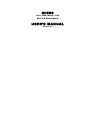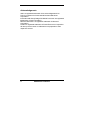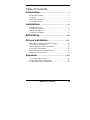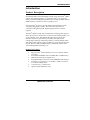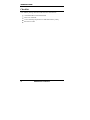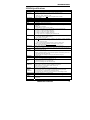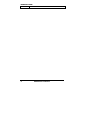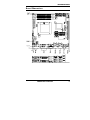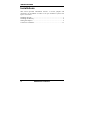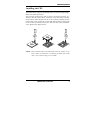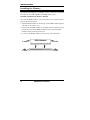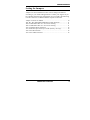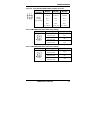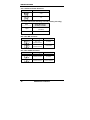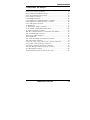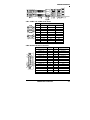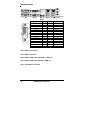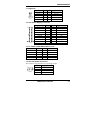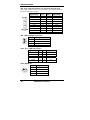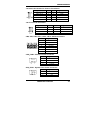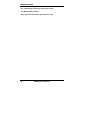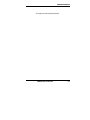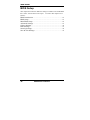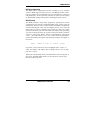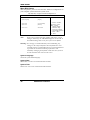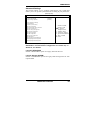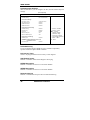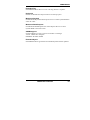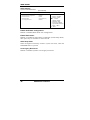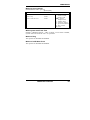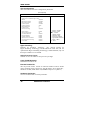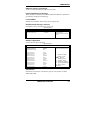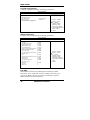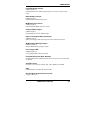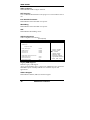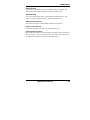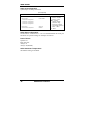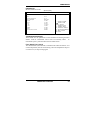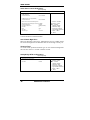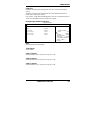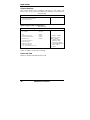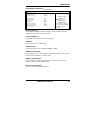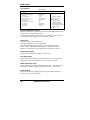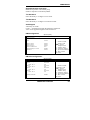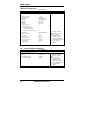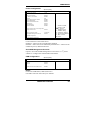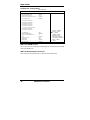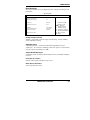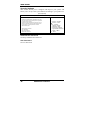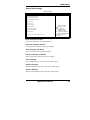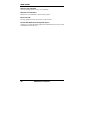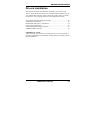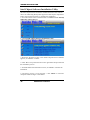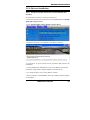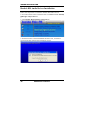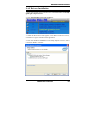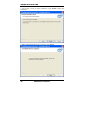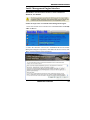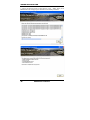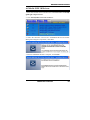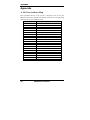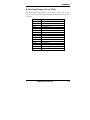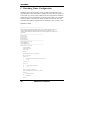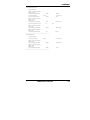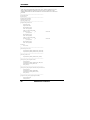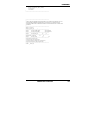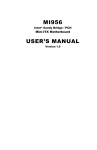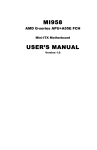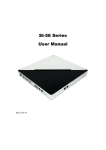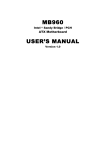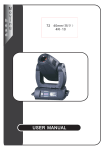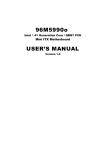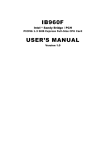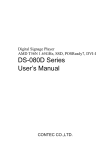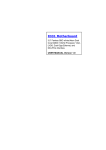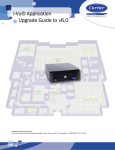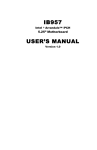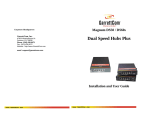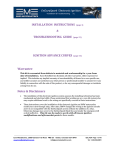Download MI956 USER'S MANUAL
Transcript
MI956
Intel® Sandy Bridge / PCH
Mini-ITX Motherboard
USER’S MANUAL
Version 1.0
Acknowledgments
AMI is a registered trademark of American Megatrends Inc.
PS/2 is a trademark of International Business Machines
Corporation.
Intel and Intel® Sandy Bridge DC Mobile Processor are registered
trademarks of Intel Corporation.
Microsoft Windows is a registered trademark of Microsoft
Corporation.
Fintek is a registered trademark of Fintek Electronics Corporation.
All other product names or trademarks are properties of their
respective owners.
ii
MI956 User’s Manual
Table of Contents
Introduction .......................................................1
Product Description............................................................. 1
Checklist.............................................................................. 2
MI956 Specifications .......................................................... 3
Board Dimensions ............................................................... 5
Installations .......................................................6
Installing the CPU ............................................................... 7
Installing the Memory ......................................................... 8
Setting the Jumpers ............................................................. 9
Connectors on MI956........................................................ 13
BIOS Setup .......................................................22
Drivers Installation ......................................51
Intel Chipset Software Installation Utility......................... 52
VGA Drivers Installation .................................................. 53
Realtek HD Audio Driver Installation............................... 54
LAN Drivers Installation................................................... 55
Intel® Management Engine Interface ............................... 57
ASMedia USB 3.0 Drivers................................................ 59
Appendix ...........................................................60
A. I/O Port Address Map................................................... 60
B. Interrupt Request Lines (IRQ) ...................................... 61
C. Watchdog Timer Configuration.................................... 62
MI956 User’s Manual
iii
This page is intentionally left blank.
iv
MI956 User’s Manual
INTRODUCTION
Introduction
Product Description
The MI956F Mini ITX motherboard is based on the latest Intel® QM67
chipset. The platform supports 2nd generation Intel® Core processor
family with rPGA988B packing and features an integrated dual-channel
DDR3 memory controller as well as a graphics core.
The latest Intel® processors provide advanced performance in both
computing and graphics quality. This meets the requirement of
customers in the gaming, POS, digital signage and server market
segment.
The Intel® QM67 is made with 32 nanometer technology that supports
Intel’s first processor architecture to unite the CPU and the graphics core
on the transistor level. The MI956F Mini ITX board utilizes the
dramatic increase in performance provided by this Intel’s latest
cutting-edge technology. Measuring 170mm x 170mm, MI956F offers
fast 6Gbps SATA support (2 ports), USB3.0 (2 ports) and interfaces for
DVI-D, DVI-I, LVDS and HDMI displays. MI956AF features Intel
Active Management Technology 7.0.
MI956F FEATURES:
Supports Intel® 2nd Generation Core i7/i5/i3 QC/DC mobile
processors
Two DDR3 SoDIMM, 1066/1333MHz, Max. 16GB memory
Dual Intel® PCI-Express Gigabit LAN
Integrated Graphics for DVI-I, DVI-D/HDMI/LVDS displays
4x SATA 2.0, 2x SATA 3.0, 8x USB 2.0, USB 3.0 (2 ports),
4x COM, Watchdog timer
1x PCI-E (x16), 1x Mini PCI-E
Optional AMT (MI956AF only)
MI956 User’s Manual
1
INTRODUCTION
Checklist
Your MI956 package should include the items listed below.
The MI956 Mini-ITX motherboard
This User’s Manual
1 CD containing chipset drivers and flash memory utility
Serial ATA cable
2
MI956 User’s Manual
INTRODUCTION
MI956 Specifications
Product Name
Form Factor
CPU Type
CPU Speed
Cache
CPU Socket
Chipset
BIOS
Memory
VGA
LAN
USB
Serial ATA
Audio
LPC I/O
Digital IO
IAMT(7.0)
Expansion
Slots
Edge
Connector:
Onboard
Header/
Connector
Watchdog Timer
System
Voltage
Others
MI956AF/MI956F
Mini-ITX
- Intel® 2nd generation CoreTM i7/i5/i3 QC/DC mobile processor
- rPGA package, 37.5 x 37.5 mm
- TDP: QC = 45W~ 55W/ DC = 35W
**Sandy Bridge CPU is NOT socket compatible with Arrandale
Up to 2.7GHz
Up to 8MB
rPGA 988B
Intel® QM67 PCH; 25 x 27 mm package size
AMI BIOS, support ACPI Function
Intel® 2nd generation CoreTM i7/i5/i3 QC/DC mobile processor integrated memory
controller
DDRIII 1067/1333 MHz
- SO-DIMM x 2 (w/o ECC), Max. 16GB
- Intel® 2nd generation CoreTM i7/i5/i3 mobile processor integrated Gfx
DVI-I X 1 (thru Level shifter ASM1442)
DVI-D X 1 (thru Level shifter ASM1442)
HDMI X 1 (thru Level shifter ASM1442)
LVDS : DF13 x 2 for supporting dual channel 24-bit
1. Intel® Lewisville 82579LM GbE PHY[MI956AF only]
or 82579V GbE PHY [MI956F only]
2. Intel® 82583V as 2nd GbE
USB 2.0 host controller, supports 8 ports w/ two EHCI, 7 U HCI controllers
Integrated USB 2.0 Rate Matching Hub.
- 4 ports in the rear panel
- Others reserved for onboard pin header ( 4 ports, 2.54mm pitch)
USB 3.0 host controller [ASMedia # ASM1042], support 2 ports
- 2 ports in the rear panel
Intel® QM67 PCH built-in SATA controller, supports total 6 ports
2 x SATA (3.0) 6Gbps+ 4 x SATA (2.0) 3Gbps ports (2 FIS based Port Multiplier)
Intel® QM67 PCH built-in High Definition Audio controller+ ALC892 w/ 7.1 CH
Fintek F81865-I (Ver. C)
COM1 (RS232/422/485), COM2/COM3/COM4 (RS232), Hardware
Monitor (2 thermal inputs,4 voltage monitor inputs & 2 fan headers) [CPU FAN
controllabl, but not the system fan]
COM1/2 with pin-9 with power for 2 ports (500 mA for each port)
4 in & 4 out
Intel® QM67 PCH built-in (MI956AF only)
- Intel® Active Management Technology ver. 7.0
- PCI-Express (16x) *1 [PEG]
- Mini PCI-Express (1x) *1 @ Solder side
[Reserved mounting holes for Half-sized also]
DVI-D + DVI-I stack connector; Dual DB9 stack connector for COM #1, #2
Dual USB(3.0) dual stack connector; HDMI stack connector
Gbit LAN RJ-45 + dual USB(2.0) stack connector x2
RCA Jack 3x1 for HD Audio
2 ports x SATA III [Blue color]; 4 ports x SATA II
2x5 pin-header x2 for 4 ports USB; 2x5 pin-header for front panel audio
2x10 pin-header for COM3 (RS232) & COM4 (RS232)
2x5 pin-header for Digital IO; 4-pin box header for LCD backlight control
Yes (256 segments, 0, 1, 2…255 sec/min)
ATX
LAN Wakeup, EuP/ErP feature (Fintek F75160), UL 60950-1 2nd Edition
compatible
MI956 User’s Manual
3
INTRODUCTION
Board Size
4
170mm x 170mm
MI956 User’s Manual
INTRODUCTION
[
Board Dimensions
MI956 User’s Manual
5
INSTALLATIONS
Installations
This section provides information on how t o use t he jumpers and
connectors on the MI956 in order t o set up a workabl e system. The
topics covered are:
Installing the CPU.................................................................................. 7
Installing the Memory............................................................................ 8
Setting the Jumpers................................................................................ 9
Connectors on MI956 .......................................................................... 13
6
MI956 User’s Manual
INSTALLATIONS
Installing the CPU
The MI956 board supports rPGA988B socket for Intel® Sandy Bridge
Dual Core mobile processors.
The processor socket com es with a screw to secure the processor. As
shown in the left picture below, loosen the screw first before inserting
the processor. Place the processor in to the socket by m aking sure the
notch on the corner of the CPU corresponds with the notch on the inside
of the socket. Once the processor has slide into the socket, fasten the
screw. Refer to the figures below.
NOTE: Ensure that the CPU heat sink and the CPU top surface are in
total contact to avoid CPU overheating problem that would
cause your system to hang or be unstable.
MI956 User’s Manual
7
INSTALLATIONS
Installing the Memory
The MI956 board supports two DDR3 memory socket for a maximum
total memory of 16GB in DDR3 SO-DIMM memory type.
Installing and Removing Memory Modules
To install the DDR3 modules, locate the memory slot on the board and
perform the following steps:
1. Hold the DDR3 module so that the key of the DDR3 module aligned
with that on the memory slot.
2. Gently push the DDR3 module in an upright position until the clips of
the slot close to hold the DDR3 module in place when the DDR3
module touches the bottom of the slot.
3. To remove the DDR3 module, press the clips with both hands.
Lock
DDR3 Module
Lock
8
Lock
Lock
MI956 User’s Manual
INSTALLATIONS
Setting the Jumpers
Jumpers are used on MI956 to select various settings and features
according to your needs and applications. Contact your supplier if you
have doubts about the best configuration for your needs. The following
lists the connectors on MI956 and their respective functions.
Jumper Locations on MI956................................................................ 10
JP2, JP3, JP4: RS232/RS422/RS485 (COM1) Selection .................... 11
JP5: COM1 RS232 RI/+5V/+12V Power Setting ............................... 11
JP6: COM2 RS232 RI/+5V/+12V Power Setting ............................... 11
J10: LCD Panel Power Selection......................................................... 12
J14: Flash Descriptor Security Overide (Factory use only)................. 12
J22: Clear ME Contents....................................................................... 12
J23: Clear CMOS Contents ................................................................. 12
MI956 User’s Manual
9
INSTALLATIONS
Jumper Locations on MI956
Jumpers on MI956 ........................................................................... Page
JP2, JP3, JP4: RS232/RS422/RS485 (COM1) Selection..................... 11
JP5: COM1 RS232 RI/+5V/+12V Power Setting................................ 11
JP6: COM2 RS232 RI/+5V/+12V Power Setting................................ 11
J10: LCD Panel Power Selection......................................................... 12
J14: Flash Descriptor Security Overide (Factory use only)................. 12
J22: Clear ME Contents....................................................................... 12
J23: Clear CMOS Contents.................................................................. 12
10
MI956 User’s Manual
INSTALLATIONS
JP2, JP3, JP4: RS232/RS422/RS485 (COM1) Selection
COM1
Function
Jumper
Setting
(pin closed)
RS-232
RS-422
RS-485
JP2:
3-5&4-6
JP2:
1-3&2-4
JP2:
1-3&2-4
JP3:
1-2
JP3:
3-4
JP3:
5-6
JP4:
3-5 & 4-6
JP4:
1-3 & 2-4
JP4:
1-3 & 2-4
JP5: COM1 RS232 RI/+5V/+12V Power Setting
JP5
Setting
Pin 1-2
Short/Closed
Pin 3-4
Short/Closed
Pin 5-6
Short/Closed
Function
+12V
RI
+5V
JP6: COM2 RS232 RI/+5V/+12V Power Setting
JP6
Setting
Pin 1-2
Short/Closed
Pin 3-4
Short/Closed
Pin 5-6
Short/Closed
MI956 User’s Manual
Function
+12V
RI
+5V
11
INSTALLATIONS
J10: LCD Panel Power Selection
J10
LCD Panel Power
3.3V
5V
J14: Flash Descriptor Security Overide (Factory use only)
J14
Open
Flash Descriptor
Security Overide
Disabled
(Default)
Close
Enabled
J22: Clear ME Contents
J22
Setting
Function
Pin 1-2
Short/Closed
Normal
Pin 2-3
Short/Closed
Clear ME
J23: Clear CMOS Contents
J23
12
Setting
Function
Pin 1-2
Short/Closed
Normal
Pin 2-3
Short/Closed
Clear CMOS
MI956 User’s Manual
INSTALLATIONS
Connectors on MI956
Connector Locations on MI956........................................................... 14
CN1: COM1 and COM2 Serial Ports .................................................. 15
CN2: DVI-D and DVI-I Connector..................................................... 15
CN3: USB3.0 Connector .................................................................... 16
CN4: HDMI Connector ....................................................................... 16
CN5: Gigabit LAN (Intel 82579LM) + USB 2/3 ................................ 16
CN8: Gigabit LAN (Intel 82583V) + USB 0/1 ................................... 16
CN11: HD Audio Connector ............................................................... 16
J1: Digital I/O ...................................................................................... 17
J3: ATX Power Supply Connector ...................................................... 17
J2, J4: COM3, COM4 RS232 Serial Ports .......................................... 17
J6: ATX 12V Power Connector .......................................................... 17
JP8, JP7: LVDS Connectors (1st channel, 2nd channel)..................... 18
JP9: LCD Backlight Connector ........................................................... 18
JP10, JP11: USB Connectors .............................................................. 18
JP13: SPDIF I/O .................................................................................. 18
J24: Audio Pin Header for Chassis Front Panel .................................. 19
J26: Front Panel Connector ................................................................. 19
CN6, CN7, CN9, CN10, CN12, CN13: SATA Connectors ................ 19
CPU_FAN1: CPU Fan Power Connector............................................ 19
SYS_FAN1: System Fan1 Power Connector ...................................... 19
JP1: LPC Debug Connector (Factory use only) .................................. 20
J11: Mini-PCIE Connector .................................................................. 20
JP12: SPI Flash Connector (Factory use only) .................................... 20
MI956 User’s Manual
13
INSTALLATIONS
Connector Locations on MI956
14
MI956 User’s Manual
INSTALLATIONS
CN1: COM1 and COM2 Serial Ports
Pin #
Signal Name
RS-232
R2-422
RS-485
[
1
2
3
4
5
6
7
8
9
10
DCD
RX
TX
DTR
Ground
DSR
RTS
CTS
RI
NC
TXTX+
RX+
RXGround
NC
NC
NC
NC
NC
CN2: DVI-D and DVI-I Connector
Signal Name
Pin #
DATA 2DATA 2+
Shield 2/4
DATA 4DATA 4+
DDC CLOCK
DDC DATA
N.C
DATA 1DATA 1+
SHIELD 1/3
DATA 3DATA 3+
DDC POWER
A GROUND 1
1
2
3
4
5
6
7
8
9
10
11
12
13
14
15
MI956 User’s Manual
DATADATA+
NC
NC
Ground
NC
NC
NC
NC
NC
Pin #
Signal Name
16
17
18
19
20
21
22
23
24
C1
C2
C3
C4
C5
C6
HOT POWER
DATA 0DATA 0+
SHIELD 0/5
DATA 5DATA 5+
SHIELD CLK
CLOCK CLOCK +
N.C
N.C
N.C
N.C
A GROUND2
A GROUND3
15
INSTALLATIONS
[
Signal Name
Pin #
Pin #
Signal Name
DATA 2DATA 2+
Shield 2/4
DATA 4DATA 4+
DDC CLOCK
DDC DATA
N.C
DATA 1DATA 1+
SHIELD 1/3
DATA 3DATA 3+
DDC POWER
A GROUND 1
1
2
3
4
5
6
7
8
9
10
11
12
13
14
15
16
17
18
19
20
21
22
23
24
C1
C2
C3
C4
C5
C6
HOT POWER
DATA 0DATA 0+
SHIELD 0/5
DATA 5DATA 5+
SHIELD CLK
CLOCK CLOCK +
N.C.
N.C.
N.C.
N.C.
N.C.
N.C.
CN3: USB3.0 Connector
CN4: HDMI Connector
CN5: Gigabit LAN (Intel 82579LM) + USB 2/3
CN8: Gigabit LAN (Intel 82583V) + USB 0/1
CN11: HD Audio Connector
16
MI956 User’s Manual
INSTALLATIONS
J1: Digital I/O
Signal Name
GND
OUT3
OUT2
IN3
IN2
Pin
1
3
5
7
9
Pin
2
4
6
8
10
Signal Name
VCC
OUT1
OUT0
IN1
IN0
J3: ATX Power Supply Connector
Signal Name
3.3V
-12V
Ground
PS-ON
Ground
Ground
Ground
-5V
+5V
+5V
Pin #
11
12
13
14
15
16
17
18
19
20
Pin #
1
2
3
4
5
6
7
8
9
10
Signal Name
3.3V
3.3V
Ground
+5V
Ground
+5V
Ground
Power good
5VSB
+12V
J2, J4: COM3, COM4 RS232 Serial Ports
Signal Name Pin # Pin # Signal Name
DCD#
1
6
DSR#
SIN#
2
7
RTS#
SOUT
3
8
CTS#
DTR#
4
9
RI#
GND
5
X
KEY
J6: ATX 12V Power Connector
This connector supplies the CPU operating voltage.
Pin #
1
2
3
4
Signal Name
Ground
Ground
+12V
+12V
MI956 User’s Manual
17
INSTALLATIONS
JP8, JP7: LVDS Connectors (1st channel, 2nd channel)
The LVDS connectors on board consist of the first channel (LVDS1)
and second channel (LVDS2).
Signal Name
TX0Ground
TX15V/3.3V
TX3TX2Ground
TXC5V/3.3V
+12V
Pin #
2
4
6
8
10
12
14
16
18
20
Pin #
1
3
5
7
9
11
13
15
17
19
Signal Name
TX0+
Ground
TX1+
Ground
TX3+
TX2+
Ground
TXC+
ENABKL
+12V
JP9: LCD Backlight Connector
Pin #
Signal Name
1
+12V
2
Backlight Enable
3
Brightness Control
4
Ground
JP10, JP11: USB Connectors
Signal Name Pin
VCC
1
D03
D0+
5
GND
7
KEY
9
JP13: SPDIF I/O
Pin #
1
2
3
4
18
Pin
2
4
6
8
10
Signal Name
Vcc
D1D1+
GND
NC
Signal Name
SPDIF IN
Ground
SPDIF OUT
Ground
MI956 User’s Manual
INSTALLATIONS
J24: Audio Pin Header for Chassis Front Panel
Signal Name
Pin
Pin
Signal Name
MIC IN_L
1
2
Ground
MIC IN_R
3
4
DET
LINE_R
5
6
Ground
Sense
7
8
KEY
LINE_L
9
10
Ground
J26: Front Panel Connector
Signal Name
Pin #
Pin #
Signal Name
Power BTN
HDD LED+
Reset BTN
Power LED+
1
3
5
7
2
4
6
8
Power BTN
HDD LEDReset BTN
Power LED-
CN6, CN7, CN9, CN10, CN12, CN13: SATA Connectors
Pin #
Signal Name
1
Ground
2
TX+
3
TX4
Ground
5
RX6
RX+
7
Ground
CPU_FAN1: CPU Fan Power Connector
Pin #
Signal Name
1
Ground
2
+12V
3
Rotation detection
4
Control
SYS_FAN1: System Fan1 Power Connector
Pin #
Signal Name
1
Ground
2
+12V
3
NC
MI956 User’s Manual
19
INSTALLATIONS
JP1: LPC Debug Connector (Factory use only)
J11: Mini-PCIE Connector
JP12: SPI Flash Connector (Factory use only)
20
MI956 User’s Manual
INSTALLATIONS
This page is intentionally left blank.
MI956 User’s Manual
21
BIOS SETUP
BIOS Setup
This chapter describes the different settings available in the AMI BIOS
that comes with the board. The topics covered in this chapter are as
follows:
BIOS Introduction............................................................................. 23
BIOS Setup ........................................................................................ 23
Main BIOS Setup .............................................................................. 24
Advanced Settings ............................................................................ 25
Chipset Settings ................................................................................. 40
Boot Settings...................................................................................... 47
Security Settings ............................................................................... 48
Save & Exit Settings ......................................................................... 49
22
MI956 User’s Manual
BIOS SETUP
BIOS Introduction
The BIOS (Basic Input/Output System) installed in your computer
system’s ROM supports Intel proce ssors. The BIOS provides critical
low-level support for a standard device such as disk drives, serial ports
and parallel ports. It also password protection as well as special support
for detailed fine-tuning of the chipset controlling the entire system.
BIOS Setup
The BIOS provides a Setup utility program for specifying the system
configurations and settings. The B IOS ROM of t he system stores the
Setup utility. When you turn on the computer, the BIOS is immediately
activated. Pressing the <Del> key im mediately allows you to enter the
Setup utility. If you are a little bit late pressing the <Del> key, POST
(Power On Self Test) will continue with its test routines, thus preventing
you from invoking the Setup. If you still wish to enter Setup, restart the
system by pressing the ”Reset” button or simultaneously pressing the
<Ctrl>, <Alt> and <Delete> keys. You can also restart by turning the
system Off and back On again. The following message will appear on
the screen:
Press
<DEL> or <F2> to
Enter
Setup
In general, you press the arrow keys to highlight items, <Enter> to
select, the <PgUp> and <PgDn> keys to change entries, <F1> for help
and <Esc> to quit.
When you enter the Setup utility, the Main Menu screen will appear on
the screen. The Main Menu allows you to select from various setup
functions and exit choices.
MI956 User’s Manual
23
BIOS SETUP
Main BIOS Setup
This setup allows you to record some basic hardware configurations in
your computer system and set the system clock.
Aptio Setup Utility – Copright © 2010 American Megatrends, Inc.
Main
Advanced
Chipset
Boot
Security
Save & Exit
BIOS INFORMATION
System Language
[English]
System Date
System Time
[Tue 01/06/2009]
[00:08:21]
Access Level
Administrator
Note:
→ ← Select
Screen
↑↓ Select Item
Enter: Select
+- Change Field
F1: General Help
F2: Previous Values
F3: Optimized Default
F4: Save & Exit
ESC: Exit
If the system cannot boot after making and saving system
changes with Setup, the AMI BIOS supports an override to
the CMOS settings that resets your system to its default.
Warning: It is strongly recommended that you avoid making any
changes to the chipset defaults. These defaults have been
carefully chosen by both AMI and your system manufacturer
to provide the absolute maximum performance and
reliability. Changing the defaults could cause the system to
become unstable and crash in some cases.
System Language
Choose the system default language.
System Date
Set the Date. Use Tab to switch between Data elements.
System Time
Set the Time. Use Tab to switch between Data elements.
24
MI956 User’s Manual
BIOS SETUP
Advanced Settings
This section allows you to configure and i mprove your system and
allows you to set up some system features according to your preference.
Aptio Setup Utility
Main
Advanced
Chipset
Legacy OpROM Support
Launch PXE OpROM
Launch Storage OpROM
Boot
Security
Save & Exit
[Disabled]
[Enabled]
► PCI
Subsystem Settings
Settings
► Wake up event setting
► CPU Configuration
► EuP/ErP Power Saving Controller
► SATA Configuration
► Intel TXT(LT) Configuration
► PCH-FW Configuration
► AMT Configuration
► USB Configuration
► Super IO Configuration
► H/W Monitor
► Serial Port Console Redirection
►Sandybridge DTS Configuration
►Sandybridge PPM Configuration
► ACPI
→ ← Select
Screen
↑↓ Select Item
Enter: Select
+- Change Field
F1: General Help
F2: Previous Values
F3: Optimized Default
F4: Save & EXIT
ESC: Exit
REMARKS: The Intel AMT Configuration is available only on
MI956AF, not MI956F.
Launch PXE OpROM
Enable or Disable Boot Option for Legacy Network Devices.
Launch Storage OpROM
Enable or Disable Boot Option for Legacy Mass Storage Devices with
Option ROM.
MI956 User’s Manual
25
BIOS SETUP
PCI Subsystem Settings
This section allows you to configure the PCI, PCI-X and PCI Express
settings.
Aptio Setup Utility
Main
Advanced
Chipset
Boot
Security
PCI Bus Driver Version
PCI ROM Priority
V 2.03.00
EFI Compatible ROM
PCI Common Settings
PCI Latency Timer
VGA Palette Snoop
PERR# Generation
SERR# Generation
32 PCI Bus Clocks
Disabled
Disabled
Disabled
PCI Express Device Settings
Relaxed Ordering
Extended Tag
No Snoop
Maximum Payload
Maximum Read Request
Disabled
Disabled
Enabled
Auto
Auto
PCI Express Link Settings
ASPM Support
Disabled
WARNING: Enabling ASPM may cause some
PCI-E devices to fail
Extended Synch
Disabled
Save & Exit
→ ← Select
Screen
↑↓ Select Item
Enter: Select
+- Change Field
F1: General Help
F2: Previous Values
F3: Optimized Default
F4: Save & Exit
ESC: Exit
PCI ROM Priority
In case of multiple Option ROMs (Legacy and EFI Compatible),
specifies what PCI Option ROM to launch.
PCI Latency Timer
Value to be programmed into PCI Latency Timer Register.
VGA Palette Snoop
Enables or Disables VGA Palette Registers Snooping.
PERR# Generation
Enables or Disables PCI Device to Generate PERR#.
SERR# Generation
Enables or Disables PCI Device to Generate SERR#.
Relaxed Ordering
Enables or Disables PCI Express Device Relaxed Ordering.
26
MI956 User’s Manual
BIOS SETUP
Extended Tag
If ENABLED allows Device to use 8-bit Tag field as a requester.
No Snoop
Enables or Disables PCI Express Device No Snoop option.
Maximum Payload
Set Maximum Payload of PCI Express Device or allow System BIOS to
select the value.
Maximum Read Request
Set Maximum Read Request Size of PCI Express Device or allow
System BIOS to select the value.
ASPM Support
Set the ASPM Level: Force L0- Force all links to L0 Stage:
AUTO – BIOS auto configure:
DISABLE- Disables ASPM.
Extended Synch
If ENABLED allows generation of Extended Synchronization patterns.
MI956 User’s Manual
27
BIOS SETUP
ACPI Settings
System ACPI Parameters.
Aptio Setup Utility
Main
Advanced
Chipset
Enable ACPI Auto Configuration
Enable Hibernation
ACPI Sleep State
Lock Legacy Resources
Boot
Security
Disabled
Enabled
S3 (Suspend to R…)
Disabled
Save & Exit
→ ← Select
Screen
↑↓ Select Item
Enter: Select
+- Change Field
F1: General Help
F2: Previous Values
F3: Optimized Default
F4: Save & Exit
ESC: Exit
Enable ACPI Auto Configuration
Enables or Disables BIOS ACPI Auto Configuration.
Enable Hibernation
Enables or Disables System ability to Hibernate (OS/S4 Sleep State).
This option may be not effective with some OS.
ACPI Sleep State
Select the highest ACPI sleep state th e system will enter, when the
SUSPEND button is pressed.
Lock Legacy Resources
Enables or Disables System Lock of Legacy Resources.
28
MI956 User’s Manual
BIOS SETUP
Wake up event settings
Enable/Disable Wake up event.
Aptio Setup Utility
Main
Advanced
Chipset
Boot
Wake system with Fixed Time
Disabled
Wake on Ring
Wake on PCIE Wake Event
Disabled
Disabled
Security
Save & Exit
→ ← Select
Screen
↑↓ Select Item
Enter: Select
+- Change Field
F1: General Help
F2: Previous Values
F3: Optimized Default
F4: Save & Exit
ESC: Exit
Wake system with Fixed Time
Enables or Disables System wake on alarm event. W hen enabled,
System will wake on the hr::min:: sec specified.
Wake on Ring
The options are Disabled and Enabled.
Wake on PCIE Wake Event
The options are Disabled and Enabled.
MI956 User’s Manual
29
BIOS SETUP
CPU Configuration
This section shows the CPU configuration parameters.
Aptio Setup Utility
Main
Advanced
Chipset
Boot
Security
Save & Exit
CPU Configuration
Intel® Core™ i7-7210QE CPU @ 2.10GHz
EMT64
Supported
Max Processor Speed
2100 MHz
Min Processor Speed
800 MHz
Processor Speed
2100 MHz
Processor Stepping
206a7
Microcode Revision
D
Processor Cores
4
Intel HT Technology
Supported
→ ← Select
Hyper-threading
Active Processor Cores
Limit CPUID Maximum
Execute Disable Bit
Hardware Prefetcher
Adjacent Cache Line Prefetch
Intel Virtualization Technology
Local x2APIC
Enabled
All
Disabled
Enabled
Enabled
Enabled
Disabled
Disabled
Screen
↑↓ Select Item
Enter: Select
+- Change Field
F1: General Help
F2: Previous Values
F3: Optimized Default
F4: Save & Exit
ESC: Exit
Hyper-threading
Enabled for Windows XP and Li
nux (OS opt imized for
Hyper-Threading Technology) and Di sabled for ot her OS (OS not
optimized for Hyper-Threading Technology). When Disabled, only one
thread per enabled core is enabled.
Active Processor Cores
Number of cores to enable in each processor package.
Limit CPUID Maximum
Disabled for Windows XP.
Execute Disable Bit
XD can prevent certain classes of malicious buffer overfl ow attacks
when combined with a support ing OS (W indows Server 2003 SP1,
Windows XP SP2, SuSE Linux 9.2, RedHat Enterprise 3 Update 3.)
Hardware Prefetcher
To turn on/off the MLC streamer prefetcher.
30
MI956 User’s Manual
BIOS SETUP
Adjacent Cache Line Prefetch
To turn on/off prefetching of adjacent cache lines.
Intel Virtualization Technology
When enabled, a VMM can utilize the additional hardware capabilities
provided by Vanderpool Technology
Local x2APIC
Enable Local x2APIC. Some OSes do not support this.
EuP/ErP Power Saving Controller
Saving the power consumption on power off.
Aptio Setup Utility
Main
Advanced
Chipset
Standby Power on S5
Boot
Security
Save & Exit
[Enable Provide the Standby
Power for devices.
[Disable] Shutdown the standby
power.
All Enable
SATA Configuration
SATA Device Options Settings
Aptio Setup Utility
Main
Advanced
Chipset
Boot
SATA Controllers(s)
SATA Mode Selection
Enabled
IDE
Serial ATA Port 0
Software Preserve
Serial ATA Port 1
Software Preserve
Serial ATA Port 2
Software Preserve
Serial ATA Port 3
Software Preserve
Serial ATA Port 4
Software Preserve
Serial ATA Port 5
Software Preserve
Empty
Unknown
Empty
Unknown
Empty
Unknown
Empty
Unknown
Empty
Unknown
Empty
Unknown
Security
Save & Exit
Enable or disable SATA Device.
→ ← Select
Screen
↑↓ Select Item
Enter: Select
+- Change Field
F1: General Help
F2: Previous Values
F3: Optimized Default
F4: Save & Exit
ESC: Exit
SATA Mode
Determines how SATA controllers(s) operate. The options are IDE,
AHCI and RAID.
MI956 User’s Manual
31
BIOS SETUP
PCH-FW Configuration
Configure Management Engine Technology Parameters.
Aptio Setup Utility
Main
Advanced
Chipset
ME FW Version
ME Firmware Mode
ME Firmware Type
ME Firware SKU
Boot
Security
Save & Exit
0.0.0.0
Configure Management Engine
Technolory Parameters.
Full Sku Firmware
Unidentified
→ ← Select
Firmware Update Congfiguration
Screen
↑↓ Select Item
Enter: Select
+- Change Field
F1: General Help
F2: Previous Values
F3: Optimized Default
F4: Save & Exit
ESC: Exit
AMT Configuration
Configure Active Management Technology Parameters.
Aptio Setup Utility
Main
Advanced
Chipset
Intel AMT
Intel AMT Setup Prompt
BIOS Hotkey Pressed
MEBx Selection Screen
Verbose Mebx Output
Hide Un-Configure ME Confirmation
MeBx Debug Message Output
Un-Configure ME
Intel AMT Password Write Enabled
Amt Wait Timer
ASF
Activate Remote Assistance Process
USB Configure
PET Progress
Intel AMT SPI Protected
AMT CIRA Timeout
Watchdog
OS Timer
BIOS Timer
Boot
Security
Enabled
Enabled
Disabled
Disabled
Enabled
Disabled
Disabled
Disabled
Enabled
0
Enabled
Disabled
Enabled
Enabled
Disabled
0
Disabled
0
0
Save & Exit
→ ← Select
Screen
↑↓ Select Item
Enter: Select
+- Change Field
F1: General Help
F2: Previous Values
F3: Optimized Default
F4: Save
ESC: Exit
Intel AMT
Enable/Disable Intel® Active Management Technology BIOS
Extenstion. Note: iAMT H/W is always enabled. This option just
controls the BIOS extension execution. If enabled, this requires
additional firmware in the SPI device.
32
MI956 User’s Manual
BIOS SETUP
Intel AMT Setup Prompt
OEMFLag Bit 0:
Enable/Disable Intel AMT Setup Prompt to wait for hot-key to enter
setup.
BIOS Hotkey Pressed
OEMFLag Bit 1:
Enable/Disable BIOS hotkey press.
MeBx Selection Screen
OEMFLag Bit 2:
Enable/Disable MEBx selection screen.
Verbose Mebx Output
OEMFLag Bit 3:
Enable/Disable Verbose Mebx Output.
Hide Un-Configure ME Confirmation
OEMFLag Bit 6:
Hide Un-Configure ME without password Confirmation Prompt.
MeBx Debug Message Output
OEMFLag Bit 14:
Enable MEBx debug message output.
Un-Configure ME
OEMFLag Bit 15:
Un-Configure ME without password.
Intel AMT Password Write Enabled
Enable/Disable Intel AMT Password Write. Password is writeable when
set Enable.
Amt Wait Timer
Set timer to wait before sending ASF_GET_BOOT_OPTIONS.
ASF
Enable/Disable Alert Specification Format.
Activate Remote Assistance Process
Trigger CIRA boot.
MI956 User’s Manual
33
BIOS SETUP
USB Configure
Enable/Disable USB Configure function.
PET Progress
User can Enable/Disable PET Events progress to received PET events or
not.
Intel Amt SPI Protected
Enable/Disable Intel AMT SPI write protect.
WatchDorg
Enable/Disable Intel AMT SPI write protect.
ASF
Enable/Disable WatchDorg Timer.
USB Configuration
USB Configuration Parameters.
Aptio Setup Utility
Main
Advanced
Chipset
Boot
Security
Save & Exit
USB Configuration
USB Devices:
1 Keyboard, 2 Hubs
Legacy USB Support
USB3.0 Support
XHCI Hand-off
EHCI Hand-off
Enabled
Enabled
Enabled
Enabled
USB hardware delays and time-outs:
USB transfer time-out
Device reset time-out
Device power-up delay
20 sec
20 sec
Auto
→ ← Select
Screen
↑↓ Select Item
Enter: Select
+- Change Field
F1: General Help
F2: Previous Values
F3: Optimized Default
F4: Save ESC: Exit
Legacy USB Support
Enables Legacy USB support.
AUTO option disables legacy support if no USB devices are connected.
DISABLE option will keep USB devices available only for EFI
applications.
USB3.0 Support
Enable/Disale USB3.0 (XHCI) Controller support.
34
MI956 User’s Manual
BIOS SETUP
XHCI Hand-off
This is a workaround for OSes without XHCI hand-off support. The
XHCI ownership change should be claimed by XHCI driver.
EHCI Hand-off
This is a workaround for OSes without EHCI hand-off support. The
EHCI ownership change should be claimed by EHCI driver.
USB transfer time-out
The time-out value for Control, Bulk, and Interrupt transfers.
Device reset time-out
USB mass storage device Start Unit command time-out.
Device power-up delay
Maximum time the device will take before it properly reports itself to the
Host Controller. ‘Auto’ uses default value: for a Root port it is 100 ms,
for aHub port the delay I staken from Hub Descriptor.
MI956 User’s Manual
35
BIOS SETUP
Super IO Configuration
System Super IO Chip Parameters.
Aptio Setup Utility
Main
Advanced
Chipset
Boot
Security
Save & Exit
Super IO Configuration
Super IO Chip
-> Serial Port 0 Configuration
-> Serial Port 1 Configuration
-> Serial Port 2 Configuration
-> Serial Port 3 Configuration
Fintek F81865
Power Failure
ACPI Shutdown Temperature
Always off
Disabled
→ ← Select
Screen
↑↓ Select Item
Enter: Select
+- Change Field
F1: General Help
F2: Previous Values
F3: Optimized Default
F4: Save & Exit
ESC: Exit
Serial Port Configuration
Set Parameters of Serial Ports. User can Enable/Disable the serial port
and Select an optimal settings for the Super IO Device.
Power Failure
Options are:
Keep last state
Always on
Always off (default)
ACPI Shutdown Temperature
The default setting is Disabled.
36
MI956 User’s Manual
BIOS SETUP
H/W Monitor
Monitor hardware status.
Aptio Setup Utility
Main
Advanced
Chipset
Boot
Security
Save & Exit
PC Health Status
CPU
System Temperature
CPU FAN Speed
VCC3V
Vcore
+5V
+12V
+1.5V
VSB3V
VBAT
Fan1 Smart Fan Control
+45 C
+47 C
5976 RPM
+3.408 V
+1.104 V
+5.087 V
+12.232 V
+1.600 V
+3.384 V
+3.296 V
Disabled
→ ← Select
Screen
↑↓ Select Item
Enter: Select
+- Change Field
F1: General Help
F2: Previous Values
F3: Optimized Default
F4: Save & Exit
ESC: Exit
Temperatures/Voltages
These fields are the parameters of t he hardware m onitoring function
feature of the m otherboard. The va lues are read-only values as
monitored by the system and show the PC health status.
Fan1 Smart Fan Control
This field enables (50C/60C/70C) or disables the smart fan feature. At a
certain temperature, the fan starts turning. Once the temperature drops to
a certain level, it stops turning again.
MI956 User’s Manual
37
BIOS SETUP
Serial Port Console Redirection
Aptio Setup Utility
Main
Advanced
Chipset
Boot
COM0 (Disabled)
Console Redirection
Port is Disabled
COM4(PCI Dev0, Func0) (Disabled)
Console Redirection
Port is Disabled
Security
Save & Exit
→ ← Select
Serial Port for Out-of-Band Management/
Windows Emergency Management Services (EMS)
Console Redirection
Enabled
Out-of-Band Mgmt Port
COM0 (Disabled)
Data Bits
8
Parity
None
Stop Bits
1
Terminal Type
VT-UTF8
Screen
↑↓ Select Item
Enter: Select
+- Change Field
F1: General Help
F2: Previous Values
F3: Optimized Default
F4: Save & Exit
ESC: Exit
Console Redirection
Console Redirection Enable/Disable.
Out-of-Band Mgmt Port
Microsoft Windows Emergency Management Services (EMS) allows
for remote management of a Windows Server OS through a serial port.
Terminal Type
VT-UTF8 is the preferred terminal type for out-of-band management.
The next best choice is VT100+ and then VT100.
Sandybridge DTS Configuration
Aptio Setup Utility
Main
Advanced
Chipset
Boot
Security
CPU DTS
38
Save & Exit
→ ←
Sadybridge DTS Configuration
Enabled
MI956 User’s Manual
Select Screen
↑↓ Select Item
Enter: Select
+- Change Field
F1: General Help
F2: Previous Values
F3: Optimized Default
F4: Save & Exit
ESC: Exit
BIOS SETUP
CPU DTS
Disabled: ACPI thermal management uses EC reported temperature
values.
Enabled: ACPI thermal management uses DTS SMM mechanism to
obtain CPU temperature values.
Out of Spec: ACPI Thermal Management uses EC reported temperature
values and TS SMM is used to handle Out of Spec.
Sandybridge PPM Configuration
Aptio Setup Utility
Main
Advanced
Chipset
Boot
Security
Save & Exit
Sadybridge PPM Configuration
EIST
Turbo Mode
Enabled
Enabled
CPU C3 Report
CPU C6 Report
CPU C7 Report
Enabled
Enabled
Enabled
→ ←
Select Screen
↑↓ Select
Item
Enter:
Select
+- Change
Field
F1: General Help
F2: Previous
Values
F3: Optimized Default
F4: Save & Exit
ESC: Exit
EIST
Enable/Disble Intel SpeedStep.
Turbo Mode
Turbo Mode.
CPU C3 Report
Enable/Disable CPU C3(ACPI C2) report to OS.
CPU C6 Report
Enable/Disable CPU C6(ACPI C3) report to OS.
CPU C7 Report
Enable/Disable CPU C7(ACPI C3) report to OS.
MI956 User’s Manual
39
BIOS SETUP
Chipset Settings
This section allows you to configure and i mprove your system and
allows you to set up some system features according to your preference.
Aptio Setup Utility
Main
Advanced
► System
► PCH-IO
Chipset
Boot
Security
Save & Exit
Security
Save & Exit
Agent (SA) Configuration
Configuration
System Agent (SA) Configuration
Aptio Setup Utility
Main
Advanced
Chipset
Boot
System Agent RC Version
VT-d Capability
1.1.0.0
Supported
VT-d
CHAP Device (B0:D7:F0)
Thermal Device (B0:D4:F0)
Enable NB CRID
Enabled
Disabled
Disabled
Disabled
► Intel
IGFX Configuration
Configuration
► NB PCIe Configuration
► Memory Configuration
► GT – Power Management Control
► DMI
VT-d
Check to enable VT-d function on MCH.
Enable NB CRID
Enable or disable NB CRID WorkAround.
40
MI956 User’s Manual
→ ← Select
Screen
↑↓ Select Item
Enter: Select
+- Change Field
F1: General Help
F2: Previous Values
F3: Optimized Default
F4: Save & Exit
ESC: Exit
BIOS SETUP
Intel IGFX Configuration
Aptio Setup Utility
Main
Advanced
Intel IGFX Configuration
IGFX VBIOS Version
IGFX Frequency
Primary Display
Internal Graphics
GTT Size
Aperture Size
DVMT Pre-Allocated
DVMT Total Gfx Mem
Gfx Low Power Mode
► LCD Control
Chipset
Boot
Security
Save & Exit
2102
650 MHz
Auto
Auto
2MB
256MB
64M
256M
Disabled
→ ← Select
Screen
↑↓ Select Item
Enter: Select
+- Change Field
F1: General Help
F2: Previous Values
F3: Optimized Default
F4: Save & Exit
ESC: Exit
Primary Display
Select which of IGFX/PEG/PCI Graphics device should be Primary
Display Or select SG for Switchable Gfx.
Internal Graphics
Keep IGD enabled based on the setup options.
GTT Size
Select the GTT Size: 1MB, 2MB.
Aperture Size
Select the Aperture Size: 128MB, 256MB, 512MB.
DVMT Pre-Allocated
Select DVMT 5.0 Pre-Allocated (Fixed) Graphics Memory size used by
the Internal Graphics Device: 0M~512M.
DVMT Total Gfx Mem
Select DVMT5.0 Total Graphic Memory size used by the Internal
Graphics Device: 128M, 256M, MAX.
Gfx Low Power Mode
This option is applicable for SFF only.
MI956 User’s Manual
41
BIOS SETUP
LCD Control
Aptio Setup Utility
Main
Advanced
Chipset
LCD Control
Primary IGFX Boot Display
Active LFP
Panel Color Depth
LCD Panel Type
SDVO-LFP Panel Type
Panel Scaling
Spread Spectrum clock Chip
TV1 Standard
TV2 Standard
ALS Support
Boot
Security
VBIOS Default
No LVDS
18 Bit
1024x768 LVDS
VBIOS Default
Auto
Off
VBIOS Default
VBIOS Default
Enabled
Save & Exit
→ ← Select
Screen
↑↓ Select Item
Enter: Select
+- Change Field
F1: General Help
F2: Previous Values
F3: Optimized Default
F4: Save & Exit
ESC: Exit
Primary IGFX Boot Display
Select the Video Device which will be activated during PoST. This has
no effect if external graphics presenet.
Secondary boot display selection will appear based on your selection.
VGA modes will be supported only on primary display.
Active LFP
Select the Active LFP Configuration.
No LVDS: VBIOS does not enable LVDS.
Int-LVDS: VBIOS enables LVDS driver by Integrated encoder.
SDVO LVDS: VBIOS enables LVDS driver by SDVO encoder.
eDP Port-A: LFP Driven by Int-DisplayPort encoder from Port-A.
Panel Color Depth
Select the LFP Panel Color Depth: 18 Bit, 24 Bit.
LCD Panel Type
Select LCD panel used by Internal Graphics Device by selecting the
appropriate setup item: 640x480 LVDS ~ 2048x1536 LVDS.
SDVO-LFP Panel Type
Select SDVO panel used by Internal Graphics Device by selecting the
appropriate setup item: VBIOS Default, 1024x768 ~ 1600x1200.
Panel Scaling
Select the LCD panel scaling option used by the Internal Graphics
Device: Auto, Off, Force Scaling.
42
MI956 User’s Manual
BIOS SETUP
Spread Spectrum clock Chip
Hardware: Spread is controlled by chip;
Software: Spread is controlled by BIOS.
TV1 Standard
Select the ability to configure a TV Format.
TV2 Standard
Select the ability to configure a TV Minor Format.
ALS Support
Valid only for ACPI.
Legacy = ALS Support though the IGD INT 10 function.
ACI = ALS support through an ACPI ALS driver.
DMI Configuration
Aptio Setup Utility
Main
Advanced
Chipset
Boot
Security
Save & Exit
DMI Configuration
DMI
X4 Gen2
DMI Vc1 Control
DMI Vcp Control
DMI Vcm Control
DMI Link ASPM Control
DMI Extended Synch Control
DMI Gen 2
Enabled
Enabled
Enabled
L0sL1
Disabled
Enabled
→ ← Select
Screen
↑↓ Select Item
Enter: Select
+- Change Field
F1: General Help
F2: Previous Values
F3: Optimized Default
F4: Save & Exit
ESC: Exit
NB PCIe Configuration
Aptio Setup Utility
Main
Advanced
Chipset
Boot
NB PCIe Configuration
PEG0
PEG0 – Gen X
PEG0
PEG1 – Gen X
PEG0
PEG2 – Gen X
PEG0
PEG3 – Gen X
Not Present
Auto
Not Present
Auto
Not Present
Auto
Not Present
Auto
Always Enable PEG
Disabled
Security
MI956 User’s Manual
Save & Exit
→ ← Select
Screen
↑↓ Select Item
Enter: Select
+- Change Field
F1: General Help
F2: Previous Values
F3: Optimized Default
F4: Save & Exit
ESC: Exit
43
BIOS SETUP
Memory Configuration
Aptio Setup Utility
Main
Advanced
Chipset
Boot
Security
Save & Exit
Memory Information
Memory RC Version
Memory Frequency
Total Memory
DIMM#0
DIMM#1
DIMM#2
DIMM#3
CAS Latency (tCL)
Minimum delay time
CAS to RAS (tRCDmin)
Row Precharge (tRPmin)
Active to Precharge (tRASmin)
1.1.0.0
1333 Mhz
4096 MB (DDR3)
4096 MB (DDR3)
Not Present
Not Present
Not Present
9
DIMM profile
Memory Frequency
Max TOLUD
Nmode Support
Memory Scrambler
RMT Crosser Support
MRC Fast Boot
DIMM Exit Mode
Default DIMM profile
Auto
Dynamic
Auto
Disabled
Disabled
Disabled
Auto
9
9
24
→ ← Select
Screen
↑↓ Select Item
Enter: Select
+- Change Field
F1: General Help
F2: Previous Values
F3: Optimized Default
F4: Save & Exit
ESC: Exit
GT – Power Mangement Control
Aptio Setup Utility
Main
Advanced
Chipset
GT – Power Management Control
GT Info
RC6 (Render Standby)
GT OverClocking Support
44
Boot
Security
GT2 (0x116)
Enabled
Disabled
MI956 User’s Manual
Save & Exit
→ ← Select
Screen
↑↓ Select Item
Enter: Select
+- Change Field
F1: General Help
F2: Previous Values
F3: Optimized Default
F4: Save & Exit
ESC: Exit
BIOS SETUP
PCI-IO Configuration
Aptio Setup Utility
Main
Advanced
Chipset
Boot
Intel PCH RC Version
1.1.0.0
PCH LAN Controller
Wake on Lan Enabled
Azalia
Azalia Docking Support Enable
Azalia PME Enable
Azalia Internal HDMI Codec
Display logic
CLKRUN# logic
Enable SB CRID
Enabled
Disabled
Auto
Disabled
Disabled
Enabled
Enabled
Enabled
Disabled
Security
→ ← Select
4-5 Seconds
Enabled
► USB
► PCI
Screen
↑↓ Select Item
Enter: Select
+- Change Field
F1: General Help
F2: Previous Values
F3: Optimized Default
F4: Save & Exit
ESC: Exit
High Precision Event Timer Configuration
High Precision Timer
Enabled
SLP_S4 Assertion Width
Set NAND Management Override
Save & Exit
Configuration
Express Configuration
Azalia
Control Detectin of the Azalia device.
Disabled = Azalia will be unconditionally disabled.
Enabled = Azalia will be unconditionally enabled.Auto = Azalia will be
enabled if present, disabled otherwise.
Set NAND Management Override
Option to Override NAND Management to allow driver or 3rd parties
software to configure the NAND module after POST.
USB Configuration
Aptio Setup Utility
Main
Advanced
Chipset
Boot
EHCI1
EHCI2
Enabled
Enabled
USB Ports Per-Port Disable Control
Disabled
Security
Save & Exit
EHCI1
Control the USB EHCI (USB2.0) functions.
One EHCI controller must always be enabled.
MI956 User’s Manual
45
BIOS SETUP
PCI Express Configuration
Aptio Setup Utility
Main
Advanced
Chipset
PCI Express Clock Gating
DMI Link ASPM Control
DMI Link Extended Synch Control
Subtractive Decode
Boot
Security
Save & Exit
Enabled
L0sL1
Disabled
Disabled
► PCI
Express Root Port1
Express Root Port2
► PCI Express Root Port3
► PCI Express Root Port4
► PCI Express Root Port5
PCI Port 6 is assigned to LAN
► PCI Express Root Port7
► PCI Express Root Port8
► PCI
Low MMIO Align
Initiate Graphic Adapter
Graphics Turbo IMON Current
VT-d
PCI Express Port
IGD Memory
PAVP Mode
PEG Force Gen1
→ ← Select
64M
PEG/IGD
31
Disabled
Auto
32M
Disabled
Disabled
Screen
↑↓ Select Item
Enter: Select
+- Change Field
F1: General Help
F2: Previous Values
F3: Optimized Default
F4: Save & Exit
ESC: Exit
DMI Clink ASPM Control
The control of Active State Power Management on both NB side and SB
side of the DMI Link.
DMI Link Extended Synch Control
The control of Extended Synch on SB side of the DMI Link.
46
MI956 User’s Manual
BIOS SETUP
Boot Settings
This section allows you to configure the boot settings according to your
preference.
Aptio Setup Utility
Main
Advanced
Chipset
Boot
Security
Save & Exit
Boot Configuration
Setup Prompt Timeout
Bootup NumLock State
1
On
Quite Boot
Disabled
→ ← Select
CM16 Module Version
07.63
GateA20
Option ROM Messages
Interrupt 19 Capture
Upon Request
Force BIOS
Disabled
↑↓ Select Item
Enter: Select
+- Change Field
F1: General Help
F2: Previous Values
F3: Optimized Default
F4: Save & Exit
ESC: Exit
Boot Option Priorities
Screen
Seutp Prompt Timeout
Number of seconds to wait for setup activation key. 65535(0xFFFF)
means indefinite waiting.
GateA20 Active
UPON REQUEST – GA20 can be disabled using BiOS services.
ALWAYS – do not allow disabling GA20; this option is useful when
any RT code is executed above 1MB.
Option ROM Messages
Set display mode for Option ROM. Options are Force B IOS and Keep
Current.
Interrupt 19 Canture
Enable: Allows Option ROMs to trap Int 19.
Boot Option Priorities
Sets the system boot order.
MI956 User’s Manual
47
BIOS SETUP
Security Settings
This section allows you to configure and i mprove your system and
allows you to set up some system features according to your preference.
Aptio Setup Utility
Main
Advanced
Chipset
Boot
Security
Save & Exit
Password Description
If ONLY the Administrator’s password is set, then
this only limits accesss to Setup and is only asked
for when entering Setup.
If ONLY the User’s password is set, then this is a
power on password and must be entered to boot
or enter Setup. In Setup the User will have
Administrator rights
Administrator Password
User Password
Set User Password
Set Master Password
Administrator Password
Set Setup Administrator Password.
User Password
Set User Password.
48
MI956 User’s Manual
→ ← Select
Screen
↑↓ Select Item
Enter: Select
+- Change Field
F1: General Help
F2: Previous Values
F3: Optimized Default
F4: Save & Exit
ESC: Exit
BIOS SETUP
Save & Exit Settings
Aptio Setup Utility
Main
Advanced
Chipset
Boot
Security
Save & Exit
Save Changes and Exit
Disacard Changes and Exit
Save Changes and Reset
Discard Changes and Reset
Save Options
Save Changes
Discard Changes
→ ← Select
Restore Defaults
Save as User Defaults
Restore User Defaults
Boot Override
Launch EFI Shell from filesystem device
Screen
↑↓ Select Item
Enter: Select
+- Change Field
F1: General Help
F2: Previous Values
F3: Optimized Default
F4: Save & Exit
ESC: Exit
Save Changes and Exit
Exit system setup after saving the changes.
Disacard Changes and Exit
Exit system setup without saving any changes.
Save Changes and Reset
Reset the system after saving the changes.
Discard Changes and Reset
Reset system setup without saving any changes.
Save Changes
Save Changes done so far to any of the setup options.
Discard Changes
Discard Changes done so far to any of the setup options.
Restore Defaults
Restore/Load Defaults values for all the setup options.
MI956 User’s Manual
49
BIOS SETUP
Save as User Defaults
Save the changes done so far as User Defaults.
Restore User Defaults
Restore the User Defaults to all the setup options.
Boot Override
Pressing ENTER causes the system to enter the OS.
Launch EFI Shell from filesystem device
Attempts to Launch EFI Shell application (Shellx64.efi) from one of the
available filesystem devices.
50
MI956 User’s Manual
DRIVERS INSTALLATION
Drivers Installation
This section describes the installation procedures for software and
drivers. The software and drivers are included with the motherboard. If
you find the items missing, please contact the vendor where you made
the purchase. The contents of this section include the following:
Intel Chipset Software Installation Utility........................................... 52
VGA Drivers Installation .................................................................... 53
Realtek HD Audio Driver Installation................................................. 54
LAN Drivers Installation ..................................................................... 55
Intel® Management Engine Interface ................................................. 57
ASMedia USB 3.0 Drivers .................................................................. 59
IMPORTANT NOTE:
After installing your Windows operating system, you must install first
the Intel Chipset Software Installation Utility before proceeding with the
drivers installation.
MI956 User’s Manual
51
DRIVER INSTALLATION
Intel Chipset Software Installation Utility
The Intel Chipset Drivers should be installed first before the software
drivers to enable Plug & Play INF support for Intel chipset components.
Follow the instructions below to complete the installation.
1. Insert the CD that comes with the board. Click Intel and then Intel(R)
QM67/Q67 Chipset Drivers.
2. Click Intel(R) Chipset Software Installation Utility.
3. When the Welcome screen to the Intel® Chipset Device Software
appears, click Next to continue.
4. Click Yes to accept the software license agreement and proceed with
the installation process.
5. On the Readme File Information screen, click Next to continue the
installation.
6. The Setup process i s now com plete. C lick Finish to restart th e
computer and for changes to take effect.
52
MI956 User’s Manual
DRIVERS INSTALLATION
VGA Drivers Installation
NOTE: Before installing the Intel(R) QM67 Chipset Family Graphics
Driver, the Microsoft .NET Framework 3.5 SPI should be first
installed.
To install the VGA drivers, follow the steps below.
1. Insert the CD that comes with the board. Click Intel and then Intel(R)
QM67/Q67 Chipset Drivers.
2. Click Intel(R) QM67 Chipset Family Graphics Driver.
3. When the Welcome screen appears, click Next to continue.
4. Click Yes to to agree with the license agreement and continue the
installation.
5. On the Readme File Information screen, click Next to continue the
installation of the Intel® Graphics Media Accelerator Driver.
6. On Setup Progress screen, click Next to continue.
7. Setup complete. Click Finish to restart the computer and for changes
to take effect.
MI956 User’s Manual
53
DRIVER INSTALLATION
Realtek HD Audio Driver Installation
Follow the steps below to install the Realtek HD Audio Drivers.
1. Insert the CD that comes with the board. Click Intel and then Intel(R)
QM67/Q67 Chipset Drivers.
2. Click Realtek High Definition Audio Driver.
3. On the Welcome to the InstallShield Wizard screen, click Yes to
proceed with and complete the installation process.
54
MI956 User’s Manual
DRIVERS INSTALLATION
LAN Drivers Installation
1. Insert the CD that comes with the board. Click Intel and then Intel(R)
QM67/Q67 Chipset Drivers.
2. Click Intel(R) PRO LAN Network Driver.
3. When the Welcome screen appears, click Next. On the next screen,
click Yes to to agree with the license agreement.
4. Click the checkbox for Drivers in the Setup Options screen to select
it and click Next to continue.
MI956 User’s Manual
55
DRIVER INSTALLATION
5. The wizard is ready to begin installation. Click Install to begin the
installation.
6. When InstallShield Wizard is complete, click Finish.
56
MI956 User’s Manual
DRIVERS INSTALLATION
Intel® Management Engine Interface
REMARKS: The Intel iAMT 7.0 Drivers can be installed on
MI956AF, not MI956F.
Follow the steps below to install the Intel Management Engine.
1. Insert the CD that comes with the board. Click Intel and then Intel(R)
AMT 7.0 Drivers.
2. When the Welcome screen to th e InstallShield W izard for Intel®
Management Engine Components, click Next. On the next screen, click
Yes to to agree with the license agreement.
MI956 User’s Manual
57
DRIVER INSTALLATION
2. When the Setup Progress screen appears, click Next. Then, click
Finish when the setup progress has been successfully installed.
58
MI956 User’s Manual
DRIVERS INSTALLATION
ASMedia USB 3.0 Drivers
1. Insert the CD that comes with the board. Click Intel and then Intel(R)
QM67/Q67 Chipset Drivers.
2. Click Intel(R) PRO LAN Network Driver.
2. When the Welcome screen to th e InstallShield W izard for Intel®
Management Engine Components, click Next.
3. When InstallShield Wizard is complete, click Finish.
MI956 User’s Manual
59
APPENDIX
Appendix
A. I/O Port Address Map
Each peripheral device in the system is assigned a set of I/O port
addresses which also becomes the identity of the device. The following
table lists the I/O port addresses used.
Address
000h - 01Fh
020h - 03Fh
040h - 05Fh
060h - 06Fh
070h - 07Fh
080h - 09Fh
0A0h - 0BFh
0C0h - 0DFh
0F0h
0F1h
1F0h - 1F7h
278h - 27Fh
2E8h – 2EFh
2F8h - 2FFh
2B0h- 2DFh
360h - 36Fh
3B0h - 3BFh
3C0h - 3CFh
3D0h - 3DFh
3E8h – 3EFh
3F8h - 3FFh
60
Device Description
DMA Controller #1
Interrupt Controller #1
Timer
Keyboard Controller
Real Time Clock, NMI
DMA Page Register
Interrupt Controller #2
DMA Controller #2
Clear Math Coprocessor Busy Signal
Reset Math Coprocessor
IDE Interface
Parallel Port #2(LPT2)
Serial Port #4(COM4)
Serial Port #2(COM2)
Graphics adapter Controller
Network Ports
Monochrome & Printer adapter
EGA adapter
CGA adapter
Serial Port #3(COM3)
Serial Port #1(COM1)
MI956 User’s Manual
APPENDIX
B. Interrupt Request Lines (IRQ)
Peripheral devices use i nterrupt request lines to notify CPU for t he
service required. The following table shows the IRQ used by the devices
on board.
Level
IRQ0
IRQ1
IRQ2
IRQ3
IRQ4
IRQ5
IRQ6
IRQ7
IRQ8
IRQ9
IRQ10
IRQ11
IRQ12
IRQ13
IRQ14
IRQ15
Function
System Timer Output
Keyboard
Interrupt Cascade
Serial Port #2
Serial Port #1
Reserved
Reserved
Reserved
Real Time Clock
Reserved
Serial Port #3
Serial Port #4
PS/2 Mouse
80287
Primary IDE
Secondary IDE
MI956 User’s Manual
61
APPENDIX
C. Watchdog Timer Configuration
The WDT is used to generate a variety of output signals after a user
programmable count. The WDT is suitable for use in the prevention of
system lock-up, such as when software becomes trapped in a deadlock.
Under these sorts of circumstances, the timer will count to zero and the
selected outputs will be driven. Under normal circumstance, the user
will restart the WDT at regular intervals before the timer counts to zero.
SAMPLE CODE:
//--------------------------------------------------------------------------//
// THIS CODE AND INFORMATION IS PROVIDED "AS IS" WITHOUT WARRANTY OF ANY
// KIND, EITHER EXPRESSED OR IMPLIED, INCLUDING BUT NOT LIMITED TO THE
// IMPLIED WARRANTIES OF MERCHANTABILITY AND/OR FITNESS FOR A PARTICULAR
// PURPOSE.
//
//--------------------------------------------------------------------------#include <dos.h>
#include <conio.h>
#include <stdio.h>
#include <stdlib.h>
#include "F81865.H"
//--------------------------------------------------------------------------int main (int argc, char *argv[]);
void EnableWDT(int);
void DisableWDT(void);
//--------------------------------------------------------------------------int main (int argc, char *argv[])
{
unsigned char bBuf;
unsigned char bTime;
char **endptr;
char SIO;
printf("Fintek 81865 watch dog program\n");
SIO = Init_F81865();
if (SIO == 0)
{
printf("Can not detect Fintek 81865, program abort.\n");
ret
urn(1);
}//if (SIO == 0)
if (argc != 2)
{
pri
ntf(" Parameter incorrect!!\n");
ret
urn (1);
}
bTime = strtol (argv[1], endptr, 10);
printf("System will reset after %d seconds\n", bTime);
if (bTime)
{
EnableWDT(bTime); }
else
{
DisableWDT();
}
}
62
return 0;
MI956 User’s Manual
APPENDIX
//--------------------------------------------------------------------------void EnableWDT(int interval)
{
unsigned char bBuf;
bBuf = Get_F81865_Reg(0x2B);
bBuf &= (~0x20);
Set_F81865_Reg(0x2B, bBuf);
Set_F81865_LD(0x07);
Set_F81865_Reg(0x30, 0x01);
//Enable
WDTO
//switch
//enable
bBuf = Get_F81865_Reg(0xF5);
bBuf &= (~0x0F);
bBuf |= 0x52;
Set_F81865_Reg(0xF5, bBuf);
//count
Set_F81865_Reg(0xF6, interval);
//set
bBuf = Get_F81865_Reg(0xFA);
bBuf |= 0x01;
Set_F81865_Reg(0xFA, bBuf);
//enable
to logic device 7
timer
mode is second
timer
bBuf = Get_F81865_Reg(0xF5);
bBuf |= 0x20;
Set_F81865_Reg(0xF5, bBuf);
//start
}
//--------------------------------------------------------------------------void DisableWDT(void)
{
unsigned char bBuf;
Set_F81865_LD(0x07);
bBuf = Get_F81865_Reg(0xFA);
bBuf &= ~0x01;
Set_F81865_Reg(0xFA, bBuf);
//switch
//disable
bBuf = Get_F81865_Reg(0xF5);
bBuf &= ~0x20;
bBuf |= 0x40;
Set_F81865_Reg(0xF5, bBuf);
//disable
}
//---------------------------------------------------------------------------
MI956 User’s Manual
WDTO output
counting
to logic device 7
WDTO output
WDT
63
APPENDIX
//--------------------------------------------------------------------------//
// THIS CODE AND INFORMATION IS PROVIDED "AS IS" WITHOUT WARRANTY OF ANY
// KIND, EITHER EXPRESSED OR IMPLIED, INCLUDING BUT NOT LIMITED TO THE
// IMPLIED WARRANTIES OF MERCHANTABILITY AND/OR FITNESS FOR A PARTICULAR
// PURPOSE.
//
//--------------------------------------------------------------------------#include "F81865.H"
#include <dos.h>
//--------------------------------------------------------------------------unsigned int F81865_BASE;
void Unlock_F81865 (void);
void Lock_F81865 (void);
//--------------------------------------------------------------------------unsigned int Init_F81865(void)
{
unsigned int result;
unsigned char ucDid;
F81865_BASE = 0x4E;
result = F81865_BASE;
ucDid = Get_F81865_Reg(0x20);
if (ucDid
=
= 0x07)
//F
{
goto Init_Finish;
}
intek 81865
F81865_BASE = 0x2E;
result = F81865_BASE;
ucDid = Get_F81865_Reg(0x20);
if (ucDid
=
= 0x07)
//F
{
goto Init_Finish;
}
intek 81865
F81865_BASE = 0x00;
result = F81865_BASE;
Init_Finish:
return (result);
}
//--------------------------------------------------------------------------void Unlock_F81865 (void)
{
outportb(F81865_INDEX_PORT, F81865_UNLOCK);
outportb(F81865_INDEX_PORT, F81865_UNLOCK);
}
//--------------------------------------------------------------------------void Lock_F81865 (void)
{
outportb(F81865_INDEX_PORT, F81865_LOCK);
}
//--------------------------------------------------------------------------void Set_F81865_LD( unsigned char LD)
{
Unlock_F81865();
outportb(F81865_INDEX_PORT, F81865_REG_LD);
outportb(F81865_DATA_PORT, LD);
Lock_F81865();
}
//--------------------------------------------------------------------------void Set_F81865_Reg( unsigned char REG, unsigned char DATA)
{
Unlock_F81865();
outportb(F81865_INDEX_PORT, REG);
outportb(F81865_DATA_PORT, DATA);
Lock_F81865();
}
//--------------------------------------------------------------------------unsigned char Get_F81865_Reg(unsigned char REG)
{
unsigned char Result;
Unlock_F81865();
64
MI956 User’s Manual
APPENDIX
outportb(F81865_INDEX_PORT, REG);
Result = inportb(F81865_DATA_PORT);
Lock_F81865();
return Result;
}
//---------------------------------------------------------------------------
//--------------------------------------------------------------------------//
// THIS CODE AND INFORMATION IS PROVIDED "AS IS" WITHOUT WARRANTY OF ANY
// KIND, EITHER EXPRESSED OR IMPLIED, INCLUDING BUT NOT LIMITED TO THE
// IMPLIED WARRANTIES OF MERCHANTABILITY AND/OR FITNESS FOR A PARTICULAR
// PURPOSE.
//
//--------------------------------------------------------------------------#ifndef __F81865_H
#define __F81865_H
1
//--------------------------------------------------------------------------#define
F81865_INDEX_PORT
(F81865_BASE)
#define
F81865_DATA_PORT
(F81865_BASE+1)
//--------------------------------------------------------------------------#define
F81865_REG_LD
0x
07
//--------------------------------------------------------------------------#define F81865_UNLOCK
0x
87
#define
F81865_LOCK
0x
AA
//--------------------------------------------------------------------------unsigned int Init_F81865(void);
void Set_F81865_LD( unsigned char);
void Set_F81865_Reg( unsigned char, unsigned char);
unsigned char Get_F81865_Reg( unsigned char);
//--------------------------------------------------------------------------#endif //__F81865_H
MI956 User’s Manual
65