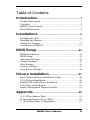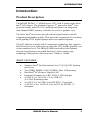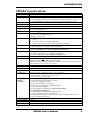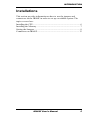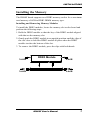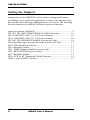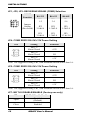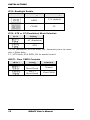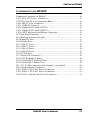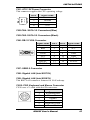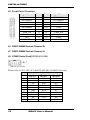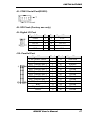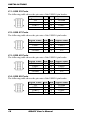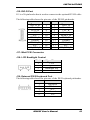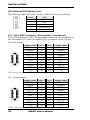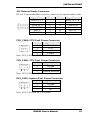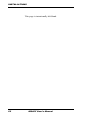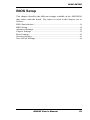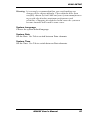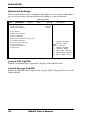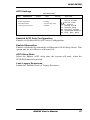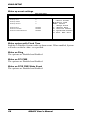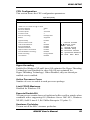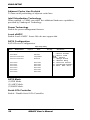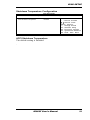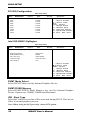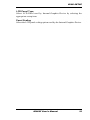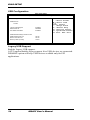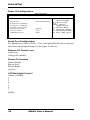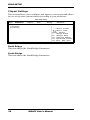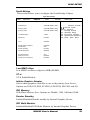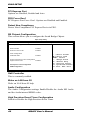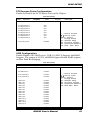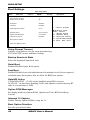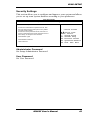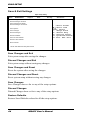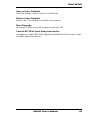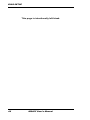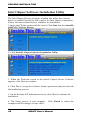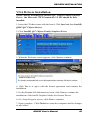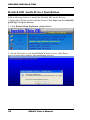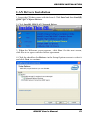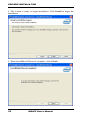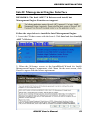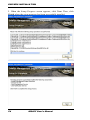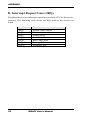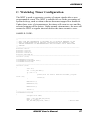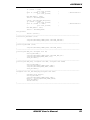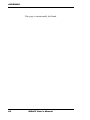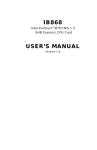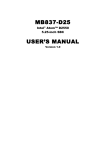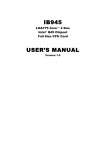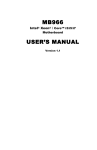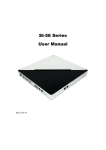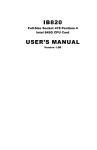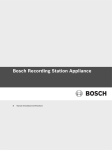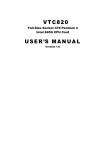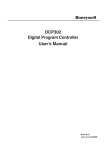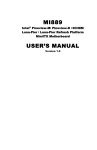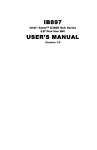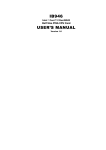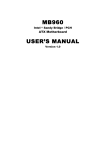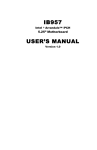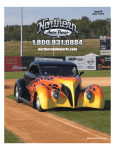Download IB960F USER`S MANUAL
Transcript
IB960F
Intel
®
Sandy Bridge / PCH
PICMG 1.3 SHB Express Full-Size CPU Card
USER’S MANUAL
Version 1.0
Acknowledgments
AMI is a registered trademark of American Megatrends Inc.
PS/2 is a trademark of International Business Machines
Corporation.
Intel and Intel® Sandy Bridge DC/QC Processor are registered
trademarks of Intel Corporation.
Microsoft Windows is a registered trademark of Microsoft
Corporation.
Winbond a registered trademark of Winbond Electronics
Corporation.
All other product names or trademarks are properties of their
respective owners.
ii
IB960F User’s Manual
Table of Contents
Introduction ...................................................... 1
Product Description .............................................................. 1
Checklist ............................................................................... 2
IB960F Specifications .......................................................... 3
Board Dimensions ................................................................ 4
Installations ...................................................... 5
Installing the CPU................................................................. 6
Installing the Memory ........................................................... 7
Setting the Jumpers ............................................................... 8
Connectors on IB960F ........................................................ 13
BIOS Setup.......................................................23
BIOS Introduction .................................................................... 24
BIOS Setup ............................................................................... 24
Advanced Settings.................................................................... 26
Chipset Settings ........................................................................ 38
Boot Settings ............................................................................ 42
Security Settings ....................................................................... 43
Save & Exit Settings ................................................................ 44
Drivers Installation ......................................47
Intel Chipset Software Installation Utility ........................... 48
VGA Drivers Installation .................................................... 49
Realtek HD Audio Driver Installation................................. 50
LAN Drivers Installation .................................................... 51
Intel® Management Engine Interface ................................. 53
Appendix ...........................................................55
A. I/O Port Address Map .................................................... 55
B. Interrupt Request Lines (IRQ) ........................................ 56
C. Watchdog Timer Configuration ..................................... 57
IB960F User’s Manual
iii
This page is intentionally left blank.
iv
IB960F User’s Manual
INTRODUCTION
Introduction
Product Description
The IB960F PICMG 1.3 SHB Express CPU Card is based on the latest
Intel® Q67 chipset. The platform supports 2nd generation Intel® Core
processor family with LGA1155 packing and features an integrated
dual-channel DDR3 memory controller as well as a graphics core.
The latest Intel® processors provide advanced performance in both
computing and graphics quality. This meets the requirement of customers
in the gaming, POS, digital signage and server market segment.
The Q67 platform is made with 32-nanometer technology that supports
Intel’s first processor architecture to unite the CPU and the graphics core
on the transistor level. The IB960F SHB board utilizes the dramatic
increase in performance provided this Intel’s latest cutting-edge
technology. Dimensions of the board are 338mm x 126mm.
IB960F FEATURES:
Supports Intel® 2nd Generation Core i7/i5/i3 QC/DC desktop
processors
Two DDR3 DIMM, 1066/1333MHz, Max. 8GB memory
Dual Intel® PCI-Express Gigabit LAN
Integrated Graphics for CRT, DVI-I, LVDS displays
2x SATA 2.0, 2x SATA 3.0, 9x USB 2.0,
2x COM, Watchdog timer
2x SATA 2.0, 4x USB 2.0 for PICMG 1.3 backplane
1x PCI-E (x16), 1x PCI-E (x4), 4x PCI for PICMG 1.3
backplane
IB960F User’s Manual
1
INTRODUCTION
Checklist
Your IB960F package should include the items listed below.
The IB960F PICMG 1.3 SHB Express Full-Size CPU Card
This User’s Manual
1 CD containing chipset drivers and flash memory utility
IB64 Cable kit (Keyboard/Mouse, Serial port, Serial ATA, USB,
Parallel port)
Audio cable (Audio-18K) option
DVI-D cable (DVIK-3) option
Backplane (IP380L) option
2
IB960F User’s Manual
INTRODUCTION
IB960F Specifications
Product Name
Form Factor
CPU Type
IB960F
PICMG 1.3 SHB Express full size CPU card
- Intel® Sandy Bridge 32nm QC/DC DT processor w/ IMC & Gfx
- LGA package[37.5 mm x 37.5mm](TDP: QC= 95W/65W ; DC = 65W)
**Sandy Bridge-DT is NOT socket compatible with Clarkdale/Lynnfield
CPU Speed
Up to 3.1GHz
Cache
Up to 8MB
CPU Socket
LGA1155 (Socket H2)
Chipset
Intel® Q67 PCH
27 x 27 mm package size
BIOS
AMI BIOS, support ACPI Function
Memory
Intel® CoreTM i7/i5/i3 DT processor integrated memory controller
DDR3 1066/1333 MHz (Non-ECC)
DIMM x 2, Max. 8GB
VGA
- Intel® 2nd generation CoreTM i7/i5/i3 mobile processor integrated Gfx
VGA
DVI-D X 1 (thru Level shifter ASM1442)
LVDS : 24-bit dual channel (Chrontel CH7308 via SDVO)
LAN
1. Intel® Q67 Gigabit MAC + PHY :Intel® 82579V GbE x1
2. Intel® 82583V PCI-e Gigabit LAN controller x1
USB
Intel® Q67 built-in USB 2.0 host controller, support 14 ports
10 ports on SHB, 4 ports to the backplane [Connector C]
Serial ATA
Intel® Q67 PCH built-in SATA controller, supports total 6 ports
2 x SATA (3.0) 6Gbps+ 4 x SATA (2.0) 3Gbps ports
[2 x SATA 2.0 ports to the backplane Connector C]
Audio
Intel® Q67 built-in high definition audio w/ Realtek ALC662 Codec
LPC I/O
Winbond W83627DHG-P
COM1 (RS232 only), COM2 (RS232/422/485)
Hardware Monitor (2 thermal inputs, 4 voltage monitor inputs & 3 Fan headers)
4 Pin PWM _Fan x 1+3 Pin DC_Fan x2
Digital IO
4 in & 4 out
KB/Mouse
Supports PS/2 Keyboard/Mouse connector [KB 1st priority]
Expansion Slots Mini PCI-express socket x1@solder side [Full-sized]; [Support USB client]
Edge
PS/2 Connector x1 for keyboard/mouse
Connectors
DB15 for VGA, 2x RJ45 for LAN 1 & 2, 1x USB 2.0
Interface
1x PCIe (16x) [Connector A & B]
4x PCIe (1x) or 1x PCIe (4x) [Connector A]
4x PCI masters [Connector D]
Onboard
2x DF13 for 24-bit LVDS
Header/
1x 4-pin box header for brightness control
Connector
1x DF11-20-pin header for DVI
2x13 pins box-header x1 for Printer
2x DF11-10-pin box-header for COM1/ COM2
4x 8-pin header for USB1-8
1x 12-pin header for Audio (Line-Out, Line-In & Mic)
1x 10-pin header Digital I/O
1x 4-pin header for CPU fan (PWM smart fan)
1x 3-pin x2 header for system fan (DC-fan)
6x SATA (Black connectors x4 for SATA2; Blue connectors x2 for SATA 3)
1x 10-pin header Front panel
Watchdog Timer Yes (256 segments, 0, 1, 2…255 sec/min)
System Voltage
ATX
Others
LAN Wakeup
Board Size
338mm x 126mm
IB960F User’s Manual
3
INTRODUCTION
[
Board Dimensions
4
IB960F User’s Manual
INTRODUCTION
Installations
This section provides information on how to use the jumpers and
connectors on the IB960F in order to set up a workable system. The
topics covered are:
Installing the CPU ................................................................................ 6
Installing the Memory .......................................................................... 7
Setting the Jumpers .............................................................................. 8
Connectors on IB960F ....................................................................... 13
IB960F User’s Manual
5
INSTALLATIONS
Installing the CPU
The IB960F board supports an LGA1155 Socket (shown below) for Intel
Sandy Bridge processors.
To install the CPU, unlock first the socket by pressing the lever sideways,
then lift it up to a 90-degree. Then, position the CPU above the socket
such that the CPU corner aligns with the gold triangle matching the
socket corner with a small triangle. Carefully insert the CPU into the
socket and push down the lever to secure the CPU. Then, install the heat
sink and fan.
NOTE: Ensure that the CPU heat sink and the CPU top surface are in
total contact to avoid CPU overheating problem that would
cause your system to hang or be unstable.
6
IB960F User’s Manual
INSTALLATIONS
Installing the Memory
The IB960F board supports two DDR3 memory socket for a maximum
total memory of 8GB in DDR3 DIMM memory type.
Installing and Removing Memory Modules
To install the DDR3 modules, locate the memory slot on the board and
perform the following steps:
1. Hold the DDR3 module so that the key of the DDR3 module aligned
with that on the memory slot.
2. Gently push the DDR3 module in an upright position until the clips of
the slot close to hold the DDR3 module in place when the DDR3
module touches the bottom of the slot.
3. To remove the DDR3 module, press the clips with both hands.
Lock
DDR3 Module
Lock
Lock
Lock
IB960F User’s Manual
7
INSTALLATIONS
Setting the Jumpers
Jumpers are used on IB960F to select various settings and features
according to your needs and applications. Contact your supplier if you
have doubts about the best configuration for your needs. The following
lists the connectors on IB960F and their respective functions.
Jumper Locations on IB960F ............................................................... 9
JP1, JP2, JP3: RS232/RS422/RS485 (COM2) Selection .................... 10
JP4: COM2 RS232 RI/+5V/+12V Power Setting ............................... 10
JP5: COM1 RS232 RI/+5V/+12V Power Setting ............................... 10
JP7: ME TLS DISABLE/ENABLE (Factory use only) ...................... 10
JP8: Flash Descriptor Security Override (Factory use only) ................ 11
JP9: LVDS Panel Power Select.......................................................... 11
JP10: Backlight Adjust ...................................................................... 11
JP11: PWM voltage setting(Factory use only) ………………………11
JP12: SRTC RST#(Factory use only) ................................................. 11
JP13: Backlight Enable ...................................................................... 12
JP14: ATX or AT (Emulation) Mode Selection.................................. 12
JBAT1: Clear CMOS Contents .......................................................... 12
8
IB960F User’s Manual
INSTALLATIONS
Jumper Locations on IB960F
IB960F User’s Manual
9
INSTALLATIONS
JP1, JP2, JP3: RS232/RS422/RS485 (COM2) Selection
COM2
Function
Jumper
Setting
(Pin closed)
RS-232
RS-422
RS-485
JP1:
1-2
JP1:
3-4
JP1:
5-6
JP2
3-5&4-6
JP2:
1-3&2-4
JP2:
1-3&2-4
JP3:
3-5&4-6
JP3:
1-3&2-4
JP3:
1-3 & 2-4
JP4: COM2 RS232 RI/+5V/+12V Power Setting
JP4
Setting
Function
Pin 1-2
+12V
Short/Closed
Pin 3-4
RI
Short/Closed
Pin 5-6
+5V
Short/Closed
Note: The suggested setting is RI, with maximum current lower than 1A.
JP5: COM1 RS232 RI/+5V/+12V Power Setting
JP5
Setting
Function
Pin 1-2
+12V
Short/Closed
Pin 3-4
RI
Short/Closed
Pin 5-6
+5V
Short/Closed
Note: The suggested setting is RI, with maximum current lower than 1A.
JP7: ME TLS DISABLE/ENABLE (Factory use only)
JP7
Open
Close
10
ME TLS Disable/Enable
Disabled
(Default)
Enabled
IB960F User’s Manual
INSTALLATIONS
JP8: Flash Descriptor Security Override (Factory use only)
JP8
Open
Flash Descriptor Security
Override
Disabled
(Default)
Close
Enabled
JP9: LVDS Panel Power Select
JP9
Setting
Panel Voltage
Pin 1-2
Short/Closed
3.3V (default)
Pin 2-3
Short/Closed
5V
JP10: Backlight Adjust
JP10
Setting
Panel Voltage
OPEN
3.3V (default)
CLOSE
5V
JP11: PWM voltage setting(Factory use only)
JP12: SRTC RST#(Factory use only)
JP12
Setting
Pin 1-2
Short/Closed
(Default)
Pin 2-3
Short/Closed
Function
Normal
Clear ME
IB960F User’s Manual
11
INSTALLATIONS
JP13: Backlight Enable
JP13
Setting
Panel Voltage
OPEN
3.3V (default)
CLOSE
5V
JP14: ATX or AT (Emulation) Mode Selection
JP14
Setting
AT (Emulation)
ATX
1-2: AT (Emulation), for SYS PWR_ON. Automatic power on comes
after a 200ms delay.
2-3: ATX Mode, SYS PWR_ON for manual control
JBAT1: Clear CMOS Contents
JBAT1
12
Setting
Function
Pin 1-2
Short/Closed
Normal
Pin 2-3
Short/Closed
Clear CMOS
IB960F User’s Manual
INSTALLATIONS
Connectors on IB960F
Connector Locations on IB960F ........................................................ 14
CN1: ATX 12V Power Connector ..................................................... 15
CN2.CN4: SATA 3.0 Connectors(Blue) ............................................ 15
CN6: DB-15 VGA Connector ............................................................ 15
CN7: USB2.0 Connector ................................................................... 15
CN8: Gigabit LAN (Intel 82579V) ..................................................... 15
CN9: Gigabit LAN (Intel 82583V) ..................................................... 15
CN10: PS/2 Keyboard and Mouse Connector .................................... 15
J2: Front Panel Function .................................................................... 16
J8: SPI Flash (Factory use only) ......................................................... 17
J9: Digital I/O Port ............................................................................ 17
J10: Parallel Port................................................................................ 17
J11: USB 2/3 Ports ............................................................................ 18
J12: USB 6/7 Ports ............................................................................ 18
J13: USB 4/5 Ports ............................................................................ 18
J14: USB 8/9 Ports ............................................................................ 18
J15: DVI-D Port ................................................................................ 19
J17: Mini PCIE Connector ................................................................. 19
J18: LCD Backlight Control .............................................................. 19
J19: External PS/2 Keyboard Port ...................................................... 19
J20: External PS/2 Mouse Port .......................................................... 20
J21, J22: LVDS Connector (2nd channel, 1st channel) ....................... 20
J23: External Audio Connector .......................................................... 21
CPU_FAN0: CPU Fan0 Power Connector ......................................... 21
CPU_FAN1: CPU Fan1 Power Connector ......................................... 21
SYS_FAN1: System Fan1 Power Connector ...................................... 21
IB960F User’s Manual
13
INSTALLATIONS
Connector Locations on IB960F
14
IB960F User’s Manual
INSTALLATIONS
CN1: ATX 12V Power Connector
This connector supplies the CPU operating voltage.
Pin #
1
2
3
4
Signal Name
Ground
Ground
+12V
+12V
CN2.CN4: SATA 3.0 Connectors(Blue)
CN3.CN5: SATA 2.0 Connectors(Black)
CN6: DB-15 VGA Connector
Signal Name
Red
Blue
GND
GND
VCC
N.C.
HSYNC
DDCCLK
Pin #
1
3
5
7
9
11
13
15
Pin # Signal Name
2
Green
4
N.C.
6
GND
8
GND
10
GND
12
DDCDATA
14
VSYNC
CN7: USB2.0 Connector
CN8: Gigabit LAN (Intel 82579V)
CN9: Gigabit LAN (Intel 82583V)
This RJ45 LAN connector features for LAN wakeup.
CN10: PS/2 Keyboard and Mouse Connector
CN10 uses a Y-cable with dual D-connectors.
Pin #
Signal Name
1
Keyboard Data
2
Mouse Data
3
Ground
4
Vcc
5
Keyboard Clock
6
Mouse Clock
IB960F User’s Manual
15
INSTALLATIONS
J2: Front Panel Function
Signal Name
Speaker out
No connect
Pin #
Pin #
Signal Name
1
3
5
7
9
11
13
15
17
19
2
4
6
8
10
12
14
16
18
20
PWR LED +
GND
+5V
No connect
No connect
PWR_SW
No connect
RST
HDD LED -
No connect
GND
NC
GND
GND
PWR_SW
No connect
GND
HDD LED +
J3: DDR3 DIMM Socket Channel B
J7: DDR3 DIMM Socket Channel A
J5: COM2 Serial Port(RS232/422/485)
Please refer to JP1, JP2, JP3: RS232/422/485 (COM2) Selection
Pin #
RS-232
1
2
3
4
5
6
7
8
9
10
16
DCD
RX
TX
DTR
Ground
DSR
RTS
CTS
RI
NC
Signal Name
R2-422
RS-485
TXTX+
RX+
RXGround
RTSRTS+
CTS+
CTSNC
IB960F User’s Manual
DATADATA+
NC
NC
Ground
NC
NC
NC
NC
NC
INSTALLATIONS
J6: COM1 Serial Port(RS232)
J8: SPI Flash (Factory use only)
J9: Digital I/O Port
Signal Name
GND
OUT3
OUT2
IN3
IN2
Pin
1
3
5
7
9
Pin
2
4
6
8
10
Signal Name
VCC
OUT1
OUT0
IN1
IN0
J10: Parallel Port
Signal Name
Line printer strobe
PD0, parallel data 0
PD1, parallel data 1
PD2, parallel data 2
PD3, parallel data 3
PD4, parallel data 4
PD5, parallel data 5
PD6, parallel data 6
PD7, parallel data 7
ACK, acknowledge
Busy
Paper empty
Select
Pin #
1
2
3
4
5
6
7
8
9
10
11
12
13
IB960F User’s Manual
Pin #
14
15
16
17
18
19
20
21
22
23
24
25
26
Signal Name
AutoFeed
Error
Initialize
Select
Ground
Ground
Ground
Ground
Ground
Ground
Ground
Ground
Ground
17
INSTALLATIONS
J11: USB 2/3 Ports
The following table shows the pin outs of the USB2.0 pin header.
Signal Name
Vcc
USB2USB2+
Ground
Pin
1
3
5
7
Pin
2
4
6
8
Signal Name
Ground
USB3+
USB3Vcc
J12: USB 6/7 Ports
The following table shows the pin outs of the USB2.0 pin header
Signal Name
Vcc
USB6USB6+
Ground
Pin
1
3
5
7
Pin
2
4
6
8
Signal Name
Ground
USB7+
USB7Vcc
J13: USB 4/5 Ports
The following table shows the pin outs of the USB2.0 pin header
Signal Name
Vcc
USB4USB4+
Ground
Pin
1
3
5
7
Pin
2
4
6
8
Signal Name
Ground
USB5+
USB5Vcc
J14: USB 8/9 Ports
The following table shows the pin outs of the USB2.0 pin header
Signal Name
Vcc
USB8USB8+
Ground
18
Pin
1
3
5
7
Pin
2
4
6
8
IB960F User’s Manual
Signal Name
Ground
USB9+
USB9Vcc
INSTALLATIONS
J15: DVI-D Port
J15 is a 20-pin header that is used to connect to the optional DVI-D cable.
The following table shows the pin outs of the DVI-D pin header.
Signal Name
TDC1#_B
Ground
TLC#_B
5V
N.C.
TDC2#_B
Ground
TDC0#_B
N.C.
SC_DDC_B
Pin #
2
4
6
8
10
12
14
16
18
20
Pin #
1
3
5
7
9
11
13
15
17
19
Signal Name
TDC1_B
Ground
TLC_B
Ground
HPDET_B
TDC2_B
Ground
TDC0_B
N.C.
SD_DDC_B
J17: Mini PCIE Connector
J18: LCD Backlight Control
Pin #
1
2
3
4
Signal Name
+12V
Backlight Enable
Backlight Adj
GND
J19: External PS/2 Keyboard Port
The following table shows the pin outs of the PS/2 keyboard pin header.
Pin #
1
2
3
4
5
J19
KB clock
KB data
N.C.
Ground
Vcc
IB960F User’s Manual
19
INSTALLATIONS
J20: External PS/2 Mouse Port
The following table shows the pin outs of the PS/2 mouse pin header.
Pin #
1
2
3
4
5
J20
Mouse data
N.C
GND.
Mouse clock
Vcc
J21, J22: LVDS Connector (2nd channel, 1st channel)
The LVDS connectors, DF13 20-pin mating connectors, are composed of
the 2nd channel (J21) and 1st channel (J22) to support 18-bit or 24bit
J22: first channel
Signal Name Pin # Pin # Signal Name
TX02
1
TX0+
Ground
4
3
Ground
TX16
5
TX1+
*5V/3.3V
8
7
Ground
TX310
9
TX3+
TX212
11
TX2+
Ground
14
13
Ground
TXC116
15
TXC1+
*5V/3.3V
18
17
BKL_EN
+12V
20
19
+12V
*JP9 can be used to set 3.3V or 5V.
J21: Second channel
Signal Name
TX4Ground
TX5*5V/3.3V
TX7TX6Ground
TXC2*5V/3.3V
+12V
Pin #
2
4
6
8
10
12
14
16
18
20
Pin #
1
3
5
7
9
11
13
15
17
19
*JP9 can be used to set 3.3V or 5V.
20
IB960F User’s Manual
Signal Name
TX4+
Ground
TX5+
Ground
TX7+
TX6+
Ground
TXC2+
BKL_EN
+12V
INSTALLATIONS
J23: External Audio Connector
J23 is a 12-pin header that is used to connect to the optional audio cable.
Signal Name
LINE OUT_L
JD_FRONT
LINE IN_L
JD LINE IN
MIC-L
JD MIC1
Pin #
1
3
5
7
9
11
Pin #
2
4
6
8
10
12
Signal Name
LINE OUT_R
Ground
LINE IN R
Ground
MIC-R
Ground
CPU_FAN0: CPU Fan0 Power Connector
Pin #
Signal Name
1
Ground
2
+12V
3
Rotation detection
4
Control
Note: CPU_FAN0 for PWM FAN mode
[
CPU_FAN1: CPU Fan1 Power Connector
Pin #
Signal Name
1
Ground
2
+12V
3
Rotation detection
Note: CPU_FAN0 for DC FAN mode
SYS_FAN1: System Fan1 Power Connector
Pin #
Signal Name
1
Ground
2
+12V
3
NC
Note: SYS_FAN1 for DC FAN mode
IB960F User’s Manual
21
INSTALLATIONS
This page is intentionally left blank.
22
IB960F User’s Manual
BIOS SETUP
BIOS Setup
This chapter describes the different settings available in the AMI BIOS
that comes with the board. The topics covered in this chapter are as
follows:
BIOS Introduction ............................................................................................ 24
BIOS Setup ........................................................................................................ 24
Advanced Settings ............................................................................................ 26
Chipset Settings ................................................................................................ 38
Boot Settings ..................................................................................................... 42
Security Settings ............................................................................................... 43
Save & Exit Settings ........................................................................................ 44
IB960F User’s Manual
23
BIOS SETUP
BIOS Introduction
The BIOS (Basic Input/Output System) installed in your computer
system’s ROM supports Intel processors. The BIOS provides critical
low-level support for a standard device such as disk drives, serial ports
and parallel ports. It also password protection as well as special support
for detailed fine-tuning of the chipset controlling the entire system.
BIOS Setup
The BIOS provides a Setup utility program for specifying the system
configurations and settings. The BIOS ROM of the system stores the
Setup utility. When you turn on the computer, the BIOS is immediately
activated. Pressing the <Del> key immediately allows you to enter the
Setup utility. If you are a little bit late pressing the <Del> key, POST
(Power On Self Test) will continue with its test routines, thus preventing
you from invoking the Setup. If you still wish to enter Setup, restart the
system by pressing the ”Reset” button or simultaneously pressing the
<Ctrl>, <Alt> and <Delete> keys. You can also restart by turning the
system Off and back On again. The following message will appear on the
screen:
Press
<DEL>
to
Enter
Setup
In general, you press the arrow keys to highlight items, <Enter> to select,
the <PgUp> and <PgDn> keys to change entries, <F1> for help and
<Esc> to quit.
When you enter the Setup utility, the Main Menu screen will appear on
the screen. The Main Menu allows you to select from various setup
functions and exit choices.
24
IB960F User’s Manual
BIOS SETUP
Warning: It is strongly recommended that you avoid making any
changes to the chipset defaults. These defaults have been
carefully chosen by both AMI and your system manufacturer
to provide the absolute maximum performance and
reliability. Changing the defaults could cause the system to
become unstable and crash in some cases.
System Language
Choose the system default language.
System Date
Set the Date. Use Tab to switch between Data elements.
System Time
Set the Time. Use Tab to switch between Data elements.
IB960F User’s Manual
25
BIOS SETUP
Advanced Settings
This section allows you to configure and improve your system and allows
you to set up some system features according to your preference.
Aptio Setup Utility
Advanced
Main
Chipset
Boot
Security
Save & Exit
Legacy OpROM Support
Launch PXE OpROM
Disabled
Launch Storage OpROM
Enabled
► ACPI Settings
► Wake up
► CPU
event setting
Configuration
► SATA Configuration
► Shutdown Temperature Configuration
► PCI IRQ Configuration
► Intel
IGD SWSCI OpRegion
► USB
Configuration
► Super
► H/W
→ ← Select
Screen
↑↓ Select Item
Enter: Select
+- Change Field
F1: General Help
F2: Previous Values
F3: Optimized Default
F4: Save ESC: Exit
IO Configuration
Monitor
Launch PXE OpROM
Enable or Disable Boot Option for Legacy Network Devices.
Launch Storage OpROM
Enable or Disable Boot Option for Legacy Mass Storage Devices with
Option ROM.
26
IB960F User’s Manual
BIOS SETUP
ACPI Settings
Aptio Setup Utility
Main
Advanced
Chipset
Enable ACPI Auto Configuration
Boot
Security
Save & Exit
Disabled
→ ← Select
Enable Hibernation
Enabled
ACPI Sleep State
S1 (CPU stop clock)
Lock Legacy Resources
Disabled
Screen
↑↓ Select Item
Enter: Select
+- Change Field
F1: General Help
F2: Previous Values
F3: Optimized Default
F4: Save ESC: Exit
Enabled ACPI Auto Configuration
Enables or Disables BIOS ACPI Auto Configuration.
Enable Hibernation
Enables or Disables System ability to Hibernate (OS/S4 Sleep State). This
option may be not effective with some OS.
ACPI Sleep State
Select the highest ACPI sleep state the system will enter, when the
SUSPEND button is pressed.
Lock Legacy Resources
Enabled or Disabled Lock of Legacy Resources.
IB960F User’s Manual
27
BIOS SETUP
Wake up event settings
Aptio Setup Utility
Main
Advanced
Chipset
Wake system with Fixed Time
Boot
Security
Save & Exit
Disabled
Wake up hour
0
→ ← Select
Wake up minute
0
Wake up second
0
Wake on Ring
Disabled
Wake on PCI PME
Disabled
Wake on PCIE Wake Event
Disabled
↑↓ Select Item
Enter: Select
+- Change Field
F1: General Help
F2: Previous Values
F3: Optimized Default
F4: Save ESC: Exit
Screen
Wake system with Fixed Time
Enables or Disables System wake on alarm event. When enabled, System
will wake on the hr::min:: sec specified.
Wake on Ring
The options are Disabled and Enabled.
Wake on PCI PME
The options are Disabled and Enabled.
Wake on PCIE PME Wake Event
The options are Disabled and Enabled.
28
IB960F User’s Manual
BIOS SETUP
CPU Configuration
This section shows the CPU configuration parameters.
Aptio Setup Utility
Main
Advanced
Chipset
Boot
Security
Save & Exit
CPU Configuration
Intel® Core ™ i5-2400 CPU @ 3.10GHz
Processor Stepping
206a7
Microcode Revision
d
Processor Speed
3100 MHz
Processor Cores
4
Intel HT Technology
Not Supported
EMT64
Supported
Hyper-threading
Enabled
Active Processor Cores
All
Limit CPUID Maximum
Disabled
Execute Disable Bit
Enabled
Hardware Prefetcher
Enabled
Adjacent Cache Line Prefetch
Enabled
Intel Virtualization Technology
Disabled
Power Technology
Energy Efficient
Local x2APIC
Disabled
→ ← Select
Screen
↑↓ Select Item
Enter: Select
+- Change Field
F1: General Help
F2: Previous Values
F3: Optimized Default
F4: Save ESC: Exit
Hyper-threading
Enabled for Windows XP and Linux (OS optimized for Hyper-Threading
Technology) and Disabled for other OS (OS not optimized for
Hyper-Threading Technology). When Disabled, only one thread per
enabled core is enabled.
Active Processor Cores
Number of cores to enable in each processor package.
Limit CPUID Maximum
Disabled for Windows XP.
Execute Disable Bit
XD can prevent certain classes of malicious buffer overflow attacks when
combined with a supporting OS (Windows Server 2003 SP1, Windows
XP SP2, SuSE Linux 9.2, Re33dHat Enterprise 3 Update 3.)
Hardware Prefetcher
To turn on/off the MLC streamer prefetcher.
IB960F User’s Manual
29
BIOS SETUP
Adjacent Cache Line Prefetch
To turn on/off prefetching of adjacent cache lines.
Intel Virtualization Technology
When enabled, a VMM can utilize the additional hardware capabilities
provided by Vanderpool Technology.
Power Technology
Enable the power management features.
Local x2APIC
Enable Local x2APIC. Some OSes do not support this.
SATA Configuration
SATA Devices Configuration.
Aptio Setup Utility
Main
Advanced
Chipset
Boot
Security
Save & Exit
SATA Configuration
→ ← Select
SATA Mode
IDE Mode
Serial-ATA Controller 0
Compatibled
Serial-ATA Controller 1
Enhanced
SATA Port0
Not Present
SATA Port1
Not Present
SATA Port2
Not Present
SATA Port3
Not Present
SATA Port4
Not Present
SATA Port5
Not Present
SATA Mode
(1) IDE Mode.
(2) AHCI Mode.
(3) RAID Mode.
Serial-ATA Controller
Enable / Disable Serial ATA Controller.
30
IB960F User’s Manual
Screen
↑↓ Select Item
Enter: Select
+- Change Field
F1: General Help
F2: Previous Values
F3: Optimized Default
F4: Save ESC: Exit
BIOS SETUP
Shutdown Temperature Configuration
Aptio Setup Utility
Main
Advanced
Chipset
APCI Shutdown Temperature
Boot
Security
Disabled
Save & Exit
→ ← Select
Screen
↑↓ Select Item
Enter: Select
+- Change Field
F1: General Help
F2: Previous Values
F3: Optimized Default
F4: Save ESC: Exit
ACPI Shutdown Temperature
The default setting is Disabled.
.
IB960F User’s Manual
31
BIOS SETUP
PCI IRQ Configuration
Aptio Setup Utility
Main
Advanced
Chipset
Boot
Security
Save & Exit
IRQ3
PCI/ISA
→ ← Select
IRQ4
PCI/ISA
IRQ5
PCI/ISA
IRQ6
PCI/ISA
IRQ7
PCI/ISA
IRQ10
PCI/ISA
IRQ11
PCI/ISA
IRQ12
PCI/ISA
↑↓ Select Item
Enter: Select
+- Change Field
F1: General Help
F2: Previous Values
F3: Optimized Default
F4: Save ESC: Exit
Screen
Intel IGD SWSCI OpRegion
Aptio Setup Utility
Main
Advanced
Chipset
Boot
Security
Save & Exit
Intel IGD SWSCI OpRegion Configuration
DVMT Mode Select
DVMT Mode
DVMT/FIXED Memory
256MB
IGD - Boot Type
VBIOS Default
LCD Panel Type
1024x768 LVDS
Panel Scaling
Auto
→ ← Select
Screen
↑↓ Select Item
Enter: Select
+- Change Field
F1: General Help
F2: Previous Values
F3: Optimized Default
F4: Save ESC: Exit
DVMT Mode Select
Select DVMT Mode used by Internal Graphics Device.
DVMT/FIXED Memory
Select DVMT/FIXED Mode Memory size used by Internal Graphics
Device. Options are 128MB, 256MB and Maximum.
IGD - Boot Type
Select the Video Device that will be activated during POST. This has no
effect if external graphics present.
Note: When using the DVI port only, choose EFP option.
32
IB960F User’s Manual
BIOS SETUP
LCD Panel Type
Select LCD Panel used by Internal Graphics Device by selecting the
appropriate setup item.
Panel Scaling
Select the LCD panel scaling option used by the Internal Graphics Device.
IB960F User’s Manual
33
BIOS SETUP
USB Configuration
Aptio Setup Utility
Main
Advanced
Chipset
Boot
Security
Save & Exit
USB Configuration
→ ← Select
USB Devices:
2 Hubs
Legacy USB Support
Enabled
EHCI Hand-off
Disabled
Port 60/64 Emulation
Enabled
Screen
↑↓ Select Item
Enter: Select
+- Change Field
F1: General Help
F2: Previous Values
F3: Optimized Default
F4: Save ESC: Exit
USB hardware delays and time-outs:
USB Transfer time-out
20 sec
Device reset tine-out
20 sec
Device power-up delay
AUTO
Legacy USB Support
Enables Legacy USB support.
AUTO option disables legacy support if no USB devices are connected.
DISABLE option will keep USB devices available only for EFI
applications.
34
IB960F User’s Manual
BIOS SETUP
EHCI Hand-off
Enabled/Disabled. This is a workaround for OSes without EHCI hand-off
support. The EHCI ownership change should be claimed by EHCI driver.
Port 64/60 Emulation
Enables I/O port 60h/64h emulation support. This should be enabled for
the complete USB keyboard legacy support for non-USB aware OSes.
USB Transfer time-out
The time-out value for Control, Bulk, and Interrupt transfers.
Device reset tine-out
USB mass Storage device start Unit command time-out.
Device power-up delay
Maximum time the device will take before it properly reports itself to the
Host Controller. ‘Auto’ uses default value: for a Root port it is 100ms, for
a Hub port the delay is taken from Hub descriptor.
IB960F User’s Manual
35
BIOS SETUP
Super IO Configuration
Aptio Setup Utility
Main
Advanced
Chipset
Boot
Security
Save & Exit
Super IO Configuration
→ ← Select
Super IO Chip
►
Serial Port 0 Configuration
►
Serial Port 1 Configuration
►
Parallel Port Configuration
Winbond W83627DHG
Restore AC Power Loss
Always off
Power On Function
None
LCD Backlight Control
1(Max)
Screen
↑↓ Select Item
Enter: Select
+- Change Field
F1: General Help
F2: Previous Values
F3: Optimized Default
F4: Save ESC: Exit
Serial Port Configuration
Set Parameters of Serial Ports. User can Enable/Disable the serial port
and Select an optimal settings for the Super IO Device.
Restore AC Power Loss
Always on
Always off (default)
Power On function
None (default)
Mouse Left
Mouse Right
Any key
LCD Backlight Control
1(Max) (default)
2
3
4
5
6
7
8(Min)
36
IB960F User’s Manual
BIOS SETUP
H/W Monitor
Aptio Setup Utility
Main
Advanced
Chipset
Boot
CPU Smart Fan Control
[Disabled]
SYSTIN temperature
+39 C
CPUTIN temperature
+38 C
SYS FAN Speed
N/A
CPU FAN0 Speed
N/A
CPU FAN1 Speed
N/A
CPUVCORE
+ 1.184V
VCC12
+12.355V
3VCC
+3.456 V
DDR 1.5V
+1.520 V
VCC5
+5.171 V
3VSB
+3.456 V
Security
Save & Exit
→ ← Select
Screen
↑↓ Select Item
Enter: Select
+- Change Field
F1: General Help
F2: Previous Values
F3: Optimized Default
F4: Save ESC: Exit
Temperatures/Voltages
These fields are the parameters of the hardware monitoring function
feature of the motherboard. The values are read-only values as monitored
by the system and show the PC health status.
CPU Smart Fan Control
Disabled (default)
55 C
60 C
65 C
70 C
IB960F User’s Manual
37
BIOS SETUP
Chipset Settings
This section allows you to configure and improve your system and allows
you to set up some system features according to your preference.
Aptio Setup Utility
Main
Advanced
► North
Bridge
► South
Bridge
Chipset
Boot
Security
Save & Exit
→ ← Select
Screen
↑↓ Select Item
Enter: Select
+- Change Field
F1: General Help
F2: Previous Values
F3: Optimized Default
F4: Save ESC: Exit
North Bridge
This item shows the North Bridge Parameters.
South Bridge
This item shows the South Bridge Parameters.
38
IB960F User’s Manual
BIOS SETUP
North Bridge
This section allows you to configure the North Bridge Chipset.
Aptio Setup Utility
Main
Advanced
Chipset
Boot
Security
Save & Exit
Memory Information
Total Memory
4096 MB (DDR3 1066)
Memory SlotA
2048 MB (DDR3 1066)
Memory SlotB
2048 MB (DDR3 1066)
Low MMIO Align
1024M
DMI Gen2
Enabled
VT-d
Disabled
Initiate Graphic Adapter
PEG/IGD
IGD Memory
64M
Render Standby
Enabled
IGD Multi-Monitor
Disabled
PCI Express Port
Auto
PEG Force Gen1
Disabled
Detect Non-Compliance
Disabled
→ ←
Select Screen
↑↓ Select Item
Enter: Select
+- Change Field
F1: General Help
F2: Previous Values
F3: Optimized Default
F4: Save ESC: Exit
Low MMIO Align
Low MMIO resources align at 64MB/1024MB.
VT-d
VT-d Enable/Disable.
Initiate Graphic Adapter
Select which graphics controller to use as the primary boot device.
Options are IGD, PCI/IGD, PCI/PEG, PEG/IGD, PEG/PCI and SG.
IGD Memory
IGD Share Memory Size. Options are Disable, 32M, 64M and 128M.
Render Standby
Enabled/Disabled Render standby by Internal Graphics Device.
IGD Multi-Monitor
Enabled/Disabled IGD Multi-Monitor by Internal Graphics Device.
IB960F User’s Manual
39
BIOS SETUP
PCI Express Port
Options are Disabled, Enabled and Auto.
PEG Force Gen1
PCI Express Port Force Gen1. Options are Disabled and Enabled.
Detect Non-Compliance
Detect Non-Compliance PCI Express Device in PEG.
SB Chipset Configuration
This section allows you to configure the South Bridge Chipset.
Aptio Setup Utility
Main
Advanced
Chipset
Boot
Security
Save & Exit
SB Chipset Configuration
GbE Controller
Enabled
Wake on LAN from S5
Enabled
→ ← Select
Audio Configuration
Azalia HD Audio
Enabled
High Precision Event Timer Configuration
High Precision Timer
Enabled
PCI Express Ports Configuration
USB Configuration
Screen
↑↓ Select Item
Enter: Select
+- Change Field
F1: General Help
F2: Previous Values
F3: Optimized Default
F4: Save ESC: Exit
GbE Controller
This is constantly enabled.
Wake on LAN from S5
Wake on LAN from S5 help.
Audio Configuration
The Audio Configuration settings Enable/Disable the Azalia HD Audio
and the Azalia internal HDMI codec.
High Precision Event Timer Configuration
Enable/or Disable the High Precision Event Timer.
40
IB960F User’s Manual
BIOS SETUP
PCI Express Ports Configuration
Enable or Disable the PCI Express Ports in the Chipset.
Aptio Setup Utility
Main
Advanced
Chipset
Boot
Security
Save & Exit
PCI Express Ports Configuration
PCI Express Port 1
Auto
PCI Express Port 2
Auto
PCI Express Port 3
Auto
PCI Express Port 4
Auto
PCI Express Port 5
Auto
PCI Express Port 6
Auto
PCI Express Port 7
Auto
PCI Express Port 8
Auto
PCIe Sub Decode
Disabled
→ ← Select
Screen
↑↓ Select Item
Enter: Select
+- Change Field
F1: General Help
F2: Previous Values
F3: Optimized Default
F4: Save ESC: Exit
USB Configuration
Enable/Disable All USB Devices, USB 2.0 (EHCI) Support and RMH
Support. The setting of AUTO on RMH Support Enable RMH support
on Ibex Peak B0 Stepping.
Aptio Setup Utility
Main
Advanced
Chipset
Boot
Security
Save & Exit
USB Configuration
All USB Devices
Enabled
EHCI Controller 1
Enabled
EHCI Controller 2
Enabled
USB Port 0
Enabled
USB Port 1
Enabled
USB Port 2
Enabled
USB Port 3
Enabled
USB Port 4
Enabled
USB Port 5
Enabled
USB Port 6
Enabled
USB Port 7
Enabled
USB Port 8
Enabled
USB Port 9
Enabled
USB Port 10
Enabled
USB Port 11
Enabled
USB Port 12
Enabled
USB Port 13
Enabled
→ ← Select
IB960F User’s Manual
Screen
↑↓ Select Item
Enter: Select
+- Change Field
F1: General Help
F2: Previous Values
F3: Optimized Default
F4: Save ESC: Exit
41
BIOS SETUP
Boot Settings
Aptio Setup Utility
Main
Advanced
Chipset
Boot
Security
Save & Exit
Boot Configuration
Setup Prompt Timeout
1
Bootup NumLock State
On
Quiet Boot
Disabled
Fast Boot
Disabled
CSM16 Module Version
07.64
GateA20 Active
Upon Request
Option ROM Messages
Force BIOS
Interrupt 19 Canture
Disabled
Boot Option Priorities
→ ← Select
Screen
↑↓ Select Item
Enter: Select
+- Change Field
F1: General Help
F2: Previous Values
F3: Optimized Default
F4: Save ESC: Exit
Hard Drive BBS Priorities
Setup Prompt Timeout
Number of seconds to wait for setup activation key.
65535(0xFFFF) means indefinite waiting.
Bootup NumLock State
Select the keyboard NumLock state.
Quiet Boot
Enables/Disables Quiet Boot option.
Fast Boot
Enables/Disables boot with initialization of a minimal set of devices required
to launch active boot option. Has no effect for BBS boot options.
GateA20 Active
UPON REQUEST – GA20 can be disabled using BIOS services.
ALWAYS – do not allow disabling GA20; this option is useful when any RT
code is executed above 1MB.
Option ROM Messages
Set display mode for Option ROM. Options are Force BIOS and Keep
Current.
Interrupt 19 Capture
Enable: Allows Option ROMs to trap Int 19.
Boot Option Priorities
Sets the system boot order.
42
IB960F User’s Manual
BIOS SETUP
Security Settings
This section allows you to configure and improve your system and allows
you to set up some system features according to your preference.
Aptio Setup Utility
Main
Advanced
Chipset
Boot
Security
Save & Exit
Password Description
If ONLY the Administrator’s password is set, then
this only limits access to Setup and is only asked
for when entering Setup.
If ONLY the User’s password is set, then this is a
power on password and must be entered to boot or
enter Setup. In Setup the User will have
Administrator rights
Administrator Password
User Password
→ ← Select
Screen
↑↓ Select Item
Enter: Select
+- Change Field
F1: General Help
F2: Previous Values
F3: Optimized Default
F4: Save ESC: Exit
Administrator Password
Set Setup Administrator Password.
User Password
Set User Password.
IB960F User’s Manual
43
BIOS SETUP
Save & Exit Settings
Aptio Setup Utility
Main
Advanced
Chipset
Boot
Security
Save & Exit
Save Changes and Exit
Discard Changes and Exit
Save Changes and Reset
→ ← Select
Discard Changes and Reset
Save Options
Save Changes
Discard Changes
Restore Defaults
Save as User Defaults
Restore User Defaults
Boot Override
Launch EFI Shell from filesystem device
Save Changes and Exit
Exit system setup after saving the changes.
Discard Changes and Exit
Exit system setup without saving any changes.
Save Changes and Reset
Reset the system after saving the changes.
Discard Changes and Reset
Reset system setup without saving any changes.
Save Changes
Save Changes done so far to any of the setup options.
Discard Changes
Discard Changes done so far to any of the setup options.
Restore Defaults
Restore/Load Defaults values for all the setup options.
44
Screen
↑↓ Select Item
Enter: Select
+- Change Field
F1: General Help
F2: Previous Values
F3: Optimized Default
F4: Save ESC: Exit
IB960F User’s Manual
BIOS SETUP
Save as User Defaults
Save the changes done so far as User Defaults.
Restore User Defaults
Restore the User Defaults to all the setup options.
Boot Override
Pressing ENTER causes the system to enter the OS.
Launch EFI Shell from filesystem device
Attempts to Launch EFI Shell application (Shellx64.efi) from one of the
available filesystem devices.
IB960F User’s Manual
45
BIOS SETUP
This page is intentionally left blank.
46
IB960F User’s Manual
DRIVERS INSTALLATION
Drivers Installation
This section describes the installation procedures for software and
drivers. The software and drivers are included with the motherboard. If
you find the items missing, please contact the vendor where you made the
purchase. The contents of this section include the following:
Intel Chipset Software Installation Utility ........................................... 48
VGA Drivers Installation ................................................................... 49
Realtek HD Audio Driver Installation ................................................ 50
LAN Drivers Installation .................................................................... 51
Intel® Management Engine Interface ................................................. 53
IMPORTANT NOTE:
After installing your Windows operating system, you must install first the
Intel Chipset Software Installation Utility before proceeding with the
drivers installation.
IB960F User’s Manual
47
DRIVERS INSTALLATION
Intel Chipset Software Installation Utility
The Intel Chipset Drivers should be installed first before the software
drivers to enable Plug & Play INF support for Intel chipset components.
Follow the instructions below to complete the installation.
1. Insert the CD that comes with the board. Click Intel and then Intel(R)
QM67/Q67 Chipset Drivers.
2. Click Intel(R) Chipset Software Installation Utility.
3. When the Welcome screen to the Intel® Chipset Device Software
appears, click Next to continue.
4. Click Yes to accept the software license agreement and proceed with
the installation process.
5. On the Readme File Information screen, click Next to continue the
installation.
6. The Setup process is now complete. Click Finish to restart the
computer and for changes to take effect.
48
IB960F User’s Manual
DRIVERS INSTALLATION
VGA Drivers Installation
NOTE: Before installing the Intel(R) Q67 Chipset Family Graphics
Driver, the Microsoft .NET Framework 3.5 SPI should be first
installed.
1. Insert the CD that comes with the board. Click Intel and then Intel(R)
QM67/Q67 Chipset Drivers.
2. Click Intel(R) Q67 Chipset Family Graphics Driver.
3. When the Welcome screen appears, click Next to continue.
4. Click Yes to to agree with the license agreement and continue the
installation.
5. On the Readme File Information screen, click Next to continue the
installation of the Intel® Graphics Media Accelerator Driver.
6. On Setup Progress screen, click Next to continue.
7. Setup complete. Click Finish to restart the computer and for changes
to take effect.
IB960F User’s Manual
49
DRIVERS INSTALLATION
Realtek HD Audio Driver Installation
Follow the steps below to install the Realtek HD Audio Drivers.
1. Insert the CD that comes with the board. Click Intel and then Intel(R)
QM67/Q67 Chipset Drivers.
2. Click Realtek High Definition Audio Driver.
3. On the Welcome to the InstallShield Wizard screen, click Yes to
proceed with and complete the installation process.
50
IB960F User’s Manual
DRIVERS INSTALLATION
LAN Drivers Installation
1. Insert the CD that comes with the board. Click Intel and then Intel(R)
QM67/Q67 Chipset Drivers.
2. Click Intel(R) PRO LAN Network Driver.
3. When the Welcome screen appears, click Next. On the next screen,
click Yes to to agree with the license agreement.
4. Click the checkbox for Drivers in the Setup Options screen to select it
and click Next to continue.
IB960F User’s Manual
51
DRIVERS INSTALLATION
5. The wizard is ready to begin installation. Click Install to begin the
installation.
6. When InstallShield Wizard is complete, click Finish.
52
IB960F User’s Manual
DRIVERS INSTALLATION
Intel® Management Engine Interface
REMARKS: The Intel iAMT 7.0 Drivers need install, but
Management Engine Function not support.
Follow the steps below to install the Intel Management Engine.
1. Insert the CD that comes with the board. Click Intel and then Intel(R)
AMT 7.0 Drivers.
2. When the Welcome screen to the InstallShield Wizard for Intel®
Management Engine Components, click Next. On the next screen, click
Yes to to agree with the license agreement.
IB960F User’s Manual
53
DRIVERS INSTALLATION
2. When the Setup Progress screen appears, click Next. Then, click
Finish when the setup progress has been successfully installed.
54
IB960F User’s Manual
APPENDIX
Appendix
A. I/O Port Address Map
Each peripheral device in the system is assigned a set of I/O port
addresses which also becomes the identity of the device. The following
table lists the I/O port addresses used.
Address
000h - 01Fh
020h - 03Fh
040h - 05Fh
060h - 06Fh
070h - 07Fh
080h - 09Fh
0A0h - 0BFh
0C0h - 0DFh
0F0h
0F1h
1F0h - 1F7h
2F8h - 2FFh
2B0h- 2DFh
360h - 36Fh
3F8h - 3FFh
Device Description
DMA Controller #1
Interrupt Controller #1
Timer
Keyboard Controller
Real Time Clock, NMI
DMA Page Register
Interrupt Controller #2
DMA Controller #2
Clear Math Coprocessor Busy Signal
Reset Math Coprocessor
IDE Interface
Serial Port #2(COM2)
Graphics adapter Controller
Network Ports
Serial Port #1(COM1)
IB960F User’s Manual
55
APPENDIX
B. Interrupt Request Lines (IRQ)
Peripheral devices use interrupt request lines to notify CPU for the service
required. The following table shows the IRQ used by the devices on
board.
Level
IRQ0
IRQ1
IRQ3
IRQ4
IRQ8
IRQ14
IRQ15
56
Function
System Timer Output
Keyboard
Serial Port #2
Serial Port #1
Real Time Clock
Primary IDE
Secondary IDE
IB960F User’s Manual
APPENDIX
C. Watchdog Timer Configuration
The WDT is used to generate a variety of output signals after a user
programmable count. The WDT is suitable for use in the prevention of
system lock-up, such as when software becomes trapped in a deadlock.
Under these sorts of circumstances, the timer will count to zero and the
selected outputs will be driven. Under normal circumstance, the user will
restart the WDT at regular intervals before the timer counts to zero.
SAMPLE CODE:
//--------------------------------------------------------------------------//
// THIS CODE AND INFORMATION IS PROVIDED "AS IS" WITHOUT WARRANTY OF ANY
// KIND, EITHER EXPRESSED OR IMPLIED, INCLUDING BUT NOT LIMITED TO THE
// IMPLIED WARRANTIES OF MERCHANTABILITY AND/OR FITNESS FOR A PARTICULAR
// PURPOSE.
//
//--------------------------------------------------------------------------#include <dos.h>
#include <conio.h>
#include <stdio.h>
#include <stdlib.h>
#include "W627DHG.H"
//--------------------------------------------------------------------------int main (void);
void WDTInitial(void);
void WDTEnable(unsigned char);
void WDTDisable(void);
//--------------------------------------------------------------------------int main (void)
{
char SIO;
SIO = Init_W627DHG();
if (SIO == 0)
{
printf("Can not detect Winbond 83627DHG, program
abort.\n");
return(1);
}
WDTInitial();
WDTEnable(10);
WDTDisable();
return 0;
}
//--------------------------------------------------------------------------void WDTInitial(void)
{
unsigned char bBuf;
bBuf = Get_W627DHG_Reg(0x2D);
bBuf &= (~0x01);
Set_W627DHG_Reg(0x2D, bBuf);
IB960F User’s Manual
//Enable WDTO
57
APPENDIX
//--------------------------------------------------------------------------void WDTEnable(unsigned char NewInterval)
{
unsigned char bBuf;
Set_W627DHG_LD(0x08);
Set_W627DHG_Reg(0x30, 0x01);
bBuf = Get_W627DHG_Reg(0xF5);
bBuf &= (~0x08);
Set_W627DHG_Reg(0xF5, bBuf);
//enable timer
//count mode is second
Set_W627DHG_Reg(0xF6, NewInterval);
//set timer
}
//--------------------------------------------------------------------------void WDTDisable(void)
{
Set_W627DHG_LD(0x08);
Set_W627DHG_Reg(0xF6, 0x00);
//clear
watchdog timer
Set_W627DHG_Reg(0x30, 0x00);
//watchdog
disabled
}
//--------------------------------------------------------------------------//--------------------------------------------------------------------------//
// THIS CODE AND INFORMATION IS PROVIDED "AS IS" WITHOUT WARRANTY OF ANY
// KIND, EITHER EXPRESSED OR IMPLIED, INCLUDING BUT NOT LIMITED TO THE
// IMPLIED WARRANTIES OF MERCHANTABILITY AND/OR FITNESS FOR A PARTICULAR
// PURPOSE.
//
//--------------------------------------------------------------------------#ifndef __W627DHG_H
#define __W627DHG_H
1
//--------------------------------------------------------------------------#define
W627DHG_INDEX_PORT
(W627DHG_BASE)
#define
W627DHG_DATA_PORT
(W627DHG_BASE+1)
//--------------------------------------------------------------------------#define
W627DHG_REG_LD
0x07
//--------------------------------------------------------------------------#define W627DHG_UNLOCK
0x87
#define
W627DHG_LOCK
0xAA
//--------------------------------------------------------------------------unsigned int Init_W627DHG(void);
void Set_W627DHG_LD( unsigned char);
void Set_W627DHG_Reg( unsigned char, unsigned char);
unsigned char Get_W627DHG_Reg( unsigned char);
//--------------------------------------------------------------------------#endif
//__W627DHG_H
//--------------------------------------------------------------------------//
// THIS CODE AND INFORMATION IS PROVIDED "AS IS" WITHOUT WARRANTY OF ANY
// KIND, EITHER EXPRESSED OR IMPLIED, INCLUDING BUT NOT LIMITED TO THE
// IMPLIED WARRANTIES OF MERCHANTABILITY AND/OR FITNESS FOR A PARTICULAR
// PURPOSE.
//
//--------------------------------------------------------------------------#include "W627DHG.H"
#include <dos.h>
//--------------------------------------------------------------------------unsigned int W627DHG_BASE;
void Unlock_W627DHG (void);
void Lock_W627DHG (void);
//--------------------------------------------------------------------------unsigned int Init_W627DHG(void)
{
unsigned int result;
unsigned char ucDid;
W627DHG_BASE = 0x4E;
result = W627DHG_BASE;
ucDid = Get_W627DHG_Reg(0x20);
58
IB960F User’s Manual
APPENDIX
if (ucDid == 0xA0)
{
goto Init_Finish;
else if (ucDid == 0xB0)
{
goto Init_Finish;
}
//W83627DHG-P??
}
W627DHG_BASE = 0x2E;
result = W627DHG_BASE;
ucDid = Get_W627DHG_Reg(0x20);
if (ucDid == 0xA0)
{
goto Init_Finish;
else if (ucDid == 0xB0)
{
goto Init_Finish;
}
//W83627DHG-P??
}
W627DHG_BASE = 0x00;
result = W627DHG_BASE;
Init_Finish:
return (result);
}
//--------------------------------------------------------------------------void Unlock_W627DHG (void)
{
outportb(W627DHG_INDEX_PORT, W627DHG_UNLOCK);
outportb(W627DHG_INDEX_PORT, W627DHG_UNLOCK);
}
//--------------------------------------------------------------------------void Lock_W627DHG (void)
{
outportb(W627DHG_INDEX_PORT, W627DHG_LOCK);
}
//--------------------------------------------------------------------------void Set_W627DHG_LD( unsigned char LD)
{
Unlock_W627DHG();
outportb(W627DHG_INDEX_PORT, W627DHG_REG_LD);
outportb(W627DHG_DATA_PORT, LD);
Lock_W627DHG();
}
//--------------------------------------------------------------------------void Set_W627DHG_Reg( unsigned char REG, unsigned char DATA)
{
Unlock_W627DHG();
outportb(W627DHG_INDEX_PORT, REG);
outportb(W627DHG_DATA_PORT, DATA);
Lock_W627DHG();
}
//--------------------------------------------------------------------------unsigned char Get_W627DHG_Reg(unsigned char REG)
{
unsigned char Result;
Unlock_W627DHG();
outportb(W627DHG_INDEX_PORT, REG);
Result = inportb(W627DHG_DATA_PORT);
Lock_W627DHG();
return Result;
}
//---------------------------------------------------------------------------
IB960F User’s Manual
59
APPENDIX
This page is intentionally left blank.
60
IB960F User’s Manual