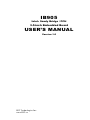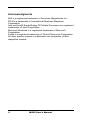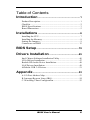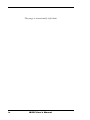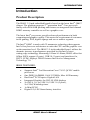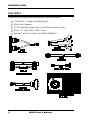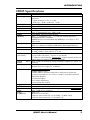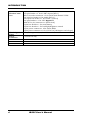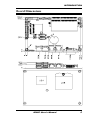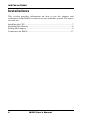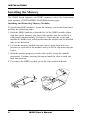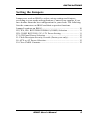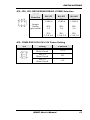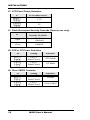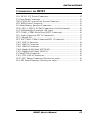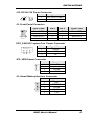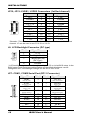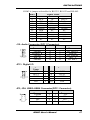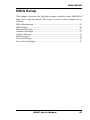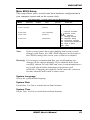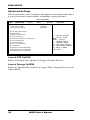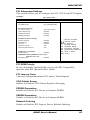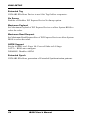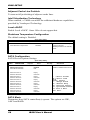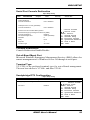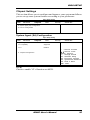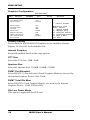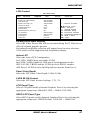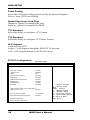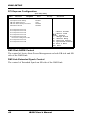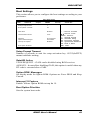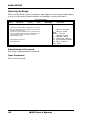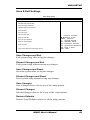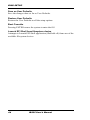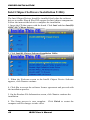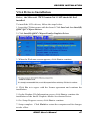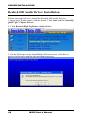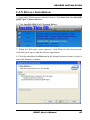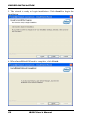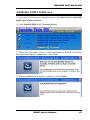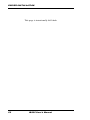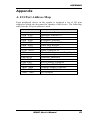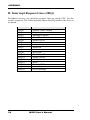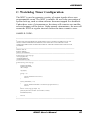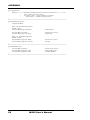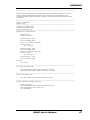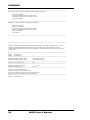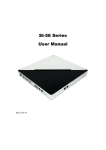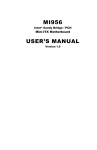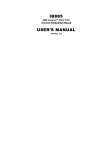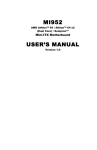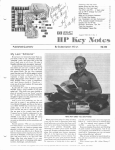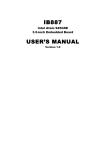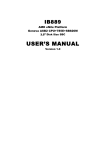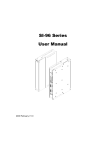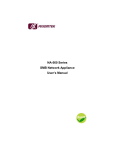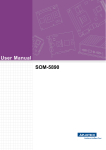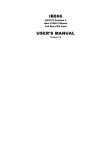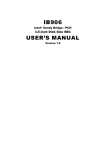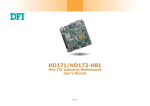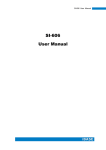Download IB905 USER`S MANUAL - IBT Technologies Inc.
Transcript
IB905
Intel® Sandy Bridge / PCH
3.5-inch Embedded Board
USER’S MANUAL
Version 1.0
IBT Technologies Inc.
www.IBT.ca
Acknowledgments
AMI is a registered trademark of American Megatrends Inc.
PS/2 is a trademark of International Business Machines
Corporation.
Intel and Intel® Sandy Bridge DC Mobile Processor are registered
trademarks of Intel Corporation.
Microsoft Windows is a registered trademark of Microsoft
Corporation.
Fintek is a registered trademark of Fintek Electronics Corporation.
All other product names or trademarks are properties of their
respective owners.
ii
IB905 User’s Manual
Table of Contents
Introduction ....................................................... 1
Product Description...................................................................... 1
Checklist....................................................................................... 2
IB905 Specifications .................................................................... 3
Board Dimensions ........................................................................ 5
Installations ....................................................... 6
Installing the CPU ........................................................................ 7
Installing the Memory .................................................................. 8
Setting the Jumpers ...................................................................... 9
Connectors on IB905 ................................................................. 13
BIOS Setup ....................................................... 19
Drivers Installation ...................................... 45
Intel Chipset Software Installation Utility .................................. 46
VGA Drivers Installation ........................................................... 47
Realtek HD Audio Driver Installation ........................................ 48
LAN Drivers Installation ............................................................ 49
ASMedia USB 3.0 Drivers ......................................................... 51
Appendix............................................................ 53
A. I/O Port Address Map ........................................................... 53
B. Interrupt Request Lines (IRQ) ............................................... 54
C. Watchdog Timer Configuration ............................................. 55
IB905 User’s Manual
iii
This page is intentionally left blank.
iv
IB905 User’s Manual
INTRODUCTION
Introduction
Product Description
®
The IB905 3.5-inch embedded board is based on the latest Intel QM67
®
chipset. The platform supports 2nd generation Intel Core processor
family with rPGA988B packing and features an integrated dual-channel
DDR3 memory controller as well as a graphics core.
®
The latest Intel processors provide advanced performance in both
computing and graphics quality. This meets the requirement of customers
in the gaming, POS, digital signage and server market segment.
®
The Intel QM67 is made with 32 nanometer technology that supports
Intel’s first processor architecture to unite the CPU and the graphics core
on the transistor level. The IB905 3.5-inch embedded board utilizes the
dramatic increase in performance provided by this Intel’s latest
cutting-edge technology. Measuring 102mm x 148mm, IB905 offers fast
6Gbps SATA support (2 ports), USB3.0 (2 ports) and interfaces for ,
DVI-I, LVDS displays. IB905 features Intel Active Management
Technology 7.0.
IB905 FEATURES:
•
•
•
•
•
•
•
®
Supports Intel 2nd Generation Core i7/i5/i3 QC/DC mobile
processors
One DDR3 SoDIMM, 1066/1333MHz, Max. 4GB memory
®
Dual Intel PCI-Express Gigabit LAN
Integrated Graphics for DVI-I/LVDS displays
2x SATA 3.0, 6x USB 2.0, USB 3.0 (2 ports),
2x COM, Watchdog timer
1x Mini PCI-E
Digital I/O, LPC/Smart battery interface
IB905 User’s Manual
1
INTRODUCTION
Checklist
Your IB905 package should include the items listed below.
• The IB905 3.5-inch embedded board
• This User’s Manual
• 1 CD containing chipset drivers and flash memory utility
• SATA-12 ;PK1-20B ;PW87 cable
• Optional SATA-5;Audio-18;USB29;HSIB905
2
IB905 User’s Manual
INTRODUCTION
IB905 Specifications
Form Factor
CPU Type
CPU Speed
Cache
CPU Socket
Chipset
BIOS
Memory
VGA
LVDS
LAN
USB (Universal
Serial Bus)
Serial
Ports
Audio
ATA
LPC I/O
Digital IO
IAMT(7.0)
Expansion
Slots
Edge
Connector
3.5” Disk Size
- Intel® 2nd generation CoreTM i7/i5/i3/Celeron QC/DC mobile
processor
- rPGA package, 37.5 x 37.5 mm
- TDP: QC = 45W~ 55W/ DC = 35W
Up to 2.7GHz
Up to 8MB
rPGA988B(Socket G2) @ solder side
Intel® QM67 PCH @ solder side
25 x 27 mm package size , TDP=3.9W
AMI BIOS, support ACPI Function
Intel® 2nd generation CoreTM i7/i5 QC/DC mobile processor
integrated memory controller
DDRIII 1066/1333/1600 MHz SO-DIMM x 1 (w/o ECC, 1.5V),
Max. 8GB
Intel® 2nd Gen. CoreTM i7/i5/i3 mobile processor integrated Gfx
DVI-I x 1 (thru Level shifter ASM1442) [Thru Digital Port B]
24-bit dual channels LVDS interface w/DF13 socket x2
1. Intel® 82579V GbE PHY as 1st LAN
2. Intel® 82583V PCIe GbE as 2nd LAN
1. Intel® QM67 PCH integrated USB 2.0 host controller, 6 ports :
2-port in the rear panel + 4-ports via pin header
2. USB 3.0 host controller [ASM1042], support 2 ports in the rear
panel [Does not support DOS boot function]
Intel® QM67 PCH built-in SATA controller, supports 2 x SATA 3.0
(6Gbps)
Intel® QM67 PCH built-in High Definition Audio controller +
Realtek ALC662, support 5.1-channel
Winbond W83627DHG
COM1 (RS232 only)
COM2 (RS232/422/485) with pin-18 with power @500 mA
(jumper selectable for 5V or 12V) via DF11 2x10 pin connector
Hardware Monitor:
2x Thermal inputs
2x Voltage monitoring
1x fan speed DC control
4 in & 4 out
N/A
Mini PCI-e socket x 1, Half-sized type, reserved one mounting hole
only; [USB device support ]
DVI-I x1
RJ45 x2 for LAN 1&2
USB 3.0 stack connector x 1 for USB1 ~2 [Blue color]
USB 2.0 stack connector x 1 for USB3 ~4
IB905 User’s Manual
3
INTRODUCTION
On Board
Header/Conne
ctor
Watchdog
Timer
Power
Connector
RoHS
Board Size
Others
4
2 ports x SATA III [Blue color]
2x4 pins header x 2 for 4 USB 2.0 ports[DF11]
DF13-20 socket connector x 2 for 24-bit dual channel LVDS
2x6 pins box header x1 for Audio [DF11]
2x10 pins box header x 1 for COM1~2 [DF11]
2x5 pins headers x 1 for LPC Digital IO
Mini PCI-e(1x) connector x 1 [Half-sized]
5 pins box header x 1 for smart battery
4 pins box header x 1 for backlight/brightness control
4 pins power connector x 1 for SATA HDD
2 pins power connector x 1 for 12V DC-in [180 degree vertical type]
Yes (256 segments, 0, 1, 2…255 sec/min)
+12V DC-in only
Yes
102mm x 147mm
IB905 User’s Manual
INTRODUCTION
[
Board Dimensions
IB905 User’s Manual
5
INSTALLATIONS
Installations
This section provides information on how to use the jumpers and
connectors on the IB905 in order to set up a workable system. The topics
covered are:
Installing the CPU .................................................................................. 7
Installing the Memory ............................................................................ 8
Setting the Jumpers ................................................................................ 9
Connectors on IB905 ........................................................................... 13
6
IB905 User’s Manual
INSTALLATIONS
Installing the CPU
The IB905 board supports rPGA988B socket for Intel® Sandy Bridge
Dual Core mobile processors.
The processor socket comes with a screw to secure the processor. As
shown in the left picture below, loosen the screw first before inserting the
processor. Place the processor into the socket by making sure the notch
on the corner of the CPU corresponds with the notch on the inside of the
socket. Once the processor has slide into the socket, fasten the screw.
Refer to the figures below.
NOTE: Ensure that the CPU heat sink and the CPU top surface are in
total contact to avoid CPU overheating problem that would
cause your system to hang or be unstable.
IB905 User’s Manual
7
INSTALLATIONS
Installing the Memory
The IB905 board supports one DDR3 memory socket for a maximum
total memory of 4GB in DDR3 SO-DIMM memory type.
Installing and Removing Memory Modules
To install the DDR3 modules, locate the memory slot on the board and
perform the following steps:
1. Hold the DDR3 module so that the key of the DDR3 module aligns
with that on the memory slot. Insert the module into the socket at a
slight angle (approximately 30 degrees). Note that the socket and
module are both keyed, which means that the module can be installed
only in one direction.
2. To seat the memory module into the socket, apply firm and even
pressure to each end of the module until you feel it slip down into the
socket.
3. With the module properly seated in the socket, rotate the module
downward. Continue pressing downward until the clips at each end
lock into position.
4. To remove the DDR3 module, press the clips with both hands.
8
IB905 User’s Manual
INSTALLATIONS
Setting the Jumpers
Jumpers are used on IB905 to select various settings and features
according to your needs and applications. Contact your supplier if you
have doubts about the best configuration for your needs. The following
lists the connectors on IB905 and their respective functions.
Jumper Locations on IB905 ................................................................. 10
JP5, JP6, JP8: RS232/RS422/RS485 (COM2) Selection .................... 11
JP9: COM2 RS232 RI/+5V/+12V Power Setting................................ 11
J7: LCD Panel Power Selection ........................................................... 12
J1: Flash Descriptor Security Overide (Factory use only) ................... 12
J8: ATX or AT Power Selection .......................................................... 12
J9: Clear CMOS Contents.................................................................... 12
IB905 User’s Manual
9
INSTALLATIONS
Jumper Locations on IB905
Jumpers on IB905 ............................................................................ Page
JP5, JP6, JP8: RS232/RS422/RS485 (COM2) Selection ..................... 11
JP9: COM2 RS232 RI/+5V/+12V Power Setting ................................ 11
J7: LCD Panel Power Selection ........................................................... 12
J1: Flash Descriptor Security Overide (Factory use only).................... 12
J8: ATX or AT Power Selection .......................................................... 12
J9: Clear CMOS Contents .................................................................... 12
10
IB905 User’s Manual
INSTALLATIONS
JP5, JP6, JP8: RS232/RS422/RS485 (COM2) Selection
COM2
Function
RS-232
RS-422
RS-485
JP5:
3-5&4-6
JP5:
1-3&2-4
JP5:
1-3&2-4
JP8:
1-2
JP8:
3-4
JP8:
5-6
JP6:
3-5 & 4-6
JP6:
1-3 & 2-4
JP6:
1-3 & 2-4
Jumper
Setting
(pin closed)
JP9: COM2 RS232 RI/+5V/+12V Power Setting
JP9
Setting
Pin 1-2
Short/Closed
Pin 3-4
Short/Closed
Pin 5-6
Short/Closed
IB905 User’s Manual
Function
+12V
RI
+5V
11
INSTALLATIONS
J7: LCD Panel Power Selection
J7
LCD Panel Power
3.3V
5V
J1: Flash Descriptor Security Override (Factory use only)
J1
Open
Flash Descriptor
Security Override
Disabled
(Default)
Close
Enabled
J8: ATX or AT Power Selection
J8
Setting
Function
Pin 1-2
Short/Closed
ATX Mode
Pin 2-3
Short/Closed
AT Mode
J9: Clear CMOS Contents
J9
12
Setting
Function
Pin 1-2
Short/Closed
Normal
Pin 2-3
Short/Closed
Clear CMOS
IB905 User’s Manual
INSTALLATIONS
Connectors on IB905
J10: DC-IN 12V Power Connector ...................................................... 15
J3: Front Panel Connector ................................................................... 15
SYS_FAN1:DC-system Fan Power Connector ................................... 15
JP2: HDD Power Connector ................................................................ 15
J2: Smart Battery Interface Connector ................................................. 15
JP10, JP13: LVDS1, LVDS2 Connectors (1st/2nd channel) ............... 16
J6: LCD Backlight Connector (DC type) ............................................. 16
JP7: COM1, COM2 Serial Port (DF11 Connector) ............................. 16
J12: Audio Connector (DF11 Connector) ............................................ 17
JP11: Digital I/O .................................................................................. 17
JP3, JP4: USB3~USB6 Connector(DF11 Connector) ......................... 17
CN7: DVI-I Connector ....................................................................... 18
CN5: USB3.0 Connector ..................................................................... 18
CN6: USB2.0 Connector ..................................................................... 18
CN4: Gigabit LAN (Intel 82579LM) ................................................... 18
CN3: Gigabit LAN (Intel 82583V) ...................................................... 18
J5: Mini-PCIE Connector .................................................................... 18
CN1, CN2: SATA Connectors............................................................. 18
JP12: LPC Debug Connector (Factory use only) ................................. 18
JP1: SPI Flash Connector (Factory use only) ...................................... 18
IB905 User’s Manual
13
INSTALLATIONS
14
IB905 User’s Manual
INSTALLATIONS
J10: DC-IN 12V Power Connector
Pin #
Signal Name
1
DC in (12V only)
2
Ground
J3: Front Panel Connector
Signal Name
Pin #
Pin #
Signal Name
Power BTN
HDD LED+
Reset BTN
Power LED+
1
3
5
7
2
4
6
8
Power BTN
HDD LEDReset BTN
Power LED-
SYS_FAN1:DC-system Fan Power Connector
Pin #
Signal Name
1
Ground
2
+12V
3
NC
JP2: HDD Power Connector
Pin #
1
2
3
4
Signal Name
+5V
Ground
Ground
+12V
J2: Smart Battery Interface Connector
Pin #
Signal Name
1
RST
2
EXTSMI
3
Ground
4
DATA
5
CLK
IB905 User’s Manual
15
INSTALLATIONS
JP10, JP13: LVDS1, LVDS2 Connectors (1st/2nd channel)
Signal Name Pin # Pin # Signal Name
TX02
1
TX0+
Ground
4
3
Ground
TX16
5
TX1+
*5V/3.3V
8
7
Ground
TX310
9
TX3+
TX212
11
TX2+
Ground
14
13
Ground
TXC16
15
TXC+
*5V/3.3V
18
17
ENABKL
+12V
20
19
+12V
* Remarks: These connectors support 24-bit. JP10 is 1st channel. JP13 is 2nd
channel. J7 can be used to set 1-2 3.3V or 2-3 5V.
J6: LCD Backlight Connector (DC type)
Pin #
Signal Name
1
+12V
2
Backlight Enable
3
*Backlight Adj
(DC type)
4
Ground
* LCD backlight brightness can be adjusted by the OS or in the BIOS setup. In the
BIOS setup, both backlight enable/disable and backlight brightness can be
configured. Also, the backlight voltage can be set to 3.3V or 5V.
JP7: COM1, COM2 Serial Port (DF11 Connector)
Signal Name
DSR1
Pin #
2
Pin #
1
4
3
Signal Name
DCD1
Data set ready
RTS1
Data carrier detect
Request to send
CTS1
6
5
Clear to send
RI1
16
TXD1
Transmit data
8
7
Ringing indicator
Not used
DSR2
RTS2
CTS2
RI2
Not used
RXD1
Receive data
DTR1
Data terminal ready
10
12
14
16
18
20
9
11
13
15
17
19
IB905 User’s Manual
Ground
DCD2
RXD2
TXD2
DTR2
Ground
INSTALLATIONS
COM2 is jumper selectable for RS-232, RS-422 and RS-485.
Pin #
Signal Name
RS-232
R2-422
RS-485
11
13
15
17
19
12
14
16
18
20
DCD
RX
TX
DTR
Ground
DSR
RTS
CTS
RI
NC
TXTX+
RX+
RXGround
NC
NC
NC
NC
NC
DATADATA+
NC
NC
Ground
NC
NC
NC
NC
NC
J12: Audio Connector (DF11 Connector)
Signal Name
Pin #
Pin #
LINEOUT R
2
1
Ground
4
3
LINEIN R
6
5
Ground
8
7
MIC-In
10
9
Ground
12
11
JP11: Digital I/O
Signal
Name
GND
OUT3
OUT2
IN3
IN2
Signal Name
LINEOUT L
JD FRONT
LINEIN
JD LINEIN
MIC L
JD MIC1
Pin
Pin
Signal Name
1
3
5
7
9
2
4
6
8
10
VCC
OUT1
OUT0
IN1
IN0
JP3, JP4: USB3~USB6 Connector(DF11 Connector)
Signal Name
Pin Pin Signal Name
Ground
2
1
Vcc
D4+
4
3
D3D46
5
D3+
Vcc
8
7
Ground
IB905 User’s Manual
17
INSTALLATIONS
CN6
CN5
CN3
CN4
CN7
[
CN7: DVI-I Connector
Signal Name
Pin #
Pin #
Signal Name
1
2
3
4
5
6
7
8
9
10
11
12
13
14
15
16
17
18
19
20
21
22
23
24
C1
C2
C3
C4
C5
C6
HOT POWER
DATA 0DATA 0+
SHIELD 0/5
DATA 5DATA 5+
SHIELD CLK
CLOCK CLOCK +
Anlog-Red
Anlog-Green
Anlog-Blue
Anlog-Hync
A GROUND2
A GROUND3
DATA 2DATA 2+
Shield 2/4
DATA 4DATA 4+
DDC CLOCK
DDC DATA
Anlog-Vsync
DATA 1DATA 1+
SHIELD 1/3
DATA 3DATA 3+
DDC POWER
A GROUND 1
CN5: USB3.0 Connector
CN6: USB2.0 Connector
CN4: Gigabit LAN (Intel 82579LM)
CN3: Gigabit LAN (Intel 82583V)
J5: Mini-PCIE Connector
CN1, CN2: SATA Connectors
JP12: LPC Debug Connector (Factory use only)
JP1: SPI Flash Connector (Factory use only)
18
IB905 User’s Manual
BIOS SETUP
BIOS Setup
This chapter describes the different settings available in the AMI BIOS
that comes with the board. The topics covered in this chapter are as
follows:
BIOS Introduction ............................................................................... 20
BIOS Setup .......................................................................................... 20
Main BIOS Setup................................................................................. 21
Advanced Settings ............................................................................... 22
Chipset Settings ................................................................................... 35
Boot Settings........................................................................................ 41
Security Settings .................................................................................. 42
Save & Exit Settings ............................................................................ 43
IB905 User’s Manual
19
BIOS SETUP
BIOS Introduction
The BIOS (Basic Input/Output System) installed in your computer
system’s ROM supports Intel processors. The BIOS provides critical
low-level support for a standard device such as disk drives, serial ports
and parallel ports. It also password protection as well as special support
for detailed fine-tuning of the chipset controlling the entire system.
BIOS Setup
The BIOS provides a Setup utility program for specifying the system
configurations and settings. The BIOS ROM of the system stores the
Setup utility. When you turn on the computer, the BIOS is immediately
activated. Pressing the <Del> key immediately allows you to enter the
Setup utility. If you are a little bit late pressing the <Del> key, POST
(Power On Self Test) will continue with its test routines, thus preventing
you from invoking the Setup. If you still wish to enter Setup, restart the
system by pressing the ”Reset” button or simultaneously pressing the
<Ctrl>, <Alt> and <Delete> keys. You can also restart by turning the
system Off and back On again. The following message will appear on the
screen:
Press
<DEL> or <F2> to
Enter
Setup
In general, you press the arrow keys to highlight items, <Enter> to select,
the <PgUp> and <PgDn> keys to change entries, <F1> for help and
<Esc> to quit.
When you enter the Setup utility, the Main Menu screen will appear on
the screen. The Main Menu allows you to select from various setup
functions and exit choices.
20
IB905 User’s Manual
BIOS SETUP
Main BIOS Setup
This setup allows you to record some basic hardware configurations in
your computer system and set the system clock.
Aptio Setup Utility – Copright © 2010 American Megatrends, Inc.
Main
Advanced
Chipset
Boot
Security
Save & Exit
BIOS INFORMATION
System Language
[English]
System Date
System Time
[Tue 01/06/2009]
[00:08:21]
Access Level
Administrator
Note:
→ ← Select
Screen
↑↓ Select Item
Enter: Select
+- Change Field
F1: General Help
F2: Previous Values
F3: Optimized Default
F4: Save & Exit
ESC: Exit
If the system cannot boot after making and saving system
changes with Setup, the AMI BIOS supports an override to
the CMOS settings that resets your system to its default.
Warning: It is strongly recommended that you avoid making any
changes to the chipset defaults. These defaults have been
carefully chosen by both AMI and your system manufacturer
to provide the absolute maximum performance and
reliability. Changing the defaults could cause the system to
become unstable and crash in some cases.
System Language
Choose the system default language.
System Date
Set the Date. Use Tab to switch between Data elements.
System Time
Set the Time. Use Tab to switch between Data elements.
IB905 User’s Manual
21
BIOS SETUP
Advanced Settings
This section allows you to configure and improve your system and allows
you to set up some system features according to your preference.
Aptio Setup Utility
Main
Advanced
Chipset
Legacy OpROM Support
Launch PXE OpROM
Launch Storage OpROM
Boot
Security
Save & Exit
[Disabled]
[Enabled]
► PCI Subsystem Settings
► ACPI Settings
► Wake up event setting
► CPU Configuration
► Shutdown Temperature Configuration
► SATA Configuration
► USB Configuration
► Super IO Configuration
► H/W Monitor
► Serial Port Console Redirection
►Sandybridge DTS Configuration
►Sandybridge PPM Configuration
→ ← Select
Screen
↑↓ Select Item
Enter: Select
+- Change Field
F1: General Help
F2: Previous Values
F3: Optimized Default
F4: Save & EXIT
ESC: Exit
Launch PXE OpROM
Enable or Disable Boot Option for Legacy Network Devices.
Launch Storage OpROM
Enable or Disable Boot Option for Legacy Mass Storage Devices with
Option ROM.
22
IB905 User’s Manual
BIOS SETUP
PCI Subsystem Settings
This section allows you to configure the PCI, PCI-X and PCI Express
settings.
Aptio Setup Utility
Main
Advanced
Chipset
PCI Bus Driver Version
Boot
Security
Save & Exit
V 2.03.00
PCI ROM Priority
EFI Compatible ROM
PCI Common Settings
PCI Latency Timer
VGA Palette Snoop
PERR# Generation
SERR# Generation
32 PCI Bus Clocks
Disabled
Disabled
Disabled
PCI Express Device Settings
Relaxed Ordering
Extended Tag
No Snoop
Maximum Payload
Maximum Read Request
Disabled
Disabled
Enabled
Auto
Auto
PCI Express Link Settings
ASPM Support
Disabled
→ ← Select
Screen
↑↓ Select Item
Enter: Select
+- Change Field
F1: General Help
F2: Previous Values
F3: Optimized Default
F4: Save & Exit
ESC: Exit
WARNING: Enabling ASPM may cause some
PCI-E devices to fail
Extended Synch
Disabled
PCI ROM Priority
In case of multiple Option ROMs (Legacy and EFI Compatible),
specifies what PCI Option ROM to launch.
PCI Latency Timer
Value to be programmed into PCI Latency Timer Register.
VGA Palette Snoop
Enables or Disables VGA Palette Registers Snooping.
PERR# Generation
Enables or Disables PCI Device to Generate PERR#.
SERR# Generation
Enables or Disables PCI Device to Generate SERR#.
Relaxed Ordering
Enables or Disables PCI Express Device Relaxed Ordering.
IB905 User’s Manual
23
BIOS SETUP
Extended Tag
If ENABLED allows Device to use 8-bit Tag field as a requester.
No Snoop
Enables or Disables PCI Express Device No Snoop option.
Maximum Payload
Set Maximum Payload of PCI Express Device or allow System BIOS to
select the value.
Maximum Read Request
Set Maximum Read Request Size of PCI Express Device or allow System
BIOS to select the value.
ASPM Support
Set the ASPM Level: Force L0- Force all links to L0 Stage:
AUTO – BIOS auto configure:
DISABLE- Disables ASPM.
Extended Synch
If ENABLED allows generation of Extended Synchronization patterns.
24
IB905 User’s Manual
BIOS SETUP
ACPI Settings
System ACPI Parameters.
Aptio Setup Utility
Main
Advanced
Chipset
Enable ACPI Auto Configuration
Enable Hibernation
ACPI Sleep State
Lock Legacy Resources
Boot
Security
Disabled
Enabled
S3 (Suspend to R…)
Disabled
Save & Exit
→ ← Select
Screen
↑↓ Select Item
Enter: Select
+- Change Field
F1: General Help
F2: Previous Values
F3: Optimized Default
F4: Save & Exit
ESC: Exit
Enable ACPI Auto Configuration
Enables or Disables BIOS ACPI Auto Configuration.
Enable Hibernation
Enables or Disables System ability to Hibernate (OS/S4 Sleep State).
This option may be not effective with some OS.
ACPI Sleep State
Select the highest ACPI sleep state the system will enter, when the
SUSPEND button is pressed.
Lock Legacy Resources
Enables or Disables System Lock of Legacy Resources.
IB905 User’s Manual
25
BIOS SETUP
Wake up event settings
Enable/Disable Wake up event.
Aptio Setup Utility
Main
Advanced
Chipset
Boot
Wake system with Fixed Time
Disabled
Wake on PME
Wake on PCIE Wake Event
Disabled
Disabled
Security
Save & Exit
→ ← Select
Screen
↑↓ Select Item
Enter: Select
+- Change Field
F1: General Help
F2: Previous Values
F3: Optimized Default
F4: Save & Exit
ESC: Exit
Wake system with Fixed Time
Enables or Disables System wake on alarm event. When enabled, System
will wake on the hr::min:: sec specified.
Wake on Ring
The options are Disabled and Enabled.
Wake on PCIE Wake Event
The options are Disabled and Enabled.
26
IB905 User’s Manual
BIOS SETUP
CPU Configuration
This section shows the CPU configuration parameters.
Aptio Setup Utility
Main
Advanced
Chipset
Boot
Security
Save & Exit
CPU Configuration
Intel® Core™ i7-7210QE CPU @ 2.10GHz
Processor Stepping
206a7
Microcode Revision
D
Max Processor Speed
2100 MHz
Min Processor Speed
800 MHz
Processor Speed
2100 MHz
Processor Cores
4
Intel HT Technology
Supported
EMT64
Supported
Hyper-threading
Active Processor Cores
Limit CPUID Maximum
Execute Disable Bit
Hardware Prefetcher
Adjacent Cache Line Prefetch
Intel Virtualization Technology
Local x2APIC
Enabled
All
Disabled
Enabled
Enabled
Enabled
Disabled
Disabled
→ ← Select
Screen
↑↓ Select Item
Enter: Select
+- Change Field
F1: General Help
F2: Previous Values
F3: Optimized Default
F4: Save & Exit
ESC: Exit
Hyper-threading
Enabled for Windows XP and Linux (OS optimized for Hyper-Threading
Technology) and Disabled for other OS (OS not optimized for
Hyper-Threading Technology). When Disabled, only one thread per
enabled core is enabled.
Active Processor Cores
Number of cores to enable in each processor package.
Limit CPUID Maximum
Disabled for Windows XP.
Execute Disable Bit
XD can prevent certain classes of malicious buffer overflow attacks when
combined with a supporting OS (Windows Server 2003 SP1, Windows
XP SP2, SuSE Linux 9.2, RedHat Enterprise 3 Update 3.)
Hardware Prefetcher
To turn on/off the MLC streamer prefetcher.
IB905 User’s Manual
27
BIOS SETUP
Adjacent Cache Line Prefetch
To turn on/off prefetching of adjacent cache lines.
Intel Virtualization Technology
When enabled, a VMM can utilize the additional hardware capabilities
provided by Vanderpool Technology
Local x2APIC
Enable Local x2APIC. Some OSes do not support this.
Shutdown Temperature Configuration
The default setting is Disabled.
Aptio Setup Utility
Main
Advanced
Chipset
ACPI Shutdown Temperature
Boot
Security
Save & Exit
[Enable Provide the Standby
Power for devices.
[Disable] Shutdown the standby
power.
Disabled
SATA Configuration
SATA Device Options Settings
Aptio Setup Utility
Main
Advanced
Chipset
Boot
SATA Controllers(s)
Enabled
SATA Mode Selection
IDE
Serial ATA Port 0
Software Preserve
Serial ATA Port 1
Software Preserve
Serial ATA Port 2
Software Preserve
Serial ATA Port 3
Software Preserve
Serial ATA Port 4
Software Preserve
Serial ATA Port 5
Software Preserve
Empty
Unknown
Empty
Unknown
Empty
Unknown
Empty
Unknown
Empty
Unknown
Empty
Unknown
Security
Save & Exit
Enable or disable SATA Device.
→ ← Select
Screen
↑↓ Select Item
Enter: Select
+- Change Field
F1: General Help
F2: Previous Values
F3: Optimized Default
F4: Save & Exit
ESC: Exit
SATA Mode
Determines how SATA controllers(s) operate. The options are IDE,
AHCI and RAID.
28
IB905 User’s Manual
BIOS SETUP
USB Configuration
USB Configuration Parameters.
Aptio Setup Utility
Main
Advanced
Chipset
Boot
Security
Save & Exit
USB Configuration
USB Devices:
1 Keyboard, 2 Hubs
Legacy USB Support
USB3.0 Support
XHCI Hand-off
EHCI Hand-off
Enabled
Enabled
Enabled
Disabled
USB hardware delays and time-outs:
USB transfer time-out
Device reset time-out
Device power-up delay
20 sec
20 sec
Auto
→ ← Select
Screen
↑↓ Select Item
Enter: Select
+- Change Field
F1: General Help
F2: Previous Values
F3: Optimized Default
F4: Save ESC: Exit
Legacy USB Support
Enables Legacy USB support.
AUTO option disables legacy support if no USB devices are connected.
DISABLE option will keep USB devices available only for EFI
applications.
USB3.0 Support
Enable/Disable USB3.0 (XHCI) Controller support.
IB905 User’s Manual
29
BIOS SETUP
XHCI Hand-off
This is a workaround for OSes without XHCI hand-off support. The
XHCI ownership change should be claimed by XHCI driver.
EHCI Hand-off
This is a workaround for OSes without EHCI hand-off support. The
EHCI ownership change should be claimed by EHCI driver.
USB transfer time-out
The time-out value for Control, Bulk, and Interrupt transfers.
Device reset time-out
USB mass storage device Start Unit command time-out.
Device power-up delay
Maximum time the device will take before it properly reports itself to the
Host Controller. ‘Auto’ uses default value: for a Root port it is 100 ms, for
a hub port the delay is taken from Hub Descriptor.
30
IB905 User’s Manual
BIOS SETUP
Super IO Configuration
System Super IO Chip Parameters.
Aptio Setup Utility
Main
Advanced
Chipset
Boot
Security
Save & Exit
Super IO Configuration
Super IO Chip
► Serial Port 0 Configuration
► Serial Port 1 Configuration
Winbond W83627DHG
LVDS Backlight Level Control
[Levev-1 Full-On]
Power Failure
Always off
→ ← Select
Screen
↑↓ Select Item
Enter: Select
+- Change Field
F1: General Help
F2: Previous Values
F3: Optimized Default
F4: Save & Exit
ESC: Exit
Serial Port Configuration
Set Parameters of Serial Ports. User can Enable/Disable the serial port
and Select an optimal settings for the Super IO Device.
Power Failure
Options are:
Keep last state
Always on
Always off (default)
IB905 User’s Manual
31
BIOS SETUP
H/W Monitor
Monitor hardware status.
Aptio Setup Utility
Main
Advanced
Chipset
PC Health Status
Smart Fan Function
►Smart Fan Mode Configuration
CPU
System Temperature
CPU FAN Speed
VCC3V
Vcore
+5V
+12V
+1.5V
VSB3V
VBAT
Boot
Security
Save & Exit
[Enabled]
+45 C
+47 C
5976 RPM
+3.408 V
+1.104 V
+5.087 V
+12.232 V
+1.600 V
+3.384 V
+3.296 V
→ ← Select
Screen
↑↓ Select Item
Enter: Select
+- Change Field
F1: General Help
F2: Previous Values
F3: Optimized Default
F4: Save & Exit
ESC: Exit
Temperatures/Voltages
These fields are the parameters of the hardware monitoring function
feature of the motherboard. The values are read-only values as monitored
by the system and show the PC health status.
Smart Fan Mode Configuration
This field enables (55C/60C/65C/70C) or disables the smart fan feature.
At a certain temperature, the fan starts turning. Once the temperature
drops to a certain level, it stops turning again.
32
IB905 User’s Manual
BIOS SETUP
Serial Port Console Redirection
Aptio Setup Utility
Main
Advanced
Chipset
Boot
COM0 (Disabled)
Console Redirection
Port is Disabled
COM4(PCI Dev0, Func0) (Disabled)
Console Redirection
Port is Disabled
Security
Save & Exit
→ ← Select
Serial Port for Out-of-Band Management/
Windows Emergency Management Services (EMS)
Console Redirection
Enabled
Out-of-Band Mgmt Port
COM0 (Disabled)
Data Bits
8
Parity
None
Stop Bits
1
Terminal Type
VT-UTF8
Screen
↑↓ Select Item
Enter: Select
+- Change Field
F1: General Help
F2: Previous Values
F3: Optimized Default
F4: Save & Exit
ESC: Exit
Console Redirection
Console Redirection Enable/Disable.
Out-of-Band Mgmt Port
Microsoft Windows Emergency Management Services (EMS) allows for
remote management of a Windows Server OS through a serial port.
Terminal Type
VT-UTF8 is the preferred terminal type for out-of-band management.
The next best choice is VT100+ and then VT100.
Sandybridge DTS Configuration
Aptio Setup Utility
Main
Advanced
Chipset
Boot
Security
CPU DTS
Save & Exit
→ ←
Sadybridge DTS Configuration
Enabled
IB905 User’s Manual
Select Screen
↑↓ Select Item
Enter: Select
+- Change Field
F1: General Help
F2: Previous Values
F3: Optimized Default
F4: Save & Exit
ESC: Exit
33
BIOS SETUP
CPU DTS
Disabled: ACPI thermal management uses EC reported temperature
values.
Enabled: ACPI thermal management uses DTS SMM mechanism to
obtain CPU temperature values.
Out of Spec: ACPI Thermal Management uses EC reported temperature
values and TS SMM is used to handle Out of Spec.
Sandybridge PPM Configuration
Aptio Setup Utility
Main
Advanced
Chipset
Boot
Security
Save & Exit
Sandybridge PPM Configuration
EIST
Turbo Mode
Enabled
Enabled
CPU C3 Report
CPU C6 Report
CPU C7 Report
Enabled
Enabled
Enabled
→ ←
EIST
Enable/Disable Intel SpeedStep.
Turbo Mode
Turbo Mode.
CPU C3 Report
Enable/Disable CPU C3 (ACPI C2) report to OS.
CPU C6 Report
Enable/Disable CPU C6 (ACPI C3) report to OS.
CPU C7 Report
Enable/Disable CPU C7 (ACPI C3) report to OS.
34
IB905 User’s Manual
Select Screen
↑↓ Select
Item
Enter:
Select
+- Change
Field
F1: General Help
F2: Previous
Values
F3: Optimized Default
F4: Save & Exit
ESC: Exit
BIOS SETUP
Chipset Settings
This section allows you to configure and improve your system and allows
you to set up some system features according to your preference.
Aptio Setup Utility
Main
Chipset
Advanced
Boot
Security
Save & Exit
Security
Save & Exit
► System Agent (SA) Configuration
► PCH-IO Configuration
System Agent (SA) Configuration
Aptio Setup Utility
Main
Chipset
Advanced
Boot
System Agent RC Version
VT-d Capability
1.1.0.0
Supported
VT-d
Enabled
► Graphics Configuration
→ ← Select
Screen
↑↓ Select Item
Enter: Select
+- Change Field
F1: General Help
F2: Previous Values
F3: Optimized Default
F4: Save & Exit
ESC: Exit
VT-d
Check to enable VT-d function on MCH.
IB905 User’s Manual
35
BIOS SETUP
Graphics Configuration
Aptio Setup Utility
Main
Advanced
Intel IGFX Configuration
IGFX VBIOS Version
IGFX Frequency
Primary Display
Internal Graphics
GTT Size
Aperture Size
DVMT Pre-Allocated
DVMT Total Gfx Mem
Gfx Low Power Mode
► LCD Control
Chipset
Boot
Security
2108
650 MHz
Auto
Auto
2MB
256MB
64M
256M
Enabled
Save & Exit
→ ← Select
Screen
↑↓ Select Item
Enter: Select
+- Change Field
F1: General Help
F2: Previous Values
F3: Optimized Default
F4: Save & Exit
ESC: Exit
Primary Display
Select which of IGFX/PEG/PCI Graphics device should be Primary
Display Or select SG for Switchable Gfx.
Internal Graphics
Keep IGD enabled based on the setup options.
GTT Size
Select the GTT Size: 1MB, 2MB.
Aperture Size
Select the Aperture Size: 128MB, 256MB, 512MB.
DVMT Pre-Allocated
Select DVMT 5.0 Pre-Allocated (Fixed) Graphics Memory size used by
the Internal Graphics Device: 0M~512M.
DVMT Total Gfx Mem
Select DVMT5.0 Total Graphic Memory size used by the Internal
Graphics Device: 128M, 256M, MAX.
Gfx Low Power Mode
This option is applicable for SFF only.
36
IB905 User’s Manual
BIOS SETUP
LCD Control
Aptio Setup Utility
Main
Advanced
Chipset
Boot
Security
Save & Exit
LCD Control
Primary IGFX Boot Display
LCD Panel Type
SDVO-LFP Panel Type
Panel Color Depth
LVDS BLON Control
Panel Scaling
Spread Spectrum clock Chip
TV1 Standard
TV2 Standard
ALS Support
Active LFP
VBIOS Default
VBIOS Default
VBIOS Default
18 Bit
[3.3V]
Auto
Off
VBIOS Default
VBIOS Default
Enabled
No LVDS
→ ← Select
Screen
↑↓ Select Item
Enter: Select
+- Change Field
F1: General Help
F2: Previous Values
F3: Optimized Default
F4: Save & Exit
ESC: Exit
Primary IGFX Boot Display
Select the Video Device that will be activated during PoST. This has no
effect if external graphics present.
Secondary boot display selection will appear based on your selection.
VGA modes will be supported only on primary display.
Active LFP
Select the Active LFP Configuration.
No LVDS: VBIOS does not enable LVDS.
Int-LVDS: VBIOS enables LVDS driver by Integrated encoder.
SDVO LVDS: VBIOS enables LVDS driver by SDVO encoder.
eDP Port-A: LFP Driven by Int-DisplayPort encoder from Port-A.
Panel Color Depth
Select the LFP Panel Color Depth: 18 Bit, 24 Bit.
LVDS BLON Control
Select the LFP Panel Inverted voltage: 3.3V, 5V.
LCD Panel Type
Select LCD panel used by Internal Graphics Device by selecting the
appropriate setup item: 640x480 LVDS ~ 2048x1536 LVDS.
SDVO-LFP Panel Type
Select SDVO panel used by Internal Graphics Device by selecting the
appropriate setup item: VBIOS Default, 1024x768 ~ 1600x1200.
IB905 User’s Manual
37
BIOS SETUP
Panel Scaling
Select the LCD panel scaling option used by the Internal Graphics
Device: Auto, Off, Force Scaling.
Spread Spectrum clock Chip
Hardware: Spread is controlled by chip;
Software: Spread is controlled by BIOS.
TV1 Standard
Select the ability to configure a TV Format.
TV2 Standard
Select the ability to configure a TV Minor Format.
ALS Support
Valid only for ACPI.
Legacy = ALS Support though the IGD INT 10 function.
ACI = ALS support through an ACPI ALS driver.
PCH-IO Configuration
Aptio Setup Utility
Main
Advanced
Chipset
Boot
Intel PCH RC Version
1.1.2.0
PCH LAN Controller
Wake on Lan
Azalia
Azalia Docking Support
Azalia PME
Azalia Internal HDMI Codec
Display logic
CLKRUN# logic
SB CRID
Enabled
Disabled
Auto
Disabled
Disabled
Enabled
Enabled
Enabled
Disabled
Security
High Precision Event Timer Configuration
High Precision Timer
Enabled
SLP_S4 Assertion Width
Set NAND Management Override
4-5 Seconds
Enabled
► USB Configuration
► PCI Express Configuration
38
IB905 User’s Manual
Save & Exit
→ ← Select
Screen
↑↓ Select Item
Enter: Select
+- Change Field
F1: General Help
F2: Previous Values
F3: Optimized Default
F4: Save & Exit
ESC: Exit
BIOS SETUP
Azalia
Control Detection of the Azalia device.
Disabled = Azalia will be unconditionally disabled.
Enabled = Azalia will be unconditionally enabled. Auto = Azalia will be
enabled if present, disabled otherwise.
Set NAND Management Override
Option to Override NAND Management to allow driver or 3rd parties
software to configure the NAND module after POST.
USB Configuration
Aptio Setup Utility
Main
Advanced
Chipset
Boot
EHCI1
EHCI2
Enabled
Enabled
USB Ports Per-Port Disable Control
Disabled
Security
Save & Exit
EHCI1
Control the USB EHCI (USB2.0) functions.
One EHCI controller must always be enabled.
IB905 User’s Manual
39
BIOS SETUP
PCI Express Configuration
Aptio Setup Utility
Main
Advanced
Chipset
PCI Express Clock Gating
DMI Link ASPM Control
DMI Link Extended Synch Control
Subtractive Decode
Boot
Security
Save & Exit
Enabled
L0sL1
Disabled
Disabled
► PCI Express Root Port1
→ ← Select
► PCI Express Root Port2
► PCI Express Root Port3
► PCI Express Root Port4
► PCI Express Root Port5
PCI Port 6 is assigned to LAN
► PCI Express Root Port7
► PCI Express Root Port8
Screen
↑↓ Select Item
Enter: Select
+- Change Field
F1: General Help
F2: Previous Values
F3: Optimized Default
F4: Save & Exit
ESC: Exit
DMI Clink ASPM Control
The control of Active State Power Management on both NB side and SB
side of the DMI Link.
DMI Link Extended Synch Control
The control of Extended Synch on SB side of the DMI Link.
40
IB905 User’s Manual
BIOS SETUP
Boot Settings
This section allows you to configure the boot settings according to your
preference.
Aptio Setup Utility
Main
Advanced
Chipset
Boot
Boot Configuration
Setup Prompt Timeout
Bootup NumLock State
1
On
Quite Boot
Disabled
Security
CM16 Module Version
07.64
GateA20
Option ROM Messages
Interrupt 19 Capture
Upon Request
Force BIOS
Disabled
Boot Option Priorities
Save & Exit
→ ← Select
Screen
↑↓ Select Item
Enter: Select
+- Change Field
F1: General Help
F2: Previous Values
F3: Optimized Default
F4: Save & Exit
ESC: Exit
Setup Prompt Timeout
Number of seconds to wait for setup activation key. 65535(0xFFFF)
means indefinite waiting.
GateA20 Active
UPON REQUEST – GA20 can be disabled using BiOS services.
ALWAYS – do not allow disabling GA20; this option is useful when any
RT code is executed above 1MB.
Option ROM Messages
Set display mode for Option ROM. Options are Force BIOS and Keep
Current.
Interrupt 19 Capture
Enable: Allows Option ROMs to trap Int 19.
Boot Option Priorities
Sets the system boot order.
IB905 User’s Manual
41
BIOS SETUP
Security Settings
This section allows you to configure and improve your system and allows
you to set up some system features according to your preference.
Aptio Setup Utility
Main
Advanced
Chipset
Boot
Security
Save & Exit
Password Description
If ONLY the Administrator’s password is set, then
this only limits access to Setup and is only asked
for when entering Setup.
If ONLY the User’s password is set, then this is a
power on password and must be entered to boot
or enter Setup. In Setup the User will have
Administrator rights
Administrator Password
User Password
Administrator Password
Set Setup Administrator Password.
User Password
Set User Password.
42
IB905 User’s Manual
→ ← Select
Screen
↑↓ Select Item
Enter: Select
+- Change Field
F1: General Help
F2: Previous Values
F3: Optimized Default
F4: Save & Exit
ESC: Exit
BIOS SETUP
Save & Exit Settings
Aptio Setup Utility
Main
Advanced
Chipset
Boot
Security
Save & Exit
Save Changes and Exit
Discard Changes and Exit
Save Changes and Reset
Discard Changes and Reset
Save Options
Save Changes
Discard Changes
→ ← Select
Restore Defaults
Save as User Defaults
Restore User Defaults
Boot Override
Launch EFI Shell from filesystem device
Screen
↑↓ Select Item
Enter: Select
+- Change Field
F1: General Help
F2: Previous Values
F3: Optimized Default
F4: Save & Exit
ESC: Exit
Save Changes and Exit
Exit system setup after saving the changes.
Discard Changes and Exit
Exit system setup without saving any changes.
Save Changes and Reset
Reset the system after saving the changes.
Discard Changes and Reset
Reset system setup without saving any changes.
Save Changes
Save Changes done so far to any of the setup options.
Discard Changes
Discard Changes done so far to any of the setup options.
Restore Defaults
Restore/Load Defaults values for all the setup options.
IB905 User’s Manual
43
BIOS SETUP
Save as User Defaults
Save the changes done so far as User Defaults.
Restore User Defaults
Restore the User Defaults to all the setup options.
Boot Override
Pressing ENTER causes the system to enter the OS.
Launch EFI Shell from filesystem device
Attempts to Launch EFI Shell application (Shellx64.efi) from one of the
available filesystem devices.
44
IB905 User’s Manual
DRIVERS INSTALLATION
Drivers Installation
This section describes the installation procedures for software and
drivers. The software and drivers are included with the motherboard. If
you find the items missing, please contact the vendor where you made the
purchase. The contents of this section include the following:
Intel Chipset Software Installation Utility .................................. 46
VGA Drivers Installation ........................................................... 47
Realtek HD Audio Driver Installation ........................................ 48
LAN Drivers Installation ............................................................ 49
ASMedia USB 3.0 Drivers ......................................................... 51
IMPORTANT NOTE:
After installing your Windows operating system, you must install first the
Intel Chipset Software Installation Utility before proceeding with the
drivers installation.
IB905 User’s Manual
45
DRIVER INSTALLATION
Intel Chipset Software Installation Utility
The Intel Chipset Drivers should be installed first before the software
drivers to enable Plug & Play INF support for Intel chipset components.
Follow the instructions below to complete the installation.
1. Insert the CD that comes with the board. Click Intel and then Intel(R)
QM67/Q67 Chipset Drivers.
2. Click Intel(R) Chipset Software Installation Utility.
3. When the Welcome screen to the Intel® Chipset Device Software
appears, click Next to continue.
4. Click Yes to accept the software license agreement and proceed with
the installation process.
5. On the Readme File Information screen, click Next to continue the
installation.
6. The Setup process is now complete. Click Finish to restart the
computer and for changes to take effect.
46
IB905 User’s Manual
DRIVERS INSTALLATION
VGA Drivers Installation
NOTE: Before installing the Intel(R) QM67 Chipset Family Graphics
Driver, the Microsoft .NET Framework 3.5 SPI should be first
installed.
To install the VGA drivers, follow the steps below.
1. Insert the CD that comes with the board. Click Intel and then Intel(R)
QM67/Q67 Chipset Drivers.
2. Click Intel(R) QM67 Chipset Family Graphics Driver.
3. When the Welcome screen appears, click Next to continue.
4. Click Yes to to agree with the license agreement and continue the
installation.
5. On the Readme File Information screen, click Next to continue the
installation of the Intel® Graphics Media Accelerator Driver.
6. On Setup Progress screen, click Next to continue.
7. Setup complete. Click Finish to restart the computer and for changes
to take effect.
IB905 User’s Manual
47
DRIVER INSTALLATION
Realtek HD Audio Driver Installation
Follow the steps below to install the Realtek HD Audio Drivers.
1. Insert the CD that comes with the board. Click Intel and then Intel(R)
QM67/Q67 Chipset Drivers.
2. Click Realtek High Definition Audio Driver.
3. On the Welcome to the InstallShield Wizard screen, click Yes to
proceed with and complete the installation process.
48
IB905 User’s Manual
DRIVERS INSTALLATION
LAN Drivers Installation
1. Insert the CD that comes with the board. Click Intel and then Intel(R)
QM67/Q67 Chipset Drivers.
2. Click Intel(R) PRO LAN Network Driver.
3. When the Welcome screen appears, click Next. On the next screen,
click Yes to to agree with the license agreement.
4. Click the checkbox for Drivers in the Setup Options screen to select it
and click Next to continue.
IB905 User’s Manual
49
DRIVER INSTALLATION
5. The wizard is ready to begin installation. Click Install to begin the
installation.
6. When InstallShield Wizard is complete, click Finish.
50
IB905 User’s Manual
DRIVERS INSTALLATION
ASMedia USB 3.0 Drivers
1. Insert the CD that comes with the board. Click Intel and then Intel(R)
QM67/Q67 Chipset Drivers.
2. Click Intel(R) PRO LAN Network Driver.
2. When the Welcome screen to the InstallShield Wizard for Intel®
Management Engine Components, click Next.
3. When InstallShield Wizard is complete, click Finish.
IB905 User’s Manual
51
DRIVER INSTALLATION
This page is intentionally left blank.
52
IB905 User’s Manual
APPENDIX
Appendix
A. I/O Port Address Map
Each peripheral device in the system is assigned a set of I/O port
addresses which also becomes the identity of the device. The following
table lists the I/O port addresses used.
Address
000h - 01Fh
020h - 03Fh
040h - 05Fh
060h - 064h
070h - 07Fh
080h - 09Fh
0A0h - 0BFh
0C0h - 0DFh
0F0h
0F1h
E000-E01F
F060-F07F
F080-F0D7
2F8h - 2FFh
3B0h- 3BBh
3F8h - 3FFh
3D0h - 3DFh
Device Description
DMA Controller #1
Interrupt Controller #1
Timer
Keyboard Controller
Real Time Clock, NMI
DMA Page Register
Interrupt Controller #2
DMA Controller #2
Clear Math Coprocessor Busy Signal
Reset Math Coprocessor
Network Connection
Network Connection
SATA Storage Controller
Serial Port #2(COM2)
Graphics adapter Controller
Serial Port #1(COM1)
CGA adapter
IB905 User’s Manual
53
APPENDIX
B. Interrupt Request Lines (IRQ)
Peripheral devices use interrupt request lines to notify CPU for the
service required. The following table shows the IRQ used by the devices
on board.
Level
IRQ0
IRQ1
IRQ2
IRQ3
IRQ4
IRQ5
IRQ6
IRQ7
IRQ8
IRQ9
IRQ10
IRQ11
IRQ12
IRQ13
IRQ14
IRQ15
IRQ19
54
Function
System Timer Output
Keyboard
Interrupt Cascade
Serial Port #2
Serial Port #1
Reserved
Reserved
Reserved
Real Time Clock
Reserved
Serial Port #3
Serial Port #4
PS/2 Mouse
80287
Primary IDE
Secondary IDE
SATA Storage
IB905 User’s Manual
APPENDIX
C. Watchdog Timer Configuration
The WDT is used to generate a variety of output signals after a user
programmable count. The WDT is suitable for use in the prevention of
system lock-up, such as when software becomes trapped in a deadlock.
Under these sorts of circumstances, the timer will count to zero and the
selected outputs will be driven. Under normal circumstance, the user will
restart the WDT at regular intervals before the timer counts to zero.
SAMPLE CODE:
//===========================================================================
//
// THIS CODE AND INFORMATION IS PROVIDED "AS IS" WITHOUT WARRANTY OF ANY
// KIND, EITHER EXPRESSED OR IMPLIED, INCLUDING BUT NOT LIMITED TO THE
// IMPLIED WARRANTIES OF MERCHANTABILITY AND/OR FITNESS FOR A PARTICULAR
// PURPOSE.
//
//===========================================================================
#include <stdio.h>
#include <stdlib.h>
#include "W627DHG.H"
//===========================================================================
int main (int argc, char *argv[]);
void copyright(void);
void EnableWDT(int);
void DisableWDT(void);
//===========================================================================
int main (int argc, char *argv[])
{
unsigned char bBuf;
unsigned char bTime;
char **endptr;
copyright();
if (argc != 2)
{
printf(" Parameter incorrect!!\n");
return 1;
}
if (Init_W627DHG() == 0)
{
printf(" Winbond 83627HF is not detected, program abort.\n");
return 1;
}
bTime = strtol (argv[1], endptr, 10);
printf("System will reset after %d seconds\n", bTime);
EnableWDT(bTime);
return 0;
}
//===========================================================================
IB905 User’s Manual
55
APPENDIX
void copyright(void)
{
printf("\n======== Winbond 83627DHG Watch Timer Tester (AUTO DETECT) ========\n"\
"
Usage : W627E_WD reset_time\n"\
"
Ex : W627E_WD 3 => reset system after 3 second\n"\
"
W627E_WD 0 => disable watch dog timer\n");
}
//===========================================================================
void EnableWDT(int interval)
{
unsigned char bBuf;
bBuf = Get_W627DHG_Reg( 0x2D);
bBuf &= (!0x01);
Set_W627DHG_Reg( 0x2D, bBuf);
//Enable WDTO
Set_W627DHG_LD( 0x08);
Set_W627DHG_Reg( 0x30, 0x01);
//switch to logic device 8
//enable timer
bBuf = Get_W627DHG_Reg( 0xF5);
bBuf &= (!0x08);
Set_W627DHG_Reg( 0xF5, bBuf);
//count mode is second
Set_W627DHG_Reg( 0xF6, interval);
//set timer
}
//===========================================================================
void DisableWDT(void)
{
Set_W627DHG_LD(0x08);
//switch to logic device 8
Set_W627DHG_Reg(0xF6, 0x00);
//clear watchdog timer
Set_W627DHG_Reg(0x30, 0x00);
//watchdog disabled
}
//===========================================================================
56
IB905 User’s Manual
APPENDIX
//===========================================================================
//
// THIS CODE AND INFORMATION IS PROVIDED "AS IS" WITHOUT WARRANTY OF ANY
// KIND, EITHER EXPRESSED OR IMPLIED, INCLUDING BUT NOT LIMITED TO THE
// IMPLIED WARRANTIES OF MERCHANTABILITY AND/OR FITNESS FOR A PARTICULAR
// PURPOSE.
//
//===========================================================================
#include "W627DHG.H"
#include <dos.h>
//===========================================================================
unsigned int W627DHG_BASE;
void Unlock_W627DHG (void);
void Lock_W627DHG (void);
//===========================================================================
unsigned int Init_W627DHG(void)
{
unsigned int result;
unsigned char ucDid;
W627DHG_BASE = 0x2E;
result = W627DHG_BASE;
ucDid = Get_W627DHG_Reg(0x20);
if (ucDid == 0x88)
{
goto Init_Finish;
}
W627DHG_BASE = 0x4E;
result = W627DHG_BASE;
ucDid = Get_W627DHG_Reg(0x20);
if (ucDid == 0x88)
{
goto Init_Finish;
}
W627DHG_BASE = 0x00;
result = W627DHG_BASE;
Init_Finish:
return (result);
}
//===========================================================================
void Unlock_W627DHG (void)
{
outportb(W627DHG_INDEX_PORT, W627DHG_UNLOCK);
outportb(W627DHG_INDEX_PORT, W627DHG_UNLOCK);
}
//===========================================================================
void Lock_W627DHG (void)
{
outportb(W627DHG_INDEX_PORT, W627DHG_LOCK);
}
//===========================================================================
void Set_W627DHG_LD( unsigned char LD)
{
Unlock_W627DHG();
outportb(W627DHG_INDEX_PORT, W627DHG_REG_LD);
outportb(W627DHG_DATA_PORT, LD);
Lock_W627DHG();
}
IB905 User’s Manual
57
APPENDIX
//===========================================================================
void Set_W627DHG_Reg( unsigned char REG, unsigned char DATA)
{
Unlock_W627DHG();
outportb(W627DHG_INDEX_PORT, REG);
outportb(W627DHG_DATA_PORT, DATA);
Lock_W627DHG();
}
//===========================================================================
unsigned char Get_W627DHG_Reg(unsigned char REG)
{
unsigned char Result;
Unlock_W627DHG();
outportb(W627DHG_INDEX_PORT, REG);
Result = inportb(W627DHG_DATA_PORT);
Lock_W627DHG();
return Result;
}
//===========================================================================
//===========================================================================
//
// THIS CODE AND INFORMATION IS PROVIDED "AS IS" WITHOUT WARRANTY OF ANY
// KIND, EITHER EXPRESSED OR IMPLIED, INCLUDING BUT NOT LIMITED TO THE
// IMPLIED WARRANTIES OF MERCHANTABILITY AND/OR FITNESS FOR A PARTICULAR
// PURPOSE.
//
//===========================================================================
#ifndef __W627DHG_H
#define __W627DHG_H
1
//===========================================================================
#define W627DHG_INDEX_PORT
(W627DHG_BASE)
#define W627DHG_DATA_PORT
(W627DHG_BASE+1)
//===========================================================================
#define W627DHG_REG_LD
0x07
//===========================================================================
#define W627DHG_UNLOCK
0x87
#define W627DHG_LOCK
0xAA
//===========================================================================
unsigned int Init_W627DHG(void);
void Set_W627DHG_LD( unsigned char);
void Set_W627DHG_Reg( unsigned char, unsigned char);
unsigned char Get_W627DHG_Reg( unsigned char);
//===========================================================================
#endif //__W627DHG_H
58
IB905 User’s Manual