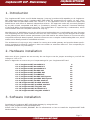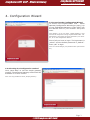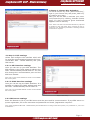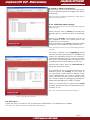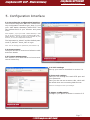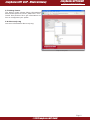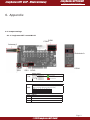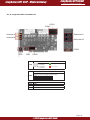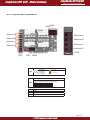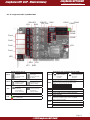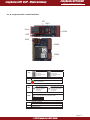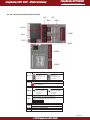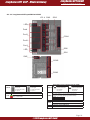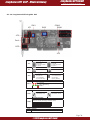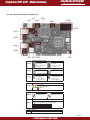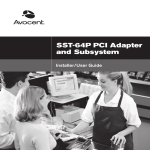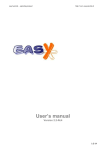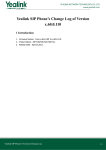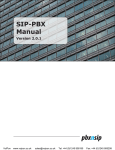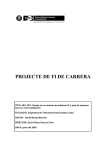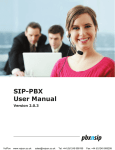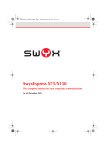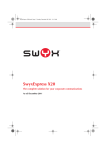Download VoIP - Media Gateway User Manual
Transcript
Junghanns.NET VoIP - Media Gateway Junghanns.NET GmbH Q UA L I T Y I N CO M M U N I C ATIONS VoIP - Media Gateway User Manual 1. 2. 3. 4. 5. 6. Introduction Hardware installation Software installation Configuration Wizard Configuration Interface Appendix 2 2 2 3 7 9 Page 1 ©2009 Junghanns.NET GmbH Junghanns.NET VoIP - Media Gateway Junghanns.NET GmbH Q UA L I T Y I N CO M M U N I C ATIONS 1. Introduction The Junghanns.NET Voice over IP Media Gateway (voip-mg) provides VoIP capability to all Junghanns. NET telecommunication cards. Junghanns.NET GSM cards are supported from version 1.0 and Junghanns.NET BRI and PRI ISDN cards from version 1.2. The application uses an opensource zaptel and DAHDI driver and offers an Asterisk independent solution. The approved cards can now easily adopted by any SIP or IAX2 compatible VoIP PBX (i.e. FreeSwitch, pbxnsip, Yate, Asterisk™ Business Edition® or Microsoft Office Communication Server®). The configuration is organized by a webinterface, which communicates with the HTTP/XML interface of voip-mg. Manufacturers of VoIP PBXes can use the GPL licenced webinterface as a comfortable and easy first step into integrating the HTT P/XML interface into their own user interface. Voip-mg was designed as a simple media gateway and offers a better performance (less CPU load for the same amount of concurrent calls) compared to Asterisk based systems, because it does not use a complex multithreading PBX core, which makes it also ideally suited for embedded solutions. The architecture of voip-mg is only created for running as a media gateway and provides better performance compared to Asterisk, because it does not contain an extensive PBX core. This is especially for embedded systems very interesting. 2. Hardware installation Make sure all your jumpers are set correctly. Do not forget to set the jumper according to your PCI slot voltage to 3.3V or 5V. Refer to Appendix on how to set your Jumpersettings for your Junghanns.NET card. 6.1.1 Junghanns.NET unoGSM PCI 6.1.2 Junghanns.NET duoGSM PCI 6.1.3 Junghanns.NET quadGSM PCI 6.1.4 Junghanns.NET duoBRI PCI 6.1.5 Junghanns.NET quadBRI PCI 6.1.6 Junghanns.NET octoBRI PCI 6.1.7 Junghanns.NET duoBRI PCI Express 6.1.8 Junghanns.NET quadBRI PCI Express 6.1.9 Junghanns.NET unoBRI miniPCI 6.1.10 Junghanns.NET duoBRI miniPCI 6.1.11 Junghanns.NET quadBRI miniPCI 6.1.12 Junghanns.NET singleE1 PCI 6.1.13 Junghanns.NET doubleE1 PCI 6.1.13 Junghanns.NET singleE1 miniPCI 9 10 11 12 13 14 15 16 17 18 19 20 21 22 3. Software installation Download the Junghanns.NET VoIP Media Gateway by using this link: http://www.junghanns.net/en/download.html Please refer to the included „README“ file for informations on how to install the Junghanns.NET VoIP Media Gateway. Page 2 ©2009 Junghanns.NET GmbH Junghanns.NET GmbH Junghanns.NET VoIP - Media Gateway Q UA L I T Y I N CO M M U N I C ATIONS 4. Configuration Wizard 4.1 Accessing the Configuration Wizard To access the Junghanns.NET VoiP - Media Gateway Configuration Wizard type „http://<ip of your VoIP Media Gateway>/index.html“ into the address field of your browser and press enter. Hint: Replace „<ip of your VoIP - Media Gateway>“ with the IP of the Computer running Junghanns.NET VoIP - Media Gateway. Java Script has to be activated in your browser, to run the Configuration Wizard. First of all you have to login. The loginname is „admin“ and the default password is „default“. Press „OK“ to login. Hint: You should change your password later (See section 5.7) Image 4.1 Loginscreen to the Configuration Wizard 4.2 Selecting the Configuration method Click „Next Step“ to use the simple gateway method. The advanced gateway method will be available in a future version. Hint: It is only possible to select „Simple gateway“. Image 4.2 Configuration method selection Page 3 ©2009 Junghanns.NET GmbH Junghanns.NET GmbH Junghanns.NET VoIP - Media Gateway Q UA L I T Y I N CO M M U N I C ATIONS 4.3 Step 1: License-Key Activation To add a license key click „Add license key“, type in your license key and press „Add key“ to confirm your entry. Now you will be able to activate your entered license keys by clicking „Activate license keys“. If a key is correct a green checkmark appears next to that key. Hint: There is at least one activated license key required to preform to the next steps. Every card has its own license key. For license-key activation a working internet connection is required. Image 4.3 License-Key selection 4.4 Step 2: VoIP settings Select and configure the interface which will be used for communicating between the Junghanns.NET VoIP - Media Gateway and your PBX server. 4.4.1.a SIP-Interface settings Here you can set up your SIP Interface. The SIP address is the valid network address the VoIP - Media Gateway should listen to. You can also change the communication port and the SIP from-domain. Hint: Use 0.0.0.0 as SIP address to listen to all available IPs of the system. 4.4.1.b IAX2-Interface settings Here you can set up your IAX2 Interface. It is possible to change the IAX2 address and port the VoIP - Media Gateway should listen to. Hint: Use 0.0.0.0 ad IAX2 address to listen to all available IPs of the system. Image 4.4 VoIP Settings 4.4.2 PBX server settings Enter the Domain or IP of your PBX server and the port used for communication. If your PBX server requires registration, fill in the username and password and check „Registration required“. Hint: If the Junghanns.NET VoIP - Media Gateway and the PBX server running on the same system, use „localhost“ or „127.0.0.1“ as Hostname Page 4 ©2009 Junghanns.NET GmbH Junghanns.NET GmbH Junghanns.NET VoIP - Media Gateway Q UA L I T Y I N CO M M U N I C ATIONS 4.5 Step 3: Span configuration At this point you see an overview of all spans. Click on different spans to configure the spans individually. Hint: All spans are detected automatically. Spans with no license key are greyed out. 4.5.1 Individual span settings Hint: Do not forget to save your changes before editing an additional span. Check the box next to Active to activate the specific span or uncheck the box to deactivate it. Select your Country by choosing one out of the dropdown menu. The prefix will be set acording to your selection. Type in a name for the Group, used by the PBX to specify, which spans are used to dial out. Image 4.5 Span overview Hint: Set the goup to value 0, to use the default group for this span. You have to decide if your Signalling should be point-to-multi-point (ptmp) if available and wether the signalling should be for customerpremises equipment (cpe) or network termination (net). By choosing auto the system tries to determine the correct setting on its own. Choose the correct value for Echocancel by using the drop down menu. It is possible for you to choose between three different values for Debug. If you want to see the debug results with the debug viewer of the webinterface you have to choose XML trace, otherwise choose console debug to use the console output for debugging messages or deactivate debugging by using no debug. Check or uncheck the box right next to CLIR to either activate Calling Line Identification Restriction or not. Hint: Your line has to support CLIR to activate it. Image 4.5.1 Individual span configuration 4.6. HTTP port Type in the port you want to use, to access the webinterface. The default port is 18080. Hint: Make sure, that you choose an unused and valid HTTP port. Page 5 ©2009 Junghanns.NET GmbH Junghanns.NET GmbH Junghanns.NET VoIP - Media Gateway Q UA L I T Y I N CO M M U N I C ATIONS 4.7 Change password Here you have the possibility to change your password. To do so, type in your old password, the new password and validate your new password. Hint: Keep your password in mind, you will need it to access the webinterface. Image 4.7 Change password 4.8 Complete the wizard To finish the basic configuration and complete the wizard press Finish configuration. The Junghanns.NET - Media Gateway software needs to be restarted for changes to take effect. Hint: After finishing the wizard and rebooting voip-mg, you can change all configurations by using the webinterface. Image 5.8 Complete the wizard Page 6 ©2009 Junghanns.NET GmbH Junghanns.NET GmbH Junghanns.NET VoIP - Media Gateway Q UA L I T Y I N CO M M U N I C ATIONS 5. Configuration Interface 5.1 Accessing the configuration interface To access the Junghanns.NET VoiP - Media Gateway configuration interface type „http://<ip of your VoIP Media Gateway>/index.html“ into the address field of your browser and press enter. Hint: Replace „<ip of your VoIP - Media Gateway>“ with the IP of the Computer running Junghanns.NET VoIP Media Gateway. Java Script has to be activated for your browser, to run the Configuration Interface. The loginname is „admin“ and the default password is „default“. Press „OK“ to login. Hint: You can change your password. (See section 6.5) 5.2 System status Here you can see an overview of all active calls and their details. 5.3 License management See section 5.3 for information on how to activate a license key. Image 5.1 Configuration interface 5.4 VoIP settings Set up your VoIP as described in section 5.4. 5.5 General settings Here you can change the used HTTP port and your password. Here you also can set an action URL, which will be called when an incomming SMS arrives. Hint: Do not forget to save your settings. 5.6 Span configuration Configure your spans as shown in section 5.5. Image 5.5 General settings Page 7 ©2009 Junghanns.NET GmbH Junghanns.NET GmbH Junghanns.NET VoIP - Media Gateway Q UA L I T Y I N CO M M U N I C ATIONS 5.7 Debug viewer The debug viewer shows debug informations about these spans for which „XML trace“ is selected. See section 6.6 to get informations on how to configurate your spans. 5.6 About voip-mg Get some information about voip-mg. Image 5.7 Debug viewer Page 8 ©2009 Junghanns.NET GmbH Junghanns.NET GmbH Junghanns.NET VoIP - Media Gateway Q UA L I T Y I N CO M M U N I C ATIONS 6. Appendix 6.1 Jumpersettings 6.1.1 Junghanns.NET unoGSM PCI CON1 CON2 Antenna A Simholder A CON4 LED SW1 CON3 Status LED‘s 1 = Interface 2 2 = Interface 1 3 = Interface 3 4 = Interface 4 LED Module activated Module deactivated Card ID switches SW1 Use DIP switches 1 to 3 to set the card ID (very useful for remotely identifying individual cards): Card-ID 0 1 2 3 4 5 6 7 SW1_1 OFF ON OFF ON OFF ON OFF ON OFF OFF ON ON OFF OFF ON ON SW1_2 SW1_3 OFF OFF OFF OFF ON ON ON ON CON1 PCM out CON2 PCM in CON3 JTAG CON4 Additional simholder connector Page 9 ©2009 Junghanns.NET GmbH Junghanns.NET GmbH Junghanns.NET VoIP - Media Gateway Q UA L I T Y I N CO M M U N I C ATIONS 6.1.2 Junghanns.NET duoGSM PCI CON1 CON2 Antenna A Simholder A Antenna B Simholder B CON4 LED SW1 CON3 Status LED‘s 1 = Interface 2 2 = Interface 1 3 = Interface 3 4 = Interface 4 LED Module activated Module deactivated Card ID switches SW1 Use DIP switches 1 to 3 to set the card ID (very useful for remotely identifying individual cards): Card-ID 0 1 2 3 4 5 6 7 SW1_1 OFF ON OFF ON OFF ON OFF ON OFF OFF ON ON OFF OFF ON ON SW1_2 SW1_3 OFF OFF OFF OFF ON ON ON ON CON1 PCM out CON2 PCM in CON3 JTAG CON4 Additional simholder connector Page 10 ©2009 Junghanns.NET GmbH Junghanns.NET GmbH Junghanns.NET VoIP - Media Gateway Q UA L I T Y I N CO M M U N I C ATIONS 6.1.3 Junghanns.NET quadGSM PCI CON1 CON2 Antenna A Simholder A Antenna B Simholder B Antenna C Simholder C Antenna D Simholder D CON4 LED SW1 CON3 Status LED‘s 1 = Interface 2 2 = Interface 1 3 = Interface 3 4 = Interface 4 LED Module activated Module deactivated Card ID switches SW1 Use DIP switches 1 to 3 to set the card ID (very useful for remotely identifying individual cards): Card-ID 0 1 2 3 4 5 6 7 SW1_1 OFF ON OFF ON OFF ON OFF ON SW1_2 OFF OFF ON ON OFF OFF ON ON SW1_3 OFF OFF OFF OFF ON ON ON ON CON1 PCM out CON2 PCM in CON3 JTAG CON4 Additional simholder connector Page 11 ©2009 Junghanns.NET GmbH Junghanns.NET GmbH Junghanns.NET VoIP - Media Gateway Q UA L I T Y I N CO M M U N I C ATIONS 6.1.4 Junghanns.NET duoBRI PCI CON1 CON3 CON2 CON4 CON5 CON6 JP3 JP4 SW3 Port2 JP5 Port1 LED JP1 SW2 SW1 JP2 Termination of S/T interface port X (100Ω) NT/TE settings port X JP1-2 Set all jumpers to the left to select NT mode for port X Set all jumpers to the right to select TE mode for port X Power feeding enabled for port X (PFM required) Uses 3.3V from the PCI bus (only available in 3.3V PCI slots) SW3 Generates 3.3V out of the 5V from the PCI bus (factory default) CON1 PCM out CON2 PCM in CON3 Onboard PFM connector (available optionally) Layer 1 activated Layer 1 deactivated Card-ID 0 1 2 3 4 5 6 7 SW3_1 OFF ON OFF ON OFF ON OFF ON SW3_2 OFF OFF ON ON OFF OFF ON ON SW3_3 OFF OFF OFF OFF ON ON ON ON Power connector Status LED LED Use DIP switches 1 to 3 to set the card ID (very useful for remotely identifying individual cards): Power feeding disabled for port X (factory default) Power supply configuration JP5 Both switches in OFF position deactivates termination for port X Card ID switches Power feeding port X (only for NT mode) JP3-4 Both switches in ON position activates termination for port X SW1-2 CON4 CON5 CON6 Connector for the external power feeding module to feed S/T interfaces of up to 4 duo- or quadBRI cards (available optionally) Watchdog connector out Connect to reset switch on mainboard Watchdog connector in Connect to reset switch on PC chassis Page 12 ©2009 Junghanns.NET GmbH Junghanns.NET GmbH Junghanns.NET VoIP - Media Gateway Q UA L I T Y I N CO M M U N I C ATIONS 6.1.5 Junghanns.NET quadBRI PCI SW4 JP3 SW3 JP4 JP5 JP7 SW5 JP6 JP8 CON1 CON2 CON4 CON5 CON6 Port4 CON3 Port3 Port2 JP9 Port1 LED SW1 JP1 JP2 SW2 NT/TE settings port X JP1-4 Set all jumpers to the left to select NT mode for port X Termination of S/T interface port X (100Ω) Set all jumpers to the right to select TE mode for port X Power feeding port X (only for NT mode) JP5-8 Power feeding enabled for port X (PFM required) Uses 3.3V from the PCI bus (only available in 3.3V PCI slots) Layer 1 activated Layer 1 deactivated Use DIP switches 1 to 3 to set the card ID (very useful for remotely identifying individual cards): Power feeding disabled for port X (factory default) SW5 Generates 3.3V out of the 5V from the PCI bus (factory default) CON1 PCM out CON2 PCM in CON3 Onboard PFM connector (available optionally) Status LED LED Both switches in OFF position deactivates termination for port X Card ID switches Power supply configuration JP9 Both switches in ON position activates termination for port X SW1-4 Card-ID 0 1 2 3 4 5 6 7 SW5_1 OFF ON OFF ON OFF ON OFF ON SW5_2 OFF OFF ON ON OFF OFF ON ON SW5_3 OFF OFF OFF OFF ON ON ON ON Power connector CON4 CON5 CON6 Connector for the external power feeding module to feed S/T interfaces of up to 4 duo- or quadBRI cards (available optionally) Watchdog connector out Connect to reset switch on mainboard Watchdog connector in Connect to reset switch on PC chassis Page 13 ©2009 Junghanns.NET GmbH Junghanns.NET GmbH Junghanns.NET VoIP - Media Gateway Q UA L I T Y I N CO M M U N I C ATIONS 6.1.6 Junghanns.NET octoBRI PCI JP10 JP12 JP8 JP9 JP11 JP7 CON1 CON3 CON2 Port4+5 JP14 Port3+6 SW8 Port2+7 SW7 Port1+8 JP13 JP1-6 SW1-6 SW9 NT/TE settings port X JP1-8 Set all jumpers to the left to select NT mode for port X Termination of S/T interface port X (100Ω) Set all jumpers to the right to select TE mode for port X Power feeding port X (only for NT mode) JP9-12 Power feeding enabled for port X (PFM required) Uses 3.3V from the PCI bus (only available in 3.3V PCI slots) Use DIP switches 1 to 3 to set the card ID (very useful for remotely identifying individual cards): Power feeding disabled for port X (factory default) SW9 Generates 3.3V out of the 5V from the PCI bus (factory default) CON1 PCM out CON2 PCM in Card-ID 0 1 2 3 4 5 6 7 SW9_1 OFF ON OFF ON OFF ON OFF ON SW9_2 OFF OFF ON ON OFF OFF ON ON SW9_3 OFF OFF OFF OFF ON ON ON ON Power connector Power feeding settings JP14 Both switches in OFF position deactivates termination for port X Card ID switches Power supply configuration JP13 Both switches in ON position activates termination for port X SW1-8 Close the jumper bridges when using an external Power Feeding Module CON3 Connector for the external power feeding module to feed S/T interfaces of up to 4 duo- or quadBRI cards (available optionally) Page 14 ©2009 Junghanns.NET GmbH Junghanns.NET GmbH Junghanns.NET VoIP - Media Gateway Q UA L I T Y I N CO M M U N I C ATIONS 6.1.7 Junghanns.NET duoBRI PCI Express JP3 JP4 CON3 CON1 CON2 SW3 CON4 Port2 Port1 LED JP1 JP2 SW1 SW2 NT/TE settings port X JP1-2 Set all jumpers to the left to select NT mode for port X Termination of S/T interface port X (100Ω) Set all jumpers to the right to select TE mode for port X Power feeding port X (only for NT mode) JP3-4 Power feeding enabled for port X (PFM required) Power feeding disabled for port X (factory default) Both switches in ON position activates termination for port X SW1-2 Both switches in OFF position deactivates termination for port X Card ID switches SW3 Use DIP switches 1 to 3 to set the card ID (very useful for remotely identifying individual cards): Card-ID 0 1 2 3 4 5 6 7 SW3_1 OFF ON OFF ON OFF ON OFF ON SW3_2 OFF OFF ON ON OFF OFF ON ON SW3_3 OFF OFF OFF OFF ON ON ON ON Status LED LED Layer 1 activated Layer 1 deactivated CON1 PCM out CON2 PCM in CON3 Onboard PFM connector (available optionally) Power connector CON4 Connector for the external power feeding module to feed S/T interfaces of up to 4 duo- or quadBRI cards (available optionally) Page 15 ©2009 Junghanns.NET GmbH Junghanns.NET GmbH Junghanns.NET VoIP - Media Gateway Q UA L I T Y I N CO M M U N I C ATIONS 6.1.8 Junghanns.NET quadBRI PCI Express SW4 JP4 SW3 SW5 CON1 JP3 JP5 CON2 JP6 CON4 JP7 JP8 CON3 Port4 Port3 Port2 Port1 LED JP1 JP2 SW1 SW2 NT/TE settings port X JP1-4 Set all jumpers to the left to select NT mode for port X Termination of S/T interface port X (100Ω) Set all jumpers to the right to select TE mode for port X Power feeding port X (only for NT mode) JP5-8 Power feeding enabled for port X (PFM required) Power feeding disabled for port X (factory default) Both switches in ON position activates termination for port X SW1-4 Both switches in OFF position deactivates termination for port X Card ID switches SW5 Use DIP switches 1 to 3 to set the card ID (very useful for remotely identifying individual cards): Card-ID 0 1 2 3 4 5 6 7 SW5_1 OFF ON OFF ON OFF ON OFF ON SW5_2 OFF OFF ON ON OFF OFF ON ON SW5_3 OFF OFF OFF OFF ON ON ON ON Status LED LED Layer 1 activated Layer 1 deactivated CON1 PCM out CON2 PCM in CON3 Onboard PFM connector (available optionally) Power connector CON4 Connector for the external power feeding module to feed S/T interfaces of up to 4 duo- or quadBRI cards (available optionally) Page 16 ©2009 Junghanns.NET GmbH Junghanns.NET GmbH Junghanns.NET VoIP - Media Gateway Q UA L I T Y I N CO M M U N I C ATIONS 6.1.9 Junghanns.NET unoBRI miniPCI JP1 SW1 Port1 CON1 LED SW2 CON2 CON3 NT/TE settings port X JP1 Set all jumpers to the left to select NT mode for port X Set all jumpers to the right to select TE mode for port X Status LED LED Layer 1 activated Layer 1 deactivated Termination of S/T interface port X (100Ω) SW1 Both switches in ON position activates termination for port X Both switches in OFF position deactivates termination for port X Card ID switches SW2 Use DIP switches 1 to 2 to set the card ID (very useful for remotely identifying individual cards): Card-ID 0 1 2 3 SW2_1 OFF ON OFF ON SW2_2 OFF OFF ON ON CON1 miniPCI connector Conenctor for the miniPCI card CON2 Connector for the RJ45 board CON3 PCM Connector Page 17 ©2009 Junghanns.NET GmbH Junghanns.NET GmbH Junghanns.NET VoIP - Media Gateway Q UA L I T Y I N CO M M U N I C ATIONS 6.1.10 Junghanns.NET duoBRI miniPCI JP2 JP1 SW1 SW2 Port2 CON1 Port1 LED SW3 CON2 CON3 NT/TE settings port X JP1-2 Set all jumpers to the left to select NT mode for port X Set all jumpers to the right to select TE mode for port X Status LED LED Layer 1 activated Layer 1 deactivated Termination of S/T interface port X (100Ω) SW1-2 Both switches in ON position activates termination for port X Both switches in OFF position deactivates termination for port X Card ID switches SW3 Use DIP switches 1 to 2 to set the card ID (very useful for remotely identifying individual cards): Card-ID 0 1 2 3 SW3_1 OFF ON OFF ON SW3_2 OFF OFF ON ON CON1 miniPCI connector Conenctor for the miniPCI card CON2 Connector for the RJ45 board CON3 PCM Connector Page 18 ©2009 Junghanns.NET GmbH Junghanns.NET GmbH Junghanns.NET VoIP - Media Gateway Q UA L I T Y I N CO M M U N I C ATIONS 6.1.11 Junghanns.NET quadBRI miniPCI JP1-4 SW4 SW3 LED Port4 Port3 CON1 Port2 Port1 SW2 LED SW1 SW5 CON2 CON3 Termination of S/T interface port X (100Ω) NT/TE settings port X JP1-4 Set all jumpers to the left to select NT mode for port X Set all jumpers to the right to select TE mode for port X SW1-4 Layer 1 activated Layer 1 deactivated Both switches in OFF position deactivates termination for port X Card ID switches Status LED LED Both switches in ON position activates termination for port X SW5 Use DIP switches 1 to 2 to set the card ID (very useful for remotely identifying individual cards): Card-ID 0 1 2 3 SW2_1 OFF ON OFF ON SW2_2 OFF OFF ON ON CON1 miniPCI connector Conenctor for the miniPCI card CON2 Connector for the RJ45 board CON3 Connector for the RJ45 board Page 19 ©2009 Junghanns.NET GmbH Junghanns.NET GmbH Junghanns.NET VoIP - Media Gateway Q UA L I T Y I N CO M M U N I C ATIONS 6.1.12 Junghanns.NET singleE1 PCI SW1 CON2 CON1 SW2 JP1 JP2 Port1 LED JP3 NT/TE settings port X Set all jumpers to the right to select NT mode for port X JP1 Set all jumpers to the left to select TE mode for port X Pinout JP2 E1 Pinout (1,2,4,5) S2M Pinout(3,4,5,6) Power supply configuration Uses 3.3V from the PCI bus (only available in 3.3V PCI slots) JP3 Generates 3.3V out of the 5V from the PCI bus (factory default) Status LED‘s for port X 1, 2 = Framing 3, 4 = CRC4 Multiframing LED1-2 established not established Termination of interface port X Right switch: ON Termination 75 Ω SW1 Right switch: OFF Termination 120 Ω Card ID switches SW2 Use DIP switches 1 to 3 to set the card ID (very useful for remotely identifying individual cards): Card-ID 0 1 2 3 4 5 6 7 SW2_1 OFF ON OFF ON OFF ON OFF ON SW2_2 OFF OFF ON ON OFF OFF ON ON SW2_3 OFF OFF OFF OFF ON ON ON ON CON1 PCM out CON2 PCM in Page 20 ©2009 Junghanns.NET GmbH Junghanns.NET GmbH Junghanns.NET VoIP - Media Gateway Q UA L I T Y I N CO M M U N I C ATIONS 6.1.13 Junghanns.NET doubleE1 PCI JP1 JP3 SW1 SW3 SW4 CON1 CON2 Port1 LED1 Port2 LED2 JP4 JP2 SW2 JP5 NT/TE settings port X Set all jumpers to the right to select NT mode for port X JP1-2 Set all jumpers to the left to select TE mode for port X Pinout E1 Pinout (1,2,4,5) JP3-4 S2M Pinout(3,4,5,6) Power supply configuration Uses 3.3V from the PCI bus (only available in 3.3V PCI slots) JP5 Generates 3.3V out of the 5V from the PCI bus (factory default) Status LED‘s for port X 1, 2 = Framing 3, 4 = CRC4 Multiframing LED1-2 established not established Termination of interface port X Right switch: ON Termination 75 Ω SW1-2 Right switch: OFF Termination 120 Ω Card ID switches SW3-4 Use DIP switches 1 to 3 to set the card ID (very useful for remotely identifying individual cards): Card-ID 0 1 2 3 4 5 6 7 SW3_1 OFF ON OFF ON OFF ON OFF ON SW3_2 OFF OFF ON ON OFF OFF ON ON SW3_3 OFF OFF OFF OFF ON ON ON ON CON1 PCM out CON2 PCM in Page 21 ©2009 Junghanns.NET GmbH Junghanns.NET GmbH Junghanns.NET VoIP - Media Gateway Q UA L I T Y I N CO M M U N I C ATIONS 6.1.13 Junghanns.NET singleE1 miniPCI JP2 SW1 CON1 Port1 LED JP1 SW2 CON2 CON3 NT/TE settings port X JP1 Set all jumpers to the right to select NT mode for port X Set all jumpers to the left to select TE mode for port X Pinout JP2 LED E1 Pinout (1,2,4,5) S2M Pinout(3,4,5,6) Status LED Termination of interface port X SW1 Right switch: ON Termination 75 Ω Right switch: OFF Termination 120 Ω Card ID switches SW2 Use DIP switches 1 to 2 to set the card ID (very useful for remotely identifying individual cards): Card-ID 0 1 2 3 SW2_1 OFF ON OFF ON SW2_2 OFF OFF ON ON CON1 miniPCI connector Conenctor for the miniPCI card CON2 Connector for the RJ45 board CON3 PCM Connector Page 22 ©2009 Junghanns.NET GmbH