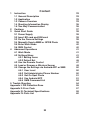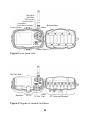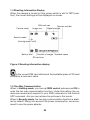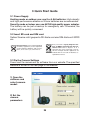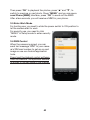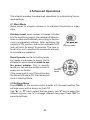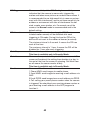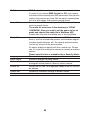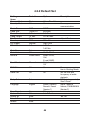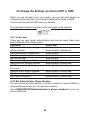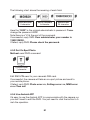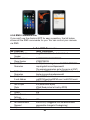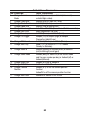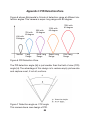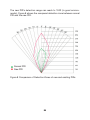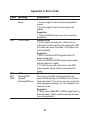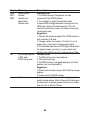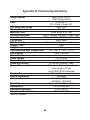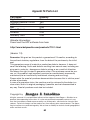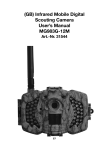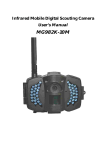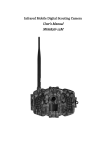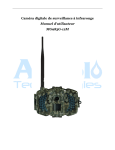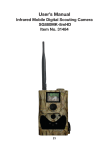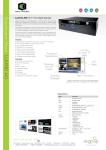Download (GB) Infrared Mobile Digital Scouting Camera User's Manual
Transcript
(GB) Infrared Mobile Digital Scouting Camera User’s Manual MG982K-10M Art.-Nr. 31486 31 Content 1 Instruction 1.1 General Description 1.2 Application 1.3 Camera Overview 1.4 Shooting Information Display 1.5 Two Way Communication 2 Cautions 3 Quick Start Guide 3.1 Power Supply 3.2 Insert SD card and SIM card 3.3 Do the Camera Settings 3.4 Manually Send a MMS or GPRS Photo 3.5 Enter Work Mode 3.6 SMS Control 4 Advanced Operations 4.1 Work Mode 4.2 Settings Menu 4.2.1 Setting Items 4.2.2 Default Set 4.3 Use the Remote Control 4.4 Load or Remove a Wireless Sensor 4.5 Change the Settings via Android APP or SMS 4.5.1 User Level 4.5.2 Set Administrator Phone Number 4.5.3 Get On Spot Photo 4.5.4 Use Android APP 4.5.5 SMS Command List 5 Trouble Shooting Appendix I: PIR Detection Zone Appendix II: Error Code Appendix III: Technical Specifications Appendix IV: Parts List 32 33 33 33 33 36 36 37 38 38 38 38 39 40 40 41 41 41 42 46 47 48 50 50 50 51 51 52 54 55 57 59 60 1 Instruction 1.1 Instruction This camera, a digital scouting camera with MMS function, is a digital infrared surveillance camera, triggered by any movement of human or animal monitored by a high sensitive Passive Infrared (PIR) motion sensor, and then automatically captures high quality pictures (up to 10M pixels) or records video clips (720P HD). It sends pictures instantly to your mobile device or e-mail via GSM/GPRS/MMS network. You’ll be alerted just when the camera is triggered or per custom settings. It takes color pictures or videos under sufficient daylight. While at night, the built-in infrared LEDs can help to take clear pictures or videos (monochrome). There is a 3” color LCD display screen on the camera and a sound recorder embedded in the camera. A laser pointer is used to help target the photo area of the camera. It is resistant against water and snow. The camera can also be used as a portable digital camera. 1.2 Application This camera can be used as an automatic surveillance device for guarding and recording unexpected intrusion to homes, shops, schools, depots, offices, taxis, work sites, etc. It can also be used as a trail camera for hunting or monitoring animals by recording the traces of wild animals. It can be left alone for weeks and months and it will save event records automatically in digital format. 1.3 Camera Overview Take a few moments to familiarize with the camera controls and displays. It is helpful to bookmark this section and refer to it when reading through the rest of the manual. 33 Light Meter Latch Indication LED Camera Lens Laser Pointer Mic LED Lock Hole PIR- Motion Detector Figure 1 Diagram of camera functional indicators 34 Right/Shot Up/Video OK/Playback Down/Camera Left/Delete/ Enter Security Mode Display Screen Battery Bays Menu Power Switch Figure 2 Inner panel view SD Cart Slot Speaker DC In USBTV Out Port Figure 3 Diagram of camera interfaces 35 DC Hole and Stopper 1.4 Shooting Information Display When the camera is turned on (the power switch is slid to TEST position), the current settings will be displayed on screen. Camera mode SIM card icon Telecom provider Image size Signal strength Security mode (Hunting mode: no S) Battery level Number of images Available space SD card icon Figure 4 Shooting information display is the correct SIM card status and the available space of SD card should be a none zero value. 1.5 Two Way Communication When in Hunting mode, you can set SMS control submenu as ON to open the two way communication function. Under this setting, the camera can receive and respond to your SMS command or the Android APP command. And you can retrieve live pictures in this mode. When in Security mode, the two way communication function is enabled by default. Taking into account the power consumption, we recommend to use the power adapter. 36 2 Cautions ➣ The working voltage of the camera is 6V. The camera is supplied by the power adapter or 8 AA batteries. ➣ Please install batteries according to shown polarity. ➣ Please insert the SD card before power on camera. The camera has no internal memory for saving images or videos. The camera will not work if there is no SD card. ➣ Please make sure that your SIM card supports the GPRS data business. ➣ When going into the SETUP mode, allow approximately 10-20 seconds for the camera to acquire a signal. ➣ Please unlock the write-protect switch before inserting the SD card. ➣ Please do not insert or take out the SD card when the power switch is at ON position. ➣ It is recommended to format the SD card by the camera when used for the first time. Many other SD cards formatted by other cameras have poor compatibility with different brands of cameras. So it is best to format the SD card with this camera or on a computer. ➣ In the SETUP mode, the camera will shut down automatically after 3 minutes if no operation is done. Please turn on the power again if you want to continue to work with the control. 37 3 Quick Start Guide 3.1 Power Supply Hunting mode or outdoor use: use 8 or 4 AA batteries. High-density and high-performance alkaline or lithium batteries are recommended. Security mode or indoor use: use 6V/2A high quality power adapter. The battery can be just a backup for emergency use. Otherwise, the battery will be quickly consumed. 3.2 Insert SD card and SIM card Setzen Sie eine nicht gesperrte SD-Karte und eine SIM-Karte mit GPRS ein. Every consumer is legally obliged to dispose of WEEE separately from the household waste and to dispose of at a collection site of his community / City District for example. Electric appliances are marked with the crossed out dustbin, accepted there for free. Dear Customer! Please note! Depending on battery regulations you are required to used or defective batteries and accumulators, at no cost to you, return it to us 3.3 Do the Camera Settings Down load the camera set up software from our website. The specified website is written in the last page of the manual. 1) Open the software and select camera model: 2) Set the camera parameters 38 Step 1 Step 2 Step 3 Step 4 For first time use, we suggest you to use default settings (step1). Then select your country and carriers (step2) according to your SIM card and input your receive phone number in “administrator number” and receive e-mail address in “Receive Email 1” (step3). After finish settings, please save the GSM folder to the root directory of your SD card (step4). 3.4 Manually Send a MMS or GPRS Photo After you generate a setting file in your SD card, please slip the power switch to SETUP position. After the camera acquires the signal and the SIM card icon appears, target an object and press “SHOT” to take a photo manually. 39 Then press “OK” to playback the photos, press “▲” and “▼”, to switch to previous or next photo. Press “MENU” and you can see a send Phone [MMS] interface, press “OK” to send out the MMS. After a few seconds, you will receive a MMS in your phone. 3.5 Enter Work Mode For hunting use, you need to slide the power switch to ON position to let the camera start to work. For security use, you need to click “MENU” in Setup mode to enter security mode. 3.6 SMS Control When the camera is armed, you can send text message “#T#” to your camera’s SIM card number to get an on spot image or use our Android application tools. Down load the Android control software from our website. The specified website is written in the last page of the manual. 40 4 Advanced Operations This chapter explains the advanced operations for customizing the camera settings. 4.1 Work Mode Setup mode: to program camera or to playback the photos or video clips. Hunting mode: when animal or human intrudes into the monitoring region, the camera will take pictures or videos automatically according to the previous programmed settings. After switching the camera to ON position, the motion indication LED (red) will blink for about 10 seconds. This time interval is for you to position the camera for automatic surveillance operation.. Security mode: similar to hunting mode, but needs more power to supply. So it’s suitable for indoor use and needs to use the power adapter. Only in security mode you can use the remote control to easily arm or disarm. If the power switch is in ON position and the Security Mode is ON, the camera will work in Hunting Mode. Hunting mode Security mode 4.2 Settings Menu Press MENU on the remote control to enter into the menu setting. The settings menu will be shown on the LCD. Use “▲” or “▼” key to select the sub-menu, use “V” key to select the different options, use “<” to change different item page. Press “OK” to save the settings. 41 4.2.1 Setting Items Setting Items Camera Mode Security Mode Photo Size Video Size Photo Burst Video Length Set Clock Time Lapse Description There are three camera modes: Photo, Video or Pic+Video. You can enter the main menu to set the camera mode. If you choose Pic+Video mode, the camera takes a picture and a video. To set if you will use security mode. Security mode is suitable for indoor use. You need to use the power adapter to power supply. The battery can be just a backup for emergency use. Otherwise, the battery will be quickly consumed. The remote control is available only when Security Mode is ON. Choose the image size: 10 mega pixels or 5 mega pixels. Choose the video size: 1280x720 or 640x480. This parameter affects the number of pictures taken for each triggering in camera mode. It’s from “1 Photo” to “6 Photos”. Choose duration of recording video. It’s from 10 seconds to 180 seconds. Set camera date and time. You can change the date and time by setting this parameter when necessary, e.g., after every battery change. The date format is month/day/year, the time format is hour: minute: second. Time lapse means the camera can capture images or videos at a preset time interval regardless of whether motions are detected. The default parameter is Off, which means the timer function is disabled. Changing this parameter to a non-zero value turns on the Time Lapse mode, and camera will take photos at given time interval. Please note that if the PIR Trigger is set to Off, then the Time Lapse can’t be set to Off. 42 PIR Trigger PIR Interval Work Day Work Hour Send to Choose sensitivity of the PIR. The higher sensitivity indicates that the camera is more easily triggered by motion and takes more pictures or records more videos. It is recommended to use high sensitivity in room or environment with little interference, and to use lower sensitivity for outdoor or environment with lots of interference like hot wind, smoke, near window, etc. For normal use of the camera, the Normal mode is recommended and is the default setting. This parameter indicates how long the PIR (Passive Infrared motion sensor) will be disabled after each triggering in ON mode. During this time the PIR of the device will not react to the motion of human (or animal). The minimum interval is 0 second. It means the PIR can work all the time. The maximum interval is 1 hour. It means the PIR will be disabled for 1 hour after each triggering. Choose the days of the week to let the camera work. This item is available only in Security Mode. Choose a time period of a day to let the camera work. The camera will awake at the setting time duration in a day. In the rest of the time the camera is sleeping. Set Work Hour as off means the camera works all day. This item is available only in Security Mode. There are 4 Send to modes: 1 Phone MMS: send images to mobile phone. 2 Email MMS: send images to receiving e-mail address via WAP. 3 Email GPRS: send images to an e-mail address via GPRS. 4 Call: calling your preset phone number when the camera is triggered. You should set your receiving phone number or your receiving e-mail address in the APP program to function it. 43 Send Mode There are 4 MMS modes: “Manual” works in SETUP mode “Daily” and “Instant” work in ON mode. “OFF” means to close the communicate function. 1. “Manual”: Choose “Manual” in SETUP mode. Please ensure a SIM card is inserted properly; please note only photos can be sent in SETUP mode. Video information can’t be sent in SETUP mode. 2. “Daily”: Daily means the camera will report the summarized information at a preset time (if the preset time is, eg. 20:00 PM) on how many pictures it had taken per day. So, you will get a summarized text message with the last picture taken until 20:00 PM. If it is on Photo mode, the camera will send a MMS at the preset time. The MMS will show you the latest photo and the total qua tity of the pictures taken. If it is on Video or Pic+Video mode, the camera will send a SMS at the preset time. The SMS will show you how many video clips the camera has taken within 24 hours. If you choose “Daily”, you need to set the daily report time: xxH, xxM. 3. “Instant”: Instant, just works in ON mode, which means the camera will send a MMS instantly after it captures a photo. You can choose the number of pictures you want it to send out per day. If it is on Photo mode and you choose the Instant MMS mode, and set the MAX number as 10, the camera will send 10 MMS within 24 hours. It then continues to capture photos and save them on the SD card. After 24 hours, the camera will send MMS again when it captures photos. If it is on Video mode, the Camera will send only SMS instead of MMS. If you choose “Instant”, you need to set how many MMS you want to send for economic consideration. 4. “Off”: to disable MMS function. 44 SMS Control Game Call Study Code Language Beep Sound Camera Posit Format SD Default Set Version SMS Control can enable two way communication function. It means if you choose SMS Control as ON, this camera can receive and respond your SMS command. Also you can retrieve live pictures any time. But the power consumption will be a little bigger than normal hunting status. It means this camera can play audio file at a preset time clock for preset times. The audio file must save in the directory of \DCIM\ 100BMCIM\. Also you need to set the game call as on mode and choose the audio file in Windows APP. Please note this item is available only in Hunting Mode. It means to pair the camera with normal 433MHz wireless device, such as infrared body sensor, wireless door magnet, wireless smoke detector, etc. The normal wireless sensor can be set as part of the alarm system. All device should be paired with this camera first. Please see 4.4 to find the method to connect or remove a wireless sensor. Please note this item is available only in Security Mode. Choose the language you need. Enable or disable the beep sound. You can set A-Z position for your camera, so that you can distinguish which photo is taken by which camera. Format the SD card. All images and videos in the SD card will be deleted. Restore all customer settings to default values. Version information 45 4.2.2 Default Set Setting Items Camera Mode Security Mode Default Options Photo Off Video, Pic+Video On Photo Size Video Size Photo Burst Video Length Set Clock Time Lapse PIR Trigger PIR Interval 5MP 1280x720 1 Photo 10 Sec. Enter OFF Normal 5 Sec 10MP 640x480 2-6 Photos 20-180 Sec. Work Day Work Hour Send to Enter Off Phone MMS Send Mode Manual SMS Ctrl Off 00:00-23:59 Email GPRS, Call, E-mail MMS, Daily, Instant, Off On Game Call Off On Study Code Enter Language English Beep Sound Camera Posit Format SD Default Set Version On Off Enter Save Enter Description Two way communication Adjust Clock 5Min-8H High, Low 0-55 Sec, 1-60 Min Suomi, Deutsch, Svenskt, Dansk (Version 1) Off A to Z Position Two way communication in Hunting Mode Set the time and fre-quency of audio playback RCH(wireless control), Zone1-Zone7 Norsk, ❏eština Italiano, P❏❏❏❏❏❏ (Version 2) Yes, No 46 4.3 Use the Remote Control Arm Laser Disarm Emergency When it’s in Security Mode, you can use the remote control to easily arm (button A) or disarm (button D). Also you can dial the emergency numbers via button C in case of emergency. Press button B can open or close the laser (you can easily mount the camera with the help of the laser pointer). Button A: Arm the camera; Button D: Disarm the camera Button C: Emergency call button Button B: Laser pointer Setup status Study Code Menu Study Code Menu Method to add remote control(s) to the camera: Enter the Setup status, press Menu and enter the Study Code submenu. Choose “RCH,” press OK button, then press button A of the remote control. When it's successful, there will be a “√” before RCH. 47 4.4 Load or Remove a Wireless Sensor Any 433 MHz wireless sensor, such as infrared body sensor, wireless door magnet, wireless smoke detector, etc, can be set as an alarm sensor of the camera. Method to load or remove a wireless sensor: 1. Power on the wireless sensor. 2. Enter the Setup status, press Menu and enter into the Study Code submenu. Choose a zone, for example Zone1, press OK button, then trigger the wireless sensor to check if the sensor is loaded successfully. When it's successful, there will be a “√” after the zone number. For example to load a infrared body sensor : 1. Choose a zone to start study code. 2. Power on or trigger the wireless sensor to study code 48 Press the button for 3 seconds to study code Power ON to study code Power ON or separate to study code 3. When you want to remove the wireless sensor, please enter the study code menu, press “<” or “>”, button to cancel the “√”. Please note that the wireless sensors just can be used in Security Mode. In Hunting Mode, the wireless sensors will not function. 49 4.5 Change the Settings via Android APP or SMS When you are far away from your house, you can get spot photos or change camera settings via our android application tools or SMS. Down load the Android APP from our website. The specified website is written in the last page of the manual. 4.5.1 User Level There are two user levels: administrator and normal users. Each user has a different authorization level: Functions User Level Set administrator Only phone number administrator’s password Set administrator’s password administrator Set camera parameters administrator Set normal user administrator Receive emergency calling administrator, normal user Send SMS for on spot picture administrator, normal user Call the camera to listen in administrator, normal user live voice Receive MMS when triggered administrator, normal user Check camera status administrator, normal user Get help information administrator, normal user 4.5.2 Set Administrator Phone Number You should set an administrator’s phone number to receive MMS or change settings when you first use this camera. Send #MG982K#0000#administrator’s phone number# to your camera’s SIM card. 50 The following chart shows the meaning of each field. funktions code 6 character admin password 4 character administrator 20 character Here the “0000” is the original administrator’s password. Please change the password ASAP. Note:there is a “#”at the end of the commend. If successful, reply SMS: Dear administrator, your number is 13800138000. If failed, reply SMS: Please check the password. 4.5.3 Get On Spot Photo Method: send SMS command: Funktion code 1 character Edit SMS #T# send to your camera’s SIM card. If successful, the camera will take an on-spot picture and send to your mobile phone. If failed, reply SMS: Photo error: xx, Settings error: xx, MMS error: xx or Time out! 4.5.4 Use Android APP It’s easy to use the Android APP to communicate with the camera, so you don’t need to edit the SMS. You just need to click the button to finish the operation. 51 4.5.5 SMS Command List If you can’t use the Android APP for easy operation, the list below shows all the SMS commands for you. You can control your camera via SMS. No Function 1 Set Administrator Number 2 Set Normal Users Phone Number 3 Set MMS Parameters 4 5 1 2 3 4 5 6 7 Set Email Parameters Set Receive E-mail Address Get On Spot Photo Arm Disarm Check Camera Settings Format TF Card Set Administrator`s Passwort Help A. Set GSM Parameter SMS Command #mg982k#0000#Tel.-No. Administrator# #n#13800138001#13800138002 #13800138003# #m#http://mmsc.cingular.com#66.209.11.32#80 80# wap.cingular# account#password# (The example parameters are for the carrier of AT&T) #s#[email protected]#bmc123#25#cmnet #smtp.sina.com#name#password# #r#[email protected] # [email protected]#[email protected] # [email protected]# B. Normal Control #T# (Send MMS to pho) #T#e# (Send picture to Email by GPRS) #A# #D# #L# #F# #P#0000# (It’s suggested that the administrators password be changed at the beginning) #H# 52 No Function 1 Change Camera Mode 2 Change Photo Size 3 Change Photo Burst 4 Change Video Size 5 Change Video Length 6 Change Date Time 7 Change Time Lapse 8 Change PIR Trigger 10 Change PIR Interval 11 Change Work Day 12 Change Send To 13 Change Send Mode 14 Change Game Call 15 Change SMS Ctrl 16 Change Camera Position 17 Change Work Hour C. Set Menu Parameter SMS Command #e#cp# (photo mode) or #e#cv# (video mode) or #e#ct#(pic+video) #e#s5# (5mp) or #e#s10# (10mp) #e#b1# (1-6 photos) #e#fh#(720p) or #E#fl#(VGA) #e#v10# or #E#v30# (the number after V is seconds) #e#t# (adjustment the time) #e#l1h# (1 hour) or #e#l5m# (5 min) #e#po# (Off) or #e#ph# (High) or #e#pn# (Normal) or #e#pl# (Low) #e#i30m# (30 min) or #e#i30s# (30 sec) #e#d1111111# (0000000~1111111 means Sunday to Saturday) #e#mp# (phone) or #e#me# (email) or #e#mc# (call) or #e#mg# (e-mail gprs) #e#ed# (daily) or #e#ei10# (to set instant mode and the max number per day) or #e#eo# (off) or #e#em#(Manual) #e#gon18:00[5]# or #e#goff# #e#zon# or #e#zoff# #e#oa# (a~z) to set the camera position function #e#ooff# to off the camera position function #e#hoff# or #e#hon10:00-18:00# 53 5 Trouble Shooting 1 There is something in front of the camera lens. Is the camera broken? IR-cut filter Figure 5 IR-cut filter A: The camera is not broken. It’s an IR-cut filter. When the camera is powered on, the IR-cut will be reset and cover the lens. Only when the camera is powered off, the IR-cut will be at a random place. 2 The camera controller is not working anymore. A: Most likely, no SD card has been inserted in the camera when it is turned on. Please make sure a working SD card has been inserted in the camera before it is turned on. 3 The display screen is suddenly black. A: To reduce power consumption, the camera will shut down automatically after 3 minutes if no operation is done. Please turn on the power again if you want to continue to work with the control. 4 Why my phone can’t receive MMS? A: MMS/GPRS function needs the SIM cards in both your camera and phone to have enough balance and to be opened to data business. 54 Appendix I: PIR Detection Zone Figure 6 shows Bolymedia’s 4 kinds of detection range at different detection angles. This camera is super long range with 60 degree. 73ft with 50 degree 85ft with 55 degree 100ft with 60 degree 120ft with 60 degree 45ft with 35degree Normal Long Range Extra Long Range Super Long Range Ultra Long Range Figure 6 PIR Detection Zone The PIR detection angle (❏)) is just smaller than the field of view (FOV) angle (❏). The advantage of this design is to reduce empty picture rate and capture most, if not all, motions. Figure 7 Detection angle vs. FOV angle This camera has a new design of PIR. 55 The new PIR’s detection range can reach to 100ft (in good environments). Figure 8 shows the compared detection zone between normal PIR and the new PIR. Normal PIR New PIR Figure 8 Comparison of Detection Zones of new and existing PIRs 56 Appendix II: Error Code Code 3915 Meaning Non-existent adress 3919 File not found 3926 3927 3928 MMS busy; Sending MMS stopped; Sending MMS busy Description Possible cause 1. The user forgets to input the receiving cellphone number. 2. The user forgets to input the receiving E-mail address. Suggestion: 1. Check the MMS settings, input all the necessary parameters. Possible cause: 1. The file means the image file. It shows that the ystem can’t find the image file when sending the MMS. Just when the system is unstable, it will happen (very small probability). Suggestion: 1. When the GSM and GPRS signal are both OK, please resend again. 2. When the GSM and GPRS signal are poor, please change a place to try again; 3. If 1 and 2 do not work and the error code 3919 always appears, please send the camera back for repairs. Possible cause: When start a new MMS sending procedure, the previous MMS sending is not finished, so it will show these information. This is a inner use error, we have the correct programmer design, so it won’t happen in the consumer’s side. Suggestion: If it always shows 3926,3927 or 3928, maybe there is a hardware defect. Please send camera back for repair (very small probability). 57 Code 3939 3941 3942 Meaning Failed to open network; Network not deactivated; Network error -85 Not enough balance in SIM card; MMS setting error; Other error code Description Possible cause: 1. The GSM network is not good or not well covered with the GPRS network. 2. The instability in signal transmission leads to some MMS setting parameters missing when the GSM base station do the data analysis. If for the incorrect transmission reason, the camera may show various error code. Suggestion: 1. Contact the network provider if the GPRS network is well covered in that area. 2. Change a place to try again. It’s better to try in a public place, where there is always good signal. 3. If the provider said there is GPRS signal covered but the signal is weak, you can try to use a enhanced antenna that is SMA type with antenna gain of 10db. Possible cause: 1. The SIM card is not enough balance. 2. Not correct settings. 3.The GSM network is not good leading to a timeout problem (very small probability). Suggestion: 1.Please check to make sure your SIM card has enough balance. 2. Please check the MMS settings Many codes in the list are used for debugging in the product design phase. Most of them will not be shown to consumers, so please ignore the other error codes and contract us directly. Thanks. 58 Appendix III: Technical Specifications Image Sensor 5MP Color CMOS, 10MP Interpolation Lens F/NO=3.1; FOV (Field of View)=52° PIR Detection Range 30m/100ft Display Screen 3” LCD Memory Card From 8 MB to 32 GB Picture Resolution 10MP = 3648×2736 5MP = 2560×1920 Video Resolution 720P HD (1280×720) VGA (640×480) PIR-Sensor Multi-zone PIR Sensitivity Adjustable (High / Normal / Low) Trigger Time 1 sec Weight 0.30 kg Operation/Storage Temperature -20 - +60°C / -30 - +70°C PIR-Interval 0 sec - 60 min Photo Burst 1–6 Video Length 10–180 sec Power Supply 8×AA or 4×AA Stand-by Current < 0.25 mA (<6mAh / Day) Power Consumption 400 videos(intervall=5 min., video length=10 sec >500 MMS (8*AA-batteries) Display Screen LCD display on camera Sound Recording Available Network Bands 850MHz, 900MHz, 1800MHz, 1900MHz Mounting Rope / Belt / Python lock Dimensions 140 x87 x55 mm Operation Humidity 5 % - 90 % Security Authentication FCC, CE, RoHS *without battery 59 Appendi IV: Parts List Part Name Digital Camera Wireless Remote Control USB Cable Belt User’s Manual Antenna Warranty Card Quantity One Two One One One One One Website Information: Down load the APP software from here: http://www.bolymedia.com/productv/?12-1.html (Version 1.3) Guarantee: We grant on this product a guarantee of 24 months, according to the pertinent statutory regulations, from the date of the purchase by the initial user. This guarantee covers all material or production defects; however, it does not cover the following: Faults and defects resulting from normal wear, including wearing parts, seals etc.; damages or defects arising or as a result of alteration. We reserve the right to reject a guarantee claim if the purchase cannot be proven, or if the product was improperly serviced or was obviously erroneously maintained (not or insufficiently maintained; cleaning and servicing). Please retain the proof of purchase documentation because this is valid as proof of date of purchase. In case of a guarantee claim, the machine must be returned to the dealer in a clean state, and in its original packaging if possible, and not disassembled in any way. Proof of purchase must also be included. Copyright by All rights reserved. It is not permitted without written approval from Berger + Schröter to reproduce these operating instructions. It is also not permitted to reproduce extracts in any form that have been created or processed by use of electronic, mechanical or chemical procedures. Technical changes can be made at any time without prior announcement. The operating instructions are corrected regularly. We assume no liability for technical and typographical errors and their results. 60