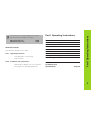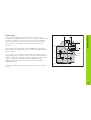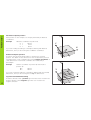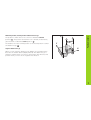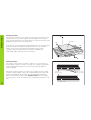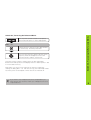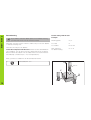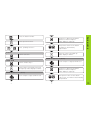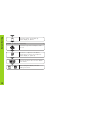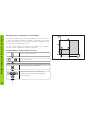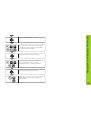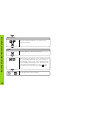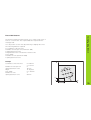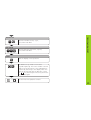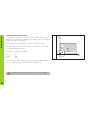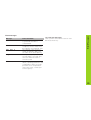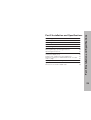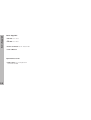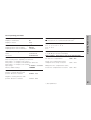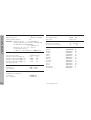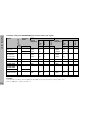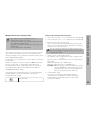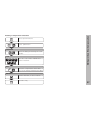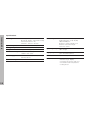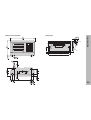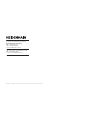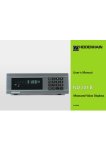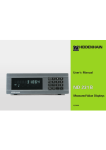Download User's Manual ND 710, ND 750 (SW AA00)
Transcript
User’s Manual
Position Display Units
for Milling Machines
6/99
Position display
(ND 710 only two axes)
Numerical input
Status display:
SET = Datum setting
REF = blinking:
Traverse the
reference points.
On continuously:
Reference points
have been traversed.
∆ = Distance-to-go display
1
• Select coordinate axes
(ND 710 only X and Y)
• Select axis-specific operating parameters
• Change the algebraic sign
• Call the last dialog
• In the parameter list:
change parameters
• Confirm entry
• In the parameter list
page forward
2 Datum 1 or 2
Inch = Display in inches
SCL = Scaling factor
->❘❘<- = Touching the edge /
centerline
R = Radius/diameter
display
R+/– = Radius compensation
HEIDENHAIN
Call radius compensation
of the current tool
• Select special functions
• In the list of special functions
page forward
• Select datum 1 or 2
• Page backward in the list of
special functions
• Page backward in the list of
parameters
• Cancel entry
• Reset the operating mode
• Zero the selected axis
(if activated in P80)
• Select parameters
CL plus two-digit number
Part I Operating Instructions
ND 710 for two axes
ND 750 for three axes
Fundamentals
4
Switch-On, Traversing the Reference Points
9
AA00
AA00
Datum Setting
10
Tool Compensation
13
Moving the Axes with Distance-To-Go
14
This manual is divided into two parts:
Bolt Hole Circles and Bolt Circle Segments
16
Teil I:
Linear Hole Patterns
19
About this manual
Operating Instructions
• Fundamentals of positioning
• ND functions
Working with a Scaling Factor
22
Error Messages
23
Teil II: Installation and specifications
Part II
• Mounting the display unit on the machine
• Description of operating parameters
Installation and
Specifications
Page 25
Part I Operating Instructions
This manual is for the ND display units with the
following software numbers or higher:
3
Fundamentals
Fundamentals
+Y
+Z
You can skip this chapter if you are already familiar with
coordinate systems, incremental and absolute dimensions,
nominal positions, actual positions and distance-to-go.
Graduation
+X
Coordinate system
To describe the geometry of a workpiece, the Cartesian* coordinate
system is used. The Cartesian coordinate system consists of three
mutually perpendicular axes X, Y and Z. The point of intersection of
these axes is called the datum or origin of the coordinate system.
–X
Datum or
origin
Think of the axes as scales with divisions (usually in millimeters) which
allow us to fix points in space referenced to the datum.
–Z
–Y
To determine positions on a workpiece, the coordinate system is
“laid” onto the workpiece.
Z
The machine axes are parallel to the axes of the coordinate system.
The Z axis is normally the tool axis.
Y
X
1)
4
Named in honor of the French mathematician and philosopher
René Descartes (1596 to 1650)
Fundamentals
250
125
216,5
0
-125
-216,5
-250
150
0
320
-150
Relative
datums
0
750
900
950
700
0
Absolute
datum
450
You can set 2 absolute datum points and store them in nonvolatile
memory.
250
0
325
In the context of a numerical position display unit, datum setting
means bringing the workpiece and the tool into a defined position in
relation to each other and then setting the axis displays to the value
which corresponds to that position. This establishes a fixed
relationship between the actual positions of the axes and the
displayed positions.
1225
300±0,1
The workpiece drawing always indicates one absolute datum (the
datum for absolute dimensions). However, it may contain additional
relative datums.
216,5
125
0
The workpiece drawing is used as the basis for machining the
workpiece. To enable the dimensions in the drawing to be converted
into traverse distances of machine axes X, Y and Z, each drawing
dimension requires a datum or reference point on the workpiece
(since a position can only be defined in relationship to another
position).
-250
-216,5
-125
Datum setting
5
Fundamentals
Absolute workpiece positions
Z
Each position on the workpiece is uniquely defined by its absolute
coordinates.
Example
Absolute coordinates of position 1:
X =
10 mm
Y =
5 mm
Z =
0 mm
Y
If you are working according to a workpiece drawing with absolute
dimensions, then you are moving the tool to the coordinates.
X
1
5
Relative workpiece positions
10
A position can also be defined relative to the previous nominal
position. The datum for the dimension is then located at the previous
nominal position. Such coordinates are termed relative coordinates or
chain dimensions. Incremental coordinates are indicated by a
preceding I.
Example
Relative coordinate of position 2 referenced to
position 1:
IX =
10 mm
IY =
10 mm
Z
Y
2
If you are working according to a workpiece drawing with incremental
dimensions, then you are moving the tool by the dimensions.
10
1
Sign for incremental dimensioning
6
A relative dimension has a positive sign when the axis is moved in the
positive direction, and a negative sign when it is moved in the
negative direction.
1
10
5
10
X
Z
The position to which the tool is to move is called the nominal
R
given moment is called the actual position ( I ).
The distance from the nominal position to the actual position is called
S
I
position ( S ). The position at which the tool is actually located at any
Y
the distance-to-go ( R ).
Sign for distance-to-go
X
Fundamentals
Nominal position, actual position and distance-to-go
When you are using the distance-to-go display, the nominal position
becomes the relative datum (display value 0). The distance-to-go is
therefore negative when you move in the positive axis direction, and
positive when you move in the negative axis direction.
7
Fundamentals
Position encoders
The position encoders on the machine convert the movements of the
machine axes into electrical signals. The ND display unit evaluates
these signals, determines the actual position of the machine axes and
displays the position as a numerical value.
Z
Workpiece
Y
If the power is interrupted, the relationship between the machine axis
positions and the calculated actual positions is lost. The reference
marks on the position encoders and the REF reference mark
evaluation feature enable the ND to quickly re-establish this
relationship again when the power is restored.
X
Position encoder
Reference marks
The scales of the position encoders contain one or more reference
marks. When a reference mark is crossed over, a signal is generated
which identifies that position as a reference point (scale datum =
machine datum).
When this reference mark is crossed over, the ND's reference mark
evaluation feature (REF) restores the relationship between axis slide
positions and display values which you last defined by setting the
datum. If the linear encoders have distance-coded reference marks,
you only need to move the machine axes a maximum of 20 mm to do
this.
8
Scale in
Linear encoder
Reference marks
Distance-coded
Reference marks
0è1
Turn on power (switch located on rear panel).
REF and decimal points in status display blink.
ENT...CL
ENT
Confirm reference traverse mode. REF remains
on continuously. Decimal points blink.
Cross over the reference marks in all axes (in any
sequence). Each axis display becomes active
when its reference mark is crossed over.
Crossing over the reference marks stores the last relationship
between axis slide positions and display values for datum points 1 and
2 in nonvolatile memory.
Note that if you choose not to traverse the reference marks (by
clearing the dialog ENT ... CL with the CL key), this relationship will be
lost if the power is interrupted or when the unit is switched off.
If you wish to use multipoint axis error compensation you
must traverse the reference marks (see “Multipoint axis error
compensation”)!
Switch-On, Traversing the Reference Marks
Switch-On, Traversing the Reference Marks
9
Datum setting with the tool
Datum Setting
Datum Setting
If you want to save the datum points in nonvolatile memory,
you must first cross over the reference marks.
Only after crossing over the reference marks can you set new datums
or activate existing ones.
There are two ways to set datums:
Touch the workpiece with the tool and then set the desired datum
(see example). You can also touch two edges and set the centerline
between them as a datum. The tool data of the tool used for this are
automatically considered (see “Tool Compensation”).
Example:
Working plane
X / Y
Tool axis
Z
Tool radius
R = 5 mm
Axis sequence
for datum setting
X–Y–Z
After you have set a datum it can be activated as follows:
Select datum 1 or 2.
Z
R=5 mm
Y
X
1
2
10
X position is captured. SET blinks.
Retract tool from workpiece.
Status display ❘<- lights up.
ENT
SPEC
FCT
SPEC
FCT
or
Select special functions.
Select “probing function.”
0
PROBING
ENT
•
•
•
ENT
Select the Y axis. SET lights up.
Status display ❘<- blinks.
Y
Confirm selection.
Enter position value for the datum.
Tool radius is automatically
compensated.
Datum Setting
Select the datum number.
PROBE Y (appears only briefly)
PROBE EDGE
ENT
X
Touch workpiece edge 2 with the tool.
Confirm “Probe edge.”
Select X axis (if not already selected).
SET lights up. Status display ❘<- blinks.
Y position is captured. SET blinks.
Retract tool from workpiece.
Status display ❘<- lights up.
ENT
PROBE X (appears only briefly)
Touch workpiece edge 1 with the tool.
•
•
0
•
•
•
•
•
ENT
Enter position value for the datum
in the Y axis. Tool radius is automatically
compensated.
11
Datum Setting
Select the Z axis. SET lights up.
Status display ❘<- blinks.
Z
PROBE Z (appears only briefly)
Touch the top of the workpiece with
the tool.
ENT
0
SPEC
SPEC
FCT
FCT
12
ENT
or
Z position is captured. SET blinks.
Retract the tool from the workpiece.
Status display ❘<- lights up.
Enter the position value for the datum
in the Z axis.
After setting the datum, exit the
probing functions.
TOOL AXIS
You can enter the axis, length and diameter of the current tool.
Z
Set the tool axis.
Select the special functions.
SPEC
FCT
TOOL AXIS
SPEC
FCT
SPEC
FCT
Select “tool diameter.”
or
or
Exit the special functions.
Tool Compensation
Tool Compensation
TOOL DATA
Confirm tool data input mode.
ENT
TOOL DIAM.
2
0
ENT
Enter the tool diameter, e.g. 20 mm,
and confirm with ENT.
1)
TOOL LENGTH
5
0
ENT
•
•
•
1) only by ND 750
Enter the tool length, e.g. 50 mm,
and confirm with ENT.
13
Moving the Axes with Distance-To-Go Display
Moving the Axes with Distance-To-Go Display
Normally, the display shows the actual position of the tool. However, it
is often more helpful to display the distance remaining to the nominal
position (the distance-to-go). You can then position simply by moving
the axis until the display value is zero.
You can enter the absolute coordinates in the distance-to-go display.
An active radius compensation will be considered.
Example: Milling a shoulder with distance-to-go
SPEC
FCT
Select “delta mode.”
or
DELTA MODE
Confirm your selection, ∆ lights up.
ENT
Y 2 0
ENT
14
Select the special functions.
SPEC
FCT
•
•
•
R+-
Select the axis, enter the nominal value,
e.g. 20 mm, select radius compensation R+,
confirm with ENT.
X
3
0
R+-
R+-
ENT
Select the axis, enter the nominal value,
e.g. 30 mm, select radius compensation
R–, and confirm with ENT.
Move the machine axis to zero 2.
Y
5
R+-
0
Select the axis, enter the nominal
value, e.g. 50 mm, select radius
compensation R+, confirm with ENT.
ENT
Move the machine axis to zero 3
SPEC
FCT
ENT
Moving the Axes with Distance-To-Go Display
Move the machine axis to zero 1.
If appropriate, switch off the distanceto-go display.
or
15
Your display unit enables you to quickly and easily drill bolt hole circles
and bolt hole circle segments. The required data is requested in the
message field.
Each hole can be moved to by traversing to display value zero. This
requires entry of the following data:
•
•
•
•
•
•
Number of holes (maximum: 999)
Circle center
Circle radius
Starting angle for first hole
Angle step between the holes (only for circle segments)
Hole depth
Example
Number of holes
Coordinates of the center
Circle radius
Starting angle
Hole depth
8
X = 50 mm
Y = 50 mm
20 mm
30 degrees
Z = –5 mm
Y
30°
50
R2
0
Bolt Hole Circles/Bolt Hole Circle Segments
Bolt Hole Circles and Bolt Circle Segments
50
16
0
0
X
CENTER X
Select “bolt hole” circle.
SPEC
FCT
X
5
0
Enter the X coordinate of circle center,
e.g. 50 mm, confirm with ENT.
0
Enter the Y coordinate of circle center,
e.g. 50 mm, confirm with ENT.
ENT
BOLT HOLE
CENTER Y
Confirm your selection.
ENT
5
Y
ENT
FULL CIRCLE
if req.
ENT
Confirm “full circle.”
RADIUS
2
NUMB. HOLES
8
ENT
•
•
•
Enter the number of holes, e.g. 8.
Confirm with ENT.
0
Enter the radius of the bolt hole circle,
e.g. 20 mm. Confirm with ENT.
ENT
START ANGLE
3
0
Enter the start angle for the first hole,
e.g. 30°. Confirm with ENT.
Bolt Hole Circles/Bolt Hole Circle Segments
Select the special functions.
SPEC
FCT
ENT
•
•
•
17
Bolt Hole Circles/Bolt Hole Circle Segments
HOLE DEPTH
ENT
START
ENT
Start the display of the hole positions.
After the start, the distance-to-go mode becomes
active (∆ symbol lights up). The hole number is
shown briefly in the X axis. The individual holes
are reached by traversing to zero. The holes can
be selected with the ENT key or the 1 2 key.
The minus key shows the hole number again.
ENT
SPEC
FCT
18
Enter the total hole depth, e.g. –5 mm, and
confirm with ENT.
5
or
Exit the bolt hole circle function.
Linear Hole Patterns
Linear Hole Patterns
The linear hole pattern feature allows you to easily create rows of
holes to cover an area. The required data are requested in the
message field.
You can position to each hole by traversing to display value zero.
The following data are required:
Coordinates of the first hole
Number of holes per row (maximum: 999)
Spacing between holes
Angle between the rows and the reference axis
Hole depth
Number of rows (maximum: 999)
Spacing between rows
Example
12
16
9
5
1
15
8
7
6
2
3
4
20
Number of holes per row
Spacing between holes
Angle
Hole depth
Number of rows
Spacing between rows
Y
X = 20 mm
Y = 15 mm
4
16 mm
15 degrees
Z = –30 mm
3
20 mm
15°
0
20
Coordinates of the first hole
0
•
•
•
•
•
•
•
X
19
Linear Hole Patterns
Select special functions.
SPEC
FCT
HOLES ROW
ENT
Select “hole pattern.”
SPEC
FCT
LIN. HOLE
Enter the number of holes per row,
e.g. 4, and confirm with ENT.
HOLE SPACE
Confirm “linear hole” pattern.
ENT
1
6
Enter the spacing between holes in the
row and confirm with ENT.
5
Enter the angle, e.g. 15 degrees,
and confirm with ENT.
ENT
1ST HOLE X
2 0
ENT
Enter the X coordinate of the first holes,
e.g. 20, and confirm with ENT.
ANGLE
1
1ST HOLE Y
1 5
•
•
•
ENT
ENT
Enter the Y coordinate of the first holes,
e.g. 15, and confirm with ENT.
HOLE DEPTH
3
0
ENT
20
•
•
•
Enter the hole depth, e.g. –30 mm,
and confirm with ENT.
3
ENT
Enter the number of rows, e.g. 3,
and confirm with ENT.
ROW SPACE
2
0
ENT
Enter the spacing of the rows, e.g. 20,
and confirm with ENT.
Linear Hole Patterns
NUMBER ROW
START
ENT
The distance-to-go mode is now active
(∆ symbol lights up). The holes number is shown
briefly in the X axis. Move to the individual hole
positions by traversing to the display value zero.
Hole can be selected with the ENT key or with
the 1 2 key. Pressing the minus key shows the
hole number again.
ENT
SPEC
FCT
Start the display of hole positions.
or
Exit the linear hole patterns function.
21
Y
Scaling factors enable you to increase or decrease the display values
based on the actual traverse distance. The display values are changed
symmetrically about the datum.
Enter scaling factors separately for each axis in parameter P12.
Parameter P11 activates and deactivates the scaling factors in all axes
(see “Operating Parameters”).
∗ 3.0
Scaling Factor
Working with Scaling Factors
Example for enlarging a workpiece:
∗ 3.5
0
1
2
3.5
3.0
ON
This results in a larger workpiece as shown in the illustration at right:
1 is the original size, 2 is with axis-specific scaling factors.
If a scaling factor is active, SCL lights up in the status display.
22
X
0
P12.1
P12.2
P11
Message
SIGNAL X
PROB. ERROR
ERR. REF. X
FRQ. ERR. X
ERR. MEMORY
Cause and effect
Encoder signal is too small,
e.g. when an encoder is
contaminated.
Before touching off on the
workpiece, the tool must move
by a distance of at least 0.2 mm.
The spacing of the reference
marks as defined in P43 is not
the same as the actual spacing.
The input frequency for this
encoder input is too high. This
can occur when the scale is
moved too fast.
Check sum error: Check the
datum, operating parameters and
compensation values for multipoint axis error compensation.
If the error recurs, contact your
service agency!
To erase error messages:
After you have removed the cause of error:
➤ Press the CL key.
Error Messages
Error messages
23
Items Supplied
26
Connections on Rear Panel
27
Mounting
28
Power Connection
28
Connecting the Encoders
29
Operating Parameters
Entering/changing operating parameters
Operating parameter list
30
30
31
Linear Encoders
Setting the display step
Display step, signal period, and subdivision
Parameter settings for HEIDENHAIN linear encoders
with 11 µApp
33
33
33
Multipoint Axis Error Compensation
35
Specifications
Dimensions of the ND 710/ND 750
38
39
34
Part II Installation and Specifications
Part II Installation and Specifications
25
Items Supplied
Items Supplied
• ND 710 for 2 axes
or
• ND 750 for 3 axes
• Power connector Id. Nr. 257 811-01
• User's Manual
Optional Accessories
• Tilting base for housing bottom
Id. Nr. 281 619-01
26
Connections on Rear Panel
Connections on Rear Panel
ID label
Power switch
Power input
Protective ground
Encoder inputs X1 to X3 Rubber feet with M4 thread
The interfaces X1, X2, X3 comply with the requirements for electrical separation according to EN 50178!
27
Mounting/Power Connection
Mounting
ND 710/ND 750
To mount the display unit on a support, use the M4 threaded holes in
the rubber feet. You can also mount the display unit on the optional
tilting base.
HE
IDE
NH
AIN
Tilting base
Support
Power Connection
Power leads: L and N ,
Connect protective ground to
!
• Danger of electrical shock!
Connect a protective ground. This connection must never
be interrupted.
• Unplug the power cord before opening the housing.
To increase the noise immunity, connect the ground terminal
on the rear panel to the central ground point of the machine.
(Minimum cross-section: 6 mm2).
28
The display unit will operate over a voltage range of 90 Vac to 260 Vac.
A voltage selector is therefore not necessary.
Your display unit will accept all HEIDENHAIN linear encoders with
sinusoidal output signals (7 to 16 µApp) and distance-coded or single
reference marks.
Assignment of the encoder inputs
Encoder input X1 is for the X axis
Encoder input X2 is for the Y axis
Encoder input X3 is for the Z axis (ND 750 only)
Encoder monitoring system
Your display unit features a monitoring system for checking the
amplitude and frequency of the encoder signals. If it detects a faulty
signal, one of the following error messages will be generated:
Z
Y
X
Connecting the Encoders
Connecting the Encoders
SIGNAL X
FRQ. X
Encoder monitoring can be activated with parameter P45.
If you are using linear encoders with distance-coded reference marks,
the encoder monitoring system also checks whether the spacing of
the reference marks as defined in parameter P43 is the same as the
actual spacing on the scales. If it is not, the following error message
will be generated:
ERR. REF. X
29
Operating Parameters
Operating parameters
Entering and changing operating parameters
Operating parameters allow you to modify the operating
characteristics of your display unit and define the evaluation
of the encoder signals. Operating parameters that can be
changed by the user are called user parameters, and can be
accessed with the SPEC FCT key and the dialog
“PARAMETER” (user parameters are identified as such in the
parameter list). The full range of parameters can only be
accessed through the dialog “CODE“ and by entering 95148.
Operating parameters are designated by the letter P and a
number. Example: P11.. The parameter designation is shown
in the input field when you select it with the DATUM and
ENT key in the X display. The parameter setting is shown in
the Y display.
To access the operating parameters
Some operating parameters have separate values for each
axis. In the ND 750, these parameters are identified by an
index of 1 to 3, and in the ND 710 by an index of one to two.
Example: P12.1 scaling factor, X axis
P12.2 scaling factor, Y axis
P12.3 scaling factor, Z axis (ND 750 only)
The operating parameters are preset before the unit leaves
the factory. These factory settings are indicated in the
parameter list in boldface type.
➤
➤
➤
➤
To page through the operating parameters
➤
➤
Page forwards by pressing the ENT key.
Page backwards by pressing the 1 2 key.
To change parameter settings
➤
Press the minus key or enter the value and confirm
with the ENT key.
To correct an entry
➤
Press CL: the old value reappears in the input line and
becomes effective again.
To leave the operating parameters
➤
30
Press the SPEC FCT key.
Press the SPEC FCT key or 1 2 , until
“PARAMETER” appears in the X display.
Confirm your selection by pressing “ENT.”
If required, press the 1 2 key to enter the code
number 95148 and access the complete list of operating
parameters.
Press the SPEC FCT or CL key.
P32.1 to P32.3 Subdivision of the encoder signals
P1 Unit of measure 1)
Display in millimeters
Display in inches
MM
INCH
P3.1 to P3.3 Radius/diameter display
Display position value as radius
Display position value as diameter
1)
RADIUS
DIAMETER
P11 Activate scaling factor 1)
Active
Not active
20 / 10 / 8 / 5 / 4 / 2 / 1 / 0.8 / 0.5 / 0.4 / 0.2 / 0.1
P33.1 to P33.3 Counting mode
0-1-2-3-4-5-6-7-8-9
0-2-4-6-8
0-5
P38.1 to P38.3 Decimal places
SCALING ON
SCALING OFF
P12.1 to P12.3 Define scaling factor 1)
Enter a scaling factor separately for each axis:
Entry value > 1: workpiece will “grow”
Entry value = 1: workpiece will remain the same size
Entry value < 1: workpiece will “shrink”
Input range:
0.100000 to 9.999999
Factory default setting:
1.000000
1 / 2 / 3 / 4 (up to 6 with inch display)
Operating Parameters
List of operating parameters
P40.1 to P40.3 Select type of axis error compensation
No axis error compensation
CORR. OFF
Linear error compensation active,
multipoint error comp. not active
CORR. LIN
Multipoint error compensation active,
linear error compensation not active CORR. ABS
P30.1 to P30.3 Counting direction
Positive counting direction with
positive direction of traverse
DIRECT. POS
Negative counting direction with
positive direction of traverse
DIRECT. NEG
1)
User parameter
31
Operating Parameters
P41.1 to P41.3
Linear axis error compensation
Input range (µm):
−99999 to +99999
Factory default setting:
0
Example: Displayed length
Ld = 620.000 mm
Actual length (as determined for example with
the VM 101 from HEIDENHAIN)
La = 619.876 mm
Difference ∆L = La – Ld = – 124 µm
Compensation factor k:
k = ∆L/Ld = – 124 µm/0.62 m = – 200 [µm/m]
P43.1 to P43.3 Reference marks
One reference mark
Distance-coded with
Distance-coded with
Distance-coded with
Distance-coded with
(SP: signal period)
500 • SP
1000 • SP
2000 • SP
5000 • SP
SINGLE REF.M.
500
SP
1000
SP
2000
SP
5000
SP
P44.1 to P44.3 Reference mark evaluation
Evaluation
No evaluation
REF. X ON
REF. X OFF
P48.1 to P48.3 Activate axis display
Axis display active
Not active
P80 Function of the CL key
Reset to zero with CL
No reset to zero with CL
32
CL...RESET
CL......OFF
P98 Dialog language 1)
German
English
French
Italian
Dutch
Spanish
Danish
Swedish
Finnish
Czech
Polish
Hungarian
Portuguese
P45.1 to P45.3 Encoder monitoring
Amplitude and frequency
monitoring
No monitoring
AXIS ON
AXIS OFF
ALARM ON
ALARM OFF
1)
User parameters
LANGUAGE
LANGUAGE
LANGUAGE
LANGUAGE
LANGUAGE
LANGUAGE
LANGUAGE
LANGUAGE
LANGUAGE
LANGUAGE
LANGUAGE
LANGUAGE
LANGUAGE
D
GB
F
I
NL
E
DK
S
FI
CZ
PL
H
P
Display step, signal period and subdivision
for linear encoders
Selecting the display step with linear encoders
Signal period [µm]
To select a certain display step you must define the
following operating parameters:
• Subdivision (P32)
• Counting mode (P33)
• Decimal points (P38)
Example
Linear encoder with a signal period of 10 µm
Desired display step ................ 0.000 5 mm
Subdivision (P32) ..................... 20
Counting mode (P33) ............... 5
Decimal places (P38) ............... 4
The following tables will help you select the
parameters.
Display step
2
4
10
20
40
100
200
[mm]
[inch]
P32: Subdivision
0.000 1
0.000 2
0.000 5
0.000 005
0.000 01
0.000 02
20
10
4
–
20
8
–
–
20
–
–
–
–
–
–
–
–
–
–
–
–
0.001
0.002
0.005
0.000 05
0.000 1
0.000 2
2
1
0.4
4
2
0.8
10
5
2
20
10
4
–
20
8
–
–
20
–
–
–
0.01
0.02
0.05
0.000 5
0.001
0.002
0.2
–
–
0.4
–
–
1
0.5
0.2
2
1
0.4
4
2
0.8
10
5
2
20
10
4
0.1
0.005
–
–
0.1
0.2
0.4
1
2
Linear Encoders
Linear Encoders
33
Count
Decimal
places
Display
step [inch]
Subdivision
Inches
Display
step [mm]
Decimal
places
Millimeters
Count
Reference
marks
Subdivision
Model
Signal period
[µm[
Linear Encoders
Parameter settings for HEIDENHAIN linear encoders with 11 µAPP signals
P 43
single
0,0005
0,0002
0,0001
-/single
single/5000 0,001
0,0005
0,0002
P 32
4
10
20
4
8
20
P 33
5
2
1
1
5
2
P 38
4
4
4
3
4
4
0,00002
0,00001
0,000005
0,00005
0,00002
0,00001
P 32
4
10
20
4
8
20
P 33
2
1
5
5
2
1
P 38
5
5
6
5
5
5
single
0,0005
single/1000 0,01
0,005
single/1000 0,001
20
2
4
20
5
1
5
1
4
2
3
3
0,00002
0,0005
0,0002
0,00005
20
2
4
20
2
5
2
5
5
4
4
5
40
single/2000 0,005
0,002
8
20
5
2
3
3
0,0002
0,0001
8
20
2
1
4
4
100
single/1000 0,005
20
5
3
0,0002
20
2
4
CT
MT xx01
LIP 401A/401R
LF 103/103C
LF 401/401C
LIF 101/101C
LIP 501/501C
MT xx
LS 303/303C
LS 603/603C
LS 106/106C
LS 406/406C
LS 706/706C
ST 1201
LB 302/302C
LIDA 10x/10xC
10
20
LB 301/301C
2
4
20
Example:
Your encoder: LS 303 C, desired display step: 0,005 mm (5 µm), parameter settings: P01 = mm,
P43 = 1 000, P32 = 4, P33 = 5, P38 = 3
34
If you want to use the multipoint axis error
compensation feature, you must
• activate this feature with operating parameter 40
(see "Operating Parameters"),
• traverse the reference marks after switching on the
display unit,
• enter compensation value table.
Your machine may have a non-linear axis error due to factors
such as axis sag or drivescrew errors. Such deviations are
usually measured with a comparator measuring system (such
as the HEIDENHAIN VM 101).
Entries in the compensation value table
•
Axis to be corrected:
•
Axis causing the error: X, Y or Z (Z axis only with ND 750)
•
Datum for the axis to be corrected:
Here you enter the point starting at which the axis with
error is to be corrected. This point indicates the absolute
distance to the reference point.
Do not change the datum point after measuring the
axis error and before entering the axis error into the
compensation table.
•
Spacing of the compensation points
The spacing of the compensation points is expressed as
2x [µm].
Enter the value of the exponent x into the compensation
value table.
Minimum input value: 6 (= 0.064 mm)
Maximum input value: 20 (= 8388.608 mm)
Example: 900 mm traverse and 15 compensation points:
results in 60.000 mm spacing between points.
Nearest power of two: 216 [µm] = 65.536 mm
Entry in compensation value table: 16
•
Compensation value
You enter the measured compensation value (in
millimeters) for the displayed compensation point.
Compensation point 0 always has the value 0 and
cannot be changed.
For example, you can determine the screw pitch error X=F(X)
for the X axis.
An axis can only be corrected in relation to one axis that has
an error. In each axis, a compensation value table with
16 compensation values can be generated. You can select
the compensation table with the SPEC FCT key and the
“PARAMETER\CODE” dialog.
To determine the compensation value (e.g. with a VM 101),
the REF display must be selected after selecting the
compensation-value table.
R+-
Select the REF.
X, Y or Z (Z axis only with ND 750)
Multipoint Axis Error Compensation
Multipoint Axis Error Compensation
35
Multipoint Axis Error Compensation
Selecting the compensation table, entering an axis correction
Select special functions.
SPEC
FCT
DATUM X
2
SPEC
FCT
7
ENT
Select "parameter" if required, by
repeatedly pressing the 1 2 key.
or
Enter the active datum for the error on
the axis to be corrected (e.g. 27 mm)
and confirm with ENT.
SPACING X
PARAMETER
Select dialog for entering the code
number.
ENT
1
0
ENT
Enter the spacing of the compensation
points on the axis to be corrected, for
example 210 µm (equals 1024 mm) and
confirm with ENT.
CODE
1 0 5 2
9 6
Enter code number 105296 and
confirm with ENT.
27.000
ENT
0
0
1
ENT
ENT
Compensation point no. 1 is displayed.
Enter the associated compensation
value (e.g. 0.01 mm) and confirm with
ENT.
AXIS X
X
ENT
Select the axis to be corrected (e.g. X),
and confirm with ENT.
28.024
Enter all further compensation points. If
you press the minus key, the unit will
show the number of the current
compensation point in the X display.
ENT
X
FCT. X
X
36
ENT
•
•
Enter the axis causing the error (e.g. X)
(screw pitch error), and confirm with
ENT.
SPEC
FCT
or
Conclude entry.
Select special functions.
SPEC
FCT
SPEC
FCT
Select “parameter.”
or
PARAMETER
Select the dialog for entering the code
number.
ENT
CODE
1 0 5 2
9 6
Enter the code number 105296 and
confirm with ENT.
ENT
Multipoint Axis Error Compensation
Deleting a compensation value table
AXIS
Select the compensation value table
(e.g., for the Z axis), and delete the table.
Z
DELETE Z
ENT
SPEC
FCT
Confirm with ENT, or cancel with CL.
Conclude entry.
37
Specifications
Specifications
38
Housing
ND 710/ND 750
Bench-top design, cast-metal housing
Dimensions (W • H • D)
270 mm • 172 mm • 93 mm
Oper. temperature
0° to 45° C (32° to 113° F)
Storage temperature –20° to 70° C (–4° to 158° F)
Encoder inputs
For encoders with 7 to 16 µAPP
Grating period 2, 4, 10, 20, 40,
100, and 200 µm
Reference mark evaluation for
distance-coded and single
reference marks
Input frequency
Max. 100 kHz for 30 m
cable length
Weight
Approx. 2.3 kg (5 lb)
Relative humidity
<75% annual average
<90% in rare cases
Display step
Adjustable
(see “Linear Encoders”)
Power supply
90 Vac to 260 Vac (−15% to +10%)
48 Hz to 62 Hz
Datums
2 (nonvolatile)
Functions
Power consumption
15 W
Protection
IP 40 as per IEC 529
− Tool radius compensation
− Distance-to-go display
− Touching off function with tool
− Circular & linear hole patterns
− Scaling factor
20°
8
.32"
4.
.18 5
"
15
.6"
4.
.18 5
"
92
3.622"
120 + 0.5
4.73 + .02"
38 ± 0.5
1.5 ± .02"
Specifications
Tilting base
56
2.205"
Dimensions mm/inches
210 ± 0.2
8.268 ± .008"
240
9.45"
39
DR. JOHANNES HEIDENHAIN GmbH
Dr.-Johannes-Heidenhain-Straße 5
83301 Traunreut, Germany
{ + 49 / 86 69 / 31-0
| + 49 / 86 69 / 50 61
e-mail: [email protected]
{ Service
+ 49 / 86 69 / 31-12 72
{ TNC-Service + 49 / 86 69 / 31-14 46
| + 49 / 86 69 / 98 99
e-mail: [email protected]
http://www.heidenhain.de
40
341 695-21 · SW AA00 · 15 · 6/99 · F&W · Printed in Germany · Subject to change without notice