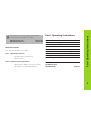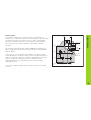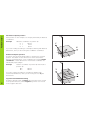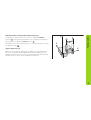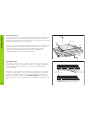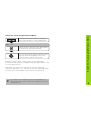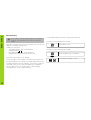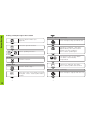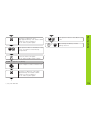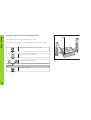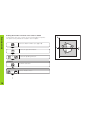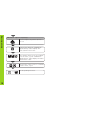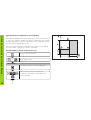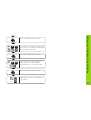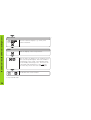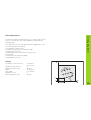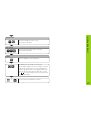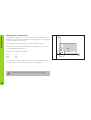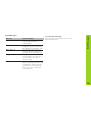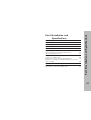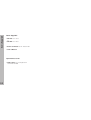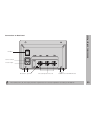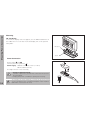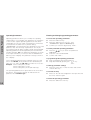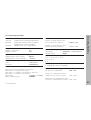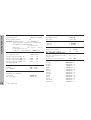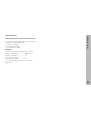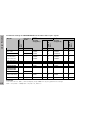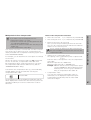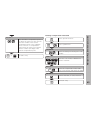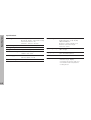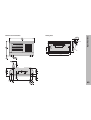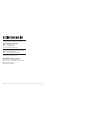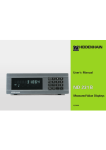Download User's Manual ND 710, ND 750 (SW 246271-06)
Transcript
User’s Manual
Position Display Units
for Milling Machines
9/ 2000
Position display
(ND 710 only two axes)
Numerical input
Status display:
SET = Datum setting
REF = blinking:
Traverse the
reference points.
On continuously:
Reference points
have been traversed.
∆ = Distance-to-go display
1
• Select coordinate axes
(ND 710 only X and Y)
• Select axis-specific operating parameters
• Change the algebraic sign
• Call the last dialog
• In the parameter list:
change parameters
• Confirm entry
• In the parameter list
page forward
2 Datum 1 or 2
Inch = Display in inches
SCL = Scaling factor
->❘❘<- = Touching the edge /
centerline
R = Radius/diameter
display
R+/– = Radius compensation
HEIDENHAIN
Call radius compensation
of the current tool
• Select special functions
• In the list of special functions
page forward
• Select datum 1 or 2
• Page backward in the list of
special functions
• Page backward in the list of
parameters
• Cancel entry
• Reset the operating mode
• Zero the selected axis
(if activated in P80)
• Select parameters
CL plus two-digit number
Part I Operating Instructions
ND 710 for two axes
ND 750 for three axes
Fundamentals
4
Switch-On, Traversing the Reference Points
9
246 271-06
246 271-06
Datum Setting
10
Tool Compensation
19
Moving the Axes with Distance-To-Go
20
This manual is divided into two parts:
Bolt Hole Circles and Bolt Hole Circle Segments
22
Part I: Operating Instructions
Linear Hole Patterns
25
About this manual
• Fundamentals of positioning
• ND functions
Working with a Scaling Factor
28
Error Messages
29
Part II: Installation and Specifications
Part II
• Mounting the display unit on the machine
• Description of operating parameters
Installation and
Specifications
Page 31
Part I Operating Instructions
This manual is for the ND display units with the
following software numbers or higher:
3
Fundamentals
Fundamentals
+Y
+Z
You can skip this chapter if you are already familiar with
coordinate systems, incremental and absolute dimensions,
nominal positions, actual positions and distance-to-go.
Graduation
+X
Coordinate system
To describe the geometry of a workpiece, the Cartesian* coordinate
system is used. The Cartesian coordinate system consists of three
mutually perpendicular axes X, Y and Z. The point of intersection of
these axes is called the datum or origin of the coordinate system.
–X
Datum or
origin
Think of the axes as scales with divisions (usually in millimeters) which
allow us to fix points in space referenced to the datum.
–Z
–Y
To determine positions on a workpiece, the coordinate system is
“ laid” onto the workpiece.
Z
The machine axes are parallel to the axes of the coordinate system.
The Z axis is normally the tool axis.
Y
X
1)
4
Named in honor of the French mathematician and philosopher
René Descartes (1596 to 1650)
Fundamentals
250
125
216,5
0
-125
-216,5
-250
150
0
320
-150
Relative
datums
0
750
900
950
700
0
Absolute
datum
450
You can set 2 absolute datum points and store them in nonvolatile
memory.
250
0
325
In the context of a numerical position display unit, datum setting
means bringing the workpiece and the tool into a defined position in
relation to each other and then setting the axis displays to the value
which corresponds to that position. This establishes a fixed
relationship between the actual positions of the axes and the
displayed positions.
1225
300±0,1
The workpiece drawing always indicates one absolute datum (the
datum for absolute dimensions). However, it may contain additional
relative datums.
216,5
125
0
The workpiece drawing is used as the basis for machining the
workpiece. To enable the dimensions in the drawing to be converted
into traverse distances of machine axes X, Y and Z, each drawing
dimension requires a datum or reference point on the workpiece
(since a position can only be defined in relationship to another
position).
-250
-216,5
-125
Datum setting
5
Fundamentals
Absolute workpiece positions
Z
Each position on the workpiece is uniquely defined by its absolute
coordinates.
Example
Absolute coordinates of position 1:
X =
10 mm
Y =
5 mm
Z =
0 mm
Y
If you are working according to a workpiece drawing with absolute
dimensions, then you are moving the tool to the coordinates.
X
1
5
Relative workpiece positions
10
A position can also be defined relative to the previous nominal
position. The datum for the dimension is then located at the
previous nominal position. Such coordinates are termed relative
coordinates or chain dimensions. Incremental coordinates are
indicated by a preceding I.
Example
Relative coordinate of position 2 referenced to
position 1:
IX =
10 mm
IY =
10 mm
Z
Y
2
If you are working according to a workpiece drawing with
incremental dimensions, then you are moving the tool by the
dimensions.
10
1
Sign for incremental dimensioning
6
A relative dimension has a positive sign when the axis is moved
in the positive direction, and a negative sign when it is moved
in the negative direction.
1
10
5
10
X
Z
The position to which the tool is to move is called the nominal
R
given moment is called the actual position ( I ).
The distance from the nominal position to the actual position is called
S
I
position ( S ). The position at which the tool is actually located at any
Y
the distance-to-go ( R ).
Sign for distance-to-go
X
Fundamentals
Nominal position, actual position and distance-to-go
When you are using the distance-to-go display, the nominal position
becomes the relative datum (display value 0). The distance-to-go is
therefore negative when you move in the positive axis direction, and
positive when you move in the negative axis direction.
7
Fundamentals
Position encoders
The position encoders on the machine convert the movements of the
machine axes into electrical signals. The ND display unit evaluates
these signals, determines the actual position of the machine axes and
displays the position as a numerical value.
Z
Workpiece
Y
If the power is interrupted, the relationship between the machine axis
positions and the calculated actual positions is lost. The reference
marks on the position encoders and the REF reference mark
evaluation feature enable the ND to quickly re-establish this
relationship again when the power is restored.
X
Position
encoder
Reference marks
The scales of the position encoders contain one or more reference
marks. When a reference mark is crossed over, a signal is generated
which identifies that position as a reference point (scale datum =
machine datum).
When this reference mark is crossed over, the ND's reference mark
evaluation feature (REF) restores the relationship between axis slide
positions and display values which you last defined by setting the
datum. If the linear encoders have distance-coded reference marks,
you only need to move the machine axes a maximum of 20 mm to do
this.
8
Scale in
linear encoder
Reference mark
Distance-coded
reference marks
0è1
Turn on power (switch located on rear panel).
REF and decimal points in status display blink.
ENT...CL
ENT
Confirm reference traverse mode. REF remains
on continuously. Decimal points blink.
Cross over the reference marks in all axes (in any
sequence). Each axis display becomes active
when its reference mark is crossed over.
Crossing over the reference marks stores the last relationship
between axis slide positions and display values for datum points 1 and
2 in nonvolatile memory.
Note that if you choose not to traverse the reference marks (by
clearing the dialog ENT ... CL with the CL key), this relationship will be
lost if the power is interrupted or when the unit is switched off.
If you wish to use multipoint axis error compensation you
must traverse the reference marks (see “ Multipoint axis error
compensation” )!
Switch-On, Traversing the Reference Marks
Switch-On, Traversing the Reference Marks
9
Datum Setting
Datum Setting
If you want to save the datum points in nonvolatile
memory, you must first cross over the reference
marks.
To call a datum point you have set, proceed as follows:
You have set two datum points in P70:
Only after crossing over the reference marks can you set new
datums or activate existing ones.
In P70, you can select:
• Two datum points: The selected datum
is displayed via 1 or 2
• Nine datum points: The selected datum
is displayed in the lowest axis via d1 to d9.
Select datum 1 or 2.
You have set nine datum points in P70:
Press the datum key (“ d” blinks).
There are several ways to set datums:
Touch the edge of the workpiece with the tool and then set
the desired datum. You can also touch two edges and set the
centerline between them as a datum, or touch the inside of a
circle and set the circle center as a datum (see examples).
The tool data of the tool used for this are automatically
considered (see “ Tool Compensation” ).
10
1
Enter a datum number (1 to 9).
ENT
The ND display units support the following probing functions:
“ PROBE EDGE”
Setting a workpiece edge as datum.
“ PROBE MIDPOINT”
Setting a midpoint between two
workpiece edges as datum.
“ PROBE CIRCLE”
Setting the center of a circle as datum.
Datum setting with the tool
Datum Setting
Probing a workpiece edge to find a datum
Example:
Working plane
X / Y
Tool axis
Z
Tool radius
R = 5 mm
Axis sequence
for datum setting
X– Y– Z
The probing functions are accessible in the SPEC FCT mode of
operation.
The functions “ PROBE EDGE” , “ PROBE MIDPOINT” and “ PROBE
CIRCLE” are described on the following pages.
Z
R=5mm
Y
X
1
2
11
Datum Setting
Probing a workpiece edge to find a datum
PROBE X (appears only briefly))
Select a datum number (see
page 10).
SPEC
FCT
Touch workpiece edge 1 with the tool.
Select the special functions.
X position is captured. “ SET edge“
appears briefly. SET starts to blink.
Retract tool from workpiece.
The ❘<- status symbol lights.
ENT
SPEC
FCT
or
Select “ probing function.”
PROBING
ENT
0
Confirm selection.
PROBE EDGE
ENT
•
•
•
Y
Confirm “ Probe edge.”
ENT
Enter position value for the datum.
Tool radius is automatically
compensated.
Y position is captured. SET lights.
The ❘<- status symbol starts to blink.
PROBE Y (appears only briefly)
X
•
•
12
Touch workpiece edge 2 with the tool.
Select the X axis (if not already selected).
SET lights. The ❘<- status symbol starts
to blink.
•
•
0
SPEC
FCT
0
ENT
Z
Enter position value for the datum in the
Y axis. Tool radius is automatically
compensated.
Select the Z axis. SET lights.
The ❘<- status symbol starts to blink.
ENT
or
CL
Enter position value for the datum in the
Z axis.
After setting the datum, exit the
probing funtions.
Datum Setting
Y position is captured. “ SET
edge“ appears briefly. SET starts to blink.
Retract tool from workpiece.
The ❘<- status symbol lights.
ENT
1)
PROBE Z (appears only briefly)
Touch workpiece surface with the tool.
ENT
Z position is captured. “ SET edge“
appears briefly. SET starts to blink.
Retract tool from workpiece.
The ❘<- status symbol lights.
•
•
1)
only with ND 750
13
Datum Setting
Probing workpiece edges to find a midpoint datum
Z
The edges to be probed run parallel to the Y axis.
Follow the procedure below for all midpoints between two edges:
Y
2
Select a datum number (see page 10).
1
SPEC
FCT
SPEC
FCT
or
Select the special functions.
Select the probing function.
PROBING
ENT
•
•
•
14
Confirm selection.
M
X?
X
Retract tool from workpiece.
ANTASTEN
or MITTE Select “ Probe midpoint.”
PROBE MIDP.
ENT
X
2ND POS X (appears only briefly)
Confirm “ Probe midpoint.”
SET lights.
ENT
Touch workpiece edge 2 with the
tool.
Select the X axis (if not already selected)
and confirm with ENT. The ->❘❘<- symbol
starts to blink.
Datum Setting
PROBE EDGE
“ SET MIDPOINT” appears briefly. SET
starts to blink. Retract tool from
workpiece. The ❘<- status symbol starts
to blink..
ENT
1ST POS X (appears only briefly)
Touch workpiece edge 1 with the tool.
2
ENT
6
ENT
Position value 1 is captured.
SPEC
FCT
or
CL
Enter position value for the midpoint
between the two edges, e.g. 26.
Exit the probing functions.
•
•
•
15
Datum Setting
Probing the inside of a circle to set its center as datum
To determine the circle center, the tool must probe four points.
The points to be probed are located in the X-Y plane.
Y
2
Select a datum number (see page 10).
3
4
0
SPEC
FCT
X?
Select the special functions.
1
SPEC
FCT
or
Select the probing function.
PROBING
ENT
Confirm selection.
PROBE CIRC.
ANTASTEN
or MITTE Select “ Probe circle.”
•
•
•
16
X
ENT
ENT
Position 2 is captured.
Confirm “ Probe circle.”
Retract tool from workpiece.
1ST POS X (appears only briefly)
Touch workpiece at position 1 with the
tool.
Datum Setting
PROBE CIRC.
3RD POS Y (appears only briefly)
ENT
Touch workpiece at position 3 with the
tool.
Position 1 is captured.
Retract tool from workpiece.
ENT
Position 3 is captured.
Retract tool from workpiece.
2ND POS X (appears only briefly)
Touch workpiece at position 2 with the
tool.
•
•
•
•
•
•
17
Datum Setting
4TH POS Y (appears only briefly)
Touch workpiece at position 4 with
the tool.
Position 4 is captured. “ CENTER X”
appears briefly. Status display SET
starts to blink in the X axis.
ENT
2
6
0
SPEC
FCT
18
ENT
ENT
or
CL
Enter position value for the X coordinate
of circle center, e.g. 26. “ CENTER Y”
appears briefly. Status display SET starts
to blink in the Y axis.
Enter position value for the Y coordinate
of circle center, e.g. 0.
Exit the probing functions.
You can enter the axis, length and diameter of the current tool.
TOOL AXIS
Set the tool axis.
Z
Select the special functions.
SPEC
FCT
TOOL AXIS
SPEC
FCT
SPEC
FCT
Select “ tool data.”
or
or
CL
Exit the special functions.
Tool Compensation
Tool Compensation
TOOL DATA
Confirm tool data input mode.
ENT
TOOL DIAM.
2
0
ENT
Enter the tool diameter, e.g. 20 mm,
and confirm with ENT.
TOOL LENGTH
5
1)
0
ENT
•
•
•
only with ND 750
Enter the tool length, e.g. 50 mm, and
confirm with ENT.
1)
19
Moving the Axes with Distance-To-Go Display
Moving the Axes with Distance-To-Go Display
Normally, the display shows the actual position of the tool. However, it
is often more helpful to display the distance remaining to the nominal
position (the distance-to-go). You can then position simply by moving
the axis until the display value is zero.
You can enter the absolute coordinates in the distance-to-go display.
An active radius compensation will be considered.
Example: Milling a shoulder with distance-to-go
SPEC
FCT
or
Select “ delta mode.”
DELTA MODE
Confirm your selection, the ∆ symbol lights.
ENT
Y 2 0
ENT
20
Select the special functions.
SPEC
FCT
•
•
•
R+-
Select the axis, enter the nominal value,
e.g. 20 mm, select radius compensation R+,
confirm with ENT.
X
3
0
R+-
R+-
ENT
Select the axis, enter the nominal value,
e.g. 30 mm, select radius compensation
R– , and confirm with ENT.
Move the machine axis to zero 2.
5
Y
R+-
0
Select the axis, enter the nominal
value, e.g. 50 mm, select radius
compensation R+, confirm with ENT.
ENT
Move the machine axis to zero 3.
SPEC
FCT
ENT
or
CL
Moving the Axes with Distance-To-Go Display
Move the machine axis to zero 1.
If appropriate, switch off the distanceto-go display.
21
Your display unit enables you to quickly and easily drill bolt hole circles
and bolt hole circle segments. The required data is requested in the
message field.
Each hole can be moved to by traversing to display value zero. This
requires entry of the following data:
•
•
•
•
•
•
Number of holes (maximum: 999)
Circle center
Circle radius
Starting angle for first hole
Angle step between the holes (only for circle segments)
Hole depth
Example
Number of holes
Coordinates of the center
Circle radius
Starting angle
Hole depth
8
X = 50 mm
Y = 50 mm
20 mm
30 degrees
Z = – 5 mm
Y
30°
50
R2
0
Bolt Hole Circles/Bolt Hole Circle Segments
Bolt Hole Circles and Bolt Hole Circle Segments
50
22
0
0
X
SPEC
FCT
CENTER X
Select “ bolt hole” circle.
or
X
5
Enter the X coordinate of circle center,
e.g. 50 mm, confirm with ENT.
0
Enter the Y coordinate of circle center,
e.g. 50 mm, confirm with ENT.
ENT
BOLT HOLE
CENTER Y
Confirm your selection.
ENT
5
Y
ENT
FULL CIRCLE
if req.
0
ENT
Confirm “ full circle.”
RADIUS
2
NUMB. HOLES
8
ENT
•
•
•
Enter the number of holes, e.g. 8.
Confirm with ENT.
0
Enter the radius of the bolt hole circle,
e.g. 20 mm. Confirm with ENT.
ENT
START ANGLE
3
0
Bolt Hole Circles/Bolt Hole Circle Segments
Select the special functions.
SPEC
FCT
Enter the start angle for the first hole,
e.g. 30° . Confirm with ENT.
ENT
•
•
•
23
Bolt Hole Circles/Bolt Hole Circle Segments
Z
Enter the total hole depth, e.g. – 5 mm, and
confirm with ENT.
5
ENT
START
Start the display of the hole positions.
ENT
After the start, the distance-to-go mode becomes
active ( the ∆ symbol lights). The hole number is
shown briefly in the X axis. The individual holes
are reached by traversing to zero. The holes can
be selected with the ENT key or the 1 2 key.
The minus key shows the hole number again.
ENT
SPEC
FCT
1)
24
1)
HOLE DEPTH
or
CL
only with ND 750
Exit the bolt hole circle function.
Linear Hole Patterns
Linear Hole Patterns
The linear hole pattern feature allows you to easily create rows of
holes to cover an area. The required data are requested in the
message field.
You can position to each hole by traversing to display value zero.
The following data are required:
Coordinates of the first hole
Number of holes per row (maximum: 999)
Spacing between holes
Angle between the rows and the reference axis
Hole depth
Number of rows (maximum: 999)
Spacing between rows
Example
12
16
9
5
1
15
8
7
6
2
3
4
20
Number of holes per row
Spacing between holes
Angle
Hole depth
Number of rows
Spacing between rows
Y
X = 20 mm
Y = 15 mm
4
16 mm
15 degrees
Z = – 30 mm
3
20 mm
15°
0
20
Coordinates of the first hole
0
•
•
•
•
•
•
•
X
25
Linear Hole Patterns
Select the special functions.
SPEC
FCT
HOLES ROW
SPEC
FCT
4
Select “ hole pattern.”
or
LIN. HOLE
ENT
Enter the number of holes per row,
e.g. 4, and confirm with ENT.
HOLE SPACE
Confirm “ linear hole” pattern.
ENT
1
6
Enter the spacing between holes in the
row, e.g. 16, and confirm with ENT.
5
Enter the angle, e.g. 15 degrees,
and confirm with ENT.
ENT
1ST HOLE X
2 0
ENT
Enter the X coordinate of the first holes,
e.g. 20, and confirm with ENT.
ANGLE
1
1ST HOLE Y
1 5
ENT
•
•
•
ENT
Enter the Y coordinate of the first holes,
e.g. 15, and confirm with ENT.
3
0
ENT
26
1)
only with ND 750
1)
HOLE DEPTH
•
•
•
Enter the hole depth, e.g. – 30 mm,
and confirm with ENT.
3
ENT
Enter the number of rows, e.g. 3,
and confirm with ENT.
ROW SPACE
2
0
ENT
Enter the spacing of the rows, e.g. 20,
and confirm with ENT.
Linear Hole Patterns
NUMBER ROW
START
Start the display of hole positions.
ENT
The distance-to-go mode is now active
(the ∆ symbol lights). The hole number is shown
briefly in the X axis. Move to the individual hole
positions by traversing to the display value zero.
Hole can be selected with the ENT key or with
the 1 2 key. Pressing the minus key shows the
hole number again.
ENT
SPEC
FCT
or
CL
Exit the linear hole patterns function.
27
Y
Scaling factors enable you to increase or decrease the display values
based on the actual traverse distance. The display values are changed
symmetrically about the datum.
Enter scaling factors separately for each axis in parameter P12.
Parameter P11 activates and deactivates the scaling factors in all axes
(see “ Operating Parameters” ).
∗ 3.0
Scaling Factor
Working with a Scaling Factor
Example for enlarging a workpiece:
∗ 3.5
0
1
2
3.5
3.0
ON
This results in a larger workpiece as shown in the illustration at right:
1 is the original size, 2 is with axis-specific scaling factors.
If a scaling factor is active, SCL lights in the status display.
28
X
0
P12.1
P12.2
P11
Message
SIGNAL X
PROB. ERROR
ERR. REF. X
FRQ. ERR. X
ERR. MEMORY
Cause and effect
Encoder signal is too small,
e.g. when an encoder is
contaminated.
Before touching off on the
workpiece, the tool must move
by a distance of at least 0.2 mm.
The spacing of the reference
marks as defined in P43 is not
the same as the actual spacing.
The input frequency for this
encoder input is too high. This
can occur when the scale is
moved too fast.
Check sum error: Check the
datum, operating parameters and
compensation values for multipoint axis error compensation.
If the error recurs, contact your
service agency!
To erase error messages:
After you have removed the cause of error:
➤ Press the CL key.
Error Messages
Error Messages
29
Items Supplied
32
Connections on Rear Panel
33
Mounting
34
Power Connection
34
Connecting the Encoders
35
Operating Parameters
Entering/changing operating parameters
Operating parameter list
36
36
37
Linear Encoders
Setting the display step
Display step, signal period, and subdivision
Parameter settings for HEIDENHAIN linear encoders
with 11 µApp
39
39
39
Multipoint Axis Error Compensation
41
Specifications
Dimensions of the ND 710/ND 750
44
45
40
Part II Installation and Specifications
Part II Installation and
Specifications
31
Items Supplied
Items Supplied
• ND 710 for 2 axes
or
• ND 750 for 3 axes
• Power connector Id. Nr. 257 811-01
• User's Manual
Optional Accessories
• Tilting base for housing bottom
Id. Nr. 281 619-01
32
Connections on Rear Panel
Connections on Rear Panel
ID label
Power switch
Power input
Protective ground
Encoder inputs X1 to X3
Rubber feet with M4 thread
The interfaces X1, X2, X3 comply with the requirements for electrical separation according to EN 50178!
33
Mounting/Power Connection
Mounting
ND 710/ND 750
To mount the display unit on a support, use the M4 threaded holes in
the rubber feet. You can also mount the display unit on the optional
tilting base.
HE
IDE
NH
AIN
Tilting base
Support
Power Connection
Power leads: L and N
Connect protective ground to !
Power supply: 100 Vac to 240 Vac (-15 % to +10 %)
50 Hz to 60 Hz (± 2 Hz)
A voltage selector is not necessary.
• Danger of electrical shock!
Connect a protective ground. This connection must never
be interrupted.
• Unplug the power cord before opening the housing.
34
To increase the noise immunity, connect the ground terminal
on the rear panel to the central ground point of the machine.
(Minimum cross-section: 6 mm2).
Your display unit will accept all HEIDENHAIN linear encoders with
sinusoidal output signals (7 to 16 µApp) and distance-coded or single
reference marks.
Assignment of the encoder inputs
Encoder input X1 is for the X axis.
Encoder input X2 is for the Y axis.
Encoder input X3 is for the Z axis (ND 750 only).
Encoder monitoring system
Your display unit features a monitoring system for checking the
amplitude and frequency of the encoder signals. If it detects a faulty
signal, one of the following error messages will be generated:
Z
Y
X
Connecting the Encoders
Connecting the Encoders
SIGNAL X
FRQ. X
Encoder monitoring can be activated with parameter P45.
If you are using linear encoders with distance-coded reference marks,
the encoder monitoring system also checks whether the spacing of
the reference marks as defined in parameter P43 is the same as the
actual spacing on the scales. If it is not, the following error message
will be generated:
ERR. REF. X
35
Operating Parameters
Operating Parameters
Entering and changing operating parameters
Operating parameters allow you to modify the operating
characteristics of your display unit and define the evaluation
of the encoder signals. Operating parameters that can be
changed by the user are called user parameters, and can be
accessed with the SPEC FCT key and the dialog
“ PARAMETER” (user parameters are identified as such in the
parameter list). The full range of parameters can only be
accessed through the dialog “ CODE“ and by entering 95148.
Operating parameters are designated by the letter P and a
number. Example: P11.. The parameter designation is shown
in the input field when you select it with the DATUM and
ENT key in the X display. The parameter setting is shown in
the Y display.
To access the operating parameters
➤
➤
➤
Press the SPEC FCT key.
Press the SPEC FCT key or 1 2 , until
“ PARAMETER” appears in the X display.
Confirm your selection by pressing “ ENT.”
To select protected operating parameters
➤
➤
➤
Press the 1 2 key to select user parameter
P00 CODE.
Enter the code number 95148.
Confirm with “ ENT.”
To page through the operating parameters
Some operating parameters have separate values for each
axis. In the ND 750, these parameters are identified by an
index of 1 to 3, and in the ND 710 by an index of one to two.
Example: P12.1 scaling factor, X axis
P12.2 scaling factor, Y axis
P12.3 scaling factor, Z axis (ND 750 only)
The operating parameters are preset before the unit leaves
the factory. These factory settings are indicated in the
parameter list in boldface type.
➤
➤
Page forwards by pressing the ENT key.
Page backwards by pressing the 1 2 key.
To change parameter settings
➤
Press the minus key or enter the value and confirm
with the ENT key.
To correct an entry
➤
Press CL: the old value reappears in the input line and
becomes effective again.
To leave the operating parameters
➤
36
Press the SPEC FCT or CL key.
P00 CODE Enter the code number:
P30.1 to P30.3 Counting direction
9 51 48:
66 55 44:
Positive counting direction with
positive direction of traverse
DIRECT. POS
Negative counting direction with
positive direction of traverse
DIRECT. NEG
10 52 96:
Change protected operating parameters
Display the software version (X display)
Display date of release (Y display)
Multipoint axis error compensation
P1 Unit of measure 1)
Display in millimeters
Display in inches
MM
INCH
P3.1 to P3.3 Radius/diameter display
Display position value as radius
Display position value as diameter
1)
RADIUS
DIAMETER
P11 Activate scaling factor 1)
Active
Not active
SCALING ON
SCALING OFF
P12.1 to P12.3 Define scaling factor 1)
Enter a scaling factor separately for each axis:
Entry value > 1: workpiece will “ grow”
Entry value = 1: workpiece will remain the same size
Entry value < 1: workpiece will “ shrink”
Input range:
0.100000 to 9.999999
Factory default setting:
1.000000
P31.1 to P31.3 Signal period of the encoder
Input range:
Default setting:
0.00000001 to 99999.9999 µm
20 µm
Operating Parameters
List of operating parameters
P33.1 to P33.3 Counting mode
0-1-2-3-4-5-6-7-8-9
0-2-4-6-8
0-5
P38.1 to P38.3 Decimal places
1 / 2 / 3 / 4 (up to 6 with inch display)
P40.1 to P40.3 Select type of axis error compensation
No axis error compensation
CORR. OFF
Linear error compensation active,
multipoint error comp. not active
CORR. LIN
Multipoint error compensation active,
linear error compensation not active CORR. ABS
1)
User parameter
37
Operating Parameters
P41.1 to P41.3
Linear axis error compensation
Axis display active
Not active
P43.1 to P43.3 Reference marks
P81 Function of the R+/- key
One reference mark
Distance-coded with
Distance-coded with
Distance-coded with
Distance-coded with
(SP: signal period)
500 • SP
1000 • SP
2000 • SP
5000 • SP
SINGLE REF.M.
500
SP
1000
SP
2000
SP
5000
SP
P44.1 to P44.3 Reference mark evaluation
Evaluation
No evaluation
REF. X ON
REF. X OFF
P45.1 to P45.3 Encoder monitoring
Amplitude and frequency
monitoring
No monitoring
38
P48.1 to P48.3 Activate axis display
Input range (µm):
−99999 to +99999
Factory default setting:
0
Example: Displayed length
La = 620.000 mm
Actual length (as determined for example with
the VM 101 from HEIDENHAIN)
Lt = 619.876 mm
Difference
DL = Lt – La = – 124 µm
Compensation factor k:
k = ∆L/La = – 124 µm/0.62 m = – 200 [µm/m]
1)
User parameter
ALARM ON
ALARM OFF
AXIS ON
AXIS OFF
P70 Number of datums
2 datums
9 datums
2 DATUMS
9 DATUMS
Function of the CL key
Reset to zero with CL
No reset to zero with CL
CL...RESET
CL......OFF
The R+/- key divides the actual
value by two
R+/- 1/2
No division of the actual value
R+/- OFF
P98 Dialog
German
English
French
Italian
Dutch
Spanish
Danish
Swedish
Finnish
Czech
Polish
Hungarian
Portuguese
language 1)
LANGUAGE
LANGUAGE
LANGUAGE
LANGUAGE
LANGUAGE
LANGUAGE
LANGUAGE
LANGUAGE
LANGUAGE
LANGUAGE
LANGUAGE
LANGUAGE
LANGUAGE
D
GB
F
I
NL
E
DK
S
FI
CZ
PL
H
P
Selecting the display step with linear encoders
To select a certain display step, you must define the
following operating parameters:
• Signal period (P31)
• Counting mode (P33)
• Decimal places (P38)
Linear Encoders
Linear Encoders
Example
Linear encoder with a signal period of 10 µm
Desired display step ................ 0.000 5 mm
Signal period (P31) ................... 10
Counting mode (P33) ............... 5
Decimal places (P38) ............... 4
The following tables will help you select the
parameters.
39
40
4
-/single
single/5000
10
20
single
single/1000
20
single/1000
40
single/2000
100
single/1000
Display
step [inch]
Decim al
places
P 43
single
Inches
Display
step [m m ]
Count
LB 301/301C
P 31
2
M illim eters
Decim al
places
CT
M T xx01
LIP 401A/401R
LF 103/103C
LF 401/401C
LIF 101/101C
LIP 501/501C
M T xx
LS 303/303C
LS 603/603C
LS 106/106C
LS 406/406C
LS 706/706C
ST 1201
LB 302/302C
LIDA 10x/10xC
Reference
m arks
Count
M odel
Signalperiod
[µm ]
Linear Encoders
Param eter settings for HEIDENHAIN linear encoders with 11 µA PP signals
0.0005
0.0002
0.0001
P 33
5
2
1
P 38
4
4
4
0.00002
0.00001
0.000005
P 33
2
1
5
P 38
5
5
6
0.001
0.0005
0.0002
1
5
2
3
4
4
0.00005
0.00002
0.00001
5
2
1
5
5
5
0.0005
0.01
0.005
0.001
5
1
5
1
4
2
3
3
0.00002
0.0005
0.0002
0.00005
2
5
2
5
5
4
4
5
0.005
0.002
5
2
3
3
0.0002
0.0001
2
1
4
4
0.005
5
3
0.0002
2
4
Exam ple:
Your encoder: LS 303 C, desired display step: 0.005 m m (5 µm ), parameter settings:
P01 = m m , P43 = 1 000, P32 = 4, P33 = 5, P38 = 3
If you want to use the multipoint axis error
compensation feature, you must
• activate this feature with operating parameter 40
(see "Operating Parameters"),
• traverse the reference marks after switching on the
display unit,
• enter compensation value table.
Your machine may have a non-linear axis error due to factors
such as axis sag or drivescrew errors. Such deviations are
usually measured with a comparator measuring system (such
as the HEIDENHAIN VM 101).
Entries in the compensation value table
•
Axis to be corrected:
•
Axis causing the error: X, Y or Z (Z axis only with ND 750)
•
Datum for the axis to be corrected:
Here you enter the point starting at which the axis with
error is to be corrected. This point indicates the absolute
distance to the reference point.
Do not change the datum point after measuring the
axis error and before entering the axis error into the
compensation table.
•
Spacing of the compensation points
The spacing of the compensation points is expressed as
2x [µm].
Enter the value of the exponent x into the compensation
value table.
Minimum input value: 6 (= 0.064 mm)
Maximum input value: 20 (= 8388.608 mm)
Example: 900 mm traverse and 15 compensation points:
results in 60.000 mm spacing between points.
Nearest power of two: 216 [µm] = 65.536 mm
Entry in compensation value table: 16
•
Compensation value
You enter the measured compensation value (in
millimeters) for the displayed compensation point.
Compensation point 0 always has the value 0 and
cannot be changed.
For example, you can determine the screw pitch error X=F(X)
for the X axis.
An axis can only be corrected in relation to one axis that has
an error. In each axis, a compensation value table with
64 compensation values can be generated. You can select
the compensation table with the SPEC FCT key and the
“ PARAMETER\CODE” dialog.
To determine the compensation value (e.g. with a VM 101),
the REF display must be selected after selecting the
compensation-value table.
R+-
Select the REF.
The decimal point in the left display field indicates that the
values displayed are referenced to the reference point. If the
decimal point blinks, the reference marks have not been
traversed.
X, Y or Z (Z axis only with ND 750)
Multipoint Axis Error Compensation
Multipoint Axis Error Compensation
41
Multipoint Axis Error Compensation
Selecting the compensation table, entering an axis correction
Select special functions.
SPEC
FCT
DATUM X
2
SPEC
FCT
7
Select "parameter" if required, by
repeatedly pressing the 1 2 key.
or
Enter the active datum for the error on
the axis to be corrected (e.g. 27 mm)
and confirm with ENT.
SPACING X
PARAMETER
Select dialog for entering the code
number.
ENT
1
0
ENT
Enter the spacing of the compensation
points on the axis to be corrected, for
example 210 µm (equals 1.024 mm) and
confirm with ENT.
CODE
1 0 5 2
9 6
Enter code number 105296 and
confirm with ENT.
27.000
ENT
0
0
1
ENT
AXIS X
X
X
ENT
Select the axis to be corrected (e.g. X),
and confirm with ENT.
FCT. X
X
42
ENT
ENT
•
•
Enter the axis causing the error (e.g. X)
(screw pitch error), and confirm with
ENT.
•
•
ENT
Compensation point no. 1 is displayed.
Enter the associated compensation
value (e.g. 0.01 mm) and confirm with
ENT.
28.024
Enter all further compensation points. If
you press the minus key, the unit will
show the number of the current
compensation point in the X display.
Direct selection of compensation
points: Press the minus key together
with the number (two-digit) of the
desired compensation point.
ENT
Select special functions.
SPEC
FCT
Select “ parameter.”
or
SPEC
FCT
PARAMETER
Select the dialog for entering the code
number.
ENT
SPEC
FCT
or
CL
Conclude entry.
CODE
1 0 5 2
9 6
Enter the code number 105296 and
confirm with ENT.
ENT
Multipoint Axis Error Compensation
Deleting a compensation value table
AXIS X
Select the compensation value table
(e.g., for the Z axis), and delete the table.
Z
DELETE Z
ENT
SPEC
FCT
Confirm with ENT, or cancel with CL.
Conclude entry.
43
Specifications
44
Specifications
Housing
ND 710/ND 750
Bench-top design, cast-metal housing
Dimensions (W • H • D)
270 mm • 172 mm • 93 mm
Oper. temperature
0° to 45° C (32° to 113° F)
Storage temperature – 20° to 70° C (– 4° to 158° F)
Encoder inputs
For encoders with 7 to 16 µAPP
Grating period 2, 4, 10, 20, 40,
100, and 200 µm
Reference mark evaluation for
distance-coded and single
reference marks
Input frequency
Max. 100 kHz for 30 m
cable length
Weight
Approx. 2.3 kg (5 lb)
Relative humidity
<75% annual average
<90% in rare cases
Display step
Adjustable
(see “ Linear Encoders” )
Power supply
100 Vac to 240 Vac (−15% to +10%)
50 Hz to 60 Hz (± 2 Hz)
Datums
2 (nonvolatile)
Functions
Power consumption
15 W
Protection
IP 40 as per IEC 529
− Tool radius compensation
− Distance-to-go display
− Touching off function with tool
− Circular & linear hole patterns
− Scaling factor
20°
8
.32"
4.
.18 5
"
15
.6"
4.
.18 5
"
92
3.622"
120 + 0.5
4.73 + .02"
38 ± 0.5
1.5 ± .02"
Specifications
Tilting base
56
2.205"
Dimensions mm/inches
210 ± 0.2
8.268 ± .008"
240
9.45"
45
DR. JOHANNES HEIDENHAIN GmbH
Dr.-Johannes-Heidenhain-Straße 5
83301 Traunreut, Germany
{ + 49 / 86 69 / 31-0
| + 49 / 86 69 / 50 61
e-mail: [email protected]
{ Service
+ 49 / 86 69 / 31-12 72
{ TNC-Service + 49 / 86 69 / 31-14 46
| + 49 / 86 69 / 98 99
e-mail: [email protected]
http://www.heidenhain.de
HEIDENHAIN (G.B.) Limited
200 London Road, Burgess Hill
West Sussex RH15 9RD, Great Britain
{ (0 14 44) 24 77 11
| (0 14 44) 87 00 24
46341 695-22 · SW246 271-06 · 15 · 12/2000 · F&W · Printed in Germany · Subject to change without notice