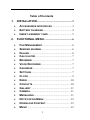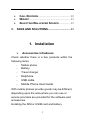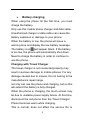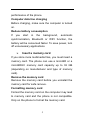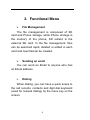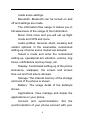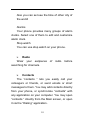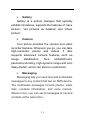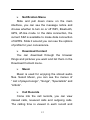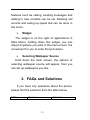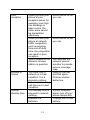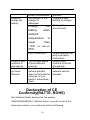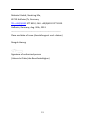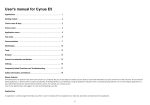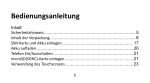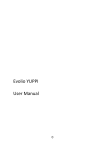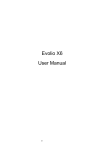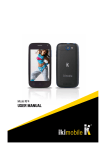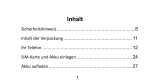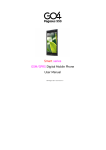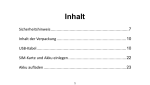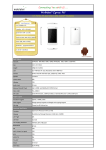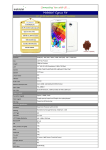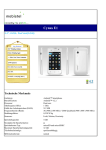Download Cynus T7 User's Manual
Transcript
Cynus T7 User’s Manual 1 Table of Contents 1. INSTALLATION .................................................. 3 2. ACCESSORIES INTRODUCES ............................ 3 BATTERY CHARGING ......................................... 4 INSERT A MEMORY CARD .................................. 5 FUNCTIONAL MENU ........................................ 6 FILE MANAGEMENT .......................................... 6 SENDING AN EMAIL ........................................... 6 DIALING ............................................................. 6 CALCULATOR .................................................... 7 BROWSER ......................................................... 7 VOICE RECORDER ............................................ 7 CALENDAR ........................................................ 7 SETTINGS .......................................................... 7 CLOCK .............................................................. 9 RADIO.............................................................. 10 CONTACTS ...................................................... 10 GALLERY ........................................................ 11 CAMERA .......................................................... 11 MESSAGING .................................................... 11 NOTIFICATION MENU ...................................... 12 DOWNLOAD CONTENT.................................... 12 MUSIC ............................................................. 12 2 3. CALL RECORDS .............................................. 12 WIDGET ........................................................... 13 SELECTING WALLPAPER SOURCE ................ 13 FAQS AND SOLUTIONS ................................ 13 1. Installation Accessories introduces Check whether there is a box products within the following items: - Mobile phone - Battery - Travel charger - Earphone USB cable - Mobile Phone User Guide With mobile phones provide goods may be different, depending upon the area where you can use or service providers are provided for the software and accessories. Installing the SIM or USIM card and battery 3 Battery charging When using the phone for the first time, you must charge the battery. Only use this mobile phone charger and data cable. Unauthorized charger or data cable can cause the battery explosion or damage to your phone. When the battery is low, the phone will issue a warning tone and display the low battery message. The battery icon[ ]will appear blank. If the battery is too low, the phone will automatically shut down. Need to charge the battery in order to continue to use the phone. Charging with Travel Charger The travel charger is not connected properly may result in serious damage to mobile phones. For any damage caused due to misuse, Do not belong to the manufacturers repair range. not only can use the phone and charging, but so this will extend the battery is fully charged. When the phone is charging, the touch screen may be due to unstable power supply failure. At this time, disconnect the cell phone from the Travel Charger. Phone becomes warm while charging. This is normal, does not affect the service life or 4 performance of the phone. Computer data line charging Before charging, make sure the computer is turned on. Reduce battery consumption If you start in the background, automatic synchronization, Bluetooth or WIFI function, the battery will be consumed faster. To save power, turn off unnecessary applications. Insert a memory card If you store more multimedia files, you must insert a memory card. The phone can use a microSD or a microSDHC memory card capacity up to 32 GB (depending on manufacturer and type of memory card). Remove the memory card Remove the memory card before you uninstall the memory card for safe remove. Formatting memory card Format the memory card on the computer may lead to memory card and the phone is not compatible. Only on the phone to format the memory card. 5 2. Functional Menu File Management The file management is composed of SD card and Phone storage, while Phone storage is the memory of the phone, SD sdcard is the external SD card. In the file management, files can be searched rapid, deleted or edited in each card and new filescan be created. Sending an email You can send an Email to anyone who has an Email address. Dialing When dialing, you can have a quick acess to the call records, contacts and digit dial keyboard (used for manual dialing) by the menu key on the screen. 6 Calculator Your phone provides a calculator. Browser The browser allows you to surf on the net and browse the page just like on the computer. You can create on the phone a bookmark and synchronize it with computer. You can have a quick access to your favorite sites on the main screen. Voice Recorder The recorder could be used to record audio files. Calendar Calendar allows you to view your schedules and events at any time. You may view schedules one by one or several ones at the same time. Settings Reach the menu and customize your phone settings. SIM card management: SIM card can be managed and made settings. WLAN: WLAN can be turned on and off and 7 made some settings. Bluetooth: Bluetooth can be turned on and off and settings are made. The information flow usage: It makes you in full awareness of the usage of the information. More: Click more and you will set up flight mode and VPN and more. Audio profiles: General, silent, meeting and outdorr optional. In the meanwhile, customized setting-up of some scene modes are allowed. Select a mode and enter the customized setting-up, operational are vibration, volume, ring tones, notifications and key beep, etc. Display: Customized setting-up of the phone luminance, wallpaper, the screen and screen time-out and font size is allowed. Storage: The internal memory of the storage card and of the phone is shown. Battery: The usage detail of the batteryis shown. Applications: View manage and delete the applications on your phone. Account and synchronization: Set the synchronization of your phone account with your 8 phone. Location access: Set the service during the locating. Activate or deactivate the GPS connection. Safety: Set unlocking pattern; lock the SIM card; set the SD card. Language and keypad: Select a language and input method. Backup and reset: Reset DRM and restore factory settings to clear all personal data on your phone. Date and time: Set current time and date. Schedule power on/off: set the time to turn on or off your phone. Auxiliary function: Some auxiliary functions can be set. Developers’ options: Set some options used by developers. About phone: View the model, service status, mobile software and hardware information, etc. Clock Clock Enter the menu to display the current time. 9 Also you can set see the time of other city of the world Alarms Your phone provides many groups of alarm clocks. Select one of them to edit and customize alarm clock. Stop watch You can use stop watch on your phone. Radio Wear your earpieces searching for channels. of radio before Contacts The “contacts ” lets you easily call your colleagurs or friends, or send emails or short messages to them. You may add contacts directly from your phone, or synchronize “contacts” with any application on your computer. You may open “contacts ” directly from the Main screen, or open it via the “Dialing” application. 10 Gallery Gallery is a picture manager that typically exhibits miniatures, supports the features of “save picture”, “set pictures as desktop” and “share picture”. Camera Your phone provides the camera and video recorder features. Wherever you go, you can take high-resolution photos and videos. It also supports advanced camera features such as image stabilization, face embelishment, panorama shooting, high dynamic range and zero delay shutter, which can also be customized. Messaging Messaging lets you send text and multimedia messages to any contact that has an SMS device. The multimedia messages include photos, video clips, contacts information, and voice memos. What’s more, you can send messages to several contacts at the same time. 11 Notification Menu Slide and pull down menu on the main interface, you can see the message notice and choose whether to turn on or off WIFI, Bluetooth, GPS, off-line mode. In the data connection, the current SIM is available to make data connection of GPRS. Slide it around you can see the options of profile for your convenience. Download Content You can download through the browser things and pictures you want and list them in the Download Content menu. Music Music is used for enjoying the stored audio files. Select Music, you can see the menus of “ List of played songs”, “Songs”, “Specialists” and “Artists”. Call Records Come into the call records, you can view missed calls, reveived calls and outgoing calls. The calling time is viewed in each record and 12 features such as calling, sending messages and adding to new contacts can be set. Deleting call records and seting up speed dial can be done in the menu. Widget The widget is on the right of applications in Main Menu, holding down this widget, you can drag it anywhere you want in the main screen. It is convenient for you to enter that procedure. Selecting Wallpaper Source Hold down the main screen, the options of selecting wallpaper source will appear, then you can set up wallpapers you like. 3. FAQs and Solutions If you have any questions about the phone, please find the solutions from the table below. FAQs Causes Solutions 13 Poor reception Echoes or noises Shorter standby time When you use your phone at poor reception areas, for example, near high rise buildings or base rooms, the radio wave cannot be transmitted effectively. When you use your phone at network traffic congestion, such as working time and off-duty time, the congestion can result in poor reception. This is related to the distance to base station in question. The trunk line of network is in bad condition. It is a regional problem. In some areas, the call lines are in bad condition. The standby time is relevant to network settings. Replace the batteries 14 Avoid this as far as you can. Avoid this as far as you can. You may ask the network service provider to provide service coverage map. Hang off the call and dial again. Choose another better line. In poor reception areas, turn off your phone temporarily. Change with a new battery. Failed to turn on your phone SIM card error When no signals are received, your phone will continue searching for base stations, thus consuming a large amount of battery power and reducing standby time. The battery power is used up. The SIM card is damaged. The SIM card is not properly installed. Failed to connect to the network The metallic face of the SIM card is contaminated. The SIM card is invalid. Beyond the GSM coverage. The signal is feeble. Failed to make a call PIN code error The call barring feature is used. The fixed dialing number feature is used. Enter incorrect PIN codes for three 15 Use your phone at strong signal areas or Turn off the phone temporarily. Check the battery power level or charge the battery. Contact your network service provider. Ensure the SIM card is properly installed. Wipe the face with a clean cloth. Contact your network service provider. Consult the network service provider for service areas. Retry at a stronger signal area. Cancel the call barring settings. Cancel the fixed dialing number settings. Contact your network service Failed to charge the battery Failed to add contacts to phonebook Failed to set up some features times in succession. The battery or the charger is damaged. provider. Change a new battery or charger. Charge the battery when ambient temperature is lower than -10℃ or above 55℃. Change the environment. Poor connection. Check whether the plug is properly connected. Delete some contacts from the phonebook. Contact your network service provider. The storage space of phonebook is used up. Your network service provider does not provide the services, or you haven’t subscribed them. Declaration of CE Confirmity(R&TTE, ROHS) We, Mobistel GmbH, declare that the product GSM/WCDMA/BT/Wi-Fi Mobile Phone: Cynus E1 to which this declaration relates, is in conformity with the following 16 standards and/or other normative documents: LVD EN 60950‐1:2006+A11:2009+A1:2010+A12:2011EN 50360:2001/AC 2006 RTTE EN 50360:2001/ AC 2006,,EN 62209-1 :2006, EN 62209-2:2010, EN 62311:2008 EN 50332-1:2000, EN 50332-2:2003, EN 301 489-17 (V2.1.1), EN 301 489-7 V1.3.1 EN 301 489-1 V1.8.1, EN 301 489-3, EN 301 511 V9.0.2, EN 300 328 V1.7.1 EN 300 440, EN 301 489-24 V1.4.1 (09-2007), EN 301 908-1 V4.2.1 (03-2010) EN 301 908-2 V4.2.1 (03-2010), NBSO ROHS 2011/65/EU. ROSH2.0 We hereby declare that all essential radio test suites have been carried out and that the above named product is in conformity to all the essential requirements of Directive 1999/5/EC. The conformity assessment procedure has been carried out according to the Article 10 and detailed in Annex (IV) of Directive 1999/5/EC 17 Mobistel GmbH, Nordring 30a, 65719 Hofheim/Ts, Germany TEL:+49(0)6192 977 8310, FAX: +49(0)6192 977 8319 Hofheim, Germany, Aug. 30th, 2013 -------------------------------------------------------------------Place and date of issue (Ausstellungsort und –datum) Donguk Hwang Signature of authorized person (Unterschrift der/des Bevollmächtigten) 18