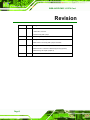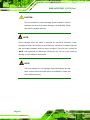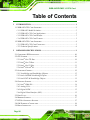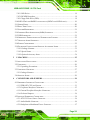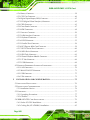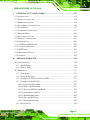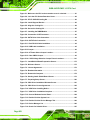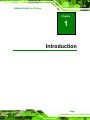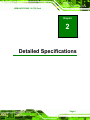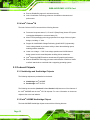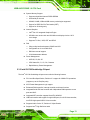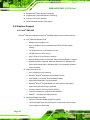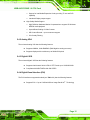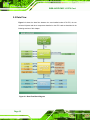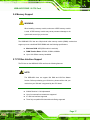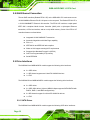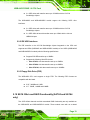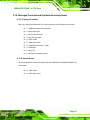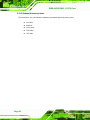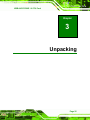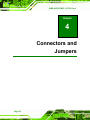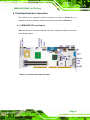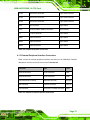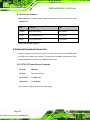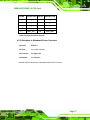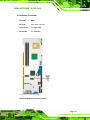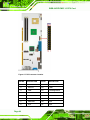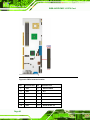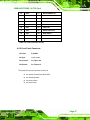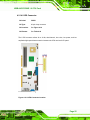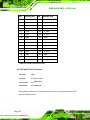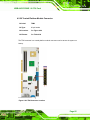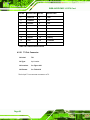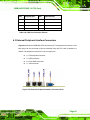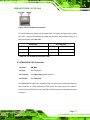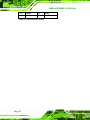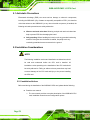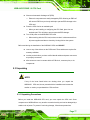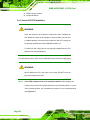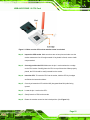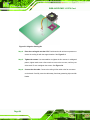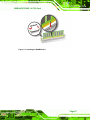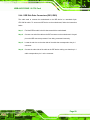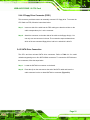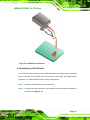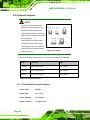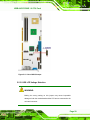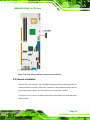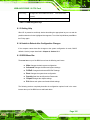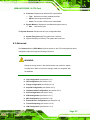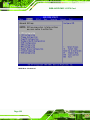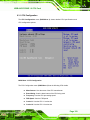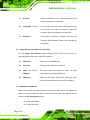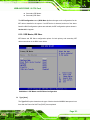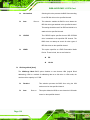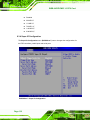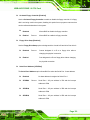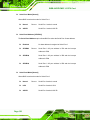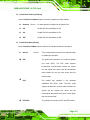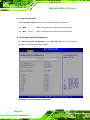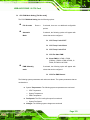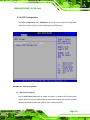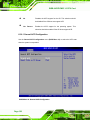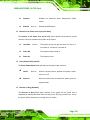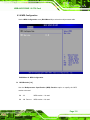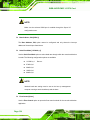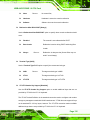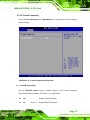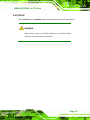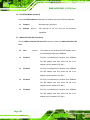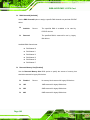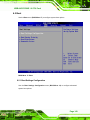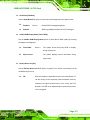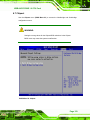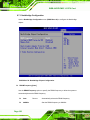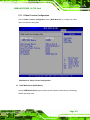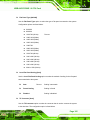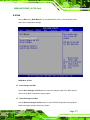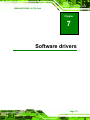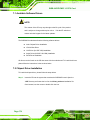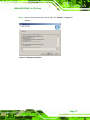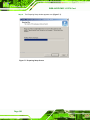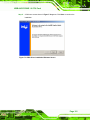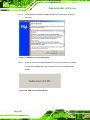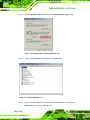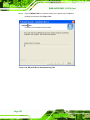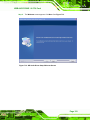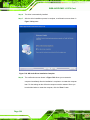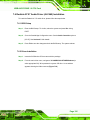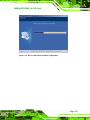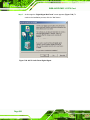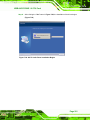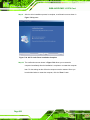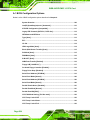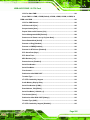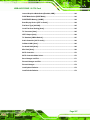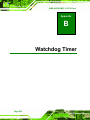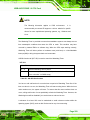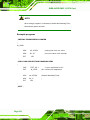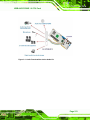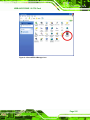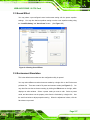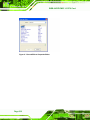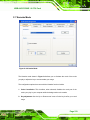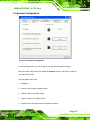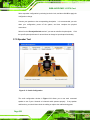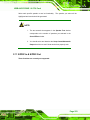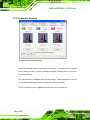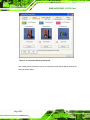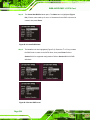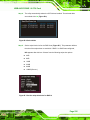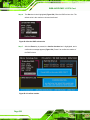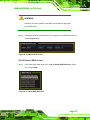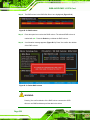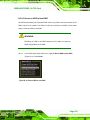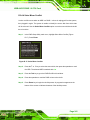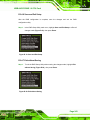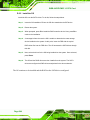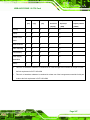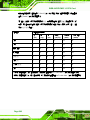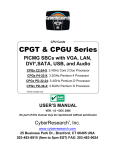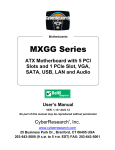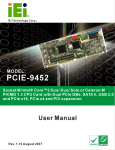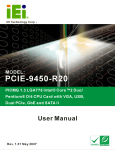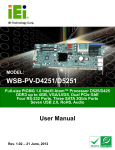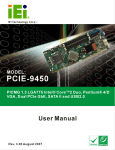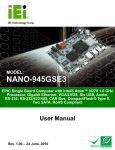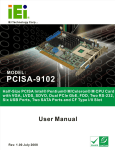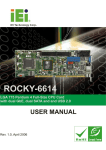Download WSB-9452 User Manual - ICP Deutschland GmbH
Transcript
WSB-9452 PICMG 1.0 CPU Card IEI Technology Corp. MODEL: WSB-9452 Full-Size PICMG 1.0 CPU Card with Intel® Core™2 Duo/Solo, VGA/DVI, Dual PCIe GbE, SATA 3Gb/s and Audio User Manual Page I Rev. 4.00 – 22 December, 2010 WSB-9452 PICMG 1.0 CPU Card Revision Date Version Changes 2010-12-22 4.00 Updated for R40 version - Added JSPI1 connector -Deleted JLAN_PWR1 jumper 2010-10-12 2.01 Minor changes 2008-10-28 2.00 Changed northbridge chipset from Intel® 945GM to Intel® 945GME Added JAUTO1 and JLAN_PWR1 jumpers information 2007-09-04 1.01 Changed the Maximum memory in Table 1-1 from 2GB to 4GB Added Disclosure of Hazardous Materials Appendix (Appendix F) Added Packing List Chapter (Chapter 3) 2006-12-18 Page II 1.0 Initial release WSB-9452 PICMG 1.0 CPU Card Manual Conventions WARNING! Warnings appear where overlooked details may cause damage to the equipment or result in personal injury. Warnings should be taken seriously. Warnings are easy to recognize. The word “warning” is written as “WARNING,” both capitalized and bold and is followed by text. The text is the warning message. A warning message is shown below: WARNING: This is an example of a warning message. Failure to adhere to warning messages may result in permanent damage to the WSB-9452 or personal injury to the user. Please take warning messages seriously. CAUTION! Cautionary messages should also be heeded to help reduce the chance of losing data or damaging the WSB-9452. Cautions are easy to recognize. The word “caution” is written as “CAUTION,” both capitalized and bold and is followed. The italicized text is the cautionary message. A caution message is shown below: Page III WSB-9452 PICMG 1.0 CPU Card CAUTION: This is an example of a caution message. Failure to adhere to cautions messages may result in permanent damage to the WSB-9452. Please take caution messages seriously. NOTE: These messages inform the reader of essential but non-critical information. These messages should be read carefully as any directions or instructions contained therein can help avoid making mistakes. Notes are easy to recognize. The word “note” is written as “NOTE,” both capitalized and bold and is followed by text. The text is the cautionary message. A note message is shown below: NOTE: This is an example of a note message. Notes should always be read. Notes contain critical information about the WSB-9452. Please take note messages seriously. Page IV WSB-9452 PICMG 1.0 CPU Card Copyright The information in this document is subject to change without prior notice in order to improve reliability, design and function and does not represent a commitment on the part of the manufacturer. In no event will the manufacturer be liable for direct, indirect, special, incidental, or consequential damages arising out of the use or inability to use the product or documentation, even if advised of the possibility of such damages. This document contains proprietary information protected by copyright. All rights are reserved. No part of this manual may be reproduced by any mechanical, electronic, or other means in any form without prior written permission of the manufacturer. TRADEMARKS All registered trademarks and product names mentioned herein are used for identification purposes only and may be trademarks and/or registered trademarks of their respective owners. Page V WSB-9452 PICMG 1.0 CPU Card Table of Contents 1 INTRODUCTION..................................................................................................... 1 1.1 WSB-9452 CPU CARD OVERVIEW ............................................................................ 2 1.1.1 WSB-9452 Model Variations .............................................................................. 2 1.1.2 WSB-9452 CPU Card Applications ................................................................... 2 1.1.3 WSB-9452 CPU Card Benefits........................................................................... 2 1.1.4 WSB-9452 CPU Card Features ......................................................................... 3 1.2 WSB-9452 CPU CARD OVERVIEW ............................................................................ 4 1.2.1 WSB-9452 CPU Card Connectors ..................................................................... 5 1.2.2 Technical Specifications..................................................................................... 6 2 DETAILED SPECIFICATIONS ............................................................................. 9 2.1 COMPATIBLE IEI BACKPLANES................................................................................. 10 2.2 CPU SUPPORT .......................................................................................................... 10 2.2.1 Intel® Core™2 Duo.......................................................................................... 10 2.2.2 Intel® Core™ Duo.............................................................................................11 ® 2.2.3 Intel Core™ Solo ............................................................................................11 2.2.4 Intel® Celeron® M ............................................................................................ 12 2.3 ON-BOARD CHIPSETS ............................................................................................... 12 2.3.1 Northbridge and Southbridge Chipsets ........................................................... 12 2.3.2 Intel® 945GME Northbridge Chipset............................................................... 12 2.3.3 Intel ICH7-M Southbridge Chipset.................................................................. 13 2.4 GRAPHICS SUPPORT.................................................................................................. 14 2.4.1 Intel® GMA 950................................................................................................ 14 2.4.2 Analog VGA ..................................................................................................... 15 2.4.3 Digital LVDS.................................................................................................... 15 2.4.4 Digital Visual Interface (DVI).......................................................................... 15 2.5 DATA FLOW .............................................................................................................. 16 2.6 MEMORY SUPPORT ................................................................................................... 17 2.7 PCI BUS INTERFACE SUPPORT .................................................................................. 17 2.8 GBE ETHERNET CONNECTION .................................................................................. 18 2.9 DRIVE INTERFACES .................................................................................................. 18 Page VI WSB-9452 PICMG 1.0 CPU Card 2.9.1 SATA Drives ..................................................................................................... 18 2.9.2 IDE HDD Interfaces ........................................................................................ 19 2.9.3 Floppy Disk Drive (FDD)................................................................................ 19 2.10 SATA 3GB/S AND RAID FUNCTIONALITY (SATA3 AND SATA4 ONLY).................. 19 2.11 SERIAL PORTS......................................................................................................... 20 2.12 REAL TIME CLOCK ................................................................................................. 20 2.13 SYSTEM MONITORING ............................................................................................ 21 2.14 INFRARED DATA ASSOCIATION (IRDA) INTERFACE ................................................ 21 2.15 USB INTERFACES ................................................................................................... 21 2.16 OPERATING TEMPERATURE AND TEMPERATURE CONTROL ..................................... 22 2.17 OPTIONAL AUDIO INTERFACE ................................................................................. 22 2.18 POWER CONSUMPTION ........................................................................................... 22 2.19 PACKAGED CONTENTS AND OPTIONAL ACCESSORY ITEMS ..................................... 23 2.19.1 Package Contents........................................................................................... 23 2.19.2 Special Items .................................................................................................. 23 2.19.3 Optional Accessory Items............................................................................... 24 3 UNPACKING .......................................................................................................... 25 3.1 ANTI-STATIC PRECAUTIONS ...................................................................................... 26 3.2 UNPACKING .............................................................................................................. 26 3.2.1 Unpacking Precautions.................................................................................... 26 3.3 UNPACKING CHECKLIST ........................................................................................... 27 3.3.1 Package Contents............................................................................................. 27 3.4 OPTIONAL ITEMS ...................................................................................................... 29 4 CONNECTORS AND JUMPERS ......................................................................... 30 4.1 PERIPHERAL INTERFACE CONNECTORS..................................................................... 31 4.1.1 WSB-9452 CPU card Layout ........................................................................... 31 4.1.2 Peripheral Interface Connectors ..................................................................... 32 4.1.3 External Peripheral Interface Connectors....................................................... 33 4.1.4 On-board Jumpers ........................................................................................... 34 4.2 INTERNAL PERIPHERAL CONNECTORS ...................................................................... 34 4.2.1 ATX-12V Power Source Connector.................................................................. 34 4.2.2 Audio Module Connector ................................................................................. 36 4.2.3 Backplane to Mainboard Power Connector .................................................... 37 Page VII WSB-9452 PICMG 1.0 CPU Card 4.2.4 Battery Connector............................................................................................ 39 4.2.5 CPU Fan Connector ........................................................................................ 40 4.2.6 Digital Input/Output (DIO) Connector............................................................ 42 4.2.7 DVI (Digital Visual Interface) Connector........................................................ 43 4.2.8 FDD Connector ............................................................................................... 45 4.2.9 Front Panel Connector .................................................................................... 47 4.2.10 IDE Connectors ............................................................................................. 49 4.2.11 Inverter Connector ......................................................................................... 50 4.2.12 IrDA Interface Connector .............................................................................. 52 4.2.13 Keyboard Connector ...................................................................................... 53 4.2.14 LVDS Connector ............................................................................................ 55 4.2.15 Parallel Port Connector ................................................................................ 56 4.2.16 PCI Express Mini Card Connector ................................................................ 58 4.2.17 RS-232 Serial Port Connectors...................................................................... 60 4.2.18 SATA Drive Connectors ................................................................................. 62 4.2.19 SPI Flash Connector...................................................................................... 63 4.2.20 Trusted Platform Module Connector ............................................................. 65 4.2.21 TV Out Connector .......................................................................................... 66 4.2.22 USB Connectors............................................................................................. 68 4.3 EXTERNAL PERIPHERAL INTERFACECONNECTORS ................................................... 69 4.3.1 LAN Connectors............................................................................................... 70 4.3.2 Mini-DIN 6 PS/2 Connector .......................................................................... 71 4.3.3 USB Connector ................................................................................................ 72 4.3.4 VGA connector ................................................................................................. 73 5 INSTALLATION AND CONFIGURATION ....................................................... 75 5.1 ANTI-STATIC PRECAUTIONS ...................................................................................... 76 5.2 INSTALLATION CONSIDERATIONS .............................................................................. 76 5.2.1 Installation Notices .......................................................................................... 76 5.3 UNPACKING .............................................................................................................. 77 5.3.1 Unpacking Precautions.................................................................................... 77 5.3.2 Checklist........................................................................................................... 78 5.4 WSB-9452 CPU CARD INSTALLATION..................................................................... 79 5.4.1 Socket 478 CPU Installation............................................................................ 80 5.4.2 Cooling Kit (CF-479B-RS ) Installation .......................................................... 82 Page VIII WSB-9452 PICMG 1.0 CPU Card 5.4.3 DIMM Module Installation .............................................................................. 85 5.4.3.1 Purchasing the Memory Module............................................................... 85 5.4.3.2 DIMM Module Installation....................................................................... 86 5.4.4 Peripheral Device Connection......................................................................... 88 5.4.4.1 IDE Disk Drive Connectors (IDE1, IDE2) ............................................... 89 5.4.4.2 Floppy Drive Connector (FDD1).............................................................. 91 5.4.5 SATA Drive Connection ................................................................................... 91 5.4.6 Installing the RS-232 Cable ............................................................................. 93 5.4.7 USB 2.0 Cable Connection .............................................................................. 94 5.5 ON-BOARD JUMPERS ................................................................................................ 96 5.5.1 AT Power Select Jumper Settings..................................................................... 96 5.5.2 Clear CMOS Jumper........................................................................................ 98 5.5.3 LVDS LCD Voltage Selection........................................................................... 99 5.6 CHASSIS INSTALLATION .......................................................................................... 101 5.7 REAR PANEL CONNECTORS .................................................................................... 102 5.7.1 Keyboard and Mouse Connection.................................................................. 102 5.7.2 VGA Port Installation .................................................................................... 102 5.7.3 Ethernet Connection ...................................................................................... 102 5.7.4 USB Connection............................................................................................. 102 6 AMI BIOS SETUP................................................................................................ 103 6.1 INTRODUCTION....................................................................................................... 104 6.1.1 Starting Setup................................................................................................. 104 6.1.2 Using Setup .................................................................................................... 104 6.1.3 Getting Help................................................................................................... 105 6.1.4 Unable to Reboot after Configuration Changes ............................................ 105 6.1.5 BIOS Menu Bar.............................................................................................. 105 6.2 MAIN...................................................................................................................... 106 6.3 ADVANCED ............................................................................................................. 107 6.3.1 CPU Configuration........................................................................................ 109 6.3.2 IDE Configuration ..........................................................................................110 6.3.2.1 IDE Master, IDE Slave ............................................................................113 6.3.3 Floppy Configuration......................................................................................117 6.3.4 Super IO Configuration ..................................................................................118 6.3.5 Hardware Health Configuration.................................................................... 122 Page IX WSB-9452 PICMG 1.0 CPU Card 6.3.6 ACPI Configuration ....................................................................................... 125 6.3.6.1 General ACPI Configuration................................................................... 126 6.3.7 APM Configuration........................................................................................ 128 6.3.8 MPS Configuration ........................................................................................ 131 6.3.9 Remote Access Configuration ........................................................................ 132 6.3.10 Trusted Computing ....................................................................................... 137 6.3.11 USB Configuration ....................................................................................... 138 6.4 PCI/PNP................................................................................................................. 141 6.5 BOOT...................................................................................................................... 149 6.5.1 Boot Settings Configuration........................................................................... 149 6.5.2 Boot Device Priority ...................................................................................... 153 6.5.3 Hard Disk Drives ........................................................................................... 154 6.5.4 Removable Drives .......................................................................................... 155 6.6 SECURITY ............................................................................................................... 157 6.7 CHIPSET ................................................................................................................. 159 6.7.1 Northbridge Configuration ............................................................................ 160 6.7.1.1 Video Function Configuration ................................................................ 163 6.7.2 Southbridge Configuration ............................................................................ 168 6.8 EXIT ....................................................................................................................... 171 7 SOFTWARE DRIVERS ....................................................................................... 173 7.1 AVAILABLE SOFTWARE DRIVERS ............................................................................ 174 7.2 CHIPSET DRIVER INSTALLATION ............................................................................. 174 7.3 VGA DRIVER ......................................................................................................... 179 7.4 REALTEK LAN DRIVER (FOR GBE LAN) INSTALLATION ....................................... 184 7.5 REALTEK HD AUDIO DRIVER (ALC888) INSTALLATION ........................................ 190 7.5.1 BIOS Setup ..................................................................................................... 190 7.5.2 Driver Installation ......................................................................................... 190 7.6 REALTEK AC`97 AUDIO DRIVER (ALC665) INSTALLATION ................................... 195 7.6.1 BIOS Setup ..................................................................................................... 195 7.6.2 Driver Installation ......................................................................................... 195 A BIOS CONFIGURATION OPTIONS ................................................................ 203 A.1 BIOS CONFIGURATION OPTIONS ........................................................................... 204 B WATCHDOG TIMER .......................................................................................... 208 Page X WSB-9452 PICMG 1.0 CPU Card C EXTERNAL AC’97 AUDIO CODEC ..................................................................211 C.1 INTRODUCTION ...................................................................................................... 212 C.2 PHYSICAL CONNECTION ........................................................................................ 214 C.3 DRIVER INSTALLATION .......................................................................................... 214 C.4 SOUND EFFECT CONFIGURATION ........................................................................... 216 C.5 SOUND EFFECT ...................................................................................................... 217 C.6 ENVIRONMENT SIMULATION .................................................................................. 217 C.7 KARAOKE MODE ................................................................................................... 219 C.8 EQUALIZER SELECTION ......................................................................................... 220 C.9 SPEAKER CONFIGURATION..................................................................................... 221 C.10 SPEAKER TEST ..................................................................................................... 222 C.11 S/PDIF-IN & S/PDIF-OUT .................................................................................. 223 C.12 CONNECTOR SENSING .......................................................................................... 224 C.13 HRTF DEMO ....................................................................................................... 227 C.14 MICROPHONE EFFECT .......................................................................................... 227 C.15 GENERAL ............................................................................................................. 228 D JMICRON RAID SETUP .................................................................................... 229 D.1 INTRODUCTION ...................................................................................................... 230 D.1.1 RAID Support................................................................................................ 230 D.1.2 What is RAID................................................................................................. 230 D.2 RAID SETUP ......................................................................................................... 231 D.2.1 Introduction................................................................................................... 231 D.2.2 Install SATA Drives ....................................................................................... 231 D.2.3 Configure the SATA Controller in BIOS........................................................ 231 D.2.4 Configure the RAID BIOS ............................................................................. 232 D.2.4.1 Create a RAID volume........................................................................... 233 D.2.4.2 Delete a RAID volume........................................................................... 237 D.2.4.3 Revert an HDD to Non-RAID ............................................................... 239 D.2.4.4 Solve Mirror Conflict............................................................................. 241 D.2.4.5 Rebuild Mirror Drive ............................................................................. 242 D.2.4.6 Save and Exit Setup ............................................................................... 243 D.2.4.7 Exit without Saving................................................................................ 243 D.2.5 Install the OS................................................................................................. 244 Page XI WSB-9452 PICMG 1.0 CPU Card E HAZARDOUS MATERIALS DISCLOSURE ................................................... 245 E.1 HAZARDOUS MATERIAL DISCLOSURE TABLE FOR IPB PRODUCTS CERTIFIED AS ROHS COMPLIANT UNDER 2002/95/EC WITHOUT MERCURY ..................................... 246 Page XII WSB-9452 PICMG 1.0 CPU Card List of Figures Figure 1-1: Data Flow Block Diagram..........................................................................4 Figure 2-1: Data Flow Block Diagram........................................................................16 Figure 4-1: ATX–12V Connector Location ................................................................35 Figure 4-2: Audio Connector Location......................................................................36 Figure 4-3: Backplane to Mainboard Power Connector Location ..........................38 Figure 4-4: Battery Connector Location ...................................................................39 Figure 4-5: CPU Fan Connector Location.................................................................41 Figure 4-6: DIO Connector Location .........................................................................42 Figure 4-7: DVI Connector Location..........................................................................44 Figure 4-8: FDD Connector Location ........................................................................46 Figure 4-9: Front Panel Connector Location ............................................................48 Figure 4-10: IDE Connectors Location......................................................................49 Figure 4-11: Inverter Connector Location.................................................................51 Figure 4-12: IrDA Interface Connector Location ......................................................52 Figure 4-13: Keyboard Connector Location .............................................................54 Figure 4-14: LVDS Connector Location ....................................................................55 Figure 4-15: Parallel Port Connector Location.........................................................57 Figure 4-16: PCI Express Mini Card Connector Location .......................................59 Figure 4-17: RS-232 Serial Port Connector Location ..............................................61 Figure 4-18: SATA Connectors Location ..................................................................62 Figure 4-19: SPI Flash Connector Location..............................................................64 Figure 4-20: TPM Connector Location ......................................................................65 Figure 4-21: TV Out Connector Location ..................................................................67 Figure 4-22: USB Port Connector Location ..............................................................68 Figure 4-23: External Peripheral Interface Connector Panel ..................................69 Figure 4-24: RJ-45 Ethernet Connector ....................................................................71 Figure 4-25: Mini-DIN 6 PS/2 Connector ...................................................................72 Figure 4-26: VGA Connector ......................................................................................73 Page XIII WSB-9452 PICMG 1.0 CPU Card Figure 5-1: Make sure the CPU socket retention screw is unlocked .....................81 Figure 5-2: Lock the CPU Socket Retention Screw .................................................82 Figure 5-3: IEI CF-479B-RS Cooling Kit ....................................................................82 Figure 5-4: Install Support Bracket ...........................................................................83 Figure 5-5: Align the Cooling Kit ...............................................................................84 Figure 5-6: Secure the Cooling Kit ............................................................................85 Figure 5-7: Installing the DIMM Module ....................................................................87 Figure 5-8: Connection of IDE Connector.................................................................90 Figure 5-9: SATA Drive Cable Connection ...............................................................92 Figure 5-10: SATA Drive Connection ........................................................................93 Figure 5-11: Dual RS-232 Cable Installation .............................................................94 Figure 5-12: USB Cable Installation ..........................................................................95 Figure 5-13 Jumper .....................................................................................................96 Figure 5-14: AT Power Select Jumper Location.......................................................97 Figure 5-15: Clear CMOS Jumper ..............................................................................99 Figure 5-16: LVDS Voltage Selection Jumper Pinout Locations......................... 101 Figure 7-1: InstallShield Wizard Preparation Screen............................................ 175 Figure 7-2: Welcome Screen ................................................................................... 175 Figure 7-3: License Agreement............................................................................... 176 Figure 7-4: Readme Information ............................................................................. 177 Figure 7-5: Restart the Computer ........................................................................... 178 Figure 7-6: Starting Install Shield Wizard Screen ................................................. 179 Figure 7-7: Preparing Setup Screen ....................................................................... 180 Figure 7-8: VGA Driver Installation Welcome Screen........................................... 181 Figure 7-9: VGA Driver License Agreement .......................................................... 182 Figure 7-10: VGA Driver Installing Notice.............................................................. 182 Figure 7-11: VGA Driver Installation Complete ..................................................... 183 Figure 7-12: Access Windows Control Panel ........................................................ 184 Figure 7-13: Double Click the System Icon ........................................................... 185 Figure 7-14: Double Click the Device Manager Tab.............................................. 186 Figure 7-15: Device Manager List ........................................................................... 186 Figure 7-16: Search for Suitable Driver.................................................................. 187 Page XIV WSB-9452 PICMG 1.0 CPU Card Figure 7-17: Locate Driver Files.............................................................................. 188 Figure 7-18: Location Browsing Window............................................................... 189 Figure 7-19: 4-AUDIO\AC-KIT888HD\Windows Folder.......................................... 191 Figure 7-20: HD Audio Driver Setup Extracting Files ........................................... 192 Figure 7-21: HD Audio Driver Setup Welcome Screen ......................................... 193 Figure 7-22: HD Audio Driver Installation Complete ............................................ 194 Figure 7-23: CD 4-AUDIO\AC-KIT08R\Windows Folder ........................................ 196 Figure 7-24: AC`97 Audio Driver Install Shield Wizard Starting .......................... 196 Figure 7-25: AC`97 Audio Driver Setup Preparation............................................. 197 Figure 7-26: AC`97 Audio Driver Welcome Screen............................................... 198 Figure 7-27: AC`97 Audio Driver Software Configuration.................................... 199 Figure 7-28: AC`97 Audio Driver Digital Signal ..................................................... 200 Figure 7-29: AC`97 Audio Driver Installation Begins............................................ 201 Figure 7-30: AC`97 Audio Driver Installation Complete ....................................... 202 Page XV WSB-9452 PICMG 1.0 CPU Card List of Tables Table 1-1: WSB-9452 Model Variations .......................................................................2 Table 1-2: Technical Specifications ............................................................................8 Table 2-1: Supported CPUs ........................................................................................10 Table 2-2: Power Consumption..................................................................................22 Table 3-1: Package List Contents..............................................................................28 Table 3-2: Package List Contents..............................................................................29 Table 4-1: Connector and Jumper Locations ...........................................................31 Table 4-2: Peripheral Interface Connectors..............................................................33 Table 4-3: External Peripheral Interface Connectors ..............................................33 Table 4-4: On-board Jumpers ....................................................................................34 Table 4-5: ATX–12V Connector Pinouts....................................................................35 Table 4-6: Audio Connector Pinouts .........................................................................37 Table 4-7: Backplane to Mainboard Power Pin Outs ...............................................38 Table 4-8: Battery Connector Pinouts.......................................................................40 Table 4-9: CPU Fan Connector Pinouts ....................................................................41 Table 4-10: DIOConnector Pinouts............................................................................43 Table 4-11: DVI Connector Pinouts ...........................................................................45 Table 4-12: FDD Connector Pinouts..........................................................................47 Table 4-13: Front Panel Connector Location............................................................48 Table 4-14: IDE Connector Pinouts ...........................................................................50 Table 4-15: Inverter Connector Pinouts ....................................................................51 Table 4-16: IrDA Interface Connector Pinouts..........................................................53 Table 4-17: KB1 Connector Pinouts ..........................................................................54 Table 4-18: LVDS Connector Pinouts........................................................................56 Table 4-19: Parallel Port Connector Pinouts ............................................................58 Table 4-20: PCI Express Mini Card Connector Pinouts...........................................60 Table 4-21: RS-232 Serial Port Connector Pinouts..................................................61 Table 4-22: SATA Connectors Pinouts .....................................................................63 Page XVI WSB-9452 PICMG 1.0 CPU Card Table 4-23: SPI Flash Connector Pinouts .................................................................64 Table 4-24: TPM Connector Pinouts..........................................................................66 Table 4-25: TV Out Connector Pinouts .....................................................................67 Table 4-26: USB Port Connector Pinouts .................................................................69 Table 4-27: LAN Pinouts .............................................................................................70 Table 4-28: Ethernet Connector Pinouts...................................................................70 Table 4-29: Mini-DIN 6 PS/2 Connector .....................................................................72 Table 4-30: USB Port Pinouts.....................................................................................73 Table 4-31: VGA Connector Pinouts .........................................................................74 Table 5-1: IEI Provided Cables ...................................................................................88 Table 5-2: On-board Jumpers ....................................................................................96 Table 5-3: AT Power Select Jumper Settings ...........................................................97 Table 5-4: Clear CMOS Jumper Settings ..................................................................98 Table 5-5: LVDS LCD Voltage Selection Jumper Settings ................................... 100 Table 6-1: BIOS Navigation Keys............................................................................ 105 Page XVII WSB-9452 PICMG 1.0 CPU Card List of BIOS Menus BIOS Menu 1: Main................................................................................................... 106 BIOS Menu 2: Advanced.......................................................................................... 108 BIOS Menu 3: CPU Configuration........................................................................... 109 BIOS Menu 4: IDE Configuration ............................................................................ 111 BIOS Menu 5: IDE Master and IDE Slave Configuration....................................... 113 BIOS Menu 6: Floppy Configuration ...................................................................... 117 BIOS Menu 7: Super IO Configuration ................................................................... 118 BIOS Menu 8: Hardware Health Configuration...................................................... 122 BIOS Menu 9: ACPI Configuration.......................................................................... 125 BIOS Menu 10: General ACPI Configuration ......................................................... 126 BIOS Menu 11: APM Configuration ........................................................................ 128 BIOS Menu 12: MPS Configuration ........................................................................ 131 BIOS Menu 13: Remote Access Configuration ..................................................... 132 BIOS Menu 14: Trusted Computing Configuration ............................................... 137 BIOS Menu 15: USB Configuration......................................................................... 138 BIOS Menu 16: PCI/PnP Configuration .................................................................. 143 BIOS Menu 17: Boot................................................................................................. 149 BIOS Menu 18: Boot Settings Configuration......................................................... 150 BIOS Menu 19: Boot Device Priority Settings ....................................................... 153 BIOS Menu 20: Hard Disk Drives ............................................................................ 154 BIOS Menu 21: Removable Drives.......................................................................... 156 BIOS Menu 22: Security........................................................................................... 157 BIOS Menu 23: Chipset............................................................................................ 159 BIOS Menu 24: Northbridge Chipset Configuration ............................................. 160 BIOS Menu 25: Video Function Configuration ...................................................... 163 BIOS Menu 26:Southbridge Chipset Configuration.............................................. 168 BIOS Menu 27:Exit ................................................................................................... 171 Page XVIII WSB-9452 PICMG 1.0 CPU Card Chapter 1 1 Introduction Page 1 WSB-9452 PICMG 1.0 CPU Card 1.1 WSB-9452 CPU Card Overview The PICMG 1.0 form factor WSB-9452 CPU card with Intel® Core™2 Duo/ Intel® Core™ Duo/ Intel® Core™ Solo / Intel® Celeron® M processor platform is fully equipped with the latest technology and advanced multi-mode I/Os. The WSB-9452 is designed for system manufacturers, integrators, and VARs that want performance, reliability, and quality at a reasonable price. 1.1.1 WSB-9452 Model Variations The WSB-9452 has four model variations shown in Table 1-1. Model Name SATA SATA IDE Digital Video Interface (DVI) 1.5Gb/s 3Gb/s WSB-9452-R40 Two -- One None WSB-9452S-R40 Two Two Two None WSB-9452DVI-R40 Two -- One One WSB-9452SDVI-R40 Two Two Two One Table 1-1: WSB-9452 Model Variations 1.1.2 WSB-9452 CPU Card Applications The WSB-9452 CPU card has been designed for use in industrial applications where board expansion is critical and operational reliability is essential. 1.1.3 WSB-9452 CPU Card Benefits Some of the WSB-9452 CPU card benefits include: Dual-core Intel® processor support o o Two physical cores in a package share the system load Each core has its own L1 cache and shares the L2 cache to enhance the processing speed Page 2 WSB-9452 PICMG 1.0 CPU Card o High performance levels especially in 3D graphic and multi media application PCI Express® Mini Card support o Small form factor (half the size of a mini-PCI card) allows easy integration and addresses system manufacturers' needs for build-to-order (BTO) and configure-to-order (CTO) applications providing access to multiple PCI and ISA expansion slots for easy system expansion operating reliably in harsh industrial environments with ambient temperatures as high as 60°C rebooting automatically if the BIOS watchdog timer detects that the system is no longer operating 1.1.4 WSB-9452 CPU Card Features Some of the WSB-9452 CPU card features are listed below: PICMG 1.0 compliant RoHS compliant Intel® Core™2 Duo/ Intel® Core™ Duo/ Intel® Core™ Solo / Intel® Celeron® M CPUs supported PCI Express® Mini Card supported Maximum front side bus (FSB) speed of 667MHz supported Up to 4GB of 400/533/667MHz dual channel DDR2 memory supported Analog display supported One dual channel 24-bit LVDS port One DVI interface with resolution from VGA to UXGA supported by two models (see Table 1-1) Two high performance PCI Express Gigabit Ethernet (PCI-E GbE) controllers supported SATA 3Gb/s supported (see Table 1-1) Supports up to seven USB 2.0 devices RAID 0 and RAID 1 functionalities (SATA3 and SATA4 only) supported (see Table 1-1) Page 3 WSB-9452 PICMG 1.0 CPU Card 1.2 WSB-9452 CPU Card Overview * See Table 1-1 for supported models. Figure 1-1: Data Flow Block Diagram Page 4 WSB-9452 PICMG 1.0 CPU Card 1.2.1 WSB-9452 CPU Card Connectors The WSB-9452 CPU card has the following connectors on-board: 1 x ATX-12V connector 1 x Audio module connector 1 x Backplane to mainboard power connector 1 x Battery connector 1 x CPU fan connector 1 x Digital I/O connector 1 x Digital Visual Interface (DVI) Connector (see Table 1-1) 1 x FDD connector 1 x Front panel connector 2 x 40-pin IDE connectors (see Table 1-1) 1 x Inverter connector 1 x IrDA connector 1 x Keyboard connector 1 x LVDS connector 1 x Parallel port connector 1 x PCI Express® Mini Card connector 2 x RS-232 Serial port connectors 4 x SATA connectors (see Table 1-1) 1 x SPI connector 1 x TPM connector 1 x TV out connector 6 x USB connectors The location of these connectors on the CPU card can be seen in Figure 1-1. These connectors are fully described in Chapter 4. Page 5 WSB-9452 PICMG 1.0 CPU Card 1.2.2 Technical Specifications WSB-9452 CPU card technical specifications are listed in Table 1-2. Detailed descriptions of each specification can be found in Chapter 2. SPECIFICATION Supported CPUs DESCRIPTION Intel® Core™2 Duo Intel® Core™ Duo Intel® Core™ Solo Intel® Celeron® M Socket Socket M Micro-FCPGA Chipsets Northbridge: Intel® 945GME Southbridge: Intel® ICH7-M Graphics Support Memory Intel® Graphics Media Accelerator 950 (GMA 950) o One VGA o One DVI (See Table 1-1) o One LVDS Two 400/533/667 MHz DDR2 memory modules (Max. 4GB) PCI Bus Interface 33MHz, Revision 2.3 ISA Bus Interface Supports three fully compatible ISA slots without buffering ISA DMA and ISA Bus Master function are not supported Serial ATA (SATA) Two SATA channels or Two SATA channels and two SATA 3Gb/s channels Page 6 WSB-9452 PICMG 1.0 CPU Card SPECIFICATION DESCRIPTION HDD Interface One IDE channel supports two Ultra ATA 100/66/33 devices (see Table 1-1) Two IDE channels support four Ultra ATA 100/66/33 devices (see Table 1-1) Floppy Disk Drive (FDD) Supports FDD USB Interfaces Six internal USB 2.0 connectors and one external USB port support seven USB devices Serial Ports Two RS-232 serial port connectors (COM1 and COM2) Real Time Clock 256-byte battery backed CMOS RAM Hardware Monitoring Cooling fans, temperature and system voltages Power Management Supports Advanced Configuration and Power Interface (ACPI) Specifications Revision 2.0 Power Consumption 5V @ 4.15A, +12V @ 0.17A, 3.3V @ 0.01A, Vcore @ 1.46A (Intel® Core™ Duo T2400 CPU with two 2GB 800 MHz DDR2 memory) Infrared Support One Infrared Data Association (IrDA) interface Ethernet Two PCI Express Gigabit Ethernet (PCIe GbE) channels BIOS AMI BIOS Physical Dimensions 12.2 cm x 34.1 cm (width x length) Operating Temperature Minimum: 0ºC (32°F) Maximum: 60°C (140°F) Page 7 WSB-9452 PICMG 1.0 CPU Card SPECIFICATION DESCRIPTION Operating Humidity Minimum: 5% Maximum: 95% Optional Audio Interface Realtek ALC655/888 with AC `97 / HD Audio Table 1-2: Technical Specifications Page 8 WSB-9452 PICMG 1.0 CPU Card Chapter 2 2 Detailed Specifications Page 9 WSB-9452 PICMG 1.0 CPU Card 2.1 Compatible IEI Backplanes The WSB-9452 CPU card is compatible with the all IEI PICMG1.0 backplanes. For more information on these backplanes, visit the IEI website or contact your CPU card reseller or vendor. 2.2 CPU Support Model Capacity Interface FSB Intel® Core™2 Duo T7600 2.33GHz 478 667MHz Intel® Core™ Duo T2700 2.33GHz 478 533/667MHz Intel® Core™ Solo T1400 1.83GHz 478 533/667MHz Intel® Celeron® M 450 2.0GHz 478 533 MHz Table 2-1: Supported CPUs 2.2.1 Intel® Core™2 Duo The Intel® Core™2 Duo processor comes with the following features: Dual core processor with enhanced performance Intel® 64 architecture Supports Intel® Architecture with Dynamic Execution On-die, primary 32kB instruction cache and 32kB write-back data cache per core On-die, up to 4MB second level shared cache with Advanced Transfer Cache Architecture Data Prefetch Logic 667MHz, Source-Synchronous FSB for Standard Voltage processors Advanced Power Management features including Enhanced Intel SpeedStep® Technology Intel® Enhanced Deeper Sleep state and Dynamic Cache Sizing Page 10 WSB-9452 PICMG 1.0 CPU Card 2.2.2 Intel® Core™ Duo The Intel® Core™ Duo processor comes with the following features: Two complete execution cores in one processor package provide advancements in simultaneous computing Dual-core processing efficiently delivers performance while balancing power requirements Two execution cores share a high-performance, power-optimized 667 MHz front-side bus (FSB) to access the same chipset memory. Enhanced Intel SpeedStep® technology allows a system to dynamically adjust processor voltage and core frequency, decreasing average power consumption and average heat production Intel® Smart Cache Design allows two execution cores to share 2 MB of L2 cache, reducing FSB traffic and enhancing system responsiveness Intel® Advanced Thermal Manager supports new digital temperature sensors and thermal monitors on each execution core to enhance thermal monitoring accuracy Streaming SIMD Extensions 3 (SSE3) provides significant performance enhancement for multi-media applications Embedded lifecycle support protects system investment by enabling extended product availability for embedded and communications customers ® 2.2.3 Intel Core™ Solo The Intel® Core™ Solo processor comes with the following features: Supports Intel Architecture with Dynamic Execution On-die, primary 32-KB instruction cache and 32-KB write-back data cache On-die, 2-MB second level cache with Advanced Transfer Cache Architecture Streaming SIMD Extensions 2 (SSE2) and Streaming SIMD Extensions 3 (SSE3) Advanced power management features including Enhanced Intel SpeedStep® technology Page 11 WSB-9452 PICMG 1.0 CPU Card Execute Disable Bit support for enhanced security Intel® Virtualization Technology enhances virtualization robustness and performance 2.2.4 Intel® Celeron® M The Intel® Celeron® M CPU comes with the following features: Processor low-power states C1, C2 and C3 (Deep Sleep) lowers CPU power consumption/dissipation to conserve battery life Micro FCPGA packaging technology optimized for a range of thinner, lighter designs, including <1" thick Support for Intel® Mobile Voltage Positioning (Intel® MVP IV) dynamically lowers voltage based on processor activity to lower thermal design power, enabling smaller notebooks Lower core voltage – 1.356 V low-voltage operation and 24.5W thermal design power lower thermal dissipation enabling thinner notebooks Intel® Streaming SIMD Extensions accelerates 3D graphics performance Execute Disable Bit Technology prevents certain classes of malicious "buffer overflow" attacks when combined with a supporting operating system. 2.3 On-board Chipsets 2.3.1 Northbridge and Southbridge Chipsets The following chipsets are preinstalled on the board: Northbridge: Intel® 945GME Southbridge: Intel® ICH7-M The following two sections (Section 2.3.2 and Section 2.3.3) lists some of the features of the Intel® 945GME and the Intel® ICH7-M chipsets. For more information on these two chipsets refer to the Intel website. 2.3.2 Intel® 945GME Northbridge Chipset The Intel® 945GME Northbridge chipset comes with the following features: Page 12 WSB-9452 PICMG 1.0 CPU Card System Memory Support o o o o o Supports single/dual-channel DDR2 SDRAM 64-bit wide per channel 256MB, 512MB, 1GB and 2GB memory technologies supported Support for DDR2 On-Die Termination (ODT) Support for 2N timings only Internal Graphics o o Intel® Gen 3.5 Integrated Graphics Engine 250 MHz core render clock and 200 MHz core display clock at 1.05 V core voltage o Supports TV-Out, LVDS, CRT and SDVO DMI o o o o Chip-to-chip interface between (G)MCH and ICH Configurable as x2 or x4 DMI lanes DMI lane reversal support 32-bit downstream address Power Management o o o ACPI S0, S3, S4, S5 CPU States C0, C1, C2, C3, C4 states Rapid Memory Power Management 2.3.3 Intel ICH7-M Southbridge Chipset The Intel® ICH7-M Southbridge chipset comes with the following features: PCI Local Bus Specification, Revision 2.3 support for 33MHz PCI operations (supports up to six Req/Gnt pairs) ACPI Power Management Logic support Enhanced DMA controller, interrupt controller, and timer functions Integrated Serial ATA host controller with independent DMA operation on two ports and AHCI Integrated IDE controller supports Ultra ATA 100/66/33 USB host interface with support for eight USB ports; four UHCI host controller; one EHCI high-speed USB 2.0 Host controller Supports Audio Codec ’97, Revision 2.3 Specification Supports Intel® High Definition Audio Page 13 WSB-9452 PICMG 1.0 CPU Card Supports Intel® Matrix Storage Technology Supports Intel® Active Management Technology Low Pint Count (LPC) interface Serial Peripheral Interface (SPI) support 2.4 Graphics Support 2.4.1 Intel® GMA 950 The Intel® GMA 950 integrated on the Intel® 945GME chipset has the following features. ® Intel GMA 950 Graphics Core o o 400MHz 256-bit graphics core Up to 10.6 GB/sec memory bandwidth with DDR2 667 MHz system memory o o o o o 1.6 GPixels/sec and 1.6 GTexels/sec fill rate 192 MB maximum video memory 2048 x 1536 at 75 Hz maximum resolution Dynamic Display Modes for flat-panel, wide-screen and Digital TV support Operating systems supported: Microsoft® Windows® XP, Windows® XP 64-bit, Media Center Edition, Windows 2000; Linux-compatible (Xfree86 source available) High Performance 3D o o o o o Up to 4 pixels per clock rendering Microsoft® DirectX® 9 Hardware Acceleration Features: Pixel Shader 2, Volumetric Textures, Shadow Maps, Slope Scale Depth Bias, Two-Sided Stencil Microsoft® DirectX® 9 Vertex Shader 3.0 and Transform and Lighting supported in SW through highly optimized o o o Processor Specific Geometry Pipeline (PSGP) Texture Decompression for DirectX® and OpenGL® OpenGL® 1.4 support with ARB extensions Advanced Display Technology o o Consumer Electronic display (Digital TV) support Two Serial Digital Video Out (SDVO) ports for flat-panel monitors and/or TV-out support via ADD2 cards Page 14 WSB-9452 PICMG 1.0 CPU Card o Support for Intel Media Expansion Cards, providing TV out and PVR capability o Interlaced Display output support High Quality Media Support o High Definition Hardware Motion Compensation to support HD hi-bitrate MPEG2 media playback o o o Up and Down Scaling of Video Content HD Content Decode – up to two stream support 5x3 Overlay Filtering 2.4.2 Analog VGA The on-board analog VGA has the following features. Supports 400MHz, 24-bit RAMDAC (RAM digital to analog converter) Supports displays with resolutions up to 2048x1536 pixels 2.4.3 Digital LVDS The on-board digital LVDS has the following features. Supports dual-channel 24-bit LVDS for TFT Panels up to UXGA/WUXGA Compliant with ANSI/TIA/EIA-644-2001 SPEC. 2.4.4 Digital Visual Interface (DVI) The DVI interface on supported models (see Table 1-1) has the following features. Supports DVI 1.0 up to UXGA with Silcon Image PanelLink® Technology Page 15 WSB-9452 PICMG 1.0 CPU Card 2.5 Data Flow Figure 2-1 shows the data flow between the user-installed socket 478 CPU, the two on-board chipsets and other components installed on the CPU card are described in the following sections of this chapter. Figure 2-1: Data Flow Block Diagram Page 16 WSB-9452 PICMG 1.0 CPU Card 2.6 Memory Support WARNING: When installing a memory module, make sure a DDR2 memory module is used. A DDR memory module may cause permanent damage to the system and severe injury to the user. The WSB-9452 CPU has two 240-pin dual inline memory module (DIMM) sockets that support up to two unbuffered DDR2 DIMMs with the following specifications: Maximum RAM: 4GB (2GB module in each slot) DIMM Transfer Rates: 667MHz, 533MHz, 400MHz Up to 10.6 GB/sec memory bandwidth 2.7 PCI Bus Interface Support The PCI bus on the WSB-9452 CPU card has the following features: NOTE: The WSB-9452 does not support ISA DMA and ISA Bus Master function. Before purchasing your ISA device, please confirm with your vendor that your ISA card is supported by the CPU board. 33MHz Revision 2.3 is implemented Up to four external bus masters are supported 2.X ISA bus interface supported Three fully compatible ISA slots without buffering supported Page 17 WSB-9452 PICMG 1.0 CPU Card 2.8 GbE Ethernet Connection The two GbE controllers (Realtek RTL8111E) on the WSB-9452 CPU card connect to two 10/100/1000Mb/s Ethernet RJ-45 LAN ports on the rear panel. The Realtek RTL8111E is a 10/100/1000BASE-T Ethernet LAN controller. The RTL8111E combines a triple-speed IEEE 802.3 compliant Media Access Controller (MAC) with a triple-speed Ethernet transceiver, a PCIe bus interface, and an on-chip buffer memory. Some of the RTL8111E controller features are listed below: Integrated 10/100/1000BASE-T transceiver Automatic Negotiation with Next Page capability PCIe v1.1 IEEE 802.3u and IEEE 802.3ab compliant Wake on LAN support meeting ACPI requirements Supports Alert Standard Format 2.0 (ASF2.0) One-Time-Programmable (OTP) memory Serial EEPROM 2.9 Drive Interfaces The WSB-9452 and WSB-9452DVI models support the following drive interfaces: 2 x SATA drives 1 x IDE channel supports two Ultra ATA 100/66/33 devices 1 x FDD The WSB-9452S and WSB-9452SDVI models support the following drive interfaces: 2 x SATA drives 2 x SATA 3Gb/s drives (Jmicron JMB363 chipset supports SATA3/SATA4 with RAID 0, RAID 1, and JBOD configurations) 2 x IDE channels support four Ultra ATA 100/66/33 devices 1 x FDD 2.9.1 SATA Drives The WSB-9452 and WSB-9452DVI models support the following SATA drive interfaces: Page 18 WSB-9452 PICMG 1.0 CPU Card 2 x SATA drives with transfer rates up to 150 MB/s with the ICH7-M Southbridge chipset The WSB-9452S and WSB-9452SDVI models support the following SATA drive interfaces: 2 x SATA drives with transfer rates up to 150 MB/s with the ICH7-M Southbridge chipset 2 x SATA 3Gb/s drives with transfer rates up to 3Gb/s with the Jmicron JMB363 chipset 2.9.2 IDE HDD Interfaces The IDE controller on the ICH7-M Southbridge chipset integrated on the CPU card supports two HDDs (WSB-9452 and WSB-9452DVI models) or four HDDs (WSB-9452S and WSB-9452SDVI models) with the following specifications: Supports PIO IDE transfers up to 16MB/s Supports the following Ultra ATA devices: o o o Ultra ATA/33, with data transfer rates up to 33MB/s Ultra ATA/66, with data transfer rates up to 66MB/s Ultra ATA/100, with data transfer rates up to 100MB/s 2.9.3 Floppy Disk Drive (FDD) The WSB-9452 CPU card supports a single FDD. The following FDD formats are compatible with the board. 5.25”: 360KB and 1.2MB 3.5”: 720KB, 1.44MB and 2.88MB 2.10 SATA 3Gb/s and RAID Functionality (SATA3 and SATA4 only) Two SATA 3Gb/s channels and their associated RAID functionality are only available on the WSB-9452S and WSB-9452SDVI models. These models come with an on-board Page 19 WSB-9452 PICMG 1.0 CPU Card Jmicron JMB363 PCI-E to two-port SATA 3Gb/s and one-port parallel ATA (PATA) host controller. The Jmicron JMB363 supports the following SATA 3Gb/s / PATA features: Two-port 300 MB/s SATA 3Gb/s interface Two independent SATA 3Gb/s channels (separate logic and FIFO) Native Command Queue (NCQ) on SATA 3Gb/s port Hot Plugging like USB on SATA 3Gb/s port SATA 3Gb/s Gen1m and Gen2m (External SATA Connection, eSATA) Port Multiplier with Command-based Switching on SATA 3Gb/s port Up to UDMA6 PATA transfer mode Up to four storage device connection RAID 0, 1, 0+1, JBOD configuration 2.11 Serial Ports The WSB-9452 CPU card has two high-speed UART serial ports, configured as COM1 and COM2. The serial ports have the following specifications. 16C550 UART with 16-byte FIFO buffer 115.2Kbps transmission rate 2.12 Real Time Clock 256-byte battery backed CMOS RAM Page 20 WSB-9452 PICMG 1.0 CPU Card 2.13 System Monitoring The WSB-9452 CPU card is capable of self-monitoring various aspects of its operating status including: CPU, chipset, and battery voltage, +3.3V, +5V, and +12V RPM of cooling fans CPU and board temperatures (by the corresponding embedded sensors) 2.14 Infrared Data Association (IrDA) Interface The WSB-9452 CPU card IrDA supports the following interfaces. Serial Infrared (SIR) Amplitude Shift Keyed Infrared (ASKIR) If you want to use the IrDA port, you have to configure SIR or ASKIR mode in the BIOS under Super IO devices. The normal RS-232 COM2 will be disabled. 2.15 USB Interfaces The WSB-9452 CPU card has seven USB interfaces, six internal and one external. The USB interfaces support USB 2.0. Page 21 WSB-9452 PICMG 1.0 CPU Card 2.16 Operating Temperature and Temperature Control The maximum and minimum operating temperatures for the WSB-9452 CPU card are listed below. Minimum Operating Temperature: 0ºC (32°F) Maximum Operating Temperature: 60°C (140°F) A cooling fan and heat sink must be installed on the CPU. Thermal paste must be smeared on the lower side of the heat sink before it is mounted on the CPU. Heat sinks are also mounted on the Northbridge and Southbridge chipsets to ensure the operating temperature of these chips remain low. 2.17 Optional Audio Interface The WSB-9452 CPU card does not come with an on-board Codec but the Intel® ICH7-M chipset has an Audio Codec (AC’97 / HDA) controller. A connector on the CPU card can be used to connect the ICH7-M audio controllers to an external Codec. 2.18 Power Consumption Table 2-2 shows the power consumption parameters for the WSB-9452 CPU card when a 1.83 GHz Intel® Core™ Duo T2400 processor is running with two 2GB 800MHz DDR2 SDRAM memory modules. Voltage Current 5V 4.15A +12V 0.17A 3.3V 0.01A Vcore 1.46A Table 2-2: Power Consumption Page 22 WSB-9452 PICMG 1.0 CPU Card 2.19 Packaged Contents and Optional Accessory Items 2.19.1 Package Contents When you unpack the WSB-9452 CPU card you should find the following components. 1 x WSB-9452 single board computer 1 x Mini jumper pack 1 x ATA 66/100 flat cable 1 x Dual RS-232 cable 2 x SATA cables 1 x SATA power cable 1 x Keyboard/ PS2 mouse Y cable 1 x USB cable 1 x Utility CD 1 x QIG (quick installation guide) 2.19.2 Special Items The following additional items are shipped with the WSB-9452S and WSB-9452SDVI CPU card models. 2 x SATA cables 1 x SATA power cable Page 23 WSB-9452 PICMG 1.0 CPU Card 2.19.3 Optional Accessory Items The items shown in the list below are separately purchased optional accessory items. DVI cable Audio Kit CPU Cooler FDD cable LPT cable Page 24 WSB-9452 PICMG 1.0 CPU Card Chapter 3 3 Unpacking Page 25 WSB-9452 PICMG 1.0 CPU Card 3.1 Anti-static Precautions WARNING: Failure to take ESD precautions during the installation of the WSB-9452 may result in permanent damage to the WSB-9452 and severe injury to the user. Electrostatic discharge (ESD) can cause serious damage to electronic components, including the WSB-9452. Dry climates are especially susceptible to ESD. It is therefore critical that whenever the WSB-9452, or any other electrical component is handled, the following anti-static precautions are strictly adhered to. Wear an anti-static wristband: - Wearing a simple anti-static wristband can help to prevent ESD from damaging the board. Self-grounding:- Before handling the board touch any grounded conducting material. During the time the board is handled, frequently touch any conducting materials that are connected to the ground. Use an anti-static pad: When configuring the WSB-9452, place it on an antic-static pad. This reduces the possibility of ESD damaging the WSB-9452. Only handle the edges of the PCB:-: When handling the PCB, hold the PCB by the edges. 3.2 Unpacking 3.2.1 Unpacking Precautions When the WSB-9452 is unpacked, please do the following: Follow the anti-static precautions outlined in Section 3.1. Make sure the packing box is facing upwards so the WSB-9452 does not fall out of the box. Make sure all the components shown in Section 3.3 are present. Page 26 WSB-9452 PICMG 1.0 CPU Card 3.3 Unpacking Checklist NOTE: If some of the components listed in the checklist below are missing, please do not proceed with the installation. Contact the IEI reseller or vendor you purchased the WSB-9452 from or contact an IEI sales representative directly. To contact an IEI sales representative, please send an email to [email protected]. 3.3.1 Package Contents The WSB-9452 is shipped with the following components: Quantity Item and Part Number 1 WSB-9452 CPU Card 1 ATA 66/100 flat cable Image (P/N: 32200-000052-RS) 1 Dual RS-232 cable (P/N: 19800-000051-RS) Page 27 WSB-9452 PICMG 1.0 CPU Card 1 IO-KIT (DVI model only) (P/N:IO-KIT-001) 1 KB/MS PS/2 Y-cable (P/N: 32000-000138-RS) 2 SATA cables (P/N: 32000-062800-RS) 1 SATA power cables (P/N: 32100-088600-RS) 1 Mini jumper Pack 1 Quick Installation Guide 1 Utility CD 1 USB cable (P/N: CB-USB02-RS) Table 3-1: Package List Contents Page 28 WSB-9452 PICMG 1.0 CPU Card 3.4 Optional Items CPU cooler (P/N: CF-479B-RS) Audio kit (P/N: AC-KIT-888HD-R10) Audio kit_ 5.1 Channel (P/N: AC-KIT08R-R10) ATX 12V Cable (P/N: 32100-087100-RS) FDD cable (P/N:32200-000017-RS) LPT cable (P/N:19800-000049-RS) Table 3-2: Package List Contents Page 29 WSB-9452 PICMG 1.0 CPU Card Chapter 4 4 Connectors and Jumpers Page 30 WSB-9452 PICMG 1.0 CPU Card 4.1 Peripheral Interface Connectors The locations of the peripheral interface connectors are shown in Section 4.1.1. A complete list of all the peripheral interface connectors can be seen in Section 4.2. 4.1.1 WSB-9452 CPU card Layout Table 4-1 shows the on-board peripheral connectors, backplane peripheral connectors and on-board jumpers. Table 4-1: Connector and Jumper Locations Page 31 WSB-9452 PICMG 1.0 CPU Card 4.1.2 Peripheral Interface Connectors Table 4-2 lists the peripheral interface connectors on the WSB-9452 CPU card. Detailed descriptions of these connectors can be found in Section 4.2. Label Connector Type CPU12V1 ATX-12V CPU Power Source 4-pin terminal block J_AUDIO1 Audio Module Connector 10-pin header ATXCTL1 Backplane to Mainboard Power Connector 3-pin wafer connector BAT1 Battery Connector 2-pin wafer connector CPU_FAN1 CPU Fan Connector 4-pin wafer connector DIO1 Digital I/O Connector 10-pin header DVI1 Digital Visual Interface Connector 25-pin header FDD1 FDD Connector 34-pin box header F_PANEL1 Front Panel Connector 14-pin header IDE1, IDE2 IDE Connectors (Primary) 40-pin box header INVERTER1 Inverter Connector 5-pin wafer connector IR1 IrDA Infrared Interface Connector 5-pin header KB1 Keyboard Connector 4-pin wafer connector LVDS1 LVDS Panel Connector 30-pin crimp connector LPT1 Parallel Port Connector 25-pin box header CN1 PCI-Express Mini Card 52-pin PCIe Mini Card slot COM1 RS-232 Serial Port Connectors 10-pin box header COM1 RS-232 Serial Port Connectors 10-pin box header SATA1 Serial ATA Connectors 7-pin SATA connector Page 32 WSB-9452 PICMG 1.0 CPU Card SATA2 Serial ATA Connectors 7-pin SATA connector SATA3 Serial ATA Connectors 7-pin SATA connector SATA4 Serial ATA Connectors 7-pin SATA connector JSPI1 SPI connector 8-pin header TPM1 Trusted Platform Module Connector 20-pin header TV1 TV Out Connector 6-pin header USB01 USB Connectors 8-pin header USB23 USB Connectors 8-pin header USB45 USB Connectors 8-pin header Table 4-2: Peripheral Interface Connectors 4.1.3 External Peripheral Interface Connectors Table 4-3 lists the external peripheral interface connectors on the WSB-9452. Detailed descriptions of these connectors can be found in Section 4.3. Connector Type Label Ethernet connector RJ-45 connector LAN1 Ethernet connector RJ-45 connector LAN2 Keyboard/mouse connector MINI-DIN connector KB_MS1 USB connector USB 2.0 connector USB_C6 VGA connector HD-D-sub 15 female connector VGA1 Table 4-3: External Peripheral Interface Connectors Page 33 WSB-9452 PICMG 1.0 CPU Card 4.1.4 On-board Jumpers Table 4-4 lists the on-board jumpers. Detailed descriptions of these jumpers can be found in Section 5.5. Label Connector Type J_CMOS1 CMOS state setting 3-pin header J_LVDS1 L CD Voltage Selector 3-pin header JAUTO1 AT/ATX mode select 2-pin header Table 4-4: On-board Jumpers 4.2 Internal Peripheral Connectors Internal peripheral connectors are found on the CPU card and are only accessible when the CPU card is outside of the chassis. This section has complete descriptions of all the internal peripheral connectors on the WSB-9452 CPU card. 4.2.1 ATX-12V Power Source Connector CN Label: CPU12V1 CN Type: 4-pin terminal block CN Location: See Figure 4-1 CN Pinouts: See Table 4-5 This connector supports the ATX-12V power supply. Page 34 WSB-9452 PICMG 1.0 CPU Card Figure 4-1: ATX–12V Connector Location PIN NO. DESCRIPTION PIN NO. DESCRIPTION 1 GND 2 GND 3 +12V 4 +12V Table 4-5: ATX–12V Connector Pinouts Page 35 WSB-9452 PICMG 1.0 CPU Card 4.2.2 Audio Module Connector CN Label: J_AUDIO1 CN Type: 10-pin header CN Location: See Figure 4-2 CN Pinouts: See Table 4-6 The WSB-9452 CPU card does not have a built-in AC’97 audio codec. If your system needs audio then this connector must be connected to an external audio module (AC-KIT-888HD-R10 or AC-KIT08R-R10). Figure 4-2: Audio Connector Location Page 36 WSB-9452 PICMG 1.0 CPU Card PIN NO. DESCRIPTION PIN NO. DESCRIPTION 1 AC97_SYNC 2 AC97_BITCLK 3 AC97_SDOUT 4 AC97_PCBEEP 5 AC97_SDIN 6 AC97_RST# 7 AC97_VCC 8 AC97_GND 9 AC97_12V 10 AC97_GND Table 4-6: Audio Connector Pinouts 4.2.3 Backplane to Mainboard Power Connector CN Label: ATXCTL1 CN Type: 3-pin wafer connector CN Location: See Figure 4-3 CN Pinouts: See Table 4-7 Connects a power source from a backplane with an ATX Connector. Page 37 WSB-9452 PICMG 1.0 CPU Card Figure 4-3: Backplane to Mainboard Power Connector Location PIN NO. DESCRIPTION 1 Ground 2 PS_ON 3 5V Dual Table 4-7: Backplane to Mainboard Power Pin Outs Page 38 WSB-9452 PICMG 1.0 CPU Card 4.2.4 Battery Connector CN Label: BAT1 CN Type: 2-pin wafer connector CN Location: See Figure 4-4 CN Pinouts: See Table 4-8 Figure 4-4: Battery Connector Location Page 39 WSB-9452 PICMG 1.0 CPU Card PIN NO. DESCRIPTION 1 BAT 2 GND Table 4-8: Battery Connector Pinouts 4.2.5 CPU Fan Connector CN Label: CPU_FAN1 CN Type: 4-pin wafer connector CN Location: See Figure 4-5 CN Pinouts: See Table 4-9 The cooling fan connector provides a 12V, 500mA current to a CPU cooling fan. The connector has a "rotation" pin to get rotation signals from fans and notify the system so the system BIOS can recognize the fan speed. Please note that only specified fans can issue the rotation signals. Page 40 WSB-9452 PICMG 1.0 CPU Card Figure 4-5: CPU Fan Connector Location PIN DESCRIPTION 1 Ground 2 +12V 3 Rotation Signal 4 Control Table 4-9: CPU Fan Connector Pinouts Page 41 WSB-9452 PICMG 1.0 CPU Card 4.2.6 Digital Input/Output (DIO) Connector CN Label: DIO1 CN Type: 10-pin header CN Location: See Figure 4-6 CN Pinouts: See Table 4-10 The DIO connector is managed through a Super I/O chip. The DIO connector pins are user programmable. Figure 4-6: DIO Connector Location Page 42 WSB-9452 PICMG 1.0 CPU Card PIN NO. DESCRIPTION PIN NO. DESCRIPTION 1 Ground 2 VCC 3 Output 3 4 Output 2 5 Output 1 6 Output 0 7 Input 3 8 Input 2 9 Input 1 10 Input 0 Table 4-10: DIOConnector Pinouts 4.2.7 DVI (Digital Visual Interface) Connector CN Label: DVI1 CN Type: 25-pin header CN Location: See Figure 4-7 CN Pinouts: See Table 4-11 The WSB-9452DVI and WSB-9452SDVI models provide a digital visual interface for digital display. Optional accessory IO-KIT-001 modules can be selected to connect to external DVI devices. Page 43 WSB-9452 PICMG 1.0 CPU Card Figure 4-7: DVI Connector Location PIN NO. DESCRIPTION PIN NO. DESCRIPTION 1 Data 2- 14 +5V Power 2 Data 2+ 15 GND 3 GND 16 Hot Plug Detect 4 N/C 17 Data 0- 5 N/C 18 Data 0+ 6 DDC Clock 19 GND 7 DDC Data 20 N/C 8 N/C 21 N/C Page 44 WSB-9452 PICMG 1.0 CPU Card 9 Data 1- 22 GND 10 Data 1+ 23 Clock + 11 GND 24 Clock - 12 N/C 25 GND 13 N/C Table 4-11: DVI Connector Pinouts 4.2.8 FDD Connector CN Label: FDD1 CN Type: 34-pin header CN Location: See Figure 4-8 CN Pinouts: See Table 4-12 The WSB-9452 is shipped with a 34-pin daisy-chain drive connector cable. This cable can be connected to the FDD connector. Page 45 WSB-9452 PICMG 1.0 CPU Card Figure 4-8: FDD Connector Location PIN DESCRIPTION PIN DESCRIPTION 1 GND 2 REDUCE WRITE 3 GND 4 N/C 5 N/C 6 N/C 7 GND 8 INDEX# 9 GND 10 MOTOR ENABLE A# 11 GND 12 DRIVE SELECT B# 13 GND 14 DRIVE SELECT A# Page 46 WSB-9452 PICMG 1.0 CPU Card 15 GND 16 MOTOR ENABLE B# 17 GND 18 DIRECTION# 19 GND 20 STEP# 21 GND 22 WRITE DATA# 23 GND 24 WRITE GATE# 25 GND 26 TRACK 0# 27 GND 28 WRITE PROTECT# 29 GND 30 READ DATA# 31 GND 32 SIDE 1 SELECT# 33 GND 34 DISK CHANGE# Table 4-12: FDD Connector Pinouts 4.2.9 Front Panel Connector CN Label: F_PANEL1 CN Type: 14-pin header CN Location: See Figure 4-9 CN Pinouts: See Table 4-13 The system front panel connector connects to: the system chassis front panel LEDs the chassis speaker the power switch the reset button Page 47 WSB-9452 PICMG 1.0 CPU Card Figure 4-9: Front Panel Connector Location FUNCTION Power LED PWRBTN HDDLED PIN DESCRIPTION 1 +5V 3 N/C 5 FUNCTION DESCRIPTION 2 +5V 4 N/C GROUND 6 N/C 7 PWRBTN+ 8 Speaker 9 PWRBTN- 10 N/C 11 +5V 12 Reset- 13 HDLED- 14 GND Speaker RESET Table 4-13: Front Panel Connector Location Page 48 PIN WSB-9452 PICMG 1.0 CPU Card 4.2.10 IDE Connectors CN Label: IDE1, IDE2 CN Type: 40-pin box header CN Location: See Figure 4-10 CN Pinouts: See Table 4-14 One IDE connector provides connectivity for two IDE devices. WSB-9452 and WSB-9452DVI models have one IDE connector. WSB-9452S and WSB-9452SDVI models have two IDE connectors. Figure 4-10: IDE Connectors Location Page 49 WSB-9452 PICMG 1.0 CPU Card PIN DESCRIPTION PIN DESCRIPTION 1 RESET# 2 GND 3 DATA 7 4 DATA 8 5 DATA 6 6 DATA 9 7 DATA 5 8 DATA 10 9 DATA 4 10 DATA 11 11 DATA 3 12 DATA 12 13 DATA 2 14 DATA 13 15 DATA 1 16 DATA 14 17 DATA 0 18 DATA 15 19 GND 20 N/C 21 IDE DRQ 22 GND 23 IOW# 24 GND 25 IOR# 26 GND 27 IDE CHRDY 28 BALE – DEFAULT 29 IDE DACK 30 GND 31 INTERRUPT 32 N/C 33 SA1 34 PDIAG# 35 SA0 36 SA2 37 HDC CS0# 38 HDC CS1# 39 HDD ACTIVE# 40 GND Table 4-14: IDE Connector Pinouts 4.2.11 Inverter Connector CN Label: INVERTER1 CN Type: 5-pin wafer connector CN Location: See Figure 4-11 CN Pinouts: See Table 4-15 Page 50 WSB-9452 PICMG 1.0 CPU Card The inverter control connector enables power on/off backlight during the power saving mode. Figure 4-11: Inverter Connector Location PIN DESCRIPTION 1 BRIGHTNESS 2 GND1 3 12V 4 GND2 5 BL_EN Table 4-15: Inverter Connector Pinouts Page 51 WSB-9452 PICMG 1.0 CPU Card 4.2.12 IrDA Interface Connector CN Label: IR1 CN Type: 5-pin header CN Location: See Figure 4-12 CN Pinouts: See Table 4-16 The integrated IrDA interface connector supports both the SIR and ASKIR infrared protocols. Figure 4-12: IrDA Interface Connector Location Page 52 WSB-9452 PICMG 1.0 CPU Card PIN DESCRIPTION 1 VCC 2 NC 3 IR-RX 4 GND 5 IR-TX Table 4-16: IrDA Interface Connector Pinouts 4.2.13 Keyboard Connector CN Label: KB1 CN Type: 4-pin wafer CN Location: See Figure 4-13 CN Pinouts: See Table 4-17 For alternative application, a keyboard pin header connector is also available on board. This connector requires a special adapter cable. Page 53 WSB-9452 PICMG 1.0 CPU Card Figure 4-13: Keyboard Connector Location PIN DESCRIPTION 1 Keyboard Clock 2 Keyboard Data 3 NC 4 GND 5 VCC Table 4-17: KB1 Connector Pinouts Page 54 WSB-9452 PICMG 1.0 CPU Card 4.2.14 LVDS Connector CN Label: LVDS1 CN Type: 30-pin crimp connector CN Location: See Figure 4-14 CN Pinouts: See Table 4-18 The LVDS connector allows for a 24-bit, dual-channel, low noise, low power, and low amplitude high-speed data connection between the CPU card and LCD panel. Figure 4-14: LVDS Connector Location Page 55 WSB-9452 PICMG 1.0 CPU Card PIN DESCRIPTION PIN DESCRIPTION 1 GND 2 GND 3 A_Y0 4 A_Y0# 5 A_Y1 6 A_Y1# 7 A_Y2 8 A_Y2# 9 A_CK 10 A_CK# 11 A_Y3 12 A_Y3# 13 GND 14 GND 15 B_Y0 16 B_Y0# 17 B_Y1 18 B_Y1# 19 B_Y2 20 B_Y2# 21 B_CK 22 B_CK# 23 B_Y3 24 B_Y3# 25 GND 26 GND 27 VCC_LCD 28 VCC_LCD 29 VCC_LCD 30 VCC_LCD Table 4-18: LVDS Connector Pinouts 4.2.15 Parallel Port Connector CN Label: LPT1 CN Type: 25-pin box header CN Location: See Figure 4-15 CN Pinouts: See Table 4-19 The parallel port connector is usually connected to a printer or other parallel device with a 26-pin flat-cable connector. Page 56 WSB-9452 PICMG 1.0 CPU Card Figure 4-15: Parallel Port Connector Location PIN DESCRIPTION PIN DESCRIPTION 1 STROBE# 14 AUTO FORM FEED # 2 DATA0 15 ERROR# 3 DATA1 16 INITIALIZE# 4 DATA2 17 PRINTER SELECT LN# 5 DATA3 18 GND 6 DATA4 19 GND 7 DATA5 20 GND 8 DATA6 21 GND 9 DATA7 22 GND 10 ACKNOWLEDGE# 23 GND Page 57 WSB-9452 PICMG 1.0 CPU Card 11 BUSY 24 GND 12 PAPER EMPTY 25 GND 13 PRINTER SELECT Table 4-19: Parallel Port Connector Pinouts 4.2.16 PCI Express Mini Card Connector CN Label: CN1 CN Type: 52-pin PCI-E Mini Card slot CN Location: See Figure 4-16 CN Pinouts: See Table 4-20 The CPU card is equipped with a PCI-E Mini Card connector to support the latest PCI-E extension cards such as wireless LAN card or other compatible devices. Page 58 WSB-9452 PICMG 1.0 CPU Card Figure 4-16: PCI Express Mini Card Connector Location PIN DESCRIPTION PIN DESCRIPTION 1 PCIE_WAKE# 2 VCC3 3 N/C 4 GND 5 N/C 6 1.5V 7 CLKREQ# 8 LFRAME# 9 GND 10 LAD3 11 CLK- 12 LAD2 13 CLK+ 14 LAD1 15 GND 16 LAD0 17 PCIRST# 18 GND Page 59 WSB-9452 PICMG 1.0 CPU Card 19 LPC 20 VCC3 21 GND 22 PCIRST# 23 PERN2 24 3VDual 25 PERP2 26 GND 27 GND 28 1.5V 29 GND 30 SMBCLK 31 PETN2 32 SMBDATA 33 PETP2 34 GND 35 GND 36 USBD- 37 N/C 38 USBD+ 39 N/C 40 GND 41 N/C 42 N/C 43 N/C 44 RF_LINK# 45 N/C 46 BLUELED# 47 N/C 48 1.5V 49 N/C 50 GND 51 N/C 52 VCC3 Table 4-20: PCI Express Mini Card Connector Pinouts 4.2.17 RS-232 Serial Port Connectors CN Label: COM1, COM2 CN Type: 10-pin box header CN Location: See Figure 4-17 CN Pinouts: See Table 4-21 The WSB-9452 CPU card has two internal high-speed UART connectors accessed through a 10-pin cable connector. Page 60 WSB-9452 PICMG 1.0 CPU Card Figure 4-17: RS-232 Serial Port Connector Location PIN DESCRIPTION PIN DESCRIPTION 1 DATA CARRIER DETECT (DCD1) 6 DATA SET READY (DSR1) 2 RECEIVE DATA (RXD1) 7 REQUEST TO SEND (RTS1) 3 TRANSMIT DATA (TXD1) 8 CLEAR TO SEND (CTS1) 4 DATA TERMINAL READY (DTR1) 9 RING INDICATOR (RI1) 5 GND (GND1) 10 N/C Table 4-21: RS-232 Serial Port Connector Pinouts Page 61 WSB-9452 PICMG 1.0 CPU Card 4.2.18 SATA Drive Connectors CN Label: SATA1, SATA2, SATA3, SATA4 CN Type: 7-pin SATA drive connector CN Location: See Figure 4-18 CN Pinouts: See Table 4-22 The SATA drive ports are connect to SATA HDDs with SATA signal cables. The SATA 3Gb/s connectors provide connectivity with a maximum data transfer rate of 300 MB/s. The SATA3 and SATA4 connectors are found only on the WSB-9452S and WSB-9452SDVI. Figure 4-18: SATA Connectors Location Page 62 WSB-9452 PICMG 1.0 CPU Card PIN DESCRIPTION PIN DESCRIPTION 1 GND 5 RX- 2 TX+ 6 3 TX- 7 GND 4 GND 8 N/C RX+ Table 4-22: SATA Connectors Pinouts CAUTION: Your SATA hard drives may come with both a 4P power connector and a SATA power interface. Attach either the 4P connector or the included SATA power cable to your SATA hard drives. DO NOT attach both the power connectors to your SATA hard drives at the same time! Doing so will cause damage. NOTE: 1. SATA is supported by: • Windows® 2000 SP4 • Windows® XP SP1 • Windows® 2003, or later versions 2. Older OSes, such as Windows® 98SE or Me, do not support the SATA interface. 4.2.19 SPI Flash Connector CN Label: JSPI1 CN Type: 8-pin header CN Location: See Figure 4-19 Page 63 WSB-9452 PICMG 1.0 CPU Card CN Pinouts: See Table 4-23 The 8-pin SPI Flash connector is used to flash the BIOS. Figure 4-19: SPI Flash Connector Location PIN NO. DESCRIPTION PIN NO. DESCRIPTION 1 SPI_VCC 2 GND 3 SPI_CS 4 SPI_CLK 5 SPI_SO 6 SPI_SI 7 NC 8 NC Table 4-23: SPI Flash Connector Pinouts Page 64 WSB-9452 PICMG 1.0 CPU Card 4.2.20 Trusted Platform Module Connector CN Label: TPM1 CN Type: 20-pin header CN Location: See Figure 4-20 CN Pinouts: See Table 4-24 The TPM connector is a trusted platform module connector used to secure the system on bootup. Figure 4-20: TPM Connector Location Page 65 WSB-9452 PICMG 1.0 CPU Card PIN NO. DESCRIPTION PIN NO. DESCRIPTION 1 FWHPCLK 2 GND 3 LFRAME# 4 KEY 5 PCIRST# 6 VCC 7 LAD3 8 LAD2 9 VCC3 10 LAD1 11 LAD0 12 GND 13 SMBCLK 14 SMBDATA 15 3VDUAL 16 SERIRQ 17 GND 18 CLKRUN# 19 LPCPD# 20 LDRQ# Table 4-24: TPM Connector Pinouts 4.2.21 TV Out Connector CN Label: TV1 CN Type: 6-pin header CN Location: See Figure 4-21 CN Pinouts: See Table 4-25 The 2x3 pin TV out connector connects to a TV. Page 66 WSB-9452 PICMG 1.0 CPU Card Figure 4-21: TV Out Connector Location PIN NO. DESCRIPTION PIN NO. DESCRIPTION 1 GND 2 AGREEN_Y 3 GND 4 ARED_C RCA Connector (only video signal) 5 GND 6 ABLUE_CVBS Table 4-25: TV Out Connector Pinouts Page 67 WSB-9452 PICMG 1.0 CPU Card 4.2.22 USB Connectors CN Label: USB01, USB23, USB45 CN Type: 8-pin header CN Location: See Figure 4-22 CN Pinouts: See Table 4-26 Three 2x4 pin connectors provide connectivity to six USB 2.0 ports. An additional USB port is found on the rear panel. The USB ports are used for I/O bus expansion. Figure 4-22: USB Port Connector Location Page 68 WSB-9452 PICMG 1.0 CPU Card PIN DESCRIPTION PIN DESCRIPTION 1 VCC 2 GND 3 DATA- 4 DATA+ 5 DATA+ 6 DATA- 7 GND 8 VCC Table 4-26: USB Port Connector Pinouts 4.3 External Peripheral InterfaceConnectors Figure 4-23 shows the WSB-9452 CPU card rear panel. The peripheral connectors on the back panel can be connected to devices externally when the CPU card is installed in a chassis. The peripheral connectors on the rear panel are: 1 x PS/2 keyboard connector 1 x USB connectors 2 x RJ-45 GbE connectors 1 x VGA connector Figure 4-23: External Peripheral Interface Connector Panel Page 69 WSB-9452 PICMG 1.0 CPU Card 4.3.1 LAN Connectors CN Label: LAN1 and LAN2 CN Type: RJ-45 CN Location: See Figure 4-23 (labeled number 2) CN Pinouts: See Table 4-27 The WSB-9452 is equipped with two built-in GbE Ethernet controllers. The controllers can connect to the LAN through two RJ-45 LAN connectors. There are two LEDs on the connector indicating the status of LAN. The pin assignments are listed in the following table: PIN NO. DESCRIPTION PIN NO. DESCRIPTION 1 MDIA3- MDIA1+ MDIA1+ 2 MDIA3+ MDIA2+- MDIA2+- 3 MDIA2- MDIA0- MDIA0- 4 MDIA1- MDIA0+ MDIA0+ Table 4-27: LAN Pinouts PIN DESCRIPTION PIN DESCRIPTION 1 MDIA3- 5 MDIA1+ 2 MDIA3+ 6 MDIA2+- 3. MDIA2- 7 MDIA0- 4. MDIA1- 8 MDIA0+ Table 4-28: Ethernet Connector Pinouts Page 70 WSB-9452 PICMG 1.0 CPU Card Figure 4-24: RJ-45 Ethernet Connector The RJ-45 Ethernet connector has two status LEDs, one green / orange and one yellow. The green / orange LED indicates the speed and the yellow LED indicates activity or is linked on the port. See Table 4-27. SPEED LED STATUS ACT/LINK LED DESCRIPTION STATUS DESCRIPTION GREEN 100Mbps connection YELLOW Linked ORANGE 1Gbps connection BLINKING Data Activity Table 4-27: RJ-45 Ethernet Connector LEDs 4.3.2 Mini-DIN 6 PS/2 Connector CN Label: KB_MS1 CN Type: Mini-DIN 6 PS/2 CN Location: See Figure 4-23 (labeled number 1) CN Pinouts: See Table 4-29 The WSB-9452CPU card has a mini-DIN 6 PS/2 connector on the mounting bracket for easy connection to a PS/2 keyboard or PS/2 mouse. The card comes with a cable to convert the mini-DIN 6 PS/2 into two mini-DIN 6 PS/2 connectors for keyboard and mouse connection. Page 71 WSB-9452 PICMG 1.0 CPU Card Figure 4-25: Mini-DIN 6 PS/2 Connector PIN NO. DESCRIPTION 1 Keyboard Data 2 Mouse Data 3 GND 4 VCC 5 Keyboard Clock 6 Mouse Clock Table 4-29: Mini-DIN 6 PS/2 Connector 4.3.3 USB Connector CN Label: USB_C6 CN Type: USB port CN Location: See Figure 4-23 (labeled number 3) CN Pinouts: See Table 4-30 The WSB-9452has a one rear panel USB port. This port connects to both USB 2.0 and USB 1.1 devices. Page 72 WSB-9452 PICMG 1.0 CPU Card PIN NO. DESCRIPTION 1 VCC 2 DATA- 3 DATA+ 4 GROUND Table 4-30: USB Port Pinouts 4.3.4 VGA connector CN Label: VGA1 CN Type: HD-D-sub 15 female connector CN Location: See Figure 4-23 (labeled number 4) CN Pinouts: See Table 4-31 A 15-pin VGA connector connects to standard displays. Figure 4-26: VGA Connector PIN NO. DESCRIPTION PIN NO. DESCRIPTION 1 RED 2 GREEN 3 BLUE 4 NC 5 GND 6 GND 7 GND 8 GND 9 VCC 10 GND 11 NC 12 DDCDAT Page 73 WSB-9452 PICMG 1.0 CPU Card 13 HSYNC 15 DDCCLK 14 Table 4-31: VGA Connector Pinouts Page 74 VSYNC WSB-9452 PICMG 1.0 CPU Card Chapter 5 5 Installation and Configuration Page 75 WSB-9452 PICMG 1.0 CPU Card 5.1 Anti-static Precautions Electrostatic discharge (ESD) can cause serious damage to electronic components, including the WSB-9452. (Dry climates are especially susceptible to ESD.) It is therefore critical that whenever the WSB-9452 (or any other electrical component) is handled, the following anti-static precautions are strictly adhered to. Wear an anti-static wrist band: Wearing a simple anti-static wrist band can help to prevent ESD from damaging the board. Self-grounding: Before handling the board, touch any grounded conducting material. During the time the board is handled, frequently touch any conducting materials that are connected to the ground. 5.2 Installation Considerations NOTE: The following installation notices and installation considerations should be read and understood before the CPU card is installed. All installation notices pertaining to the installation of the CPU card should be strictly adhered to. Failing to adhere to these precautions may lead to severe damage of the CPU card and injury to the person installing the CPU card. 5.2.1 Installation Notices Before and during the installation of the WSB-9452 CPU card, please do the following: Read the user manual o The user manual provides a complete description of the WSB-9452 CPU card, installation instructions and configuration options. Page 76 WSB-9452 PICMG 1.0 CPU Card Wear an electrostatic discharge cuff (ESD) o Electronic components are easily damaged by ESD. Wearing an ESD cuff will remove ESD from your body and help to prevent ESD damage to the CPU card. Place the CPU Card on an antistatic pad o When you are installing or configuring the CPU Card, place it on an antistatic pad. This will help to prevent potential ESD damage. Turn off all power to the WSB-9452 CPU card o When working with the CPU card, make sure that it is disconnected from all power supplies and that no electricity is being fed into the system. Before and during the installation of the WSB-9452 CPU card DO NOT: remove any of the stickers on the PCB board. These stickers are required for warranty validation. use the product before you have verified that all cables and power connectors are properly connected. allow screws to come in contact with the PCB circuit, connector pins, or its components. 5.3 Unpacking NOTE: If any of the items listed below are missing when you unpack the WSB-9452 CPU card, do not proceed with the installation and contact the reseller or vendor you purchased the CPU card from. 5.3.1 Unpacking Precautions Before you install the WSB-9452 CPU card, you must unpack the CPU card. Some components on WSB-9452 are very sensitive to static electricity and can be damaged by a sudden rush of power. To protect it from being damage, follow these precautions: Page 77 WSB-9452 PICMG 1.0 CPU Card Ground yourself to remove any static charge before touching your WSB-9452 . You can do so by wearing a grounded wrist strap at all times or by frequently touching any conducting materials that is connected to the ground. Handle your WSB-9452 by its edges. Do not touch the IC chips, leads or circuitry if not necessary. Do not place a PCB on top of an anti-static bag. Only the inside of the bag is safe from static discharge. 5.3.2 Checklist When you unpack the WSB-9452, please make sure that your package contains the following items. 1 x WSB-9452 single board computer 1 x Mini jumper pack 1 x ATA 66/100 flat cable 1 x Dual RS-232 cable 2 x SATA cables 1 x SATA power cable 1 x Keyboard/ PS2 mouse Y cable 1 x USB cable 1 x Utility CD 1 x QIG (quick installation guide) If one or more of these items are missing, please contact the reseller or vendor you purchased the WSB-9452 CPU card from and do not proceed any further with the installation. Page 78 WSB-9452 PICMG 1.0 CPU Card 5.4 WSB-9452 CPU Card Installation WARNING: Never run the CPU card without an appropriate heatsink and cooler that can be ordered from IEI Technology or purchased separately. Be sure to use the CPU 12V power connector (CPU12V1) for the CPU power. WARNING: Please note that the installation instructions described in this manual must be carefully followed in order to avoid damage to the CPU card components and injury to you. WARNING: When installing electronic components onto the CPU card always follow the previously outlined anti-static precautions in order to prevent ESD damage to your board and other electronic components like the CPU and DIMM modules The following components must be installed onto the CPU card or connected to the CPU card during the installation process. CPU CPU cooling kit Page 79 WSB-9452 PICMG 1.0 CPU Card DDR2 memory modules Peripheral devices 5.4.1 Socket 478 CPU Installation WARNING: CPUs are expensive and sensitive components. When installing the CPU please be careful not to damage it in anyway. Make sure the CPU is installed properly and ensure that a heat sink and CPU cooling fan are properly installed before the WSB-9452 board is run. If a heat sink and cooling fan are not properly installed both the CPU and the board may be damaged. To install Socket 478-pin CPU onto the WSB-9452 board, follow the steps below: WARNING: When handling the CPU, only hold it on the sides. DO NOT touch the pins at the bottom of the CPU. Step 1: Is the CPU retention screw in an unlocked position? When shipped, the retention screw of the CPU socket should be in the unlocked position. If it is not in the unlocked position, use a screwdriver to position it in an unlocked position. (See Figure 5-1) Page 80 WSB-9452 PICMG 1.0 CPU Card Figure 5-1: Make sure the CPU socket retention screw is unlocked Step 2: Inspect the CPU socket. Make sure there are no bent pins and make sure the socket contacts are free of foreign material. If any debris is found, remove it with compressed air. Step 3: Correctly position the CPU. Make sure the pin 1 mark matches the cut edge on the CPU socket. Carefully place the CPU on top of the socket. When properly placed, the CPU should be easily inserted into the socket. Step 4: Insert the CPU. To insert the CPU into the socket, hold the CPU by its edges and follow the instructions below: Step 5: Correctly orientate the CPU with the IHS (Integrated Heat Sink) side facing upward. Step 6: Locate the pin 1 mark on the CPU. Step 7: Gently insert the CPU into the socket. Step 8: Rotate the retention screw into the locked position. (See Figure 5-2) Page 81 WSB-9452 PICMG 1.0 CPU Card Figure 5-2: Lock the CPU Socket Retention Screw 5.4.2 Cooling Kit (CF-479B-RS ) Installation Figure 5-3: IEI CF-479B-RS Cooling Kit IEI provides a cooling kit designed for socket 478 CPUs. (See Figure 5-3) cooling kit is comprised of a CPU heat sink and a cooling fan. Page 82 The WSB-9452 PICMG 1.0 CPU Card NOTE: The CF-479B-RS heat sink comes with a sprayed layer of thermal paste. Make sure the paste is not accidentally wiped during the unpacking or installation of the heat sink. Thermal paste between the CPU and the heat sink is important for optimum heat dissipation. To install the CF-479B-RS cooling kit, please follow the steps below. Step 1: Install the support bracket. Remove the tape from the support bracket. From the solder side of the board, align the support bracket to the holes on board and stick in place. Figure 5-4: Install Support Bracket Step 2: Properly orient the cooling kit. The CPU fan cable must not interfere with the fan or other moving parts. Make sure the cable can be routed away from the moving parts. Step 3: Properly align the cooling kit. Line up the four screws with the screw holes on the support bracket below the board (Figure 5-5). Page 83 WSB-9452 PICMG 1.0 CPU Card Figure 5-5: Align the Cooling Kit Step 4: Place the cooling kit onto the CPU. Push down the fan with some pressure to secure the cooling kit with the support bracket. See Figure 5-6. Step 5: Tighten the screws. Use a screwdriver to tighten the four screws. In a diagonal pattern, tighten each screw a few turns then move to the next one, until they are all secured. Do not overtighten the screws. See Figure 5-6. Step 6: Connect the fan cable. Connect the cooling kit fan cable to the fan connector on the board. Carefully route the cable away from heat generating chips and fan blades. Step 0: Page 84 WSB-9452 PICMG 1.0 CPU Card Figure 5-6: Secure the Cooling Kit 5.4.3 DIMM Module Installation 5.4.3.1 Purchasing the Memory Module WARNING: When purchasing the DIMM modules, make sure the modules are compatible with the DIMM slot specified in Section 2.6 Memory Support. Page 85 WSB-9452 PICMG 1.0 CPU Card WARNING: The board supports DDR2 DIMM modules only. DDR1 and DDR2 are not compatible. If a DDR1 DIMM module is installed, the system may be damaged and become inaccessible. Please only use DDR2 DIMM modules. When you purchase your DIMM modules, the following considerations should be taken into account: Each DIMM socket can support DIMM modules with a maximum size of 2GB Only use DDR2 memory chips in the DIMM slots It is recommended that you use memory modules of identical brand, size, chips, and speed. DIMMs must use the same density memory chips Both DIMMs must use the same DRAM bus width Both DIMMs must be either single-sided or dual-sided 5.4.3.2 DIMM Module Installation The WSB-9452 CPU card has two 240-pin DDR2 SDRAM DIMM sockets. To install the DIMM modules, follow the instructions below. Step 1: Make sure the two handles of the DIMM socket are in the "open" position, leaning outward (Figure 5-7). Page 86 WSB-9452 PICMG 1.0 CPU Card Figure 5-7: Installing the DIMM Module Page 87 WSB-9452 PICMG 1.0 CPU Card Step 2: Slowly slide the DIMM module along the plastic guides on both ends of the socket. Press the DIMM module down into the socket until it clicks into position and the two handles have automatically locked the memory module into place. Step 3: To remove the memory module, push both handles outward, and the memory module is ejected by the mechanism in the socket. Step 0: 5.4.4 Peripheral Device Connection Cables provided by IEI that connect peripheral devices to the CPU Card are listed in Table 5-1. Cables not included in the kit must be separately purchased. Quantity Type 1 ATA 66/100 flat cable 2 SATA cables 1 SATA power cable 1 Keyboard/ PS2 mouse Y cable 1 RS-232 cable 1 USB cable Table 5-1: IEI Provided Cables Page 88 WSB-9452 PICMG 1.0 CPU Card 5.4.4.1 IDE Disk Drive Connectors (IDE1, IDE2) The cable used to connect the motherboard to the IDE device is a standard 40-pin ATA/100 flat cable. To connect an IDE device to the motherboard, follow the instructions below. Step 1: Find the IDE flat cable in the kit that came with the motherboard. Step 2: Connect one end of the cable to the IDE connector on the motherboard. A keyed pin on the IDE connector prevents it from being connected incorrectly. Step 3: Locate the red wire on the other side of the cable that corresponds to the pin 1 connector. Step 4: Connect the other side of the cable to the IDE device making sure that the pin 1 cable corresponds to pin 1 on the connector.Step 0: Page 89 WSB-9452 PICMG 1.0 CPU Card Figure 5-8: Connection of IDE Connector NOTE: When two IDE disk drives are connected together, back-end jumpers on the drives must be used to configure one drive as a master and the other as a slave. Page 90 WSB-9452 PICMG 1.0 CPU Card 5.4.4.2 Floppy Drive Connector (FDD1) This connector provides access to an externally mounted 3.5” floppy drive. To connect the CPU Card to a FDD, follow the instructions below. Step 1: Insert one side of the cable into the FDC making sure that the red wire on the cable corresponds to pin 1 on the connector. Step 2: Attach the connector on the other side of the cable to the floppy drive(s). You can only use one connector in the set. The connection sequence determines which of the two connected floppy drives is drive A: and which is drive B. Step 0: 5.4.5 SATA Drive Connection The CPU card has on-board SATA drive connectors. Refer to Table 1-1 for model variations supporting two or four SATA 3Gb/s connectors. To connect the SATA drives to the connectors, follow the steps below. Step 1: Locate the SATA drive connector on the board. Step 2: Press the clip on the connector at the end of the SATA cable and insert the cable connector into the on-board SATA drive connector (Figure 5-9). Page 91 WSB-9452 PICMG 1.0 CPU Card Figure 5-9: SATA Drive Cable Connection Step 3: Connect the connector on the other end of the cable to the connector at the back of the SATA drive (Figure 5-10). Step 4: Connect the SATA power connector to the back of the SATA drive (Figure 5-10). Page 92 WSB-9452 PICMG 1.0 CPU Card Figure 5-10: SATA Drive Connection 5.4.6 Installing the RS-232 Cable A dual RS-232 cable consisting of two cables attached to two D-sub 9 male connectors that are mounted onto a bracket can be connected to the COM1 and COM2 RS-232 connectors. To install an RS-232 cable, follow the steps below. Step 1: Locate the two RS-232 serial port connectors. Step 2: Insert the two small connectors on the cables into the serial port box headers on the CPU card (Figure 5-11). Page 93 WSB-9452 PICMG 1.0 CPU Card Figure 5-11: Dual RS-232 Cable Installation Step 3: Secure the bracket supporting the two D-sub 9 male connectors to the chassis. To do this, refer to the chassis manual. Step 0: 5.4.7 USB 2.0 Cable Connection The CPU card is shipped with a dual USB cable. The dual USB cable consists of two connectors attached to two independent cables. Each cable is then attached to a USB port connector that is mounted on a bracket. To install the USB cable, follow the steps below. Step 1: Install a USB module supporting two USB ports to the chassis. Secure the USB module bracket following the instructions in the documentation that came with the USB module and the chassis. Page 94 WSB-9452 PICMG 1.0 CPU Card Step 2: Insert the two 4-pin connectors from the module into the USB pin headers on the CPU card. (Figure 5-12) Figure 5-12: USB Cable Installation Page 95 WSB-9452 PICMG 1.0 CPU Card 5.5 On-board Jumpers NOTE: A jumper is a metal bridge that is used to close an electrical circuit. It consists of two metal pins and a small metal clip (often protected by a plastic cover) that slides over the pins to connect them. To CLOSE/SHORT a jumper means connecting the pins of the jumper with the plastic clip and to OPEN a jumper means removing the plastic Figure 5-13 Jumper clip from a jumper. The CPU card two on-board jumpers. The jumpers are described in Table 5-2. Label Connector Type J_CMOS1 CMOS state setting 3-pin header J_LVDS1 L CD Voltage select 3-pin header JAUTO1 AT/ATX mode select 2-pin header Table 5-2: On-board Jumpers 5.5.1 AT Power Select Jumper Settings Jumper Label: JAUTO1 Jumper Type: 2-pin header Jumper Settings: See Table 5-3 Jumper Location: See Figure 5-14 Page 96 WSB-9452 PICMG 1.0 CPU Card The AT Power Select jumper specifies the systems power mode as AT or ATX. AT Power Select jumper settings are shown in Table 5-3. AT Power Select Description Short Use AT power Open Use ATX power Default Table 5-3: AT Power Select Jumper Settings The location of the AT Power Select jumper is shown in Figure 5-14 below. Figure 5-14: AT Power Select Jumper Location Page 97 WSB-9452 PICMG 1.0 CPU Card 5.5.2 Clear CMOS Jumper Jumper Label: J_CMOS1 Jumper Type: 3-pin header Jumper Settings: See Table 5-4 Jumper Location: See Figure 5-15 If the CPU card fails to boot due to improper BIOS settings, use this jumper to clear the CMOS data and reset the system BIOS information. To do this, use the jumper cap to close pins 2 and 3 for a few seconds then reinstall the jumper clip back to pins 1 and 2. If the “CMOS Settings Wrong” message is displayed during the boot up process, the fault may be corrected by pressing the F1 to enter the CMOS Setup menu. Do one of the following: Enter the correct CMOS setting Load Optimal Defaults Load Failsafe Defaults. After having done one of the above, save the changes and exit the CMOS Setup menu. J_CMOS1 DESCRIPTION Short 1-2 (Default) Normal Operation Short 2-3 Clear CMOS Setup Table 5-4: Clear CMOS Jumper Settings The location of the clear CMOS jumper is shown in Figure 5-15 below. Page 98 WSB-9452 PICMG 1.0 CPU Card Figure 5-15: Clear CMOS Jumper 5.5.3 LVDS LCD Voltage Selection WARNING: Making the wrong setting on this jumper may cause irreparable damage to both the motherboard and the LCD screen connected to the on-board connector. Page 99 WSB-9452 PICMG 1.0 CPU Card Jumper Label: J_LVDS1 Jumper Type: 3-pin header Jumper Settings: See Table 5-5 Jumper Location: See Figure 5-16 This jumper allows the user to set the voltage for the LCD panel. Before setting this jumper please refer to the LCD panel user guide to determine the required voltage. After the required voltage is known, make the necessary jumper setting in accordance with the settings shown in Table 5-5. J_LVDS1 Short 1-2 Short 2-3 (Default) DESCRIPTION Set The Voltage Level of Panel to VCC3 Set The Voltage Level of Panel to VCC Table 5-5: LVDS LCD Voltage Selection Jumper Settings The LVDS Voltage Selection jumper location. is shown in Figure 5-16. Page 100 WSB-9452 PICMG 1.0 CPU Card Figure 5-16: LVDS Voltage Selection Jumper Pinout Locations 5.6 Chassis Installation After the CPU, the cooling kit, and the DIMM modules have been installed and after the internal peripheral connectors have been connected to the peripheral devices and the jumpers have been configure, the CPU Card can be mounted into a chassis. To mount the CPU Card into a chassis please refer to the chassis user guide that came with the product. Page 101 WSB-9452 PICMG 1.0 CPU Card 5.7 Rear Panel Connectors 5.7.1 Keyboard and Mouse Connection A PS/2 keyboard and a PS/2 mouse can be connected to the appropriate PS/2 connector on the rear panel. 5.7.2 VGA Port Installation The conventional CRT monitor connector is a 15-pin, female D-SUB connector. Pin assignments can be seen in that can be connected to external monitors. 5.7.3 Ethernet Connection The rear panel RJ-45 connectors can be connected to an external LAN and communicate with data transfer rates up to 1Gb/s. 5.7.4 USB Connection The rear panel USB connector provides easier and quicker access to external USB devices. The rear panel USB connector is a standard connector and can easily be connected to other USB devices. Page 102 WSB-9452 PICMG 1.0 CPU Card Chapter 6 6 AMI BIOS Setup Page 103 WSB-9452 PICMG 1.0 CPU Card 6.1 Introduction A licensed copy of AMI BIOS is preprogrammed into the ROM BIOS. The BIOS setup program allows users to modify the basic system configuration. This chapter describes how to access the BIOS setup program and the configuration options that may be changed. 6.1.1 Starting Setup The AMI BIOS is activated when the computer is turned on. The setup program can be activated in one of two ways. 1. Press the DELETE key as soon as the system is turned on or 2. Press the DELETE key when the “Press Del to enter SETUP” message appears on the screen. 0. If the message disappears before, restart the computer and try again. 6.1.2 Using Setup Use the arrow keys to highlight items, press ENTER to select, use the “+” and “-“ keys to change entries, press F1 for help and press ESC to quit. Navigation keys are shown in. Key Function Up arrow Move to previous item Down arrow Move to next item Left arrow Move to the item on the left hand side Right arrow Move to the item on the right hand side Esc key Main Menu – Quit and not save changes into CMOS Status Page Setup Menu and Option Page Setup Menu -Exit current page and return to Main Menu “+” key Increase the numeric value or make changes “-“ key Decrease the numeric value or make changes F1 key General help, only for Status Page Setup Menu and Option Page Setup Menu Page 104 WSB-9452 PICMG 1.0 CPU Card F2 /F3 key Change color from total three colors. F2 to select color forward. F10 key Save all the CMOS changes, only for Main Menu Table 6-1: BIOS Navigation Keys 6.1.3 Getting Help When F1 is pressed a small help window describing the appropriate keys to use and the possible selections for the highlighted item appears. To exit the Help Window press ESC or the F1 key again. 6.1.4 Unable to Reboot after Configuration Changes If the computer cannot boot after changes to the system configuration is made, CMOS defaults. Use the jumper described in Chapter 4, Section 5.5.1. 6.1.5 BIOS Menu Bar The menu bar on top of the BIOS screen has the following main items: Main Changes the basic system configuration. Advanced Changes the advanced system settings. PCIPnP Changes the advanced PCI/PnP Settings Boot Changes the system boot configuration. Security Sets User and Supervisor Passwords. Chipset Changes the chipset settings. Exit Selects exit options and loads default settings The following sections completely describe the configuration options found in the menu items at the top of the BIOS screen and listed above. Page 105 WSB-9452 PICMG 1.0 CPU Card 6.2 Main When the BIOS Setup program is entered, the Main menu (BIOS Menu 1) appears. The Main menu gives an overview of the basic system information. BIOS Menu 1: Main System Overview The System Overview lists a brief summary of different system components. The fields in System Overview cannot be changed. The items shown in the system overview include: AMI BIOS: Displays auto-detected BIOS information o o o Page 106 Version: Current BIOS version Build Date: Date the current BIOS version was made ID: Installed BIOS ID WSB-9452 PICMG 1.0 CPU Card Processor: Displays auto-detected CPU specifications o o o Type: Names the currently installed processor Speed: Lists the processor speed Count: The number of CPUs on the motherboard System Memory: Displays the auto-detected system memory. o Size: Lists memory size The System Overview field also has two user configurable fields: System Time [xx:xx:xx]: The system time is set here. System Date [Day xx/xx/xxxx]: The system date is set here. 6.3 Advanced The Advanced menu (BIOS Menu 2) allows access to the CPU and peripheral device configuration options through the following sub-menus: WARNING: Setting the wrong values in the sections below may cause the system to malfunction. Make sure that the settings made are compatible with the hardware. CPU Configuration (see Section 6.3.1) IDE Configuration (see Section 6.3.2) Floppy Configuration (see Section 6.3.3) SuperIO Configuration (see Section 6.3.4) Hardware Health Configuration (see Section 6.3.5) ACPI Configuration (see Section 6.3.6) APM Configuration (see Section 6.3.7) MPS Configuration (see Section 6.3.8) Remote Access Configuration (see Section 6.3.9) Trusted Computing (see Section 6.3.10) USB Configuration (see Section 6.3.11) Page 107 WSB-9452 PICMG 1.0 CPU Card BIOS Menu 2: Advanced Page 108 WSB-9452 PICMG 1.0 CPU Card 6.3.1 CPU Configuration The CPU Configuration menu (BIOS Menu 3) shows detailed CPU specifications and CPU configuration options. BIOS Menu 3: CPU Configuration The CPU Configuration menu (BIOS Menu 3) lists the following CPU details: Manufacturer: Lists the name of the CPU manufacturer Brand String: Lists the brand name of the CPU being used Frequency: Lists the CPU processing speed FSB Speed: Lists the FSB speed Cache L1: Lists the CPU L1 cache size Cache L2: Lists the CPU L2 cache size Page 109 WSB-9452 PICMG 1.0 CPU Card The following CPU Configuration menu item can be configured. Intel(R) SpeedStep(tm) tech. [Automatic] Use the Intel(R) SpeedStep(tm) tech. option to enable or disable the Enhanced Intel® SpeedStep® Technology (EIST) feature, which allows power settings adjustment in the operating system. EIST feature is disabled; the system runs at Disabled the default CPU speed Automatic DEFAULT The operating system controls the CPU speed. Maximum Speed CPU speed is set to maximum Minimum Speed CPU speed is set to minimum 6.3.2 IDE Configuration The IDE Configuration menu (BIOS Menu 4) allows changes to the configurations for the IDE devices installed in the system. Page 110 WSB-9452 PICMG 1.0 CPU Card BIOS Menu 4: IDE Configuration ATA/IDE Configuration [Compatible] The ATA/IDE Configuration BIOS option allows the user to configure the ATA/IDE device mode. Page 111 WSB-9452 PICMG 1.0 CPU Card Disable all ATA/IDE ports. No Primary/Secondary IDE Disabled mode is presented for configuration Compatible DEFAULT Up to 4 HDDs can be used, two for SATA and the other for PATA IDE. If this option is selected, “Legacy IDE Channels” option is presented for configuration. If this option is selected, “Configure SATA as” and Enhanced “Configure SATA channels” options are presented for configuration. Legacy IDE Channels [SATA Pri, PATA Sec] Use the Legacy IDE Channels option configures PATA and SATA resources for operating systems that require legacy IDE operation. SATA Only Enable up to two SATA devices Reserved The legacy IDE channels are reserved SATA Pri, DEFAULT This option allows the system to access the SATA PATA Sec devices before the primary IDE devices PATA Only Enable the two primary IDE devices. Select this option only when the two primary IDE devices are available IDE Master and IDE Slave When entering setup, BIOS auto detects the presence of IDE devices. This displays the status of the auto detected IDE devices. The following IDE devices are detected and are shown in the IDE Configuration menu: Primary IDE Master Primary IDE Slave Page 112 WSB-9452 PICMG 1.0 CPU Card Secondary IDE Master Secondary IDE Slave The IDE Configuration menu (BIOS Menu 4) allows changes to the configurations for the IDE devices installed in the system. If an IDE device is detected, and one of the above listed four BIOS configuration options are selected, the IDE configuration options shown in Section 6.3.2.1 appear. 6.3.2.1 IDE Master, IDE Slave IDE Master and IDE Slave configuration options for both primary and secondary IDE devices are shown in the BIOS menu below. BIOS Menu 5: IDE Master and IDE Slave Configuration Type [Auto] The Type BIOS option determines the type of device that the AMIBIOS attempts to boot from after the Power-On Self-Test (POST) has completed. Page 113 WSB-9452 PICMG 1.0 CPU Card Selecting this value prevents the BIOS from searching Not Installed for an IDE disk drive on the specified channel. Auto DEFAULT This selection enables the BIOS to auto detect the IDE disk drive type attached to the specified channel. This setting should be used if an IDE hard disk drive is attached to the specified channel. The CD/DVD option specifies that an IDE CD-ROM CD/DVD drive is attached to the specified IDE channel. The BIOS does not attempt to search for other types of IDE disk drives on the specified channel. This option specifies an ATAPI Removable Media ARMD Device. These include, but are not limited to: ZIP LS-120 LBA/Large Mode [Auto] The LBA/Large Mode BIOS option disables or auto detects LBA (Logical Block Addressing). LBA is a method of addressing data on a disk drive. In LBA mode, the maximum drive capacity is 137 GB. This selection prevents the BIOS from using the LBA Disabled mode control on the specified channel. Auto DEFAULT This option allows the BIOS to auto detect the LBA mode control on the specified channel. Page 114 WSB-9452 PICMG 1.0 CPU Card Block (Multi Sector Transfer) [Auto] Selecting this option prevents the BIOS from using Disabled Multi-Sector Transfer on the specified channel. The data to and from the device occurs one sector at a time. DEFAULT Auto Selecting this value to allows the BIOS to auto detect the device support for Multi-Sector Transfers on the specified channel. If supported. Select this value to allow the BIOS to auto detect the number of sectors per block for transfer from the hard disk drive to the memory. The data transfer to and from the device occurs multiple sectors at a time. PIO Mode [Auto] The PIO Mode option selects the IDE PIO (Programmable I/O) mode program timing cycles between the IDE drive and the programmable IDE controller. As the PIO mode increases, the cycle time decreases. Auto DEFAULT This setting allows the BIOS to auto detect the PIO mode. Use this value if the IDE disk drive support cannot be determined. 0 PIO mode 0 selected with a maximum transfer rate of 3.3MBps 1 PIO mode 1 selected with a maximum transfer rate of 5.2MBps 2 PIO mode 2 selected with a maximum transfer rate of 8.3MBps 3 PIO mode 3 selected with a maximum transfer rate of 11.1MBps 4 PIO mode 4 selected with a maximum transfer rate of 16.6MBps (This setting generally works with all hard disk drives manufactured after 1999. For other disk drives, such as IDE CD-ROM drives, check the specifications of the drive.) Page 115 WSB-9452 PICMG 1.0 CPU Card DMA Mode [Auto] The DMA Mode BIOS selection adjusts the DMA mode options. Auto DEFAULT The BIOS auto detects the DMA mode. Use this value if the IDE disk drive support cannot be determined. S.M.A.R.T [Auto] The Self-Monitoring Analysis and Reporting Technology (SMART) feature can help predict impending drive failures. The S.M.A.R.T BIOS option enables or disables this function. Auto DEFAULT BIOS to auto detects if the hard disk drive supports S.M.A.R.T. Use this setting if the IDE disk drive support cannot be determined. Select this value to prevent the BIOS from using the Disabled SMART feature. Select this value to allow the BIOS to use the SMART Enabled feature on support hard disk drives. 32Bit Data Transfer [Enabled] The 32Bit Data Transfer BIOS option enables or disables 32-bit data transfers. Prevents the BIOS from using 32-bit data transfers. Disabled Enabled DEFAULT Allows BIOS to use 32-bit data transfers on support hard disk drives. Page 116 WSB-9452 PICMG 1.0 CPU Card 6.3.3 Floppy Configuration Use the Floppy Configuration menu (BIOS Menu 6) to set or change the configurations for floppy disk drives. BIOS Menu 6: Floppy Configuration Floppy A/B [1.44 MB 3½”] The Floppy A/B configuration option determines the types of the floppy drive installed in the system. The following configuration options are available. Page 117 WSB-9452 PICMG 1.0 CPU Card Disabled 360 KB 5¼” 1.2 MB 5¼” 720 KB 3 ½” 1.44 MB 3½” 2.88 MB 3½” 6.3.4 Super IO Configuration The Super IO Configuration menu (BIOS Menu 7) sets or changes the configurations for the FDD controllers, parallel ports and serial ports. BIOS Menu 7: Super IO Configuration Page 118 WSB-9452 PICMG 1.0 CPU Card On-board Floppy Controller [Enabled] Use the On-board Floppy Controller to enable or disable the floppy controller. If a floppy disk is not being used in the system, disabling this option frees up system resources that can be redirected elsewhere in the system. Allows BIOS to disable the floppy controller Disabled Enabled DEFAULT Allows BIOS to enable the floppy controller Floppy Drive Swap [Disabled] Use the Floppy Drive Swap option to designate drive A as drive B and drive B as drive A. Disabled DEFAULT Cannot designate A or B to a floppy drive without changing the physical connection Can designate A or B to a floppy drive without changing Enabled the physical connection Serial Port1 Address [3F8/IRQ4] The Serial Port1 Address option allows BIOS to select the Serial Port 1 base address. No base address is assigned to Serial Port 1 Disabled 3F8/IRQ4 DEFAULT Serial Port 1 I/O port address is 3F8 and the interrupt address is IRQ4 3E8/IRQ4 Serial Port 1 I/O port address is 3E8 and the interrupt address is IRQ4 2E8/IRQ3 Serial Port 1 I/O port address is 2E8 and the interrupt address is IRQ3 Page 119 WSB-9452 PICMG 1.0 CPU Card Serial Port1 Mode [Normal] Allows BIOS to select the mode for Serial Port 1. Normal DEFAULT Serial Port 1 mode is normal Serial Port 1 mode is ASK IR ASK IR Serial Port2 Address [2F8/IRQ3] The Serial Port2 Address option allows BIOS to select the Serial Port 2 base address. No base address is assigned to Serial Port 2 Disabled 2F8/IRQ3 DEFAULT Serial Port 2 I/O port address is 3F8 and the interrupt address is IRQ3 Serial Port 2 I/O port address is 3E8 and the interrupt 3E8/IRQ4 address is IRQ4 Serial Port 2 I/O port address is 2E8 and the interrupt 2E8/IRQ3 address is IRQ3 Serial Port2 Mode [Normal] Allows BIOS to select the mode for Serial Port 2. Normal Page 120 DEFAULT Serial Port 2 mode is normal IrDA Serial Port 2 mode is IrDA ASK IR Serial Port 2 mode is ASK IR WSB-9452 PICMG 1.0 CPU Card Parallel Port Address [Disabled] Use the Parallel Port Address option to select the parallel port base address. Disabled DEFAULT No base address is assigned to the Parallel Port 378 Parallel Port I/O port address is 378 278 Parallel Port I/O port address is 278 3BC Parallel Port I/O port address is 3BC Parallel Port Mode [Normal] Use the Parallel Port Mode option to select the mode the parallel port operates in. Normal DEFAULT The normal parallel port mode is the standard mode for parallel port operation. EPP The parallel port operates in the enhanced parallel port mode (EPP). The EPP mode supports bi-directional communication between the system and the parallel port device and the transmission rates between the two are much faster than the Normal mode. ECP The parallel port operates in the extended capabilities port (ECP) mode. The ECP mode supports bi-directional communication between the system and the parallel port device and the transmission rates between the two are much faster than the Normal mode ECP+EPP The parallel port operates in ECP and EPP modes. Page 121 WSB-9452 PICMG 1.0 CPU Card Parallel Port IRQ [IRQ7] Use the Parallel Port IRQ selection to set the parallel port interrupt address. IRQ5 is assigned as the parallel port interrupt address IRQ5 IRQ7 DEFAULT IRQ7 is assigned as the parallel port interrupt address 6.3.5 Hardware Health Configuration The Hardware Health Configuration menu (BIOS Menu 8) shows the operating temperature, fan speeds and system voltages. BIOS Menu 8: Hardware Health Configuration Page 122 WSB-9452 PICMG 1.0 CPU Card CPU FAN Mode Setting: [Full On mode] The CPU FAN Mode Setting has the following options: Full On mode DEFAULT If selected, there are no additional configurable options. Automatic If selected, the following options will appear with Mode values that can be configured: CPU Temp. Limit of OFF CPU Temp. Limit of Start CPU Temp. Limit of Full CPU Fan Start PWM Slope PWM 1: 0 PWM, 1 PWM (Default), 2 PWM, 4 PWM, 8 PWM, 16 PWM, 32 PWM or 64 PWM PWM Manually If selected, the following option will appear with mode values that can be configured: CPU Fan PWM Control The following system parameters and values are shown. The system parameters that are monitored are: System Temperatures: The following system temperatures are monitored o o o CPU Temperature System Temperature PWM Temperature Fan Speeds: The CPU cooling fan speed is monitored. o System Fan Speed Voltages: The following system voltages are monitored Page 123 WSB-9452 PICMG 1.0 CPU Card o o o o o o o o o Page 124 CPU Core +1.8V +3.30V +5.00V +12.0V 0.9V 1.5V 5VSB VBAT WSB-9452 PICMG 1.0 CPU Card 6.3.6 ACPI Configuration The ACPI Configuration menu (BIOS Menu 9) configures the Advanced Configuration and Power Interface (ACPI) and Power Management (APM) options. BIOS Menu 9: ACPI Configuration ACPI Aware O/S [Yes] Use the ACPI Aware O/S option to enable the system to configure ACPI power saving options. ACPI can only be implemented if the system OS complies with the ACPI standard. Windows 98, Windows 2000, and Windows XP all comply with ACPI. Page 125 WSB-9452 PICMG 1.0 CPU Card Disables the ACPI support for the OS. This selection should No be disabled if the OS does not support ACPI Yes DEFAULT Enables the ACPI support for the operating system. This selection should be enabled if the OS does support ACPI 6.3.6.1 General ACPI Configuration Use the General ACPI Configuration menu (BIOS Menu 10) to select the ACPI state when the system is suspended. BIOS Menu 10: General ACPI Configuration Page 126 WSB-9452 PICMG 1.0 CPU Card Suspend mode [Auto] Use the Suspend Mode option to specify the sleep state the system enters when it is not being used. The OS selects the sleep state when then system is not Auto being used. The system enters S1(POS) sleep state. The system S1 (POS) appears off. The CPU is stopped; RAM is refreshed; the system is running in a low power mode. S3 (STR) DEFAULT The system enters a S3(STR) sleep state. The CPU has no power; RAM is in slow refresh; the power supply is in a reduced power mode. Repost Video on S3 Resume [Yes] Use the Repost Video on S3 Resume option to enable video repost support, allowing the video BIOS to be initialized when coming out of S3 state. Yes DEFAULT The video BIOS will be initialized when coming out of S3 state No The video BIOS will be initialized when coming out of S3 state Page 127 WSB-9452 PICMG 1.0 CPU Card 6.3.7 APM Configuration Use the APM Configuration menu (BIOS Menu 11) to select the advanced power management. BIOS Menu 11: APM Configuration Power Management/APM [Enabled] The Power Management/APM BIOS option accesses the advanced power management features. Page 128 WSB-9452 PICMG 1.0 CPU Card Disables the Advanced Power Management (APM) Disabled feature Enabled DEFAULT Enables the APM feature Restore on AC Power Loss by IO [Last State] The Restore on AC Power Loss by IO BIOS option specifies what state the system returns to if there is a sudden loss of power to the system. Last State The system returns to its previous state. If it was on, it DEFAULT turns itself on. If it was off, it remains off. Power Off The system remains turned off Power On The system turns on Power Button Mode [On/Off] The Power Button Mode BIOS specifies how the power button functions. On/Off DEFAULT When the power button is pressed the system is either turned on or off Suspend When the power button is pressed the system goes into suspend mode Resume on Ring [Disabled] The Resume on Ring BIOS option specifies if the system will be roused from a suspended or standby state when there is activity on the RI (ring in) modem line. That is, the system will be roused by an incoming call on a modem. Page 129 WSB-9452 PICMG 1.0 CPU Card Disabled DEFAULT Wake event not generated by an incoming call Wake event generated by an incoming call Enabled Resume on PME# [Disabled] The Resume on PME# BIOS option specifies if the system will be roused from a suspended or standby state when there is activity on the PCI PME (power management event) controller. Disabled DEFAULT Wake event not generated by PCI PME controller activity Wake event generated by PCI PME controller activity Enabled Resume On RTC Alarm [Disabled] The Resume On RTC Alarm determines when the computer will be roused from a suspended state. Disabled DEFAULT The real time clock (RTC) cannot generate a wake event Enabled If selected, the following will appear with values that can be selected: RTC Alarm Date (Days) RTC Alarm Time After setting the alarm, the computer will turn itself on from a suspend state when the alarm goes off. Page 130 WSB-9452 PICMG 1.0 CPU Card 6.3.8 MPS Configuration Use the MPS Configuration menu (BIOS Menu 12) to select the multi-processor table. BIOS Menu 12: MPS Configuration MPS Revision [1.4] Use the Multiprocessor Specification (MPS) Revision option to specify the MPS version to be used. MPS version 1.1 is used 1.1 1.4 DEFAULT MPS version 1.4 is used Page 131 WSB-9452 PICMG 1.0 CPU Card 6.3.9 Remote Access Configuration Use the Remote Access Configuration menu (BIOS Menu 13) to configure remote access parameters. The Remote Access Configuration is an AMIBIOS feature and allows a remote host running a terminal program to display and configure the BIOS settings. BIOS Menu 13: Remote Access Configuration Remote Access [Disabled] Use the Remote Access option to enable or disable access to the remote functionalities of the system. Page 132 WSB-9452 PICMG 1.0 CPU Card Disabled DEFAULT Remote access is disabled. Remote access configuration options shown below Enabled appear: Serial Port Number Serial Port Mode Flow Control Redirection after BIOS POST Terminal Type VT-UTF8 Combo Key Support Sredir Memory Display Delay These configuration options are discussed below. Serial Port Number [COM1] Use the Serial Port Number option allows selection of the serial port used for remote access. COM1 COM2 DEFAULT System is remotely accessed through COM1 System is remotely accessed through COM2 Page 133 WSB-9452 PICMG 1.0 CPU Card NOTE: Make sure the selected COM port is enabled through the Super I/O configuration menu. Base Address, IRQ [2F8h,3] The Base Address, IRQ option cannot be configured and only shows the interrupt address of the serial port listed above. Serial Port Mode [115200 8,n,1] Use the Serial Port Mode option to select baud rate through which the console redirection is made. The following configuration options are available 115200 8,n,1 DEFAULT 57600 8,n,1 38400 8,n,1 19200 8,n,1 09600 8,n,1 NOTE: Identical baud rate setting must be set on the host (a management computer running a terminal software) and the slave Flow Control [None] Use the Flow Control option to report the flow control method for the console redirection application. Page 134 WSB-9452 PICMG 1.0 CPU Card None DEFAULT No control flow, Hardware Hardware is set as the console redirection Software Software is set as the console redirection Redirection After BIOS POST [Always] Use the Redirection After BIOS POST option to specify when console redirection should occur. Disabled The console is not redirected after POST Boot Loader Redirection is active during POST and during Boot Loader Always DEFAULT Redirection is always active (Some OSes may not work if set to Always) Terminal Type [ANSI] Use the Terminal Type BIOS option to specify the remote terminal type. ANSI DEFAULT The target terminal type is ANSI VT100 The target terminal type is VT100 VT-UTF8 The target terminal type is VT-UTF8 VT-UTF8 Combo Key Support [Disabled] Use the VT-UFT8 Combo Key Support option to enable additional keys that are not provided by VT100 for the PC 101 keyboard. The VT100 Terminal Definition is the standard convention used to configure and conduct emergency management tasks with UNIX-based servers. VT100 does not support all keys on the standard PC 101-key layout, however. The VT-UTF8 convention makes available additional keys that are not provided by VT100 for the PC 101 keyboard. Page 135 WSB-9452 PICMG 1.0 CPU Card Disabled DEFAULT Enabled Disables the VT-UTF8 terminal keys Enables the VT-UTF8 combination key. Support for ANSI/VT100 terminals Sredir Memory Display Delay [Disabled] Use the Sredir Memory Display Delay option to select the delay before memory information is displayed. Configuration options are listed below No Delay Delay 1 sec Delay 2 sec Delay 4 sec Page 136 DEFAULT WSB-9452 PICMG 1.0 CPU Card 6.3.10 Trusted Computing Use the Trusted Computing menu (BIOS Menu 15) to configure the trusted computing platform settings. BIOS Menu 14: Trusted Computing Configuration TCG/TPM Support [No] Use the TCG/TPM Support option to enable support for the Trusted Computing Group/Trusted Platform Module (TCG/TPM 1.1/1.2) specification. Enables TCG/TPM support Yes No DEFAULT Disables TCG/TPM support Page 137 WSB-9452 PICMG 1.0 CPU Card 6.3.11 USB Configuration Use the USB Configuration menu (BIOS Menu 15) to read USB configuration information and configure the USB settings. BIOS Menu 15: USB Configuration USB Configuration The USB Configuration field shows the system USB configuration. The items listed are: Module Version: x.xxxxx.xxxxx USB Devices Enabled The USB Devices Enabled field lists the USB devices that are enabled on the system Page 138 WSB-9452 PICMG 1.0 CPU Card USB Function [8 USB Ports] Use the USB Function BIOS option to disable USB function support or to set the number of USB ports to activate. Disabled USB function support disabled 2 USB Ports Two USB ports are activated. 4 USB Ports Four USB ports are activated. 6 USB Ports Six USB ports are activated. 8 USB Ports DEFAULT Eight USB ports are activated. USB 2.0 Controller [Enabled] Use the USB 2.0 Controller BIOS option to enable or disable the USB 2.0 controller Enabled DEFAULT Disabled USB 2.0 controller enabled USB 2.0 controller disabled Legacy USB Support [Enabled] Use the Legacy USB Support BIOS option to enable USB mouse and USB keyboard support. Normally if this option is not enabled, any attached USB mouse or USB keyboard does not become available until a USB compatible operating system is fully booted with all USB drivers loaded. When this option is enabled, any attached USB mouse or USB keyboard can control the system even when there is no USB driver loaded onto the system. Page 139 WSB-9452 PICMG 1.0 CPU Card Legacy USB support disabled Disabled Enabled DEFAULT Legacy USB support enabled Legacy USB support disabled if no USB devices are Auto connected USB2.0 Controller Mode [HiSpeed] Use the USB2.0 Controller Mode option to set the speed of the USB2.0 controller. The controller is capable of operating at 12Mb/s FullSpeed HiSpeed DEFAULT The controller is capable of operating at 480Mb/s BIOS EHCI Handoff [Enabled] Use the BIOS EHCI Handoff option for systems running OSes that do not have EHCI hand-off support. The EHCI ownership change is managed by the EHCI driver. Systems with OSes that do not support EHCI can Disabled use the EHCI handoff functionality. Enabled DEFAULT Systems with OSes that do not support EHCI cannot use the EHCI handoff functionality. Page 140 WSB-9452 PICMG 1.0 CPU Card 6.4 PCI/PnP Use the PCI/PnP menu (BIOS Menu 16) to configure advanced PCI and PnP settings. WARNING: Setting wrong values for the BIOS selections in the PCIPnP BIOS menu may cause the system to malfunction. Page 141 WSB-9452 PICMG 1.0 CPU Card Page 142 WSB-9452 PICMG 1.0 CPU Card BIOS Menu 16: PCI/PnP Configuration Clear NVRAM [No] Use the Clear NVRAM option to specify if the NVRAM (Non-Volatile RAM) is cleared when the power is turned off. No Yes DEFAULT System does not clear NVRAM during system boot System clears NVRAM during system boot Page 143 WSB-9452 PICMG 1.0 CPU Card Plug & Play O/S [No] Use the Plug & Play O/S BIOS option to specify whether system plug and play devices are configured by the operating system or the BIOS. DEFAULT No If the operating system does not meet the Plug and Play specifications, this option allows the BIOS to configure all the devices in the system. This setting allows the operating system to change the Yes interrupt, I/O, and DMA settings. Set this option if the system is running Plug and Play aware operating systems. PCI Latency Timer [64] Use the PCI Latency Timer option to specify the PCI latency time. The latency time is measured in units of PCI clock cycles for the PCI device latency timer register. Configuration options are: 32 64 96 128 160 192 224 248 Page 144 Default WSB-9452 PICMG 1.0 CPU Card Allocate IRQ to PCI VGA [Yes] Use the Allocate IRQ to PCI VGA option to restrict the system from giving the VGA adapter card an interrupt address. Yes DEFAULT No Assigns an IRQ to a PCI VGA card if card requests IRQ Does not assign IRQ to a PCI VGA card even if the card requests an IRQ Palette Snooping [Disabled] Use the Palette Snooping option to enable or disable the palette snooping function. Disabled DEFAULT Unless the VGA card manufacturer requires palette snooping to be enabled, this option should be disabled. Enabled PCI devices are informed that an ISA based Graphics device is installed in the system so the ISA based Graphics card functions correctly. This does not necessarily indicate a physical ISA adapter card. The graphics chipset can be mounted on a PCI card. Always check with the adapter card manual first, before modifying the default settings in the BIOS. Page 145 WSB-9452 PICMG 1.0 CPU Card PCI IDE BusMaster [Enabled] Use the PCI IDE BusMaster BIOS option to enable or prevent PCI IDE busmastering. Busmastering is prevented Disabled Enabled DEFAULT IDE controller on the PCI local bus has mastering capabilities OffBoard PCI/ISA IDE Card [Auto] Use the OffBoard PCI/ISA IDE Card BIOS option to select the OffBoard PCI/ISA IDE Card. Auto DEFAULT The location of the Off Board PCI IDE adapter card is automatically detected by the AMIBIOS. PCI Slot 1 PCI Slot 1 is selected as the location of the OffBoard PCI IDE adapter card. Only select this slot if the adapter card is installed in PCI Slot 1. PCI Slot 2 PCI Slot 2 is selected as the location of the OffBoard PCI IDE adapter card. Only select this slot if the adapter card is installed in PCI Slot 2. PCI Slot 3 PCI Slot 3 is selected as the location of the OffBoard PCI IDE adapter card. Only select this slot if the adapter card is installed in PCI Slot 3. PCI Slot 4 PCI Slot 4 is selected as the location of the OffBoard PCI IDE adapter card. Only select this slot if the adapter card is installed in PCI Slot 4. Page 146 WSB-9452 PICMG 1.0 CPU Card PCI Slot 5 is selected as the location of the OffBoard PCI Slot 5 PCI IDE adapter card. Only select this slot if the adapter card is installed in PCI Slot 5. PCI Slot 6 is selected as the location of the OffBoard PCI Slot 6 PCI IDE adapter card. Only select this slot if the adapter card is installed in PCI Slot 6. IRQ# [Available] Use the IRQ# address to specify what IRQs can be assigned to a particular peripheral device. Available DEFAULT The specified IRQ is available to be used by PCI/PnP devices Reserved The specified IRQ is reserved for use by Legacy ISA devices Available IRQ addresses are: IRQ3 IRQ4 IRQ5 IRQ7 IRQ9 IRQ10 IRQ 11 IRQ 14 IRQ 15 Page 147 WSB-9452 PICMG 1.0 CPU Card DMA Channel# [Available] Use the DMA Channel# option to assign a specific DMA channel to a particular PCI/PnP device. Available DEFAULT The specified DMA is available to be used by PCI/PnP devices The specified DMA is reserved for use by Legacy Reserved ISA devices Available DMA Channels are: DM Channel 0 DM Channel 1 DM Channel 3 DM Channel 5 DM Channel 6 DM Channel 7 Reserved Memory Size [Disabled] Use the Reserved Memory Size BIOS option to specify the amount of memory that should be reserved for legacy ISA devices. Disabled Page 148 DEFAULT No memory block reserved for legacy ISA devices 16K 16KB reserved for legacy ISA devices 32K 32KB reserved for legacy ISA devices 64K 54KB reserved for legacy ISA devices WSB-9452 PICMG 1.0 CPU Card 6.5 Boot Use the Boot menu (BIOS Menu 17) to configure system boot options. BIOS Menu 17: Boot 6.5.1 Boot Settings Configuration Use the Boot Settings Configuration menu (BIOS Menu 18) to configure advanced system boot options. Page 149 WSB-9452 PICMG 1.0 CPU Card BIOS Menu 18: Boot Settings Configuration Quick Boot [Enabled] Use the Quick Boot BIOS option to make the computer speed up the boot process. No POST procedures are skipped Disabled Enabled DEFAULT Some POST procedures are skipped to decrease the system boot time Page 150 WSB-9452 PICMG 1.0 CPU Card Quiet Boot [Disabled] Use the Quiet Boot BIOS option to select the screen display when the system boots. Disabled DEFAULT Normal POST messages displayed OEM Logo displayed instead of POST messages Enabled AddOn ROM Display Mode [Force BIOS] Use the AddOn ROM Display Mode option to allow add-on ROM (read-only memory) messages to be displayed. Force BIOS DEFAULT The system forces third party BIOS to display during system boot. The system displays normal information during Keep Current system boot. Bootup Num-Lock [On] Use the Bootup Num-Lock BIOS option to specify if the number lock setting must be modified during boot up. Off Does not enable the keyboard Number Lock automatically. To use the 10-keys on the keyboard, press the Number Lock key located on the upper left-hand corner of the 10-key pad. The Number Lock LED on the keyboard lights up when the Number Lock is engaged. Page 151 WSB-9452 PICMG 1.0 CPU Card On DEFAULT Allows the Number Lock on the keyboard to be enabled automatically when the computer system boots up. This allows the immediate use of the 10-key numeric keypad located on the right side of the keyboard. To confirm this, the Number Lock LED light on the keyboard is lit. PS/2 Mouse Support [Auto] Use the PS/2 Mouse Support option adjusts PS/2 mouse support capabilities. PS/2 mouse support is disabled and prevented from Disabled using system resources. Allows the system to use a PS/2 mouse. Enabled Auto DEFAULT The system auto-adjusts PS/2 mouse support. Giga LAN Boot ROM Support [Disabled] The Giga LAN Boot ROM Support option enables the system to be booted from a remote system. Disabled DEFAULT Cannot be booted from a remote system through the LAN Enabled Can be booted from a remote system through the LAN Page 152 WSB-9452 PICMG 1.0 CPU Card 6.5.2 Boot Device Priority Use the Boot Device Priority menu (BIOS Menu 19) to specify the boot sequence from the available devices. Possible boot devices may include: 1st FLOPPY DRIVE HDD CD/DVD BIOS Menu 19: Boot Device Priority Settings Page 153 WSB-9452 PICMG 1.0 CPU Card 6.5.3 Hard Disk Drives The Hard Disk Drives menu (BIOS Menu 20) specifies the boot sequence of the available HDDs. When the menu is opened, the HDDs connected to the system are listed as shown below: 1st Drive [HDD: PM-(part number)] 2nd Drive [HDD: PS-(part number)] 3rd Drive [HDD: SM-(part number)] 4th Drive [HDD: SM-(part number)] BIOS Menu 20: Hard Disk Drives Page 154 WSB-9452 PICMG 1.0 CPU Card NOTE: Only the drives connected to the system are shown. For example, if only two HDDs are connected only “1st Drive” and “2nd Drive” are listed. The boot sequence from the available devices is selected. If the “1st Drive” option is selected a list of available HDDs is shown. Select the first HDD system boots from. If the “1st Drive” is not used for booting this option may be disabled. 6.5.4 Removable Drives Use the Removable Drives menu (BIOS Menu 21) to specify the boot sequence of the available FDDs. When the menu is opened, the FDDs connected to the system are listed as shown below: 1st Drive NOTE: Only the drives connected to the system are shown. For example, if only one FDD is connected only “1st Drive” is listed. The boot sequence from the available devices is selected. If the “1st Drive” option is selected a list of available removable drives is shown. Select the first drive the system boots from. If the “1st Drive” is not used for booting this option may be disabled. Page 155 WSB-9452 PICMG 1.0 CPU Card BIOS Menu 21: Removable Drives Page 156 WSB-9452 PICMG 1.0 CPU Card 6.6 Security Use the Security menu (BIOS Menu 22) to set system and user passwords. BIOS Menu 22: Security Change Supervisor Password Use the Change Supervisor Password to set or change a supervisor password. The default for this option is Not Installed. If a supervisor password must be installed, select this field and enter the password. After the password has been added, Install appears next to Change Supervisor Password. Page 157 WSB-9452 PICMG 1.0 CPU Card Change User Password Use the Change User Password to set or change a user password. The default for this option is Not Installed. If a user password must be installed, select this field and enter the password. After the password has been added, Install appears next to Change User Password. Page 158 WSB-9452 PICMG 1.0 CPU Card 6.7 Chipset Use the Chipset menu (BIOS Menu 23) to access the Northbridge and Southbridge configuration menus. WARNING: Setting the wrong values for the Chipset BIOS selections in the Chipset BIOS menu may cause the system to malfunction. BIOS Menu 23: Chipset Page 159 WSB-9452 PICMG 1.0 CPU Card 6.7.1 Northbridge Configuration Use the Northbridge Configuration menu (BIOS Menu 24) to configure the Northbridge chipset. BIOS Menu 24: Northbridge Chipset Configuration DRAM Frequency [Auto] Use the DRAM Frequency option to specify the DRAM frequency or allow the system to automatically detect the DRAM frequency. Auto 400MHz Page 160 DEFAULT Automatically selects the DRAM frequency Sets the DRAM frequency to 400MHz WSB-9452 PICMG 1.0 CPU Card 533MHz Sets the DRAM frequency to 533MHz 667MHz Sets the DRAM frequency to 667MHz Configure DRAM Timing by SPD [Enabled] Use the Configure DRAM Timing by SPD option to determine if the system uses the SPD (Serial Presence Detect) EEPROM to configure the DRAM timing. The SPD EEPROM contains all necessary DIMM specifications including the speed of the individual components such as CAS and bank cycle time as well as valid settings for the module and the manufacturer's code. The SPD enables the BIOS to read the spec sheet of the DIMMs on boot-up and then adjust the memory timing parameters accordingly. DRAM timing parameters are manually set using the Disabled DRAM sub-items Enabled DEFAULT DRAM timing parameter are set according to the DRAM Serial Presence Detect (SPD) If the Configure DRAM Timing by SPD option is disabled, the following configuration options appear. DRAM CAS# Latency [5] DRAM RAS# to CAS# Delay [6 DRAM Clocks] DRAM RAS# Precharge [6 DRAM Clocks] DRAM RAS# Activate to Precha [15 DRAM Clocks] Memory Hole [Disabled] Use the Memory Hole option to reserve memory space between 15MB and 16MB for ISA expansion cards that require a specified area of memory to work properly. If an older ISA expansion card is used, please refer to the documentation that came with the card to see if it is necessary to reserve the space. Page 161 WSB-9452 PICMG 1.0 CPU Card Disabled DEFAULT Memory is not reserved for ISA expansion cards Between 15MB and 16MB of memory is reserved for 15MB – 16MB ISA expansion cards Boots Graphics Adapter Priority [IGD] Use the Boots Graphics Adapter Priority option to select the graphics controller used as the primary boot device. Select either an integrated graphics controller (IGD) or a combination of PCI graphics controller, a PCI express (PEG) controller or an IGD. Configuration options are listed below: IGD Default PCI/IGD PCI/PEG PEG/IGD PEG/PCI Internal Graphics Mode Select [Enabled, 8MB] Use the Internal Graphic Mode Select option to specify the amount of system memory that can be used by the Internal graphics device. Disable 1MB of memory used by internal graphics device Enable, 1MB Enable, 8MB Page 162 DEFAULT 8MB of memory used by internal graphics device WSB-9452 PICMG 1.0 CPU Card 6.7.1.1 Video Function Configuration Use the Video Function Configuration menu (BIOS Menu 25) to configure the video device connected to the system. BIOS Menu 25: Video Function Configuration DVMT Mode Select [DVMT Mode] Use the DVMT Mode Select option to select the Intel Dynamic Video Memory Technology (DVMT) operating mode. Page 163 WSB-9452 PICMG 1.0 CPU Card A fixed portion of graphics memory is reserved as Fixed Mode graphics memory. DVMT Mode DEFAULT Graphics memory is dynamically allocated according to the system and graphics needs. Combo Mode A fixed portion of graphics memory is reserved as graphics memory. If more memory is needed, graphics memory is dynamically allocated according to the system and graphics needs. DVMT/FIXED Memory [128MB] Use the DVMT/FIXED Memory option to specify the maximum amount of memory that can be allocated as graphics memory. This option can only be configured for if DVMT Mode or Fixed Mode is selected in the DVMT Mode Select option. If Combo Mode is selected, the maximum amount of graphics memory is 128MB. Configuration options are listed below. 64MB 128MB DEFAULT Maximum DVMT Boot Display Device [CRT on Port 0] Use the Boot Display Device option to select the display device used by the system when it boots. Configuration option is listed below. CRT on Port 0 CRT and DFP CRT and LCD Page 164 DEFAULT WSB-9452 PICMG 1.0 CPU Card Flat Panel Type [640*480] Use the Flat Panel Type option to select the type of flat panel connected to the system. Configuration options are listed below. 640*480 800*600 1024*768 (18 bits) DEFAULT 1280*1024 (36bits) 1400*1050 (36bits) 1600*1200 (36bits) 1280*768 1680*1050 (36bits) 1920*1200 (36bits) 1024*768 (48 bits) 1440 x 900 (36 bits) 1440 x 900 (48 bits) 1280 x 800 (18 bits) 1260 x 600 (18 bits) 2048 x 1536 (36 bits) Local Flat Panel Scaling [Auto] Use the Local Flat Panel Scaling option to select the method of scaling for the flat panel screen attached to the system. Auto DEFAULT Scaling is automatic Forced Scaling Scaling is forced Disabled Scaling is disabled TV Connector [Auto] Use the TV Connector option to select the connector that is used to connect the system to the television. The configuration option is listed below. Page 165 WSB-9452 PICMG 1.0 CPU Card Auto DEFAULT Composite Component Composite & RGB S-Video SCART Composite SCART Compos. & RGB SCART Compos. & S-Vdo SMPTE253 Compon. RGB HDTV Output [Auto] Use the HDTV Output option to select the number of vertical lines in each frame, the method the HDTV connected to the system scans and the frequency of the frames. Two scanning types can be selected: interlaced (i) or progressive (p). Interlaced scanning divides and presents each video frame as two fields. The first field presents the odd lines and the second field presents the even lines. In progressive scanning, the image is refreshed from top to bottom, one line after the other. Configuration options are listed below: Option Scan Type Vertical Lines Frame Frequency Auto Auto Auto Auto 480i60 Interlaced 240 per field (480 per frame) 60 frames per second 480p60 Progressive 480 per frame 60 frames per second 576i50 Interlaced 283 per field (576 per frame) 50 frames per second 576p50 Progressive 576 per frame 50 frames per second 720p60 Progressive 720 per frame 60 frames per second 1080i50 Interlaced 540 per field (1080 per frame) 50 frames per second 1080i60 Interlaced 540 per field (1080 per frame) 60 frames per second Page 166 WSB-9452 PICMG 1.0 CPU Card 1080p24 Progressive 1080 per frame 24 frames per second 1080p25 Progressive 1080 per frame 25 frames per second 1080p30 Progressive 1080 per frame 30 frames per second 1080p50 Progressive 1080 per frame 50 frames per second 1080p60 Progressive 1080 per frame 60 frames per second TV Standard [VBIOS-Default] Use the TV Standard option to select the standard of the television connected to the system. The configuration options are listed below. VBIOS-Default DEFAULT NTSC PAL SECAM SMPTE240M ITU-R television SMPTE295M SMPTE296M ETA-770.2 ETA-770.3 Page 167 WSB-9452 PICMG 1.0 CPU Card 6.7.2 Southbridge Configuration The Southbridge Configuration menu (BIOS Menu 26) the Southbridge chipset to be configured. BIOS Menu 26:Southbridge Chipset Configuration Page 168 WSB-9452 PICMG 1.0 CPU Card Audio Controller [AC`97 Audio] The Audio Controller option allows selection of the audio controller to use. DEFAULT Azalia The Intel® High Definition Audio controller is enabled AC`97 Audio The on-board AC’97 controller is enabled All Disabled All audio controllers are disabled OnBoard LAN1 [Auto] The OnBoard LAN1 option enables or disables the on-board LAN1. Auto DEFAULT The on-board LAN1 controller is automatically detected and enabled Enabled The on-board LAN1 controller is manually enabled Disabled The on-board LAN1 controller is manually disabled On-board LAN2 [Auto] The On-board LAN2 option enables or disables the on-board LAN2. Auto DEFAULT The on-board LAN2 controller is automatically detected and enabled Enabled The on-board LAN2 controller is manually enabled Disabled The on-board LAN2 controller is manually disabled Mini Card [Auto] The Mini Card option enables or disables the PCI Express Mini Card. Page 169 WSB-9452 PICMG 1.0 CPU Card Auto DEFAULT The PCI Express Mini Card is automatically detected and enabled Enabled The PCI Express Mini Card is manually enabled Disabled The PCI Express Mini Card is manually disabled SATA Controller Use the SATA Controller option to enable or disable the onboard SATA controller. Auto DEFAULT The onboard SATA controller is automatically detected and enabled Enabled The SATA controller is manually enabled Disabled The SATA controller is manually disabled SATA Controller Mode Select Use the SATA Controller Mode Select option to set the mode of the JMB363 SATA controller. If the RAID function is going to be used this option must be set to RAID mode. Disabled DEFAULT The onboard PCI SATA controller is disabled IDE The SATA controller is set as an IDE device RAID The SATA controller is set as a RAID device AHCI The SATA controller is set as an Advanced Host Controller Interface (AHCI) Page 170 WSB-9452 PICMG 1.0 CPU Card 6.8 Exit Use the Exit menu (BIOS Menu 27) to load default BIOS values, optimal failsafe values and to save configuration changes. BIOS Menu 27:Exit Save Changes and Exit Use the Save Changes and Exit option to save the changes made to the BIOS options and to exit the BIOS configuration setup program. Discard Changes and Exit Use the Discard Changes and Exit option to exit the BIOS configuration setup program without saving the changes made to the system. Page 171 WSB-9452 PICMG 1.0 CPU Card Discard Changes Use the Discard Changes option to discard the changes and remain in the BIOS configuration setup program. Load Optimal Defaults Use the Load Optimal Defaults option to load the optimal default values for each of the parameters on the Setup menus. F9 key can be used for this operation. Load Failsafe Defaults Use the Load Failsafe Defaults option to load failsafe default values for each of the parameters on the Setup menus. F8 key can be used for this operation. Page 172 WSB-9452 PICMG 1.0 CPU Card Chapter 7 7 Software drivers Page 173 WSB-9452 PICMG 1.0 CPU Card 7.1 Available Software Drivers NOTE: The content of the CD may vary throughout the life cycle of the product and is subject to change without prior notice. Visit the IEI website or contact technical support for the latest updates. The WSB-9452 motherboard has the following software drivers: Intel® Chipset Driver Installation VGA Utilities Driver LAN Driver (for GbE LAN) Installation Audio Driver (ALC655 / ALC888) Installation SATA Driver Installation All drivers can be found on the CD that came with the motherboard. To install the drivers please follow the instructions in the sections below. 7.2 Chipset Driver Installation To install the chipset driver, please follow the steps below: Step 1: Insert the CD into the system that contains the WSB-9452 board. Open the 1-INF directory and locate the icon for the infinst_autol.exe installation file. Once located, use the mouse to double click the icon. Page 174 WSB-9452 PICMG 1.0 CPU Card Step 2: The “InstallShield Wizard Preparation Screen” in Figure 7-1 appears. Figure 7-1: InstallShield Wizard Preparation Screen Step 3: The “Welcome” window in Figure 7-2 appears next. Figure 7-2: Welcome Screen Page 175 WSB-9452 PICMG 1.0 CPU Card Step 4: Click “NEXT” and the license agreement shown in Figure 7-3 appears. Figure 7-3: License Agreement Page 176 WSB-9452 PICMG 1.0 CPU Card Step 5: Agree to the license terms by clicking “YES”. The “Readme” in Figure 7-4 appears. Figure 7-4: Readme Information Page 177 WSB-9452 PICMG 1.0 CPU Card Step 6: Click “YES”. The driver is installed on the computer. After the installation is complete, the installation complete screen shown in Figure 7-5 appears. Select the preferred option and click “FINISH” to complete the installation process. Figure 7-5: Restart the Computer Page 178 WSB-9452 PICMG 1.0 CPU Card 7.3 VGA Driver To install the VGA driver, please follow the steps below: Step 1: Insert the Utility CD that came with the motherboard into the system CD drive. Step 2: Open the X:\2-VGA\WIN2K_XP directory (where X:\ is the system CD drive) and double-click the win2k_xp1420.exe installation file. Step 3: The Starting Install Shield Wizard appears (Figure 7-6). Figure 7-6: Starting Install Shield Wizard Screen Page 179 WSB-9452 PICMG 1.0 CPU Card Step 4: The Preparing Setup window appears next (Figure 7-7). Figure 7-7: Preparing Setup Screen Page 180 WSB-9452 PICMG 1.0 CPU Card Step 5: A Welcome screen shown in Figure 7-8 appears. Click NEXT to continue the installation. Figure 7-8: VGA Driver Installation Welcome Screen Page 181 WSB-9452 PICMG 1.0 CPU Card Step 6: A license agreement shown in Figure 7-9 appears. Read through the license agreement. Figure 7-9: VGA Driver License Agreement Step 7: Accept the terms and conditions stipulated in the license agreement by clicking the “YES” button (Figure 7-9). The installation notice shown in Figure 7-10 appears. Figure 7-10: VGA Driver Installing Notice Page 182 WSB-9452 PICMG 1.0 CPU Card Step 8: After the driver installation process is complete, a confirmation screen shown in Figure 7-11 appears. Figure 7-11: VGA Driver Installation Complete Step 9: The confirmation screen shown in Figure 7-11 allows user to restart the computer immediately after the installation is complete or to restart the computer later. For the settings to take effect the computer must be restarted. Once decided when to restart the computer, click the “FINISH” button. Page 183 WSB-9452 PICMG 1.0 CPU Card 7.4 Realtek LAN Driver (for GbE LAN) Installation To install the Realtek LAN driver, please follow the steps below. Step 1: Open Windows Control Panel (Figure 7-12). Figure 7-12: Access Windows Control Panel Page 184 WSB-9452 PICMG 1.0 CPU Card Step 2: Double click the System icon (Figure 7-13). Figure 7-13: Double Click the System Icon Page 185 WSB-9452 PICMG 1.0 CPU Card Step 3: Click the Hardware Tab, then double click Device Manager (Figure 7-14). Figure 7-14: Double Click the Device Manager Tab Step 4: A list of system hardware devices appears (Figure 7-15). Figure 7-15: Device Manager List Step 5: Double click the listed device that has question marks next to it. (This means Windows does not recognize the device). Page 186 WSB-9452 PICMG 1.0 CPU Card Step 6: The Device Driver Wizard appears (Figure 7-16). Click NEXT to continue. Figure 7-16: Search for Suitable Driver Page 187 WSB-9452 PICMG 1.0 CPU Card Step 7: Select “Specify a Location” in the Locate Driver Files window (Figure 7-17). Click NEXT to continue. Figure 7-17: Locate Driver Files Page 188 WSB-9452 PICMG 1.0 CPU Card Step 8: Select the proper OS folder under the “X:\3-LAN\E:\3-LAN\Realtek RTL8111E” directory (Figure 7-18) in the location browsing window, where “X:\” is the system CD drive. Figure 7-18: Location Browsing Window Step 9: Click OK to continue. A driver files location menu window appears. Click NEXT to continue. The driver is installed.Step 0: Page 189 WSB-9452 PICMG 1.0 CPU Card 7.5 Realtek HD Audio Driver (ALC888) Installation To install the Realtek High Definition (HD) Audio driver, please follow the steps below. 7.5.1 BIOS Setup Step 1: Enter the BIOS setup. To do this, reboot the system and press DEL during POST. Step 2: Go to the Southbridge Configuration menu. Set the Audio Controller option to [Azalia]. See Section 6.7.2 for details. Step 3: Press F10 to save the changes and exit the BIOS setup. The system reboots. Step 0: 7.5.2 Driver Installation Step 1: Insert the SIS Solution CD that came with the package. Step 2: From the main driver menu, navigate to X:\4-AUDIO\AC-KIT888HD\Windows (or other appropriate OS). X:\ represents the system CD drive. A new window appears showing the folder contents (Figure 6-26). Page 190 WSB-9452 PICMG 1.0 CPU Card Figure 7-19: 4-AUDIO\AC-KIT888HD\Windows Folder Step 3: Double-click the WDM_R140 icon to begin the driver installation process. Page 191 WSB-9452 PICMG 1.0 CPU Card Step 4: Once the WDM_R140 icon is double clicked, the contents of the installation package are extracted. See Figure 7-20. Figure 7-20: HD Audio Driver Setup Extracting Files Page 192 WSB-9452 PICMG 1.0 CPU Card Step 5: The Welcome screen appears. Click NEXT. See Figure 7-21. Figure 7-21: HD Audio Driver Setup Welcome Screen Page 193 WSB-9452 PICMG 1.0 CPU Card Step 6: The driver is automatically installed. Step 7: After the driver installation process is complete, a confirmation screen shown in Figure 7-22 appears. Figure 7-22: HD Audio Driver Installation Complete Step 8: The confirmation screen shown in Figure 7-22 allows you to restart the computer immediately after the installation is complete or to restart the computer later. For the settings to take effect the computer must be restarted. Once you have decided when to restart the computer, click the “FINISH” button. Step 0: Page 194 WSB-9452 PICMG 1.0 CPU Card 7.6 Realtek AC`97 Audio Driver (ALC665) Installation To install the Realtek AC `97 audio driver, please follow the steps below. 7.6.1 BIOS Setup Step 1: Enter the BIOS setup. To do this, reboot the system and press DEL during POST. Step 2: Go to the Southbridge Configuration menu. Set the Audio Controller option to [AC`97]. See Section 6.7.2 for details. Step 3: Press F10 to save the changes and exit the BIOS setup. The system reboots. Step 0: 7.6.2 Driver Installation Step 1: Insert the SIS Solution CD that came with the package. Step 2: From the main driver menu, navigate to X:\4-AUDIO\AC-KIT08R\Windows (or other appropriate OS). X:\ represents the system CD drive. A new window appears showing the folder contents (Figure 7-23). Page 195 WSB-9452 PICMG 1.0 CPU Card Figure 7-23: CD 4-AUDIO\AC-KIT08R\Windows Folder Step 3: Double-click the Setup.exe file to begin the driver installation process. Step 4: Once you double click the Setup icon, the install shield wizard for the audio driver starts. See Figure 7-24. Figure 7-24: AC`97 Audio Driver Install Shield Wizard Starting Step 5: The Realtek Audio Setup prepares the install shield to guide you through the rest of the setup process. See Figure 7-21. Page 196 WSB-9452 PICMG 1.0 CPU Card Figure 7-25: AC`97 Audio Driver Setup Preparation Page 197 WSB-9452 PICMG 1.0 CPU Card Step 6: After the install shield is prepared, the welcome screen shown in Figure 7-26 appears. To continue the installation process, click the “NEXT” button. The install shield starts to configure the new software as shown in Figure 7-27. Figure 7-26: AC`97 Audio Driver Welcome Screen Page 198 WSB-9452 PICMG 1.0 CPU Card Figure 7-27: AC`97 Audio Driver Software Configuration Page 199 WSB-9452 PICMG 1.0 CPU Card Step 7: At this stage the “Digital Signal Not Found” screen appears (Figure 7-28). To continue the installation process, click the “YES” button. Figure 7-28: AC`97 Audio Driver Digital Signal Page 200 WSB-9452 PICMG 1.0 CPU Card Step 8: After clicking the “YES” button in Figure 7-28, the installation of the driver begins (Figure 7-29). Figure 7-29: AC`97 Audio Driver Installation Begins Page 201 WSB-9452 PICMG 1.0 CPU Card Step 9: After the driver installation process is complete, a confirmation screen shown in Figure 7-30 appears. Figure 7-30: AC`97 Audio Driver Installation Complete Step 10: The confirmation screen shown in Figure 7-30 allows you to restart the computer immediately after the installation is complete or to restart the computer later. For the settings to take effect the computer must be restarted. Once you have decided when to restart the computer, click the “FINISH” button. Step 0: Page 202 WSB-9452 PICMG 1.0 CPU Card Appendix A A BIOS Configuration Options Page 203 WSB-9452 PICMG 1.0 CPU Card A.1 BIOS Configuration Options Below is a list of BIOS configuration options described in Chapter 0. System Overview ................................................................................................ 106 Intel(R) SpeedStep(tm) tech. [Automatic] ........................................................ 110 ATA/IDE Configuration [Compatible]................................................................ 111 Legacy IDE Channels [SATA Pri, PATA Sec]................................................... 112 IDE Master and IDE Slave .................................................................................. 112 Type [Auto] .......................................................................................................... 113 ZIP ........................................................................................................................ 114 LS-120 .................................................................................................................. 114 LBA/Large Mode [Auto]...................................................................................... 114 Block (Multi Sector Transfer) [Auto] ................................................................. 115 PIO Mode [Auto].................................................................................................. 115 DMA Mode [Auto]................................................................................................ 116 S.M.A.R.T [Auto].................................................................................................. 116 32Bit Data Transfer [Enabled] ........................................................................... 116 Floppy A/B [1.44 MB 3½”] .................................................................................. 117 On-board Floppy Controller [Enabled] ............................................................. 119 Floppy Drive Swap [Disabled] ........................................................................... 119 Serial Port1 Address [3F8/IRQ4] ....................................................................... 119 Serial Port1 Mode [Normal]................................................................................ 120 Serial Port2 Address [2F8/IRQ3] ....................................................................... 120 Serial Port2 Mode [Normal]................................................................................ 120 Parallel Port Address [Disabled] ....................................................................... 121 Parallel Port Mode [Normal]............................................................................... 121 Parallel Port IRQ [IRQ7]...................................................................................... 122 CPU FAN Mode Setting: [Full On mode] .......................................................... 123 CPU Temp. Limit of OFF .................................................................................... 123 CPU Temp. Limit of Start ................................................................................... 123 CPU Temp. Limit of Full ..................................................................................... 123 Page 204 WSB-9452 PICMG 1.0 CPU Card CPU Fan Start PWM ............................................................................................ 123 Slope PWM 1: 0 PWM, 1 PWM (Default), 2 PWM, 4 PWM, 8 PWM, 16 PWM, 32 PWM or 64 PWM ...................................................................................................... 123 CPU Fan PWM Control ....................................................................................... 123 ACPI Aware O/S [Yes] ........................................................................................ 125 Suspend mode [Auto] ........................................................................................ 127 Repost Video on S3 Resume [Yes] ................................................................... 127 Power Management/APM [Enabled].................................................................. 128 Restore on AC Power Loss by IO [Last State]................................................. 129 Power Button Mode [On/Off] ............................................................................. 129 Resume on Ring [Disabled] ............................................................................... 129 Resume on PME# [Disabled] ............................................................................. 130 Resume On RTC Alarm [Disabled].................................................................... 130 RTC Alarm Date (Days) ...................................................................................... 130 RTC Alarm Time .................................................................................................. 130 MPS Revision [1.4].............................................................................................. 131 Remote Access [Disabled]................................................................................. 132 Serial Port Number ............................................................................................. 133 Serial Port Mode.................................................................................................. 133 Flow Control ........................................................................................................ 133 Redirection after BIOS POST............................................................................. 133 Terminal Type...................................................................................................... 133 VT-UTF8 Combo Key Support ........................................................................... 133 Sredir Memory Display Delay ............................................................................ 133 Serial Port Number [COM1] ............................................................................... 133 Base Address, IRQ [2F8h,3]............................................................................... 134 Serial Port Mode [115200 8,n,1]......................................................................... 134 Flow Control [None]............................................................................................ 134 Redirection After BIOS POST [Always] ............................................................ 135 Terminal Type [ANSI] ......................................................................................... 135 VT-UTF8 Combo Key Support [Disabled]......................................................... 135 Page 205 WSB-9452 PICMG 1.0 CPU Card Sredir Memory Display Delay [Disabled].......................................................... 136 TCG/TPM Support [No]....................................................................................... 137 USB Configuration.............................................................................................. 138 USB Devices Enabled......................................................................................... 138 USB Function [8 USB Ports].............................................................................. 139 USB 2.0 Controller [Enabled]............................................................................. 139 Legacy USB Support [Enabled]......................................................................... 139 USB2.0 Controller Mode [HiSpeed]................................................................... 140 BIOS EHCI Handoff [Enabled] ........................................................................... 140 Clear NVRAM [No]............................................................................................... 143 Plug & Play O/S [No]........................................................................................... 144 PCI Latency Timer [64] ....................................................................................... 144 Allocate IRQ to PCI VGA [Yes] .......................................................................... 145 Palette Snooping [Disabled] .............................................................................. 145 PCI IDE BusMaster [Enabled] ............................................................................ 146 OffBoard PCI/ISA IDE Card [Auto] .................................................................... 146 IRQ# [Available]................................................................................................ 147 DMA Channel# [Available] ................................................................................. 148 Reserved Memory Size [Disabled] .................................................................... 148 Quick Boot [Enabled] ......................................................................................... 150 Quiet Boot [Disabled] ......................................................................................... 151 AddOn ROM Display Mode [Force BIOS] ......................................................... 151 Bootup Num-Lock [On] ...................................................................................... 151 PS/2 Mouse Support [Auto] ............................................................................... 152 Giga LAN Boot ROM Support [Disabled].......................................................... 152 Change Supervisor Password........................................................................... 157 Change User Password...................................................................................... 158 DRAM Frequency [Auto] .................................................................................... 160 Configure DRAM Timing by SPD [Enabled] ..................................................... 161 Memory Hole [Disabled]..................................................................................... 161 Boots Graphics Adapter Priority [IGD] ............................................................. 162 Page 206 WSB-9452 PICMG 1.0 CPU Card Internal Graphics Mode Select [Enabled, 8MB] ............................................... 162 DVMT Mode Select [DVMT Mode]...................................................................... 163 DVMT/FIXED Memory [128MB] .......................................................................... 164 Boot Display Device [CRT on Port 0]................................................................ 164 Flat Panel Type [640*480]................................................................................... 165 Local Flat Panel Scaling [Auto] ......................................................................... 165 TV Connector [Auto]........................................................................................... 165 HDTV Output [Auto]............................................................................................ 166 TV Standard [VBIOS-Default]............................................................................. 167 Audio Controller [AC`97 Audio] ........................................................................ 169 OnBoard LAN1 [Auto] ........................................................................................ 169 On-board LAN2 [Auto]........................................................................................ 169 Mini Card [Auto] .................................................................................................. 169 SATA Controller .................................................................................................. 170 SATA Controller Mode Select............................................................................ 170 Save Changes and Exit ...................................................................................... 171 Discard Changes and Exit ................................................................................. 171 Discard Changes................................................................................................. 172 Load Optimal Defaults........................................................................................ 172 Load Failsafe Defaults........................................................................................ 172 Page 207 WSB-9452 PICMG 1.0 CPU Card Appendix B B Watchdog Timer Page 208 WSB-9452 PICMG 1.0 CPU Card NOTE: The following discussion applies to DOS environment. It is recommended you contact IEI support or visit our website for specific drivers for more sophisticated operating systems, e.g., Windows and Linux. The Watchdog Timer is provided to ensure that standalone systems can always recover from catastrophic conditions that cause the CPU to crash. This condition may have occurred by external EMI or a software bug. When the CPU stops working correctly, Watchdog Timer will either perform a hardware reset (cold boot) or a Non-Maskable Interrupt (NMI) to bring the system back to a known state. A BIOS function call (INT 15H) is used to control the Watchdog Timer: INT 15H: AH – 6FH Sub-function: AL – 2: Sets the Watchdog Timer’s period. BL: Time-out value (Its unit-second is dependent on the item “Watchdog Timer unit select” in CMOS setup). Table B-1: AH-6FH Sub-function You have to call sub-function 2 to set the time-out period of Watchdog Timer first. If the time-out value is not zero, the Watchdog Timer will start counting down. While the timer value reaches zero, the system will reset. To ensure that this reset condition does not occur, calling sub-function 2 must periodically refresh the Watchdog Timer. However, the Watchdog timer will be disabled if you set the time-out value to be zero. A tolerance of at least 10% must be maintained to avoid unknown routines within the operating system (DOS), such as disk I/O that can be very time-consuming. Page 209 WSB-9452 PICMG 1.0 CPU Card NOTE: When exiting a program it is necessary to disable the Watchdog Timer, otherwise the system will reset. Example program: ; INITIAL TIMER PERIOD COUNTER ; W_LOOP: MOV AX, 6F02H ;setting the time-out value MOV BL, 30 ;time-out value is 48 seconds INT 15H ; ; ADD YOUR APPLICATION PROGRAM HERE ; CMP EXIT_AP, 1 JNE W_LOOP ;No, restart your application MOV AX, 6F02H ;disable Watchdog Timer MOV BL, 0 ; INT 15H ; ; EXIT ; Page 210 ;is your application over? WSB-9452 PICMG 1.0 CPU Card Appendix C C External AC’97 Audio CODEC Page 211 WSB-9452 PICMG 1.0 CPU Card C.1 Introduction The audio functionalities of the WSB-9452 CPU card can be implemented using a separately purchased audio module, the AC-KIT08R-R10. The audio kit is powered by Realtek ALC655/888, a 16-bit, full duplex AC’97 2.3 compatible audio CODEC with 48KHz sampling rate. The audio kit functionalities are interfaced through three (3) phone jack connectors and two (2) pin headers including: 1. A LINE input shared with surround output 2. A MIC input shared with Center and LFE output 3. A LINE output 4. Analog line-level stereo inputs with 5-bit volume control: CDIN1 and AUXIN1. Both Front_out and Surround_out are equipped with a built-in 50mW/20ohm amplifier. The ALC655 supports host/soft audio from Intel ICHx chipsets as well as audio controller based VIA/SIS/Ali/ATI chipset with bundled Windows series drivers (XP/ME/2000/98/NT), EAX/Direct Sound 3D/I3DL2/A3D compatible sound effect utilities supporting Karaoke, 26 kinds of environment sound emulations with 10-band equalizer, and HRTF 3D positional audio. The audio kit provides an excellent entertainment package sufficient for today’s multimedia systems. Page 212 WSB-9452 PICMG 1.0 CPU Card Figure C-1: Audio Functionalities via the Audio Kit Page 213 WSB-9452 PICMG 1.0 CPU Card C.2 Physical Connection Figure C-2: Audio Kit Connectors The audio kit comes with a PCI slot bracket for the installation into a PC case or rackmount chassis. Connect the 10-pin header to the J_AUDIO1 header as shown above, and if necessary, connect the CDIN1 and AUXIN1 to optical drives or other audio sources, e.g., an MPEG card, using a 4-pin cable. Note that depending on the devices you connect to, the phone jacks have different functions with different audio installation modes (2 channel or 5.1 channel modes). C.3 Driver Installation The driver installation has been described in Chapter 7. After reboot, you should be able to find the sound effect configuration utility in Windows Control Panel (see Figure C-3); and if peripheral speakers have been properly connected, hear the sound effects. Page 214 WSB-9452 PICMG 1.0 CPU Card Figure C-3: Sound Effect Manager Icon Page 215 WSB-9452 PICMG 1.0 CPU Card C.4 Sound Effect Configuration After installing the audio CODEC driver, you should be able to use the multi-channel audio features now. Click the audio icon from the Notification Area from system task bar (see Figure C-5). The shortcut to the configuration utility is also available through the Sound Effect Manager icon in the Control Panel (Figure C-4). Figure C-4: Sound Effect Manager Icon [Control Panel] Figure C-5: Sound Effect Manager Icon [Task Bar] Page 216 WSB-9452 PICMG 1.0 CPU Card C.5 Sound Effect You may select a pre-configured sound environment setting with the preset equalizer settings. You may also load an equalizer setting or make a new equalizer setting using the “Load EQ Setting” and “Save Preset” button. (See Figure C-7) Figure C-6: Setting Sound Effects C.6 Environment Simulation This is the default screen whenever the configuration utility is opened. You may select different sound environment modes by a single click on the Environment pull-down list. There are a total of 23 preset environment modes (see Figure C-7). You may also fine-tune the environment setting by clicking the Edit button on the right, which displays an editor window. Select a preset mode you want to edit. Select a preset mode, and then select one the property value from the list below by a single click. Use the scroll bar below to adjust properties setting. When the adjustment is done, click the Save button to proceed. Page 217 WSB-9452 PICMG 1.0 CPU Card Figure C-7: Sound Effects Properties Editor Page 218 WSB-9452 PICMG 1.0 CPU Card C.7 Karaoke Mode Figure C-8: Karaoke Mode The Karaoke mode shown in Figure C-8 allows you to eliminate the vocal of the music you play or adjust the key to accommodate your range. The configuration options that come with the Karaoke function include: 1. Voice Cancellation: This checkbox, when selected, disables the vocal part of the music your play in your computer while the background music remains. 2. Key adjustment: Use the Up or Down arrow icons to find a key that fits your vocal range. Page 219 WSB-9452 PICMG 1.0 CPU Card NOTE: The Equalizer button on the default display brings you to the same configuration window as the Equalizer function tab on top of the window. C.8 Equalizer Selection Figure C-9: Equalizer Settings The equalizer in Figure C-9 allows users to change sound effect parameters. The default screen shows equalized values. You may also select preset modes from the buttons below. The configurable values include 10 bands of equalizer ranging from 100Hz to 16KHz. Use the scroll bar to fine-tune, and use the Load, Save, Delete, and Reset buttons to edit your settings. Page 220 WSB-9452 PICMG 1.0 CPU Card C.9 Speaker Configuration Figure C-10: Speaker Configuration In this functional window, you can configure your multi-channel speaker settings. Select the audio configuration from the No. of Speakers section on the left by clicking on one of the check circles. The configurable options are: 1. Headphone 2. Channel mode for stereo speaker output 3. Channel mode for 4 speaker output 4. Channel mode for 5.1 speaker output 5. Synchronize the phonejack switch with speakers settings Page 221 WSB-9452 PICMG 1.0 CPU Card Select a speaker configuration by selecting its check circle, and then click OK to apply the configuration change. Connect your speakers to the corresponding phonejacks. It is recommended you write down your configuration, power off the system, and then complete the physical connections. Select from the Phonejack Switch section if you want to re-define the phonejacks. Click the specific phonejack button for several times to change its input/output functionality. C.10 Speaker Test Figure C-11: Audio Configuration The audio configuration window in Figure C-11 allows you to test each connected speaker to see if your 4-channel or 6-channel audio operates properly. If any speaker malfunctions, you should then check the cabling or replace the malfunctioning parts. Page 222 WSB-9452 PICMG 1.0 CPU Card Select each specific speaker to test its functionality. The speaker you select will be highlighted and sound should be generated. NOTE: 1. The test scenario that appears in the Speaker Test window corresponds to the number of speakers you selected in the Sound Effect window. 2. You should select and deselect the Swap Center/Subwoofer Output check box to see if these two devices properly work. C.11 S/PDIF-In & S/PDIF-Out These functions are currently not supported. Page 223 WSB-9452 PICMG 1.0 CPU Card C.12 Connector Sensing Figure C-12: Connector Sensing Realtek ALC655/888 supports Jack Sensing functionality. If an audio device is plugged into the wrong connector, a warning message will display informing users to correct the physical connections. Click the Start button in Figure C-12 to start the sensing. Please remember to close all running audio-related programs before executing the sensing operation. The EZ-Connection screen in Figure C-13 shows the result of sensing test. Page 224 WSB-9452 PICMG 1.0 CPU Card Figure C-13: EX Connection The “Audio Connector” column shows the settings used in the “Speaker Configuration” window. The “Current Connection” column shows the types of devices detected during test. If the result does not match the physical connection, an exclamation mark will appear. (See Figure C-14) Page 225 WSB-9452 PICMG 1.0 CPU Card Figure C-14: Connector Sensing Test Result After closing the EZ-Connector screen, the following window should appear showing the latest connection status. Page 226 WSB-9452 PICMG 1.0 CPU Card C.13 HRTF Demo Figure C-15: HRTF Demo The HRTF window in Figure C-15 allows you to adjust your HRTF (Head Related Transfer Functions) 3D positional audio before playing 3D applications. Select a preferred Environment mode and/or different Sound and Moving Path settings. C.14 Microphone Effect This window provides an option, Noise Suppression. Select its check box to enable this functionality. Page 227 WSB-9452 PICMG 1.0 CPU Card C.15 General The general window in Figure C-16 provides information about this AC’97 audio configuration utility including Audio Driver version, DirectX version, Audio Controller, and AC’97 Codec. You may also change the language of this utility through the Language pull-down menu. Figure C-16: General Page 228 WSB-9452 PICMG 1.0 CPU Card Appendix D D Jmicron RAID Setup Page 229 WSB-9452 PICMG 1.0 CPU Card D.1 Introduction D.1.1 RAID Support The Jmicron JMB363 chipset integrated controller in WSB-9452S and WSB-9452SDVI models supports the following RAID configurations on the SATA3 and SATA4 connectors. JBOD RAID0 RAID1 D.1.2 What is RAID RAID, or redundant array of inexpensive disks, is a method of saving data on multiple disks so that if one of the disks is damaged or destroyed, the data on the disks is not lost. Only the three RAID levels listed above can be implemented on your system JBOD stands for Just a Bunch Of Disks. This is not a RAID level. If any thing happens to one hard drive, all the information on that drive is lost. RAID0 refers to disk striping. Data is distributed (striped) over multiple disks. This increases the overall disk performance but the data is not redundantly stored and therefore any damage to the system disks will result in a loss of information. RAID1 refers to disk mirroring. The information on one disk is completely mirrored onto a second disk. The effective storage capacity of the hard disks is halved but the data on the disks is safe. If one of the disks is destroyed or damaged in any way the information on that disk is retrievable from the second disk. Page 230 WSB-9452 PICMG 1.0 CPU Card D.2 RAID Setup D.2.1 Introduction To setup the RAID, the following procedures must be completed. Step 1: Two SATA drives, preferably with the same model and capacity, must be installed onto the system. Refer to Section 5.4.5. Step 2: The RAID BIOS must be configured.Step 0: D.2.2 Install SATA Drives To implement the on-chip RAID function, two SATA drives must be connected to the system. Use the SATA drive cables that came with the system to connect the SATA drives. Refer to Section 5.4.5. D.2.3 Configure the SATA Controller in BIOS To configure the RAID BIOS, follow the steps below: Step 1: Turn on the motherboard and enter the BIOS setup utility. Do this by pressing DELETE when the system boots up. Step 2: Select the Advanced Settings menus. Step 3: Select the IDE Configuration sub-menu. Step 4: In the IDE Configuration sub-menu, select the ATA/IDE Configuration option. Make sure it is set to the default setting [Compatible]. Keep the default setting of the Legacy IDE Channels option [SATA Pri, PATA Sec]. Step 5: Select the Chipset menu. Step 6: Select the Southbridge sub-menu. Step 7: Set the SATA Controller Mode Select option to [RAID]. Step 8: Press F10 to save the changes and exit the BIOS setup utility. Step 0: Page 231 WSB-9452 PICMG 1.0 CPU Card D.2.4 Configure the RAID BIOS The next step is to configure the RAID BIOS. To do this, follow the steps below. Step 1: Restart the system. Step 2: During POST, the system prompts the user to press <CTRL> and <J> to enter the RAID Setup Utility (Figure D-1). Figure D-1: Enter the RAID Setup Utility Step 3: The main RAID Setup Utility menu opens (Figure D-2). To move from one window to another, press the Tab key. Below is a brief description of each window. Main Menu – This window lists the different actions you can perform in the RAID Setup Utility. Hard Disk Drive List – This window lists the SATA disk drives installed and the following information about the disks: o o o Model name Capacity Type/Status (RAID or non-RAID) RAID Disk Drive List – This window is empty if no RAID volume is configured. If a RAID volume is configured, the following information is displayed: o o o o o Page 232 Model name (user-defined RAID volume name) RAID level Capacity Status Member disks’ corresponding numbers WSB-9452 PICMG 1.0 CPU Card Figure D-2: Enter the RAID Setup Utility D.2.4.1 Create a RAID volume Step 1: In the RAID Setup Utility main menu, highlight Create RAID Disk Drive (Figure D-3). Press ENTER. Figure D-3: Create RAID Disk Drive Page 233 WSB-9452 PICMG 1.0 CPU Card Step 2: The Create New RAID window opens. The Name item is highlighted (Figure D-4). Enter a name made up of one to 16 characters for the RAID volume to be created, then press ENTER. Figure D-4: Create RAID Name Step 3: The Level item is then highlighted (Figure D-5). Press the or key to select the RAID level to create on the SATA drives, then press ENTER. Refer to Section D.1.1 for supported configurations. Refer to Section D.1.2 for RAID definitions. Figure D-5: Set the RAID Level Page 234 WSB-9452 PICMG 1.0 CPU Card Step 4: The utility automatically selects the SATA drives installed. The selected disks are marked with a X (Figure D-6). Figure D-6: Select disks Step 5: Set the stripe block size for the RAID 0 set (Figure D-7). This parameter defines the size of the stripe written to each disk. If RAID 1 or JBOD was configured, N/A appears after this item. Choose from the following stripe size options: 4KB 8KB 16KB 32KB 64KB 128KB (DEFAULT) Figure D-7: Set the stripe block size for RAID 0 Page 235 WSB-9452 PICMG 1.0 CPU Card Step 6: The Size item is then highlighted (Figure D-8). Enter the RAID volume size. The default value is the maximum volume size allowed. Figure D-8: Set the RAID volume size Step 7: After the ENTER key is pressed, the Confirm Creation item is highlighted, and a confirmation message appears (Figure D-9). Press Y to confirm the creation of the RAID volume. Figure D-9: Confirm creation Page 236 WSB-9452 PICMG 1.0 CPU Card WARNING: Pressing Y to confirm creation of the RAID volume destroys all the data in the SATA drives. Step 8: Information about the created RAID volume appears in the RAID Disk Drive List window (Figure D-10). Figure D-10: RAID Disk Drive List D.2.4.2 Delete a RAID volume Step 1: In the RAID Setup Utility main menu, highlight Delete RAID Disk Drive (Figure D-11). Press ENTER. Figure D-11: Delete RAID Disk Drive Page 237 WSB-9452 PICMG 1.0 CPU Card Step 2: The RAID volume in the RAID Disk Drive List is highlighted (Figure D-12). Figure D-12: RAID volume Step 3: Press the space bar to select the RAID volume. The selected RAID volume is marked with a X. Press the Delete key to delete the RAID volume. Step 4: A confirmation message appears (Figure D-13). Press Y to confirm the deletion of the RAID volume. Figure D-13: Delete RAID volume WARNING: Pressing Y to confirm deletion of the RAID volume converts the SATA drives to non-RAID and destroys all the data in the drives. Page 238 WSB-9452 PICMG 1.0 CPU Card D.2.4.3 Revert an HDD to Non-RAID An HDD that had been part of another RAID volume may still be used as a member of the RAID volume to be created. The HDD must first be reverted to non-RAID. Follow these steps to revert an HDD to non-RAID. WARNING: Reverting an HDD to non-RAID destroys all the data and previous RAID configurations in the HDD. Step 1: In the RAID Setup Utility main menu, highlight Revert HDD to Non-RAID (Figure D-14). Press ENTER. Figure D-14: Revert HDD to non-RAID Page 239 WSB-9452 PICMG 1.0 CPU Card Step 1: Press the or key to select the HDD to be reverted to non-RAID, then press the spacebar to mark the HDD. The selected HDD is marked with a X. Step 2: A confirmation message appears (Figure D-15). Press Y to confirm the action. Figure D-15: Confirm revert HDD to non-RAID Step 3: The reverted HDD is now listed as non-RAID (Figure D-16). Figure D-16: Reverted HDD Page 240 WSB-9452 PICMG 1.0 CPU Card D.2.4.4 Solve Mirror Conflict A mirror conflict occurs when an HDD in a RAID 1 volume is unplugged from the system, then plugged in again. The system is unable to identify the source disk from which data will be mirrored. Use the Solve Mirror Conflict option to set the source disk and rebuild the mirror drive. Step 1: In the RAID Setup Utility main menu, highlight Solve Mirror Conflict (Figure D-17). Press ENTER. Figure D-17: Solve Mirror Conflict Step 2: Press the or key to select the source disk, then press the spacebar to mark the HDD. The selected HDD is marked with a X. Step 3: Press the Tab key to go to the RAID Disk Drive list window. Step 4: Press the spacebar to mark the RAID volume to be rebuilt. Step 5: Press ENTER key to begin the rebuild process. A progress bar appears at the bottom of the screen to indicate the status of the rebuild process. Step 0: Page 241 WSB-9452 PICMG 1.0 CPU Card D.2.4.5 Rebuild Mirror Drive A RAID 1 volume is broken when a member HDD fails. Use the Rebuild Mirror option to rebuild a RAID 1 volume after the faulty HDD is replaced. Step 1: In the RAID Setup Utility main menu, highlight Rebuild Mirror Drive (Figure D-18). Press ENTER. Figure D-18: Rebuild Mirror Drive Step 2: Press the or key to select the source disk, then press the spacebar to mark the HDD. The selected HDD is marked with a X. Step 3: Press the Tab key to go to the RAID Disk Drive list window. Step 4: Press the spacebar to mark the RAID volume to be rebuilt. Step 5: Press ENTER to begin the rebuild process. A progress bar appears at the bottom of the screen to indicate the status of the rebuild process. Step 0: Page 242 WSB-9452 PICMG 1.0 CPU Card D.2.4.6 Save and Exit Setup After the RAID configuration is complete, save the changes and exit the RAID configuration utility. Step 1: In the RAID Setup Utility main menu, highlight Save and Exit Setup to effect all changes made (Figure D-19), then press ENTER. Figure D-19: Save and Exit Setup D.2.4.7 Exit without Saving Step 1: To exit the RAID Setup Utility without saving the changes made, highlight Exit without Saving (Figure D-20), then press ENTER. Step 0: Figure D-20: Exit without Saving Page 243 WSB-9452 PICMG 1.0 CPU Card D.2.5 Install the OS Install the OS onto the SATA drives. To do this, follow the steps below. Step 1: Insert the OS installation CD into the CD drive attached to the IDE device. Step 2: Restart the system. Step 3: When prompted, press F6 to install the RAID controller device. Next, press F2 to continue the installation. Step 4: A message informs the user the OS is unable to determine the mass storage device installed on the system. At this point, insert the FDD with the copied RAID driver files into the FDD drive. The OS accesses the SATA drives through this disk. Step 5: Next, select the driver for the OS being installed into the system. Once selected, press ENTER. Step 6: The OS and the RAID drivers are then installed into the system. The SATA drives are configured as RAID drives as stipulated in the above selection. Step 0: The OS continues to be installed and the RAID on the SATA drives configured. Page 244 WSB-9452 PICMG 1.0 CPU Card Appendix E E Hazardous Materials Disclosure Page 245 WSB-9452 PICMG 1.0 CPU Card E.1 Hazardous Material Disclosure Table for IPB Products Certified as RoHS Compliant Under 2002/95/EC Without Mercury The details provided in this appendix are to ensure that the product is compliant with the Peoples Republic of China (China) RoHS standards. The table below acknowledges the presences of small quantities of certain materials in the product, and is applicable to China RoHS only. A label will be placed on each product to indicate the estimated “Environmentally Friendly Use Period” (EFUP). This is an estimate of the number of years that these substances would “not leak out or undergo abrupt change.” This product may contain replaceable sub-assemblies/components which have a shorter EFUP such as batteries and lamps. These components will be separately marked. Please refer to the table on the next page. Page 246 WSB-9452 PICMG 1.0 CPU Card Part Name Toxic or Hazardous Substances and Elements Lead Mercury Cadmium Hexavalent Polybrominated Polybrominated (Pb) (Hg) (Cd) Chromium Biphenyls Diphenyl Ethers (CR(VI)) (PBB) (PBDE) Housing X O O O O X Display X O O O O X Printed Circuit X O O O O X Metal Fasteners X O O O O O Cable Assembly X O O O O X Fan Assembly X O O O O X Power Supply X O O O O X O O O O O O Board Assemblies Battery O: This toxic or hazardous substance is contained in all of the homogeneous materials for the part is below the limit requirement in SJ/T11363-2006 X: This toxic or hazardous substance is contained in at least one of the homogeneous materials for this part is above the limit requirement in SJ/T11363-2006 Page 247 WSB-9452 PICMG 1.0 CPU Card 此附件旨在确保本产品符合中国 RoHS 标准。以下表格标示此产品中某有毒物质的含量符 合中国 RoHS 标准规定的限量要求。 本产品上会附有”环境友好使用期限”的标签,此期限是估算这些物质”不会有泄漏或突变”的 年限。本产品可能包含有较短的环境友好使用期限的可替换元件,像是电池或灯管,这些 元件将会单独标示出来。 部件名称 有毒有害物质或元素 铅 汞 镉 六价铬 多溴联苯 多溴二苯醚 (Pb) (Hg) (Cd) (CR(VI)) (PBB) (PBDE) 壳体 X O O O O X 显示 X O O O O X 印刷电路板 X O O O O X 金属螺帽 X O O O O O 电缆组装 X O O O O X 风扇组装 X O O O O X 电力供应组装 X O O O O X 电池 O O O O O O O: 表示该有毒有害物质在该部件所有物质材料中的含量均在 SJ/T11363-2006 标准规定的限量要求以下。 X: 表示该有毒有害物质至少在该部件的某一均质材料中的含量超出 SJ/T11363-2006 标准规定的限量要求。 Page 248