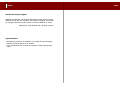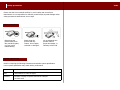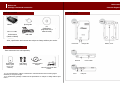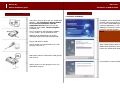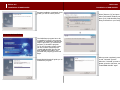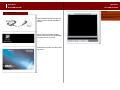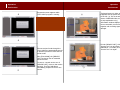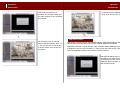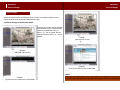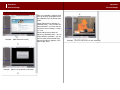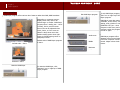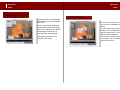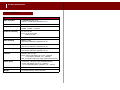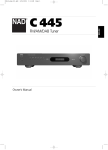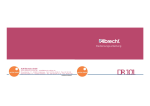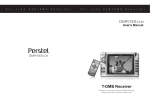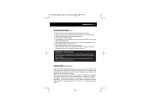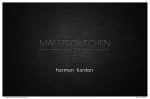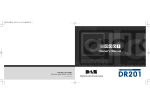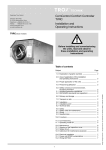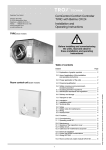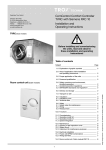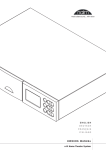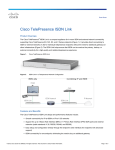Download User's Manual - Alan-Albrecht Service
Transcript
U S B D M B/ D A B R E C E I V E R for P C User’s Manual ALAN Electronics GmbH Daimlerstr. 1 k D- 63303 Dreieich www.albrecht-online.de www.alan-germany.de Service-Hotline: (+49) 6103 9481 30 Fax (+49) 6103 9481 60 [email protected] Download Server: http://www.hobbyradio.de T-DMB/ DAB Receiver for PC Thanks for purchase of Perstel product. Please read this manual carefully before use. 1 Index Notice Intellectual Property Rights PERSTEL and Albrecht / ALAN hold intellectual property rights for those material used in this user’s manual. Any content or image is not allowed for copying, transforming without prior consent by PERSTEL or ALAN. Copyright © 2005 PERSTEL INC. All rights reserved. Legal disclaimer - Manufacturer, importer, or distributor is not liable for any contingent damage caused by misuse of the product. - Color, specification and contents are subject to change without prior notice. 2 Index Safety precautions Please read this User’s Manual carefully for user’s safety and convenience. Manufacturer is not responsible for material, mental and/or physical damages when safety precautions stated herein are not kept. Safety precautions Please keep the product away from dirty and dusty place, or it may cause malfunctioning. Please clear the product with dry clothes. Do not apply chemical or detergent. Do not dismantle the product without proper knowledge, or warranty will be void. System requirement DR402 is requiring the following hardware and software system specification. Lower system specification may result inferior performance. O/S Windows 2000, Windows XP, Windows 2003 CPU Intel Pentium IV 1GHz or higher Interface Desktop or laptop computer with built-in USB port CD-Rom drive 3 Before use Controls diagram Before use Package contents & accessories Package contents Controls diagram Back Top DR402 Quick guide Rod antenna (fitted to DR402) CD (DMB player program & user’s manual inside) USB cable -Color, specification and contents are subject to change without prior notice. Power LED Charge LED Optional accessories These accessories are sold separately. Left Antenna Rechargeable battery pack (Li-ion 3.7V 760mAH) Wall adaptor (indoor only) Antenna cable & adapter Power switch Right External antenna & cable holders ※ It is recommended to replace rod antenna to external antenna when incoming signal sensitivity is not good enough. ※ For performance, package contents and its specification are subject to change without prior notice. DC in USB port Battery cover Before use Installation of DMB PLAYER Before use Device installation guide Installation of DMB PLAYER Device installation guide 1. Software installation Insert CD in CD-Rom drive and run “Install DMB PLAYER”. For customers in Europe: Please do not use the installation from the supplied Korean CD. Please use only the setup files of the added “German/English” installation CD. The CD is based on the preliminary software v.0.9.1-rev486 – End of September 2005 Updates will be published on our Service Homepage http://www.hobbyradio.de/DAB Installation screen automatically prompts when program CD is inserted to PC. Click [Install DMB Player] to install the application, or click [Read MANUAL] to read user’s manual. Click [Finish] to exit the program. NOTE To read user’s manual you are required to get Acrobat Reader program. To get Acrobat Reader, click [Acrobat Reader] icon. Plug in USB cable to DR402. Plug in another end of USB cable to PC. CHG (charge) LED turns on. When [Install DMB PLAYER] is selected, DMB PLAYER installation process begins with Install Shield Wizard. Slide power switch to ON position. PWR (power) LED turns on. Press [Next] to resume installation. DMB is ready now. Click program icon to run DMB Player program. Before use Before use Installation of DMB PLAYER Installation of DMB PLAYER This step is to set program storage folder. Please press [Next] to proceed to next step. This step is to specify up to which stage of program you wish to install. Select “Standard (T)” and press [Next] to proceed to next step. This step is to group ‘Perstel DMB Player’ application into existing program folder. Press [Next] to proceed to next step. Press [Next] to proceed to next step unless you want to double check what were selected up to this stage. DMB Player program is being installed. If you encountered this, please press [Continue (C)] to resume the installation process. 6 Before use Before use Installation of DMB PLAYER Installation of DMB PLAYER Program installation completed. Press [Finish] to end the entire process. Select [Remove (R)] and press [Next]. When confirmation window prompts, press [Yes]. DMB PLAYER program is being removed from your computer. Program Re-installation The DMB Player program has to be re-installed in case it is not properly installed. Re-installation requires two steps of procedure (1) Uninstall the program (2) Install the program. To run the procedure, please insert CD into CD-Rom drive and press “Install DMB PLAYER” like the first time installation procedure, and [Uninstall the program] process will begin. Install Shield Wizard will guide you to uninstall the program. When process completed, press [Finish] to end “Uninstall” process. When the “Uninstall” process is done, please go back to CD Menu, and run “Install DMB PLAYER” again. 7 Operation Run DMB PLAYER Operation Run DMB PLAYER NOTE Run DMB PLAYER Connect DR402 with PC using USB cable. (Refer to Device Installation Guide). When start-up screen disappears, DMB Player main screen opens. (DR402 DMB Player 1.0) When device connection is done, double-click the “Perstel DMB Player” program icon on PC screen. DMB Player program runs after startup screen. 8 Operation Controls diagram @ DMB broadcast Operation Service scan Controls diagram @ DMB broadcast Service List window Service scan @ Preset tune mode Main window DR402 works on two different tune mode when searching (scanning) services: Preset and Manual tune mode. This chapter is for Preset tune mode (Preset mode). To open service list, press [Service List] icon at bottom of DMB Player. DMB Player Screen in active mode 1. Menu 12.Next (service or ensemble) 2. Ensemble 13.Recording current service (MPEG4) 3. Service name 14.Screen capture (JPG) 4. Current ensemble in broadcast 15.Service List control (Hide/ Unhide) 5. Current service name in broadcast 6. Full service scan 7. Manual tune mode 8. Preset tune mode 17.Information window (Ensemble, Service name, Receiving signal strength) 9. Previous (service or ensemble) 18.DMB service screen 10. Recorded media playback 11. Stop playback 19.Screen scale 16.Volume control 20.Minimize DMB Player 21.Exit DMB Player program [SERVICE LIST] appears on left or right side of DMB Player. For first time use, there will be no services stored in [SERVICE LIST]. To run service scan, press [FULL SCAN] icon at the bottom of [SERVICE LIST]. 9 Operation Service scan Operation Service scan Progressive screen appears while “FULL SCAN” program is running. NOTE ※ To maximize receiving sensitivity, it is highly recommended to place the DR402 unit as close to the window side as possible, or to use external antenna. All new services found through the [FULL SCAN] are automatically stored in preset list, and tune mode turns to Preset mode. If selected service is video service, it appears like the picture shown to the left. (※ This is an artificial screen of SBS DMB video service to help explanation only.) Information window displays current ensemble, service name together with receiving signal strength. To hide [SERVICE LIST], click “Service List” icon at bottom of DMB Player. To unhide, click “Service List” icon again. After [FULL SCAN], the [SERVICE LIST] consists of sets of ensemble and its services. To tune to a certain service out of [SERVICE LIST], move to that service and click. Then the DMB Player immediately prepares to tune to the service. 10 Operation Service scan Operation Service scan Click ◀ or ▶ icons for previous or next service. Service scan @ Manual tune mode When a certain ensemble frequency is known, it would be easy to move to that ensemble at Manual tune mode. To move to known ensemble frequency, click “Service List” icon to unhide [SERVICE LIST] and click [MANUAL] icon to switch tune mode to Manual. When tune mode switched to Manual, the entire ensemble list appears. 11 Operation Service scan Operation Service scan Click known ensemble out of ensemble list (example 12KB), and the entire services for the ensemble are scanned. To hide and unhide [SERVICE LIST], click “Service List” icon. DAB audio broadcast The first service out of scanned services will be broadcast. Click ◀ or ▶ icon for previous or next service, or choose service from service list and click it. DMB service consists of three: DAB audio broadcast, DMB video broadcast, and various data service broadcast. This chapter explains DAB audio broadcast. DAB audio broadcast is one of services under ensemble. DR402 DMB Player program is designed to suit to service contents i.e., video screen and audio screen. These screen automatically switches per contents of selected service. DAB audio broadcast can be selected by any mean from Preset or Manual tune mode as previously explained. Service change may take several seconds. 12 Operation Service scan Operation Controls diagram @ DAB broadcast When DAB audio service is tuned, video screen automatically switches to proper DAB audio screen. Controls diagram @ DAB broadcast Controls diagram at DAB broadcast is like the followings. [SERVICE LIST] detail is the same as one of DMB broadcast. To hide or unhide [SERVICE LIST], please click “Service List” at bottom of DAB main window. Current service ensemble, service name and signal strength remain the same for DAB audio broadcast. Unlike DMB video screen, DAB audio screen has taller information window to display DLS (Dynamic Label Segment) on top of basic service information – ensemble, service name and signal strength. 1. MENU 2. Minimize 3. Exit DMB Player program 4. Service information 5. DLS (Dynamic Label Segment) display 6. Previous service 7. Recorded media playback 8. Stop playback 9. Next service 10. Recording (inactive) 11. Screen capture (inactive) 12. Hide/unhide [SERVICE LIST] 13. Volume control 13 Operation Service change Operation Service change Service change Means to change service are different by tune mode. This chapter explains service change by tune mode: Preset and Manual tune mode. 1) Service change at Preset tune mode At Preset tune mode, service changes when desired service is selected and clicked from [SERVICE LIST], or when ◀ or ▶ icon is clicked. Service changes by order when ◀ or ▶ icon is clicked. Example [KBS DMB main screen] Example [KBS DMB main screen] Example [next service: BWS screen of KBS DMB] NOTE Example [previous service: DAB screen of KBS DMB] Data service like BWS service is not yet available from broadcasters. Data services are planned to work with DR402 and its DMB Player program by future software upgrade. 14 Operation Service change Operation Service change 2) Service change at Manual tune mode Only one ensemble is selected, and all of its services are displayed over the [SERVICE LIST] at Manual tune mode. When desired service appears on [SERVICE LIST] – as it is under the same ensemble – you may click the service for service change, or click ◀ or ▶ icon. Example – [KBS DMB main screen] When desired service does not appear on [SERVICE LIST] – as it is under different ensemble – you will need to select new ensemble first, and service when it appears. (This takes longer time.) Example - [Tune to first service of new ensemble] Example - [When new ensemble is selected] 15 [다음 앙상블로 이동하게 된 경우 - 검색화면] 사용하기 서비스 변경하기 Other operation DMB Player program offers various other features rather than DAB, DMB broadcast. Exit DMB Player program Depending on computer monitor, display screen may need to be resized larger or smaller. DMB Player program offers 3 scaling size – 100% (normal), 200%, and full screen. Screen size can be adjusted when 100%, 200%, or FULL icons are clicked. A drop down menu also enables scaling option when right mouse is clicked keeping cursor on DMB player screen. Default scale – 200% Default scale of DMB Player program is 200%. To exit DMB Player program, click “Exit” icon on right top of the DMB Player program. DMB Player saves last status – ensemble, service name, volume setting, scale, whether or not with [SERVICE LIST] etc – when program is shut down, and recalls/ resumes it when the program is turned on again. Audio mute Middle DMB Player program offers separate volume control apart from main computer volume control. Adjust volume level using mouse. Maximum Resized to 100% Minimize DMB Player To minimize DMB Player, click “Minimize” icon on right top of DMB Player program. 16 Operation Special features Operation Special features 2) Recorded media playback Special features 1) Recording To record current DMB broadcast, click “Record” icon while DMB is broadcast. To stop recording, click “Record” icon again. When “Record” is stopped, a media file is automatically generated and saved under program folder. The media files are saved with *.dmb format, and these can be played with Windows Media Player. Recorded media (*.dmb) can be restored and played with DMB Player program. Recorded media is stored under program folder. When playback icon is clicked, DMB Player program shows storage folder to find out media files. When wanted media file is found, click “OPEN(O)” or double click the media file, and the DMB Player program plays back the media file. Recording & Stop 2) Screen capture To capture DMB broadcast and save as *.jpg format, click “Screen capture (Camera)” icon while DMB is broadcast. Captured images are automatically saved as *.jpg format under the program folder. (Recorded media files can be played with Windows Media Player program.) Media file is paused when playback button is clicked while playback, and resuming playback when the icon is clicked again. To stop playback, click “Stop” icon. Screen capture 17 Operation Menu Operation Menu Menu 1) Using Menu icon 2) Instant pop up Menu Most of operation can be handled with DMB main icons and SERVICE LIST icons. And for convenience, DMB Player program offers instant drop down menu when “MENU” icon is clicked. Menu appears whether or not receiving DMB, DAB broadcast. Menu appears whether or not [SERVICE LIST] stays. For more convenience, an instant pop up menu is available on DMB screen. To open instant pop up Menu, keep mouse cursor on DMB main screen and click right mouse. The same drop down Menu appears. To close Menu, keep mouse cursor out of Menu – but on DMB screen – and click left mouse. 18 Product specifications Product specifications Specifications Type of product T-DMB/DAB Receiver for PC (Inclusive of DMB Player application for PC) Model DR402VL Frequency BAND-III : 174MHz ~ 240MHz L-BAND: 1452MHz ~ 1492MHz Technical standards EU: ETSI 300 401 Korea: TTAS. KO-07.0024 TTAS.KO-07.0026 Receiving sensitivity Better than -95 dBm @ BER = 1 x 10 Video decoding MPEG-4 / H.264 (Decoded by DMB Player application for PC) Audio decoding MUSICAM % MPEG-4/BSAC (Decoded by DMB Player application for PC) Data decoding To be supported by program upgrade (Decoded by DMB Player application for PC) Interface Antenna : MCX, 50 ohm Power: Indoor wall adapter (2A, 5V DC – Optional) : Li-ion battery (760mAH, 3.7V – Optional) USB : PC interface and power supply (BUS-Powered Device) Power option - Main power: USB power (BUS-POWERED DEVICE) - Indoor wall adapter (2A, 5V DC – optional) - Li-ion rechargeable battery (760mAH, 3.7V – optional) Dimension 51 x 90 x 21.3 (mm) Weight 74g (battery dummy, antenna included) -4 19