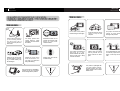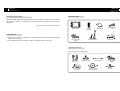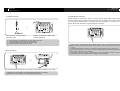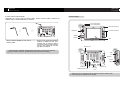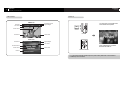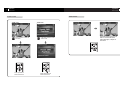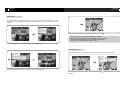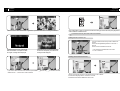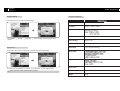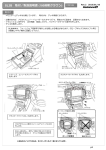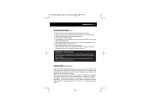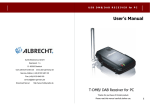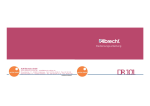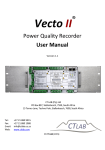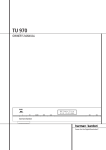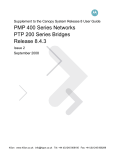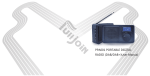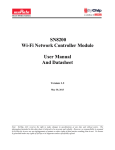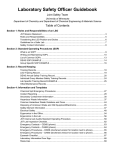Download DMR132 Manual(¿µ).QUX
Transcript
User's Manual T-DMB Receiver Thanks for purchase of Perstel DMB Receiver. Please read User’s Manual before use. 01 Before use Before use Safety precautions Safety precautions Power On! Manual Front glass Do not turn on the product before turning on the engine. Install the antenna at the center of loop for best reception. Do proper connection of cables, or it may cause damage to the product. The product is designed to best work at 5 ~ 25C. Please maintain the temperature for best use in deep summer and winter. Please clear the product with dry clothes. Do not apply chemical or detergent. Do not dismantle the product without proper knowledge, or warranty will be void. dashboard Please hold the product firmly with mounting bracket, and have lower part of mounting bracket placed on dashboard. Please do not use the product while engine is not working, or vehicle battery may be discharged. For safety, please have speed detector cable engaged with tachometer at all times. Please do not too much raise volume level, or it may take your attention away while driving. dashboard Please do not operate the product while driving, or it may cause serious accident. Please keep the remote controller handy. PUSH Stop the engine for installation. Please do not block eyesight and/or airbag with the product. The product is packaged with 12V cigar lighter charger. Please prepare 24V cigar lighter charger to use in buses and/or trucks. 02 03 Before use Before use Intellectual Property Rights Package contents Intellectual Property Rights PERSTEL holds intellectual property rights for those material used in this user's manual. Any content or image is not allowed for copying, transforming without prior consent by PERSTEL. 2005 PERSTEL INC. All Rights reserved. DMR132VLM Remote controller User's manual Speed detector cable Legal disclaimer - Manufacturer, importer, or distributor is not liable for any contingent damage caused by misuse of the product. - Color, specification and contents are subject to change without prior notice. 12V cigar lighter charger Mounting bracket Antenna set Optional accessories These accessories are sold separately. Wall adapter (indoor 12V) Car pack audio connector On-dash mounter Rod anteanna I indoor antenna cable & connector 24V cigar lighter charger Headrest mounter 04 05 Before use Before use Intellectual Property Rights Product installation 1. Product installation For safety reasons, it is highly recommended to consult installation work with local installation shops or dealers. Installation work may be different by car type. For safety reasons, please have speed detector cable engaged with tachometer at all times. Far safety reasons, please turn off the engine for the entire installation procedure. Insert connection joint ( ) in the set bracket rail. (Mounting bracket) Secure proper space on front glass. Place suction cup on the glass and push the suction lever over the suction cup. Bend zebra rod to secure best visual angle. Place DMR132 on set bracket. Insert screw in the screw hole at bottom of DMR132, and screw it tight. For installation in deep winter, the suction cup may become too hard to use. Place it under hot air blow to make it soft before installation. Front glass (Set bracket) Tighten screw ( ) till two brackets are firmly fixed. And tighten locking screw ( ). DMR132 may too much shake while driving if it hangs high in the air. Adjust height of suction cup, and bend zebra rod to have lower part supported with vehicle dash board. dashboard 06 07 Before use Before use Intellectual Property Rights Intellectual Property Rights 2. Antenna mounting 08 4. Speed detector connection Speed detector is a mandatory device to secure drivers’ safety while driving. Speed detector detects vehicle speed and automatically shut off display screen when vehicle is moving (audio remains alive). Connection may vary depending on vehicle type, so please consult with mechanic for speed detector connection. Insert antenna in magnet base and screw it tight. Screw in antenna cable with antenna connector. For best reception, place antenna on the loop using magnet base. For best performance, fasten antenna connector tight. It is recommended to wrap cables with waterproof tapes. Organize excessive cables with cable holders. 3. Power connection 1 2 3 DD 4 5 6 FF RPT PUSH Plug in power cable to the DC IN port, and plug in cigar lighter charger to the socket. Please consult with mechanic when connecting power directly from vehicle. Please be sure to clean dusty from cigar lighter charger socket. Plug in one end of speed detector cable to SPEED DET port. And, connect another end of speed detector cable to vehicle’s speed pulse signal line. Display screen will be shut off when vehicle is moving. Please consult with local mechanic since vehicles’ pulse signal position varies by vehicle type. In case speed detector is not properly connected as stated, display screen remains active while driving, and it may cause serious incidents. Any incident caused by absence of speed detector will be responsibility of users or drivers. Manufacturer will not be responsible for the consequences at any degree. 09 Before use Before use Intellectual Property Rights Intellectual Property Rights Installation of optional items 4. On-dash mounting bracket 1. Rod antenna On-dash mounting bracket works more stable than on-glass mounting bracket. It is matter of choice and matter of convenience. Screw in the rod antenna to antenna port firmly. 2. Indoor wall adapter Turn on the unit, and simulate antenna position till best reception is obtained. Insert connection joint in the set bracket rail, and screw it tight. Unscrew rear screw to adjust angle. Fasten the rear screw when the adjust is done. 3. Support bar Before placing the whole set of unit, please clean up mounting floor. Peel off protection vinyl from adhesive tape when ready. When using the product at home, please replace cigar lighter charger with indoor wall adapter like above diagram. Place the DMR132 on the set bracket and fasten locking screw. When using on table, unfold the support bar from the rear, and stretch it to convenient angle. Place the whole set on the floor (on dash board or else), and make sure adhesive tape hold the set firmly. 10 11 Before use Before use Controls diagram Intellectual Property Rights 5. Indoor antenna cable & adapter Controls diagram Depending on country and broadcast system, indoor antenna cable & adapter set enables users to watch DMB using TV antenna. Power LED (Red) Tune LED (Green) Top Remote control I/F Navigation Favorite memories MENU Display LCD Plug in antenna adapter to one end of antenna cable. Plug in and screw the antenna adapter to DMR132 ANT port. Another end of antenna cable is for wall TV antenna socket. Plug it gently to the socket like connecting cable TV antenna. Antenna port Rear Side Indoor antenna & adapter is designed for those who use normal TV antenna system. Please check TV system before purchase of this accessory. USB port Speaker Power switch Audio out Speed detector port DC In screw mounting hole Support bar USB port is only for upgrading system software in the future. Please consult with local dealer or manufacturer for upgrade. 12 13 Operation Operation Functionality of remote controller Functionality of remote controller Functionality of remote controller Battery replacement (Remote controller) Menu Open the battery compartment by List using tiny pin, and replace battery following polarity indication. Slide Navigation Favorite Enter/ Mute battery compartment back to original position. Display Power Turn on and off of DMR132 Navigation Up/Down - For volume control, or scroll up and down the menu in menu mode. Left/Right - For service change while receiving signal, or entering or escaping menu in menu mode. OK/ Mute Menu mode- For confirming Selection. Long key when receiving - Current service will be saved in preset list. (Press it for more than 3 seconds.) Short key when receiving -Audio will be muted. Favorites Press to instantly access to saved favorite memories. While receiving services, press it (1 ~ 5) and hold to store or overwrite favorite memory. Menu Enter the menu or escape the menu. List Shows preset list or hides the list. Display Shows information of current service. 14 15 Operation Operation Power on Functionality of remote controller Power on LCD indicator DMB mode Ensemble Tune mode Information window Turn the power on using slide switch on the left side of the product. Signal strength Service name Volume level Current time Left side DAB mode Current time Signal strength Tune mode Press POWER button to activate/ deactivate the DMR132. Ensemble name Service name Volume level Remote controller DLS info To use remote controller, please keep main power switch (slide switch on the left side of DMR132) “ON” at all times. 16 17 Operation Operation Volume control Mute/ Unmute Mute/ Unmute Volume control DMB mode Press up button to raise volume level. Press up button to raise volume level. DAB mode Press down button to lower volume level. Press down button to lower volume level. Press Mute button shortly to mute audio.To unmute audio, press mute button again, or adjust volume button. 18 19 Operation Operation Preset tune mode Service scan Service scan For the first time use, it is highly recommended to run a "Service Scan". Service scan finds and saves entire DMB services available at the location. To get better signal reception, run "Service Scan" at wide open area. Preset list Tune Mode Search Setting Search Yes When service scan completes, tune mode automatically turns to Preset. Service scan takes a while. Please be patient till it completes. Services found from service scan are automatically stored in service list. Service list will not be generated when no DMB service is available. Press any key to stop service scan while in process. Press menu button, and use up/down button to move to [Service scan]. Preset tune mode Preset mode enables users to tune to DMB services out of service list generated from service scan. Preset list Tune Mode Search Search Setting Yes No Search Yes Preset list Tune Tune Mode Mode Search Setting Manual Mode Preset Preset Mode Mode Press OK button to enter sub-menu, and select "Yes" to start service scan. To change tuning mode, press MENU, and move to [Tune mode] selection. [Preset] and press OK to confirm 20 21 Operation Operation Service scan Preset tune mode DMR132 tunes to other services if left or right button is pressed while a service is being broadcasted. Press [LIST] button to bring up service list. Scroll the list using up/ down button and press [OK] button to confirm selection of desired service. This function works only when tune mode is set at Preset. Adding service to service list Tune to a certain service that you wish to add to service list. Press and hold [OK/MUTE] button for more than 1 second. Current service is added to service list. If selected service is at very weak signal area and therefore no reception is made, "No signal" message will be displayed. If selected service is at strong signal area but service is temporarily out, "No service" message will be displayed. If you wish to select a service from service list, press MENU desired service Press OK to confirm selection Add To Preset! This function is available when tune mode is set to Manual. Deleting service from service list Preset list Tune Mode Search Setting [Service List] 22 up and down to select 1. Bring up service list and move to the service that you wish to delete. 2. Press and hold [OK] button for more than 1 second. 3. Selected service will be deleted from service list. 23 Operation Operation Display Manual tune mode 24 Display Manual tune mode When a certain ensemble frequency is known, it would be convenient to move to that ensemble and tune to its services at Manual tune mode. To direct to that ensemble, please firstly change tune mode to [Manual]. Ensemble chart appears when right button is pressed. Scroll up and down by up/ down button and press [OK] button to confirm selection. When DAB/ DMB signal exists, tune LED stays green and service window is active. Scroll up/down to a desired service and press [OK] button to tune to it. Service window closes when service is tuned. To move to other service, press right button, then service window will be active. Scroll up/down to a desired service and press [OK] button to select new service. DISP (Display) button enables to show service information – ensemble, service name, signal strength, current time and volume level. When service list is displayed, press left button to return to ensemble list. Night Daylight DISP also enables to switch brightness between “Daylight” and “Night” when service information is active. DISP shuts off screen when pressed and held for more than 1 second. To bring the screen back, press and hold DISP button again. Audio remains whether of not the screen shuts off. 25 Operation Operation MENU TREE Favorite services Favorite services MENU TREE Favorite services can be stored at and restored from (1) (2) (3) (4) (5) for instant access. MENU Preset list Tune Mode Manual Preset Favorite 1 saved Search Yes No To store current service to favorite service memory, press and hold favorite number until “Favorite (1) saved” message is displayed. To restore favorite service, press favorite number. Menu 1. Press [MENU] button to enter menu. 2. Scroll the menu using up/down buttons and press [OK] button to enter sub-menu. 3. For sub-menu to set values, use up/down to set value and press [OK] button to finish setting. 4. To exit menu by step by step, press [MENU] at any time in menu mode. Setting Audio Out Speaker FM...Mhz Main-menu Brightness 0~100 Contrast 0~100 Country Korean EU OSD Language Korean English System Reset Yes No Sub-menu Values 26 27 Operation Operation Car pack audio connector Audio output with FM transmitter Audio output with FM transmitter Car pack audio connector DMR132 is designed to transmit audio output to vehicle audio system using FM transmitter. One of the following FM frequencies carries DMB audio to vehicle audio system. Be sure to keep the FM radio on, and choose unoccupied frequency. Preset list Tune Mode Search Setting Car pack audio connector delivers better quality of audio to vehicle audio system. Make sure that your vehicle has built-in cassette tape deck before purchase this accessory. Audio Out Brightness Contrast Country OSD Language System Reset Speaker To use FM transmitter, press [MENU] [Setting] [Audio output] and press [OK]. - Press [MENU] [Setting] [Language] select language, and press [OK] to set the change. Insert 3.5mm audio jack to Audio OUT port positioned rear of the product. Setting Brightness CD IN Audio Out Setting + TUNE Audio AudioOut Out Speaker Audio Out Speaker DISC - Setting BSM CDCHG Audio Out EQ Speaker Audio Out VOL Speaker 1 2 DD 3 4 5 6 FF RPT Setting Scroll down to [FM], and simulate FM frequencies using left/ right button. When the frequency is set, press [OK] to confirm setting. To switch back audioContrast output to built-in stereo speaker, choose [Speaker] and press [OK] to confirm change. Insert car pack in the cassette tape deck. Turn on the vehicle audio system, and adjust volume level like using cassette tape. Setting Setting Brightness Brightness Factory default setting is “Speaker” as audio output. Depending on terrain, FM transmitter may carry large amount of noise. Please try other frequency. Brightness Setting Country Korea Setting Setting Contrast 28 Contrast Contrast Audio output has to be set “Speaker”. Setting Brightness Setting Brightness 29 Operation Operation Country setting Brightness & Contrast control Setting Setting Audio Out Setting Speaker Brightness & Contrast control Setting Country setting Audio Out [Setting] [Brightness], Press [MENU] Setting and pressSetting [OK] to enter value setting menu. Brightness Setting Contrast Setting Audio Out Preset list Tune Mode Search Setting Speaker Speaker Brightness Contrast DAB/DMB frequency is not all the same per country. When country setting changes, frequency band and reception area changes accordingly. Check region before running “Service scan”. Audio Out Setting Audio Out Brightness Contrast Country Setting OSD Language System Reset Contrast Speaker If you wish to adjust entire brightness of the screen, please do followings. Preset list Setting Tune Mode Search Setting Brightness Press left/ right button to adjust brightness. Brightness can be set any value between 0 to 100. Press [OK] when value setting is done. Brightness Audio Out Brightness Setting Contrast Country OSD Language System Reset To change country setting, press [MENU] Country Korea Korea Country EU [Setting] [Country] select country, and press [OK]. Setting Setting Korea Contrast Korea OSD Language OSD Language Preset list Tune Mode Search Setting Setting Audio Out Brightness Setting Contrast Country OSD Language System Reset Setting Country Contrast Korea Contrast Setting Setting Korea Country Yes Yes [Contrast], Press [MENU] [Setting] and press [OK] to enter value setting menu. Press left/ right button to adjust contrast level. Contrast can be set any value between 0 to 100. Press [OK] when value setting is done. Setting Setting 30 Setting Korea Country Setting Korea Country Korea OSD Language Korea OSD Language System Reset System Reset Contrast Setting 31 Setting Operation Language setting Product specifications Contrast Setting Language setting Contrast Setting Korea Country Country Korea Product specifications Do the followings to set message and menu language. Setting Preset list Tune Mode Search Setting Press [MENU] change. Setting Country Setting Audio Out Brightness Contrast Country OSD Language System Reset [Setting] [Language] Korea Country DMR132VM ( L- Band Option ) Korea Frequency BAND-III : 174MHz ~ 240MHz OSD Language Korea OSD Language Korea Technical standards English Sensitivity Better than -96dBm @ BER = 1 x 10-4 Video decoding MPEG-4 / H.264 Audio decoding MUSICAM & MPEG4/BSAC Video output 5" TFT LCD ( CCFL Back Light ) select language, and press [OK] to set the Setting Korea OSD Language Setting Korea OSD Language Setting System reset Yes Yes “System reset” clears the entire user settings, and brings back factory default setting. System Reset Preset list Tune Mode Search Setting Model Setting Setting Audio Out Brightness Contrast Country OSD Language System Reset For system reset, press [MENU] [Setting] System Reset Audio output System Reset Yes Yes Interface No System Reset [System reset] System reset takes a while. Please wait till it completes. [Yes], and press [OK]. Power source 12VDC (Adapter or cigar lighter charger) Dimension (WHD) 175 x 110 x 29 (mm) Weight 430 (g) 32