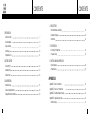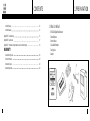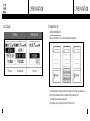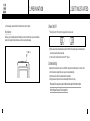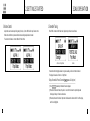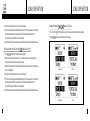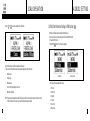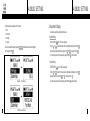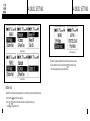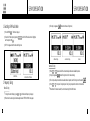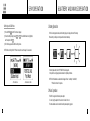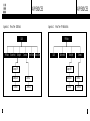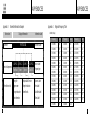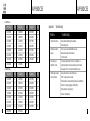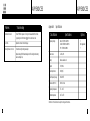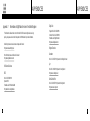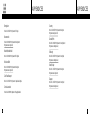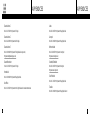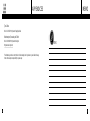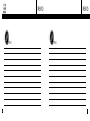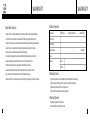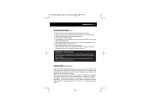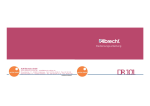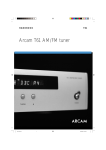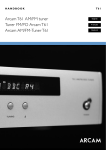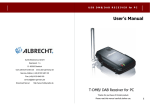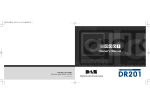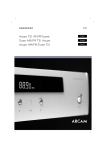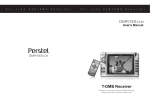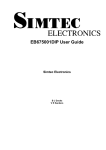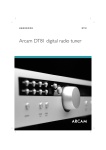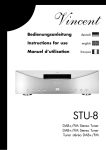Download Sensormatic DR10-1 Owner`s manual
Transcript
Owner's Manual PERSONAL TELECOM,INC. www.perstel.com PMANWHF00040(REV 1.0) SAFETY PRECAUTIONS WHAT IS DAB ? The DAB system is a new digital format, which can provide crystal-clear, near CD-quality audio To prevent injury and/or damage, take the following precautions: 1 2 3 4 5 6 7 8 9 10 Make sure you keep the antenna away from the mains or high voltage electricity source. Make sure you keep the Power switch at OFF position when replacing batteries. Make sure the batteries are NOT reversed. If the unit becomes very hot, turn off the power immediately and consult your adapt™‚ dealer. Do not drop the unit on the ground or subject to strong shock. Do not attempt to dismantle the unit. Keep the unit away from water or damp environments. Keep away from direct sunlight or excessive heat or humidity. Remove the batteries when you do not use the product for a long time. Do not clean the unit with chemicals such as benzene and alcohol. and good reception even when moving in cars or trains. A DAB broadcast consists of a high speed data stream on a radio channel called an Ensemble. An Ensemble is made up of several service components, which can be individual radio stations or data services. Each service, or station can carry other useful information in addition to the audio signal, such as the name of the station, news headlines or programme information. This is displayed on your DR101 when the station is selected. A key feature of DAB radio is that stations can be added when additional channels are required for a particular time and events. For example, an extra secondary station or secondary service could be added for the commentary on a sports event. At the end of the event, the listener is automatically returned to the primary service or station. CONTENTS CONTENTS 4. DR101 SETTING 1. PREPARATION 1 What is in the Box? 7 2 Controls Diagram 8 3 Keys and Buttons 4 LCD Display 5 Preparation to Use 9 1 DR101 Other Modes and Settings 21 2 Adjustment of Display 23 3 Button Hold 24 5. FM OPERATION 10 1 Switching to FM Radio Mode 26 11 2 Frequency Tuning 26 6. BATTERY AND MAINS OPERATION 2. GETTING STARTED 1 Power ON/OFF 13 1 Battery Operation 29 2 Antenna Setting 13 2 Mains Operation 29 3 Volume Control 14 APPENDICES 3. DAB OPERATION 1 Ensemble Tuning 15 2 Service Component Selection 19 3 Display Other Service Information 19 Appendix 1 Appendix 2 Appendix 3 Appendix 4 Menu Tree - DAB Block 31 Ensemble Information Example 32 Regional Frequency Table 1 BAND-III (Europe) 4 30 Menu Tree - FM Radio Block 33 33 5 CONTENTS 2 L-BAND (Europe) 34 1 What is in the Box? 3 L-BAND (Canada) 34 ・ ・ ・ ・ ・ ・ Appendix 5 Troubleshooting Appendix 6 Specifications Appendix 7 Information on Digital Radio Services in the United Kingdom 35 37 38 WARRANTY 6 1.PREPARATION 1 About Warranty Service 48 2 Product Information 49 3 Warranty Exclusion 49 4 Warranty Statement 49 DR101 DAB Digital Radio Receiver Stereo Earphone Owner's Manual 2 AA Alkaline Batteries Carrying Case Adaptor 7 1.PREPARATION 2 Controls Diagram 1.PREPARATION 3 Keys and Buttons Keys & Buttons Power Switch Name Functionality Power ON /OFF Slide to turn on / off Confirm Push to select channel in [MENU] mode Push to select highlighted line DAB mode. Forward Push to search next CHANNEL or MENU item Push and hold for auto forward search Backward Push to search previous CHANNEL or MENU item Push and hold for auto backward search Volume up Push to increase volume Push and hold for continuous control Volume down Push to decrease volume Push and hold for continuous control Menu Press to enter the [MENU] Press to exit the [MENU] Earphone Jack LCD Display Menu button Antenna Volume button DC Jack Backward button Forward button Confirm button Battery Cover 8 9 1.PREPARATION 4 LCD Display 5 Preparation to Use DAB Mode Fully Tuned 1.PREPARATION Volume Adjusting FM Radio Mode ・Battery insertion/replacement Make sure the power switch is on "OFF" position before battery insertion or replacement. Fully Tuned ① Push the arrow marking on the battery cover stripe and slide the battery cover to the right to open the battery cover. ② Insert two (2) AA sized alkaline batteries into the compartment following the polarity indication. (Pull the ribbon to release old batteries for replacement.) ③ Place the battery cover on the original position and slide it to the left until it clicks. 10 11 1.PREPARATION ④ For safety purpose, remove batteries from the unit when not used for a long time. ・ Plug-in Earphone 2.GETTING STARTED 1 Power ON/OFF ① Slide Power Switch to "ON" position. The display will turn on in few seconds. Before use, plug in the Earphone gently into the Earphone jack on top of the unit. Make sure you use the earphone supplied or one designed for stereo portable voice systems to avoid possible damages. ② DR101 saves last station and settings when powered off. When DR101 is powered on again, it automatically recalls and resumes operation at the last saved status. ③ To turn the unit off, slide the Power Switch to the "OFF" position. 2 Antenna Setting Depending on the model and the country of use, the DR101 is designed to work either at Band-III or L-Band, or both. In order to maximize receiving performance you may need to adjust antenna length. For optimum reception in Band III the antenna should be fully extended. In strong signal areas it is possible to reduce the antenna length without loss of quality. ・When reception is weak you may need to redirect antenna position for better reception. ・Refer to Regional Frequency Table at Appendix 4. 12 13 2.GETTING STARTED 3 Volume Control Adjust volume level to a desired position by pressing Volume (+ / -) button. DR101 has 21 steps of volume control. When volume control button is pressed and held volume level will gradually be raised or lowered. This volume control feature is common to DAB and FM Radio Mode. 3.DAB OPERATION 1 Ensemble Tuning When DR101 is turned on in DAB Radio mode, it begins tuning to the last received channel. <Turned on - Tuning Mode> <Tuned> However when the incoming signal is weak or no signal is available, you will need to retune the receiver. The display will be as above <Turned on - Tuning Mode> ・Tuning an Ensemble: At Preset Tune mode ( appears as Tuning Icon) ① Press ( ) or ( ) repeatedly until the desired channel is displayed. ② When tuned to the desired channel, it may take 1 - 2 seconds for the receiver to capture the signal and the display will change to <Tuned> as shown above. ③ When tuned, the name of the Service Component or individual station is shown on the first line of the display, and this line is highlighted. 14 15 3.DAB OPERATION ④ The name of the Ensemble is shown on the second line of the display. ⑤ The third line of the display shows additional information called DLS. This will appear after 1 to 3 seconds and may show programme information, news headlines or other information depending on the station. It is possible to display other information on this line; (page 19). ⑥ Channel number and Volume level are replaced by the Ensemble name until next volume adjustment is made. ・Tuning an Ensemble: At Manual Tune mode ( ① Press ( ) or ( 3.DAB OPERATION ・Changing the Ensemble ( ① Press the Confirm ( ② Press ( ) or ( or appears as Tuning Icon) ) button to highlight the second line of the display where the Ensemble name is displayed. ) repeatedly until the desired channel is displayed. appears as Tuning Icon) ) repeatedly until the desired channel is displayed. ② When tuned to the desired channel, it may take 1 - 2 seconds for the receiver to capture the signal and the display will change to <Tuned> as shown on previous page. ③ When tuned, the name of the Service Component or individual station is shown on the first line of the display, and this line is highlighted. ④ The name of the Ensemble is shown on the second line of the display. <Preset Tune> <Tuned> <Manual Tune> <Tuned> ⑤ The third line of the display shows additional information called DLS. This will appear after 1 to 3 seconds and may show programme information, news headlines or other information depending on the station. It is possible to display other information on this line; (page 19). ⑥ Channel number and Volume level are replaced by the Ensemble name until next volume adjustment is made. 16 17 3.DAB OPERATION ・Automatic Tuning ( ① Press the Confirm ( ② Press and hold ( 3.DAB OPERATION 2 Service Components Selection appears as Tuning Icon) ) button to highlight the second line of the display. ) or ( ) till appears as Tuning icon. <Service Compnent ALPHA 1> <Automatic Tuning Mode> <Tuned - Back to Normal Mode> ③ When signal is captured, the Ensemble name is displayed at second line while Primary Service Component name is on first line and other Service Information is on bottom line. ④ Tuning mode is then returned to normal mode displaying or as Tuning Icon. ⑤ When signal is not captured until the end of channel loop, the unit automatically moves to the first channel for tuning. 18 <Another Service Component> ① When the unit is tuned, the highlighted line is the first line of the display where the Service Component name is displayed. ② Press ( ) or ( ) button for other service components. Some Service components have "secondary service components" which may form an additional channel. These will be listed automatically after the primary component. 3 Displaying Other Service Information When Ensemble and Service Component settings are done, you may wish to see other services provided by broadcasters. ① Press the Confirm ( ) button to highlight the third line of the display. 19 3.DAB OPERATION ② Press ( ) or ( ) to see other available Service Information. 4.DR101 SETTING 1 DR101 Other Modes And Settings: MENU Button ( ) DR101 has a FM Radio features in addition to the DAB receiver. The mode of operation and other settings are controlled with the MENU button. To change the DR101 mode ; Press the MENU ( ) button. The Menu will be displayed. ③ The following Service Information is available to be displayed. Note that some of the information may not be available, depending on the station tuned. ⋏ Dynamic Label ⋏ Program type ⋏ Data Rate Label ⋏ Current Time (If transmitted by the service) ⋏ DAB Mode information NOTE : There are reserved preset channels with DR101 by region. DR101 works on preset channels at Preset Tune mode. Set DR101 at Manual Tune mode if you wish other channels then preset channels. 20 <DAB Mode> <FM Radio Mode> ▶ The menu options are available in DAB mode 1. 2. 3. 4. 5. 6. FM Radio Button Hold Backlight Contrast Preset Tune Manual Tune 21 4.DR101 SETTING ▶ These menu options are available in FM Radio mode 1. 2. 3. 4. 2 Adjustment of Display DAB Button Hold Backlight Contrast It is possible to adjust the Backlight and Contrast level. ・Backlight Setting ・Choose the desired Menu option by pressing ( and then press Confirm ( 4.DR101 SETTING ) or ( ) so that the desired selection is highlighted, ). ① Press the MENU ( ) button. The Menu is displayed. ② Press ( ) or ( ) so that the Backlight selection is highlighted, and then press Confirm ( ). ③ Choose desired Backlight duration level by pressing ( ) or ( ) , and press Confirm ( ). ④ To cancel and go back to the original setting, press the MENU ( ) button at anytime. ・Contrast Setting ① Press the MENU ( ② Press ( ) or ( ) button. The Menu is displayed. ) so that the Contrast selection is highlighted, and then press Confirm ( ③ Adjust Contrast level by pressing ( <DAB Mode → FM Radio Mode> 22 <FM Radio Mode → DAB Mode> ) or ( ) , and press Confirm ( ④ To cancel and go back to the original setting, press the MENU ( ). ). ) button at anytime. 23 4.DR101 SETTING <Backlight Setting> 4.DR101 SETTING <Button Hold Activated> ③ The HOLD icon appears when Button Hold is activated. No key operation is accepted. ④ To deactivate Button Hold, press the Confirm button ( ) for more than 2 seconds. HOLD icon disappears and key operation works normally. <Contrast Setting> 3 Button Hold When DR101 is fully tuned and settings are personalised, you can lock the keys to prevent accidental button presses. ① Press the MENU ( ) button. The Menu is displayed. ② Press ( ) or ( ) button so that the Button Hold selection is highlighted, and then press Confirm ( ) to activate Button Hold. 24 25 5.FM OPERATION 5.FM OPERATION ③ The tuning icon appears as 1 Switching to FM Radio Mode (Normal mode + Manual Tuning mode). ① Press the MENU ( ) . The Menu is displayed. ② Choose the FM Radio option by pressing ( ) or ( ) so that the FM Radio selection is highlighted, and then press Confirm ( ). ③ The FM icon appears when the mode switching is done. <Manual Tuning> <Automatic Tuning> <Tuned> ・Automatic Tuning ① When ( <DAB Mode> <Mode Switched FM Radio> 2 Frequency Tuning ・Manual Tuning ) or ( ) is pressed and held the unit automatically searches next available frequencies. ② Tuning icon appears as (Automatic Tuning mode - Refer to above drawing). ③ The unit stops and stays tuned when next available channel is captured, and the Tuning icon switches back to ④ Press ( ) or ( . ) to stop Auto Tuning during Auto Tuning. Tuning stops and the unit returns to normal mode. ④ When the end of channels is reached, the unit continues tuning from the first channel. ① To change the current frequency, press ( ) or ( ) until the desired frequency is displayed. ② When tuned in to a radio signal, the antenna signal bars and STEREO or MONO icons appear. 26 27 5.FM OPERATION ・Switching back to DAB Mode ① Press the MENU ( 6.BATRERY AND MAINS OPERATION 1 Battery Operation ) button. The Menu is displayed. ② Choose the DAB option by pressing ( ) or ( ) so that the DAB selection is highlighted, and then press Confirm ( ). ③ The DAB icon appears when Mode Switching is done. DR101 is a battery operated radio, and the battery display icon displays the state of the battery. When battery icon blinks you must replace the batteries immediately. NOTE : When switching to DAB or FM Radio modes, there is a time delay of a few seconds. For battery replacement, refer to PREPARATION Guide at page 11. It is important to use high quality alkaline batteries for optimum performance. <FM Radio Mode> <Mode Switched to DAB> NOTE : When the batteries are exhausted the display will show "Low Battery" and the DAB, FM Radio functions will not operate. 2 Mains Operation The DR101 is supplied with a mains power adaptor. To connect, plug the adaptor into the socket on the side of the unit. The internal batteries are disconnected when the power adaptor is plugged in. 28 29 APPENDICES Appendix 1 Menu Tree - DAB Block APPENDICES Appendix 2 DAB FM Radio Button Hold Backlight FM Radio Contrast Preset Tune Always OFF 30 Menu Tree - FM Radio Block Manual Tune DAB Button Hold Backlight Contrast Always OFF Always ON Level 0... Always ON Level 0... 5 Sec.ON ...Level 20 5 Sec.ON ...Level 20 31 APPENDICES Appendix 3 Ensemble Information Example Service Level Service Components Other Service Info. Information Label PERSTEL DAB ALPHA 1 Pop Music ALPHA 2 News ALPHA 3 Sports Ensemble Label ALPHA 1 Data SVC Service Label Program type Regional Frequency Table 1. BAND-III (Europe) Frequency Label Frequency Label Frequency Label 174.928MHz 5A 199.360MHz 8C 220.352MHz 11C 176.640MHz 5B 201.072MHz 8D 222.064MHz 11D 178.352MHz 5C 202.928MHz 9A 223.936MHz 12A 180.064MHz 5D 204.640MHz 9B 224.096MHz 12N 181.936MHz 6A 206.352MHz 9C 225.648MHz 12B 183.648MHz 6B 208.064MHz 9D 227.360MHz 12C 185.360MHz 6C 209.936MHz 10A 229.072MHz 12D 187.072MHz 6D 210.096MHz 10N 230.784MHz 13A 7A 211.648MHz 10B 232.496MHz 13B Song title Regular Audio Service Dynamic Label 188.928MHz Singer name Player Introduction Time Label 190.640MHz 7B 213.360MHz 10C 234.208MHz 13C 192.352MHz 7C 215.072MHz 10D 235.776MHz 13D 194.064MHz 7D 216.928MHz 11A 237.488MHz 13E 195.936MHz 8A 217.088MHz 11N 239.200MHz 13F 197.648MHz 8B 218.640MHz 11B Song introduction Text information 32 Appendix 4 Displayed Information Ensemble APPENDICES Team Results Data Rate Label Other Label 33 APPENDICES APPENDICES 2. L-BAND (Europe) Frequency Label Frequency Label Frequency Label 1452.960MHz LA 1466.656MHz LI 1480.352MHz LQ 1454.672MHz LB 1468.368MHz LJ 1482.064MHz LR 1456.384MHz LC 1470.080MHz LK 1483.776MHz LS 1458.096MHz LD 1471.792MHz LL 1485.448MHz LT 1459.808MHz LE 1473.504MHz LM 1487.200MHz LU 1461.520MHz LF 1475.216MHz LN 1488.912MHz LV 1463.232MHz LG 1476.928MHz LO 1490.624MHz LW 1464.944MHz LH 1478.640MHz LP Appendix 5 Troubleshooting Problems ・ The unit does not turn on. ・ Replace batteries. Battery might be exhausted. ・ Check battery polarity. ・ A DAB signal cannot be received. ・ Check if you are out of available DAB service area. ・ Adjust antenna length or redirect antenna. ・ Try other channels. ・ The audio signal is intermittent or mutes ・ The received signal strength is too weak. Try extending or repositioning the antenna. It may be required to try another location. ・ Keep away from PC's or other possible interference sources ・ The DAB signals received but no sound heard. ・ Check audio format icon. If audio format shows "DATA", no audio service is provided. ・ Check data rate. (No sound is heard when data rate is over 256Kbps.) 3. L-BAND (Canada) 34 Frequency Label Frequency Label Frequency Label 1452.816MHz LA 1466.768MHz LI 1480.720MHz LQ Troubleshooting 1454.560MHz LB 1468.512MHz LJ 1482.464MHz LR 1456.304MHz LC 1470.256MHz LK 1484.280MHz LS ・ Earphone is not properly plugged, or malfunctioning. Replace earphone or plug-in properly. 1458.048MHz LD 1472.000MHz LL 1485.952MHz LT ・ Volume is turned fully down 1459.792MHz LE 1473.744MHz LM 1487.696MHz LU 1461.536MHz LF 1475.488MHz LN 1489.440MHz LV 1463.280MHz LG 1477.232MHz LO 1491.184MHz LW 1465.024MHz LH 1478.976MHz LP 35 APPENDICES Problems ・Buttons do not work. ・ LCD dim ・ Backlight does not turn on Troubleshooting ・ Check if "HOLD" appears on Tuning Icon. Release Button Hold mode by pressing the Confirm button ( ) for more than 2 seconds. ・ Adjust the contrast of the LCD display. APPENDICES Appendix 6 Specifications Classifications Frequency Range Band-III : 174MHz~240MHz L-BAND : 1452MHz~1492MHz FM : 87.50MHz~108MHz Power source +3.0V +/-20% ・ Check the backlight setting and adjust. ・ Replace battery. (DR101 automatically turns off backlight when battery level is extremely low.) Specifications Battery 2AA size alkaline cells Adaptor 3V / 500mA Audio Output Power 5mW @ 16Ω Audio Frequency Range 20Hz-20KHz˚ Dimension (W×H×D) 60×84×24 mm Operating Temperature -5˚C ~ +35˚C Ambient temperature -40˚C ~ +80˚C Options V L (Not applicable) F Information in this document is subject to change without notice. 36 37 APPENDICES Appendix 7 Information on Digitl Radio Services in the United Kingdom This information is believed to be correct at October 2002. The situation in digital radio is evolving rapidly, and you are advised to check the operators or DRDB website for up to date information. Details of regional service area licences and map can be found at: http://www.radioauthority.org.uk Digital One England: Block 11D: 222.064MHz Scotland: Block 12A: 223.936MHz Ensemble Label: Digital1 Network http://www.ukdigitalradio.com Regional Services More Information, news and links can be found at: http://www.digitalradionow.com Aberdeen UK National Services: Ayr BBC Block 11B: 218.640 MHz, Operator: Score Digital Ltd http://www.scoredigital.co.uk/ Block 12B: 225.648 MHz Operator: BBC Ensemble Label: BBC National DAB http://www.bbc.co.uk/digitalradio 38 APPENDICES Block 11C: 220.352 MHz, Operator: Switchdigital Scotland Bath & West Wilts Block 12D: 229.072 MHz, Operator: Now Digital Ltd http://www.now-digital.com/ 39 APPENDICES APPENDICES Birmingham Coventry Block 11C: 220.352 MHz, Operator: CE Digital Block 12D: 229.072 MHz, Operator: Now Digital http://www.now-digital.com/ Bournemouth Dundee/Perth Block 11B: 218.640 MHz, Operator: Now Digital Ltd http://www.now-digital.com/ Block 11B: 218.640 MHz, Operator: Score Digital Ltd http://www.scoredigital.co.uk/ Bradford/Huddersfield Edinburgh Block 11B: 218.640 MHz, Operator: TWG Digital Block 12D: 229.072 MHz, Operator: Score Digital http://www.scoredigital.co.uk/ Bristol and Bath Block 11B: 218.640 MHz, Operator: Now Digital http://www.now-digital.com/ Cardiff and Newport Block 11C: 220.352 MHz, Operator: Capital Radio Digital Central Lancashire Exeter/Torbay Block 11C: 220.352 MHz, Operator: Now Digital http://www.now-digital.com/ Glasgow Block 11C: 220.352 MHz, Operator: Score Digital http://www.scoredigital.co.uk/ Block 12A: 223.936MHz, Operator: Emap Digital Radio 40 41 APPENDICES APPENDICES Greater London 1 Leeds Block 12C: 227.360 MHz, Operator: CE Digital Block 12D: 229.072 MHz, Operator: Emap Digital Radio Greater London 2 Liverpool Block 12A: 223.936 MHz, Operator: Switch Digital. Block 11B: 218.640 MHz, Operator: Emap Digital Radio Greater London 3 Northern Ireland Block 11B: 218.640 MHz, Operator: The Digital Radio Group (London) http://www.thedigitalradiogroup.co.uk/ Block 12D: 229.072 MHz, Operator: Score Digital http://www.scoredigital.co.uk/ Greater Manchester Southend/Chelmsford Block 11C: 220.352 MHz, Operator: CE Digital Block 12D: 229.072 MHz, Operator: Now Digital http://www.now-digital.com/ Humberside Block 11B: 218.640 MHz, Operator: Emap Digital Radio. Isle of Man Block 11C: 220.352 MHz, Operator: mmO2, Virgin Radio and Crown Castle International South Yorkshire Block 11C: 220.352 MHz, Operator: Emap Digital Radio Teesside Block 11B: 218.640 MHz, Operator: Emap Digital Radio Ltd 42 43 APPENDICES MEMO Tyne & Wear Block 11C: 220.352 MHz, Operator: Emap Digital Radio Wolverhampton, Shrewsbury and Telford Block 11B: 218.640 MHz, Operator: Now Digital http://www.now-digital.com/ MEMO The information given here is correct to the best of our knowledge, but is for guidance only, and is liable to change. Perstel Limited accepts no responsibility for any inaccuracy. 44 45 46 45 MEMO MEMO MEMO 46 MEMO 48 47 WARRANTY WARRANTY 2.Product Information 1.About Warranty Service Product type Personal Telecom, Inc. Warrants that this product will be free from defects in materials and workmanship for a period of one(1) year from the date of purchase. Within this period, simply take the product and Product code your proof of purchase to any local dealer and the product will be repaired without charge for parts and labor. Serial Number □ MP3 player □Digital Voice Recorder □DAB Receiver Personal Telecom, Inc. reserves the right to charge for transportation. Any product which has been Date of purchase subject to misuse or accidental damage is excluded from this warranty. This warranty is only applicable to a product purchased through right dealers and to a product that is Dealer presented for repair in a country where Personal Telecom, Inc. offers the product for sale. Customer While this warranty does not confer any legal rights other than those set out above, / / (mm/dd/yy) Name Contact you may have additional statutory rights which will vary under the laws of the various countries, 3.Warranty Exclusion states, provinces and other governmental entities in which Personal Telecom, Inc's ① Any service request due to lack of knowledge of product; Read Owner's Manual carefully. ② Misuse or improper modification; Do not open the circuitry without Service Manual. ③ Majeur forces; Keep away from fire, salty water, flood etc. ④ Out of product life; Charged service for parts replacement. products are being sold. This warranty is subject to all statutory rights you may have in the country of purchase. 4.Warranty Statement This warranty Statement will not be reissued. Please keep with Owner's Manual with good care. 48 49 50 49