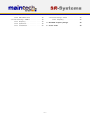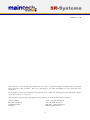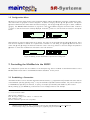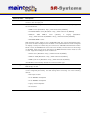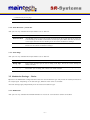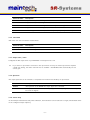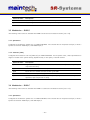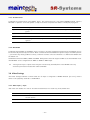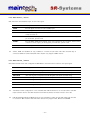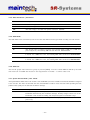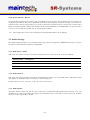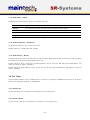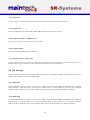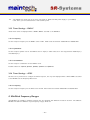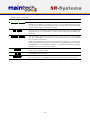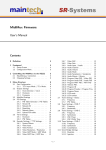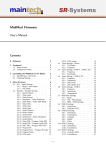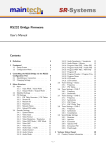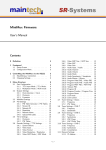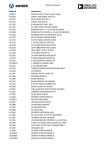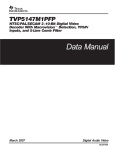Download MiniMod Firmware User's Manual
Transcript
MiniMod Firmware User’s Manual Contents 0 Definition 4 1 Frontpanel 1.1 Status Screen . . . . . . . . . . . . . . 1.2 Configuration Menu . . . . . . . . . . . 4 4 5 2 Controlling the MiniMod via the RS232 2.1 Establishing a Connection . . . . . . . . 2.2 Changing Settings . . . . . . . . . . . . 5 5 6 3 Menu Structure 3.1 Input Settings . . . . . . . . . 3.1.1 Input Mode / Mode . . 3.1.2 Clock Direction / Clock 3.1.3 Clock Edge . . . . . . 3.2 Modulation Settings – Basics . 3.2.1 Modulation . . . . . . 3.2.2 TX Enable . . . . . . . 3.2.3 Output Gain / Gain . . 3.2.4 Spectrum . . . . . . . 3.2.5 Carrier Only . . . . . . 3.3 Modulation – DVB-S . . . . . 3.3.1 Symbolrate . . . . . . 3.3.2 Coderate (FEC) . . . . 3.4 Modulation – DVB-C . . . . . 3.4.1 Symbolrate . . . . . . 3.4.2 Constellation . . . . . . 3.5 Modulation – DVB-T . . . . . 3.5.1 Coderate (FEC) . . . . 3.5.2 Constellation . . . . . . 3.5.3 Guard Interval . . . . . 3.5.4 Bandwidth . . . . . . . 3.6 Video Settings . . . . . . . . . 3.6.1 Video Input / Input . . 3.6.2 Video Source / Source . . . . . . Dir. . . . . . . . . . . . . . . . . . . . . . . . . . . . . . . . . . . . . . . . . . . . . . . . . . . . . . . . . . . . . . . . . . . . . . . . . . . . . . . . . . . . . . . . . . . . . . . . . . . . . . . . . . . . . . . . 3.6.3 Video Format / Format . . . . . 3.6.4 Video Resolution / Resolution . 3.6.5 GOP Mode . . . . . . . . . . . 3.6.6 GOP Size . . . . . . . . . . . . 3.6.7 System Bitrate Mode / Bitr. Mode 3.6.8 System Bitrate / Bitrate . . . . 3.7 Audio Settings . . . . . . . . . . . . . . 3.7.1 Audio Input / Audio . . . . . . 3.7.2 Audio Channel . . . . . . . . . . 3.7.3 Audio Volume . . . . . . . . . . 3.7.4 Audio Mode / Mode . . . . . . 3.7.5 Audio Samplerate / Samplerate 3.7.6 Audio Bitrate / Bitrate . . . . . 3.8 PSI Tables . . . . . . . . . . . . . . . . 3.8.1 Network ID . . . . . . . . . . . 3.8.2 Network Name . . . . . . . . . . 3.8.3 Stream ID . . . . . . . . . . . . 3.8.4 Program ID . . . . . . . . . . . 3.8.5 Program Provider / Program Prov. 3.8.6 Program Name . . . . . . . . . 3.8.7 Repetition Rate / Repetition . . 3.9 PID Settings . . . . . . . . . . . . . . . 3.9.1 Video PID . . . . . . . . . . . . 3.9.2 Audio PID . . . . . . . . . . . . 3.9.3 PMT PID . . . . . . . . . . . . 3.10 Tuner Settings – Basics . . . . . . . . . 3.10.1 TX Enable . . . . . . . . . . . . 3.10.2 Frequency . . . . . . . . . . . . 3.11 Tuner Settings – DVB-T . . . . . . . . 3.11.1 Frequency . . . . . . . . . . . . 3.11.2 Bandwidth . . . . . . . . . . . . 3.12 Tuner Settings – DVB-S/S2 . . . . . . . 3.12.1 Frequency . . . . . . . . . . . . 3.12.2 Symbolrate . . . . . . . . . . . 3.12.3 LNC Power . . . . . . . . . . . 6 6 6 7 8 8 8 8 9 9 9 9 9 10 10 10 10 10 11 11 11 12 12 12 12 –1– 13 13 13 14 14 14 14 15 15 15 15 15 16 16 16 16 16 16 16 16 17 17 17 17 17 17 17 18 18 18 18 18 18 19 19 3.12.4 LNC 22kHz Tone 3.13 Tuner Settings – DVB-C 3.13.1 Frequency . . . . 3.13.2 Symbolrate . . . 3.13.3 Constellation . . . . . . . . . . . . . . . . . . . . . . . . . . . . . . . . . . . . . . . . . . . 19 19 19 19 20 3.14 Tuner Settings – ATSC . . . . . . . . . 3.14.1 Frequency . . . . . . . . . . . . –2– 20 20 4 MiniMod Frequency Ranges 20 5 Status Codes 20 2010-08-25 12:05 The information in this manual was compiled with care and to our best knowledge; nevertheless there are probably some errors left in this document. We do not take legal or any other responsibility for the correctness of any information. We are happy to receive your feedback. If you found an error or think that something should be explained in greater detail, don’t hesitate to contact us. This document is protected by copyright law. All trademarks are owned by their respective owners. maintech GmbH Otto-Hahn-Straße 15 D-97204 H¨ ochberg Germany Phone +49 (931) 40 70 6 90 Fax +49 (931) 40 70 6 53 Web http://www.maintech.de EMail [email protected] –3– 0 Definition The SR-Systems MiniMod is a universal, software defined radio platform suitable for a wide range of modulation schemes. For professional use, maintech provides firmware for the following modulation standards: DVB-T, DVB-S, DVB-C and GMSK. MiniMod uses a direct I/Q modulation approach, which allows for a wide frequency range while maintaining a low component count. 1 Frontpanel The MiniMod can be controlled via an optional LCD/keypad unit connected to the frontpanel connector. The frontpanel consists of a LC Display, several LEDs and buttons. ¶ · ¸ ¹ º » J ∗ N ok H ÷ I F Figure 1: Frontpanel display and button arrangement ¶ · ¸ ¹ º » Power LED RF Status LED Encoder / Tuner Status LED FPGA Status LED Encoder Status LED ON-AIR LED F ok N H J I ∗ ÷ Enter and exit the menu, abort data entries Edit the current menu item and commit the changes Browse menu categories, change character while editing an item Browse menu items within a category, move cursor while editing an item Switch display backlight on and off Press and hold for several seconds to disable modulator output 1.1 Status Screen Under normal conditions, the frontpanel display shows the MiniMod status screen. On this screen, the first line shows the product name, which can be slightly different from the example shown here. The second line shows the current status code. See the MiniMod Status Codes in section 5 on page 20 for a list of possible messages and their meaning. Figure 2: MiniMod status screen without and with error message –4– 1.2 Configuration Menu F button enters the configuration menu. Whenever you see the status screen on the frontpanel display, pushing the N and H buttons. The J and The menu items are grouped in various categories. To select a category, use the I buttons will browse the items within the selected category. Use the N and H buttons again to select a different category. See MiniMod Menu Structure on page 6 for a list of all available categories and menu items. Press the ok button to edit the menu item currently displayed. Press the F button to exit the menu and return to the splash screen. Figure 3: Category and menu item selection ok button, the value can be changed with the J and I buttons. If the After selecting an item for editing with the J and I buttons move the item does not represent a distinct set of options but a number or a text string, the N and H change the character under the cursor. Use the ok button to save the changes and press the cursor and F button to revert the modifications and return to the item selection. Figure 4: Editing an item with distinct options and a string item 2 Controlling the MiniMod via the RS232 All configuration options that are available on the frontpanel can also be modified via the RS232 interface on the MiniMod PCB. Please refer to the MiniMod hardware datasheet1 for the pinout. 2.1 Establishing a Connection The RS232 interface can be used with standard terminal software, e.g. HyperTerminal (included with some versions of the Windows operating system), Putty2 or any other VT100 compatible terminal software. Set your PC serial port to 115200 Baud, eight bits per character, no parity, one stopbit (115k2-8N1) and disable any flow control. When powering up your MiniMod, you should see a boot message similar to this example: DVB MiniMod Firmware V54.41 LOWDVBT (c) 2009 maintech GmbH OnBoard VCO: ADF4360-0 Real HF output range from 575000 to 1425000 kHz. FPGA firmware v046. Encoder firmware upload done (tvp5146). 1 2 MiniMod hardware datasheet: http://download.sr-systems.de/Desc/DVB-MiniMod-V2-5 Desc-en 075dpi.pdf Download Putty at http://www.chiark.greenend.org.uk/˜sgtatham/putty/download.html –5– 2.2 Changing Settings After the boot process is complete, the MiniMod displays its main menu, which also can be re-displayed by pressing Enter in the terminal software. MiniMod Mainmenu 1) show status 2) Input Settings 3) Modulation Settings 4) Video Settings 5) Audio Settings 6) PSI Settings 7) PID Settings > _ The contents of the main menu depend on the connected transport stream source – a tuner will need other settings than the MPEG2 encoder. A menu option is selected by entering its number followed by pressing Enter . 3 Menu Structure 3.1 Input Settings The options in the Input Settings category tell the MiniMod what kind of device is connected to the TS input connector and how the transport stream is configured. For devices like the MPEG2 encoder, it also enables uploading of the required firmware image. 3.1.1 Input Mode / Mode This menu item tells the MiniMod, what kind of device is connected to the TS input connector. –6– Selected Value Description MPEG Encoder The MiniMod will configure and control an SR-Systems MPEG2 encoder module connected to the TS input port Tuner The MiniMod will configure and control an SR-Systems tuner module (NIM). Supported tuner modules are: • DVB-S tuner (Datasheet: http://www.maintech.de/DSNS1) • STV0297 DVB-C tuner (Datasheet: http://www.maintech.de/DSNC1) • DiBcom 3000 DVB-T tuner (diversity or single) (Datasheet: http://www.maintech.de/DSNTD or http://www.maintech.de/DSNT1) • NXT6000 DVB-T tuner With firmware version 54.50 or later, the MiniMod will also control SR-Systems intelligent tuner modules. Intelligent tuner modules can be used standalone and be configured via display or serial port. When they are connected to a MiniMod with firmware version 54.50 or later, the MiniMod will control the tuner module, and the tuner’s local settings are disabled. Plase note that for this feature the NIM’s firmware version must be 0.28 or later. Supported intelligent tuner modules are: • ATSC tuner (Datasheet: http://www.maintech.de/DSIA1) • DiBcom 7000 (Datasheet: http://www.maintech.de/DSIT1) • DVB-S/S2 tuner (Datasheet: http://www.maintech.de/DSIS2) The MiniMod automatically detects the connected tuner type. ETH Bridge Special mode for using the MiniMod in combination with the maintech Ethernet-overDVB bridge module. Raw TS Transport Stream is expected on the TS input port. Clock Direction and Clock Edge can be configured (see below). Use this setting when connecting one of the following devices: • ASI input module • 2-TS MiniMux multiplexer • 4-TS MidiMux multiplexer • legacy 4-TS multiplexer • IP streamer continued on next page... –7– ...continued from previous page Selected Value Description 3.1.2 Clock Direction / Clock Dir. This option is only available when Input Mode is set to Raw TS. Selected Value Description External clock The MiniMod does not drive the transport stream clock signal and expects the TS clock to be driven by the module connected to the TS input port. Make sure that the bitrate is not higher than the bitrate resulting from the current modulation settings. Internal clock The MiniMod drives the transport stream clock. The clock rate matches the modulation bitrate for the current modulation settings. 3.1.3 Clock Edge This option is only available when Input Mode is set to Raw TS. Selected Value Description Rising edge Data on the TS input port is read on rising clock edge. This is the correct setting for almost all cases. Falling edge Data on the TS Input Port is read on falling clock edge. Use this setting only if you know what you are doing and if there is no other solution. 3.2 Modulation Settings – Basics Options in the Modulation Settings submenu select the used modulation type and provide all needed parameters for the output signal. Depending on the selected type, different menu items are available. The basic settings apply independently from the selected modulation type. 3.2.1 Modulation This option is only available when FPGA firmware for more than one modulation scheme is installed. –8– Selected Value Description DVB-S Single carrier QPSK according to EN 300 421 DVB-C Single carrier QAM according to EN 300 429 DVB-T Multi carrier OFDM according to EN 300 744 (2k mode only) ATSC Single carrier 8VSB according to A/53 Part 2 GMSK Bit encoding similar to DVB-S, but GMSK (1 bit per symbol) instead of QPSK 3.2.2 TX Enable This menu item is the modulator master switch. Selected Value Description stand by modulation output is disabled ON AIR modulation output is enabled 3.2.3 Output Gain / Gain Configures the HF output level of your MiniMod in 15 steps from 0 to 14. + If you have an upconverter connected to the upconverter control port and this upconverter requires a fixed gain setting, this menu item will not be available. The MiniMod will automatically set the correct gain. 3.2.4 Spectrum The output spectrum can be inverted to compensate for inversion introduced by an upconverter. Selected Value Description normal The spectrum of the MiniMod’s output signal is not inverted. inverse The spectrum of the MiniMod’s output signal is inverted, e.g. the lowest frequency becomes the highest. 3.2.5 Carrier Only To allow simple measurements and power calibration, the modulation can be reduced to a single, unmodulated carrier on the configured output frequency. –9– Selected Value Description no Carrier only mode is disabled; the MiniMod outputs the final modulated signal. yes Only a single carrier with maximum amplitude is output. 3.3 Modulation – DVB-S The following menu items are available when DVB-S is selected as modulation scheme (see 3.2.1). 3.3.1 Symbolrate Configures the modulation symbol rate of a DVB-S MiniMod. The entered value is interpreted as kSym/s. Enter a symbol rate between 1000 kSym/s and 45000 kSym/s. 3.3.2 Coderate (FEC) Configures the modulation code rate (FEC rate) of a DVB-S MiniMod. For the perfect value, a little experimentation might be needed as the optimal setting depends heavily on the quality of the RF channel. Selected Value Description 1/2 Highest FEC code rate, best error correction, lowest data rate. (For each input bit, two output bits are sent.) 2/3 Use for channels with some minor problems 3/4 Good choice for reliable connections with good SNR. 5/6 Intermediate setting for very good links. 7/8 Lowest FEC rate, worst error correction capability, highest usable datarate. (For seven input bits, eight output bits are sent). 3.4 Modulation – DVB-C The following menu items are available when DVB-C is selected as modulation scheme (see 3.2.1). 3.4.1 Symbolrate Configures the modulation symbol rate of a DVB-C MiniMod. The entered value is interpreted as kSym/s. Enter a symbol rate between 1000 kSym/s and 7000 kSym/s. – 10 – 3.4.2 Constellation Configures the QAM modulation constellation of a DVB-C MiniMod. Selected Value Description QAM16 4 bits per symbol, most robust transmission, lowest useable data rate QAM32 5 bits per symbol QAM64 6 bits per symbol QAM128 7 bits per symbol QAM256 8 bits per symbol, least robust transmission, highest usable data rate 3.5 Modulation – DVB-T The following menu items are available when DVB-T is selected as modulation scheme (see 3.2.1). Using the TPS bits of the pilot carriers, the DVB-T parameters are included into the modulated signal. Any DVB-T receiver can lock onto any DVB-T signal without exact knowledge of the configuration – only the bandwidth setting needs to be known on the receiving side. 3.5.1 Coderate (FEC) Configures the modulation code rate (FEC rate) of a DVB-T MiniMod. For the perfect value, a little experimentation might be needed as the optimal setting depends heavily on the quality of the RF channel. Selected Value Description 1/2 Highest FEC code rate, best error correction, lowest data rate. (For each input bit, two output bits are sent.) 2/3 Use for channels with some minor problems 3/4 Good choice for reliable connections with good SNR. 5/6 Intermediate setting for very good links. 7/8 Lowest FEC rate, worst error correction capability, highest usable datarate. (For seven input bits, eight output bits are sent). 3.5.2 Constellation Configures the modulated constellation of data carriers inside the COFDM DVB-T signal. Selected Value Description QPSK 2 bits per symbol, most robust transmission, lowest data rate QAM16 4 bits per symbol, used by most commercial broadcasters QAM64 6 bits per symbol, very delicate signal, highest data rate – 11 – 3.5.3 Guard Interval Configures the guard interval of the DVB-T signal. The guard interval is a gap between OFDM symbols, which is filled with a repetition of the last symbol to help the receiver compensate the effects of multipath propagation. Selected Value Description 1/4 Longest guard interval, lowest usable bitrate, best protection against multipath propagation. 1/8 ... 1/16 ... 1/32 Shortest guard interval, highest usable bitrate, least protection against multipath propagation. 3.5.4 Bandwidth Configures the bandwidth of the DVB-T signal. Contrary to all other transmission parameters, the bandwidth can not be automatically detected by the receiver. Most countries use fixed bandwidths in specific ranges of the RF spectrum – you should obey these guidelines as many consumer receivers cannot be switched to a different bandwidth than the default one. Standardised values are 6MHz, 7MHz and 8MHz. SR-Systems tuners also support 5 MHz as a low-bandwidth mode. The MiniMod can be configured from 1MHz to 8MHz in 1MHz steps. + The negative impact of phase noise and jitter introduced by the VCO/PLL on the MiniMod and any external upconverters increases with lower bandwidth. 3.6 Video Settings The Video Settings submenu is shown when the TS input is configured to MPEG2 Encoder (see 3.1.1) and the device is also physically attached to the MiniMod. 3.6.1 Video Input / Input This menu item decides if a video is encoded and transmitted. For audio-only mode, disable this. Selected Value Description Disabled No video data is encoded and transmitted. In the PSI tables, the stream is announced as radio service. Enabled Video is encoded and transmitted. The stream is announced as television service. – 12 – 3.6.2 Video Source / Source This selects the used hardware input for the video signal. Selected Value Description CVBS Encode signal from the encoder’s CVBS input. YC Encode signal from the encoder’s Y/C (S-Video) input. YCbCr Encode YCbCr signal from the encoder’s external video connector. Pin 10 is Y, pin 12 is Cb, Pin 14 is Cr. RGB Encode RGB video signal from the encoder’s external video connector. Pin 10 is green, pin 12 is blue, pin 14 is red. SCART Encode RGBS (RGB with external sync) video signal from the encoder’s external video connector. Pin 8 is sync, pin 10 is green, pin 12 is blue, pin 14 is red. SDI Encode signal from the attachable SDI input board. + YCbCr, RGB and SCART are only available if a newer encoder with TVP video decoder-chip is connected. Older encoders with SAA video decoder only support CVBS and YC. 3.6.3 Video Format / Format The Video Format menu item configures the MiniMod to the format that is used on the input signal. Selected Value Description PAL Standard PAL television signal PAL-60 The video signal is interpreted as PAL-60 (PAL with 60 Hz and 525 lines) PAL-M-60 The video signal is interpreted as PAL-M (PAL with 60 Hz and 525 lines) PAL-N The video signal is interpreted as PAL-60 (PAL with 60 Hz and 525 lines) NTSC The video signal is interpreted as NTSC NTSC-4.43 NTSC with color carrier at 4.43 MHz SECAM The video signal is interpreted as SECAM + The Video Format configuration is not available when SDI is selected on an encoder with a new SDI input extension board. The SDI extension board will autodetect the video format in that case. + PAL-60, PAL-M, PAL-N and NTSC-4.43 are only available if a newer encoder with TVP video decoder is connected. Old encoders with SAA video decoder only support PAL, NTSC and SECAM. – 13 – 3.6.4 Video Resolution / Resolution Selected Value Description D1 The video image is encoded with full resolution: 720x576 HD1 The video image is encoded with half resolution: 360x576 CIF The video image is encoded with quarter resolution: 360x288 3.6.5 GOP Mode The GOP Mode menu item defines, how the encoder uses different frame types while encoding the video stream. Selected Value Description I Each GOP consists only of I-frames IP The encoder uses one I-frame and then only P-frames inside a GOP. For a GOP size (see 3.6.6) of ten, the resulting GOP will look like this: IPPPPPPPPP. IBP The encoder uses an I-frame at the beginning of the GOP and encodes the rest in B and P frames. For a GOP size of ten, the resulting GOP will look like this: IBPBPBPBPB. IBBP The encoder uses an I-frame at the beginning of each GOP and encodes the rest in B and P frames. For a GOP size of ten, the resulting GOP will look like this: IBBPBBPBBP. 3.6.6 GOP Size The encoder groups video frames into groups of pictures (GOPs). The size of these GOPs is defined by the GOP Size menu item. The GOP size must be in the range between 1 and 255 – a common value is 10. 3.6.7 System Bitrate Mode / Bitr. Mode The System Bitrate Mode menu item is used to tell the MiniMod, how the available transmitted bandwidth is assigned to the encoder. The Auto mode makes sure that all bandwidth is used for video and audio while providing the best possible video quality for the selected modulation settings. Selected Value Description Auto The encoder’s system bit rate (audio, video and tables) is set to the maximum available bandwidth determined by the modulation settings. A safety margin of about 3% of the bandwidth is left unused for stuffing and unexpected peaks in bandwidth usage. Manual The encoder’s system bit rate is configured manually by the System Bitrate menu item (see 3.6.8). – 14 – 3.6.8 System Bitrate / Bitrate Set the encoder’s system bit rate (audio, video and tables) to the given value. The modulator does not check if your configured system bitrate fits into the bandwidth provided by the configured modulation settings. The user has to make make sure, that the system bitrate is at least 3% below the modulation bitrate. Please enter a bitrate value based on 188-byte-packets in kBit/s with possible values between 1000 kBit/s and 20000 kBit/s. If the given value is too low, the encoding process will stop at the first buffer overflow. + This configuration item is only available when System Bitrate Mode is set to Manual. 3.7 Audio Settings The Audio Settings submenu is only available, when the TS input is configured to MPEG2 Encoder (see 3.1.1) and the device is also physically attached to the MiniMod. 3.7.1 Audio Input / Audio This menu item decides if audio is encoded and transmitted. For video-only mode, set this do disabled. Selected Value Description Disabled No audio data is encoded and transmitted. Line-In Audio is encoded from the encoder’s analog inputs. SDI Audio is extracted and encoded from the attached SDI input port. 3.7.2 Audio Channel This menu item selects the audio channels for de-embedding from SDI. It is only available when a SDI input module with support for embedded audio is connected to the TS input port. Possible values are: 1.12, 1.34, 2.12, 2.34, 3.12, 3.34, 4.12 and 4.34. 3.7.3 Audio Volume The Audio Volume menu item lets the user attenuate the received SDI audio signal before encoding. It is only available when a SDI input module with support for embedded audio is connected to the TS input port. Possible values are in the range 0 dB to -60 dB. – 15 – 3.7.4 Audio Mode / Mode Configures the audio channel mode for the encoded audio data. Selected Value Description Stereo The audio from the left and right input is encoded as stereo signal. Joint Stereo Stereo encoding with better quality but less stereo channel separation. Dual Channel The signal from the left and right input is encoded as two separate mono channels. Single Channel The audio is encoded as single mono channel. 3.7.5 Audio Samplerate / Samplerate Configures the sample rate for analog audio input. Possible values are: 32 kHz, 44.1 kHz, 48 kHz. 3.7.6 Audio Bitrate / Bitrate Configures the bitrate that the encoder uses for audio encoding. More bitrate results in better audio quality. Possible values depend on the selected Audio Mode (see 3.7.4). Possible values for Stereo, Joint Stereo and Dual Channel: 64, 96, 112, 128, 160, 192, 224 and 256 kBit/s. CD quality is reached at approx. 224 kBit/s. Possible values for Single Channel: 32, 48, 56, 64, 80, 96, 112, 128, 160 and 192 kBit/s. CD quality is reached at approx. 112 kBit/s. 3.8 PSI Tables The PSI Tables submenu is only available when the TS input is configured to MPEG2 Encoder (see 3.1.1) and the device is also physically attached to the MiniMod. 3.8.1 Network ID Set the network ID that is transmitted in the NIT for the encoded service. 3.8.2 Network Name Set the network name that is transmitted in the NIT for the encoded service. – 16 – 3.8.3 Stream ID Set the transport stream ID that is transmitted in PAT, NIT and SDT for the encoded service. 3.8.4 Program ID Set the service ID that is transmitted in PAT, PMT and SDT for the encoded service. 3.8.5 Program Provider / Program Prov. Set the service provider name transmitted in the SDT. 3.8.6 Program Name Set the service name transmitted in the SDT. 3.8.7 Repetition Rate / Repetition Set the PSI table repetition time in ms. Valid values are between 25 ms and 500 ms. Setting the repetition rate to 250 ms results in the complete set of PSI tables being transmitted 4 times per second. 3.9 PID Settings The PID Settings submenu is only available when the TS input is configured to MPEG2 Encoder (see 3.1.1) and the device is also physically attached to the MiniMod. 3.9.1 Video PID Set the DVB PID used to transmit the video data. Valid values are between 0x0020 and 0x1FFE. The video PID must be unique – make sure that it is not used for anything else (e.g. audio, PMT, etc.) If you plan to multiplex multiple streams, make sure that the video PID is unique among all other PIDs in the resulting multiplex. 3.9.2 Audio PID Set the DVB PID used to transmit the audio data. Valid values are between 0x0020 and 0x1FFE. The audio PID must be unique – make sure that it is not used for anything else (e.g. video, PMT, etc.) If you plan to multiplex multiple streams, make sure that the audio PID is unique among all other PIDs in the resulting multiplex. – 17 – 3.9.3 PMT PID Set the DVB PID used to transmit the PMT for the encoded service. Valid values are between 0x0020 and 0x1FFE. The OMT PID must be a unique PID that is not used for video, audio or anything else. If you plan to multiplex multiple streams, make sure that the PMT PID is unique in the whole multiplex. 3.10 Tuner Settings – Basics The Tuner Settings submenu is available when the TS input is configured to Tuner mode (see 3.1.1) and a compatible NIM (network interface module) is attached to the physical interface. The MiniMod will automatically detect the tuner type and display the corresponding settings. 3.10.1 TX Enable This menu item controls the behaviour of the MiniMod when the attached tuner loses signal lock. Selected Value Description Always The MiniMod always transmits – even when no valid signal is received by the attached tuner. On Tuner Lock The MiniMod only starts transmission when the attached tuner is locked to a valid carrier. 3.10.2 Frequency All NIM modules need a frequency to tune onto. The frequency is given in kHz and refers to the center of the channel. See the specific sections for DVB-T, -S/S2 and -C for the allowed ranges. 3.11 Tuner Settings – DVB-T These menu items are displayed when a DVB-T NIM is attached to the MiniMod. + FEC, constellation setting and guard interval are automatically detected from the TPS bits embedded into the carrier. Only frequency and bandwidth need to be set to receive a signal. 3.11.1 Frequency Set the reception frequency for the DVB-T tuner in kHz. Valid values are between 145000 kHz and 858000 kHz. The DVB-T frequency refers to the center of the channel – independently of the bandwidth. – 18 – 3.11.2 Bandwidth Set the reception bandwidth for the DVB-T tuner in MHz. Valid values are between 1 MHz and 8 MHz. 3.12 Tuner Settings – DVB-S/S2 These menu items are displayed when a DVB-S NIM is attached to the MiniMod. 3.12.1 Frequency Set the reception frequency for the DVB-S/S2 tuner in kHz. Valid values are between 950000 kHz and 2150000 kHz. + The MiniMod does not account for the LOF of an LNB that you might use. If you use an LNB to receive the DVB-S/S2 signal, you need to calculate the IF and set the frequency to that value. 3.12.2 Symbolrate Set the reception symbol rate for the DVB-S/S2 tuner in kSym/s. Valid values are in the range between 1000 kSym/s and 45000 ksym/s. 3.12.3 LNC Power Selected Value Description Off The DVB-S tuner does not supply power to the HF input. 13V The DVB-S tuner supplies 13V to the HF input. 18V The DVB-S tuner supplies 18V to the HF input. + The supply of 13 or 18V to the HF input works only if you have connected an additional 24V power supply to your DVB-S tuner. The NIM does not contain a step-up regulator. 3.12.4 LNC 22kHz Tone Selected Value Description Off The DVB-S tuner does not apply 22kHz to the LNC power supply. On The DVB-S tuner applies 22kHz signal tone to the LNC power supply. – 19 – + The 22kHz tone works only if you have connected an additional 24V power supply to your DVB-S tuner and if you have selected 13V or 18V as LNC power. 3.13 Tuner Settings – DVB-C These menu items are displayed when a DVB-C NIM is attached to the MiniMod. 3.13.1 Frequency Set the reception frequency for the DVB-C tuner in kHz. Valid values are between 47000 kHz and 866000 kHz. 3.13.2 Symbolrate Set the reception symbol rate for the DVB-C tuner in kSym/s. Valid values are in the range between 1000 kSym/s and 7000 ksym/s. 3.13.3 Constellation Set the reception constellation for the DVB-C tuner. Possible values are: QAM16, QAM32, QAM64, QAM128 and QAM256. 3.14 Tuner Settings – ATSC As there are no parameters to configure for ATSC reception, the only item displayed when a ATSC NIM is attached to the MiniMod is the Frequency Menu Item. 3.14.1 Frequency Set the reception frequency for the ATSC tuner in kHz. Valid values are between 44250 kHz and 867250 kHz. 4 MiniMod Frequency Ranges The MiniMod is available in different versions that are equipped with different models of the PLL. The different MiniMod models have different output frequency ranges, which are: – 20 – MiniMod Type MiniMod-0 Frequency Range 575 – 712 MHz 1150 – 1425 MHz MiniMod-1 500 – 637 MHz 1000 – 1275 MHz MiniMod-2 400 – 565 MHz 800 – 1125 MHz MiniMod-3 388 – 512 MHz 775 – 1024 MHz MiniMod-4 315 – 455 MHz 625 – 910 MHz MiniMod-5 288 – 375 MHz 575 – 750 MHz MiniMod-6 250 – 330 MHz 500 – 660 MHz Please bear in mind, that the output of the MiniMod is unfiltered and needs additional filtering equipment when neighbouring channels are to be used. 5 Status Codes Possible status codes that are reported by the MiniMod on its frontpanel and on the RS232 user interface: Status Display Description The MiniMod firmware is booting and initializing the hardware. This state is reported only for a short time during powerup. The MiniMod is loading the FPGA responsible for the modulation. This state is reported only for a short time during powerup and when changing the modulation type. The MiniMod is uploading firmware to an MPEG encoder connected to the TS input port. This state is reported for a short time during powerup and after changing the TS input mode to MPEG Encoder. Loading the FPGA failed. This status probably indicates a hardware failure. Please ask for support. The TS input mode is set to encoder, but a MPEG encoder was not detected or an error occurred while starting the encoder. Please make sure that your encoder is connected properly or try a different encoder if you suspect a hardware problem. The TS input mode is set to tuner, but a tuner was not detected or an error occurred while configuring the tuner. Please make sure that your tuner is connected properly or try a different tuner if you suspect a hardware problem. The TS input mode is set to tuner, a tuner was detected, but is not locked to a signal. Check if your tuner settings are correct and make sure that the tuner gets a good signal. The PLL of the modulation DAC is not locked. This status probably indicates a hardware failure. Please ask for support. continued on next page... – 21 – ...continued from previous page Status Display Description The PLL of the modulation frequency VCO is not locked. This happens if the MiniMod is configured to a frequency that is not in the specified frequency range for your model. See MiniMod frequency ranges on page 20 for a list of MiniMod models and their supported frequency ranges. The upconverter connected to the upconverter control port could not be initialized, reported an error or is incompatible. Look at the boot messages on the RS232 port for details. The upconverter connected to the upconverter control port is not locked. Make sure that the MiniMod is configured for a output frequency in the range specified for your specific upconverter. When an upconverter is connected to the upconverter control port, you have to set the desired output frequency for this upconverter in the MiniMod. Do not configure your MiniMod to an intermediate frequency - the MiniMod automatically selects the right IF for the connected upconverter. The MiniMod is ready and running, but modulation is disabled. Enable modulation if you wish to transmit a signal. The MiniMod is transmitting. The MiniMod is in an unknown state. This indicates a severe hardware or software error. Power-cycle your MiniMod and, if the problem persists, ask for support. – 22 –