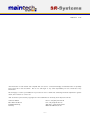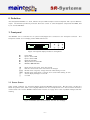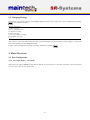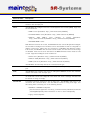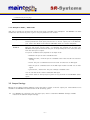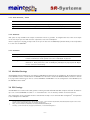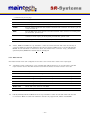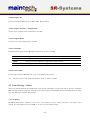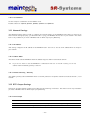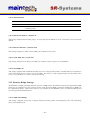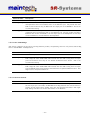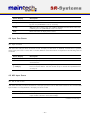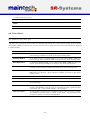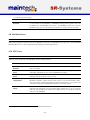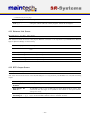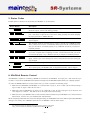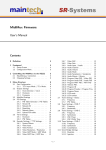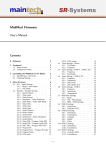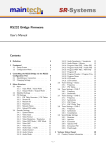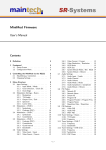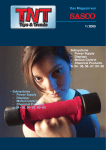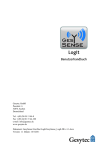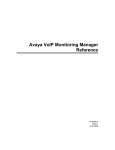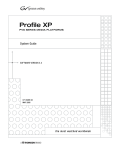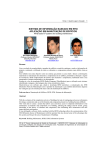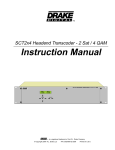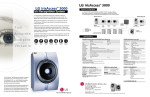Download MiniMux Firmware User's Manual
Transcript
MiniMux Firmware User’s Manual Contents 0 Definition 4 1 Frontpanel 1.1 Status Screen . . . . . . . . . . . . . . 1.2 Configuration Menu . . . . . . . . . . . 4 4 5 2 Controlling the MiniMux via the RS232 2.1 Establishing a Connection . . . . . . . . 2.2 Changing Settings . . . . . . . . . . . . 5 5 6 3 Menu Structure 3.1 Port Configuration . . . . . . . . . . . . 3.1.1 TS x Input Mode / TS x Mode . 3.1.2 Multiplexer Mode / MUX mode 3.2 Output Settings . . . . . . . . . . . . . 3.2.1 Clock direction / Clock . . . . . 3.2.2 Clockrate . . . . . . . . . . . . 3.2.3 Framesize . . . . . . . . . . . . 3.3 MiniMod Settings . . . . . . . . . . . . 3.4 PSI Settings . . . . . . . . . . . . . . . 3.4.1 PSI Table Generator / PSI Tables 3.4.2 Stream ID . . . . . . . . . . . . 3.4.3 Network ID . . . . . . . . . . . 3.4.4 Repetition . . . . . . . . . . . . 3.4.5 Network Name . . . . . . . . . . 3.4.6 Upload PSI tables . . . . . . . . 3.5 TS In Settings . . . . . . . . . . . . . . 3.5.1 Clockrate . . . . . . . . . . . . 3.5.2 PSI Tables . . . . . . . . . . . . 3.6 Encoder Settings / TTX Settings . . . . 3.6.1 System Bitrate . . . . . . . . . 3.6.2 Video Input . . . . . . . . . . . 3.6.3 Video Format . . . . . . . . . . 3.6.4 Video Resolution / Resolution . 3.6.5 Video GOP Mode / GOP Mode 6 6 6 8 8 8 9 9 9 9 10 10 10 10 10 10 10 11 11 11 11 11 12 13 13 3.6.6 Video GOP Size / GOP Size . . 3.6.7 Video AGC . . . . . . . . . . . . 3.6.8 Video Gain . . . . . . . . . . . . 3.6.9 Audio Input / Audio . . . . . . 3.6.10 Audio Channel . . . . . . . . . . 3.6.11 Audio Volume . . . . . . . . . . 3.6.12 Audio Mode . . . . . . . . . . . 3.6.13 Audio Samplerate / Samplerate 3.6.14 Audio Bitrate / Bitrate . . . . . 3.6.15 Program Video PID / Video PID 3.6.16 Program Audio PID / Audio PID 3.6.17 Program PMT PID / PMT PID 3.6.18 Teletext PID . . . . . . . . . . . 3.6.19 Program ID . . . . . . . . . . . 3.6.20 Program Provider / Program Prov. 3.6.21 Program Name . . . . . . . . . 3.6.22 LCN mode . . . . . . . . . . . . 3.6.23 LCN number . . . . . . . . . . . 3.7 Tuner Settings – Basics . . . . . . . . . 3.7.1 Frequency . . . . . . . . . . . . 3.7.2 PSI Tables . . . . . . . . . . . . 3.8 Tuner Settings – DVB-T . . . . . . . . 3.8.1 Frequency . . . . . . . . . . . . 3.8.2 Bandwidth . . . . . . . . . . . . 3.9 Tuner Settings – DVB-S . . . . . . . . . 3.9.1 Frequency . . . . . . . . . . . . 3.9.2 Symbolrate . . . . . . . . . . . 3.9.3 LNC Power . . . . . . . . . . . 3.9.4 LNC 22kHz Tone . . . . . . . . 3.10 Tuner Settings – DVB-C . . . . . . . . 3.10.1 Frequency . . . . . . . . . . . . 3.10.2 Symbolrate . . . . . . . . . . . 3.10.3 Constellation . . . . . . . . . . . 3.11 Network Settings . . . . . . . . . . . . 3.11.1 IP Address . . . . . . . . . . . . –1– 13 13 14 14 14 14 14 15 15 15 15 15 15 16 16 16 16 16 16 16 17 17 17 17 17 17 18 18 18 18 18 18 19 19 19 3.11.2 Subnet Mask . . . . . . . . . . 3.11.3 Default Gateway / Gateway . . . 3.12 RTP Output Settings . . . . . . . . . . 3.12.1 RTP Output . . . . . . . . . . . 3.12.2 SDP Announce . . . . . . . . . 3.12.3 Remote IP Address / Remote IP 3.12.4 Remote UDP Port / Remote Port 3.12.5 Local UDP Port / Local Port . . 3.12.6 RTP SSRC ID . . . . . . . . . . 3.13 Ethernet Bridge Settings . . . . . . . . 3.13.1 DVB⇒ETH Bridge . . . . . . . 3.13.2 ETH⇒DVB Bridge . . . . . . . 3.13.3 ETH Flow Control . . . . . . . . 3.13.4 DVB⇒ETH PID . . . . . . . . . 3.13.5 ETH⇒DVB PID . . . . . . . . . 3.13.6 TS Passthrough / TS Pass . . . 3.14 Serial Bridge Settings . . . . . . . . . . 3.14.1 Baudrate . . . . . . . . . . . . . 3.14.2 Injection . . . . . . . . . . . . . 3.14.3 Extraction . . . . . . . . . . . . 3.14.4 Injection PID . . . . . . . . . . 3.14.5 Extraction Port . . . . . . . . . 3.14.6 Extraction PID . . . . . . . . . 19 19 19 19 20 20 20 20 20 20 20 21 21 22 22 22 22 22 23 23 4 Verbose Status Report 4.1 Product/Version Information 4.2 Global Status . . . . . . . . 4.3 Input Status . . . . . . . . . 4.4 Input Port Status . . . . . . 4.5 ASI Input Status . . . . . . . 4.6 Tuner Status . . . . . . . . . 4.7 Encoder Status . . . . . . . 4.8 Output Status . . . . . . . . 4.9 MiniMod Status . . . . . . . 4.10 PSI Status . . . . . . . . . . 4.11 Ethernet Link Status . . . . 4.12 RTP Output Status . . . . . –2– . . . . . . . . . . . . . . . . . . . . . . . . . . . . . . . . . . . . . . . . . . . . . . . . . . . . . . . . . . . . . . . . . . . . . . . . 23 23 24 24 24 24 24 25 25 26 27 27 28 28 29 29 5 Status Codes 30 6 MiniMod Remote Control 30 2010-08-25 12:16 The information in this manual was compiled with care and to our best knowledge; nevertheless there are probably some errors left in this document. We do not take legal or any other responsibility for the correctness of any information. We are happy to receive your feedback. If you found an error or think that something should be explained in greater detail, don’t hesitate to contact us. This document is protected by copyright law. All trademarks are owned by their respective owners. maintech GmbH Otto-Hahn-Straße 15 D-97204 H¨ ochberg Germany Phone +49 (931) 40 70 6 90 Fax +49 (931) 40 70 6 53 Web http://www.maintech.de EMail [email protected] –3– 0 Definition The SR-Systems MiniMux is a small, efficient two-port DVB transport stream multiplexer with optional Ethernet output. The firmware provided by maintech allows the control of other SR-Systems components like NIMs, ASI in/out and the MiniMod. 1 Frontpanel The MiniMux can be controlled via an optional LCD/keypad unit connected to the frontpanel connector. The frontpanel consists of a LC Display, several LEDs and buttons. ¶ · ¸ ¹ º » J ∗ N ok H ÷ I F Figure 1: Frontpanel display and button arrangement ¶ · ¸ ¹ º » Power LED Input 1 Status LED Input 2 Status LED FPGA Status LED Output Device Status LED MiniMod ON-AIR LED F ok N H J I ∗ ÷ Enter and exit the menu, abort data entries Edit the current menu item and commit the changes Browse menu categories, change character while editing an item Browse menu items within a category, move cursor while editing an item Switch display backlight on and off not used 1.1 Status Screen Under normal conditions, the frontpanel display shows the MiniMux status screen. On this screen, the first line shows the product name, which can be slightly different from the example shown here. The second line shows the current status code. See the MiniMux Status Codes in section 5 on page 30 for a list of possible messages and their meaning. Figure 2: MiniMux status screen without and with error message –4– 1.2 Configuration Menu F button enters the configuration menu. Whenever you see the status screen on the frontpanel display, pushing the N and H buttons. The J and The menu items are grouped in various categories. To select a category, use the I buttons will browse the items within the selected category. Use the N and H buttons again to select a different category. See MiniMux Menu Structure in section 3 on page 6 for a list of all available categories and menu items. ok button to edit the menu item currently displayed. Press the F button to exit the menu and return to Press the the status screen. Figure 3: Category and menu item selection ok button, the value can be changed with the J and I buttons. If the After selecting an item for editing with the J and I buttons move the item does not represent a distinct set of options but a number or a text string, the N and H change the character under the cursor. Use the ok button to save the changes and press the cursor and F button to revert the modifications and return to the item selection. Figure 4: Editing an item with distinct options and a string item 2 Controlling the MiniMux via the RS232 All configuration options that are available on the frontpanel can also be modified via the RS232 interface on the MiniMux PCB. Please refer to the MiniMux hardware datasheet1 for the pinout. 2.1 Establishing a Connection The RS232 interface can be used with standard terminal software, e.g. HyperTerminal (included with some versions of the Windows operating system), Putty2 or any other VT100 compatible terminal software. Set your PC serial port to 115200 Baud, eight bits per character, no parity, one stopbit (115k2-8N1) and disable any flow control. When powering up your MiniMux, you should see a boot message similar to this example: DVB Minimux Firmware V6.30 (c) 2008-2009 maintech GmbH FPGA firmware v022 successfully uploaded [ETH] MAC:no IP:no RTPOut:no 1 2 MiniMux hardware datasheet: http://www.maintech.de/fileadmin/Datasheets/DVB-MiniMux-v2.8 Datasheet-v1.1 en.pdf Download Putty at http://www.chiark.greenend.org.uk/˜sgtatham/putty/download.html –5– 2.2 Changing Settings After the boot process is complete, the MiniMux displays its main menu, which also can be re-displayed by pressing Enter in the terminal software. Minimux Mainmenu 1) show status 2) Port configuration 3) Output Settings 4) PSI Settings 5) Serial Bridge Settings 6) CSA/BISS Settings > _ The contents of the main menu depend on the connected transport stream sources and other settings – a tuner will need other settings than the MPEG2 encoder. A menu option is selected by entering its number followed by pressing Enter . 3 Menu Structure 3.1 Port Configuration 3.1.1 TS x Input Mode / TS x Mode This menu item tells the MiniMux, what kind of devices are connected to the TS input connectors. The item appears once for each of the two TS input ports. –6– Selected Value Description disabled The MiniMux will not use the TS input port MPEG Encoder The MiniMux will configure and control an SR-Systems MPEG2 encoder module connected to the TS input port Tuner The MiniMux will configure and control an SR-Systems tuner module (NIM). Supported tuner modules are: • DVB-S tuner (Datasheet: http://www.maintech.de/DSNS1) • STV0297 DVB-C tuner (Datasheet: http://www.maintech.de/DSNC1) • DiBcom 3000 DVB-T tuner (diversity or single) (Datasheet: http://www.maintech.de/DSNTD or http://www.maintech.de/DSNT1) • NXT6000 DVB-T tuner With firmware version 6.34 or later, the MiniMux will also control SR-Systems intelligent tuner modules. Intelligent tuner modules can be used standalone and be configured via display or serial port. When they are connected to a MiniMux with firmware version 6.34 or later, the MiniMux will control the tuner module, and the tuner’s local settings are disabled. Plase note that for this feature the NIM’s firmware version must be 0.28 or later. Supported intelligent tuner modules are: • ATSC tuner (Datasheet: http://www.maintech.de/DSIA1) • DiBcom 7000 (Datasheet: http://www.maintech.de/DSIT1) • DVB-S/S2 tuner (Datasheet: http://www.maintech.de/DSIS2) The MiniMux automatically detects the connected tuner type. ASI The MiniMux will control an SR-Systems ASI input module (ASI-In) on the TS input port. TTX The MiniMux will configure and control an SR-Systems MPEG2 encoder with TeleText inserter connected to the TS input port. generate clk A transport stream is expected on the TS input port. The MiniMux will generate the TS clock with a clock rate configured in the menu item TS In x Settings. The data will be latched on rising clock edge. external clk A transport stream is expected on the TS input port. The MiniMux will expect a TS clock from the connected device. The data will be latched on rising clock edge. Use this setting when connecting one of the following devices: • MiniMux or MidiMux multiplexer (See the maintech application note http://www.maintech.de/fileadmin/Downloads /ChainingMultiplexers.pdf for information on how to chain multiplexers.) • legacy 4-TS multiplexer continued on next page... –7– ...continued from previous page Selected Value Description 3.1.2 Multiplexer Mode / MUX mode This option controls how TS data from the two input ports is handled in the multiplexer. The MiniMux can either combine the data from both ports or give to one port preference over another. Selected Value Description multiplex The data from both input ports is combined inside the multiplexer. Incoming transport stream packets from both input ports are sent to the TS output port or the Ethernet port. This is the default mode where the MiniMux works as a classic multiplexer. 1-over-2 2-over-1 Only one of both input ports will be forwarded to the TS output or the Ethernet port. One port has priority over the other – so whenever the priorized port is active, the MiniMux will output the data from that port. If the priorized port is not active, the data from the other port is output. If a port is considered active, depends on its input mode: • disabled: the port is never considered active. • MPEG encoder / TTX: the port is considered active if the encoder is booted and running. • Tuner: the port is considered active if the tuner is locked onto an RF signal. • ASI: the port is considered active if the ASI input module is locked onto an ASI signal. • generate clk / external clk: the port is always considered active. You can use this mode to build a redundant ASI input. The current status of the input ports (active or not) is shown in the MiniMux status report. 3.2 Output Settings Options in the Output Settings submenu control how data is output on the TS output port. This submenu is not available if the MiniMux was ordered with the IP Streaming option. + If a MiniMod is connected to the TS output port, there is a submenu MiniMod Settings available instead of the submenu Output Settings. –8– 3.2.1 Clock direction / Clock Selected Value Description external The MiniMux expects a TS clock signal on the TS output port. generate The MiniMux generates a TS clock signal on the TS output port. 3.2.2 Clockrate This option is only available if the output clock direction is set to generate. It configures the rate of the clock output on the TS output port and with that the output data rate of the multiplexer. The TS output port outputs one byte each clock cycle. A data rate of 30000 kbps (thousand bits per second) results in a clock rate of 6000 kHz3 . 3.2.3 Framesize Selected Value Description 188 Byte The data on the TS output port is sent in TS packets without Reed-Solomon error correction information. Each packet has a size of 188 Bytes of payload. 204 Byte The data on the TS output port is sent in TS packets with Reed-Solomon error correction information. Each packet has a size of 204 Bytes (188 Bytes of payload plus 16 Bytes of error correction information). 3.3 MiniMod Settings The MiniMod Settings submenu is only visible if a MiniMod was detected at the TS Output. All modulation settings of the MiniMod can be controlled from the MiniMux via this menu. Please see MiniMod Remote Control in section 6 on page 30 for instructions on how to connect MiniMod and MiniMux. For the configuration of the MiniMod, see the MiniMod User’s Guide.4 3.4 PSI Settings The MiniMux has a built-in PSI table generator which generates ETSI EN 300 468 compliant PSI and SI tables for up to two connected MPEG encoders or – in extended mode – for an arbitrary number of external services. The configuration for the extended mode is created with the help of our maintech Mux Configurator5 and uploaded to the multiplexer via XModem. 3 4 5 See the maintech Application Note About Bitrates: http://www.maintech.de/fileadmin/Datasheets/Bitrates.pdf for more information on the clock and data rates on transport stream ports http://www.maintech.de/fileadmin/Downloads/MiniModUsersGuide.pdf See http://www.maintech.de/en/support/information/ for the MuxConfigurator –9– 3.4.1 PSI Table Generator / PSI Tables Selected Value Description disabled The table generator in the MiniMux is disabled. simple The simple table generator, which generates tables for the encoders directly connected to the MiniMux, is enabled. extended The extended table generator, which is configured with the help of the maintech Mux Configurator, is enabled. 3.4.2 Stream ID Set the transport stream ID that is transmitted in PAT, NIT and SDT for the encoded services. 3.4.3 Network ID Set the network ID that is transmitted in the NIT for the encoded services. 3.4.4 Repetition Set the PSI table repetition time in ms. Valid values are between 25 ms and 500 ms. Setting the repetition rate to 250 ms results in the complete set of PSI tables being transmitted 4 times per second. 3.4.5 Network Name Set the network name that is transmitted in the NIT for the encoded services. 3.4.6 Upload PSI tables + This menu item is only available if the extended table generator is enabled. It is also only accessible via the serial port. Select this menu item to upload a binary configuration file generated by the maintech MUX configurator. After selection, you need to upload the file via XModem. 3.5 TS In Settings The TS In Settings submenu is shown for each TS input that is configured to generate clock or external clock. – 10 – 3.5.1 Clockrate + The menu item Clockrate is only shown if the TS input is configured to generate clock. The TS input port reads one byte each clock cycle. A data rate of 30000 kbps (thousand bits per second) results in a clock rate of 6000 kHz. Please note that the clock rate at TS input ports is calculated for 204 Byte packets6 . 3.5.2 PSI Tables This menu item controls if PIDs in the range from 0x0000 to 0x001F are passed through to the multiplexer. In a standard transport stream those PIDs contain the PSI tables, and therefore this option can be used to block those tables. Selected Value Description pass PSI Tables are not blocked. block PSI Tables are blocked. 3.6 Encoder Settings / TTX Settings The Encoder Settings (TTX Settings) submenu is shown for each TS input that is configured to MPEG2 Encoder (TTX ) (see 3.1.1). 3.6.1 System Bitrate Set the encoder’s system bit rate (audio, video and tables) to the given value. The modulator does not check if your configured system bitrate fits into the bandwidth provided by the configured modulation settings. The user has to make sure that the system bitrate is at least 3% below the modulation bitrate. Please enter a bitrate value based on 188-byte-packets in kBit/s with possible values between 1000 kBit/s and 20000 kBit/s. If the given value is too low, the encoding process will stop at the first buffer overflow. 3.6.2 Video Input This selects the used hardware input for the video signal. Selected Value Description disabled Do not encode a video signal. The stream will be announced as radio service. continued on next page... 6 See the maintech Application Note About Bitrates: http://www.maintech.de/fileadmin/Datasheets/Bitrates.pdf for more information on the clock and data rates on transport stream ports. – 11 – ...continued from previous page Selected Value Description CVBS Encode signal from the encoder’s CVBS input. YC Encode signal from the encoder’s Y/C (S-Video) input. YCbCr Encode YCbCr signal from the encoder’s external video connector. Pin 10 is Y, pin 12 is Cb, Pin 14 is Cr. RGB Encode RGB video signal from the encoder’s external video connector. Pin 10 is green, pin 12 is blue, pin 14 is red. SCART Encode RGBS (RGB with external sync) video signal from the encoder’s external video connector. Pin 8 is sync, pin 10 is green, pin 12 is blue, pin 14 is red. SDI Encode signal from the attachable SDI input board. + YCbCr, RGB and SCART are only available if a newer encoder board with TVP video decoder-chip is connected. Older encoders with SAA video decoder only support CVBS and Y/C. See the SR-Systems MPEG encoder datasheet for information about the external video connector: http://download.srsystems.de/Desc/MPEG-Encoder-V4 Desc-en 075dpi.pdf 3.6.3 Video Format The Video Format menu item configures the encoder to the format that is used on the input signal. + The Video Format configuration is not available when SDI is selected on an encoder with a new SDI input extension board. The SDI extension board will autodetect the video format in that case. Selected Value Description PAL Standard PAL television signal PAL-60 The video signal is interpreted as PAL-60 (PAL with 60 Hz and 525 lines) PAL-M-60 The video signal is interpreted as PAL-M (PAL with 60 Hz and 525 lines) PAL-N The video signal is interpreted as PAL-60 (PAL with 60 Hz and 525 lines) NTSC The video signal is interpreted as NTSC NTSC-4.43 NTSC with color carrier at 4.43 MHz SECAM The video signal is interpreted as SECAM + PAL-60, PAL-M, PAL-N and NTSC-4.43 are only available if a newer encoder with TVP video decoder is connected. Older encoders with SAA video decoder only support PAL, NTSC and SECAM. – 12 – 3.6.4 Video Resolution / Resolution Selected Value Description D1 The video image is encoded with full resolution: 720x576 HD1 The video image is encoded with half resolution: 360x576 CIF The video image is encoded with quarter resolution: 360x288 3.6.5 Video GOP Mode / GOP Mode The GOP Mode menu item defines how the encoder uses different frame types while encoding the video stream. Selected Value Description I Each GOP consists only of I-frames IP The encoder uses one I-frame and then only P-frames inside a GOP. For a GOP size (see 3.6.6) of ten, the resulting GOP will look like this: IPPPPPPPPP. IBP The encoder uses an I-frame at the beginning of the GOP and encodes the rest in B and P frames. For a GOP size of ten, the resulting GOP will look like this: IBPBPBPBPB. IBBP The encoder uses an I-frame at the beginning of each GOP and encodes the rest in B and P frames. For a GOP size of ten, the resulting GOP will look like this: IBBPBBPBBP. 3.6.6 Video GOP Size / GOP Size The GOP Size menu item defines how long each group of pictures from the encoder will be. Possible values are from 1 to 250. Depending on the GOP Mode setting, this value might be rounded up to the next multiple of 2 or 3. 3.6.7 Video AGC The Video AGC menu item controls the automatic gain control of the video input. Selected Value Description disabled The video gain is set manually using the Video Gain setting. enabled The automatic gain control of the video input is active. + The video AGC and video gain settings are not available for older encoders with SAA video ADC. If the input is set to SDI, the video AGC is also not available. – 13 – 3.6.8 Video Gain The Video Gain menu item controls the video gain if the automatic gain control is disabled. Possible values are from 0 to 300 where 148 is the default value. 3.6.9 Audio Input / Audio This menu item decides if audio is encoded and transmitted. For video-only mode, set this to disabled. Selected Value Description disabled No audio data is encoded and transmitted. analog Audio is encoded from the encoder’s analog inputs. SDI Audio is extracted and encoded from the attached SDI input port. 3.6.10 Audio Channel This menu item selects the audio channels for de-embedding from SDI. It is only available when a SDI input module with support for embedded audio is attached to the TS input port. Possible values are: 1.12, 1.34, 2.12, 2.34, 3.12, 3.34, 4.12 and 4.34. 3.6.11 Audio Volume The Audio Volume menu item lets the user attenuate the received SDI audio signal before encoding. It is only available when a SDI input module with support for embedded audio is attached to the TS input port. Possible values are in the range 0 dB to -60 dB. 3.6.12 Audio Mode Configures the audio channel mode for the encoded audio data. Selected Value Description Stereo The audio from the left and right input is encoded as stereo signal. Joint Stereo Stereo encoding with better quality but less stereo channel separation. Dual Channel The signal from the left and right input is encoded as two separate mono channels. Single Channel The audio is encoded as single mono channel. – 14 – 3.6.13 Audio Samplerate / Samplerate Configures the sample rate for analog audio input. Possible values are: 32 kHz, 44.1 kHz, 48 kHz. 3.6.14 Audio Bitrate / Bitrate Configures the bitrate that the encoder uses for audio encoding. More bitrate results in better audio quality. Possible values depend on the selected Audio Mode (see 3.6.12). Possible values for Stereo, Joint Stereo and Dual Channel: 64, 96, 112, 128, 160, 192, 224 and 256 kBit/s. CD quality is reached at approx. 224 kBit/s. Possible values for Single Channel: 32, 48, 56, 64, 80, 96, 112, 128, 160 and 192 kBit/s. CD quality is reached at approx. 160 kBit/s. 3.6.15 Program Video PID / Video PID Set the DVB PID used to transmit the video data. Valid values are between 0x0020 and 0x1FFE. The video PID must be unique – make sure that it is not used for anything else (e.g. audio, PMT, etc.) If you plan to multiplex multiple streams, make sure that the video PID is unique among all other PIDs in the resulting multiplex. 3.6.16 Program Audio PID / Audio PID Set the DVB PID used to transmit the audio data. Valid values are between 0x0020 and 0x1FFE. The audio PID must be unique – make sure that it is not used for anything else (e.g. video, PMT, etc.) If you plan to multiplex multiple streams, make sure that the audio PID is unique among all other PIDs in the resulting multiplex. 3.6.17 Program PMT PID / PMT PID Set the DVB PID used to transmit the PMT for the encoded service. Valid values are between 0x0020 and 0x1FFE. The PMT PID must be a unique PID that is not used for video, audio or anything else. If you plan to multiplex multiple streams, make sure that the PMT PID is unique in the whole multiplex. 3.6.18 Teletext PID Set the DVB PID used to transmit teletext data for the encoded service. Valid values are between 0x0020 and 0x1FFE. The teletext PID must be a unique PID that is not used for video, audio, PMT or anything else. If you plan to multiplex multiple streams, make sure that the teletext PID is unique in the whole multiplex. + This menu item is shown only if a TTX inserter is connected to the TS input and the input mode is set to TTX. – 15 – 3.6.19 Program ID Set the service ID transmitted in the PAT, PMT, NIT and SDT. 3.6.20 Program Provider / Program Prov. Set the service provider name transmitted in the SDT. 3.6.21 Program Name Set the service name transmitted in the SDT. 3.6.22 LCN mode Determines if a Logical Channel Number for this service is sent in the NIT. Selected Value Description disabled No Logical Channel Number is signalled for the service. visible The Logical Channel Number is signalled as visible channel. hidden The Logical Channel Number is signalled as hidden command. 3.6.23 LCN number Set the Logical Channel Number that is sent in the NIT for this channel. + This menu item is only shown if LCN mode is set to visible or hidden. 3.7 Tuner Settings – Basics The Tuner Settings submenu is available when a TS input is configured to Tuner mode (see 3.1.1) and a compatible NIM (network interface module) is attached to the TS input port. The MiniMux will automatically detect the tuner type and display the corresponding settings. 3.7.1 Frequency All NIM modules need a frequency to tune onto. The frequency is given in kHz and refers to the center of the channel. See the specific sections for DVB-T, -S and -C for the allowed ranges. – 16 – 3.7.2 PSI Tables This menu item configures if the PSI Tables (PIDs below 0x20) are forwarded to the multiplexer or blocked at the tuner input port. Selected Value Description pass All PIDs from the tuner will be passed to the multiplexer. block Only PIDs with values of 0x20 or above are passed to the multiplexer. PSI tables which are on the PIDs below 0x20 are blocked. 3.8 Tuner Settings – DVB-T These menu items are displayed when a DVB-T NIM is attached to the MiniMux. + FEC, constellation setting and guard interval are automatically detected from the TPS bits embedded into the carrier. Only frequency and bandwidth need to be set to receive a signal. 3.8.1 Frequency Set the reception frequency for the DVB-T tuner in kHz. Valid values are between 145000 kHz and 858000 kHz. The DVB-T frequency refers to the center of the channel – independently of the bandwidth. 3.8.2 Bandwidth Set the reception bandwidth for the DVB-T tuner in MHz. Valid values are between 1 MHz and 8 MHz. 3.9 Tuner Settings – DVB-S These menu items are displayed when a DVB-S NIM is attached to the MiniMux. 3.9.1 Frequency Set the reception frequency for the DVB-S tuner in kHz. Valid values are between 950000 kHz and 2150000 kHz. + The MiniMux does not account for the LOF of an LNB that you might use. If you use an LNB to receive the DVB-S signal, you need to calculate the IF and set the frequency to that value. – 17 – 3.9.2 Symbolrate Set the reception symbol rate for the DVB-S tuner in kSym/s. Valid values are in the range between 1000 kSym/s and 45000 ksym/s. 3.9.3 LNC Power Selected Value Description Off The DVB-S tuner does not supply power to the HF input. 13V The DVB-S tuner supplies 13V to the HF input. 18V The DVB-S tuner supplies 18V to the HF input. + The supply of 13 or 18V to the HF input works only if you have connected an additional 24V power supply to your DVB-S tuner. The NIM does not contain a step-up regulator. 3.9.4 LNC 22kHz Tone Selected Value Description Off The DVB-S tuner does not apply 22kHz to the LNC power supply. On The DVB-S tuner applies 22kHz signal tone to the LNC power supply. + The 22kHz tone works only if you have connected an additional 24V power supply to your DVB-S tuner and if you have selected 13V or 18V as LNC power. 3.10 Tuner Settings – DVB-C These menu items are displayed when a DVB-C NIM is attached to the MiniMux. 3.10.1 Frequency Set the reception frequency for the DVB-C tuner in kHz. Valid values are between 47000 kHz and 866000 kHz. 3.10.2 Symbolrate Set the reception symbol rate for the DVB-C tuner in kSym/s. Valid values are in the range between 1000 kSym/s and 7000 ksym/s. – 18 – 3.10.3 Constellation Set the reception constellation for the DVB-C tuner. Possible values are: QAM16, QAM32, QAM64, QAM128 and QAM256. 3.11 Network Settings The Network Settings menu is used to configure the network identity of the MiniMux itself. After you have set up those network settings properly, you should be able to ping your MiniMux from hosts on your network. This menu item is only available if you have a MiniMux with an RTP output port (Ethernet). 3.11.1 IP Address This setting configures the IP address of the MiniMux itself. You have to choose an IP address which is unique in your network. 3.11.2 Subnet Mask The subnet mask tells the MiniMux which IP address range lies within its broadcast domain. + If you do not intent to use the MiniMux in combination with one or more IP routers, you can set subnet mask and default gateway to 0.0.0.0. 3.11.3 Default Gateway / Gateway The default gateway tells the MiniMux where to send IP packets for recipients outside its broadcast domain / local network. 3.12 RTP Output Settings Settings in the RTP Output Settings menu affect the IP Streaming of TS Data. This menu item is only available if you have a MiniMux with an RTP output port (Ethernet). 3.12.1 RTP Output Selected Value Description enabled The MiniMux tries to stream its output data to the configured target. disabled IP Streaming is disabled, multiplexer output is discarded. – 19 – 3.12.2 SDP Announce Selected Value Description enabled The MiniMux announces its RTP stream on the network using the SAP/SDP protocol. disabled The MiniMux does not announce its RTP stream on the network. This does not influence streaming itself. 3.12.3 Remote IP Address / Remote IP This setting configures the streaming target. You may enter the IP address of a host, a multicast or even a broadcast address. 3.12.4 Remote UDP Port / Remote Port This setting configures to which remote UDP port the RTP stream is sent. 3.12.5 Local UDP Port / Local Port This setting configures from which local UDP port the RTP stream originates on the MiniMux. 3.12.6 RTP SSRC ID This setting configures which SSRC ID should be set in the outgoing RTP packets. See RFC 3550 for an explanation of the RTP packet structure and the role of the SSRC. The value is a 32 bit unsigned integer and the default value is zero. You probably do not need to change this setting. 3.13 Ethernet Bridge Settings The MiniMux is capable of bridging Ethernet data over a DVB stream. Raw Ethernet data gets encapsulated in DVB frames and is transmitted over the transport stream. Both directions (DVB to Ethernet and Ethernet to DVB) can be configured separately. These menu items are only available if your MiniMux is part of an Ethernet Bridge and contains appropriate FPGA firmware. 3.13.1 DVB⇒ETH Bridge This setting configures the process of reading Transport Stream packets, deencapsulating them and transmitting them on the Ethernet port. – 20 – Selected Value Description disabled Ethernet deencapsulation is disabled. enabled(block) The MiniMux receives TS packets with the PID configured under DVB⇒ETH PID, deencapsulates them and transmits them on the Ethernet port. All packets with this PID are also blocked so they do not reach the output port of the MiniMux. This is the recommended setting. enabled(pass) The MiniMux receives TS packets with the PID configured under DVB⇒ETH PID, deencapsulates them and transmits them on the Ethernet port. The TS packets containing Ethernet data are also forwarded to the TS output port of the Multiplexer so that they can be forwarded to another Ethernet deencapsulator. 3.13.2 ETH⇒DVB Bridge This setting configures the process of receiving Ethernet packets, encapsulating them into TS packets and sending them to the MiniMux’ TS Output Port. Selected Value Description disabled Ethernet encapsulation is disabled. enabled(block) The MiniMux receives Ethernet frames and encapsulates them in TS packets with the PID configured under ETH⇒DVB PID. Packets with this PID coming from the input ports are blocked so that they do not disturb the Ethernet data stream. This is the recommended setting. enabled(pass) The MiniMux receives Ethernet frames and encapsulates them in TS packets with the PID configured under ETH⇒DVB PID. Packets with this PID coming from the input ports are not blocked and are therefore mixed with the encapsulated Ethernet data. This might lead to unexpected behaviour. 3.13.3 ETH Flow Control Selected Value Description enabled When the ETH⇒DVB Bridge is enabled and the MiniMux is receiving more data than the TS output port can handle, the MiniMux is sending Ethernet flow control frames to prevent the link partner from sending more data that would be discarded. This might help dealing with short but intense data bursts on the Ethernet. continued on next page... – 21 – ...continued from previous page Selected Value Description disabled The MiniMux will not send flow control frames on the Ethernet port. If data is sent too fast, it will be discarded. 3.13.4 DVB⇒ETH PID This configures the PID that is used when receiving encapsulated Ethernet data from one of the TS input ports. You should use the same PID as you entered as ETH⇒DVB PID on the device that encapsulates the Ethernet data. 3.13.5 ETH⇒DVB PID This configures the PID that is used when encapsulating Ethernet data to the TS output port. You should use a PID that is unique in the whole system and never mix it with Video, Audio or other PIDs. 3.13.6 TS Passthrough / TS Pass Selected Value Description disabled No other TS packets than the encapsulated Ethernet data will be forwarded from the TS input ports to the TS output port. Use this setting to prevent data loops in bidirectional Ethernet bridging setups. enabled Whilst briding Ethernet data, the MiniMux works just as a standard multiplexer would. It will multiplex and forward data from the TS input ports to the TS output port. 3.14 Serial Bridge Settings The MiniMux is capable of bridging serial data (from a GPS device, for example) over a DVB stream. This feature consists of two mechanisms: Injection and Extraction. Injection means the encapsulation of RS232 data, which the MiniMux receives on a serial port, into TS packets and sending those packets on the TS output port. Extraction means reading TS packets with a specific PID from a specific port and transmitting their contents on the serial port. When combining both mechanisms, you can build a system that transmits serial data along with video and audio services. You could even build a bidirectional serial bridge system. 3.14.1 Baudrate This setting configures the baud rate that is used for transmitting and receiving on the serial port. Possible values are: 300, 1200, 2400, 4800, 9600, 19200, 38400, 57600, 115200. – 22 – 3.14.2 Injection Selected Value Description disabled Serial Injection is disabled. enabled(block) The MiniMux reads data from the serial port and embeds this data into the transport stream using packets with the PID configured under Injection PID. This PID is blocked on both TS inputs to make sure that the serial link is not disturbed by data from the TS input. This is the recommended setting. enabled(pass) The MiniMux reads data from the serial port and embeds this data into the transport stream using packets with the PID configured under Injection PID. Packets with that PID coming from one of the input ports are not blocked. This means that serial data coming from one of the input ports on this PID gets mixed with the inserted serial data. This might lead to unexpected behaviour. 3.14.3 Extraction Selected Value Description disabled Serial Extraction is disabled. enabled(block) The MiniMux receives TS packets with the PID configured under Extraction PID from the port configured under Extraction Port. The contents of those packets are output on the serial port and the TS packets are not forwarded to the output. This is the recommended setting. enabled(pass) The MiniMux receives TS packets with the PID configured under Extraction PID from the port configured under Extraction Port. The contents of those packets are output on the serial port and the TS packets are also forwarded to the output. A second MiniMux or RS232 extractor could extract the same data or the data could be forwarded to another receiver. 3.14.4 Injection PID This menu item configures the PID used for RS232 injection, if enabled. Choose a PID that is unique in your system – do not mix audio, video or other PIDs with serial data PIDs. 3.14.5 Extraction Port This menu item configures which MiniMux input port is used for RS232 extraction. Only data coming from that port will get extracted and transmitted on the RS232 port. – 23 – 3.14.6 Extraction PID This menu item configures the PID used for RS232 extraction, if enabled. Choose the same PID as you used as Injection PID on the device where the RS232 gets injected. 4 Verbose Status Report When controlling the MiniMux via the RS232 serial port as described in section 2, you can get a verbose status report from the MiniMux by choosing option 1 (Show Status) in the main menu. The meanings of the different lines in the verbose status reports are explained in the sections below. 4.1 Product/Version Information DVB MiniMux CPU V6.9 FPGA 043 This line gives you information about the product (DVB MiniMux), the CPU and the FPGA software versions. 4.2 Global Status Current Status: running This line gives you information about the current global status of the MiniMux. The status message shown here is the same as shown on the frontpanel display. Detailed information on the possible status messages and their meaning can be found in section 5. + In MiniMux software versions prior to V6.28, the global status line is the only line shown in the verbose status report. We suggest to update your MiniMux to the latest firmware to get the full verbose status report. 4.3 Input Status Active inputs: 1 and 2 This status line tells you which of the TS Input Ports are currently active and forwarding their data to the TS output port or the IP streaming target. See 3.1.2 for an explanation in which cases a port is considered active and how one port can be priorized over the other. – 24 – Status Display Description 1 and 2 Both ports are active. 1 only Only port one is active. Port two could be disabled, have an error or be overridden by port one (if MuxMode is set to 1-over-2). 2 only Only port two is active. Port one could be disabled, have and error or be overridden by port one (if MuxMode is set to 2-over-1). none None of the two TS Input ports is active. 4.4 Input Port Status IN1: generate clock (30000 kBit/s) IN2: input disabled This status line tells you about the status of each TS input port that is set to disabled, external clock or generate clock. If the port is set to tuner, ASI or encoder, different status lines which are explained in the following sections are shown. Status Display Description input disabled The TS input port has been disabled. external clock The TS input port has been configured to receive TS clock and data from an external device. generate clock (... kBit/s) The TS input port has been configured to provide TS clock to and receive data from an external device. The TS clock is set up to receive the specified bitrate on the port. 4.5 ASI Input Status IN1: ASI In HW Error IN2: ASI In V34 locked This status line tells you about the status of a TS input port that is set to ASI and the status of the connected ASI input module. It is only shown if a TS input port is set to ASI. Status Display Description ASI In V... locked The TS input is ok and locked to a ASI signal. The firmware version of the ASI input module is shown in the status message. continued on next page... – 25 – ...continued from previous page Status Display Description ASI In V... not locked The TS input is ok but not locked to a ASI signal. ASI In HW Error The ASI input module was not detected or is faulty. 4.6 Tuner Status IN1: [MB86A15] tuner locked IN2: [DIB3000 4-Way] tuner error This status line tells you about the status of a TS input port that is set to tuner and the status of the connected tuner module (NIM). It is shown only if a TS input port is set to tuner. The type of the detected tuner is displayed in square brackets. Status Display Description MB86A15 DVB-S A Fujitsu MB86A15 DVB-S tuner (SR-Systems DVB-S NIM) has been detected. Tuner settings for DVB-S are shown in the Tuner Settings menu. STV0297 DVB-C A ST Microelectronics STV0297 DVB-C tuner (SR-Systems DVB-C NIM) has been detected. Tuner settings for DVB-C are shown in the Tuner Settings menu. NXT6000 DVB-T A NextWave NXT6000 DVB-T tuner (SR-Systems DVB-T NIM) has been detected. Tuner settings for DVB-T are shown in the Tuner Settings menu. DIB3000 DVB-T A single DibCom DIB3000 DVB-T tuner (SR-Systems DVB-T NIM) has been detected. Tuner settings for DVB-T are shown in the Tuner Settings menu. 2x DIB3000 A DibCom DIB3000 dual diversity DVB-T tuner (SR-Systems DVB-T diversity NIM) has been detected. Tuner settings for DVB-T are shown in the Tuner Settings menu. Status Display Description tuner not found No tuner module was detected. Check the cable connecting the MiniMux and the tuner module. tuner error A tuner module was detected, but a fatal error occured while controlling the tuner module. The MiniMux continues trying to reinitialize the tuner. Check the cable connections and – if the problem persists – ask for support. tuner not locked A tuner module was detected and configured, but it could not lock to a signal. The MiniMux continues trying to retune to the signal. Check frequency and modulation settings in the Tuner Settings Menu. continued on next page... – 26 – ...continued from previous page Status Display Description tuner locked A tuner module was detected, configured and locked to a signal. 4.7 Encoder Status IN1: encoder running IN2: encoder error (BOOT) This status line tells you about the status of a TS input port that is set to Encoder and the status of the connected MPEG-2 encoder module. It is shown only it a TS input port is set to Encoder. Status Display Description encoder error (BOOT) The MPEG-2 encoder on the TS Input Port could not be booted. This could happen if there is no encoder connected, if there is a problem with the cable between encoder and MiniMux or if the encoder is defective. encoder error (...) The MPEG-2 encoder on the TS input port was started but an error occured during configuration. The abbreviations in the round brackets indicate what part of counfiguration failed. Possible values are VID, AUD, BR and PID. encoder running The MPEG-2 encoder on the TS input port is running. 4.8 Output Status OUT: generate clock (50000 kBit/s) This status line tells you about the status of the TS Output Port. It is not shown if your MiniMux has an Ethernet output because the TS output port is not active then. Status Display Description external clock The TS output port is configured to accept a TS clock from an external device for TS data output. generate clock (... kBit/s) The TS output port is configured to generate TS clock for TS data output. The TS clock rate is set to transmit the specified amount of data. Incompatible HW:... SW... The device connected to the TS output port was recognized, but its firmware is incompatible with the current MiniMux firmware. Try to update both components to their latest firmware versions. continued on next page... – 27 – ...continued from previous page Status Display Description MiniMod V... detected The MiniMod connected to the TS output port was recognized and can now be controlled from the MiniMux. A MiniMod Settings menu appears and is be accessible from the MiniMux main menu. The MiniMux output port and the MiniMod input port are automatically configured to ensure smooth data flow. 4.9 MiniMod Status MiniMod: ON-AIR This status line shows the global status of the MiniMod connected to the MiniMux’ TS output port. See the MiniMod Firmware Manual7 for a list of possible status messages and their descriptions. 4.10 PSI Status Basic PSI Generator Active This line shows the status of the MiniMux’ built-in table generator. Status Display Description PSI Generator disabled The MiniMux’ PSI Generator was disabled. The MiniMux will not generate any PSI or SI tables. Basic PSI Generator active The MiniMux’ Basic PSI Generator is active. The MiniMux will generate PAT, SDT, NIT and PMTs for the connected MPEG-2 encoders. Custom PSI/Filter active The MiniMux’ Extended PSI Generator is active and a custom tableset and/or PID filter was uploaded and is now active. Custom PSI/Filter incompatible The custom tableset / PID filter you have uploaded is incompatible with this MiniMux’ firmware. Please use the latest version of the maintech Mux Configurator (see http://www.maintech.de/en/support/information/ ) to generate the .mbn-File and update the MiniMux firmware to the latest version. Custom PSI/Filter empty The MiniMux’ Extended PSI Generator is active but no custom tableset and/or PID filter was uploaded. Use the maintech Mux Configurator to set up a custom table set and/or PID filter. Export this configuration as a .mbn file and upload this file to the MiniMux. continued on next page... 7 http://www.maintech.de/fileadmin/Downloads/MiniModUsersGuide.pdf – 28 – ...continued from previous page Status Display Description Custom PSI/Filter error (...) The MiniMux’ Extended PSI Generator is active and an error occured while executing the custom table set or filter program. Please ask for support. 4.11 Ethernet Link Status ETH Link State: 100 MBit, full duplex This status line shows the status of the physical Ethernet connection. It is only shown if your MiniMux has Ethernet support (Ethernet Bridge or IP Streamer). Status Display Description down No Ethernet connection could be established. Check the Ethernet cable connection. 10 MBit, half duplex A 10 MBit/s half duplex Ethernet connection has been established. 10 MBit, full duplex A 10 MBit/s full duplex Ethernet connection has been established. 100 MBit, half duplex A 100 MBit/s half duplex Ethernet connection has been established. 100 MBit, full duplex A 100 MBit/s full duplex Ethernet connection has been established. 4.12 RTP Output Status RTP Output: Streaming to 10.0.0.1 (00:11:22:33:44:55) This status line shows the status of the IP/RTP Output. It is only shown if your MiniMux has a IP/RTP streaming output. Status Display Description RTP Output: disabled The IP/RTP output streaming is disabled. RTP Output: No ARP for ... The MiniMux could not get an ARP reply for the IP/RTP streaming target. This could mean that the target is not present in the network or that your network settings are wrong. RTP Output: Streaming to ... (...) The MiniMux is streaming data to the displayed IP address. On the Ethernet layer, the shown MAC address is used to transmit the data. – 29 – 5 Status Codes Possible status codes that are reported by the MiniMux on its frontpanel: Status Display Description The MiniMux firmware is booting and initializing the hardware. This state is reported only for a short time during powerup. The MiniMux is uploading firmware to an MPEG encoder connected to a TS input port. This state is reported for a short time during powerup and after changing the TS input mode to MPEG Encoder. Loading the FPGA failed. This status probably indicates a hardware failure. Please ask for support. The TS input mode of TS input port x is set to encoder, but a MPEG encoder was not detected or an error occurred while starting the encoder. Please make sure that your encoder is connected properly or try a different encoder if you suspect a hardware problem. The TS input mode of TS input port x is set to tuner, but a tuner was not detected or an error occurred while configuring the tuner. Please make sure that your tuner is connected properly or try a different tuner if you suspect a hardware problem. The TS input mode is set to tuner, a tuner was detected, but is not locked to a signal. Check if your tuner settings are correct and make sure that the tuner gets a good signal. The MiniMux is working. The MiniMux is in an unknown state. This indicates a severe hardware or software error. Power-cycle your MiniMux and, if the problem persists, ask for support. 6 MiniMod Remote Control The MiniMux is capable of controlling a MiniMod connected to the MiniMux’ TS output port. This means that you are able to control all of the MiniMod’s modulation settings from the MiniMux’ RS232 serial port or display/keypad. To make the MiniMod Remote Control feature work, you need to perform the following steps: 1. Make sure that MiniMod and MiniMux are connected with a Type 1, 1X or 2 cable. We recommend using a Type 2 cable. A Type 3 cable will not work.8 2. Make sure that the MiniMod’s TS input port is configured to raw TS. The settings for clock direction and clock edge do not matter – they will be set to the right values automatically. 3. Make sure that your MiniMod has at least Firmware Version 54.40 and your MiniMux has at least Firmware Version 6.16. Contact us if your hardware has older firmware. When everything worked well, the menu item Output Settings in the MiniMux main menu will be replaced by MiniMod Settings. You will also see a MiniMod status line in the MiniMux’ verbose status report. 8 For information about the different cable types, see the maintech cable guide: http://www.maintech.de/fileadmin/Datasheets/Cable-Guide v1 en-1.pdf – 30 – All settings you change in the MiniMod Settings menu are stored on the MiniMod immediately. So if you disconnect MiniMux and MiniMod, the MiniMod will remember those settings. If you connect a different MiniMod to the MiniMux, you need to check those settings as the MiniMux will always load them from the MiniMod. – 31 –