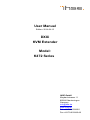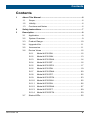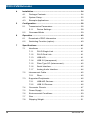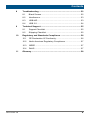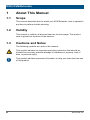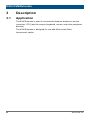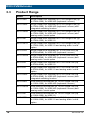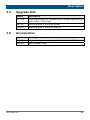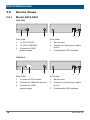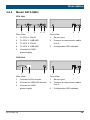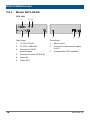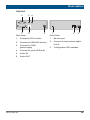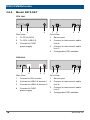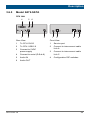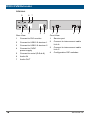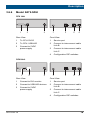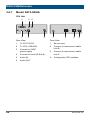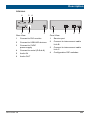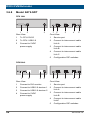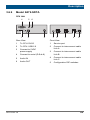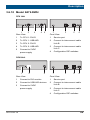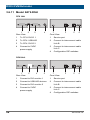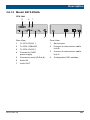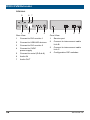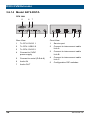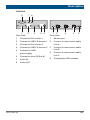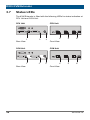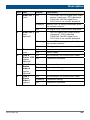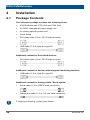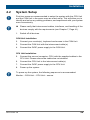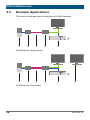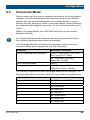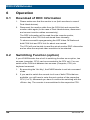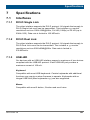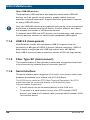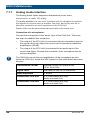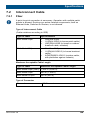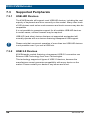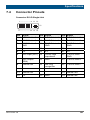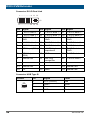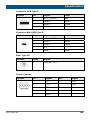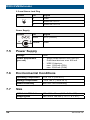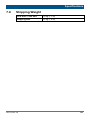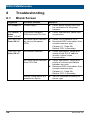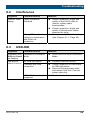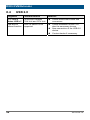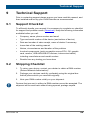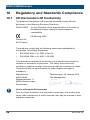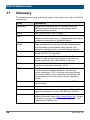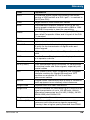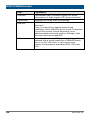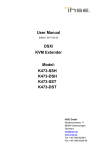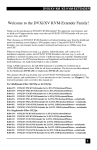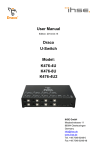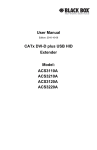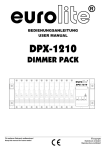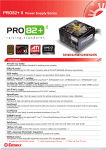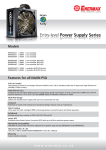Download User Manual DXXi KVM Extender
Transcript
User Manual Edition: 2014-04-15 DXXi KVM Extender Model: K472 Series IHSE GmbH Maybachstrasse 11 88094 Oberteuringen Germany [email protected] www.ihse.de Tel. +49 7546-9248-0 Fax +49 7546-9248-48 DXXi KVM Extender Copyright © 2014. All rights reserved. This information may not be reproduced in any manner without the prior written consent of the manufacturer. Information in this document is subject to change without notice. Trademarks All trademark and trade names mentioned in this document are acknowledged to be the property of their respective owners. Disclaimer While every precaution has been taken during preparation of this manual, the manufacturer assumes no liability for errors or omissions. Neither does the manufacturer assume any liability for damages resulting from the use of the information contained herein. The manufacturer reserves the right to change specifications, functions, or circuitry of the product without notice. The manufacturer cannot accept liability for damage due to misuse of the product or due to any other circumstances outside the manufacturer’s control (whether environmental or installation related). The manufacturer shall not be liable for any loss, damage, or injury arising directly, indirectly, incidentally, or consequently from the use of this product. 2 2014-04-15 Contents Contents 1 About This Manual ....................................................................... 6 1.1 Scope.................................................................................. 6 1.2 Validity ................................................................................ 6 1.3 Cautions and Notes ............................................................ 6 2 Safety Instructions ....................................................................... 7 3 Description ................................................................................... 8 3.1 Application .......................................................................... 8 3.2 System Overview ................................................................ 9 3.3 Product Range .................................................................. 10 3.4 Upgrade Kits ..................................................................... 11 3.5 Accessories....................................................................... 11 3.6 Device Views .................................................................... 12 3.7 2014-04-15 3.6.1 Model K472-SSH ................................................ 12 3.6.2 Model K472-SWH ............................................... 13 3.6.3 Model K472-SSHA.............................................. 14 3.6.4 Model K472-SST................................................. 16 3.6.5 Model K472-SSTA .............................................. 17 3.6.6 Model K472-SDH ................................................ 19 3.6.7 Model K472-SDHA.............................................. 20 3.6.8 Model K472-SDT ................................................ 22 3.6.9 Model K472-SDTA .............................................. 23 3.6.10 Model K472-DWH ............................................... 25 3.6.11 Model K472-DSH ................................................ 26 3.6.12 Model K472-DSHA.............................................. 27 3.6.13 Model K472-DST ................................................ 29 3.6.14 Model K472-DSTA .............................................. 30 Status LEDs ...................................................................... 32 3 DXXi KVM Extender 4 5 Installation .................................................................................. 34 4.1 Package Contents............................................................. 34 4.2 System Setup.................................................................... 35 4.3 Example Applications........................................................ 36 Configuration.............................................................................. 38 5.1 Transmission Parameters ................................................. 38 5.1.1 5.2 6 7 Command Mode ............................................................... 39 Operation .................................................................................... 40 6.1 Download of DDC Information .......................................... 40 6.2 Switchting Function (option).............................................. 40 Specifications ............................................................................. 41 7.1 7.2 Interfaces .......................................................................... 41 7.1.1 DVI-D Single Link................................................ 41 7.1.2 DVI-D Dual Link .................................................. 41 7.1.3 USB-HID ............................................................. 41 7.1.4 USB 2.0 (transparent) ......................................... 42 7.1.5 Fiber Type SC (Interconnect).............................. 42 7.1.6 Serial Interface.................................................... 42 7.1.7 Analog Audio Interface........................................ 44 Interconnect Cable ............................................................ 45 7.2.1 7.3 4 Device Settings ................................................... 38 Fiber.................................................................... 45 Supported Peripherals ...................................................... 46 7.3.1 USB-HID Devices ............................................... 46 7.3.2 USB 2.0 Devices................................................. 46 7.4 Connector Pinouts ............................................................ 47 7.5 Power Supply.................................................................... 50 7.6 Environmental Conditions ................................................. 50 7.7 Size ................................................................................... 50 7.8 Shipping Weight ................................................................ 51 2014-04-15 Contents 8 9 10 11 Troubleshooting ......................................................................... 52 8.1 Blank Screen..................................................................... 52 8.2 Interference....................................................................... 53 8.3 USB-HID ........................................................................... 53 8.4 USB 2.0............................................................................. 54 Technical Support ...................................................................... 55 9.1 Support Checklist .............................................................. 55 9.2 Shipping Checklist ............................................................ 55 Regulatory and Standards Compliance ................................... 56 10.1 CE Declaration Of Conformity........................................... 56 10.2 North American Regulatory Compliance ........................... 57 10.3 WEEE ............................................................................... 57 10.4 RoHS ................................................................................ 57 Glossary...................................................................................... 58 Pos: 1 /806-IHSE/Zu diesem Handbuch/ATB_Zu diesem Handbuch @ 5\mod_1278573163276_6.doc @ 41510 @ 1222 2014-04-15 5 DXXi KVM Extender 1 About This Manual 1.1 Scope This manual describes how to install your KVM Extender, how to operate it and how to perform trouble shooting. 1.2 Validity This manual is valid for all devices listed on the front page. The product code is printed on the base of the devices. 1.3 Cautions and Notes The following symbols are used in this manual: This symbol indicates an important operating instruction that should be followed to avoid any potential damage to hardware or property, loss of data, or personal injury. This symbol indicates important information to help you make the best use of this product. Pos: 2 /806-IHSE/Sicherheitshinweise/ATB_Sicherheitshinweise @ 5\mod_1278573321245_6.doc @ 41528 @ 1 6 2014-04-15 Safety Instructions 2 Safety Instructions To ensure reliable and safe long-term operation of your KVM Extender please note the following guidelines: Installation Only use in dry, indoor environments. The KVM Extender and the power supply units can get warm. Do not situate them in an enclosed space without any airflow. Do not place the power supply directly on top of the device. Do not obscure ventilation holes. Only use power supplies originally supplied with the product or manufacturer-approved replacements. Do not use a power supply if it appears to be defective or has a damaged case. Connect all power supplies to grounded outlets. In each case, ensure that the ground connection is maintained from the outlet socket through to the power supply's AC power input. Do not connect the link interface to any other equipment, particularly network or telecommunications equipment. Take any required ESD precautions. Repair Do not attempt to open or repair a power supply unit. Do not attempt to open or repair the KVM Extender. There are no user serviceable parts inside. Please contact your dealer or manufacturer if there is a fault. Pos: 3 /806-IHSE/Beschreibung/UEB_Beschreibung @ 5\mod_1278573379151_6.doc @ 41546 @ 1 2014-04-15 7 DXXi KVM Extender 3 Description Pos: 4 /806-IHSE/Beschreibung/Verwendungszweck/472-xx @ 6\mod_1304492490586_6.doc @ 50109 @ 2 3.1 Application The KVM Extender is used to increase the distance between a source (computer, CPU) and its console (keyboard, mouse, and other peripheral devices). The KVM Extender is designed for use with Multi-mode (fiber) interconnect cables. Pos: 5 /806-IHSE/Beschreibung/System-Übersicht /472-xx @ 6\mod_1304492708618_6.doc @ 50127 @ 2 8 2014-04-15 Description 3.2 System Overview The KVM Extender consists of a CPU Unit and a console unit (CON Unit). The CPU Unit is connected directly to the source (computer, CPU) using the supplied cables. The CON Unit is connected to the console (monitor, keyboard and mouse). The CPU Unit and the CON Unit communicate with each other through the interconnect cables. 1 2 3 4 5 6 7 System overview 1 Source (computer, CPU) 2 KVM Extender CPU Unit 3 Interconnect cable 4 KVM Extender CON Unit 5 Console (monitor, keyboard, mouse) 6 Second monitor (option, only with Dual-Head devices) 7 USB 2.0 devices (option, only with USB 2.0 devices) See Chapter 4.3, Page 36 for installation examples. Pos: 6 /806-IHSE/Beschreibung/Gerätetypen/472-xx @ 6\mod_1304492863836_6.doc @ 50145 @ 2 2014-04-15 9 DXXi KVM Extender 3.3 Product Range Model Description K472-SSH Single-Head KVM Extender for 1x DVI Single Link (up to 1920x1200), 2x USB-HID (keyboard / mouse) K472-SWH Single-Head KVM Extender for 2x DVI Single Link (up to 1920x1200), 2x USB-HID (keyboard / mouse) with integrated switching function K472-SSHA Single-Head KVM Extender for 1x DVI Single Link (up to 1920x1200), 2x USB-HID (keyboard / mouse) and analog audio / serial option K472-SST Single-Head KVM Extender for 1x DVI Single Link (up to 1920x1200), 4x USB 2.0 K472-SSTA Single-Head KVM Extender for 1x DVI Single Link (up to 1920x1200), 4x USB 2.0 and analog audio / serial option K472-SDH Single-Head-KVM Extender for 1x DVI Dual Link (up to 2560x2048), 2x USB-HID (keyboard / mouse) K472-SDHA Single-Head-KVM Extender for 1x DVI Dual Link (up to 2560x2048), 2x USB-HID (keyboard / mouse) and analog audio / serial option K472-SDT Single-Head KVM Extender for 1x DVI Dual Link (up to 2560x2048), 4x USB 2.0 K472-SDT Single-Head KVM Extender for 1x DVI Dual Link (up to 2560x2048), 4x USB 2.0 and analog audio / serial option K472-DWH Single-Head KVM Extender for 2x DVI Dual Link (up to 2560x2048), 2x USB-HID (keyboard / mouse) with integrated switching function K472-DSH Dual-Head KVM Extender for 1x DVI Single Link (up to 1920x1200), 4x USB-HID (keyboard / mouse) K472-DSHA Dual-Head KVM Extender for 1x DVI Single Link (up to 1920x1200), 2x USB-HID (keyboard / mouse) and analog audio / serial option K472-DST Dual-Head KVM Extender for 1x DVI Single Link (up to 1920x1200), 4x USB 2.0 K472-DST Dual-Head KVM Extender for 1x DVI Single Link (up to 1920x1200), 4x USB 2.0 and analog audio / serial option Pos: 7 /806-IHSE/Beschreibung/Einbauoptionen/472-xx @ 6\mod_1304492926102_6.doc @ 50163 @ 2 10 2014-04-15 Description 3.4 Upgrade Kits Model Description 437-1G 19"/1U rack mount kit to mount up to 3 Single-Head devices (CPU Units / CON Units) 285-2K Mounting plate to mount by screws 286-2K Mounting plate to mount by snap on Pos: 8 /806-IHSE/Beschreibung/Zubehör/472-xx @ 6\mod_1304503895633_6.doc @ 50759 @ 2 3.5 Accessories Model Description 260-5U International power supply unit 100...240VAC / 5VDC / 4 A 445-2X DVI-D splitter cable Pos: 9 /806-IHSE/Beschreibung/Geräteansichten/UEB_Geräteansichten @ 5\mod_1278573737808_6.doc @ 41654 @ 2 2014-04-15 11 DXXi KVM Extender 3.6 Device Views Pos: 10 /806-IHSE/Beschreibung/Geräteansichten/472-xx/Typ K472-SSH @ 6\mod_1304493048961_6.doc @ 50182 @ 3 3.6.1 Model K472-SSH CPU Unit 2 1 Rear View 3 1 Front View 2 3 1 To CPU: DVI-D 1 Service port 2 To CPU: USB-HID 2 3 Connect to 5VDC power supply Connect to interconnect cable Link C 3 Configuration DIP switches CON Unit 1 Rear View 2 3 1 Front View 2 3 1 Connect to DVI monitor 1 Service port 2 Connect to USB-HID devices 2 3 Connect to 5VDC power supply Connect to interconnect cable Link C 3 Configuration DIP switches Pos: 11 /806-IHSE/Beschreibung/Geräteansichten/472-xx/Typ K472-SWH @ 6\mod_1304493130243_6.doc @ 50200 @ 3 12 2014-04-15 Description 3.6.2 Model K472-SWH CPU Unit 1 2 Rear View 3 4 5 1 Front View 2 3 1 To CPU 1: DVI-D 1 Service port 2 To CPU 1: USB-HID 2 3 To CPU 2: DVI-D Connect to interconnect cable Link C 4 To CPU 2: USB-HID 3 Configuration DIP switches 5 Connect to 5VDC power supply CON Unit 1 Rear View 2 3 1 Front View 2 3 1 Connect to DVI monitor 1 Service port 2 Connect to USB-HID devices 2 3 Connect to 5VDC power supply Connect to interconnect cable Link C 3 Configuration DIP switches Pos: 12 /806-IHSE/Beschreibung/Geräteansichten/472-xx/Typ K472-SSHA @ 6\mod_1304493177415_6.doc @ 50218 @ 3 2014-04-15 13 DXXi KVM Extender 3.6.3 Model K472-SSHA CPU Unit 5 6 4 1 Rear View 14 2 3 1 Front View 2 3 1 To CPU: DVI-D 1 Service port 2 To CPU: USB-HID 2 3 Connect to 5VDC power supply Connect to interconnect cable Link C 3 Configuration DIP switches 4 Connect to serial (D-Sub 9) 5 Audio IN 6 Audio OUT 2014-04-15 Description CON Unit 4 1 Rear View 5 6 2 3 1 Front View 2 3 1 Connect to DVI monitor 1 Service port 2 Connect to USB-HID devices 2 3 Connect to 5VDC power supply Connect to interconnect cable Link C 3 Configuration DIP switches 4 Connect to serial (D-Sub 9) 5 Audio IN 6 Audio OUT Pos: 13 /806-IHSE/Beschreibung/Geräteansichten/472-xx/Typ K472-SST @ 6\mod_1304493223368_6.doc @ 50236 @ 3 2014-04-15 15 DXXi KVM Extender 3.6.4 Model K472-SST CPU Unit 2 1 Rear View 3 1 2 Front View 3 4 1 To CPU: DVI-D 1 Service port 2 To CPU: USB 2.0 2 3 Connect to 5VDC power supply Connect to interconnect cable Link A 3 Connect to interconnect cable Link C 4 Configuration DIP switches CON Unit 1 Rear View 2 3 4 1 2 Front View 3 4 1 Connect to DVI monitor 1 Service port 2 Connect to USB 2.0 devices 1 2 3 Connect to USB 2.0 devices 2 Connect to interconnect cable Link A 4 Connect to 5VDC power supply 3 Connect to interconnect cable Link C 4 Configuration DIP switches Pos: 14 /806-IHSE/Beschreibung/Geräteansichten/472-xx/Typ K472-SSTA @ 6\mod_1304493277899_6.doc @ 50254 @ 3 16 2014-04-15 Description 3.6.5 Model K472-SSTA CPU Unit 5 6 4 1 Rear View 2 3 1 2 Front View 3 4 1 To CPU: DVI-D 1 Service port 2 To CPU: USB 2.0 2 3 Connect to 5VDC power supply Connect to interconnect cable Link A 3 Connect to interconnect cable Link C 4 Configuration DIP switches 4 Connect to serial (D-Sub 9) 5 Audio IN 6 Audio OUT 2014-04-15 17 DXXi KVM Extender CON Unit 5 1 Rear View 6 7 2 3 4 1 2 Front View 3 4 1 Connect to DVI monitor 1 Service port 2 Connect to USB 2.0 devices 1 2 3 Connect to USB 2.0 devices 2 Connect to interconnect cable Link A 4 Connect to 5VDC power supply 3 Connect to interconnect cable Link C 5 Connect to serial (D-Sub 9) 4 Configuration DIP switches 6 Audio IN 7 Audio OUT Pos: 15 /806-IHSE/Beschreibung/Geräteansichten/472-xx/Typ K472-SDH @ 6\mod_1304493445040_6.doc @ 50272 @ 3 18 2014-04-15 Description 3.6.6 Model K472-SDH CPU Unit 1 2 3 1 2 3 4 Rear View Front View 1 To CPU: DVI-D 1 Service port 2 To CPU: USB-HID 2 3 Connect to 5VDC power supply Connect to interconnect cable Link B 3 Connect to interconnect cable Link C 4 Configuration DIP switches CON Unit 1 Rear View 2 3 1 Front View 2 3 4 1 Connect to DVI monitor 1 Service port 2 Connect to USB-HID devices 2 3 Connect to 5VDC power supply Connect to interconnect cable Link B 3 Connect to interconnect cable Link C 4 Configuration DIP switches Pos: 16 /806-IHSE/Beschreibung/Geräteansichten/472-xx/Typ K472-SDHA @ 6\mod_1304493498821_6.doc @ 50290 @ 3 2014-04-15 19 DXXi KVM Extender 3.6.7 Model K472-SDHA CPU Unit 5 6 4 1 Rear View 20 2 3 1 Front View 2 3 4 1 To CPU: DVI-D 1 Service port 2 To CPU: USB-HID 2 3 Connect to 5VDC power supply Connect to interconnect cable Link B 3 Connect to interconnect cable Link C 4 Configuration DIP switches 4 Connect to serial (D-Sub 9) 5 Audio IN 6 Audio OUT 2014-04-15 Description CON Unit 4 1 Rear View 5 6 2 3 1 Front View 2 3 4 1 Connect to DVI monitor 1 Service port 2 Connect to USB-HID devices 2 3 Connect to 5VDC power supply Connect to interconnect cable Link B 3 Connect to interconnect cable Link C 4 Configuration DIP switches 4 Connect to serial (D-Sub 9) 5 Audio IN 6 Audio OUT Pos: 17 /806-IHSE/Beschreibung/Geräteansichten/472-xx/Typ K472-SDT @ 6\mod_1304493552305_6.doc @ 50308 @ 3 2014-04-15 21 DXXi KVM Extender 3.6.8 Model K472-SDT CPU Unit 2 1 Rear View 3 1 2 Front View 3 4 5 1 To CPU: DVI-D 1 Service port 2 To CPU: USB 2.0 2 3 Connect to 5VDC power supply Connect to interconnect cable Link A 3 Connect to interconnect cable Link B 4 Connect to interconnect cable Link C 5 Configuration DIP switches CON Unit 1 Rear View 22 2 3 4 1 2 Front View 3 4 5 1 Connect to DVI monitor 1 Service port 2 Connect to USB 2.0 devices 1 2 3 Connect to USB 2.0 devices 2 Connect to interconnect cable Link A 4 Connect to 5VDC power supply 3 Connect to interconnect cable Link B 4 Connect to interconnect cable LinkC 5 Configuration DIP switches 2014-04-15 Description Pos: 18 /806-IHSE/Beschreibung/Geräteansichten/472-xx/Typ K472-SDTA @ 6\mod_1304493869086_6.doc @ 50326 @ 3 3.6.9 Model K472-SDTA CPU Unit 5 6 4 1 Rear View 2 3 1 2 Front View 3 4 5 1 To CPU: DVI-D 1 Service port 2 To CPU: USB 2.0 2 3 Connect to 5VDC power supply Connect to interconnect cable Link A 3 Connect to interconnect cable Link B 4 Connect to interconnect cable Link C 5 Configuration DIP switches 4 Connect to serial (D-Sub 9) 5 Audio IN 6 Audio OUT 2014-04-15 23 DXXi KVM Extender CON Unit 5 1 Rear View 6 7 2 3 4 1 2 Front View 3 4 5 1 Connect to DVI monitor 1 Service port 2 Connect to USB 2.0 devices 1 2 3 Connect to USB 2.0 devices 2 Connect to interconnect cable Link A 4 Connect to 5VDC power supply 3 Connect to interconnect cable Link B 5 Connect to serial (D-Sub 9) 4 6 Audio IN Connect to interconnect cable Link C 7 Audio OUT 5 Configuration DIP switches Pos: 19 /806-IHSE/Beschreibung/Geräteansichten/472-xx/Typ K472-DWH @ 6\mod_1304493911633_6.doc @ 50344 @ 3 24 2014-04-15 Description 3.6.10 Model K472-DWH CPU Unit 1 Rear View 2 3 4 5 1 Front View 2 3 4 1 To CPU 1: DVI-D 1 Service port 2 To CPU 1: USB-HID 2 3 To CPU 2: DVI-D Connect to interconnect cable Link B 4 To CPU 2: USB-HID 3 5 Connect to 5VDC power supply Connect to interconnect cable Link C 4 Configuration DIP switches CON Unit 1 Rear View 2 3 1 Front View 2 3 4 1 Connect to DVI monitor 1 Service port 2 Connect to USB-HID devices 2 3 Connect to 5VDC power supply Connect to interconnect cable Link B 3 Connect to interconnect cable Link C 4 Configuration DIP switches Pos: 20 /806-IHSE/Beschreibung/Geräteansichten/472-xx/Typ K472-DSH @ 6\mod_1304493992618_6.doc @ 50362 @ 3 2014-04-15 25 DXXi KVM Extender 3.6.11 Model K472-DSH CPU Unit 1 Rear View 2 3 4 1 Front View 2 3 4 1 To CPU: DVI-D 1 1 Service port 2 To CPU: USB-HID 2 3 To CPU: DVI-D 2 Connect to interconnect cable Link B 4 Connect to 5VDC power supply 3 Connect to interconnect cable Link C 4 Configuration DIP switches CON Unit 1 Rear View 2 3 4 1 Front View 2 3 4 1 Connect to DVI monitor 1 1 Service port 2 Connect to USB-HID devices 2 3 Connect to DVI monitor 2 Connect to interconnect cable Link B 4 Connect to 5VDC power supply 3 Connect to interconnect cable Link C 4 Configuration DIP switches Pos: 21 /806-IHSE/Beschreibung/Geräteansichten/472-xx/Typ K472-DSHA @ 6\mod_1304494061836_6.doc @ 50380 @ 3 26 2014-04-15 Description 3.6.12 Model K472-DSHA CPU Unit 5 1 Rear View 6 2 7 3 4 1 Front View 2 3 4 1 To CPU: DVI-D 1 1 Service port 2 To CPU: USB-HID 2 3 To CPU: DVI-D 2 Connect to interconnect cable Link B 4 Connect to 5VDC power supply 3 Connect to interconnect cable Link C 5 Connect to serial (D-Sub 9) 4 Configuration DIP switches 6 Audio IN 7 Audio OUT 2014-04-15 27 DXXi KVM Extender CON Unit 5 1 Rear View 6 7 2 3 4 1 Front View 2 3 4 1 Connect to DVI monitor 1 1 Service port 2 Connect to USB-HID devices 2 3 Connect to DVI monitor 2 Connect to interconnect cable Link B 4 Connect to 5VDC power supply 3 Connect to interconnect cable Link C 5 Connect to serial (D-Sub 9) 4 Configuration DIP switches 6 Audio IN 7 Audio OUT Pos: 22 /806-IHSE/Beschreibung/Geräteansichten/472-xx/Typ K472-DST @ 6\mod_1304494100915_6.doc @ 50398 @ 3 28 2014-04-15 Description 3.6.13 Model K472-DST CPU Unit 1 Rear View 2 3 4 1 2 Front View 3 4 5 1 To CPU: DVI-D 1 1 Service port 2 To CPU: USB 2.0 2 3 To CPU: DVI-D 2 Connect to interconnect cable Link A 4 Connect to 5VDC power supply 3 Connect to interconnect cable Link B 4 Connect to interconnect cable Link C 5 Configuration DIP switches CON Unit 1 Rear View 2 3 4 5 1 2 Front View 3 4 5 1 Connect to DVI monitor 1 1 Service port 2 Connect to USB 2.0 devices 1 2 3 Connect to DVI monitor 2 Connect to interconnect cable Link A 4 Connect to USB 2.0 devices 2 3 5 Connect to 5VDC power supply Connect to interconnect cable Link B 4 Connect to interconnect cable Link C 5 Configuration DIP switches 2014-04-15 29 DXXi KVM Extender Pos: 23 /806-IHSE/Beschreibung/Geräteansichten/472-xx/Typ K472-DSTA @ 6\mod_1304494134196_6.doc @ 50416 @ 3 3.6.14 Model K472-DSTA CPU Unit 5 1 Rear View 30 6 2 7 3 4 1 2 Front View 3 4 5 1 To CPU: DVI-D 1 1 Service port 2 To CPU: USB 2.0 2 3 To CPU: DVI-D 2 Connect to interconnect cable Link A 4 Connect to 5VDC power supply 3 Connect to interconnect cable Link B 5 Connect to serial (D-Sub 9) 4 6 Audio IN Connect to interconnect cable Link C 7 Audio OUT 5 Configuration DIP switches 2014-04-15 Description CON Unit 6 1 Rear View 7 8 2 3 4 5 1 2 Front View 3 4 5 1 Connect to DVI monitor 1 1 Service port 2 Connect to USB 2.0 devices 1 2 3 Connect to DVI monitor 2 Connect to interconnect cable Link A 4 Connect to USB 2.0 devices 2 3 5 Connect to 5VDC power supply Connect to interconnect cable Link B 4 Connect to interconnect cable Link C 5 Configuration DIP switches 6 Connect to serial (D-Sub 9) 7 Audio IN 8 Audio OUT Pos: 24 /806-IHSE/Beschreibung/Diagnose LEDs/UEB_Diagnose_LEDs @ 6\mod_1304584004723_6.doc @ 51146 @ 2 2014-04-15 31 DXXi KVM Extender 3.7 Status LEDs Pos: 25 /806-IHSE/Beschreibung/Diagnose LEDs/472-xx @ 6\mod_1304494283852_6.doc @ 50434 @ The KVM Extender is fitted with the following LEDs for status indication at CPU Unit and CON Unit: CPU Unit CPU Unit 1 4 3 Rear View Front View CON Unit CON Unit 1 Rear View 32 2 2 3 4 5 6 5 6 Front View 2014-04-15 Description Pos. LED 1 Video OK 1 (red) Status Description Off 2 Video OK 2 (red, optional) 3 Power (red) 4 Link A Status USB (green, optional) 5 6 Link B Status Video 2 (green, optional) Link C Status Video 1 (green) CPU Unit: No DVI signal from video source (computer, CPU) detected CON Unit: No DVI signal from CPU Unit or no monitor detected Flashing Monitor DDC is being transmitted from the console monitor On DVI signal from video source available Off No DVI signal from video source (computer, CPU) detected CON Unit: No DVI signal from CPU Unit or no monitor detected Flashing Monitor DDC is being transmitted from the console monitor On DVI signal from video source available Off Device not ready On Device ready Off No connection via interconnect cable On Connection available Off No connection via interconnect cable Flashing Connection failing On Connection available Off No connection via interconnect cable Flashing Connection failing On Connection available Pos: 26 /806-IHSE/Installation/UEB_Installation @ 5\mod_1278574971589_6.doc @ 41768 @ 1 2014-04-15 33 DXXi KVM Extender 4 Installation Pos: 27 /806-IHSE/Installation/Lieferumfang prüfen/472-xx @ 6\mod_1304494398555_6.doc @ 50452 @ 2 4.1 Package Contents Your extender package contains the following items: KVM Extender pair (CPU Unit and CON Unit) 2x 5VDC international power supply unit 2x country specific power cord Quick Setup DVI video cable (1.8 m, DVI-D male-to-male) USB cable (1.8 m, type A to type B) Additional content for Dual-Head devices: DVI video cable (1.8 m, DVI-D male-to-male) Additional content for devices with integrated switching function: USB cable (1.8 m, type A to type B) Additional content for Analog Audio / Serial option: Serial cable (1.8 m, RS232 male connector) Stereo jack cable (1.6 m, 3.5 mm male connector) If anything is missing, contact your dealer. Pos: 28 /806-IHSE/Installation/System anschließen/VAR_KVM @ 5\mod_1278575413589_6.doc @ 41810 @ 2 34 2014-04-15 Installation 4.2 System Setup First time users are recommended to setup the system with the CPU Unit and the CON Unit in the same room as a test setup. This will allow you to identify and solve any cabling problems, and experiment with your system more conveniently. Please verify that interconnect cables, interfaces, and handling of the devices comply with the requirements (see Chapter 7, Page 41). 1. Switch off all devices. CON Unit Installation 2. Connect your monitor(s), keyboard and mouse to the CON Unit. 3. Connect the CON Unit with the interconnect cable(s). 4. Connect the 5VDC power supply to the CON Unit. CPU Unit Installation 5. Connect the source (computer, CPU) with the supplied cables to the CPU Unit. Please ensure the cables are not strained. 6. Connect the CPU Unit to the interconnect cable(s). 7. Connect the 5VDC power supply to the CPU Unit. 8. Power up the system. To power up the system, the following sequence is recommended: Monitor – CON Unit – CPU Unit – source. Pos: 29 /806-IHSE/Installation/Installationsbeispiele/472-xx @ 6\mod_1304494567383_6.doc @ 50470 @ 2 2014-04-15 35 DXXi KVM Extender 4.3 Example Applications This section illustrates typical installations of KVM Extenders: Pos: 19 /806-IHSE/Installation/Installationsbeispiele/VAR_KVM_Single-/Dual-Head_USB 2.0 @ 5\mod_1278575500636_258.doc @ 41826 @ 1 2 3 4 5 4 5 KVM Extender (Single-Head) 1 2 3 6 KVM Extender (Dual-Head) 36 2014-04-15 Installation 1 2 3 4 5 7 KVM Extender (Single-Head with USB 2.0) 1 2 3 4 5 6 7 KVM Extender (Dual-Head with USB 2.0) 1 Source (computer, CPU) 2 KVM Extender CPU Unit 3 Interconnect cable 4 KVM Extender CON Unit 5 Console (monitor, keyboard, mouse) 6 Second monitor (option, only with Dual-Head devices) 7 USB 2.0 devices (option, only with USB 2.0 devices) Pos: 30 /806-IHSE/Konfiguration/UEB_Konfiguration @ 5\mod_1278575517073_6.doc @ 41846 @ 1 2014-04-15 37 DXXi KVM Extender 5 Configuration Pos: 31 /806-IHSE/Konfiguration/Übertragungsparameter/472-xx @ 6\mod_1304494757555_6.doc @ 50488 @ 2 5.1 Transmission Parameters In default configuration, the device adapts dynamically to monitor resolution and image content. This configuration is suitable for almost all conditions and should only be modified if image quality is not fully satisfactory. Pos: 32 /806-IHSE/Konfiguration/Geräteeinstellungen/472-xx @ 6\mod_1305032093070_6.doc @ 51594 @ 3 5.1.1 Device Settings Both CPU unit and CON unit have four DIP switches that are used to set the KVM Extender to the respective operation mode, depending from the respective device. DIP settings have to be performed both CPU and CON unit into the same positions. Only set DIP switches if the extender is not connected to power supply. DIP Switch Position Function Switch down Switch up Not used Single Link mode (default in combination with Single Link devices) Dual Link mode (default in combination with Dual Link devices) Switch mode (default in combination with models with integrated switching function) Standard mode, no HDCP possible (default in combination with USB-HID / analog audio / serial devices) HDCP mode, no USB-HID / analog audio / seriell possible (default with USB 2.0 devices without analog audio / serial) In HDCP mode, the transmission of USB-HID and analog audio signals is blocked. Pos: 33 /806-IHSE/Konfiguration/Kommando-Modus/472-xx @ 6\mod_1304494974336_6.doc @ 50524 @ 2 38 2014-04-15 Configuration 5.2 Command Mode During normal use, the console keyboard functions in the usual manner. However, for all KVM Extenders with switching function and USB-HID support, you can set the keyboard into a Command Mode by using a specific 'Hot Key' sequence. While in Command Mode, several functions are performed via keyboard commands. To exit Command Mode, press <Esc>. While in Command Mode, the LEDs Shift and Scroll on the console keyboard will flash. In Command Mode normal keyboard and mouse operation will cease. Only selected keyboard commands are available. The following table lists the keyboard commands to enter and to exit Command Mode and to change the 'Hot Key' sequence: Function Keyboard Command Enter Command Mode (default) <Ctrl> + <Left Shift> + <i> ('Hot Key') (until 20.11.2009) 2x <Left Shift> ('Hot Key') (since 20.11.2009) Exit Command Mode <Esc> Change 'Hot Key' sequence <Left Ctrl> + <Left Shift> + <c>, <'Hot Key' Code>, <Enter> The 'Hot Key' sequence to enter Command Mode can be changed. The following table lists the 'Hot Key' Codes for the available key sequences: 'Hot Key'-Code 'Hot Key' 1 <Left Ctrl> + <Left Shift> + <i> 2 2x <Scroll> 3 2x <Left Shift> 4 2x <Left Ctrl> 5 2x <Left Alt> 6 2x <Right Shift> 7 2x <Right Ctrl> 8 2x <Right Alt> Pos: 34 /806-IHSE/Betrieb/UEB_Betrieb @ 5\mod_1278577614980_6.doc @ 41970 @ 1 2014-04-15 39 DXXi KVM Extender 6 Operation Pos: 35 /806-IHSE/Betrieb/Laden von DDC-Informationen/472-xx @ 6\mod_1304495057211_6.doc @ 50542 @ 2 6.1 Download of DDC Information 1. Please make sure that the monitor is on (both monitors in case of Dual-Head devices). 2. Disconnect the monitor cable from the CON Unit and connect the monitor cable again (In the case of Dual-Head devices, disconnect and connect monitor cables successively). The DDC information will be read from the console monitor, transmitted to the CPU Unit and stored there internally. To show successful reprogramming the LED Video OK flashes at both CON Unit and CPU Unit for about one second. The CPU will now be able to read the actual monitor DDC information and so allow the required video resolution to be selected. Pos: 36 /806-IHSE/Betrieb/Switchbetrieb/472-xx @ 6\mod_1304495129258_6.doc @ 50561 @ 2 6.2 Switchting Function (option) If your KVM Extender has a built in switching function as an option, two sources (computer, CPU) can be connected to the CPU unit. You can switch at the CON unit between two sources (Computer, CPU) via keyboard command. 1. By executing the 'Hot Key', the KVM Extender is set into command mode. 2. If you want to switch the console to of one of both CPUs that are available, you will have to enter the port number of the respective CPU (1 or 2). Afterwards you have to confirm the switching with the <Enter> key. The console is now switched to the respective CPU. Pos: 37 /806-IHSE/Technische Daten/UEB_Technische Daten @ 5\mod_1278578165261_6.doc @ 42096 @ 1 40 2014-04-15 Specifications 7 Specifications Pos: 38 /806-IHSE/Technische Daten/Schnittstellen/UEB_Schnittstellen @ 5\mod_1278578201870_6.doc @ 42114 @ 2 7.1 Interfaces Pos: 39 /806-IHSE/Technische Daten/Schnittstellen/DVI-D-Single-Link @ 5\mod_1278578254058_6.doc @ 42132 @ 3 7.1.1 DVI-D Single Link The video interface supports the DVI-D protocol. All signals that comply to DVI-D Single Link norm can be transmitted. This includes e.g. monitor resolutions such as 1920x1200@60Hz, Full HD (1080p) or 2K HD (up to 2048x1152). Data rate is limited to 165 MPixel/s. Pos: 40 /806-IHSE/Technische Daten/Schnittstellen/DVI-D-Dual-Link @ 6\mod_1306496783354_6.doc @ 51660 @ 3 7.1.2 DVI-D Dual Link The video interface supports the DVI-D protocol. All signals that comply to DVI-D Dual Link norm can be transmitted. This includes e. g. monitor resolutions such as 2560x2048@60Hz. Data rate is limited to 330 MPixel/s. Pos: 41 /806-IHSE/Technische Daten/Schnittstellen/USB-HID @ 5\mod_1278578292214_6.doc @ 42150 @ 3 7.1.3 USB-HID Our devices with an USB-HID interface support a maximum of two devices compliant with the USB-HID protocol. Each USB-HID port provides a maximum current of 100 mA. Keyboard Compatible with most USB keyboards. Certain keyboards with additional functions may require custom firmware to operate. Keyboards with an integral USB Hub (Mac keyboards e.g.) are also supported. Mouse Compatible with most 2-button, 3-button and scroll mice. 2014-04-15 41 DXXi KVM Extender Other USB-HID devices The proprietary USB emulation also supports certain other USB-HID devices, such as specific touch screens, graphic tablets, barcode scanners or special keyboards. Support cannot be guaranteed, however, for every USB-HID device. Only two USB-HID devices are supported concurrently, such as keyboard and mouse or keyboard and touch screen. A hub is allowed, but it does not increase the number of HID devices allowed. To support other USB 'non-HID' devices, such as scanners, web cams or memory devices, choose our devices with transparent USB support. Pos: 42 /806-IHSE/Technische Daten/Schnittstellen/USB 2.0 (transparent) @ 5\mod_1278578316386_6.doc @ 42168 @ 3 7.1.4 USB 2.0 (transparent) KVM Extender models with transparent USB 2.0 support allow the connection of all types of USB 2.0 devices (without restriction). USB 2.0 data transfer is supported with USB high speed (max. 480 Mbit/s). Each USB 2.0 port provides a maximum current of 500 mA (high power). Pos: 43 /806-IHSE/Technische Daten/Schnittstellen/Glasfaser Typ SC @ 6\mod_1304498206977_6.doc @ 50579 @ 3 7.1.5 Fiber Type SC (Interconnect) The communication of fiber devices is performed via interfaces that have to be connected by suitable fibers of connector type SC. Pos: 44 /806-IHSE/Technische Daten/Schnittstellen/Serielle Schnittstelle @ 5\mod_1291127444390_6.doc @ 44828 @ 3 7.1.6 Serial Interface The serial interface option supports a full-duplex transmission with a real hardware handshake up to a Baud rate of 19,200 Baud. The CON Unit is cabled as DTE (Data Terminal Equipment, like CPU output) and can be connected directly to DCE devices (Data Communication Equipment). 42 A touch screen can be connected directly to the CON Unit. To connect to a serial printer (or any other DTE instead of DCE device), you need a null modem cable (crossed cable) between CON Unit and the device. 2014-04-15 Specifications Operation of several devices: The serial interface transmits 6 signals (3 for each direction). Normally, 4 of the 6 signals are handshake signals (in addition to RxD and TxD). The following configurations, however, can be realized using special adapter splitting cables: Three single 2-wire transmissions Two transmissions with a handshake signal A serial mouse and a single 2-wire transmission. In this case, choose X-ON / X-OFF software handshake for traffic control at printer and PC. Connection Format DTE (Data Terminal Equipment) Speed Up to 19,200 Baud Data Format Format independent Data Transmission Traffic Control The following signals are transmitted (hardware handshake): RTS (Request To Send) CTS (Clear To Send) DTR (Data Terminal Ready) DSR (Data Set Ready) RxD (Receive Data) TxD (Transmit Data) Pos: 45 /806-IHSE/Technische Daten/Schnittstellen/Analoge Audio-Schnittstelle @ 5\mod_1291127716734_6.doc @ 44846 @ 3 2014-04-15 43 DXXi KVM Extender 7.1.7 Analog Audio Interface The Analog Audio option supports a bidirectional stereo audio transmission, in nearly CD quality. The audio interface is a 'line level' interface and it is designed to transmit the signals of a sound card (or another 'line level' device) as well as to allow the connection of active speakers to the CON Unit. Stereo audio can be transmitted bidirectionally at the same time. Connection of a microphone: Connect the microphone to the 'audio' input of the CON Unit. There are two ways to establish this connection: The output of the CPU Unit is connected with the microphone input of the sound card (red). Adjust the sound card to provide an additional amplification (20 dB). The output of the CPU Unit is connected to the audio input of the sound card (blue). Choose this connection if the microphone has its own pre-amplifier. The CON Unit can do the pre-amplification of the microphone as well. Open the CON Unit, locate the 'MIC' jumper on the audio board and close the pins. Transmission Format Digitized virtually CD quality audio (16 bit, 38.4 KHz) Signal Level Line-Level (5 Volt Pk-Pk maximum) Input Impedance 47 KOhm Connections CPU Unit 2x 3.5 mm stereo jack plug (audio in & audio out) Connections CON Unit 2x 3.5 mm stereo jack plug (audio in & audio out) Pos: 46 /806-IHSE/Technische Daten/Verbindungskabel/UEB_Verbindungskabel @ 5\mod_1279191107845_6.doc @ 43870 @ 2 44 2014-04-15 Specifications 7.2 Interconnect Cable Pos: 47 /806-IHSE/Technische Daten/Verbindungskabel/Glasfaser @ 6\mod_1304498483633_6.doc @ 50597 @ 3 7.2.1 Fiber A point-to-point connection is necessary. Operation with multiple patch panels is allowed. Routing over active network components, such as Ethernet Hubs, Switches or Routers, is not allowed. Type of Interconnect Cable (Cable notations according to VDE) Type of cable Specifications Multi-Mode 50μm One fiber 50μm I-V(ZN)H 2G50 (in-house patch cable) I/AD(ZN)H 4G50 (in-house or outdoor breakout cable, resistant) Multi-Mode 62.5μm One fiber 62.5μm I-V(ZN)HH 2G62.5 (in-house breakout cable) A/DQ(ZN)B2Y 4G62.5 (outdoor cable, with protection against rodents) Maximum Acceptable Cable Length Type of cable Maximum Acceptable Cable Length Multi-Mode 50μm (OM3) 1,000 m (3,280 ft) Multi-Mode 50μm 400 m (1,300 ft) Multi-Mode 62.5μm 200 m (650 ft) Pos: 50 /806-IHSE/Technische Daten/Verbindungskabel/Verbindungskabel (LWL)_Steckverbinder 477-xx @ 5\mod_1278954447542_258.doc @ 43738 @ Type of Connector Connector SC Connector Pos: 48 /806-IHSE/Technische Daten/Getestete Peripherie/UEB_Getestete Peripherie @ 5\mod_1278578478761_6.doc @ 42242 @ 2 2014-04-15 45 DXXi KVM Extender 7.3 Supported Peripherals Pos: 49 /806-IHSE/Technische Daten/Getestete Peripherie/USB-HID-Geräte @ 5\mod_1278578523558_6.doc @ 42260 @ 3 7.3.1 USB-HID Devices The KVM Extender will support most USB-HID devices, including the vast majority of keyboards and mice currently on the market. Many other kinds of HID devices such as bar-code scanners and touch screens may also be compatible It is not possible to guarantee support for all available USB-HID devices. In certain cases, custom firmware may be required. USB-HID (and other) devices that are not supported as standard will normally operate with our devices featuring transparent USB support. Please note that concurrent operation of more than two USB-HID devices is not possible even if you use a USB hub. Pos: 50 /806-IHSE/Technische Daten/Getestete Peripherie/USB-2.0-Geräte @ 5\mod_1278578553933_6.doc @ 42278 @ 3 7.3.2 USB 2.0 Devices KVM Extender models featuring a transparent USB 2.0 connection use Extreme USB Technology from Icron Technologies. This technology supports all types of USB 2.0 devices, however the manufacturer cannot guarantee compatibility with every device on the market. Please contact your dealer if any issues are found. Pos: 51 /806-IHSE/Technische Daten/Pinbelegungen/UEB_Pinbelegungen @ 5\mod_1278578683636_6.doc @ 42315 @ 2 46 2014-04-15 Specifications 7.4 Connector Pinouts Pos: 52 /806-IHSE/Technische Daten/Pinbelegungen/Buchse DVI-D Single-Link @ 5\mod_1278578723073_6.doc @ 42333 @ Connector DVI-D Single-Link 1.............................8 C1 C2 C5 17...........................24 C3 C4 Pin Signal Pin 1 T.M.D.S data 2 – 9 T.M.D.S data 1 – 17 T.M.D.S data 0 – 2 T.M.D.S data 2 + 10 T.M.D.S data 1 + 18 T.M.D.S data 0 + 3 T.M.D.S data 2 GND 11 T.M.D.S data 1 GND 19 T.M.D.S data 0 GND 4 n.c. 12 n.c. 20 n.c. 5 n.c. 13 n.c. 21 n.c. 6 DDC Input (SCL) 14 +5VDC high impedance 22 T.M.D.S clock GND 7 DDC Output (SDA) 15 GND 23 T.M.D.S clock + 8 Internal use 16 Hot Plug recognition 24 T.M.D.S clock – C1 Internal use C3 Internal use C2 n.c. C4 Internal use C5 Signal GND Pin Signal Pos: 53 /806-IHSE/Technische Daten/Pinbelegungen/Buchse DVI-D Dual-Link @ 6\mod_1306497140385_6.doc @ 51697 @ 2014-04-15 47 DXXi KVM Extender Connector DVI-D Dual Link 1.............................8 C1 C2 C5 17...........................24 C3 C4 Pin Signal Pin Signal Pin Signal 1 T.M.D.S data 2 – 9 T.M.D.S data 1 – 17 T.M.D.S data 0 – 2 T.M.D.S data 2 + 10 T.M.D.S data 1 + 18 T.M.D.S data 0 + 3 T.M.D.S data 2 GND T.M.D.S data 1 GND T.M.D.S data 0 GND 4 T.M.D.S data 4 – 12 T.M.D.S data 3 – 20 T.M.D.S data 5 – 5 T.M.D.S data 4 + 13 T.M.D.S data 3 + 21 T.M.D.S data 5 + 6 DDC Input (SCL) 14 +5VDC high impedance 22 T.M.D.S clock GND 7 DDC Output (SDA) 15 GND 23 T.M.D.S clock + 8 Internal use 16 Hot Plug recognition 24 T.M.D.S clock – C1 Internal use C3 Internal use C2 n.c. C4 Internal use 11 C5 GND 19 Pos: 54 /806-IHSE/Technische Daten/Pinbelegungen/Buchse USB Typ B @ 5\mod_1278578750464_6.doc @ 42351 @ Connector USB Type B Picture 21 34 Pin Signal Color 1 VCC (+5VDC) Red 2 Data – White 3 Data + Green 4 GND Black Pos: 55 /806-IHSE/Technische Daten/Pinbelegungen/Buchse USB Typ A @ 5\mod_1278578771214_6.doc @ 42369 @ 48 2014-04-15 Specifications Connector USB Type A Picture 1 2 3 4 Pin Signal Color 1 VCC (+5VDC) Red 2 Data – White 3 Data + Green 4 GND Black Pin Signal Color 1 VCC (+5VDC) Red 2 Data – White 3 Data + Green 4 n.c. – 5 GND Black Diode Signal 1 Data IN / OUT Pos: 56 /806-IHSE/Technische Daten/Pinbelegungen/Buchse Mini-USB Typ B @ 5\mod_1278578794167_6.doc @ 42387 @ Connector Mini USB Type B Picture 1....5 Pos: 57 /806-IHSE/Technische Daten/Pinbelegungen/Glasfaser Typ SC @ 6\mod_1304499047977_6.doc @ 50615 @ Fiber Type SC Picture Pos: 58 /806-IHSE/Technische Daten/Pinbelegungen/D-Sub 9 (Seriell) @ 5\mod_1291128631437_6.doc @ 44882 @ D-Sub 9 (Serial) Picture 1.................5 6...........9 Pin Signal Pin Signal 1 n.c. 6 DTR 2 CTS 7 TxD 3 RTS 8 RxD 4 DSR 9 n.c. 5 GND Pos: 59 /806-IHSE/Technische Daten/Pinbelegungen/Stereo-Klinkenbuchse 3,5 mm @ 5\mod_1291128765156_6.doc @ 44901 @ 2014-04-15 49 DXXi KVM Extender 3.5 mm Stereo Jack Plug Picture 213 Pin Signal 1 GND 2 Audio IN / OUT L 3 Audio IN / OUT R Pin Signal Inside VCC (+5VDC) Outside GND Pos: 60 /806-IHSE/Technische Daten/Pinbelegungen/Stromversorgung @ 5\mod_1278578849183_6.doc @ 42423 @ Power Supply Picture Pos: 61 /806-IHSE/Technische Daten/Stromversorgung/472-xx @ 6\mod_1304499174086_6.doc @ 50633 @ 2 7.5 Power Supply Voltage 5VDC Power Requirement (per unit) Single-Head devices: max. 800 mA Dual-Head devices: max. 950 mA USB 2.0 devices: max. 1,500 mA (CPU) max. 3,500 mA (CON) Pos: 62 /806-IHSE/Technische Daten/Einsatzbedingungen/ATB_Einsatzbedingungen @ 5\mod_1278578980026_6.doc @ 42480 @ 2 7.6 Environmental Conditions Operating Temperature 41 to 113°F (5 to 45°C) Storage Temperature –13 to 140°F (–25 to 60°C) Relative Humidity Max. 80% non-condensing Pos: 63 /806-IHSE/Technische Daten/Abmessungen/472-xx @ 6\mod_1304499266696_6.doc @ 50651 @ 2 7.7 Size CPU Unit / CON Unit 180 x 130 x 43 mm (7.1" x 5.1" x 1.7") Shipping Box 290 x 200 x 140 mm (11.4" x 7.9" x 5.5") Pos: 64 /806-IHSE/Technische Daten/Transportgewicht /472-xx @ 6\mod_1304499336118_6.doc @ 50669 @ 2 50 2014-04-15 Specifications 7.8 Shipping Weight CPU Unit / CON Unit 0.8 kg (1.7 lb) Shipping Box 3.4 kg (7.5 lb) Pos: 65 /806-IHSE/Hilfe im Problemfall/UEB_Hilfe im Problemfall @ 5\mod_1278579113839_6.doc @ 42536 @ 1 2014-04-15 51 DXXi KVM Extender 8 Troubleshooting Pos: 66 /806-IHSE/Hilfe im Problemfall/Bildausfall/472-xx @ 6\mod_1304499537868_6.doc @ 50687 @ 2 8.1 Blank Screen Diagnosis Possible Reason Measure LED Power off Power supply Check power supply units and the connection to the power network. LED Link B / C Status Video 1 / 2 off Connection between CON Unit and CPU Unit Check interconnect cables and connections. CPU unit: LED Video OK off No video signal detected by source (computer, CPU) Check DVI-D cable to CPU Download DDC information from console monitors (see Chapter 6.1, Page 40). Reboot CPU if necessary. CON unit: LED Video OK off No monitor detected Check connection, length and quality of the DVI-D cable to monitor, tighten cable thumbscrews. No video signal detected from CPU Unit Check connection, length and quality of interconnect cables between the units. Download DDC information from console monitors (see Chapter 6.1, Page 40). Reboot CPU if necessary. Device configuration not suitable for device Set DIP switches according to device type. Pos: 67 /806-IHSE/Hilfe im Problemfall/Bildstörung/472-xx @ 6\mod_1304499603118_6.doc @ 50705 @ 2 52 2014-04-15 Troubleshooting 8.2 Interference Diagnosis Possible Reason Measure Incorrect video display Cable connection disturbed Check connection, length and quality of the DVI-D cable to monitor, tighten cable thumbscrews. Check connection, length and quality of interconnect cables between the units. Wrong DIP switch settings in combination with Dual Link resolutions Select correct DIP switch settings (see Chapter 5.1.1, Page 38). Pos: 68 /806-IHSE/Hilfe im Problemfall/Störung am USB-HID-Anschluss/472-xx @ 6\mod_1304499779915_6.doc @ 50723 @ 2 8.3 USB-HID Diagnosis Possible Reason Measure Keyboard LEDs Keyboard in Command Shift and Scroll Mode are flashing Press <Esc> to leave Command Mode. USB device without function No USB-HID device Connect USB-HID device. Problems with USB connection Check connection of USB cable to USB-HID device. Remove DVI and power cable and restart CON Unit. Connect power cable first. USB-HID device is not supported Contact dealer if necessary. Pos: 69 /806-IHSE/Hilfe im Problemfall/Störung am USB-2.0-Anschluss/472-xx @ 6\mod_1304499836899_6.doc @ 50741 @ 2 2014-04-15 53 DXXi KVM Extender 8.4 USB 2.0 Diagnosis Possible Reason Measure LED Link A Status USB off Connection between CON Unit and CPU Unit Check interconnect cable and connectors. USB device without function USB 2.0 device is not supported Check installation at the CPU, also the necessary drivers. New connection of the USB 2.0 device. Contact dealer if necessary. Pos: 70 /806-IHSE/Technische Unterstützung/ATB_Technische Unterstützung @ 5\mod_1278579487089_6.doc @ 42650 @ 122 54 2014-04-15 Technical Support 9 Technical Support Prior to contacting support please ensure you have read this manual, and then installed and set-up your KVM Extender as recommended. 9.1 Support Checklist To efficiently handle your request it is necessary to complete our checklist for support and problem cases (Download). Keep the following information available before you call: 9.2 Company, name, phone number and email Type and serial number of the device (see bottom of device) Date and number of sales receipt, name of dealer if necessary Issue date of the existing manual Nature, circumstances and duration of the problem Involved components (such as graphic source/CPU, OS, graphic card, monitor, USB-HID/USB 2.0 devices, interconnect cable) including manufacturer and model number Results from any testing you have done Shipping Checklist 1. To return your device, contact your dealer to obtain a RMA number (Return-Material-Authorization). 2. Package your devices carefully, preferably using the original box. Add all pieces which you received originally. 3. Note your RMA number visibly on your shipment. Devices that are sent in without a RMA number cannot be accepted. The shipment will be sent back without being opened, postage unpaid. Pos: 71 /806-IHSE/Zertifikate/UEB_Zertifikate @ 5\mod_1278579534933_6.doc @ 42668 @ 1 2014-04-15 55 DXXi KVM Extender 10 Regulatory and Standards Compliance Pos: 72 /806-IHSE/Zertifikate/ATB_Europäische Konformitätserklärung @ 5\mod_1278579640901_6.doc @ 42686 @ 2 10.1 CE Declaration Of Conformity The products listed below in the form as delivered comply with the provisions of the following European Directives: 2004/108/EG Council Directive on the approximation of the laws of the Member States relating to electromagnetic compatibility CE Marking 2009 Product list: K472 Series The products comply with the following harmonized standards for Information Technology Equipment: EN 55022:2006 + A1:2007 (Class A) EN 55024:1998 + A1:2001 + A2:2003 This declaration certifies the conformity to the specified directives but contains no assurance of properties. The safety instructions and installation guidelines noted in this manual shall be considered in detail. Compliance with the specifications for cable lengths and types is mandatory. Manufacturer: Oberteuringen, 26 January 2010 IHSE GmbH Maybachstrasse 11 88094 Oberteuringen Deutschland The Management Use in a Domestic Environment This is a Class A product. In a domestic environment, this product may cause radio interference in which case the user may be required to take adequate measures. Pos: 73 /806-IHSE/Zertifikate/ATB_North American Regulatory Compliance_NUR in EN @ 5\mod_1280395355750_6.doc @ 43979 @ 2 56 2014-04-15 Regulatory and Standards Compliance 10.2 North American Regulatory Compliance This equipment has been found to comply with the limits for a Class A digital device, pursuant to Part 15 of the FCC Rules. These limits are designed to provide reasonable protection against harmful interference when the equipment is operated in a commercial environment. This equipment generates, uses, and can radiate radio frequency energy and, if not installed and used in accordance with the instruction manual, may cause harmful interference to radio communications. Operation of this equipment in a residential area is likely to cause harmful interference in which case the user will be required to correct the interference at his own expense. Changes or modifications not expressly approved by the party responsible for compliance could void the user’s authority to operate the equipment. Shielded cables must be used with this equipment to maintain compliance with radio frequency energy emission regulations and ensure a suitably high level of immunity to electromagnetic disturbances. All power supplies are certified to the relevant major international safety standards. Pos: 74 /806-IHSE/Zertifikate/ATB_WEEE @ 5\mod_1278579673292_6.doc @ 42704 @ 2 10.3 WEEE The manufacturer complies with the EC Directive 2002/96/EG on the prevention of waste electrical and electronic equipment (WEEE). The device labels carry a respective marking. Pos: 75 /806-IHSE/Zertifikate/ATB_RoHS @ 5\mod_1278579714214_6.doc @ 42722 @ 2 10.4 RoHS This device complies with the EC Directive 2002/95/EG on the Restriction of the use of certain Hazardous Substances in electrical and electronic equipment (RoHS). The device labels carry a respective marking. Pos: 76 /806-IHSE/Glossar/ATB_Glossar @ 5\mod_1278576825433_6.doc @ 41890 @ 1 2014-04-15 57 DXXi KVM Extender 11 Glossary The following terms are commonly used in this guide or in video and KVM technology: Term Explanation AES/EBU Digital audio standard that is officially known as AES3 and that is used for carrying digital audio signals between devices. Cat X Any Cat 5e (Cat 6, Cat 7) cable CGA The Color Graphics Adapter (CGA) is an old analog graphic standard with up to 16 displayable colors and a maximum resolution of 640x400 pixels. Component Video The Component Video (YPbPr) is a high-quality video standard that consists of three independently and separately transmittable video signals, the luminance signal and two color difference signals. Composite Video The Composite Video is also called FBAS and it is part of the PAL TV standard. 58 CON Unit Component of a KVM Extender or Media Extender to connect to the console (monitor(s), keyboard and mouse; optionally also with USB 2.0 devices) CPU Unit Component of a KVM Extender or Media Extender to connect to a source (computer, CPU) DDC The Display Data Channel (DDC) is a serial communication interface between monitor and source (computer, CPU. It allows a data exchange via monitor cable and an automatic installation and configuration of a monitor driver by the operating system. Dual Access A system to operate a source (computer, CPU) from two consoles Dual-Head A system with two video connections Dual Link A DVI-D interface for resolutions up to 2560x2048 by signal transmission of up to 330 MPixel/s (24-bit) DVI Digital video standard, introduced by the Digital Display Working Group (http://www.ddwg.org). Single Link and Dual Link standard are distinguished. The signals have TMDS level. 2014-04-15 Glossary Term Explanation DVI-I A combined signal (digital and analog) that allows running a VGA monitor at a DVI-I port – in contrast to DVI-D (see DVI). Fiber Single-mode or multi-mode fiber cables EGA The Enhanced Graphics Adapter (EGA) is an old analog graphic standard, introduced by IBM in 1984. A D-Sub 9 connector is used for connection. FBAS The analog color video baseband signal (FBAS) is also called Composite Video and it is part of the PAL TV standard. Console Keyboard, mouse and monitor KVM Keyboard, video and mouse Mini-XLR Industrial standard for electrical plug connections (3 pole) for the transmission of digital audio and control signals Multi-mode 62.5µ multi-mode fiber cable or 50µ multi-mode fiber cable OSD The On-Screen-Display is used to display information or to operate a device. Quad-Head A system with four video connections RCA (Cinch) A not standardized plug connection for transmission of electrical audio and video signals, especially with coaxial cables SFP SFPs (Small Form Factor Pluggable) are pluggable interface modules for Gigabit connections. SFP modules are available for Cat X and fiber interconnect cables. S/PDIF A digital audio interconnect that is used in consumer audio equipment over relatively short distances. Single-Head A system with one video connection Single Link A DVI-D interface for resolutions up to 1920x1200 by signal transmission of up to 165 MPixel/s (24-bit). Alternative frequencies are Full HD (1080p), 2K HD (2048x1080) and 2048x1152. Single-mode 9µ single-mode fiber cable S-Video (Y/C) The S-Video (Y/C) is a video format transmitting luminance and chrominance signals separately. Thereby it has a higher quality standard than FBAS. 2014-04-15 59 DXXi KVM Extender Term Explanation TOSLINK Standardized fiber connection system for digital transmission of audio signals (F05 plug connection) Triple-Head A system with three video connections USB-HID USB-HID devices (Human Interface Device) allow for data input. There is no need for a special driver during installation; "New USB-HID device found" is reported. Typical HID devices include keyboards, mice, graphics tablets and touch screens. Storage, video and audio devices are not HID. VGA Video Graphics Array (VGA) is a computer graphics standard with a typical resolution of 640x480 pixels and up to 262,144 colors. It can be seen as a follower of the graphics standards MDA, CGA and EGA. === Ende der Liste für Textmarke Inhalt === 60 2014-04-15