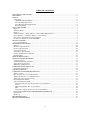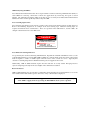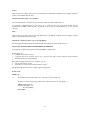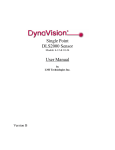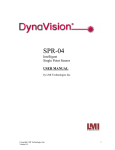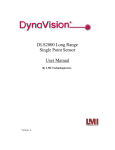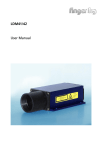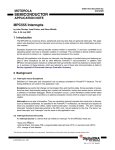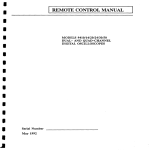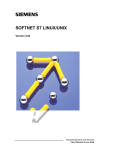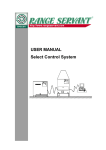Download Single Point Sensor DynaVision¤ DLS2000 User Manual
Transcript
Single Point Sensor DynaVision¤ DLS2000 User Manual Version 1.1 2 Laser Measurement International Inc. #205 - 7088 Venture Street Delta, BC Canada V4G 1H5 Telephone: (604) 940-0141 Fax (604) 940-0793 Germany: Finger GmbH & Co KG Sapelloh 84 31606 Warmsen Tel +49 (0)5767 96 02 0 Fax +49 (0) 5767 93004 Trademarks and Restrictions DynaVision is a registered trademark of Laser Measurement International Inc. This product is designated for use solely as a component and as such it does not comply with the standards relating to laser products specified in U.S. FDA CFR Title 21 Part 1040. Windows¤ 95, Windows¤ 98 and Windows¤ NT are registered trademarks of Microsoft¤ Corporation. No part of this publication may be copied, photocopied, reproduced, transmitted, transcribed, or reduced to any electronic medium or machine readable form without prior written consent of Laser Measurement International Inc. This product is covered under one or more of the following patents: USA: Canada Germany 5,096.922 5,114.230 5,684.292 4,394.683 1,307.051 30 16 361 4375,921 5,164.579 5,691.545 5,811.827 1,116.750 31 23 703 Printed in Canada December 1999 Version 1.1 3 4,305.661 5,362.970 5,734.172 4,373.804 5,510.625 4,667.231 Australia New Zealand Finland 4,875.776 5,670.787 4,576.482 616.731 228.128 94551 TABLE OF CONTENTS WELCOME TO THE DLS2000 ............................................................................................................................5 UNPACKING .........................................................................................................................................................5 SAFETY..................................................................................................................................................................5 Laser Safety ........................................................................................................................................................5 OEM Safety Responsibilities .........................................................................................................................6 Laser Warning Sign Format...........................................................................................................................6 Laser Emission Warning Indicators...............................................................................................................6 Beam Attenuators ...........................................................................................................................................6 USING THE DLS2000...........................................................................................................................................7 Figure 1 ...............................................................................................................................................................7 Standoff / Range .................................................................................................................................................7 Figure 2 ...............................................................................................................................................................8 Standoff distance + Range distance = Object s Maximum Distance ..............................................................8 Object Distance > (Standoff + Range) => Out of Range..................................................................................8 How do laser triangulation sensors work best?.................................................................................................8 Do I need a computer to use the DLS2000?......................................................................................................8 GETTING STARTED............................................................................................................................................9 Necessary Equipment .........................................................................................................................................9 MECHANICAL MOUNTING ............................................................................................................................10 Figure 3 .............................................................................................................................................................10 Mechanical Specifications................................................................................................................................10 Electrical Specifications ...................................................................................................................................10 Laser Specifications..........................................................................................................................................10 Performance Specifications..............................................................................................................................11 Serial Communication Commands ..................................................................................................................11 Environmental...................................................................................................................................................12 SENSOR ORIENTATION...................................................................................................................................12 APPLICATION PROGRAMMING ....................................................................................................................13 General Overview.............................................................................................................................................13 Communications Specifications.......................................................................................................................13 Interconnect Specification................................................................................................................................13 Multi-Drop Configurations ..............................................................................................................................13 COMMUNICATIONS PROTOCOL ..................................................................................................................13 General Packet Protocol ...................................................................................................................................14 NUMERIC FORMATS........................................................................................................................................14 COMMUNICATIONS ERROR HANDLING....................................................................................................15 What is a CRC? ................................................................................................................................................15 How do I process a received data packet? .......................................................................................................15 What is the structure of a command packet?...................................................................................................15 What if the sensor detects an error?.................................................................................................................15 Re-Synchronizing Timing ................................................................................................................................15 Start of Transmission (STX) ............................................................................................................................15 How do I make sure the host and sensor are synchronized?.......................................................................15 Sensor............................................................................................................................................................16 What if transmission time exceeds 50 ms?..................................................................................................16 Host ...............................................................................................................................................................16 What if the complete packet is not received in 500 ms?.............................................................................16 DynaVision¤ APPLICATION PROGRAMMING INTERFACE ................................................................16 Pseudo Code .....................................................................................................................................................16 MainLoop..........................................................................................................................................................16 TROUBLESHOOTING .......................................................................................................................................18 GETTING FURTHER HELP ..............................................................................................................................19 4 WELCOME TO THE DLS2000 The DLS2000 is a member of the DynaVision¤ family of laser-based ranging sensors. These sensors employ a laser and the triangulation principle to make precise measurements of range as shown in Figure 1. UNPACKING Upon receipt, unpack and visually inspect the sensor. The sensor is a single metal enclosure with a connector on one side, and with laser and sensor viewing windows on the opposite side. Ensure there is no damage to the enclosure, connector or view windows. The enclosed diskette contains: DLS2000 Demo Program (DLS2000.EXE) SAFETY Laser Safety DynaVision¤ scanners employ one or more lasers that illuminate the measurement surface. This requires that specific safety precautions be taken when servicing the optimizer system. The DLS2000 is classed by the U.S. Food and Drug Administration (FDA), Code of Federal Regulations (CFR) 21, Part 1040, as Class IIIa. This classification is clearly marked on the DLS2000. Caution! Use of controls or adjustments, or performance of procedures other than those specified herein may result in hazardous radiation exposure. WARNING! The DLS2000 is a Class IIIa type laser device. Regardless of the power rating, or whether or not the laser is visible, the laser should not be viewed directly, or through a mirror, as it may result in severe damage to the eyes. Laser Sensor Laser WARNING: DO NOT look directly into the laser beam 5 OEM Safety Responsibilities Laser Measurement International has filed a report with the US Food and Drug Administration (FDA) to assist OEM’s in achieving certification of their own applications by referencing the report accession number. The following paragraphs outline areas that are not covered by Laser Measurement International submission and need to be specifically addressed by the OEM. Laser Warning Sign Format Laser warning signs must be located in the vicinity of the sensors such that they will be readily observed. Refer to the following diagram for an example of the laser warning sign. Different warning signs are required for different laser classifications. These are specified in the CFR Title 21, Section 1040. An example is shown below for a Class IIIa sensor. DANGER VISIBLE LASER RADIATION AVOID DIRECT EXPOSURE TO BEAM PEAK POWER <5 mW WAVELENGTH 600-710 nM CLASS IIIa LASER PRODUCT Laser Emission Warning Indicators As specified by the US Food and Drug Administration, Department of Health and Human Services, Code of Federal Regulations 21 Section 1040 (CFR 21-1040), the controls which operate the single point sensors must incorporate a visible or audible signal when the lasers of the sensors are active. Typically this consists of a warning lamp which is illuminated when power is supplied to the sensor. Additionally, CFR 21-1040 standards require that the indicator be clearly visible through protective eyewear designed specifically for the wavelengths of the emitted laser radiation. Beam Attenuators CFR 21-1040 standards also specify that a permanently attached method of preventing human access to the laser radiation other than switches, power connectors, or key control must be employed. None of the items mentioned above are supplied with the DLS2000 and are the responsibility of the OEM to supply when incorporating the DLS2000 into their system or product. 6 USING THE DLS2000 The DLS2000 can be used in a wide variety of measurement applications, including: • • • • • • Object profiling Thickness measurement Parts inspection Object alignment Range measurement On line quality control The DLS2000 is a smart sensor incorporating an internal processor to handle calibration, scaling and data conversion. The DLS2000 provides analogue output (0-10 VDC), current output (4-20mA) and a digital serial output (RS-485 @ 57.6kBaud). Triangulation Principle Object A Detected here Object B Detected here CCD Array DLS2000 LASER Lens Laser Beam As the distance from the sensor to the object changes, the light from the object is detected at a different pixel on the CCD array. Object at Position A Object at Position B Figure 1 Standoff / Range The distance from the reference face of the sensor to the sensor’s first measurement is the Standoff. The sensor cannot make any measurements before the Standoff. If a target is placed within this area, the analog output would read zero voltage output, 4mA current output and the digital output will return a -32768 indicates out of range. The distance from the sensor’s standoff to the sensor’s maximum measurement point (for which it has been calibrated) is the Range. In between these two points the sensor will return a valid reading indicating how far the measurement surface is away from the standoff. What is the maximum distance an object can be placed from the sensor’s reference point? The Standoff distance plus the Range distance is the maximum distance an object can be placed away from the face of the sensor. 7 Figure 2 Standoff distance + Range distance = Object s Maximum Distance If the object distance from the face of the sensor is greater than the Object’s Maximum Distance, the sensors analog output will read zero volts and the digital output will return a -32768 indicating out of range. Object Distance > (Standoff + Range) => Out of Range How do laser triangulation sensors work best? Laser triangulation sensors work best when the measurement surface is a diffuse reflector such as the surface of a piece of paper, wood, or non-shiny metal and plastic. The DLS2000 is a smart sensor incorporating an internal processor to handle calibration, scaling and data conversion. The DLS2000 provides analogue output (0-10 VDC), current output (4-20mA) and a digital serial output (RS-485 @ 57.6kBaud). Do I need a computer to use the DLS2000? No, the DLS2000 can be used without a computer/control system using the voltage or current and/or with a computer using RS-485 serial communication. Without a computer: The DLS2000 can be employed as an analogue sensor and does not require connection to an external computer. Connect the cable to: • • • a suitable power supply (see Connections) a voltage measurement device, or a current measurement device With a computer: 8 The DLS2000 can be used in a computer-based data acquisition or control system. Commands requesting data are sent to the sensor and the sensor responds by providing range values. Commands and data are exchanged with the DLS2000 using a simple serial protocol (see Applications Programming). To operate the sensor: • • Connect the cable (see Multi-Drop Configurations) Run the demonstration application DLS2000.EXE (enclosed diskette). This application will display the range readings from the DLS2000 in real time (see Getting Started). GETTING STARTED Necessary Equipment You will need: • • • • • a DC power supply ( 15VDC-30VDC @ 250mA) an instrument capable of measuring zero 0 - 10 volts DC and/or 4-20mA a flat surface Windows 3.1, Windows 95 or Windows NT (if you are using the sensor with a computer) an RS-232 to RS-485 converter Caution: Always have the DC power supply turned OFF when connecting or disconnecting the cable to the DLS2000. Operating your DLS2000 sensor is quite simple. You can use it either as a stand-alone device, or interfaced to a personal computer through the serial communication port. 1. Place the sensor onto a table or flat surface. Be sure that the pathway between target and the laser window (round hole) and the camera (elongated window) is not obstructed. 2. Connect the DLS2000 in one of the following ways: a. Stand-alone device connect the enclosed cable to: • a suitable power supply • a voltage or current measurement device (e.g. a DVM) • With the power supply OFF connect the cable to the DLS2000 • If you are using the analogue output only, turn on your voltage measurement device. • Go to step 3. OR b. Interfaced to a computer connect the enclosed cable to: • a suitable power supply • a voltage or current measurement device (e.g. a DVM) (optional) • the serial port of a computer • With the power supply OFF connect the cable to the DLS2000. • Start the DLS2000.EXE application on the computer. • Set the software to use the correct serial port settings.. This is located under the connections tab. • Go to step 3. The DLS2000 can be connected to both a computer and a voltage/current-measuring device at the same time. 9 NOTE : Do not look directly into the laser output window nor point it in the direction of another person (see Safety). 3. Position a suitable target (e.g. a cardboard box or wood block) within the measurement Range of the DLS2000 (see Figure 2.) 4. Turn on the power supply to the DLS2000. The DLS2000 does not have a power switch so turning on The power supply will activate the DLS2000. You should now see a red laser spot on the target and a display of the range readings on the computer screen, and/or a voltage/current reading on the voltage/current measurement device. MECHANICAL MOUNTING The sensor enclosure contains a mounting plate with three pre-drilled mounting holes (see Figure 3.). The accuracy of the sensor is dependent on a secure mechanical mounting. Figure 3 Calibration of the DLS2000 is relative to the reference face of the sensor. The minimum distance the target can be from the reference face of the sensor is the standoff distance (see Figure 2.). Any movement or vibration of the sensor relative to the object being measured will result in measurement errors. The surface the sensor is mounted to must be flat within 0.030 (0.76mm) between the three mounting points. Mechanical Specifications Dimensions 184.4mm x 98.6mm x 38.4mm Electrical Specifications Power Supply Voltage Analog Output Maximum Analog Output Load 15 VDC - 30 VDC @ 250mA 0 VDC - 10 VDC 4mA — 20mA 550 V using current output 2000V using voltage output Laser Specifications Visible Laser (RED) 10 Wave Length Laser Power 670 nm < 5 mw Performance Specifications Standoff Range Accuracy Resolution (Digital): Resolution (Analog): Scan Rate 100mm 300mm 0.025mm (0.001 ) 0.075mm (0.003 ) 1800Hz Serial Communication Commands (For complete packet protocol see Applications Programming section) Read Current Position Purpose: Returns the current reading in millimeters. Command Format: [command] Read command 12 (single byte, binary) Response Format: [response][position] response (1 byte) 12 position (1 word) +/- <sensor range> Example: Send: Response: 12 12 Data Value Optional Supplied Cable Pin Out Environmental See pin out/wire color supplied with the cable. 11 Environmental Ambient Temperature Operating MIN MAX Storage MIN MAX 0 8 C (32 8 F) +50 8 C (122 8 F) -30 8 C (-22 8 F) +70 8 C (158 8 F) Relative Humidity: 95% Maximum Non-Condensing at 40 8 C (104 8 F) Housing : Gasket aluminum enclosure SENSOR ORIENTATION Refer to the following diagram locating the light beam and viewing angles. The light beam is projected perpendicular to the face of the sensor. Incorrect Correct Non-reflective materials If the surface of the material being measured is non-reflective (e.g. wood, non-shiny metal), the sensor should be mounted so the beam is projected perpendicular to the surface. Semi-reflective materials 12 If the surface of the material being measured is semi-reflective (e.g. glossy painted surface), the sensor should be rotated counter-clockwise to reduce the direct reflection of the beam back to the sensor. APPLICATION PROGRAMMING General Overview All communication between the host computer and the sensor is via an RS-485 serial interface. All commands are initiated from the host computer to the sensor, with the sensor responding to the commands. Communications Specifications The DLS2000 is designed to use the RS-422/485 standard for its serial communication. This is a differential driver/receiver pair. It is capable of transmitting up to 4000 feet. The serial ports of most personal computers are based on the two wire RS-232 standard. To use a personal computer as the host for a multi-drop configuration, you will need an RS-232 to RS-485 converter box. The RS-485 option allows the sensor to be used in multi-drop configurations. This means that up to 32 units can be connected to the same serial line. Each device must have a different address so that you are able to distinguish which unit you are talking to. A standard utility is supplied to allow you to set the address of each DLS2000 unit. Interconnect Specification Transmit and Receive lines are connected to the serial I/O port of a host computer. This serial I/O port must be configured as follows: • • • • • Asynchronous 57600 baud. 8 Data Bits One Stop Bit No Parity Multi-Drop Configurations DLS2000 sensors can be wired in a multi-drop configuration. The serial communication must be wired as full duplex, meaning four wires are required to complete the hardware connection as follows: INSERT DIAGRAM (MULTI.DOC) • • • • Tx+ of all the DLS2000 sensors are connected to the Rx+ Tx- of all the DLS2000 sensors are connected to the RxRx+ of all the DLS2000 sensors are connected to the Tx+ Rx- of all the DLS2000 sensors are connected to the Tx- A 120V termination resistor must be connected across the Tx+ and Tx-, and the Rx+ and Rx- at the end farthest away from the host computer. A utility is supplied (DLS2000.EXE), from which you can set the address of each DLS2000. Remember that this program only works in Microsoft¤ Windows¤ environments. COMMUNICATIONS PROTOCOL 13 This section describes the contents of the packet used to transmit commands and data between a host computer and a DLS2000 sensor. General Packet Protocol An asynchronous RS-485 serial communication link serves as the hardware interface between the host and the sensor(s). The software protocol describes the packet or group of information that is transmitted. Generally this consists of: • an address • a command • optional data • a CRC Packet Description A packet consists of a string of bytes. The same format is used to transmit from the host to the sensor and back. What is a packet’s maximum size? The maximum size of any single packet is 259 bytes. If the data block to be transmitted exceeds 259 bytes, then the total data block must be transmitted with more than one packet. For example, if the total data consists of 700 bytes then this will take a total of 3 packets of data to be sent. PACKET FORMAT [STX][Address][CommandSize][Command][Data..Data][CRC] [STX] 1 byte [Address] 1 byte Start transmission character (02 hex) 0 broadcast to all sensors. 1..255 addressing a specific sensor. Note: This byte identifies the sender when received by the host. [Command Size] 1 byte Number of bytes from command to the last data byte. Maximum 255. [Command] 1 byte 1..255 See command descriptions. [Data..Data] 1 byte Number of bytes is command dependent. [CRC] 1 byte 2s Complement sum of all bytes inclusive of STX and last data byte. PACKET EXAMPLE: To request the current range value from the sensor, the host computer program should send the following message packet: 02 STX Character address Device Address 1 Command Size 12 Command (read) NUMERIC FORMATS The following describes the format of numbers contained within a packet. 14 CRC Byte- Always an unsigned 8 bit number 0..255. Words- All words used in commands data streams are signed 16 bit numbers. Two bytes sent with a range of 0 to 65535, the least significant byte is sent first. Decimal points are assumed depending on data content. Example: If the data is 12345 would represent 1234.5 mm. COMMUNICATIONS ERROR HANDLING This section describes the error handling of the serial communications. The validity of the data in all packets transmitted to and from the sensor is checked using the last byte of the packet as a CRC. What is a CRC? The CRC is the 2’s complement of the sum of all bytes in the packet, excluding the CRC byte itself. Adding the sum of all the bytes to the CRC should result in a value of zero. How do I process a received data packet? When receiving a data packet from the sensor, the host application should verify the validity of the CRC byte. To do this, add the sum of all bytes (excluding the CRC) to the CRC in the received message. Additionally, the application should ensure that the command value returned matches the one sent in the request packet sent to the sensor. A non-zero result indicates an error. What is the structure of a command packet? Each command packet has the same structure as a data packet (see Packet Example). This means you must terminate each command packet with a CRC. What if the sensor detects an error? If the sensor detects an error in the transmission it will ignore the command and not respond. If there is no response from the sensor within 20 ms then the host application should assume an error occurred and retransmit the original command. Re-Synchronizing Timing This section describes the method of synchronizing the serial transmission between the host and the sensor. Start of Transmission (STX) Transmission of packets is initiated by the "STX" (Start of Transmission) character. How do I make sure the host and sensor are synchronized? Allow a period of 20 ms to pass without a response from the sensor BEFORE initiating a retransmission of the request to ensure synchronization. 15 Sensor Upon receipt of an "STX" character, the sensor will allow a maximum of 50 ms for the complete command packet to be transmitted by the host. What if transmission time exceeds 50 ms? The sensor will abort receiving the packet and start looking for another STX character. To guarantee resynchronization of all sensors on a serial line, the host application should stop all transmission for 200ms. After this time, all sensors on the serial line will be waiting to receive an STX character. Host Upon receipt of an ’STX’ character the host should allow a maximum of 500 ms for the complete response packet to be transmitted from the sensor. What if the complete packet is not received in 500 ms? The host application should abort the command and start looking for another STX character. DynaVision¤ APPLICATION PROGRAMMING INTERFACE Development of application programs for the DLS2000 is a simple task. Requirements are: • a suitable serial interface driver • a program that reads requests and receives character data (byte stream) using the Packet Format described in the previous paragraphs • By writing an application in the host computer, you can: • request data from the sensor • read and process data values returned from the sensor The Pseudo Code below describes a simple application program. Pseudo Code MainLoop //* We’ll talk to any attached sensor so we ’broadcast’ to sensor address 0, We want to read the sensor range which has a command value of 12, and length 1 *// WHILE (NOT Finished) SendSensorCmd(0, 1, 12) ReadSensorRange ENDWHILE 16 SendSensorCmd(SensorAddress, CmdLength, CmdByte) XmitBuffer[0] = STX XmitBuffer[1] = SensorAddress XmitBuffer[2] = CmdLength XmitBuffer[3] = CmdByte CRC = (STX + SensorAddress + CmdLength + CmdByte) * -1 Write(XmitBuffer, COMPORT) StartTimeOutTimer ReadSensorRange MsgReceivedFlag XmitBuffer[4] = CRC = FALSE WHILE ((NOT TimeOut) AND (MsgReceivedFlag <> TRUE)) IF ByteRcvd IF FirstByteFlag = TRUE IF ByteIn = STX FirtsByteFlag = TRUE BufferPtr = 0 FirstByteFlag = FALSE RcvBuffer[BufferPtr] = ByteIn BufferPtr = BufferPtr + 1 ELSE RcvBuffer[BufferPtr] = ByteIn IF BufferPtr = 2 RcvLength = ByteIn + 3 BufferPtr = BufferPtr + 1 IF BufferPtr > RcvLength //* Got the Full Message ? *// StopTimeOutTimer //* Yes! Stop the Timeout Timer *// MsgReceivedFlag = TRUE ENDWHILE IF MsgReceivedFlag = TRUE RcvCRC = 0 RcvAddr = RcvBuffer[1] RcvCmd = RcvBuffer[3] FOR loopctr = 0 TO RcvLength RcvCRC = RcvCRC + RcvBuffer[loopctr] IF RcvCRC <> 0 CRCError = TRUE ELSE IF RcvCmd <> CmdByte CommandError = TRUE ELSE SensorRange = WORD(RcvBuffer[4]) ELSE TimeOutError = TRUE 17 TROUBLESHOOTING This section will help you with any difficulties you may have in operating the DLS2000 sensor. Before following the suggestions be sure that you have: • • • a clean and regulated power source a calibrated voltage measurement device (DVM/Oscilloscope) a computer (optional) Behavior Laser off. (When the laser is on, a red light appears in the small circular window - do not look at the laser.) What to do • • Check to see if the power is turned on. Check cabling and ensure power is wired correctly. Behavior No data comes from the sensor s serial port. What to do 1. 2. 3. 4. 5. 6. 7. 8. Check cabling and ensure that power and signals are wired correctly. Make sure you have an RS-232 to RS-485 converter. Check to see that the laser is on. The DLS2000 uses a visible (red) laser. Do not look into the laser exit window. Check to see that the camera s field of view is not obstructed, and that the window is clean. Connect an LED with a 3.3K ohm resistor in series across Pins #5 - (Out of Range) and #12. Place a target within the sensor s range. The LED should be lit. Block the path between the camera and the laser. The LED should go out. Check the analogue output with a instrument capable of measuring DC voltage from 0 to 10 (e.g. DVM) VDC. Move the target back and forth. Observe the analogue output. It should change as the target is moved. If the voltage changes it is likely that your serial port configuration and/or cabling is incorrect. If the voltage output does NOT change check your wiring again. Behavior No data comes from sensor s analogue output. What to do 1. 2. 3. 4. 5. 6. 7. Check cabling and ensure that power and signals are wired correctly. Make sure you have an RS-232 to RS-485 converter. Check to see that the laser is on. The DLS2000 uses a visible (red) laser. Do not look into the laser exit window. Check to see that the camera s field of view is not obstructed, and that the window is clean. Connect an LED with a 3.3K ohm resistor in series across Pins #5 - (Out of Range) and #12. Place a target within the sensor s range. The LED should be lit. Block the path between the camera and the laser. The LED should go out. Connect the serial port of the sensor to a host computer using an RS-232 to RS-485 converter 18 8. Move the target back and forth. Observe the displayed range value on your computer. It should change as the target is moved. If the values change and there is still no analogue output, the analogue signals are probably incorrectly wired. Behaviour In a multi-drop configuration, one or more sensors do not respond and do not provide data to the serial interface. What to do 1. 2. Connect the offending sensor by itself (see previous) to see if it operates correctly in a non-multi-drop environment. If the sensor behaves correctly in #1, the problem may be that the sensor is incorrectly addressed when used in the multi-drop configuration. a) Be sure you are using an RS-232 to RS-485 converter. b) Check that the wiring of the multi-drop configuration is correct (See Multi-Drop Configurations). c) Check that the sensor addresses you are sending are correct. Use the program DLS2000.EXE to reset any invalid sensor addresses. GETTING FURTHER HELP If you wish further help on the DLS2000 contact your distributor. For more information on Safety and Laser classifications, contact: Center for Devices and Radiological Health, FDA Office of Compliance (HFZ-305) Attn: Electronic Product Reports 2098 Gaither Road Rockville, Maryland 20850 19